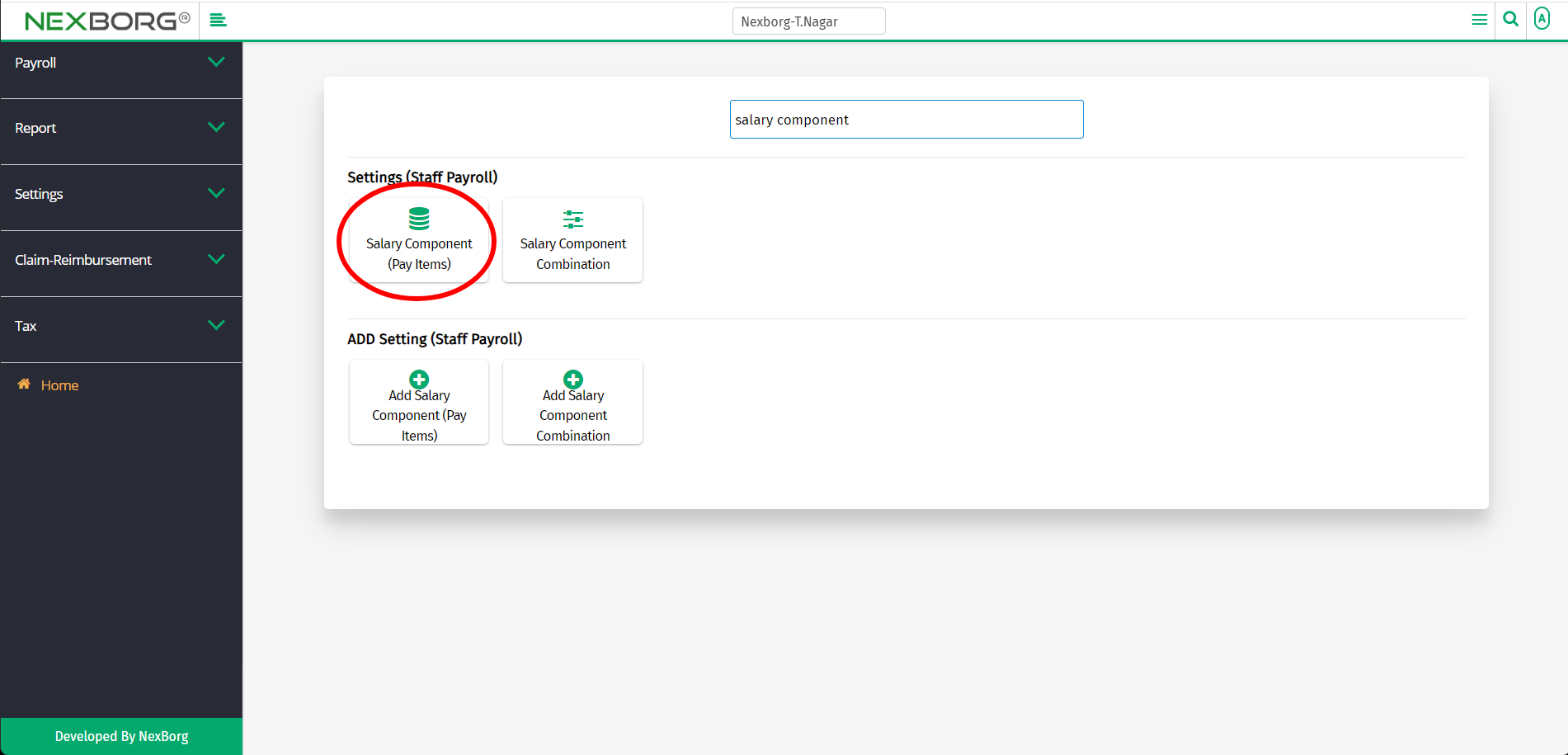To Add/Update Employee Salary Component
There are two ways to add/update the salary component of the employees :
- Through Staff Payroll Module
- Through quick add
- Through Staff Payroll Module.
Go to Staff Payroll-->Settings-->Loan Type on the home page.
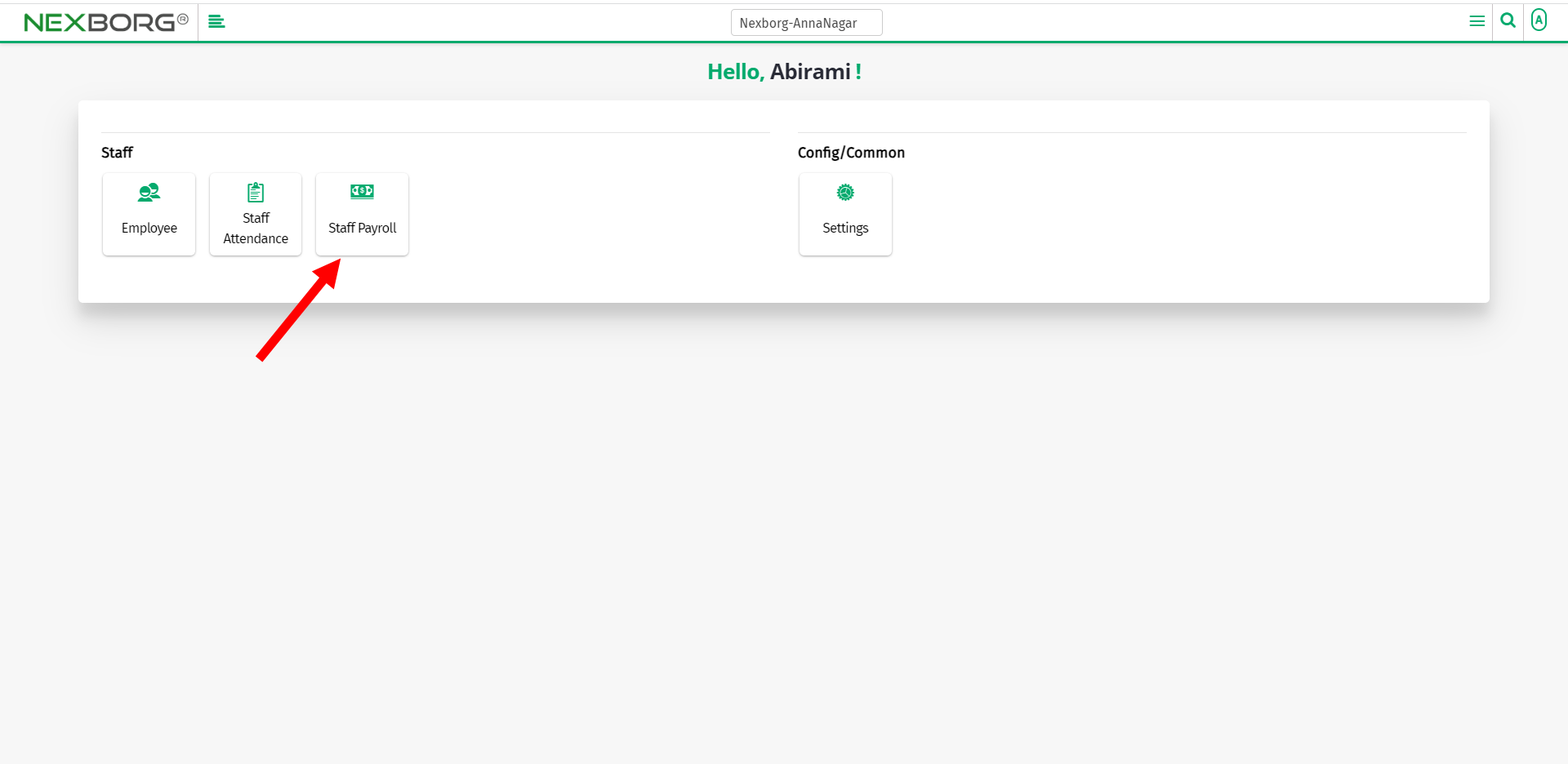
On Settings, select Salary Component (Pay Items).
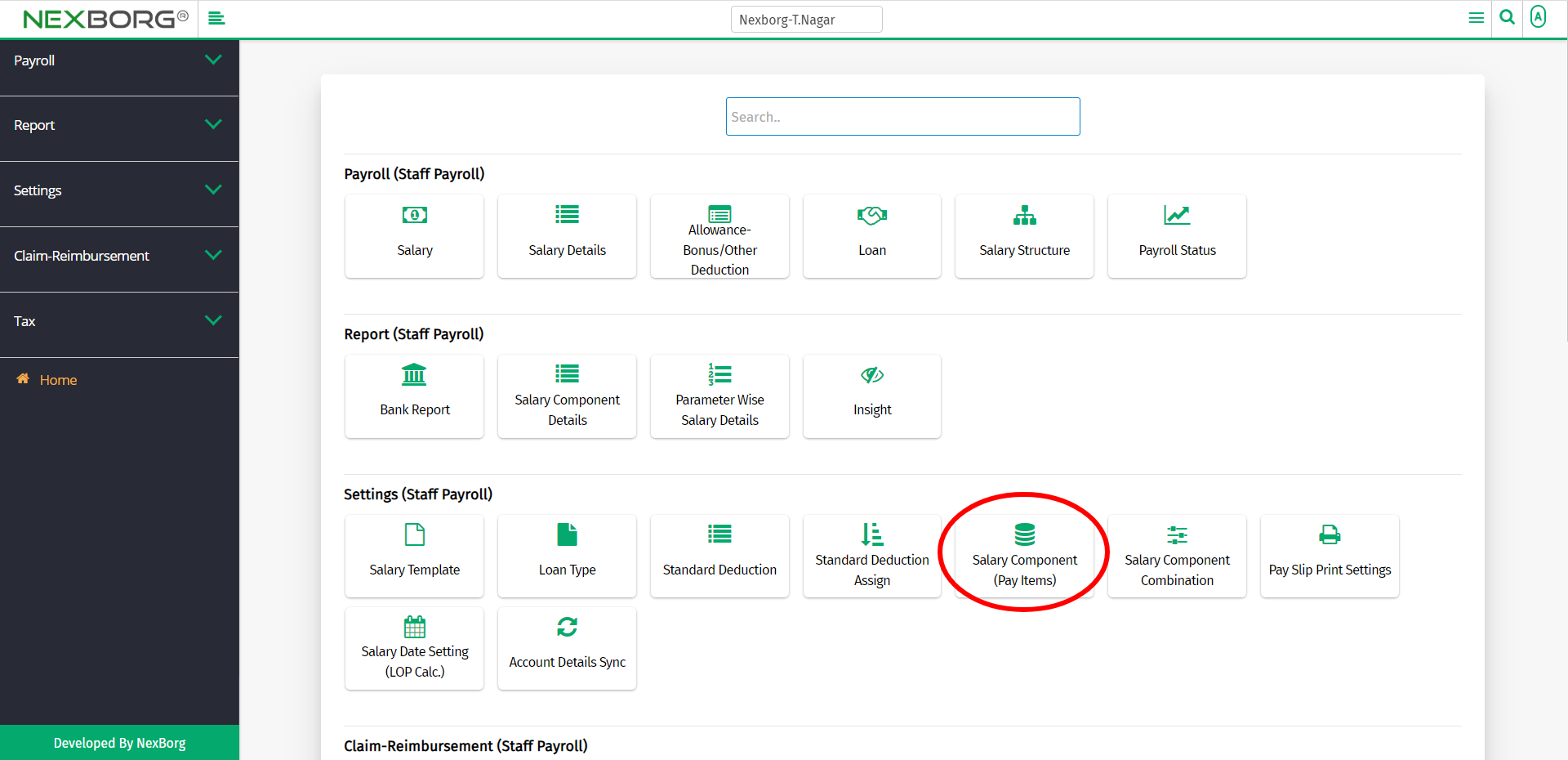
Or select Settings on the left navigation bar.
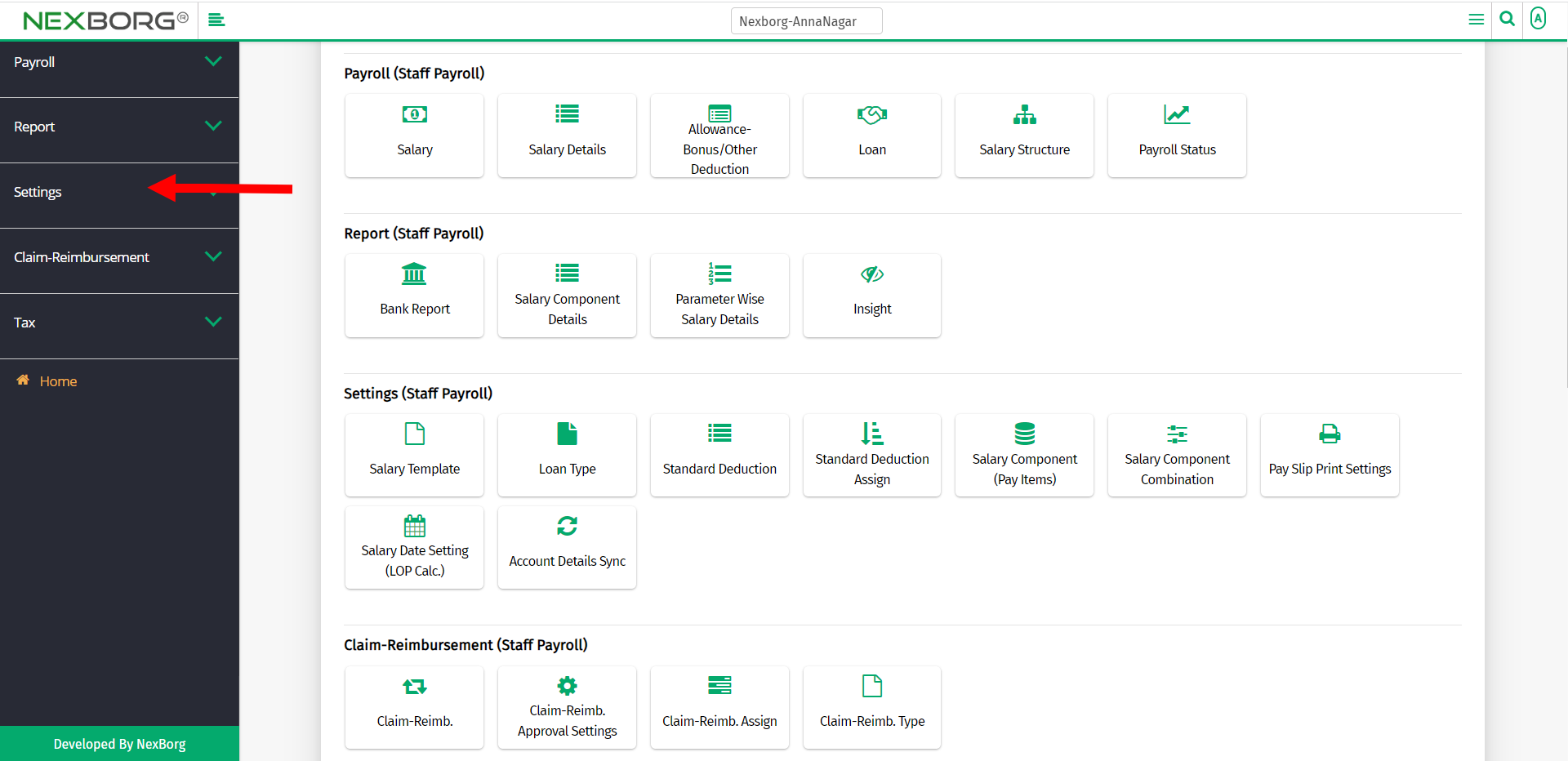
Then select Salary Component (Pay Items).
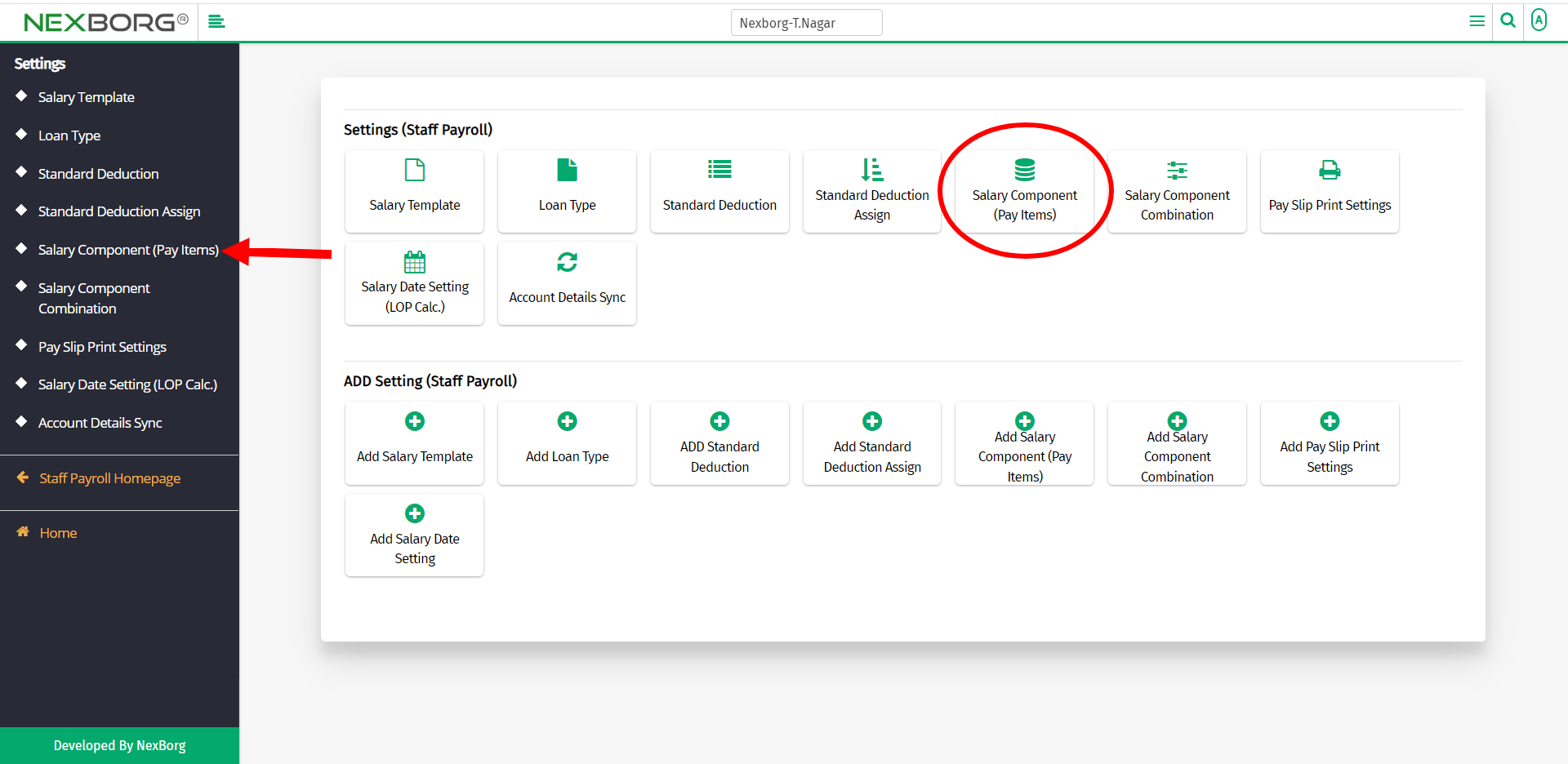
A preview of the Salary Component (Pay Items) menu is shown below.
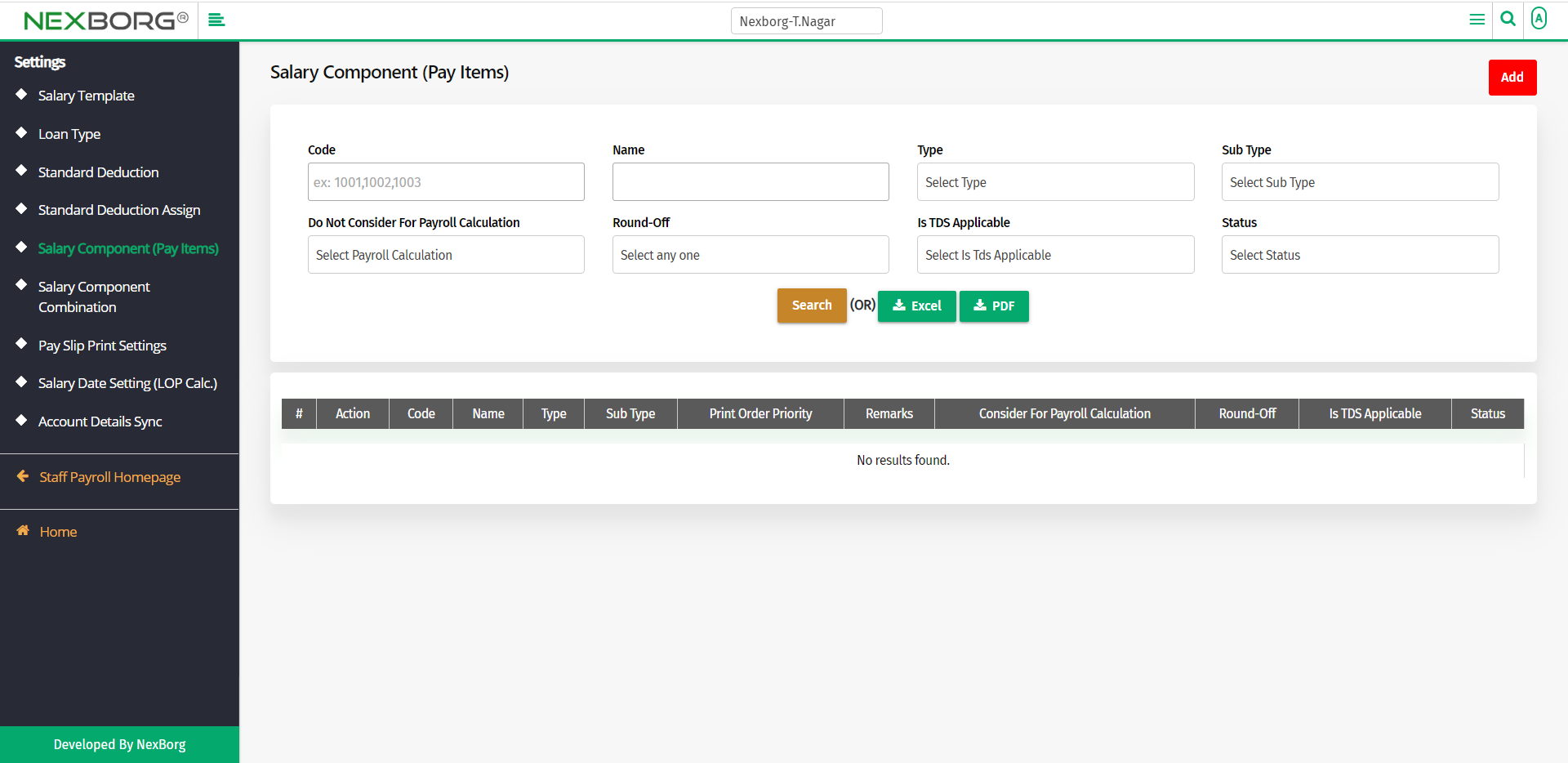
You can either add/update the salary components.
To add a new salary component:
Go to Staff Payroll-->ADD Setting(Staff Payroll)-->Add Salary Component (Pay Items).
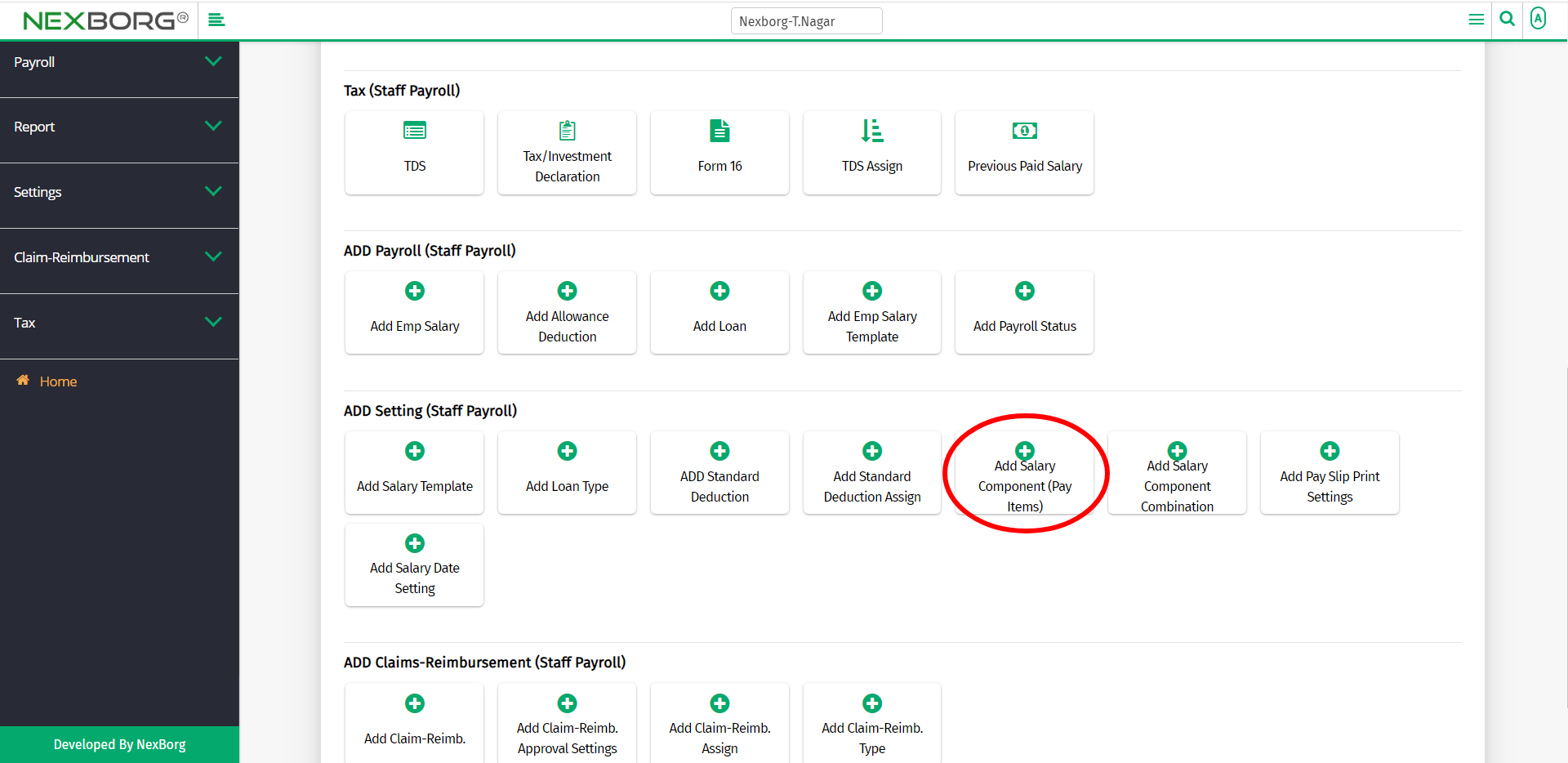
Or click on the Add button in the top right corner of the Salary Component (Pay Items) menu.
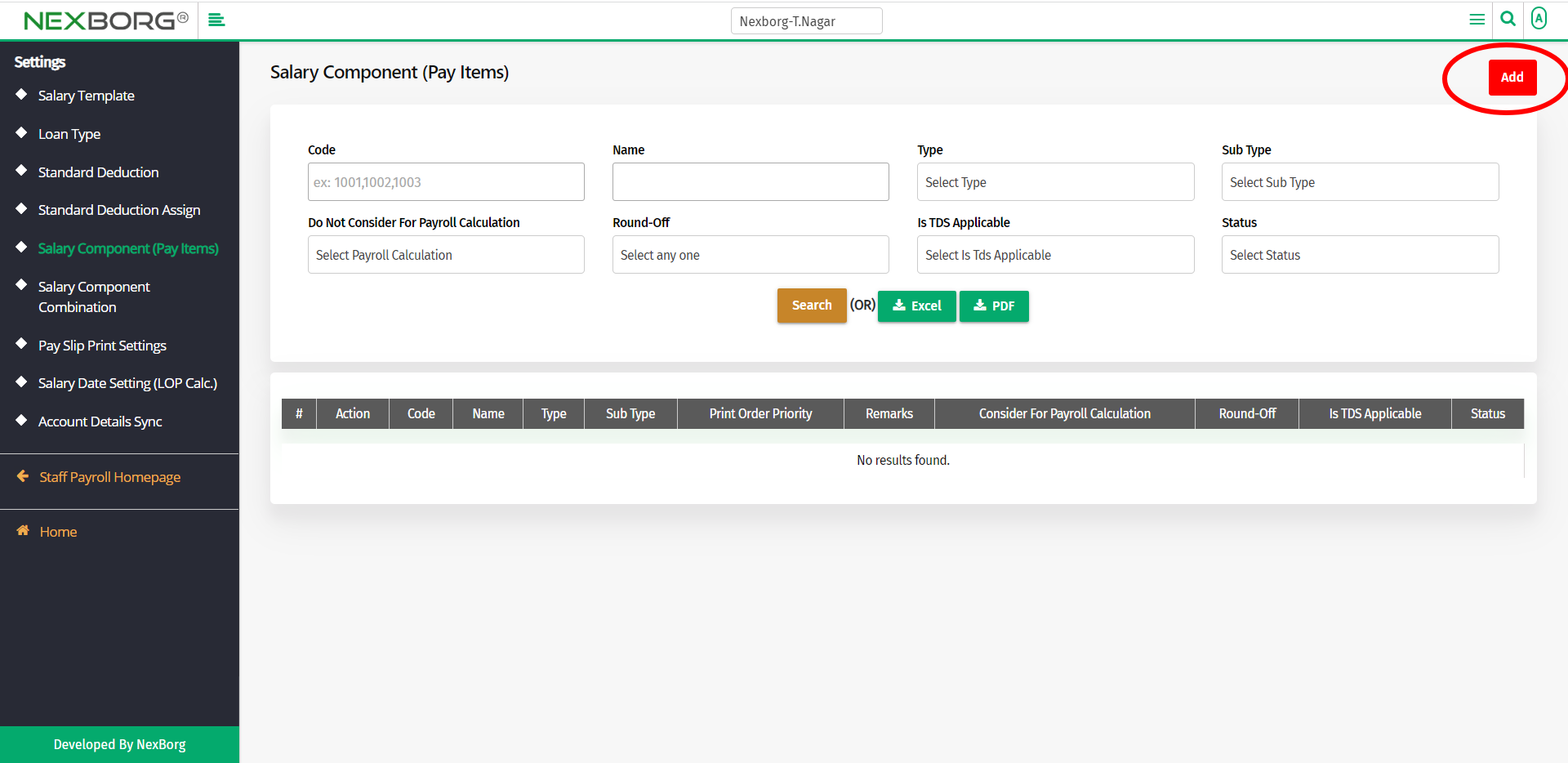
In the Salary Component (Pay Items) - Add menu, provide all the mandatory fields.
The various fields include,
- Name - Provide the name of the component.
- Type - Provide the type of the component. There are various types such as Earnings, Deductions, Loan, LOP, Allowances, etc.,
- Sub Type - Provide the sub type of the component. There are various sub types such as Basic, HRA, DA, Withhold, Withhold Release, etc.,
- Print Order Priority - Provide the number in which this component must be prioritized.
- Do Not Consider For Payroll Calculation - Provide Yes if this component should not be considered for payroll calculation. Else select No.
- Round-Off - Provide on what basis the salary must be rounded off(Lower Amount/Upper Amount/Normal Round Off/No Round Off).
- Is TDS Applicable - Provide if TDS is applicable or not. If applicable, select Yes, else select No.
- Remarks - Provide remarks if any.
Click on the Save button to save the changes.
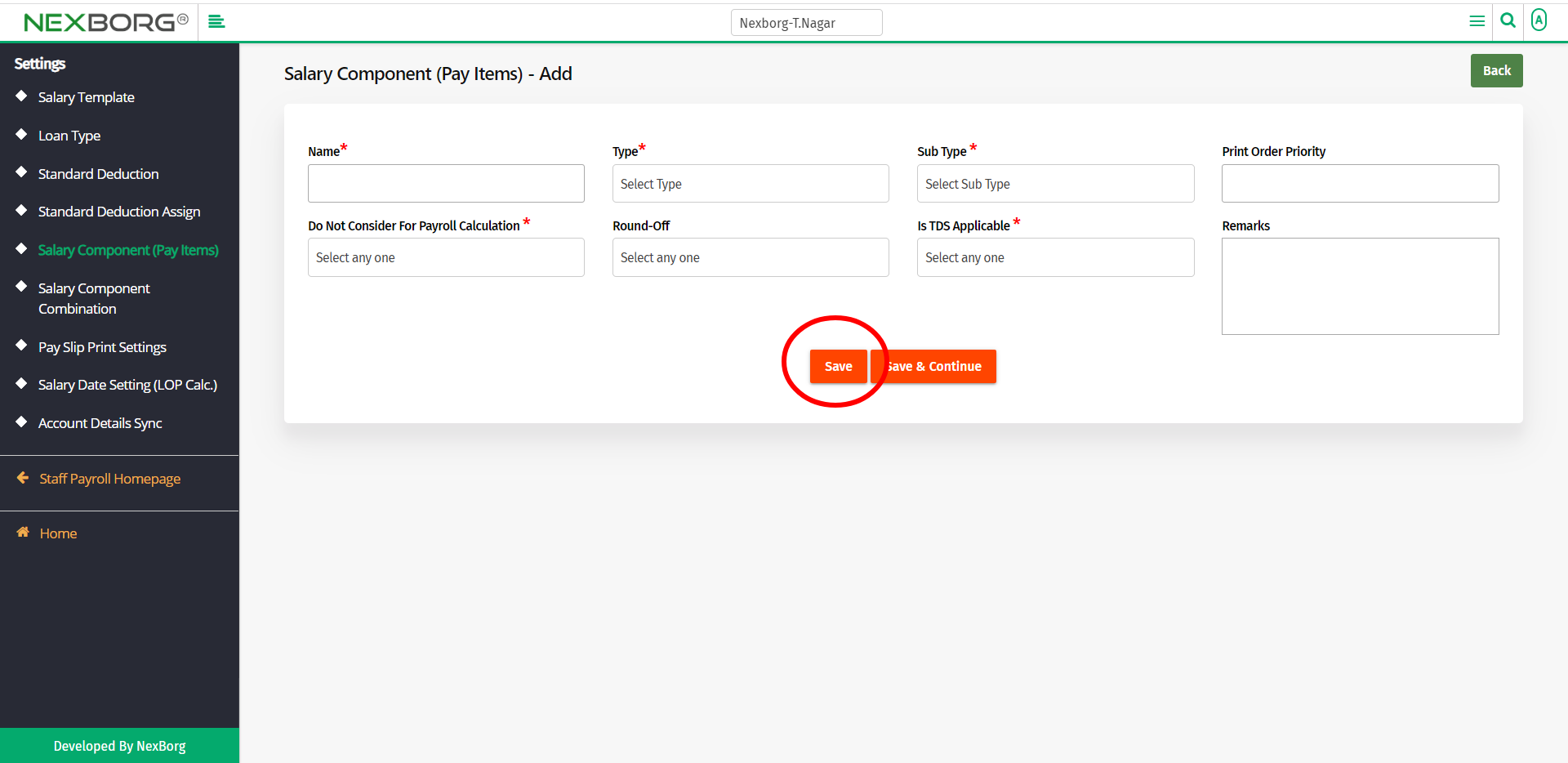
If you need to add more than one salary component, then click on the Save & Continue button. Now you can add more salary components.
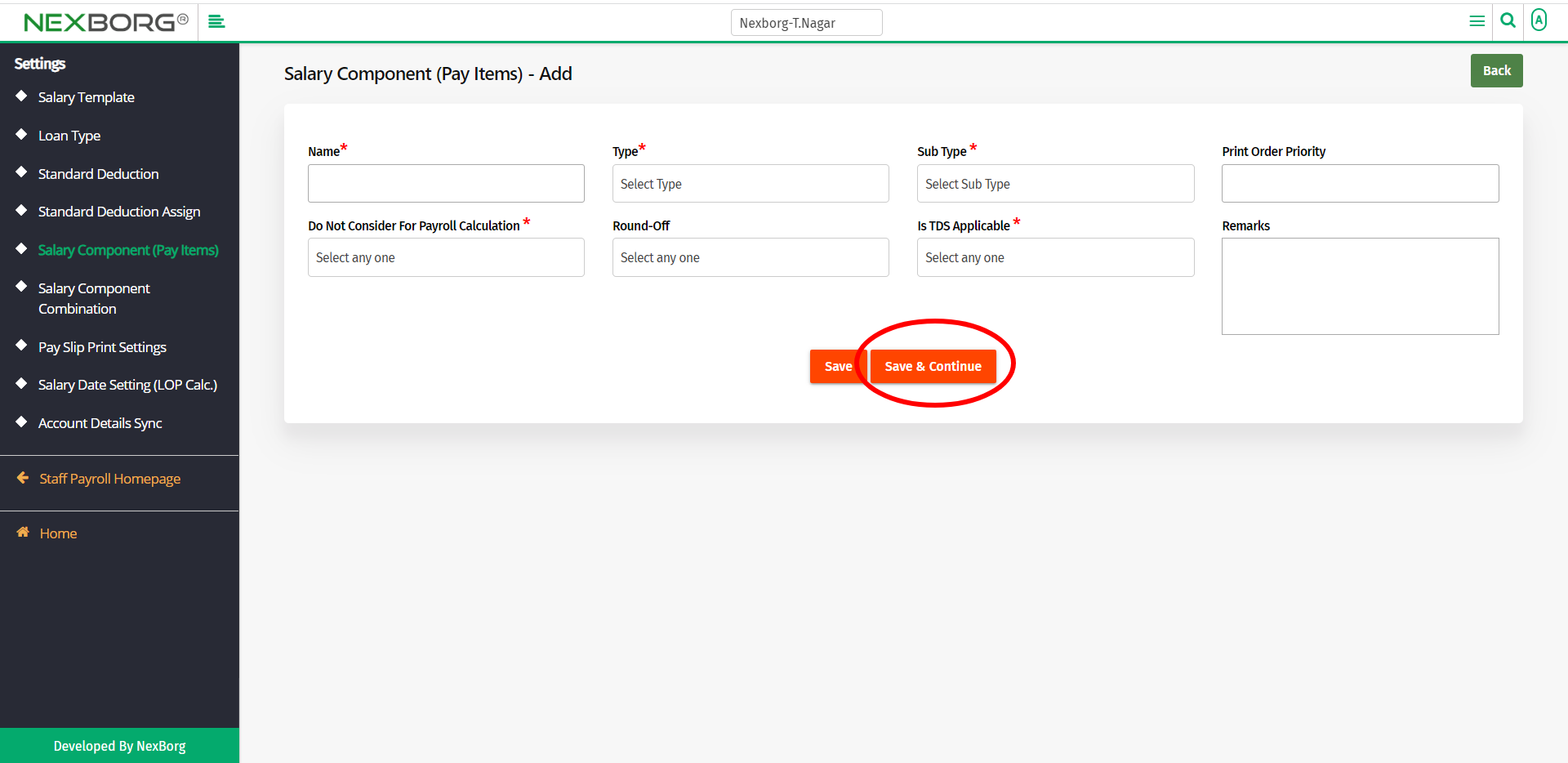
The code for the component will be generated automatically.
To update the existing salary component:
To update the existing salary component, click on the Search button in the Salary Component (Pay Items) menu.
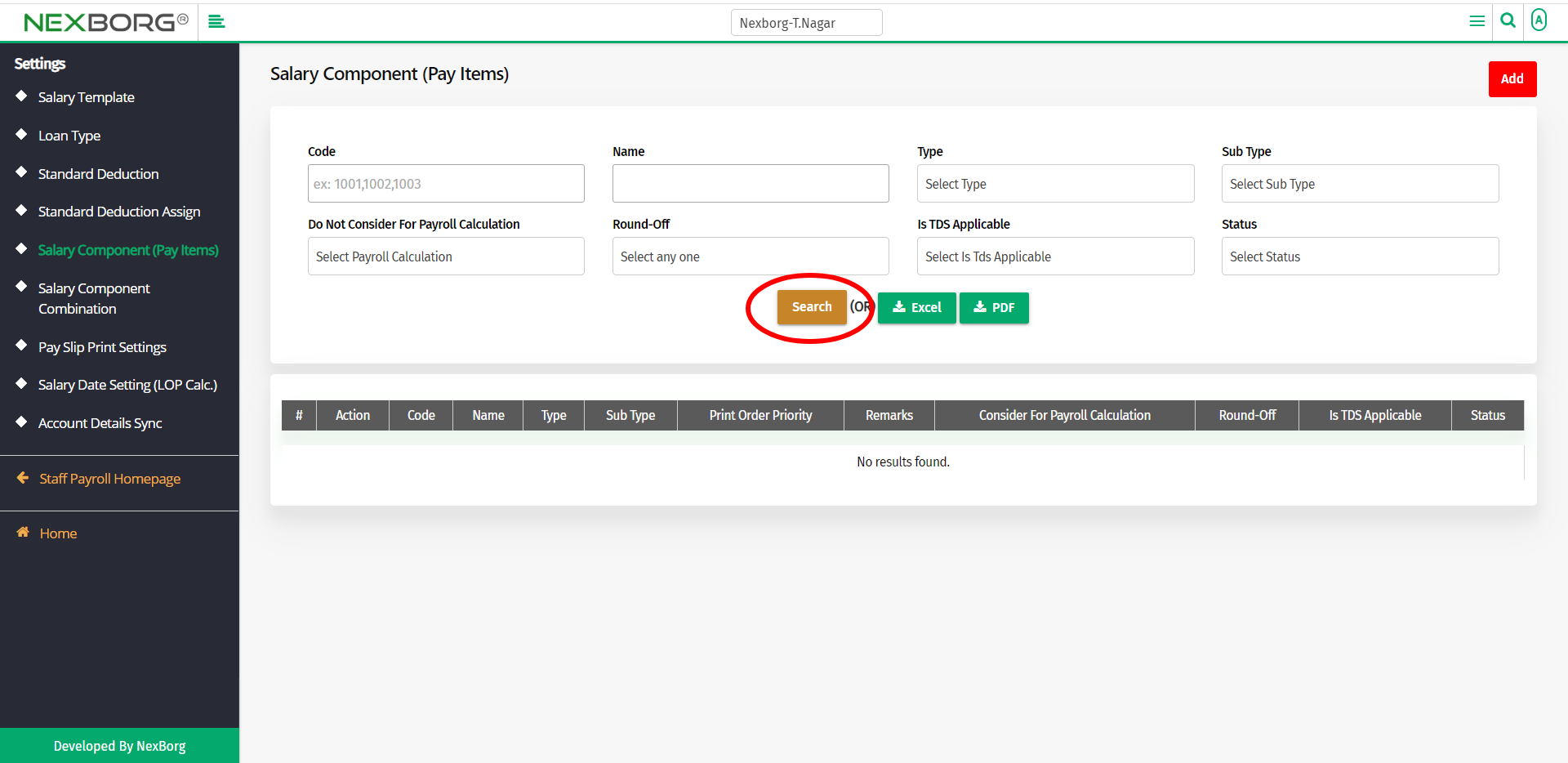
Now we can view all the salary components. You can download these details in Excel format or PDF format.
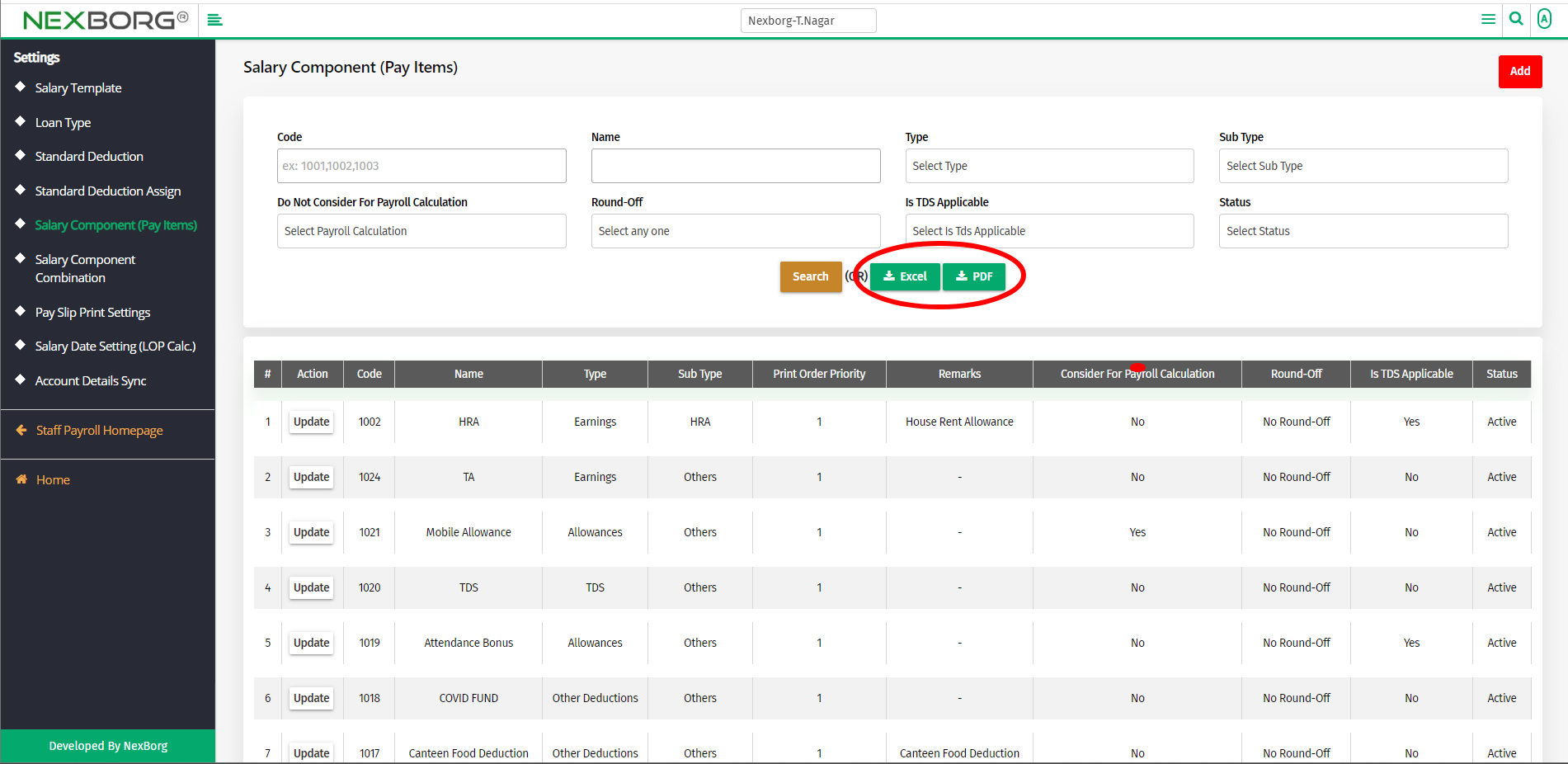
Select the component that is needed to be updated. Click on the Update action.
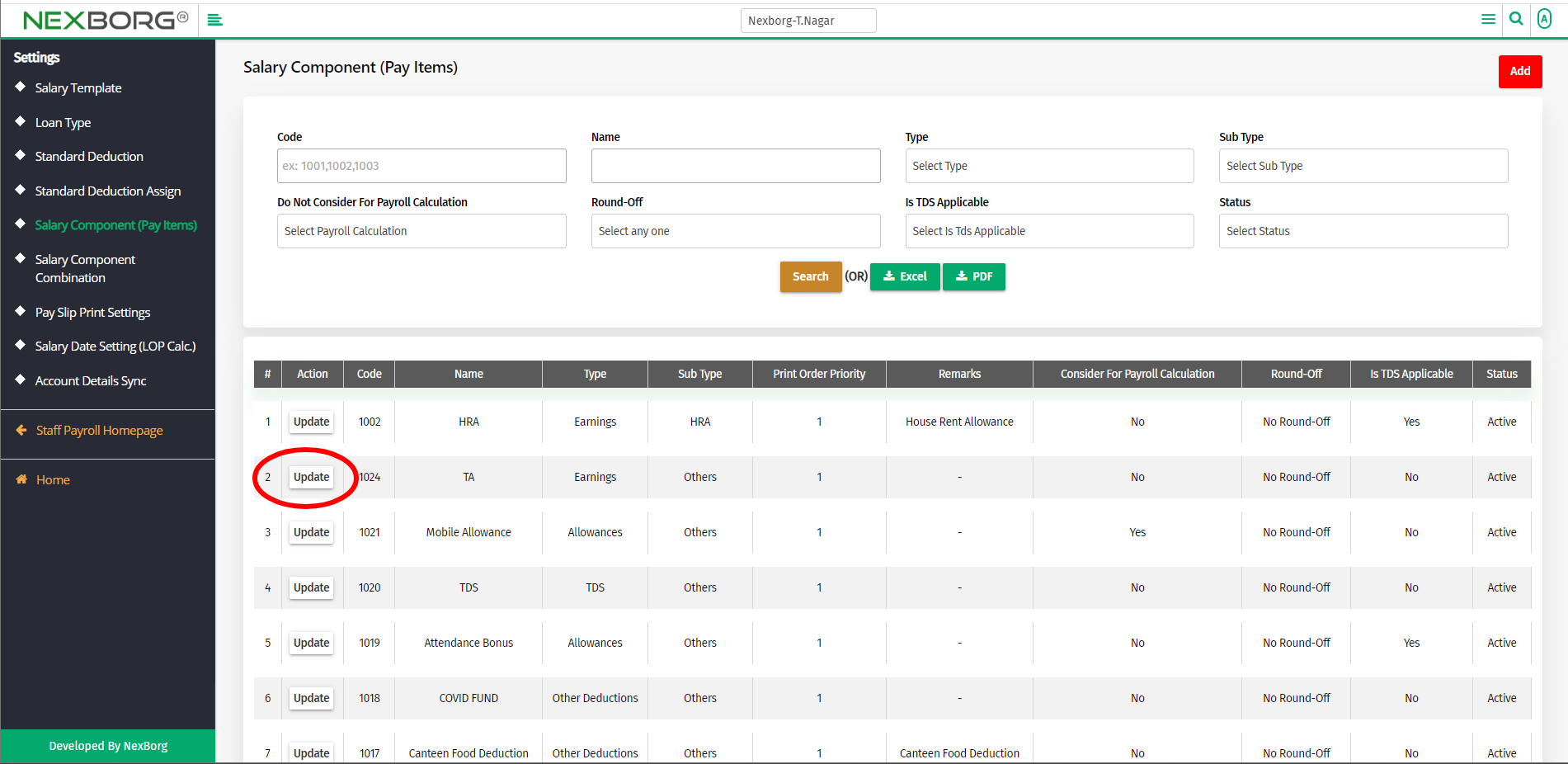
Update the changes and then click on the Update button.
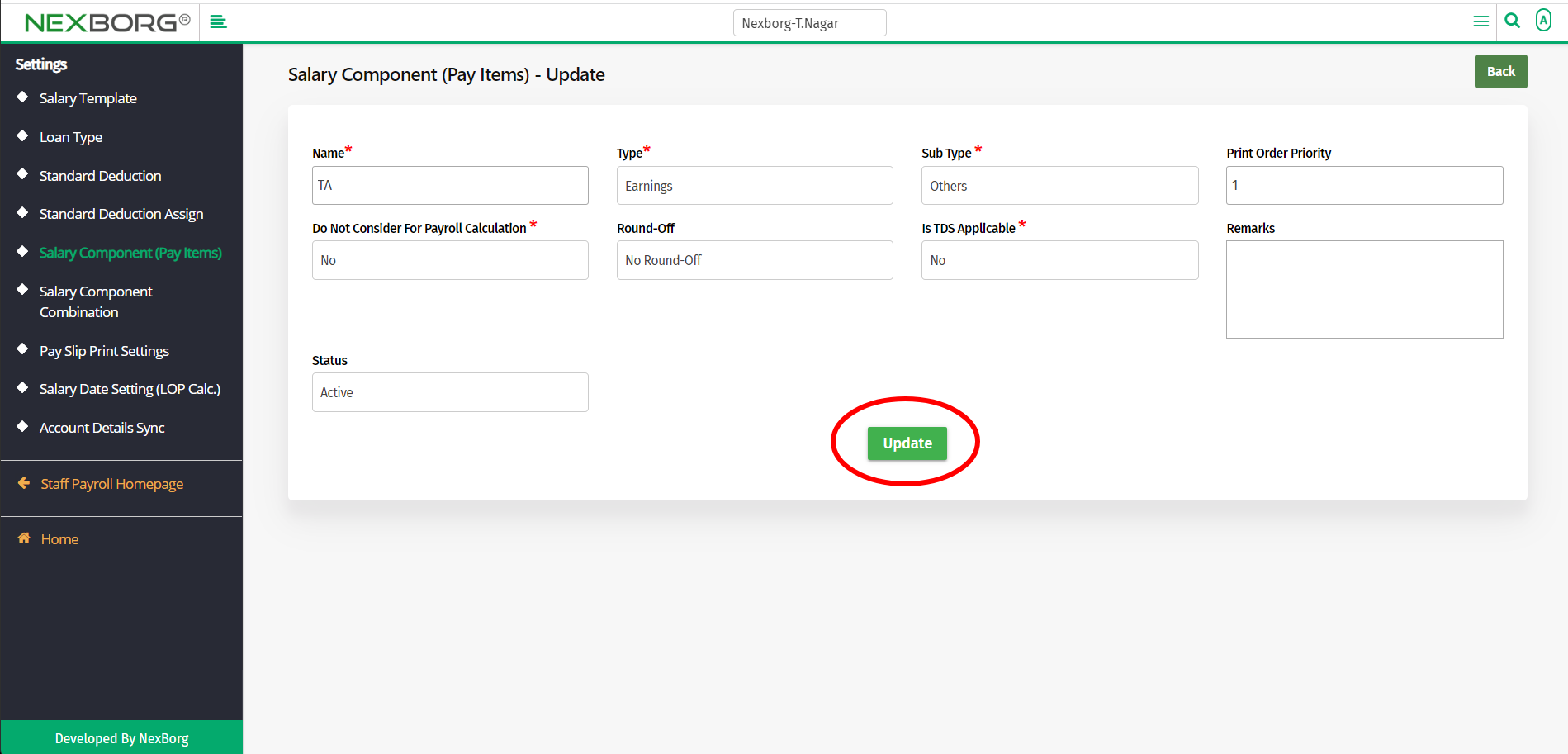
2. Through quick add
We can also use the Search menu for quick searches.
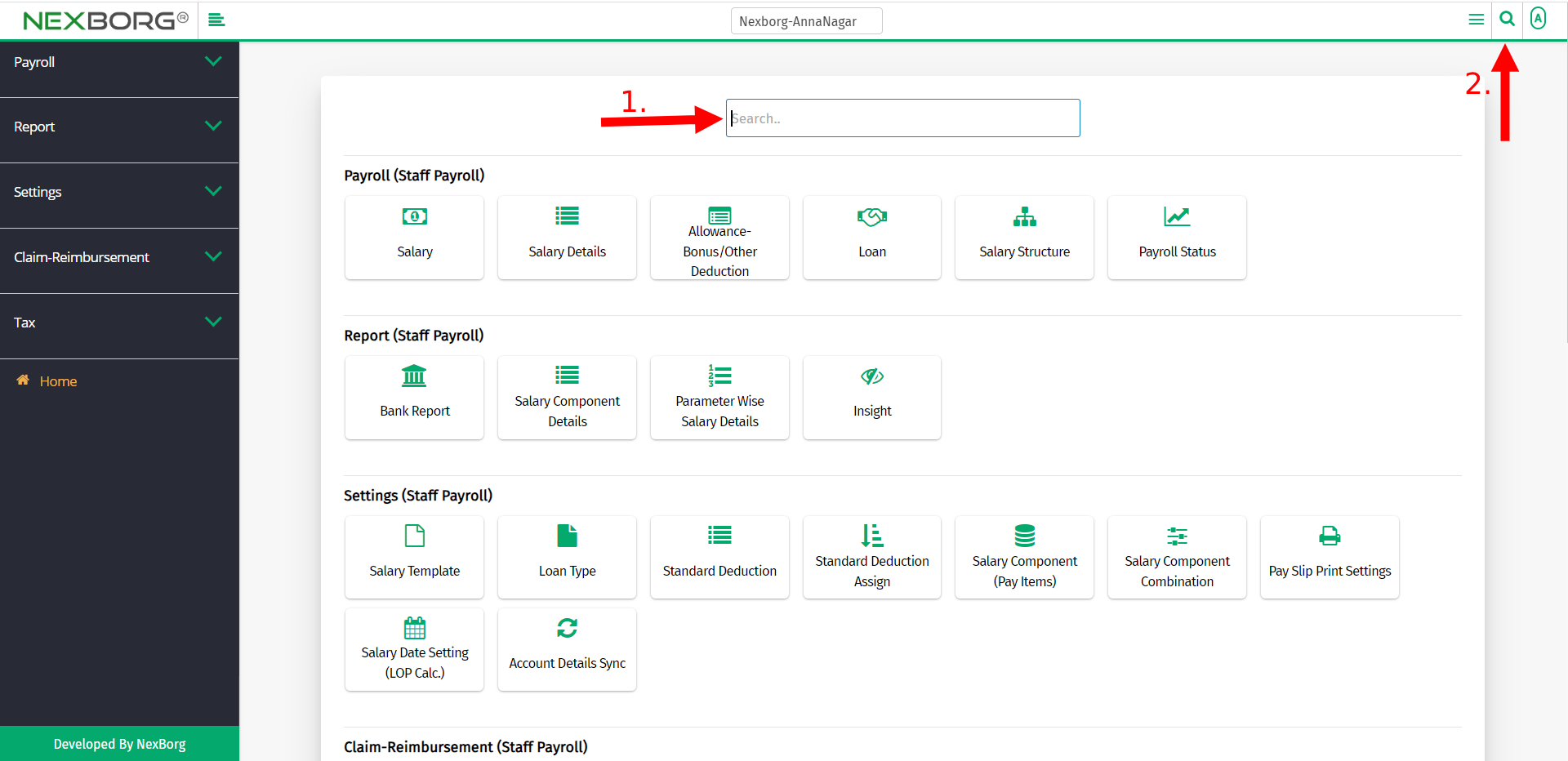
Use the keyword "salary component" to find the Salary Component (Pay Items) menu.