Add new Employee
Adding a new employee in AtPay
There are three ways to add employees on AtPay:
- Bulk Upload
- Add Employee
- Quick Add Employee
Bulk Upload Employee
- Go to the Employee module --> Employee menu (Alternatively, click the Search Actions search box in the header and select Employee Upload.)
- Click the "Employee Upload" button available at the top right corner.
- Download the Sample from the top right corner.
- Fill in the data and upload the same to create an employee.
Add Employee
- Go to the Employee module --> Employee menu (Alternatively, click the Search Actions search box in the header and select Add Employee.)
- Click the "ADD" button available at the top right corner.
- Fill in the fields. Please note that the mandatory fields are marked with a red asterisk symbol.
- Preview the filled data and submit it to create an employee.
Quick Add Employee
- Go to the Employee module --> Employee menu (Alternatively, click the Search Actions search box in the header and select Quick Add Employee.)
- Click the "ADD" button available at the top right corner.
- Click the "Quick Add" button at the top right corner on the Add Employee page.
- Here are the mandatory/minimal fields listed for quickly adding an employee.
- Fill in all the fields. Please note that all the fields available here are mandatory.
- Preview the filled data and submit it to create an employee.
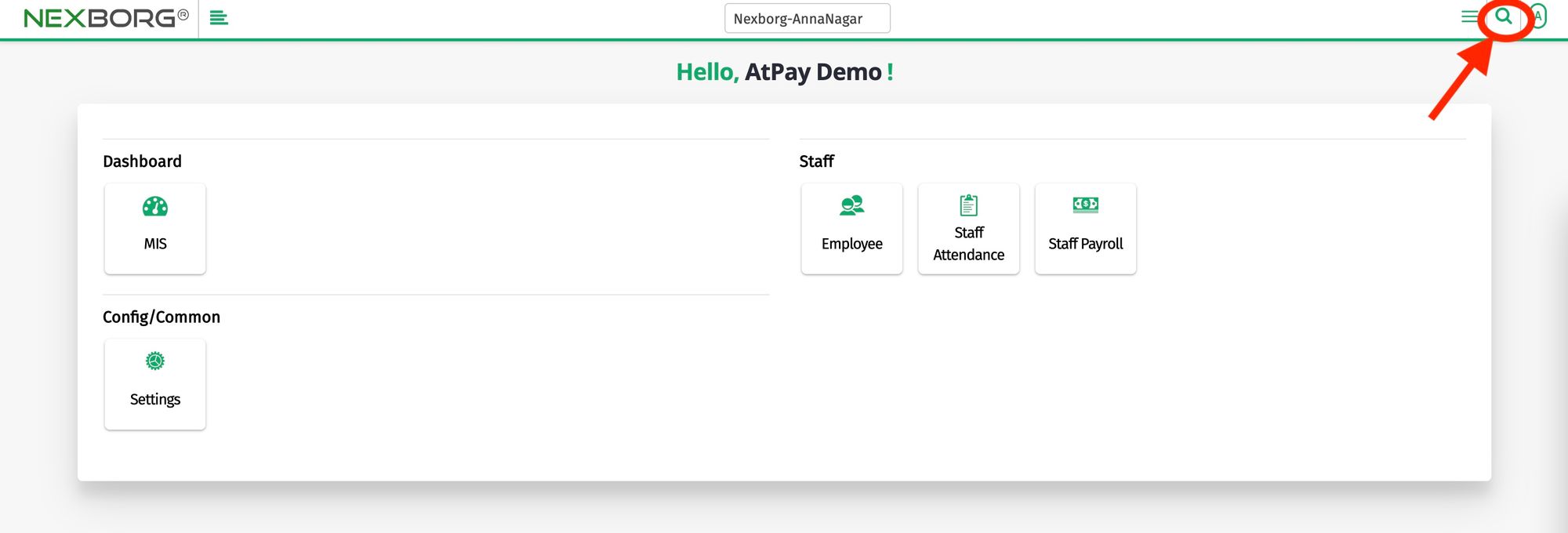
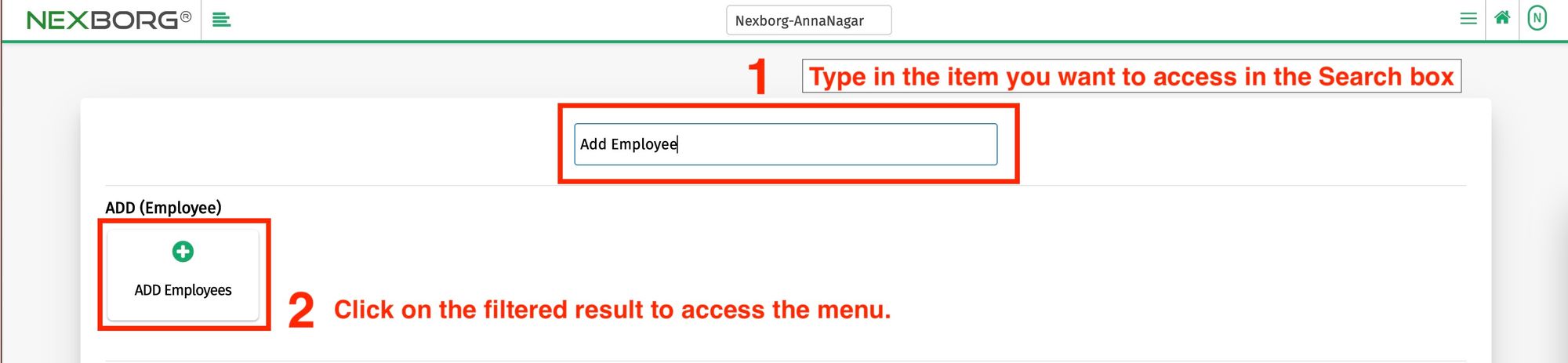
Click on the filtered result to access the menu.
