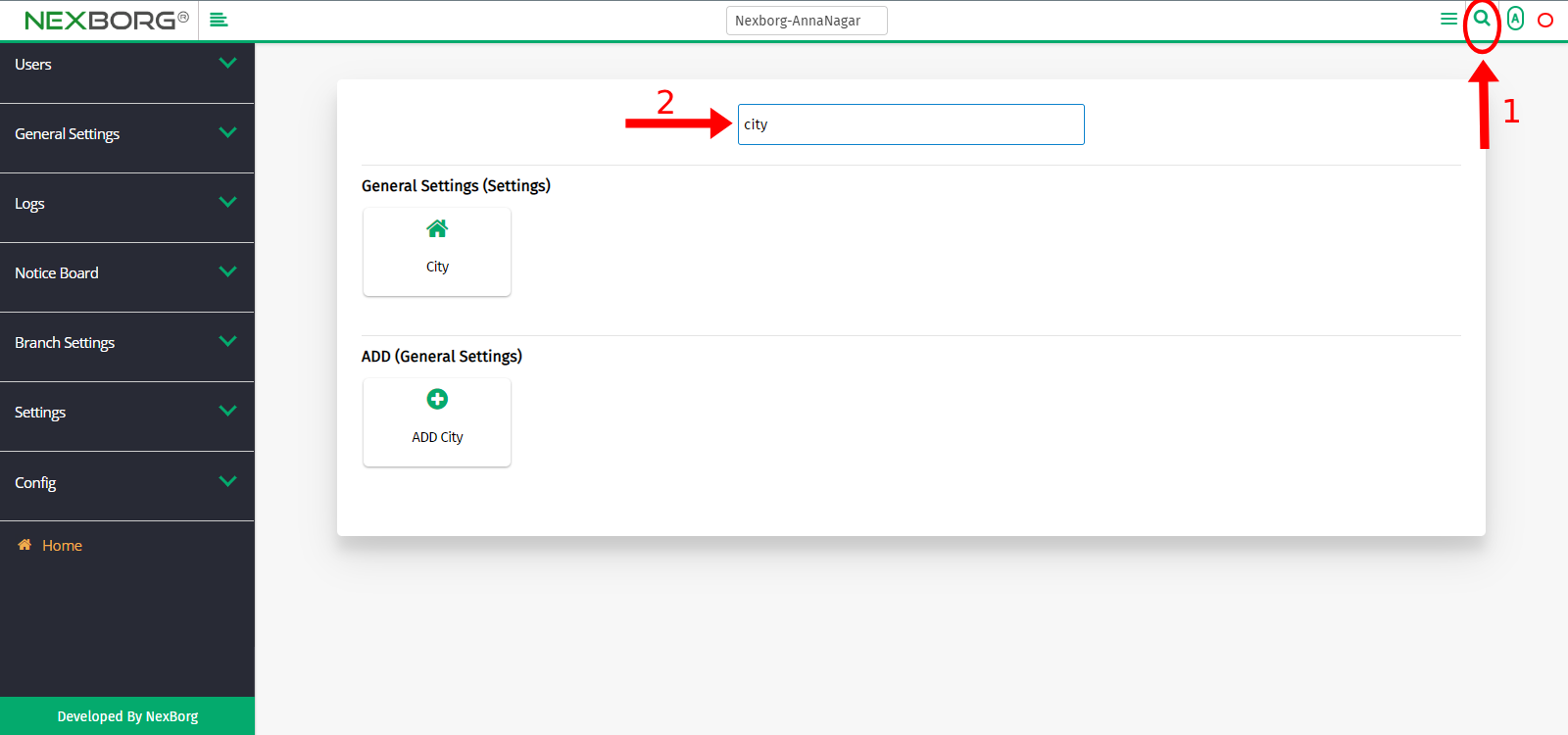To Add /View /Update City, District, State, or Country
To Add City, District, State, or Country
Adding/Viewing/Updating a city is explained here, the same procedure is continued for Adding/Viewing/Updating a District or State or Country.
Method 1:
- Go to the Settings module --> Click on General Settings on the left navigation bar --> Select City/District/State/Country or by using the "City/District/State/Country" button in the General Settings (Settings) menu.
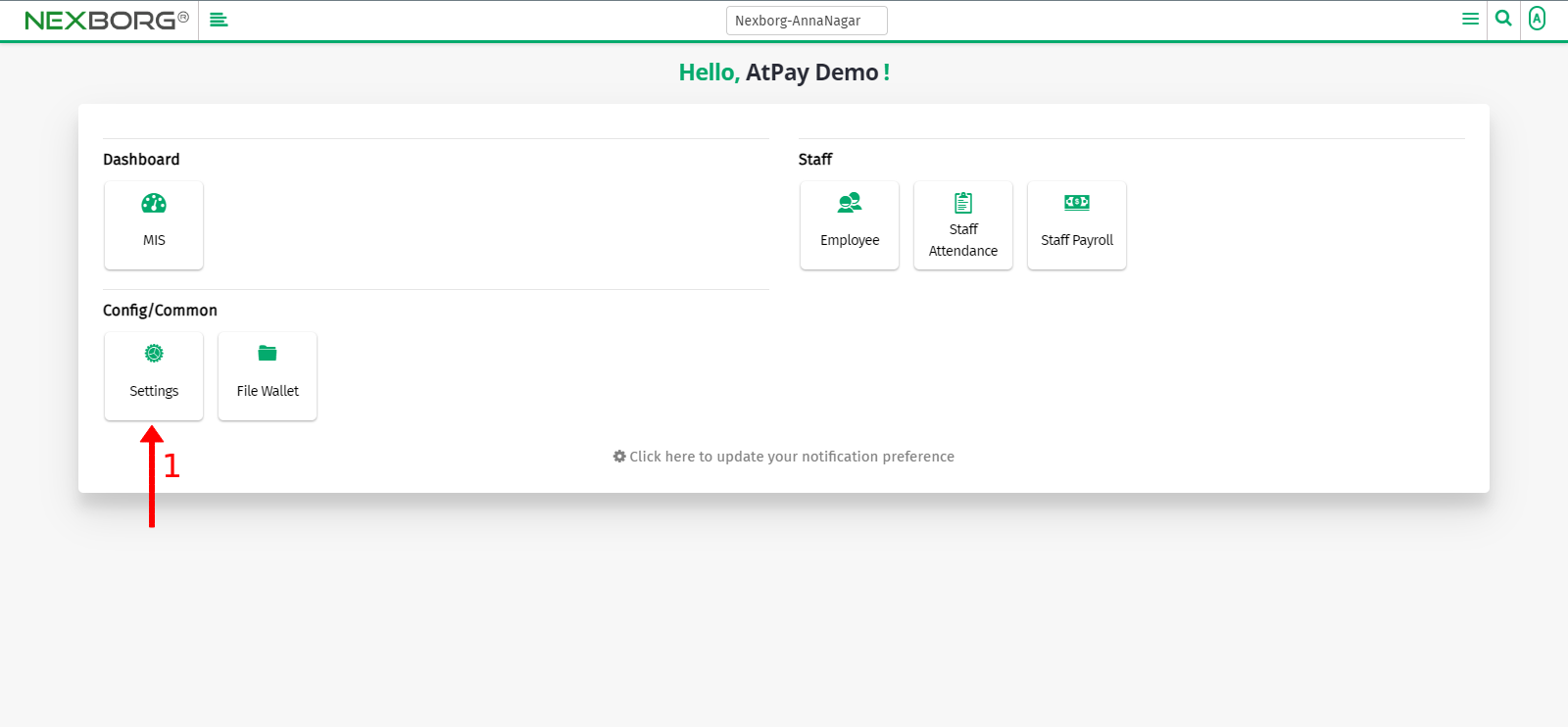
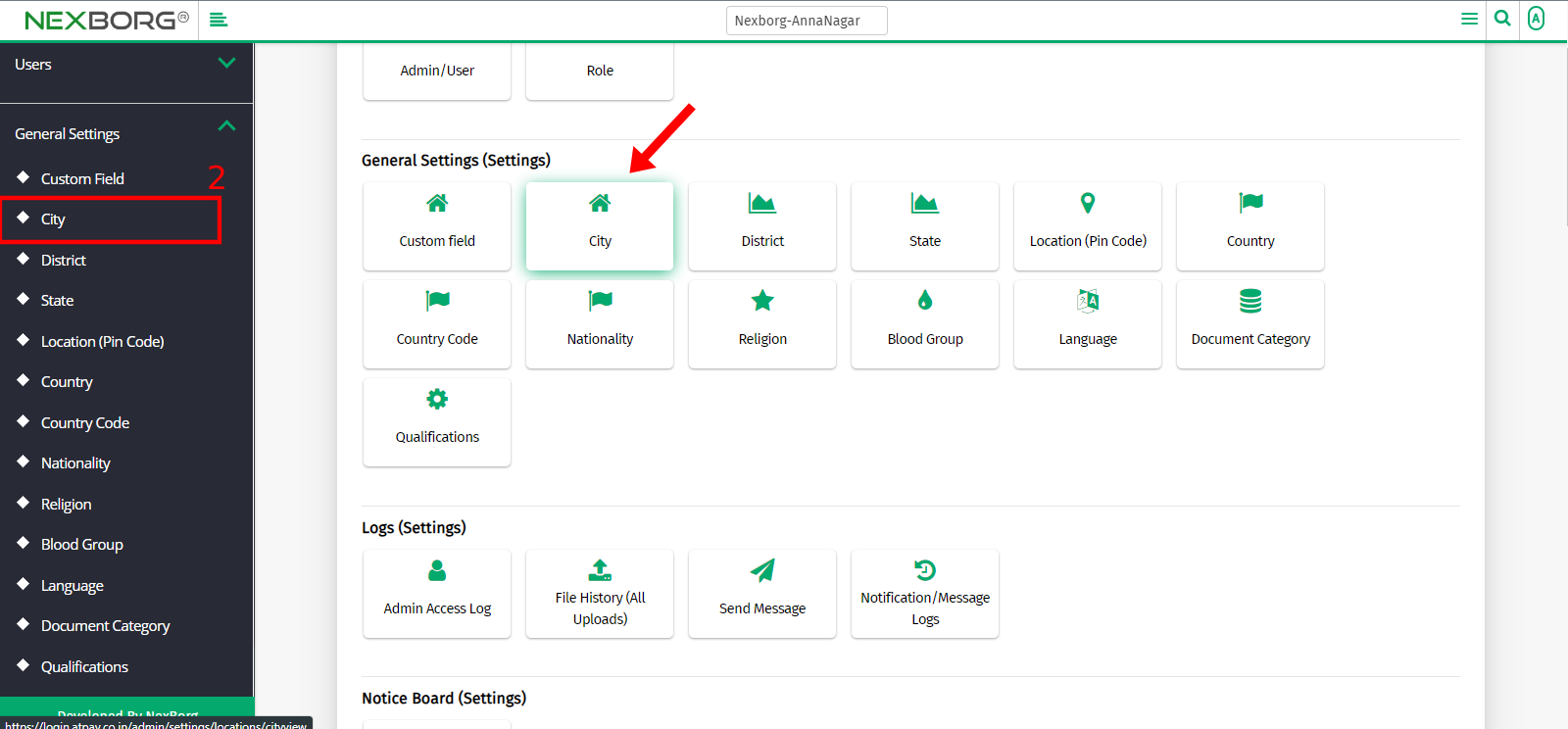
- Click on the "Add" button in the top right corner.
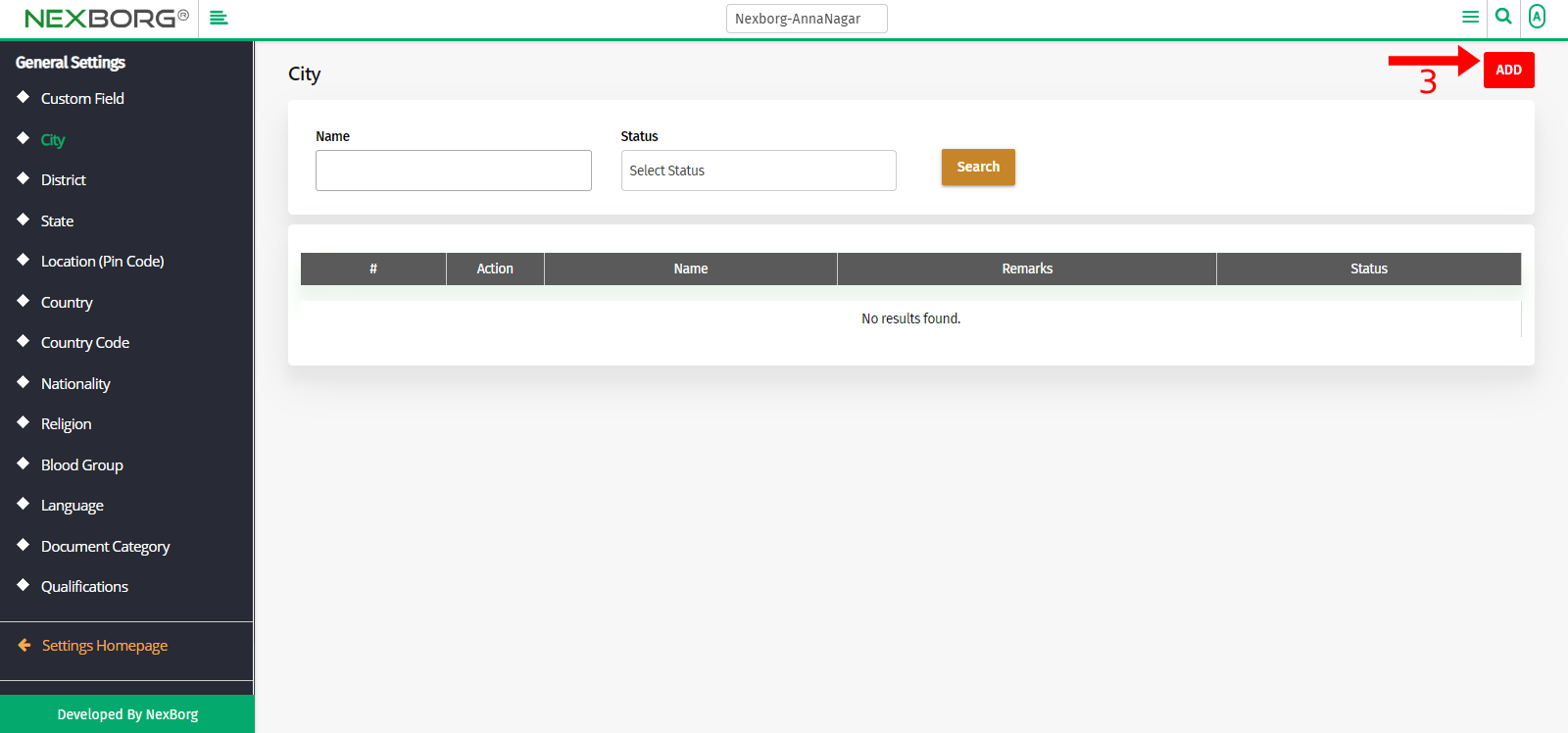
- Add the Name of the city and Remarks (*not mandatory) and click on the "Save" or "Save & Continue" button.
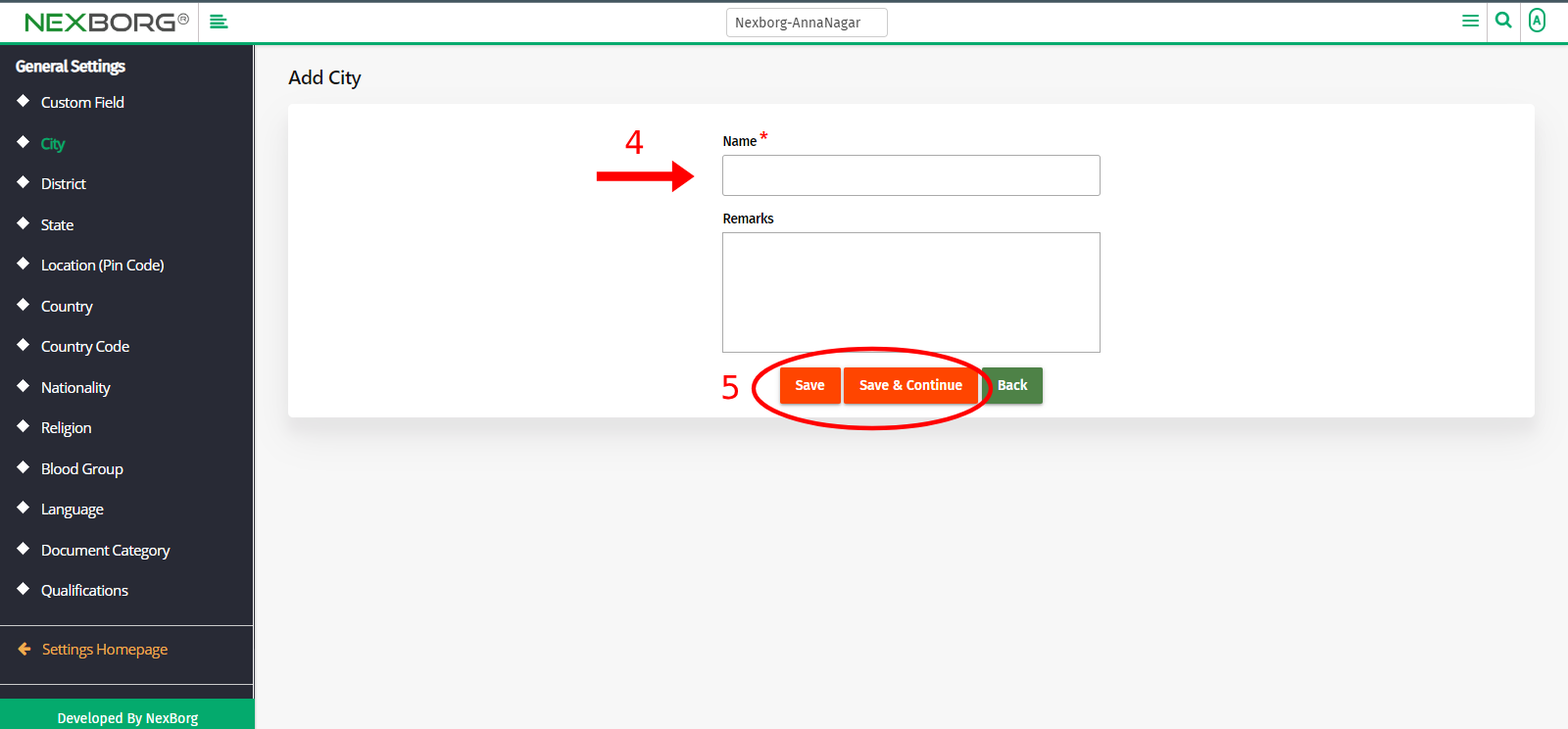
To View/Update City, District, State, or Country
- Go to the Settings module --> Click on General Settings on the left navigation bar --> Select City/District/State/Country or by using the "City/District/State/Country" button in the General Settings (Settings) menu.
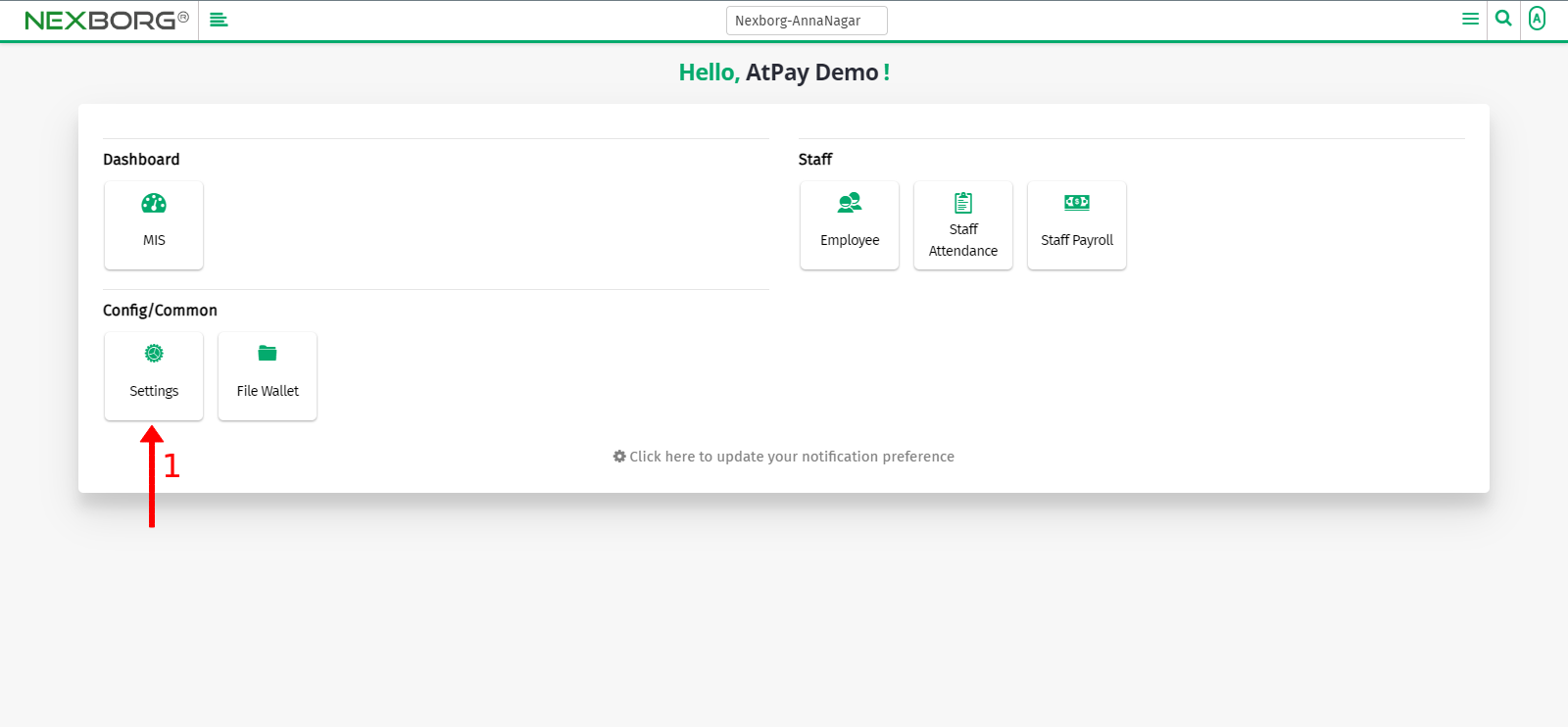
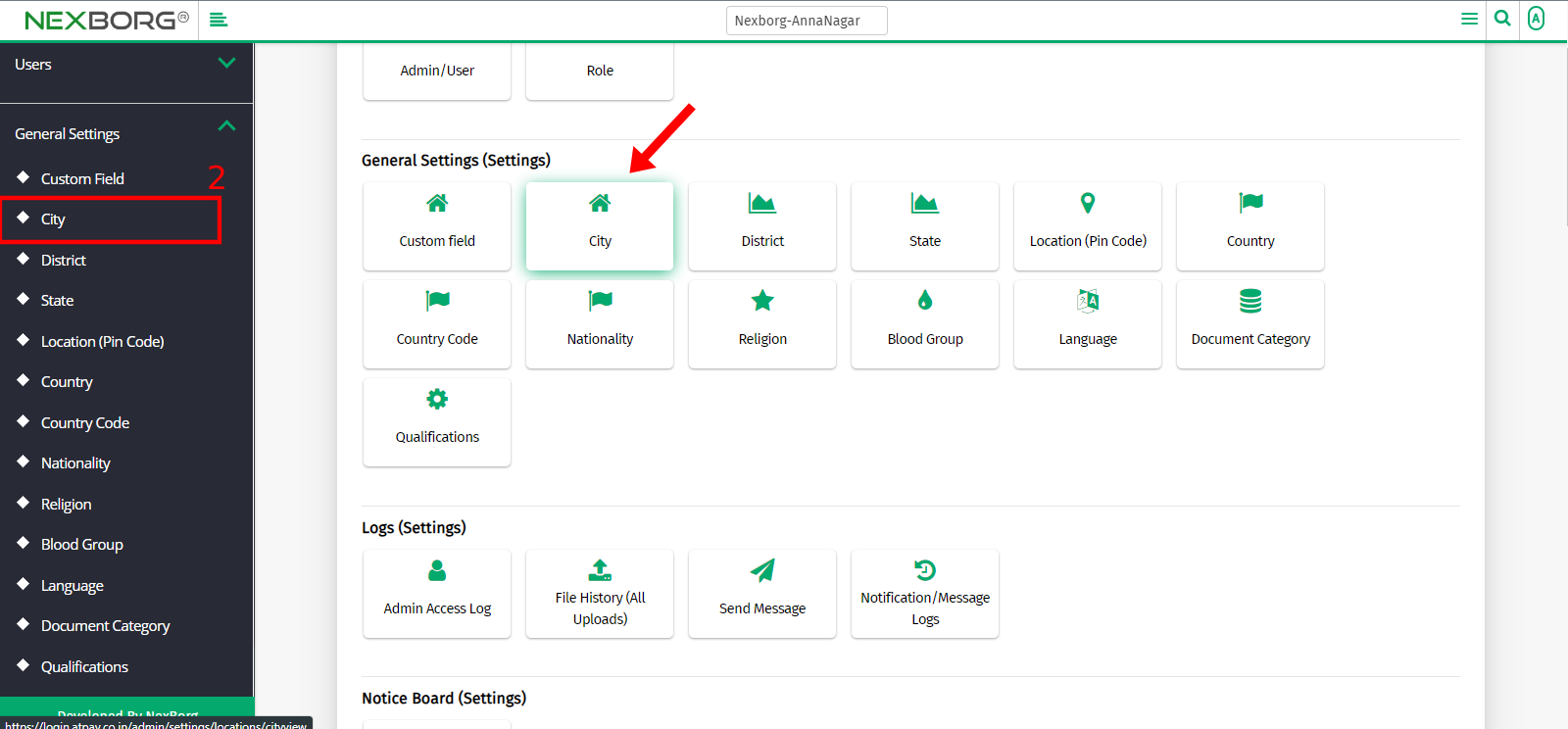
- Click on the "Search" button to view a list of Cities >> Click on the "Update" button to modify the specific city name.
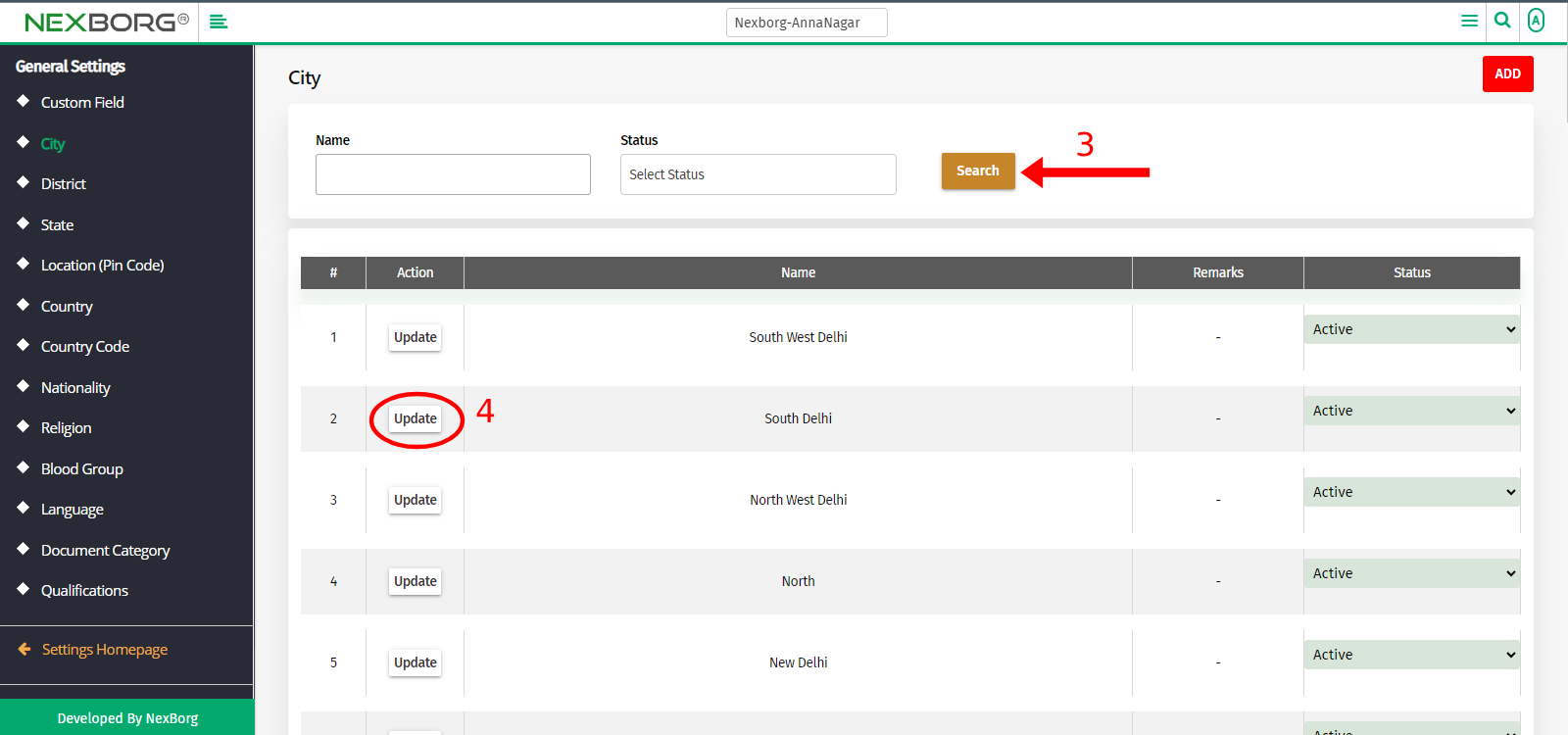
- Modify the changes and Click on the "Save" or "Save & Continue" button.
- Note: If any city is added incorrectly, change the status to "Inactive".
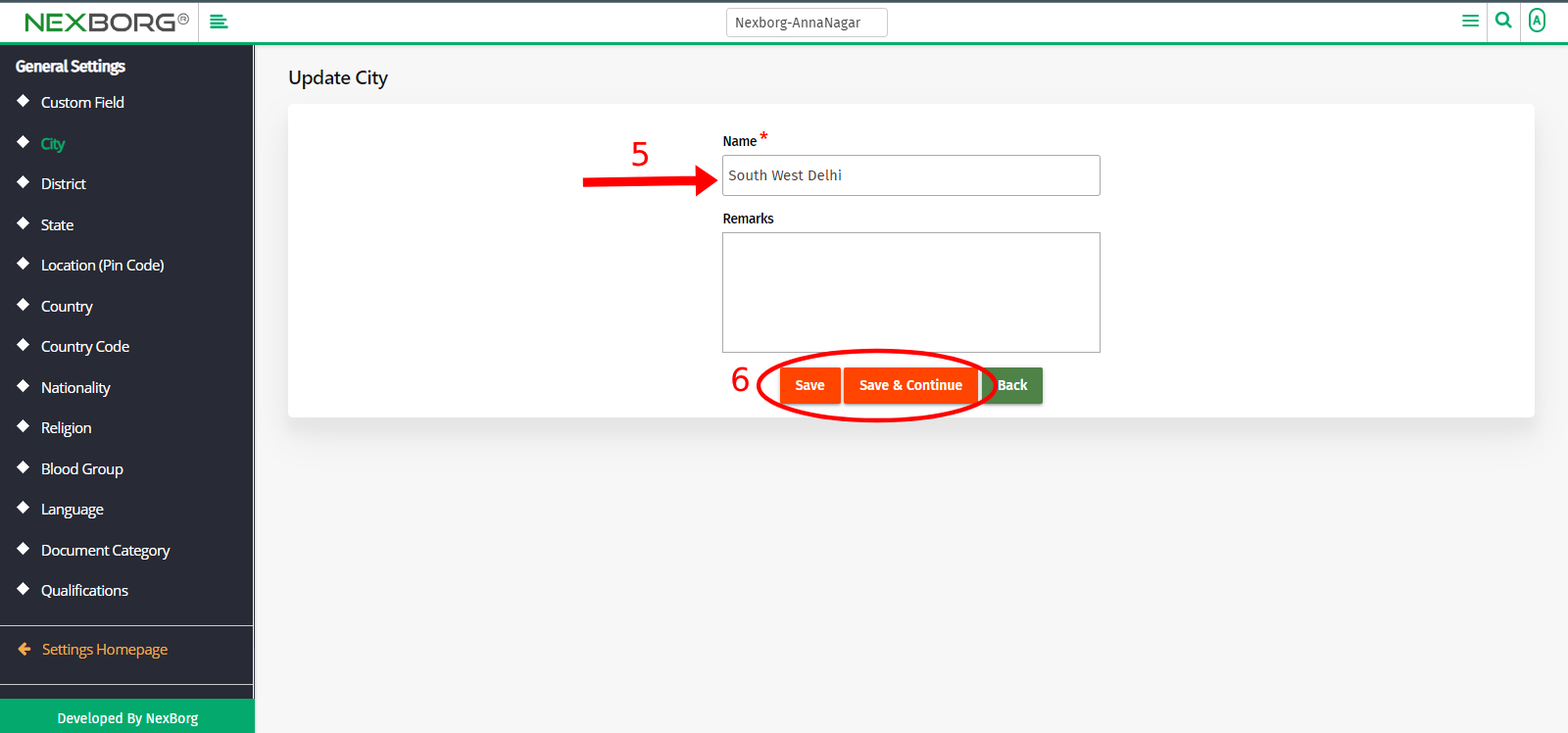
- Method 2:
- Click on the highlighted search box in the page's header or type in the item you want to access in the Search box and choose the filtered result. This will give you quick and easy access to the menu.