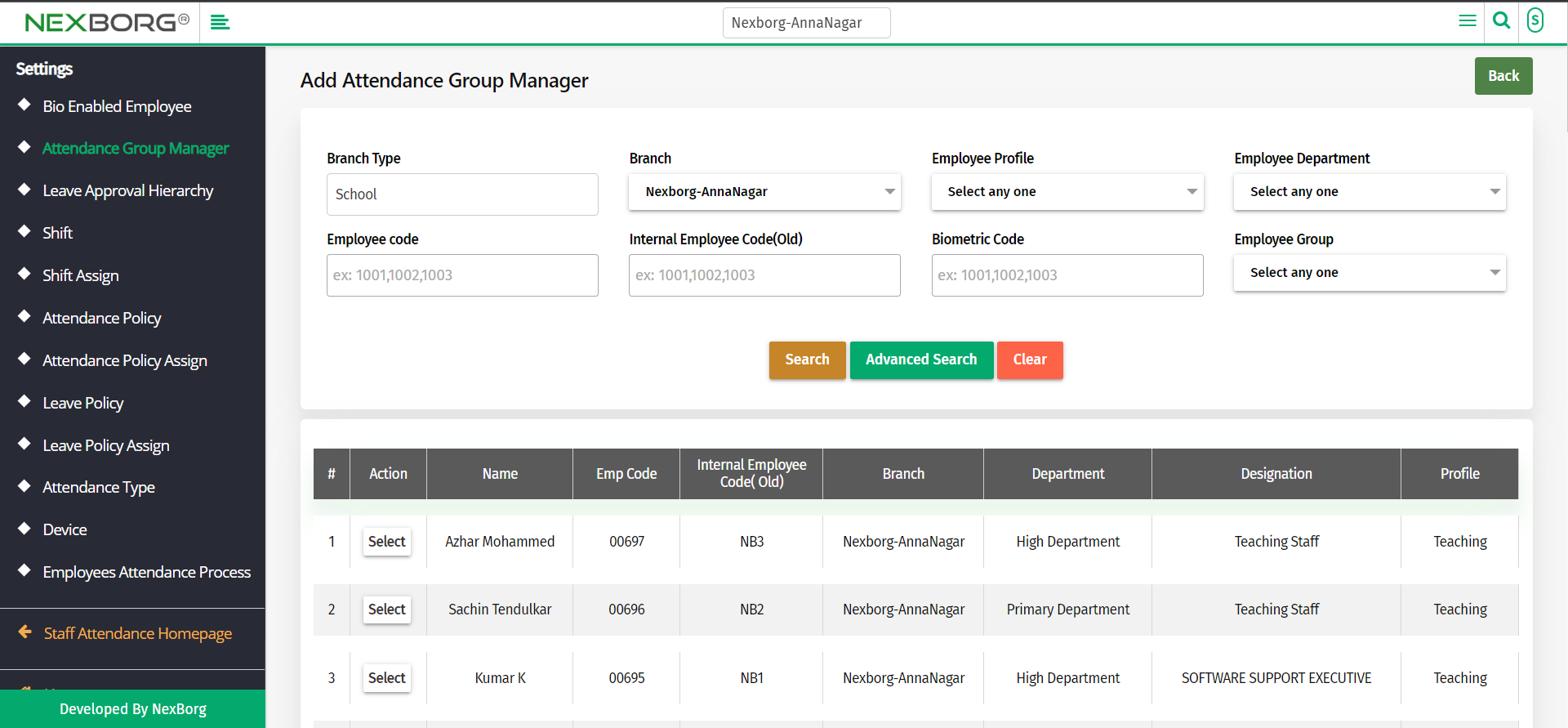Assigning Attendance Group Manager
To assign Attendance Group Manager
1.Through Staff Attendance Module
2.Through quick search
1. Through Staff Attendance Module
Go to Staff Attendance Module-->Settings menu-->Attendance Group Manager.
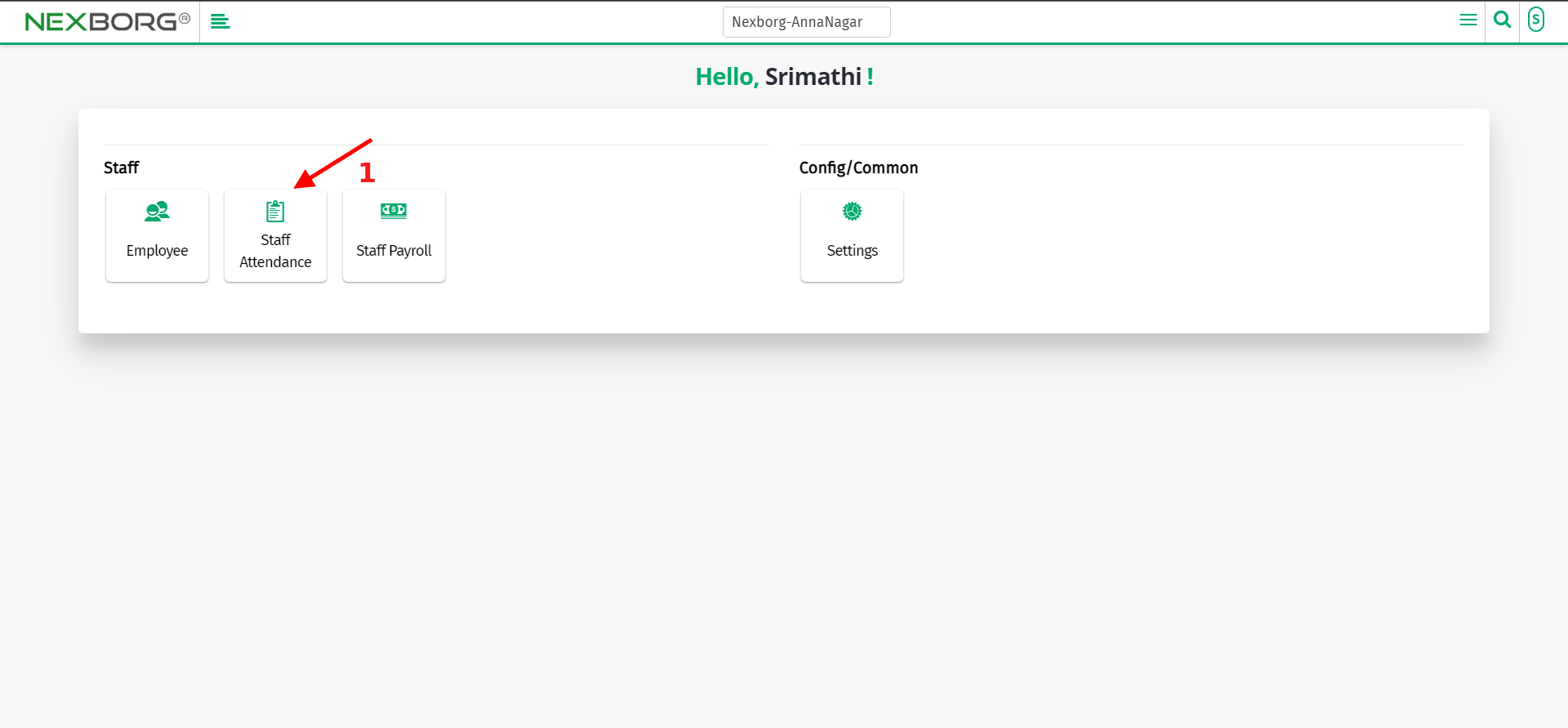
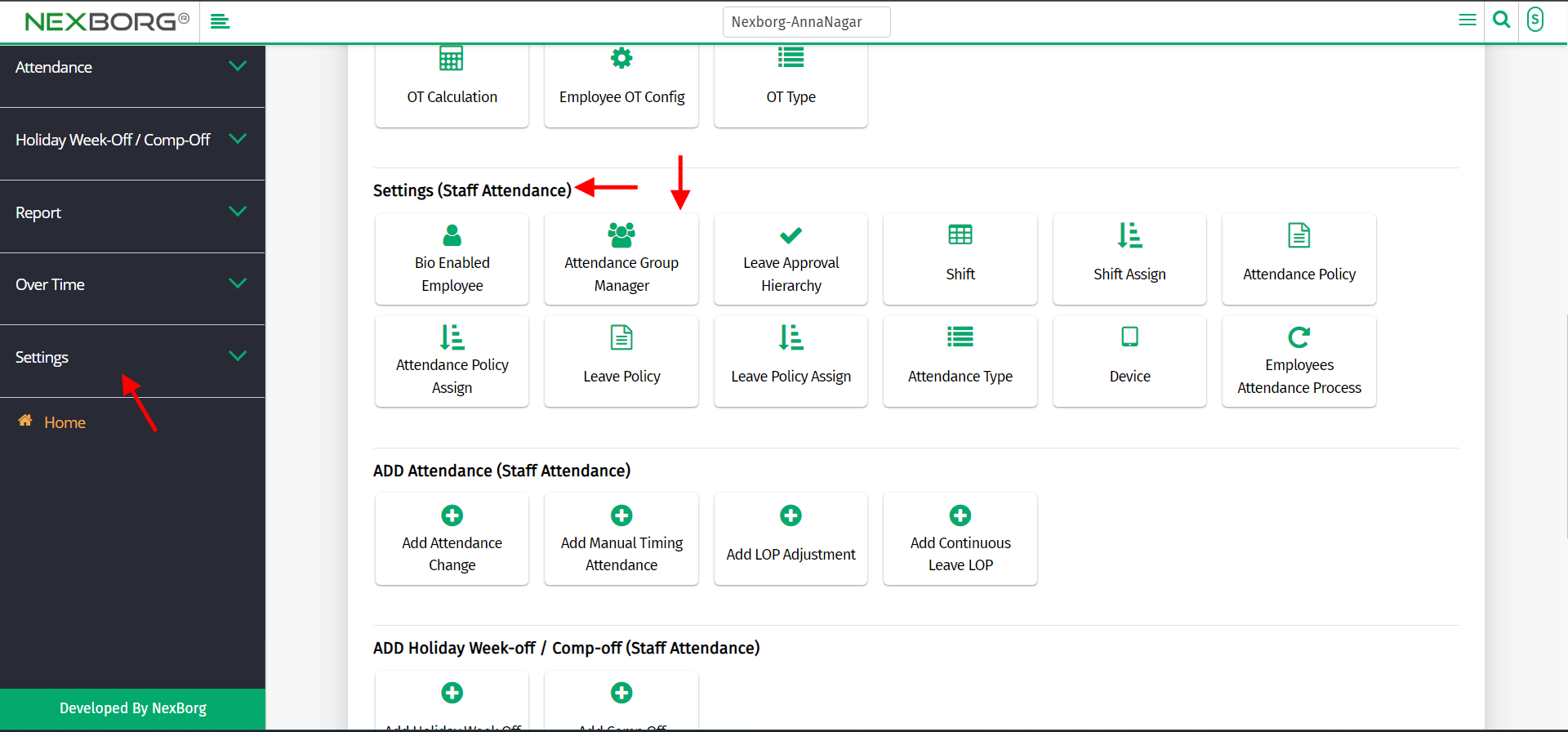
To add the group manager click on "Add" button on the top right corner of the page.
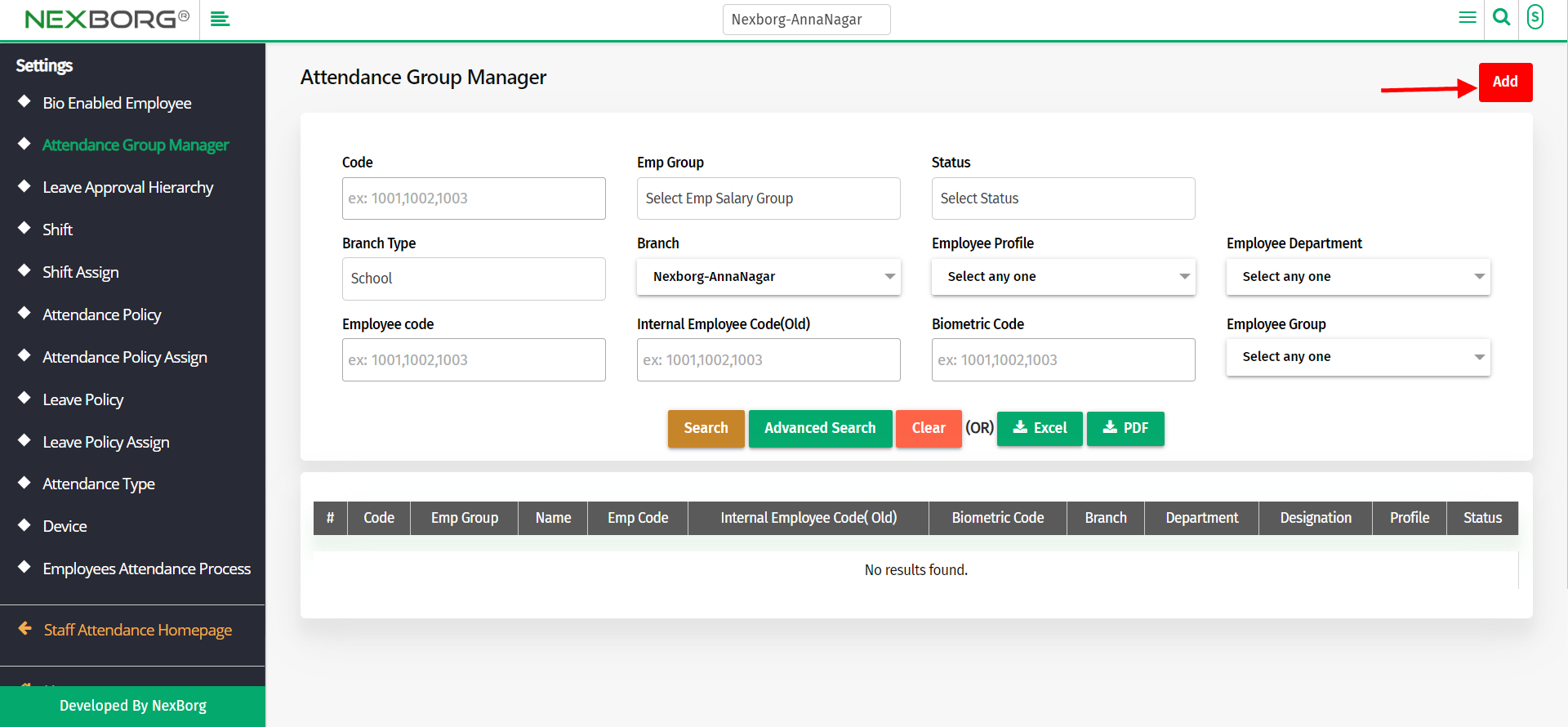
Click on "Search" or perform "Advanced Search" according to the need.
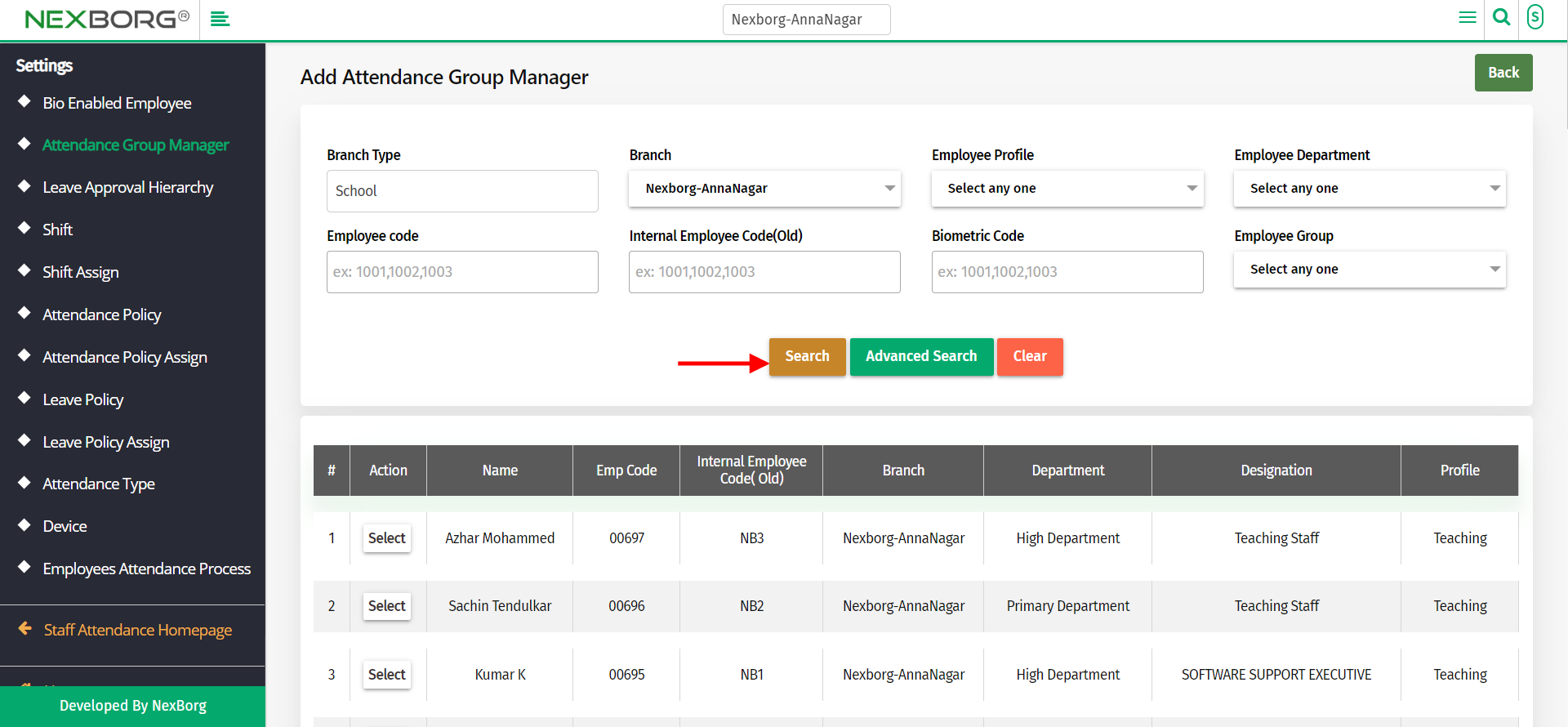
List of employees will be displayed on the screen.
Select the employee you wish to be the group manager by clicking on the "Select" action button.
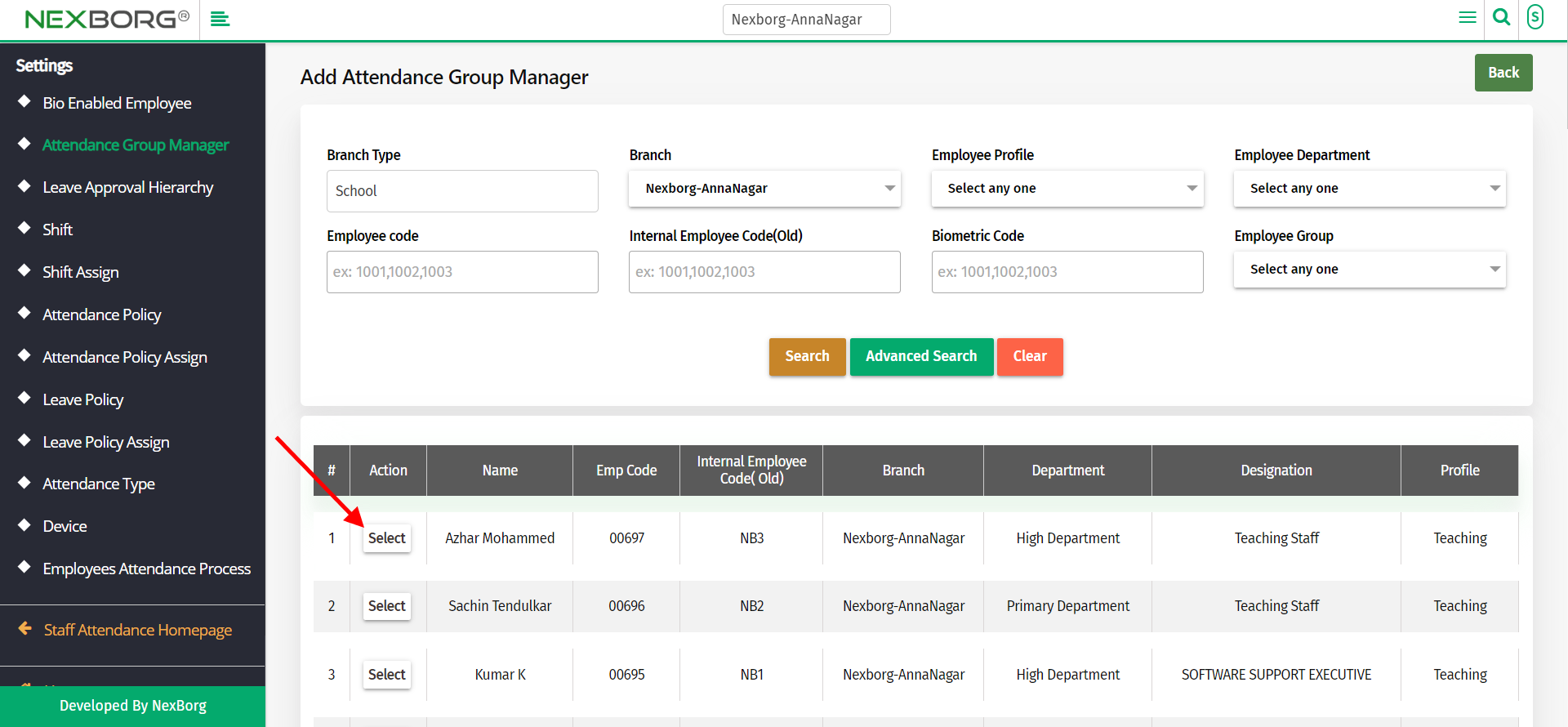
Now click on "search" button which displays the list of groups available.
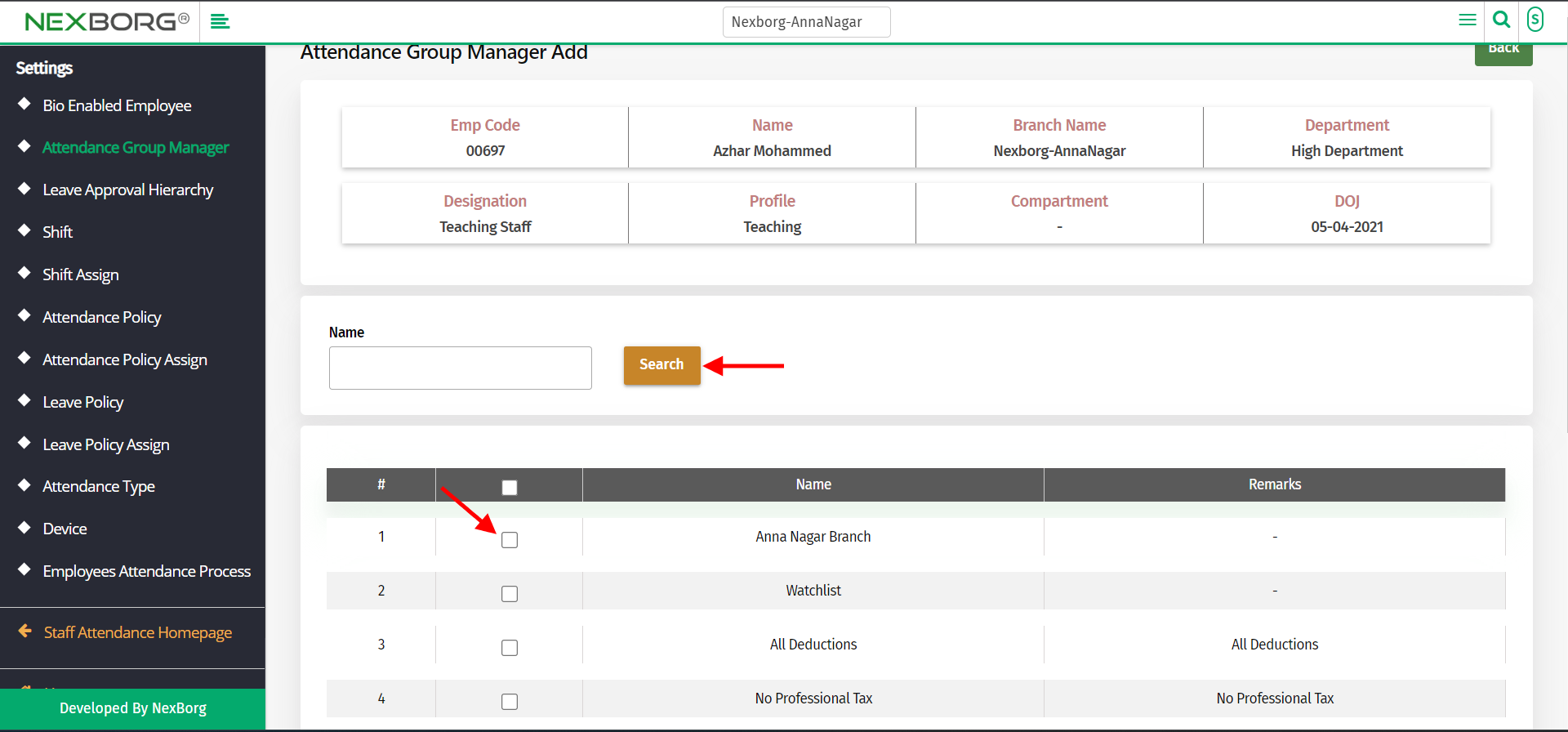
Select the groups according to your need and click on "Save" button.
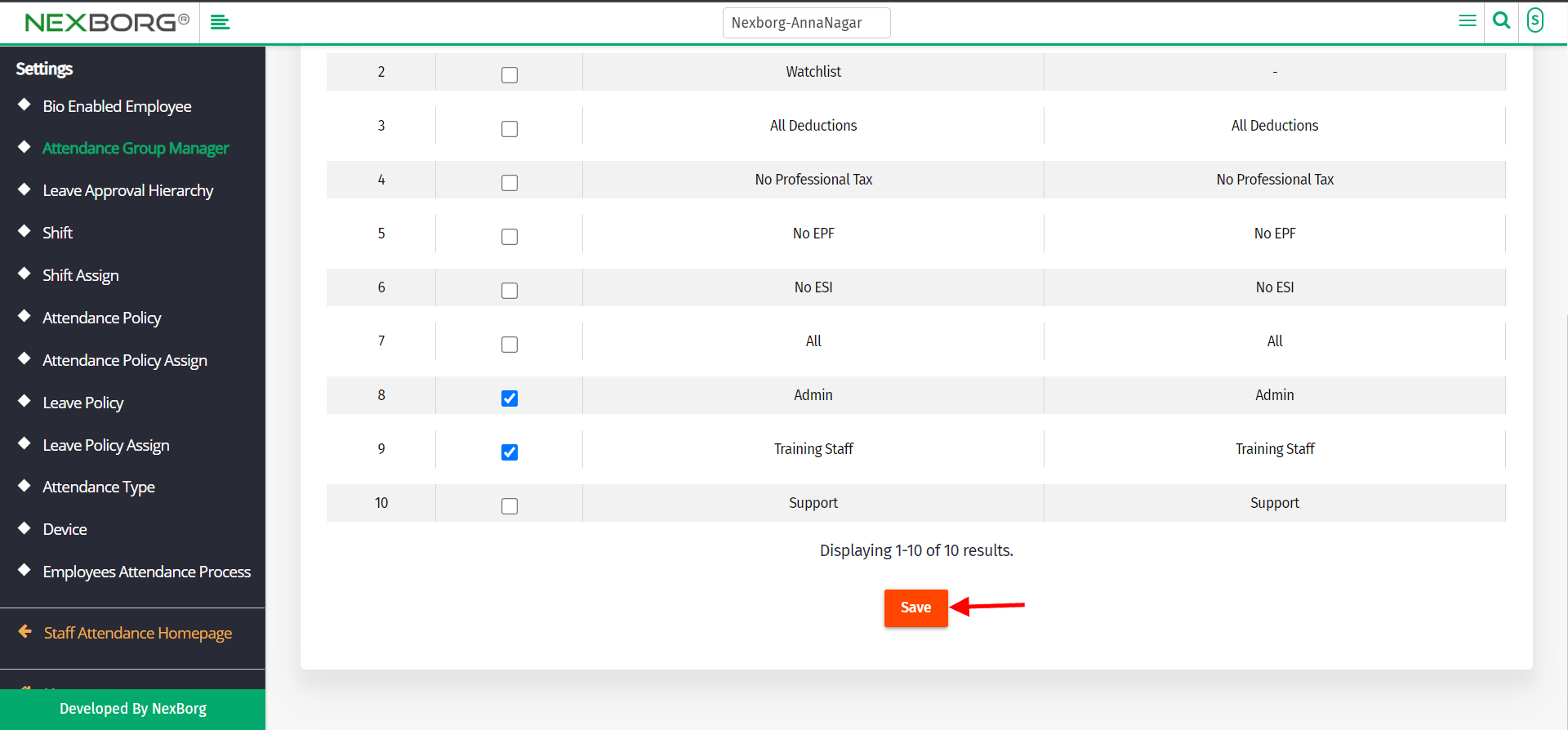
Now that particular employee will be assigned as group manager of a particular groups.
Note: You can also add any number of employees as group manager to any number of groups.
2.Through quick search
We can also use the Search menu for quick search.
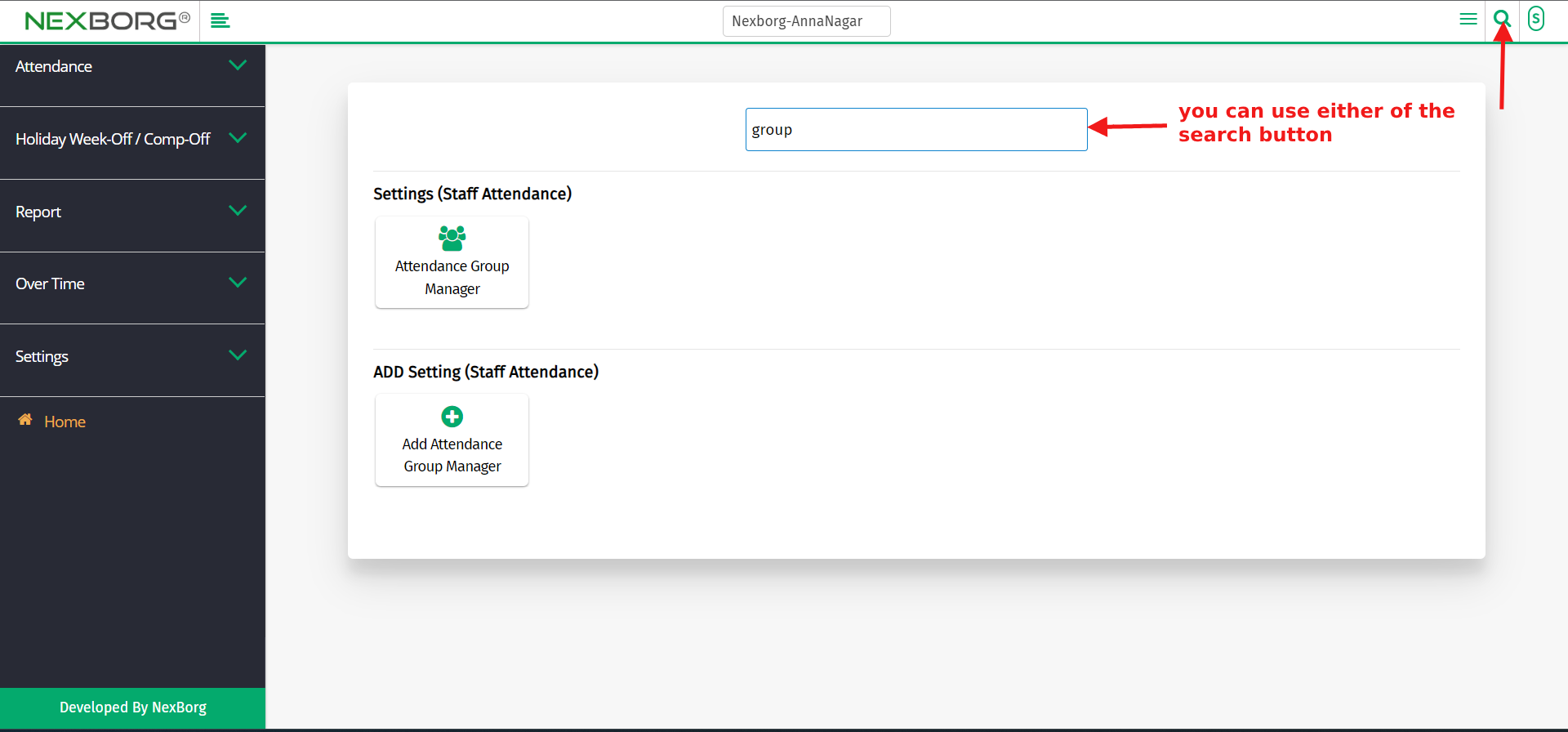
Use the keyword "group" to find the Attendance Group Manager menu ,now you add attendance group manager.
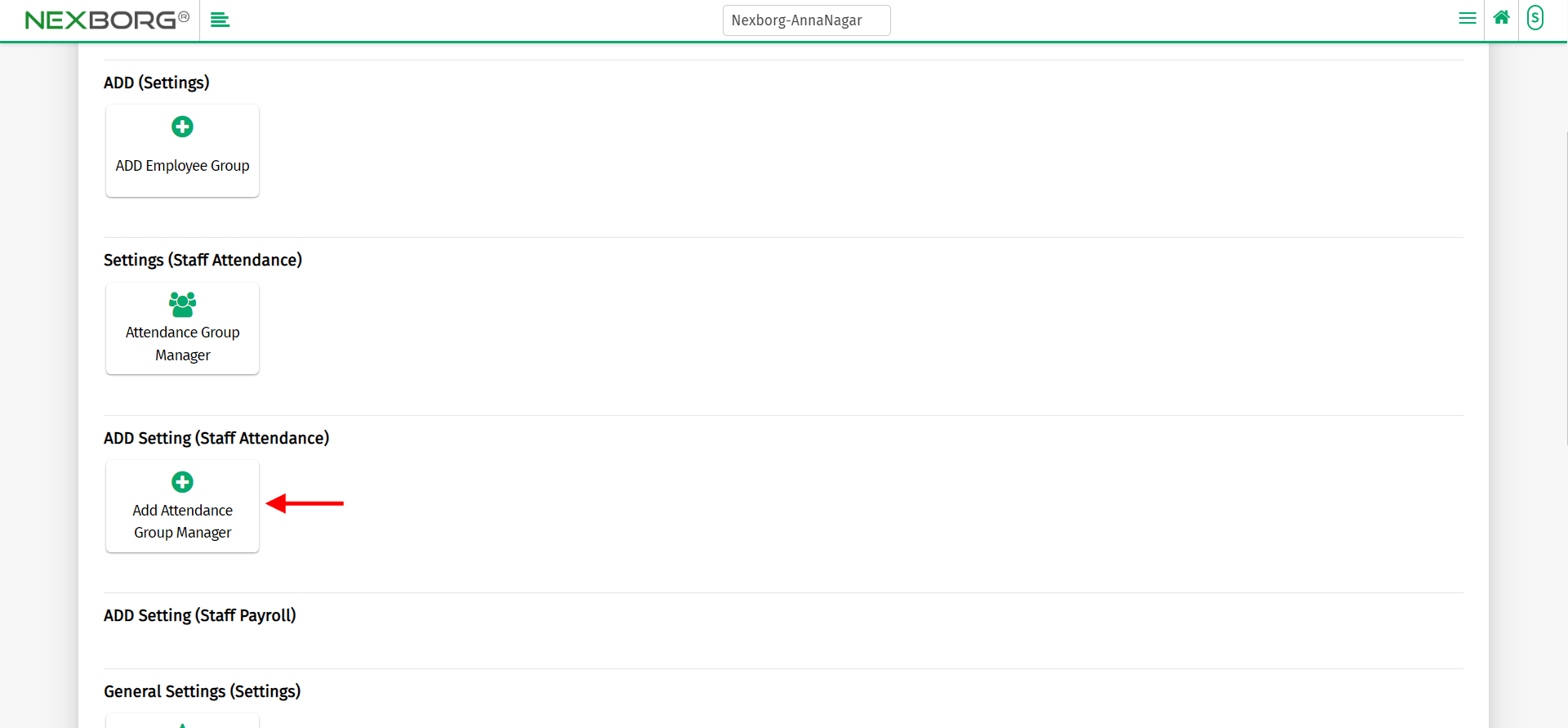
Click on "Add Attendance Group Manager" button to add attendance group manager which redirects to below shown page.