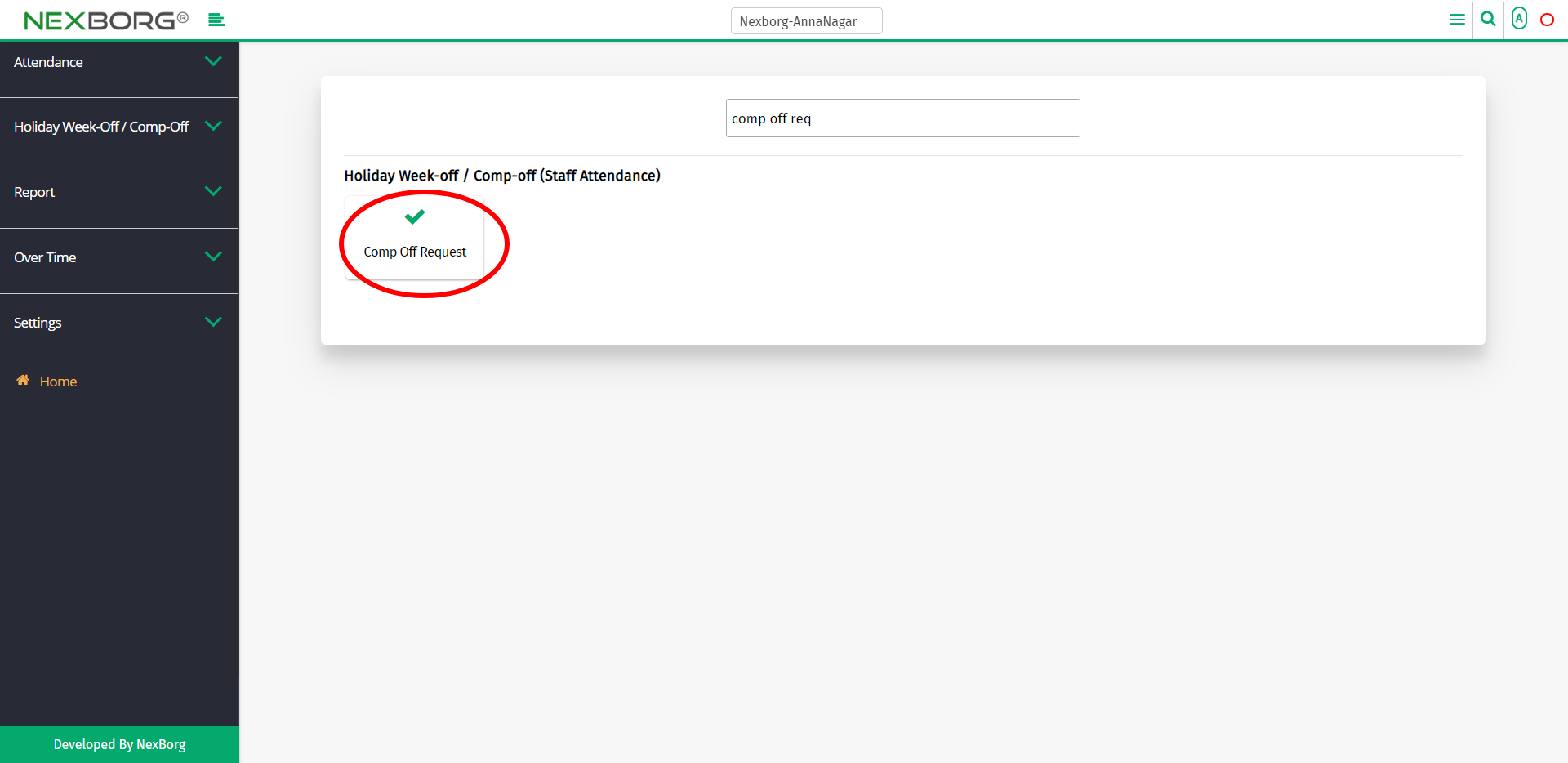Employee Comp Off Request
There are two ways for employees to request comp-off:
- Through Staff Attendance Module
- Through quick add
- Through Staff Attendance Module.
Go to Staff Attendance-->Holiday Week-off / Comp-off-->Comp Off Request on the home page.
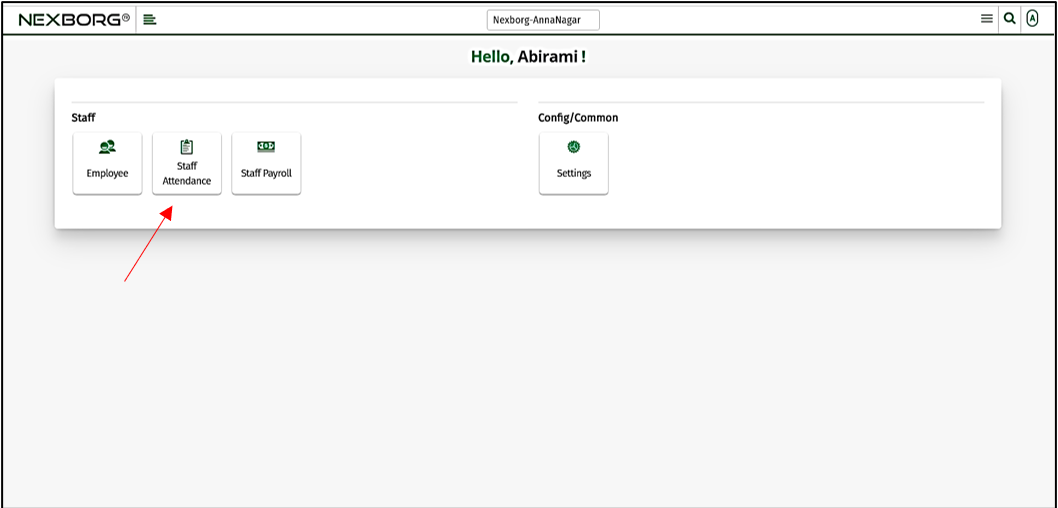
On Holiday Week-off / Comp-off, select Comp Off Request.
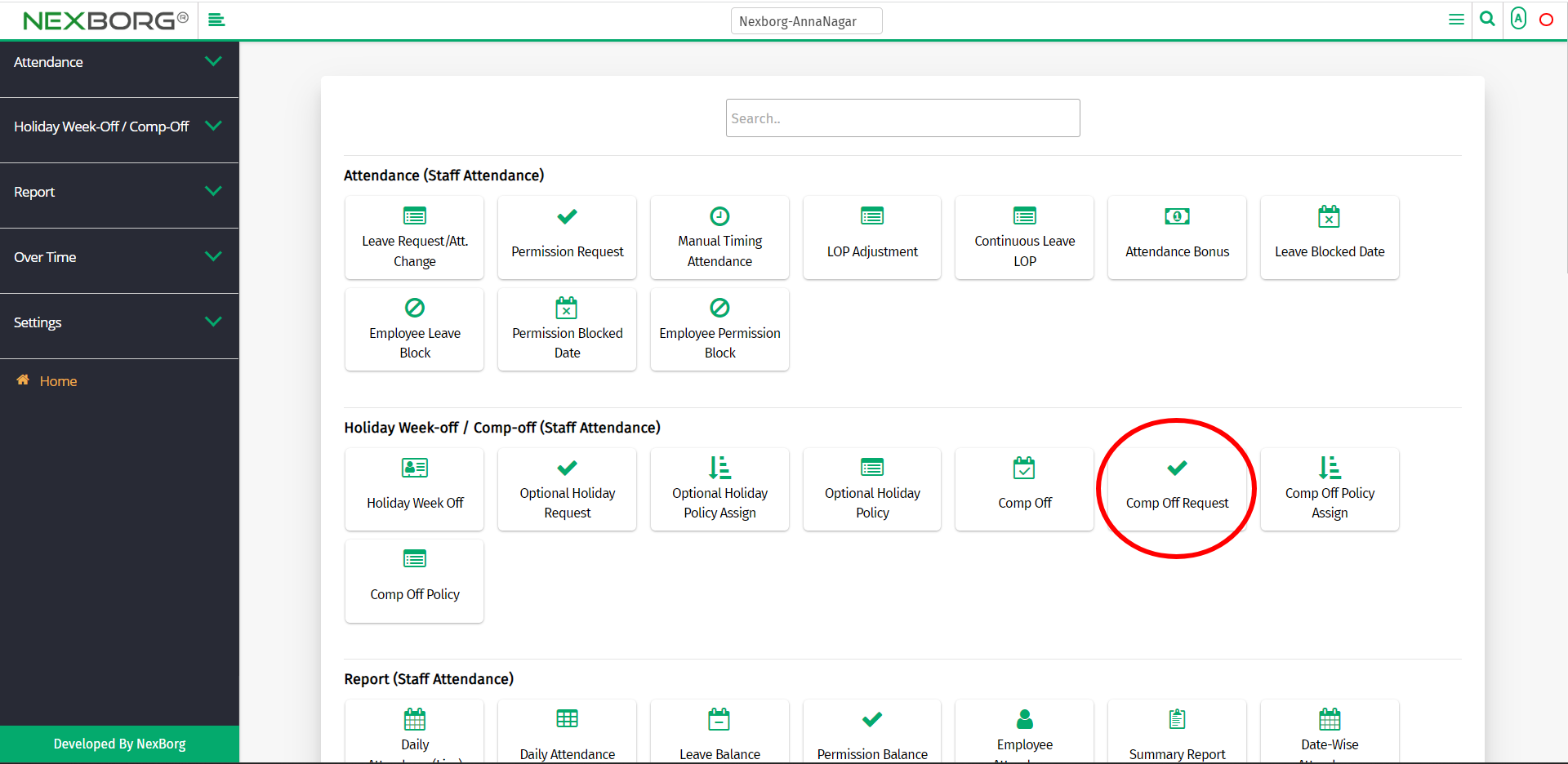
Or select Holiday Week-off / Comp-off on the left navigation bar.
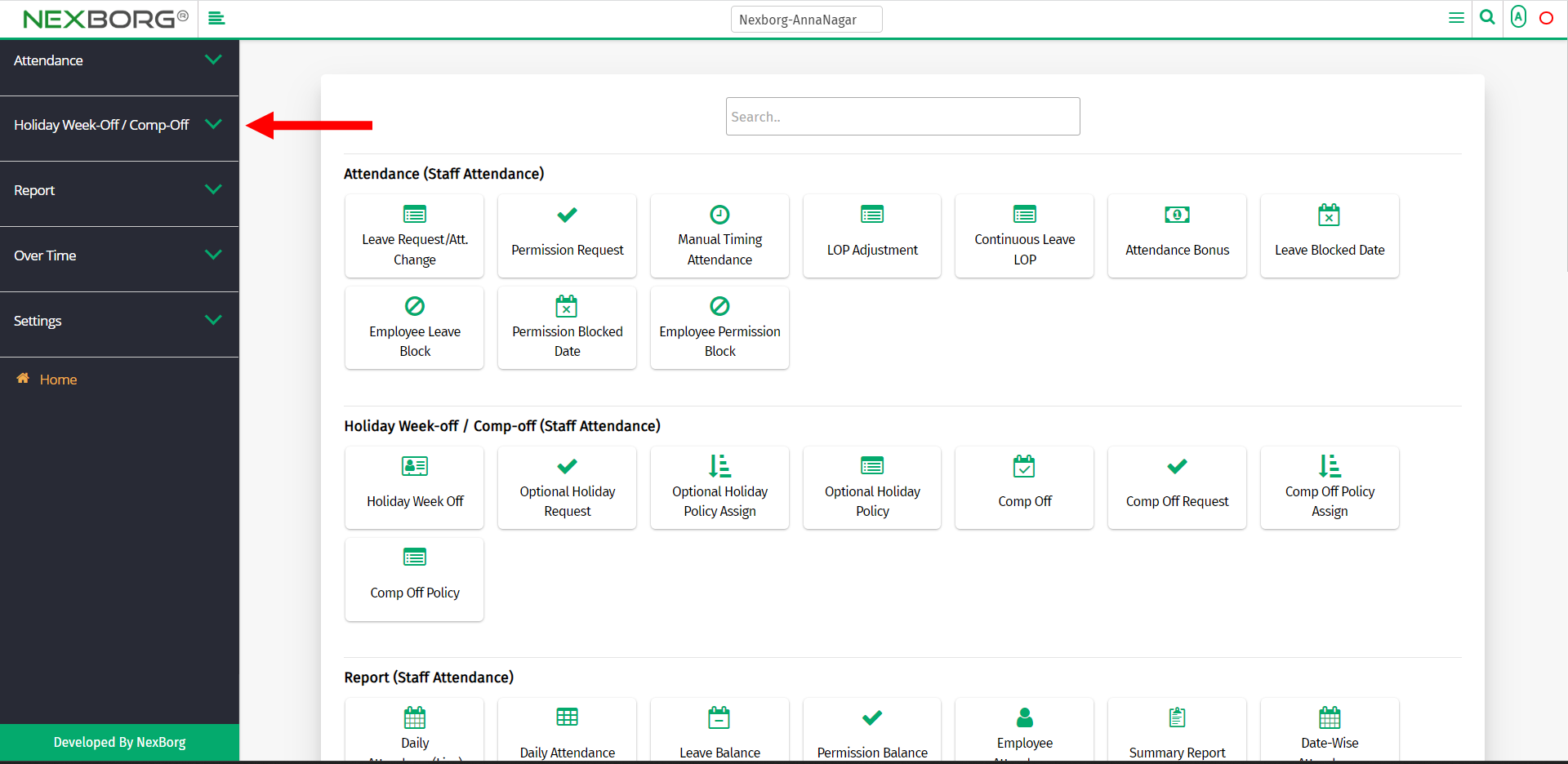
Then select Comp Off Request.
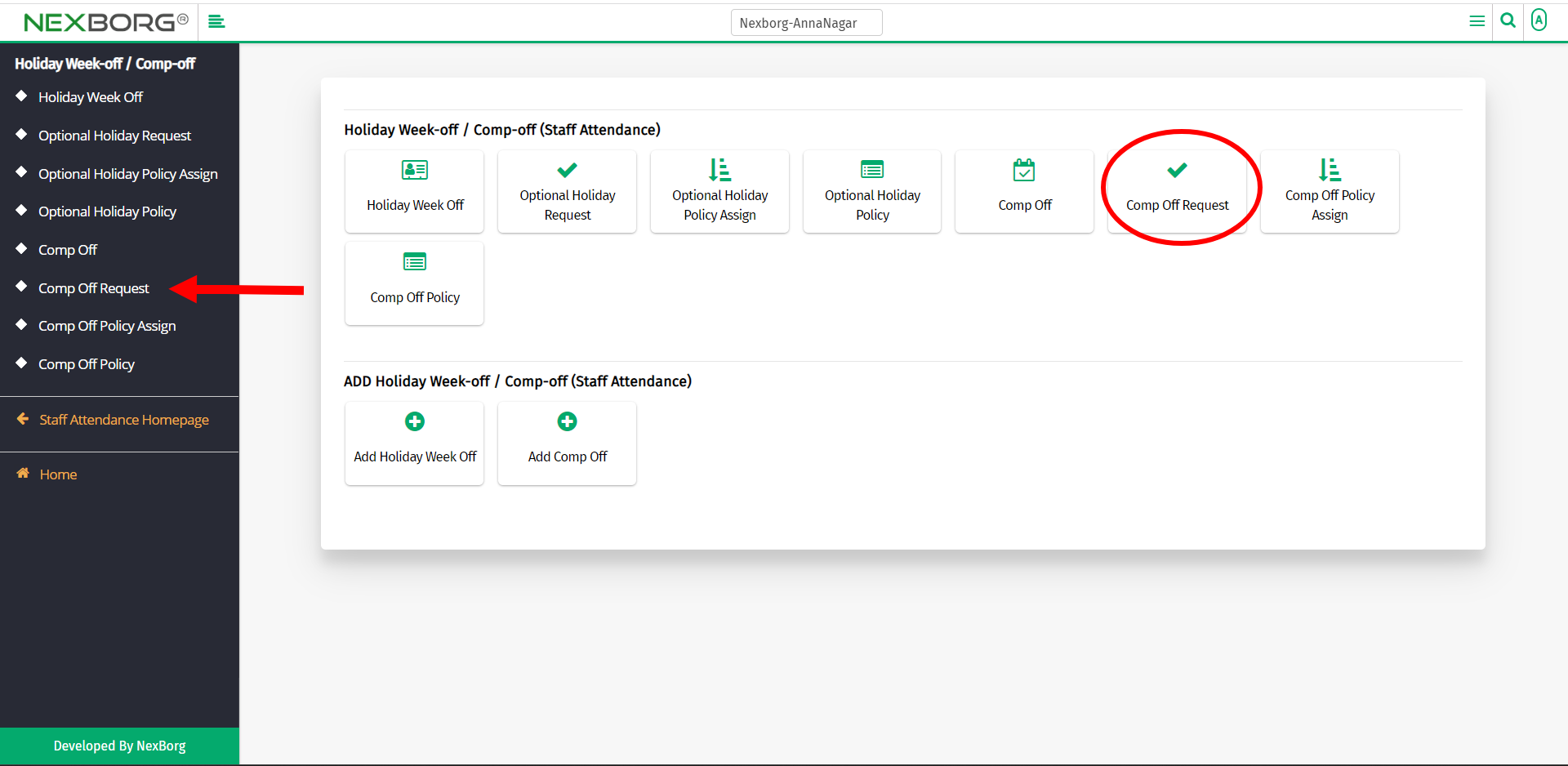
A preview of the Comp Off Request menu is shown below.
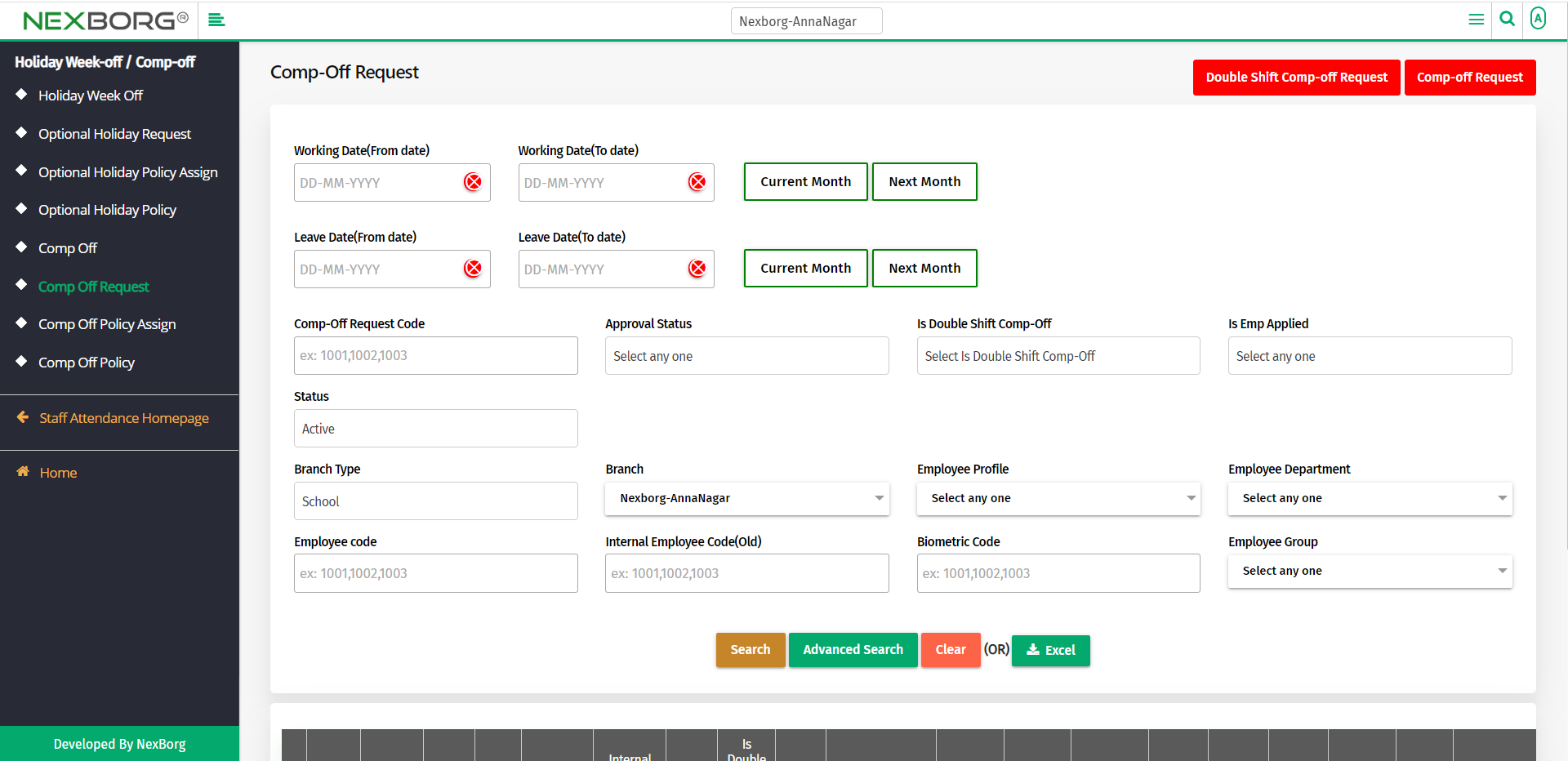
The employees can either request a Comp-off or a Double Shift Comp-off.
Comp-off Request:
Click the Comp-off Request button in the top right corner of the Comp-Off Request menu.
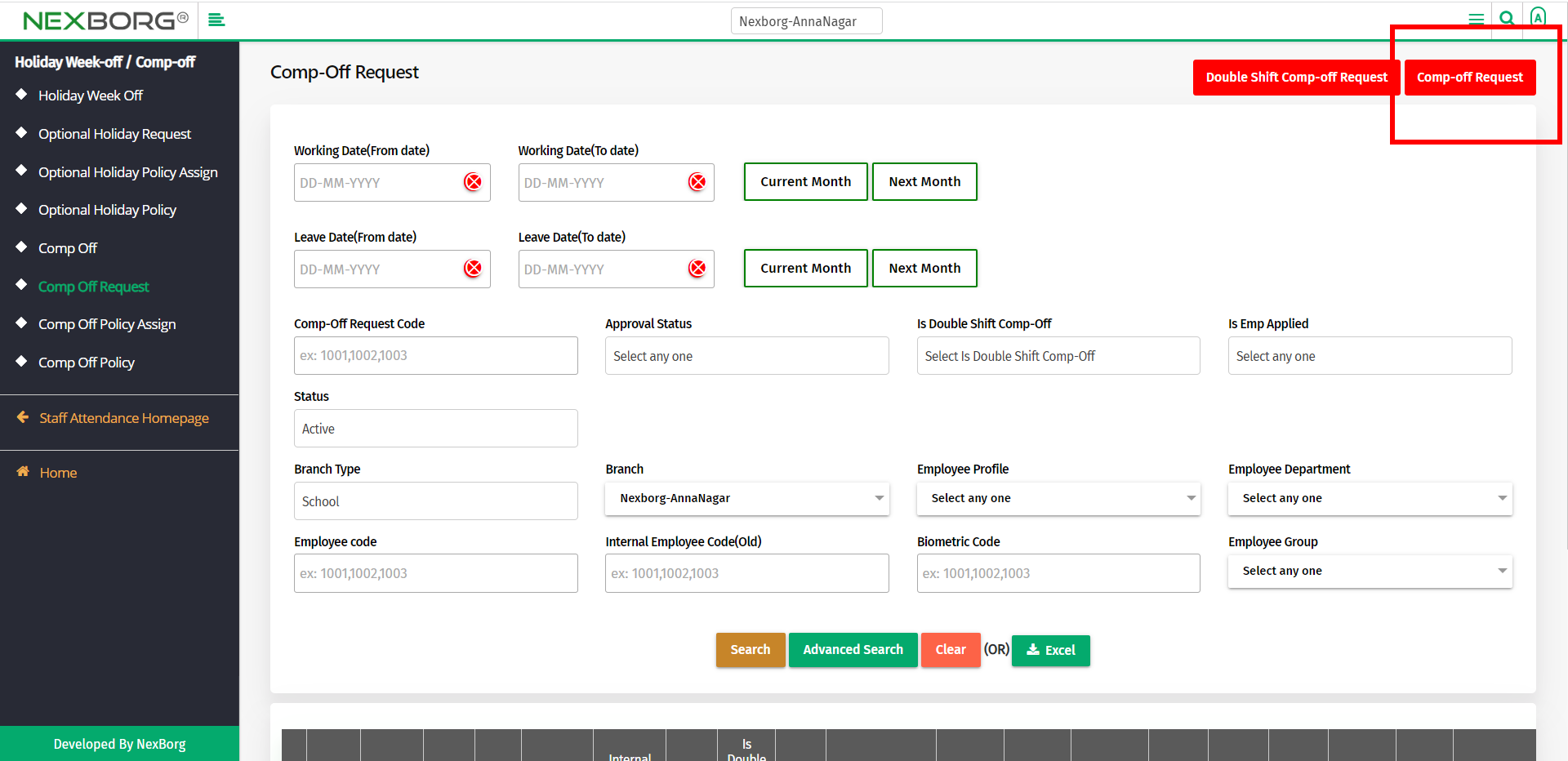
Now, select the employee to request Comp-off.
To select an employee, click on the Search button to view the employee list.
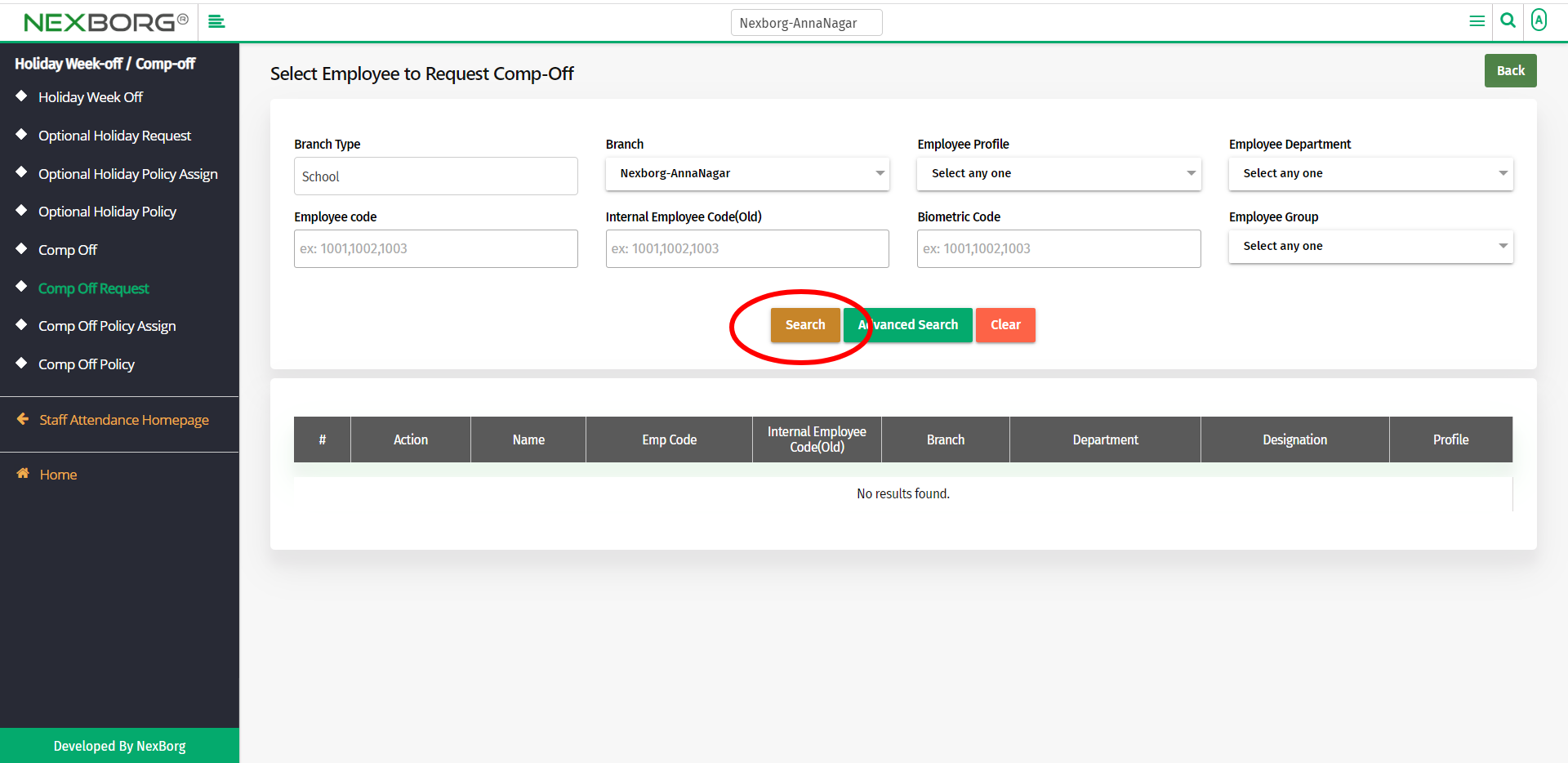
Click on the Select action to select an employee from the employee list.
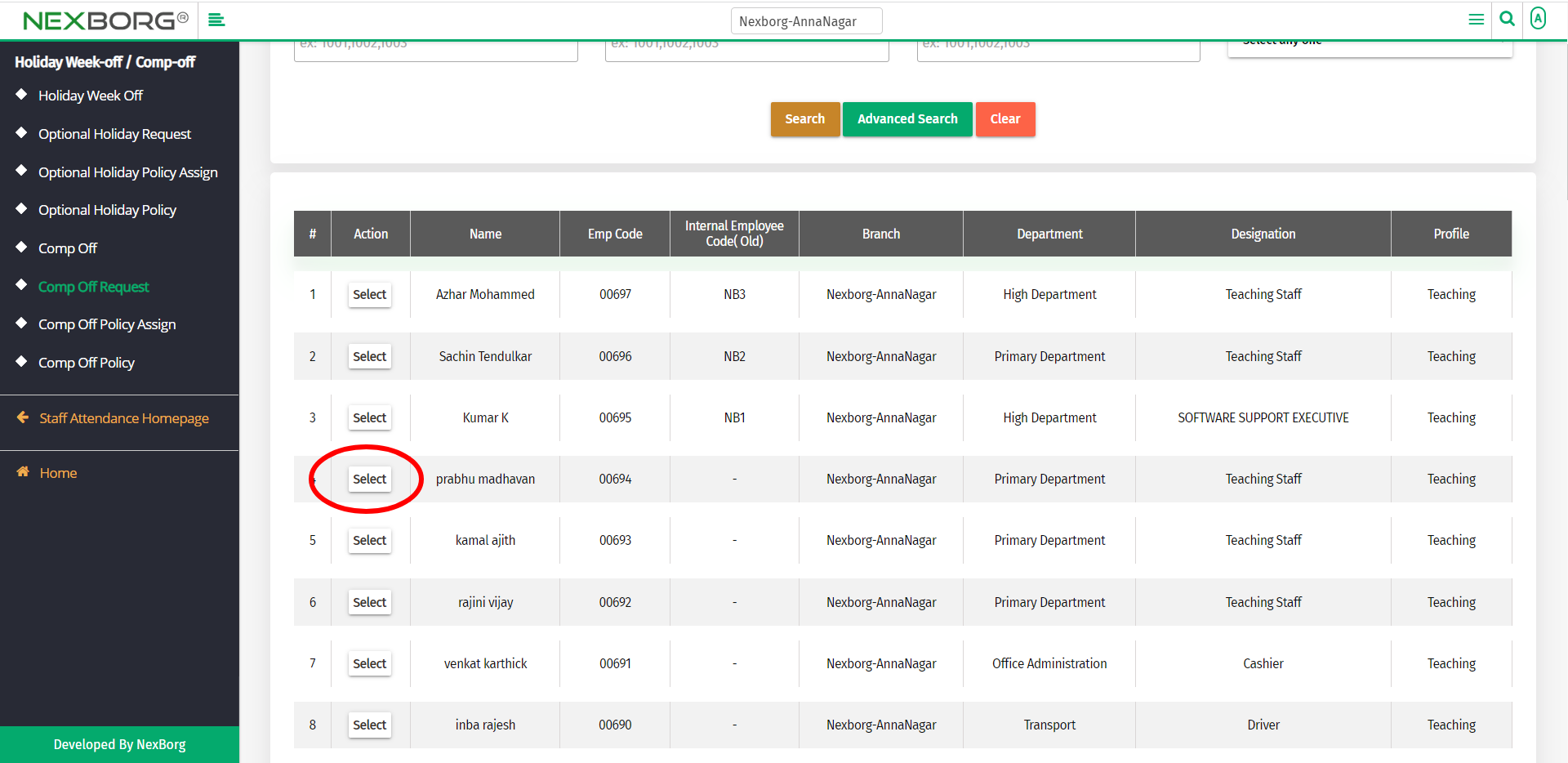
Now, provide the Leave Date and the Working Date.
- Leave Date - The date when the employee is about to take leave.
- Working Date - The date when the employee is going to compensate for his/her Leave Date.
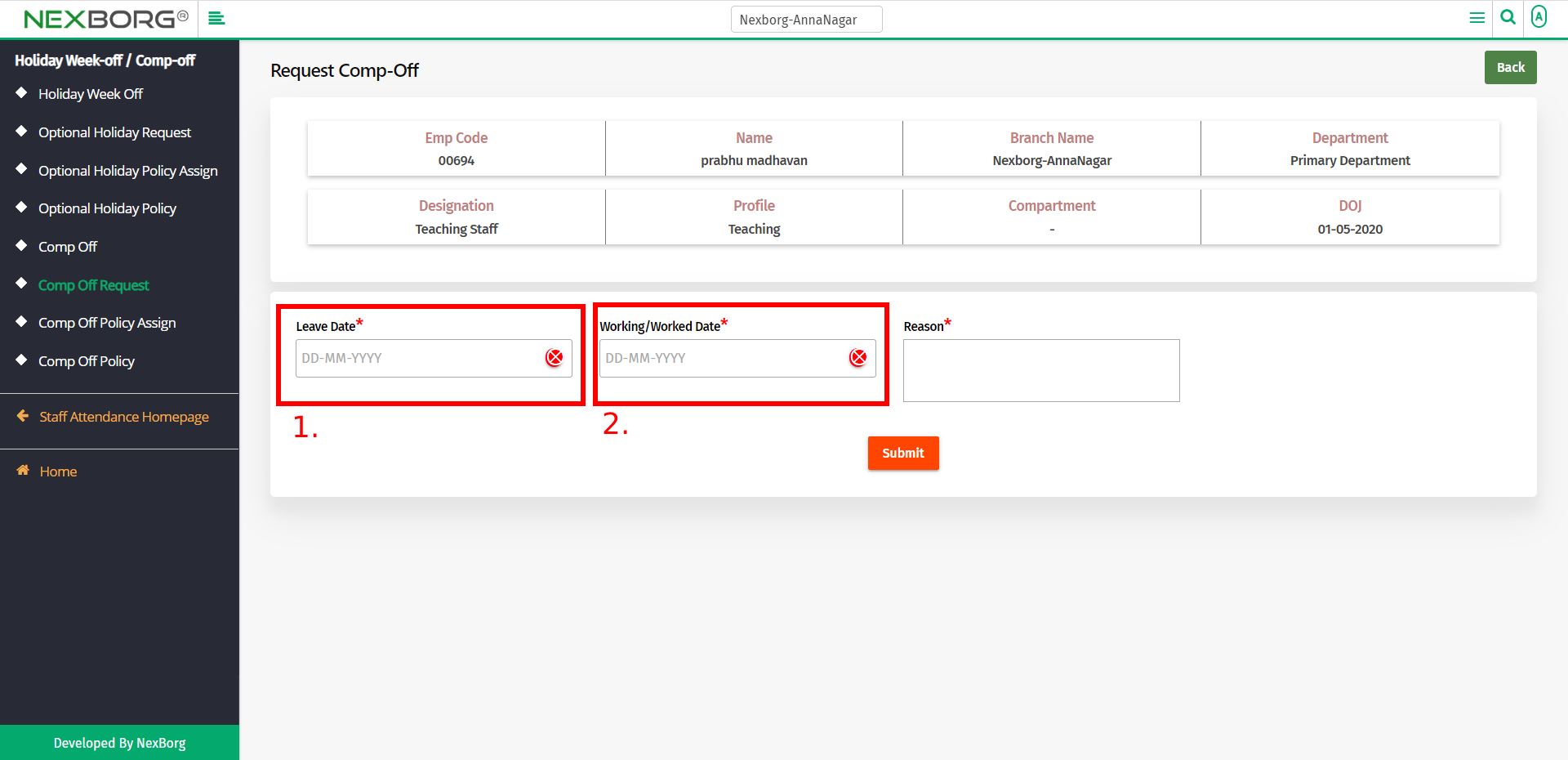
Provide the Reason and then click on the Submit button.
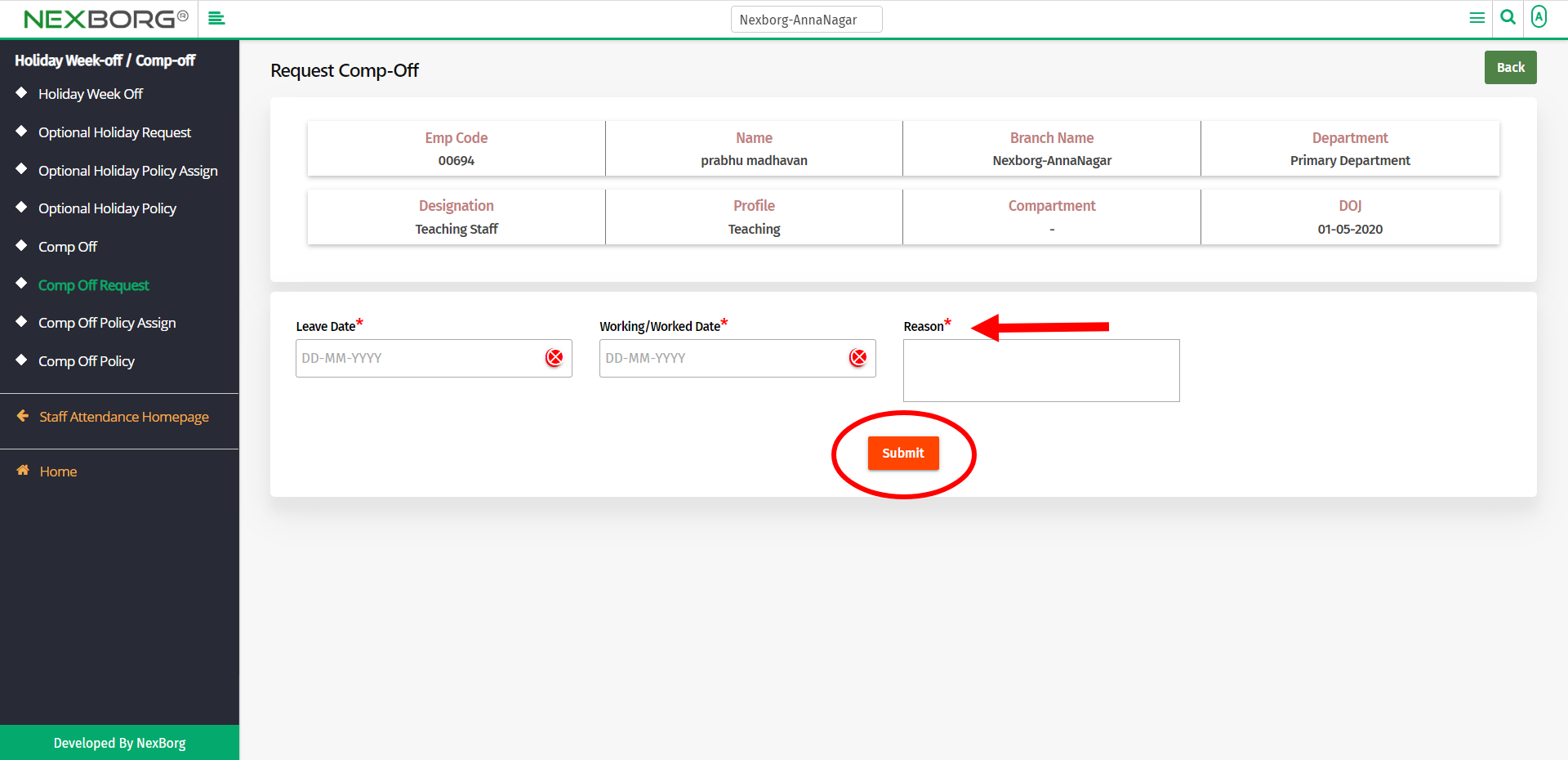
Double Shift Comp-Off Request:
A double shift comp off is a period during which you work two consecutive shifts at your job.
For example, if one shift begins at 10 AM and goes until 4 PM, and the next shift goes from 4 PM to 10 PM, working from 10 AM to 10 PM would be considered a double shift.
Click on the Double Shift Comp-off Request button in the top right corner of the Comp-Off Request menu.
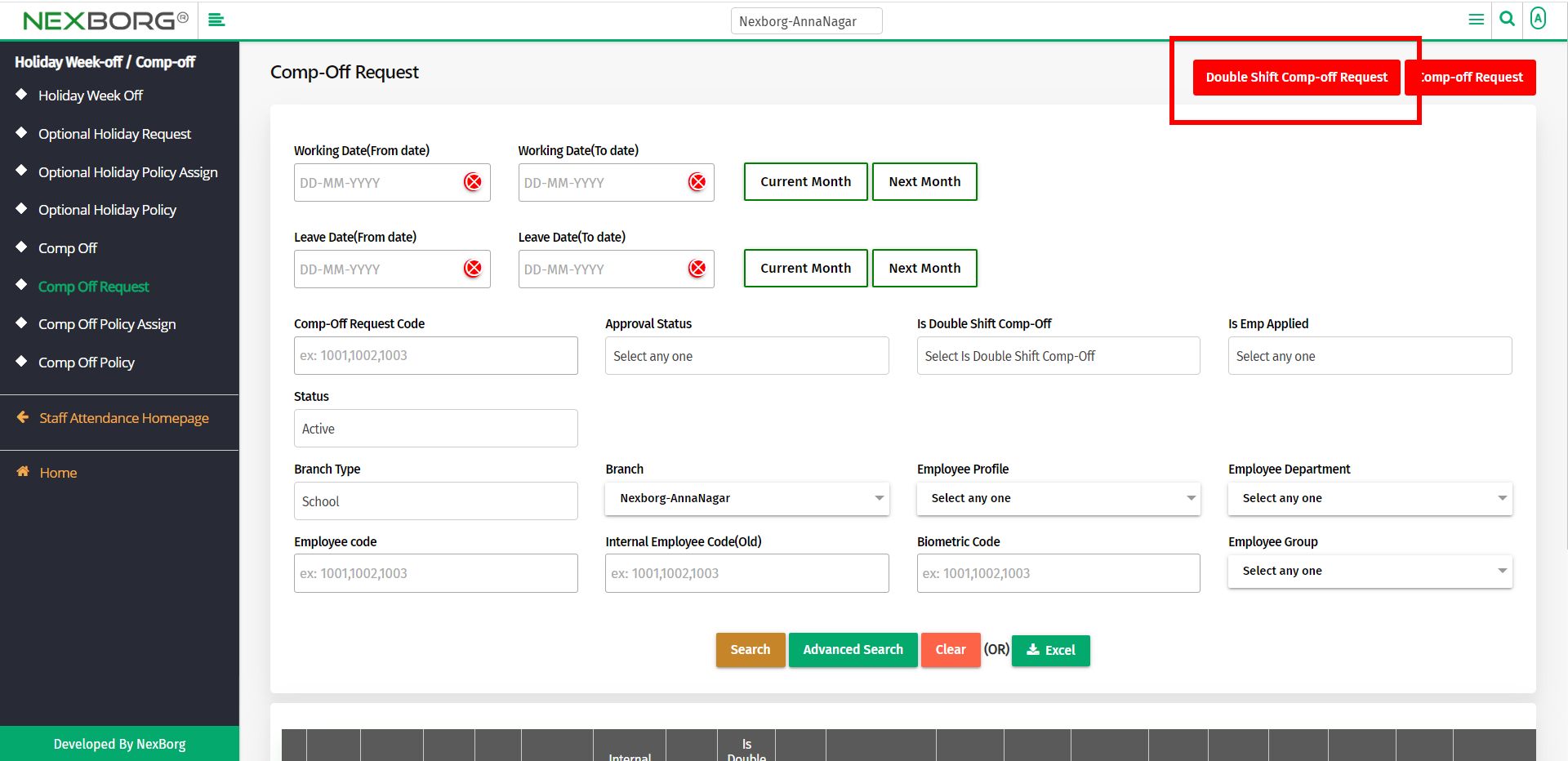
Now, select the employee to request Comp-off.
To select an employee, click on the Search button to view the employee list.
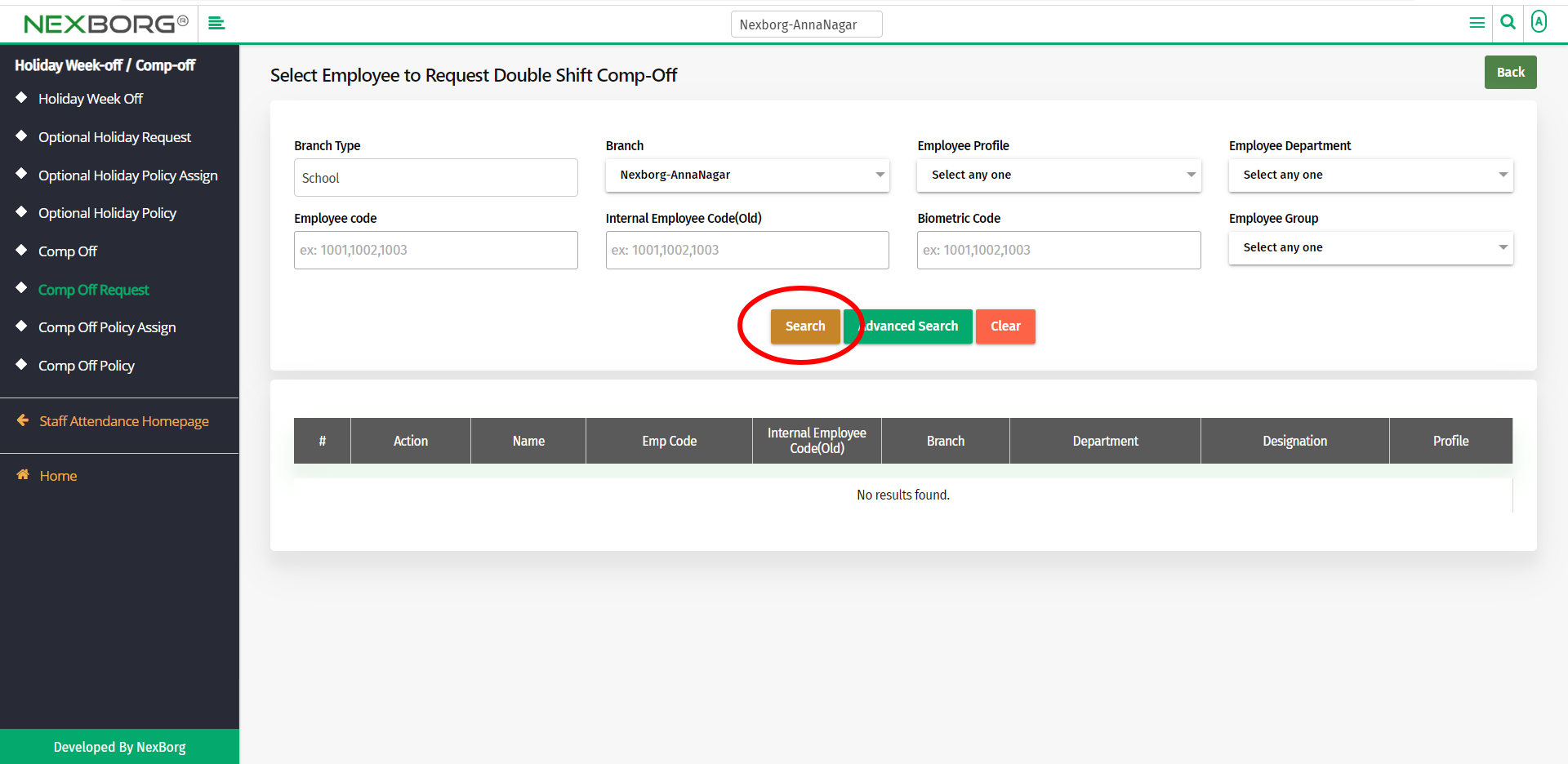
Click on the Select action to select an employee from the employee list.
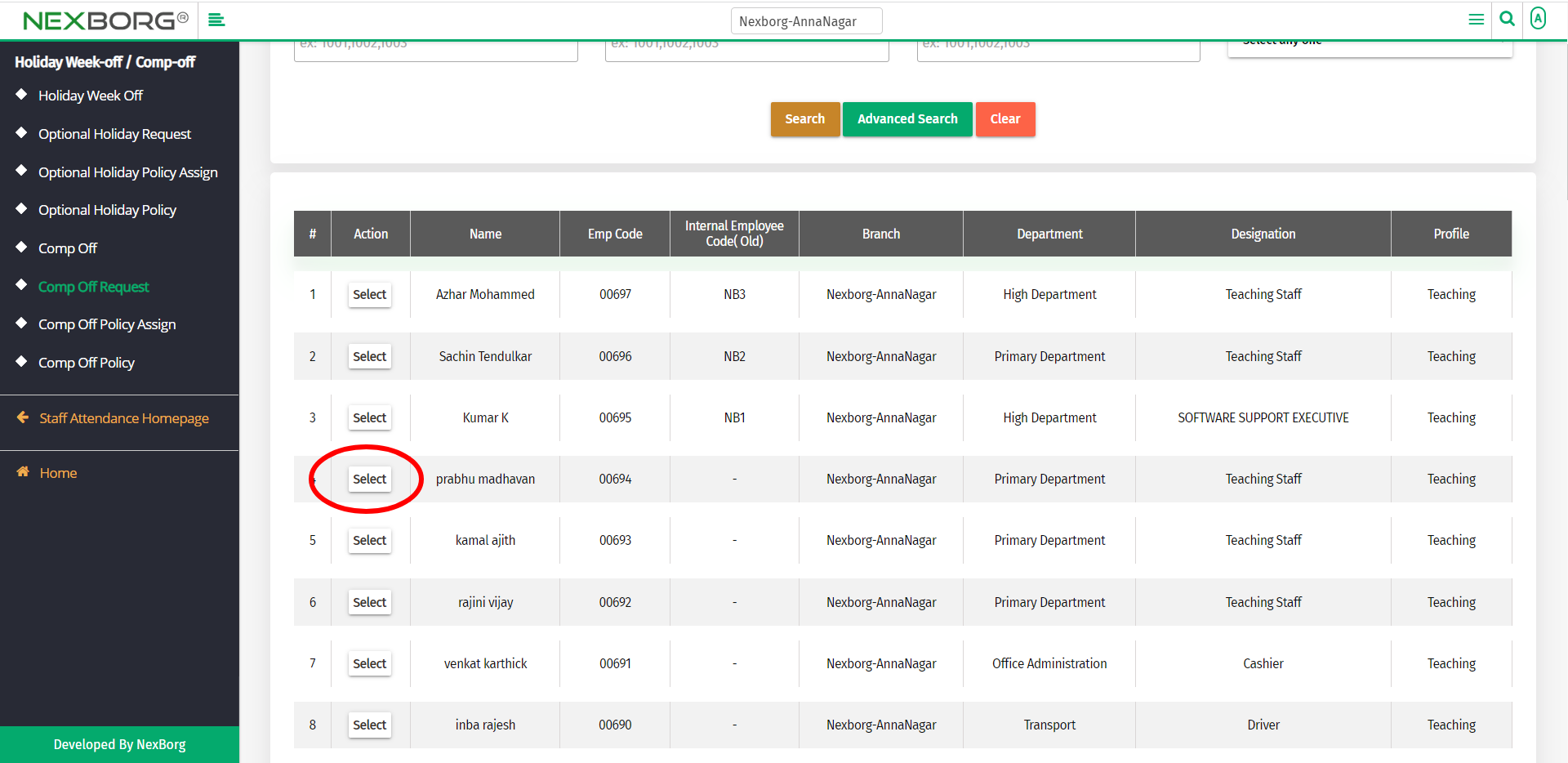
Now, provide the Leave Date and the Working Date.
- Leave Date - The date when the employee is about to take leave.
- Working Date - The date when the employee is going to compensate for his/her Leave Date.
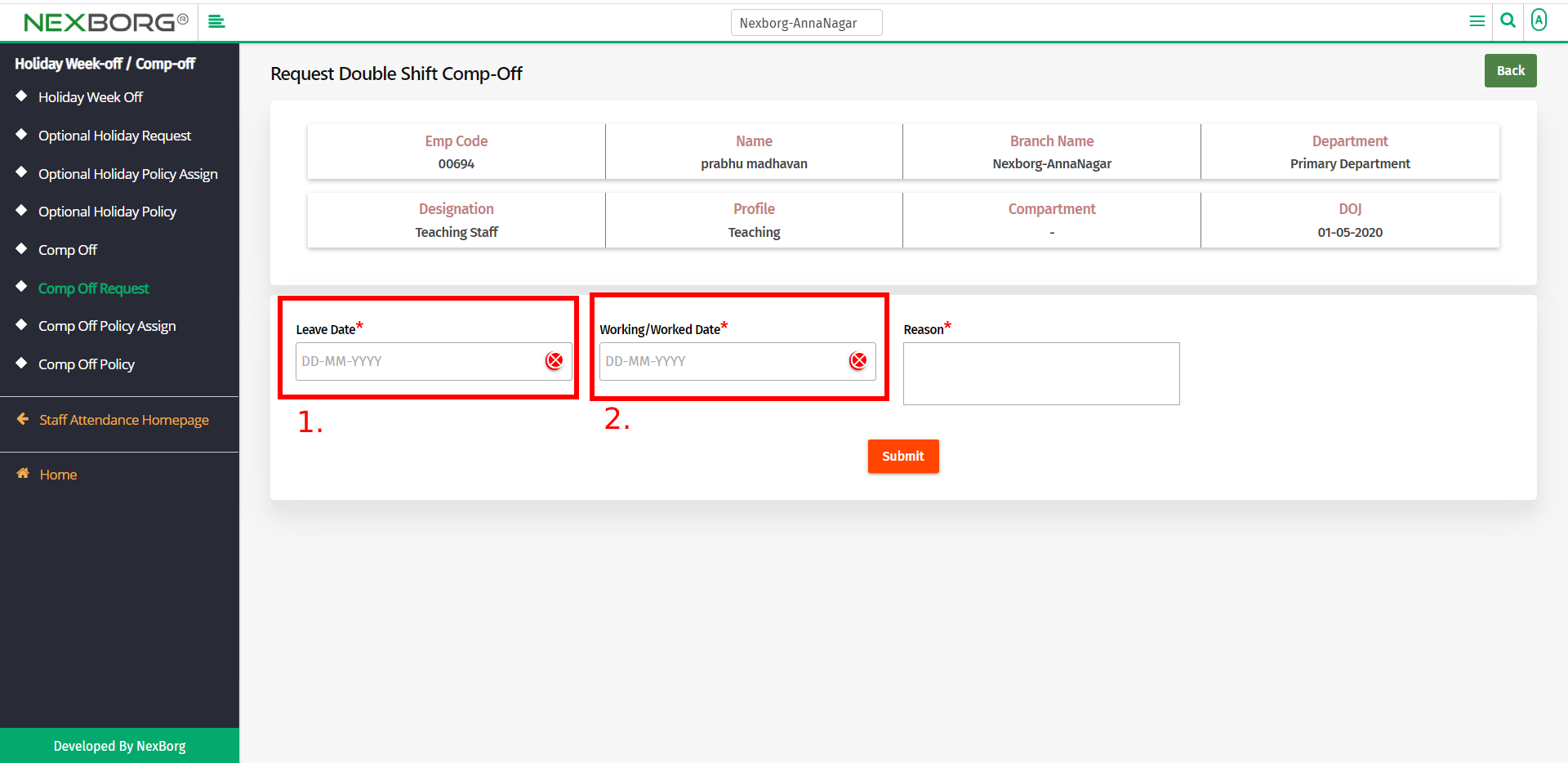
Provide the Reason and then click on the Submit button.
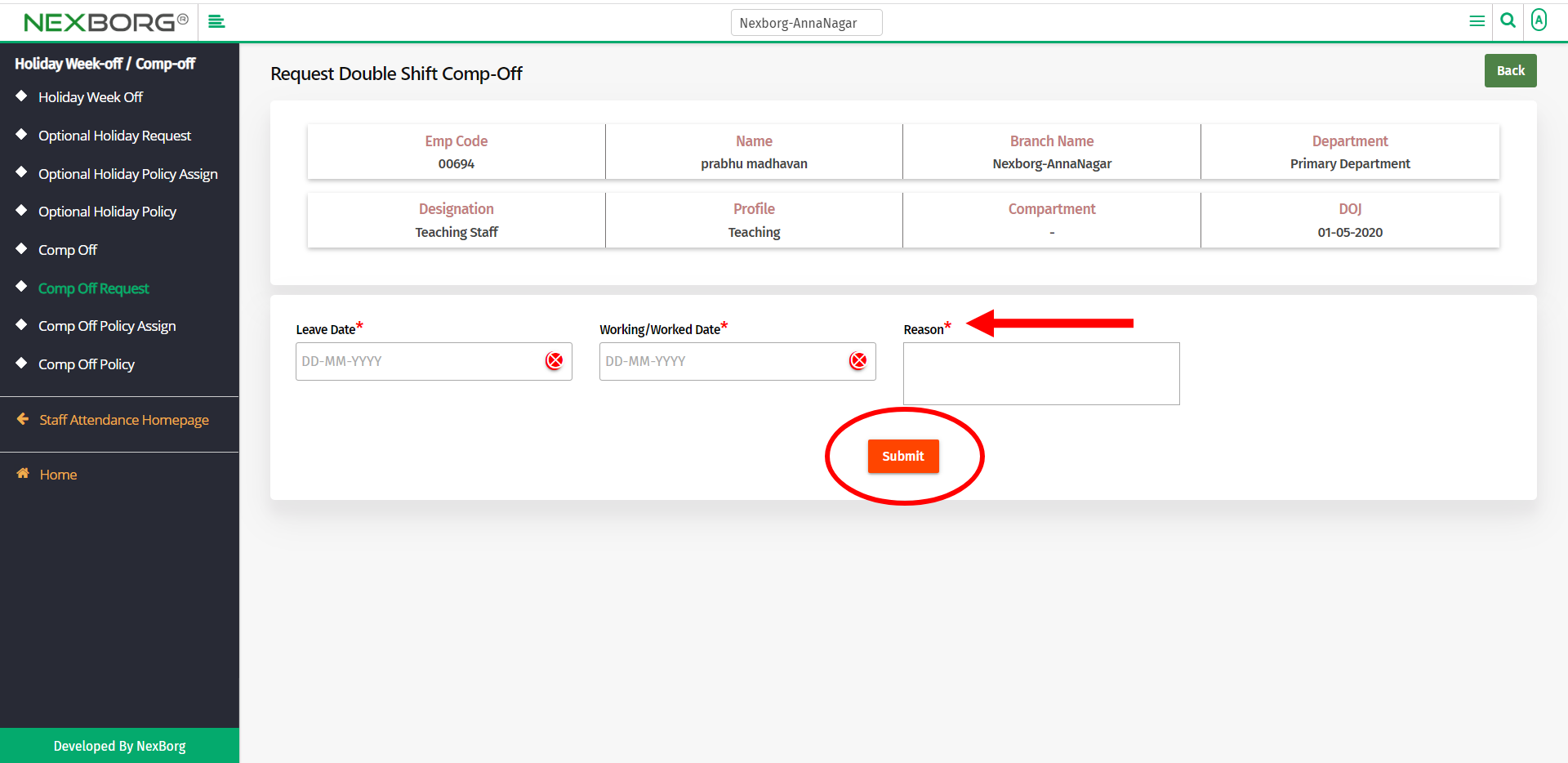
To view the Employee List:
In the Comp-Off Request menu, click the Search button to view the employee list.
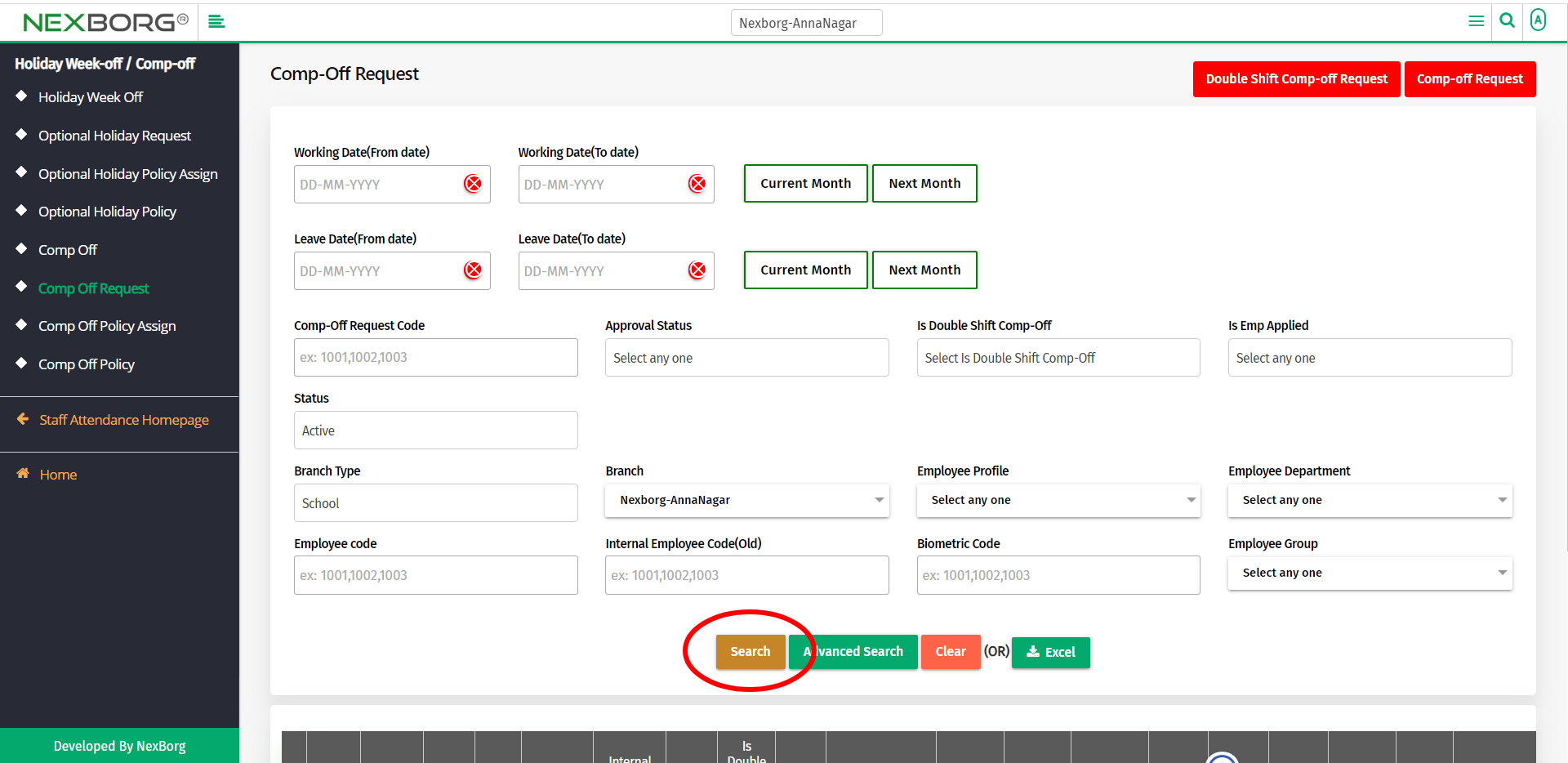
Click on the View action to view the Comp-Off details of an employee.
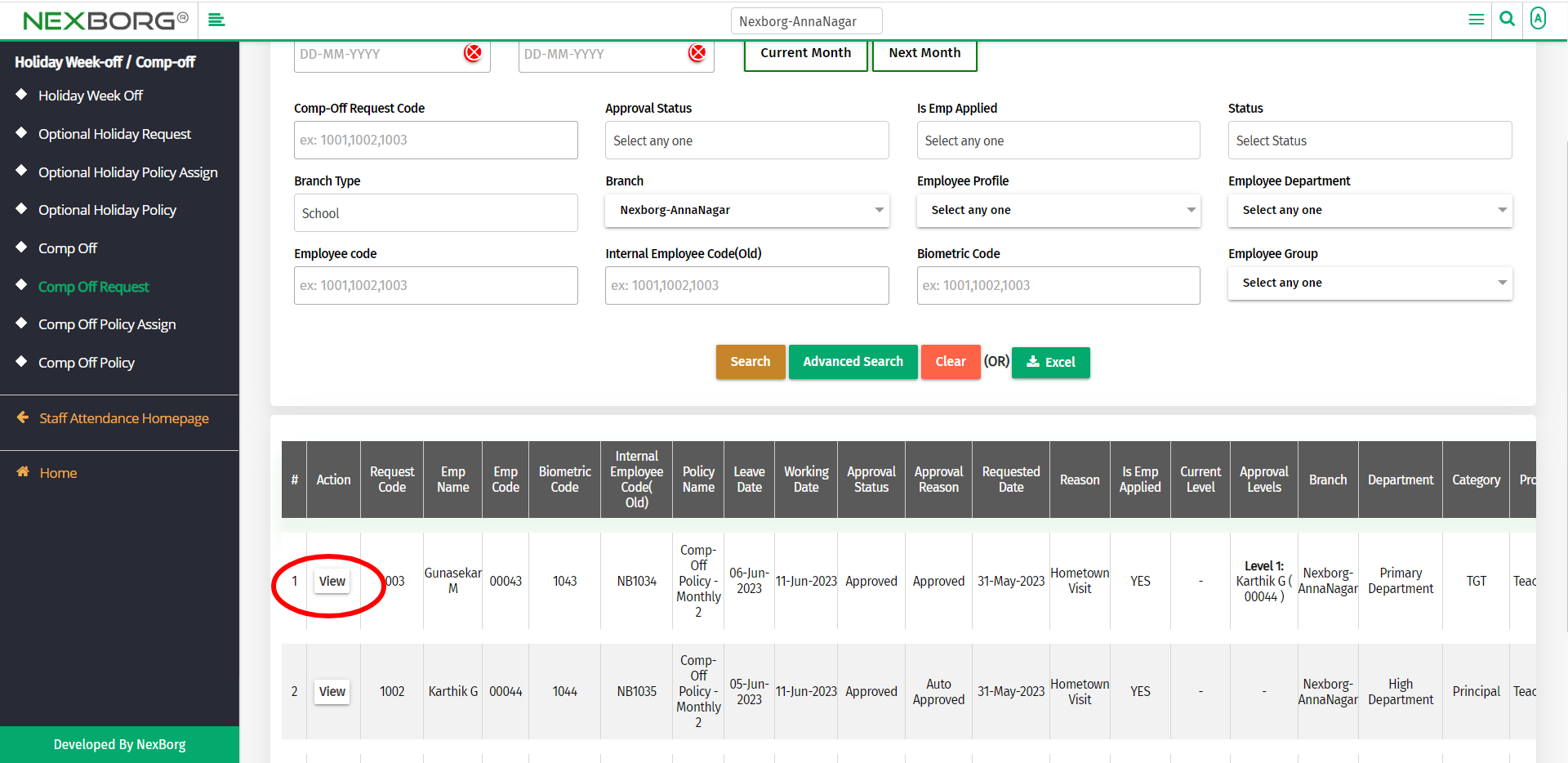
This provides Comp-Off Request Details, Requested Details, Approval User Details, and Comp-Off Policy Details.
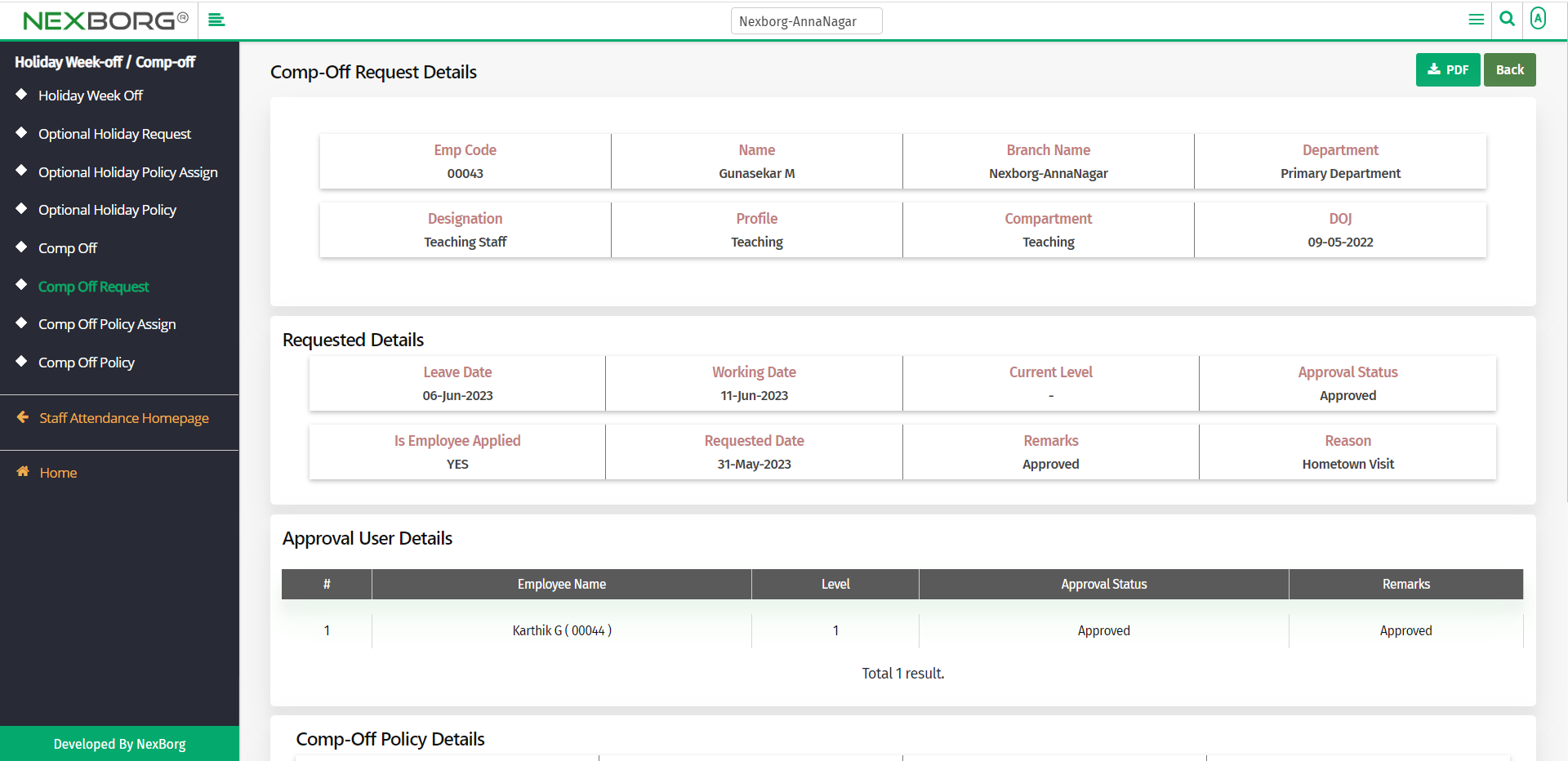
To download these details, click on the PDF button in the top right corner. Click the Back button in the top right corner to move to the previous page.
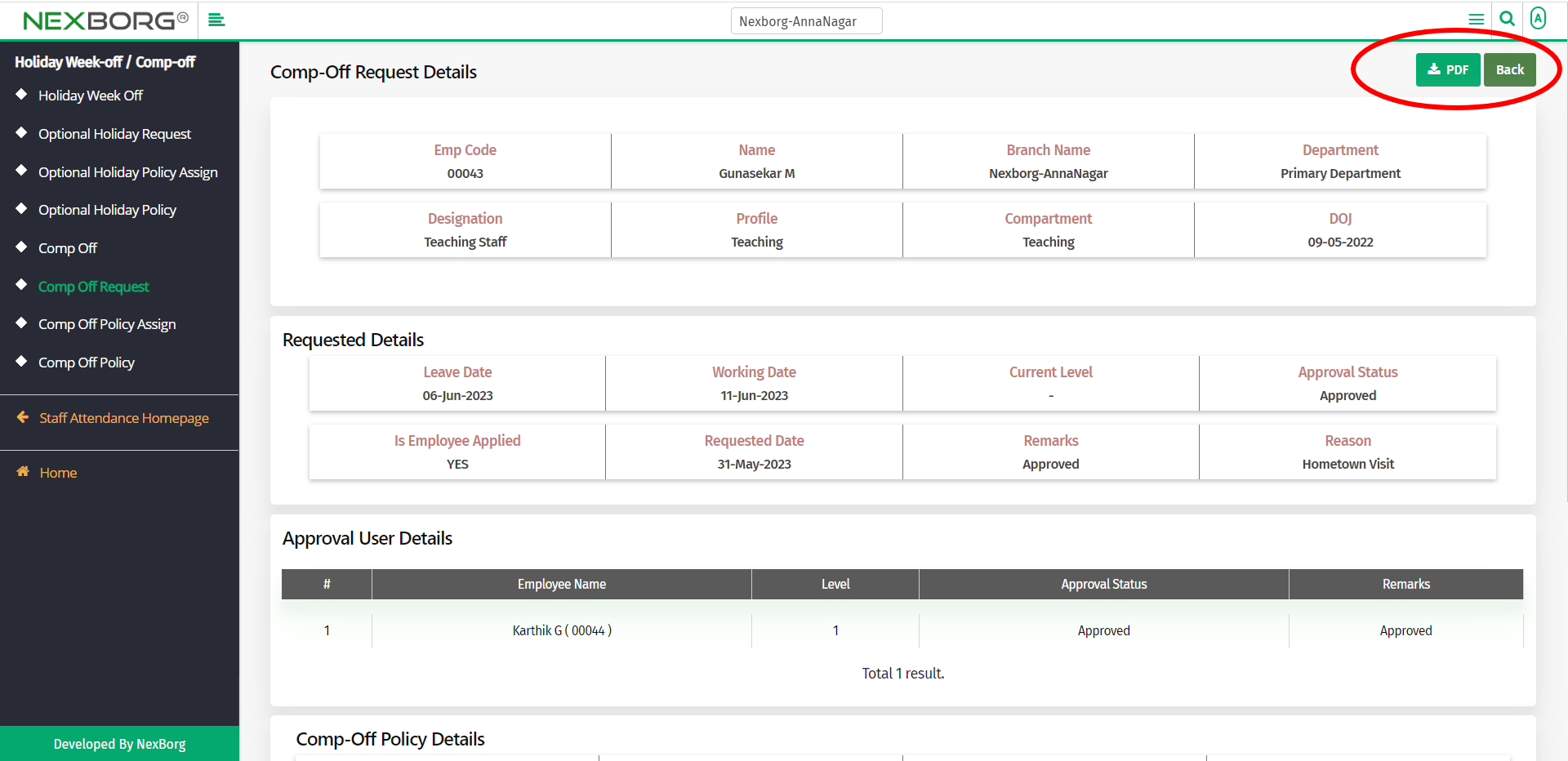
If you want to change the status, change it and then update it by clicking the Update button.
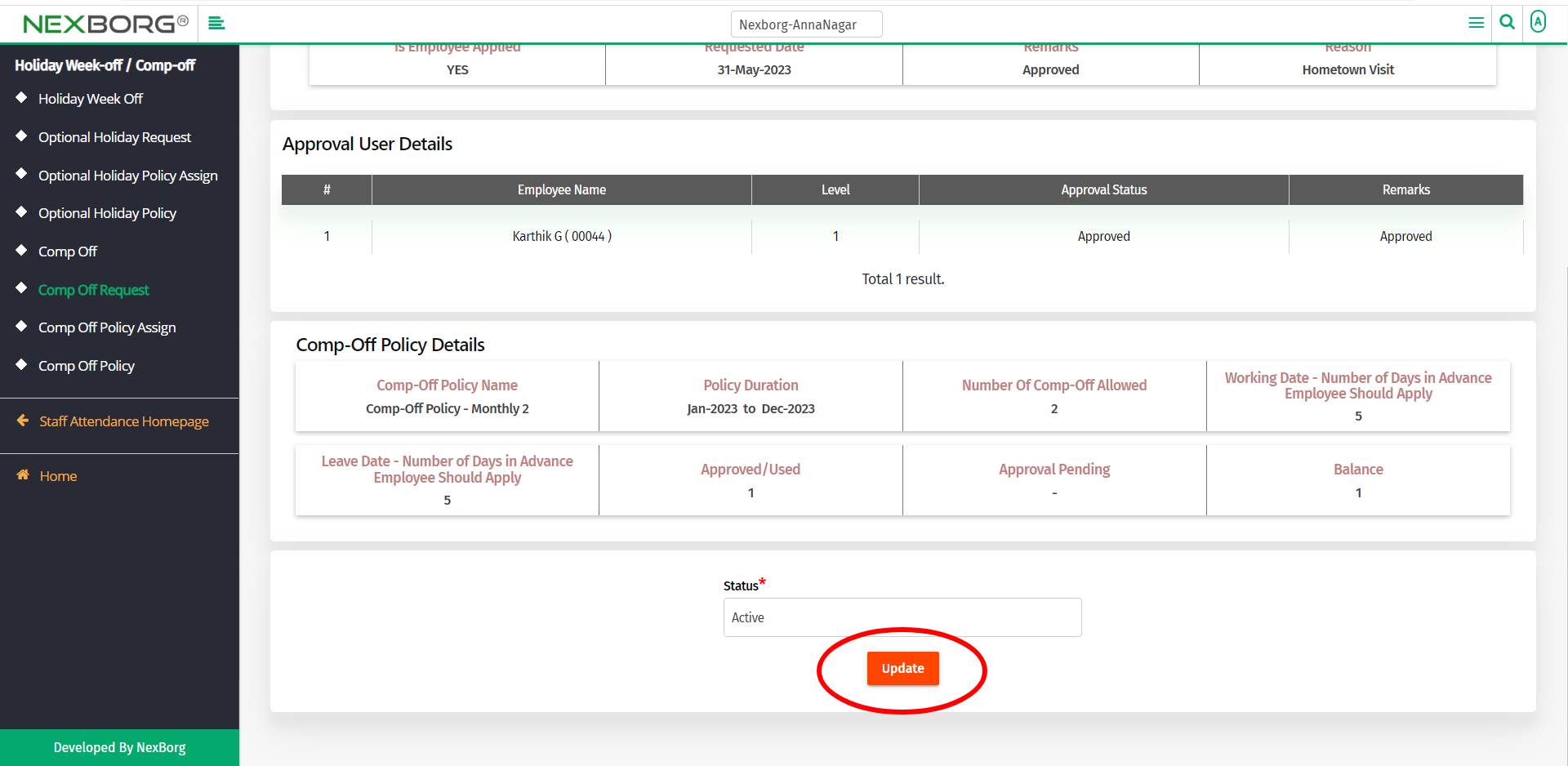
2. Through quick add
We can also use the Search menu for quick searches.
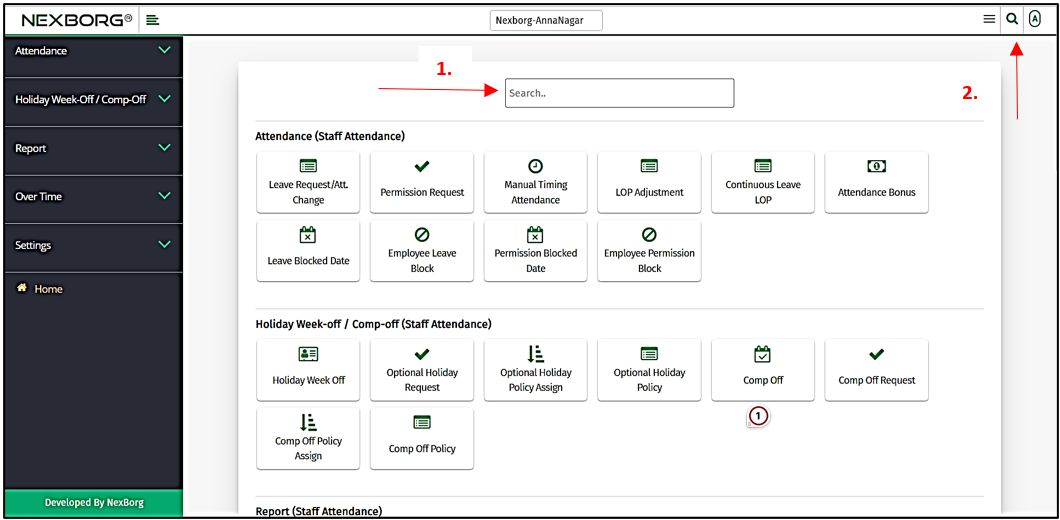
Use the keyword "comp off req" to find the Comp-Off Request menu. Now you can request a new Comp-Off for an employee.