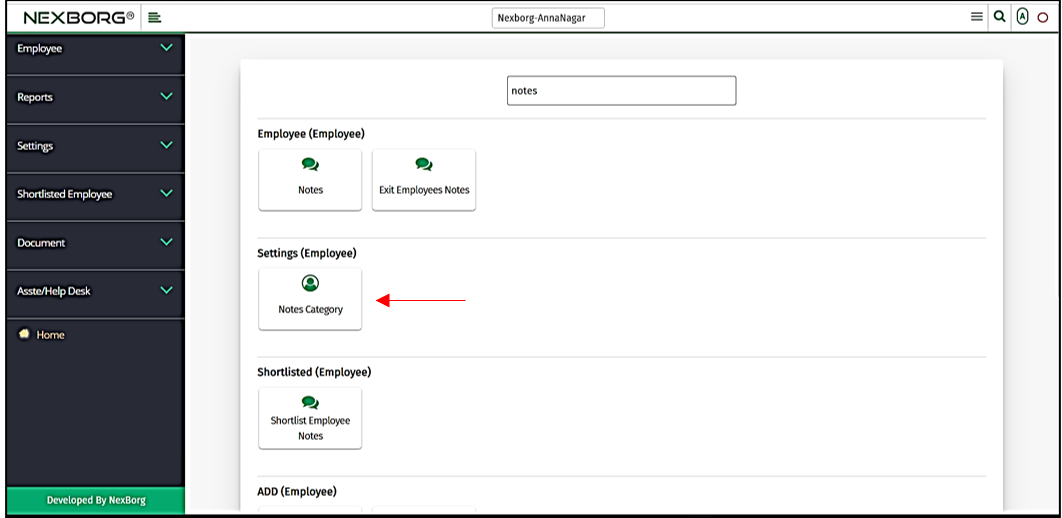Employee Notes Category
There are two ways to view, add or edit notes category in the organization:
- Through Employee Module
- Through quick add
1. Through Employee Module.
Go to Employee-->Settings-->Notes Category on the home page.
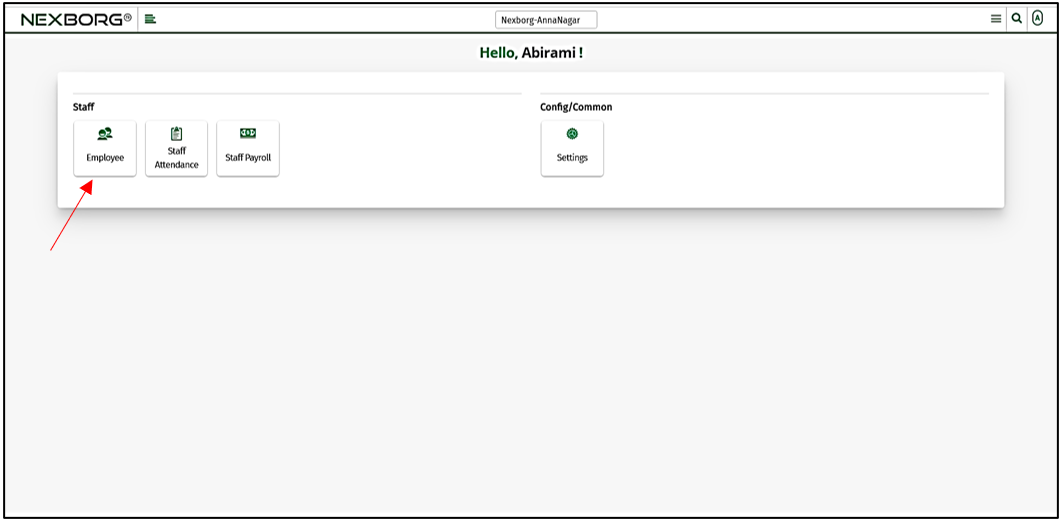
On Settings, select Notes Category.
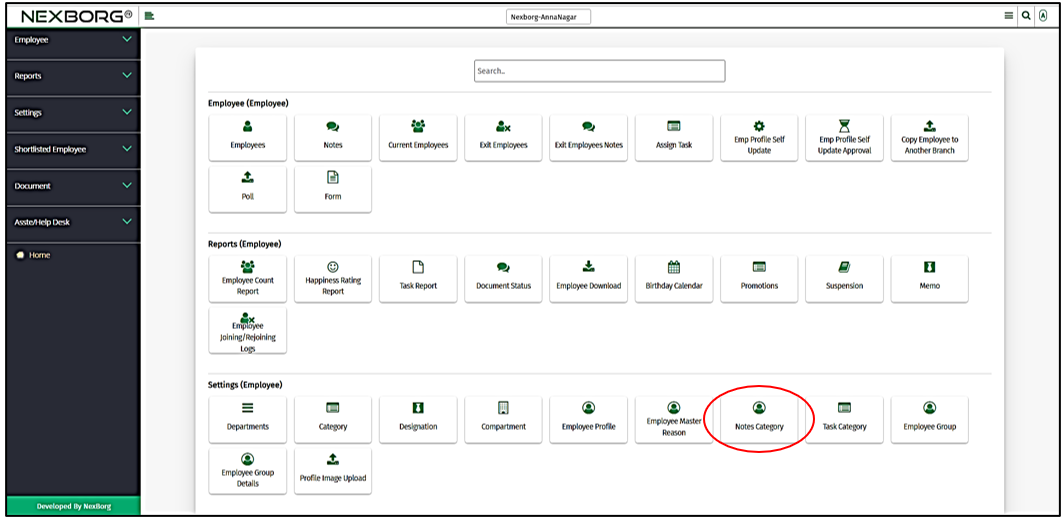
Or select Settings on the left navigation bar.
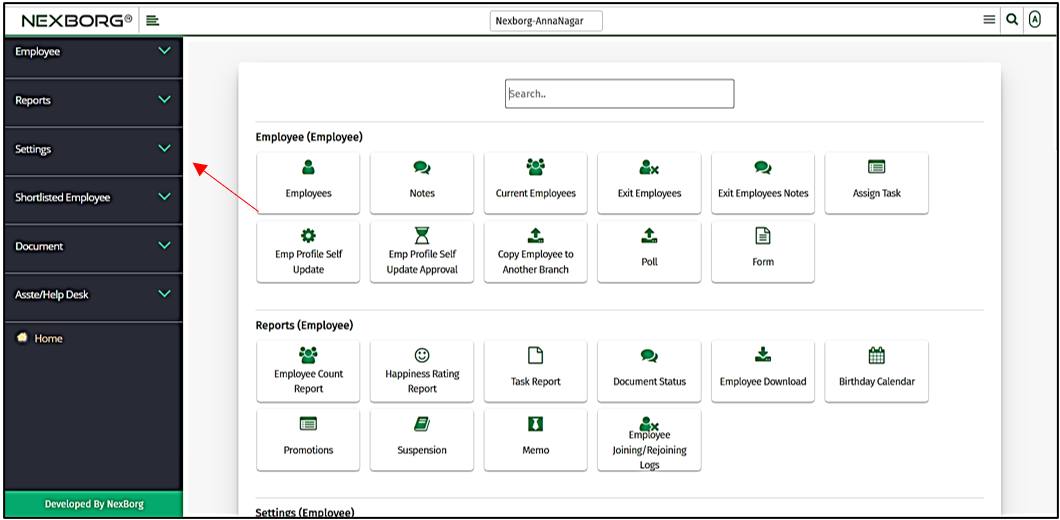
Then select Notes Category.
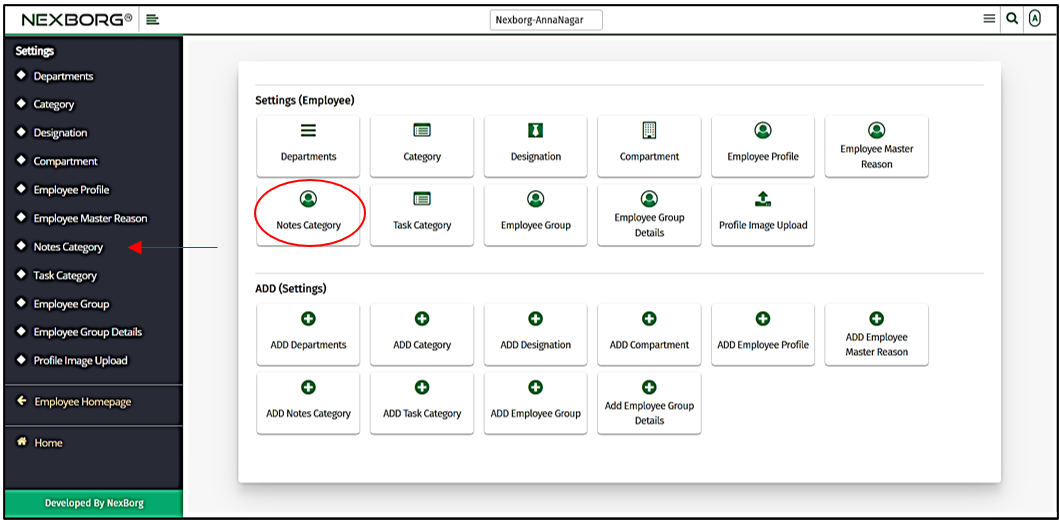
You can view, add or update the Notes Category.
- A preview of the Notes Category menu is shown below. Click on the "Search" button to view all the categories.
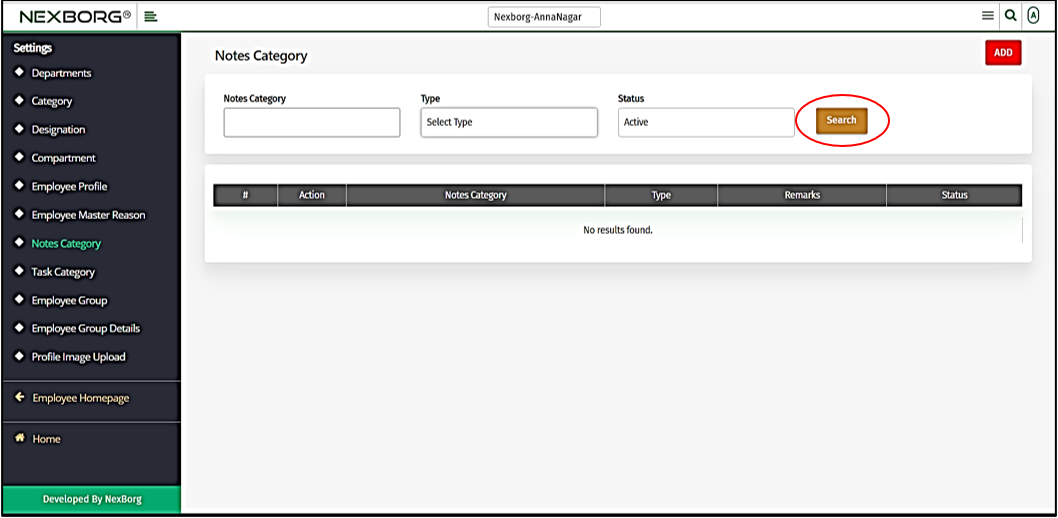
All the note categories will be displayed once you click the "Search" button.
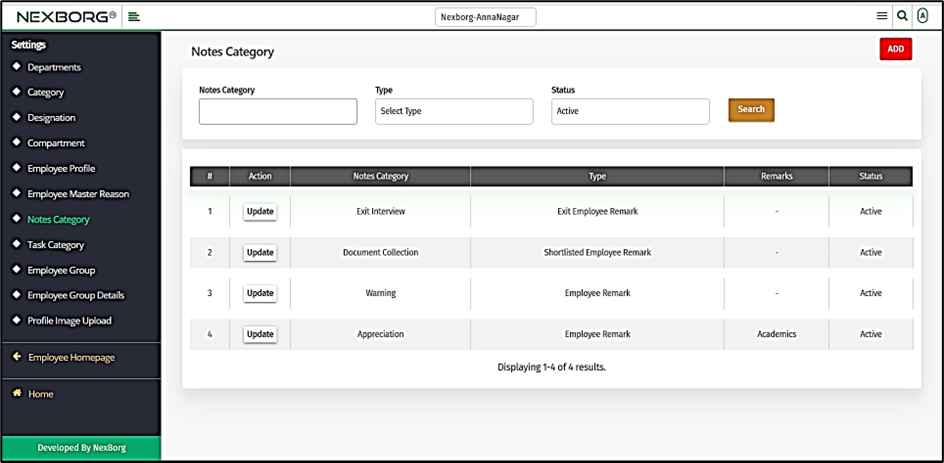
You can also select the type in the type menu dropdown list. Click on the "Search" button to view the categories.
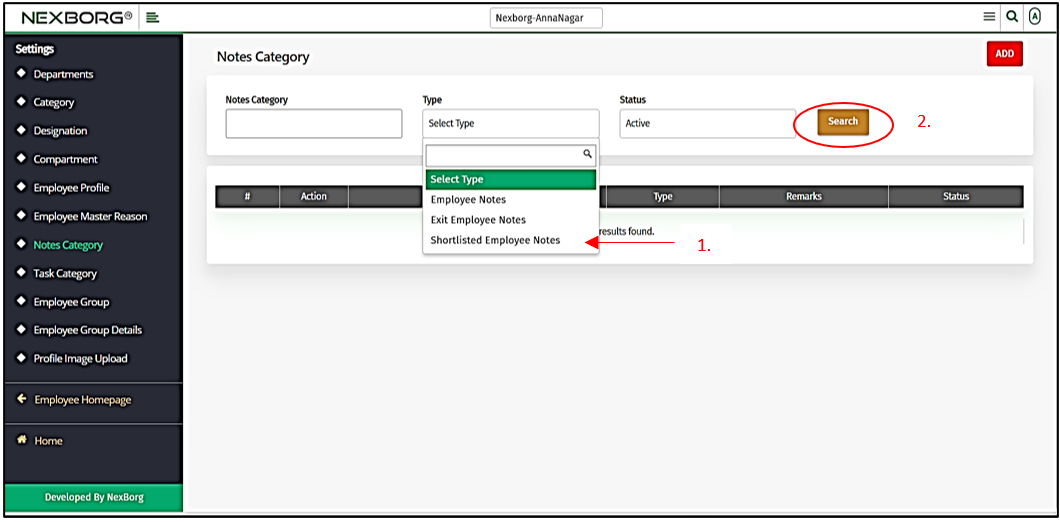
For example, if you select Employee Notes and then click on the "Search" button then the employee notes alone will be displayed.
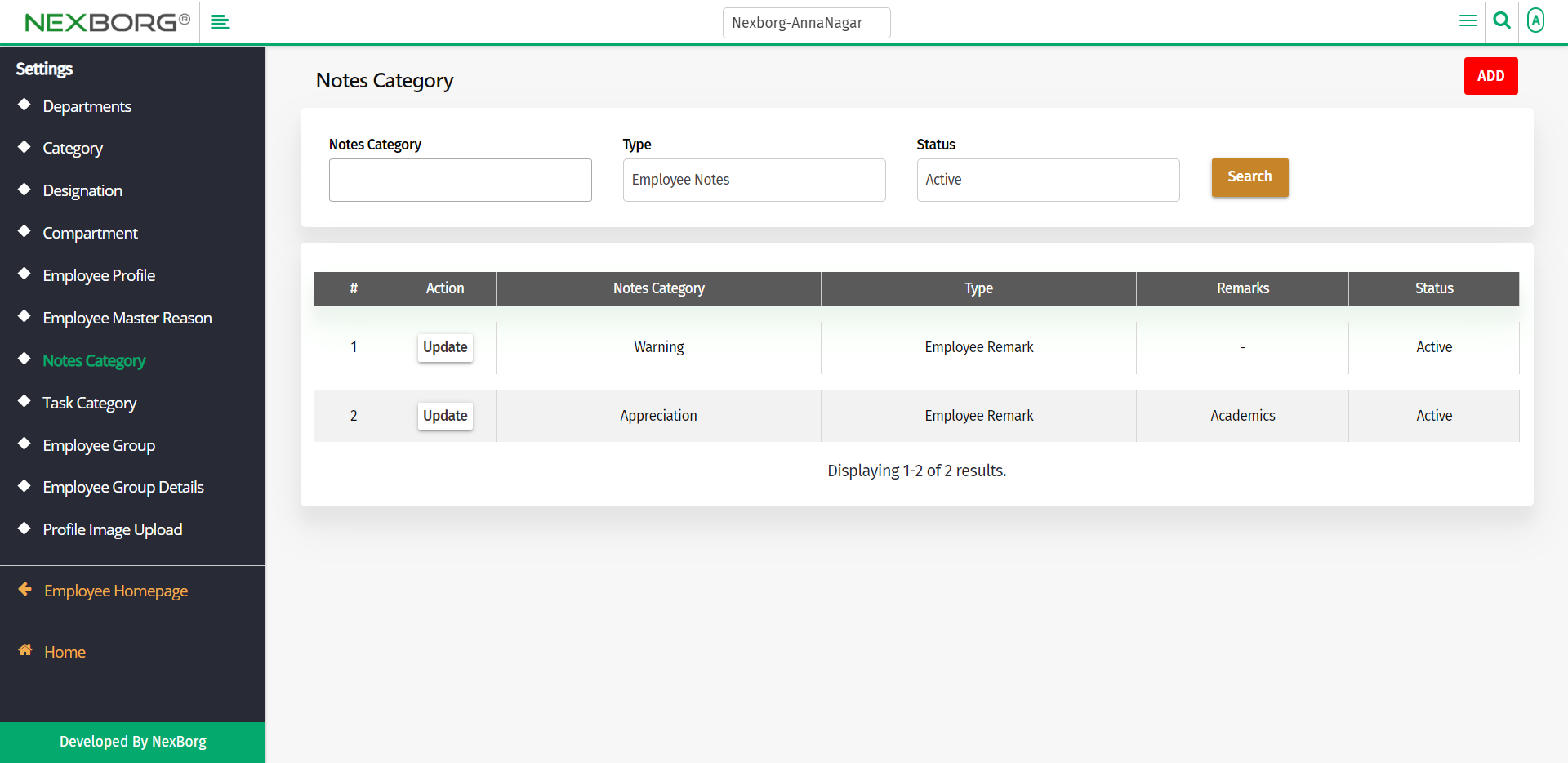
- To add a new Notes Category, click on the "Add" button in the top right corner.
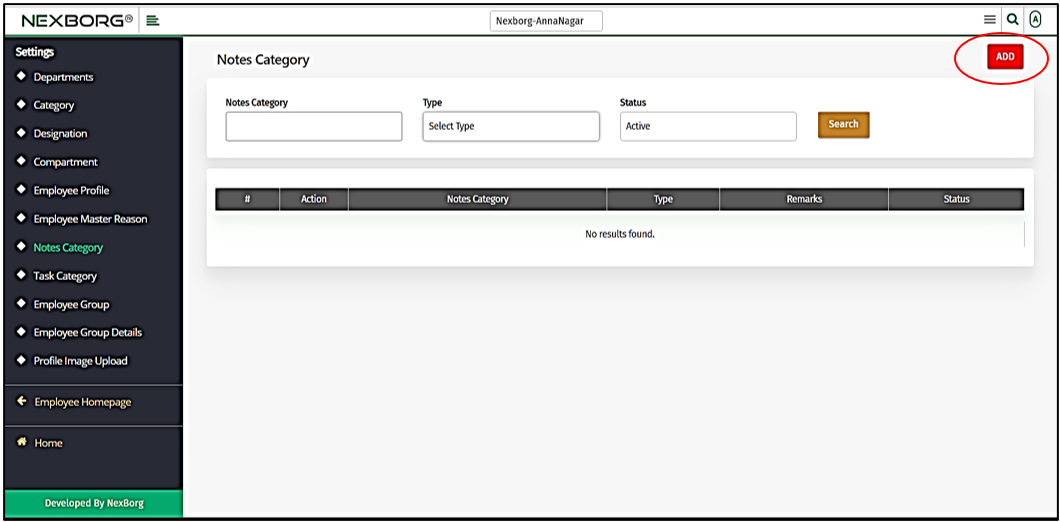
In the Add Notes Category, provide the name, select the type of the notes category, and provide remarks if any.
Then click on the "Save" or "Save & Continue" button to save the changes.
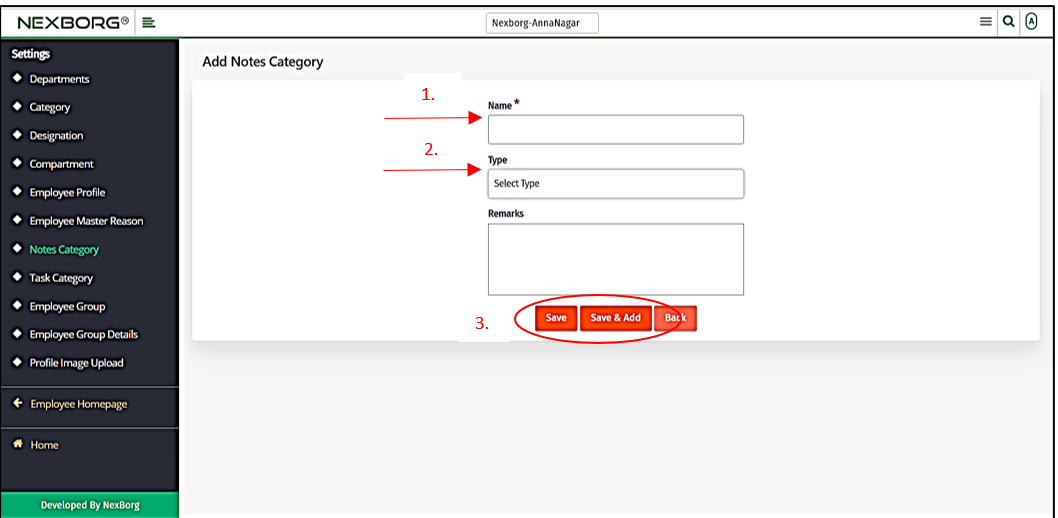
- To update the notes category, click on the "Search" button.
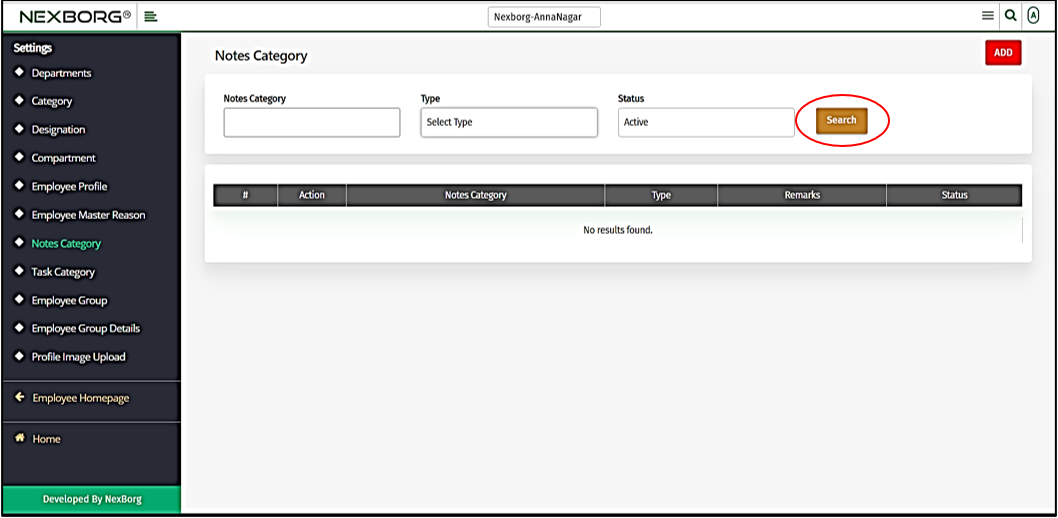
Click on the "Update" button to update the notes category.
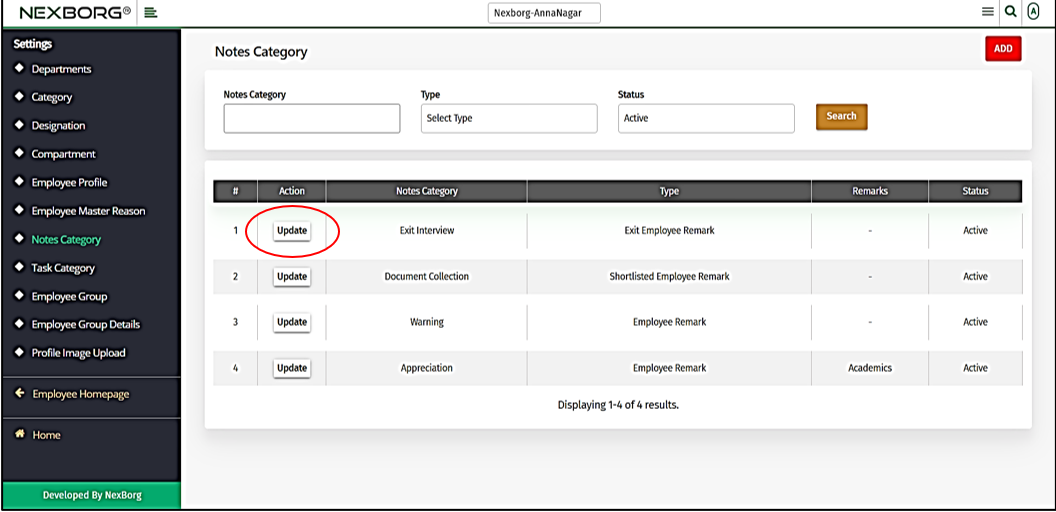
In the Update Notes Category, provide the name, and provide remarks if any.
The type will be selected by default. Then click on the "Save" or "Save & Continue" button to save the changes.

2. Through quick add.
We can also use the Search menu for quick searches.

Use the keyword "notes" to find the Notes Category menu. Now you can view, add or update the notes category.