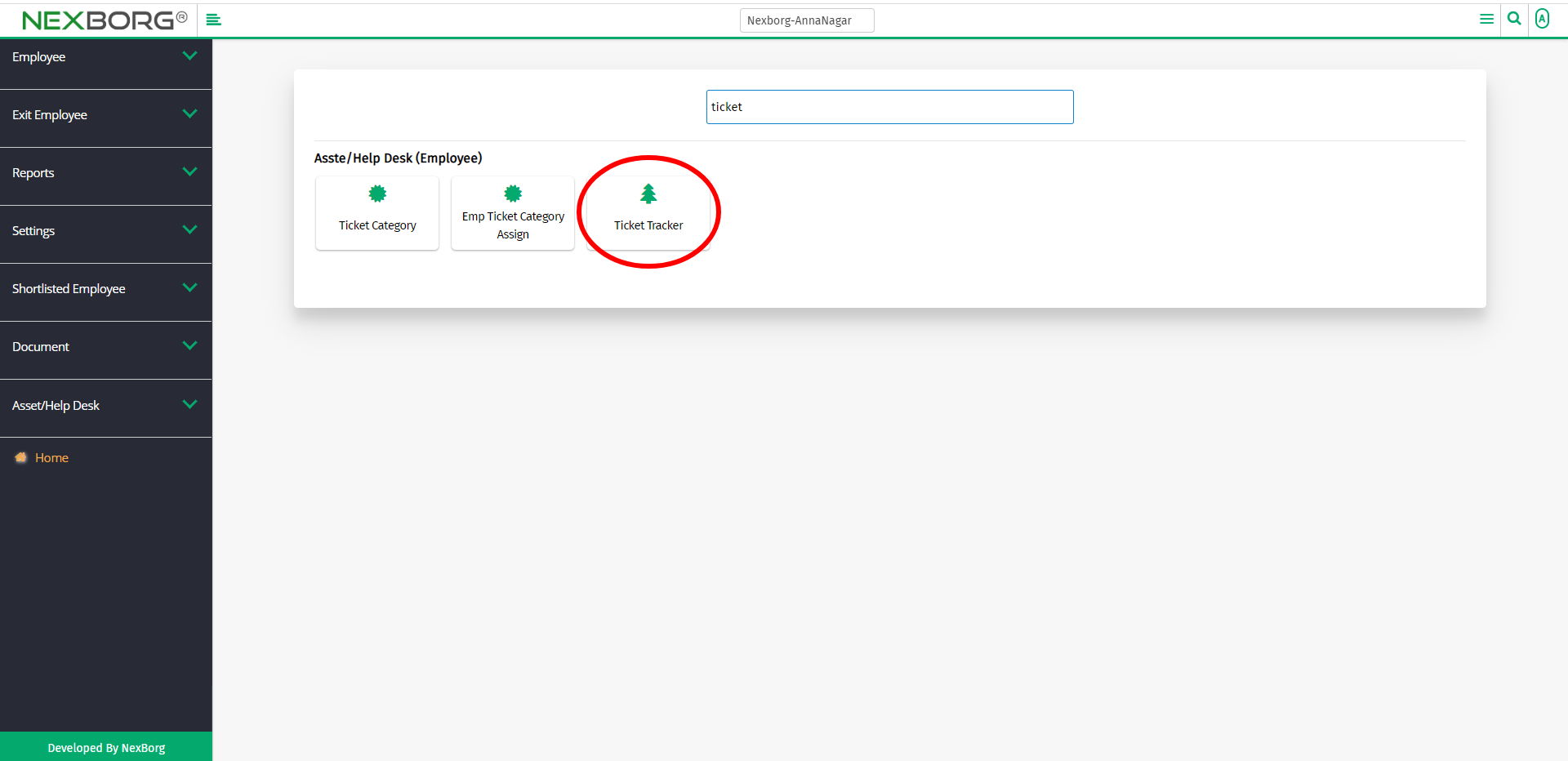Employee Ticket Tracker
Ticket Tracker tracks and organizes employee inquiries. The ticket tracker is an automated helpdesk menu that allows to handle each inquiry efficiently and effectively.
There are two ways to view/download/print the tickets of employees:
- Through Employee Module
- Through quick add
- Through Employee Module.
Go to Employee-->Asset/Help Desk-->Ticket Tracker on the home page.
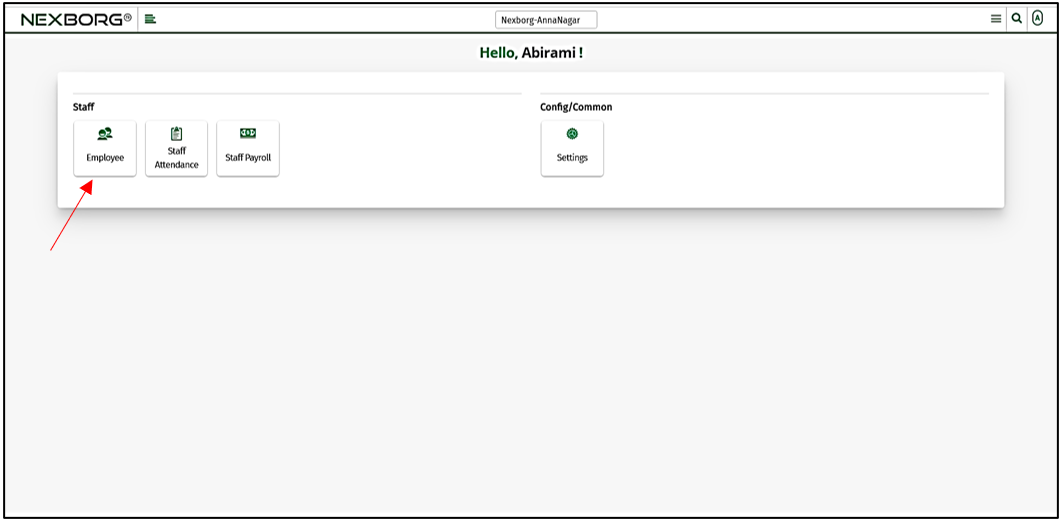
On Asset/Help Desk, select Ticket Tracker.
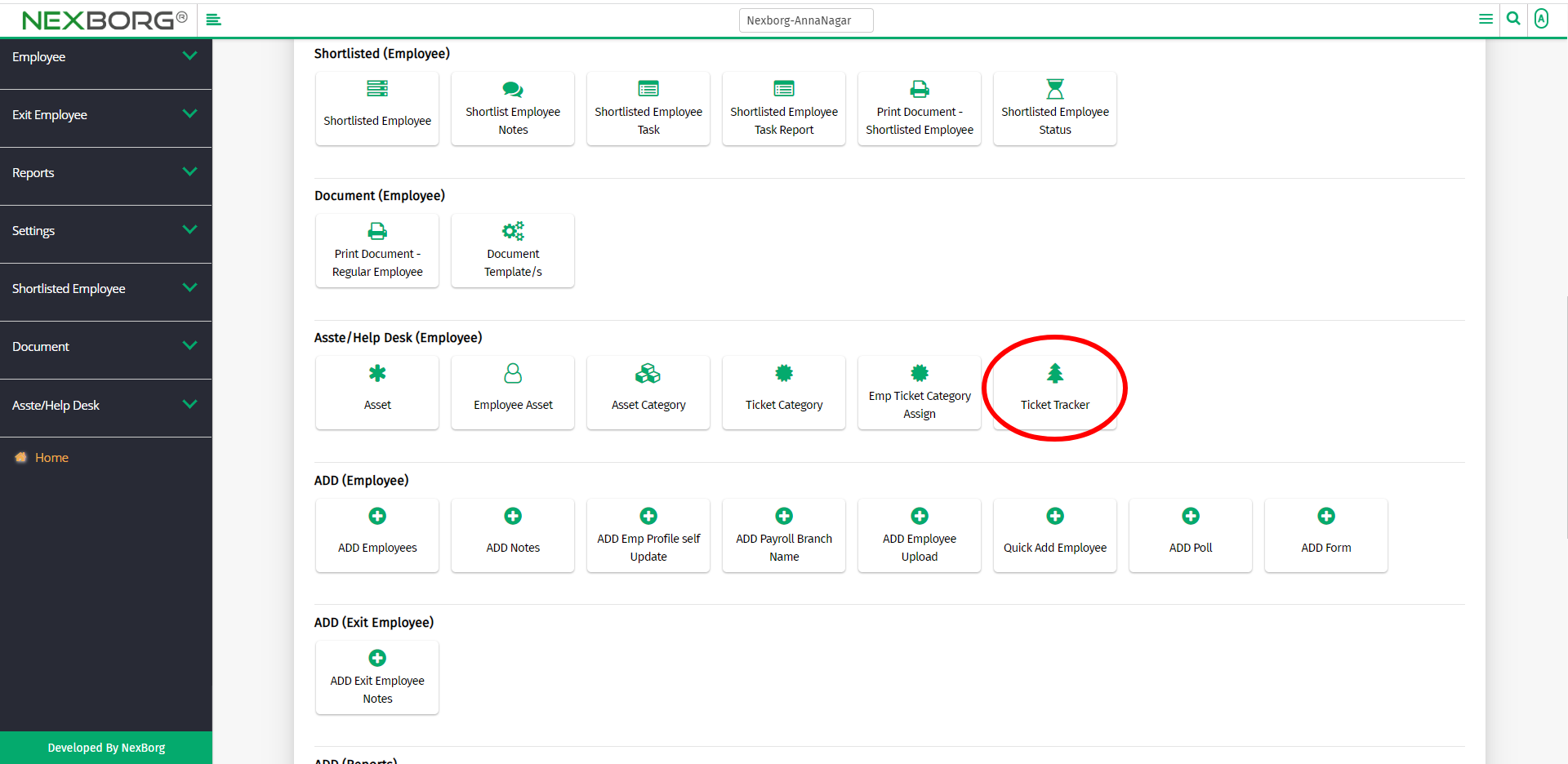
Or select Asset/Help Desk on the left navigation bar.
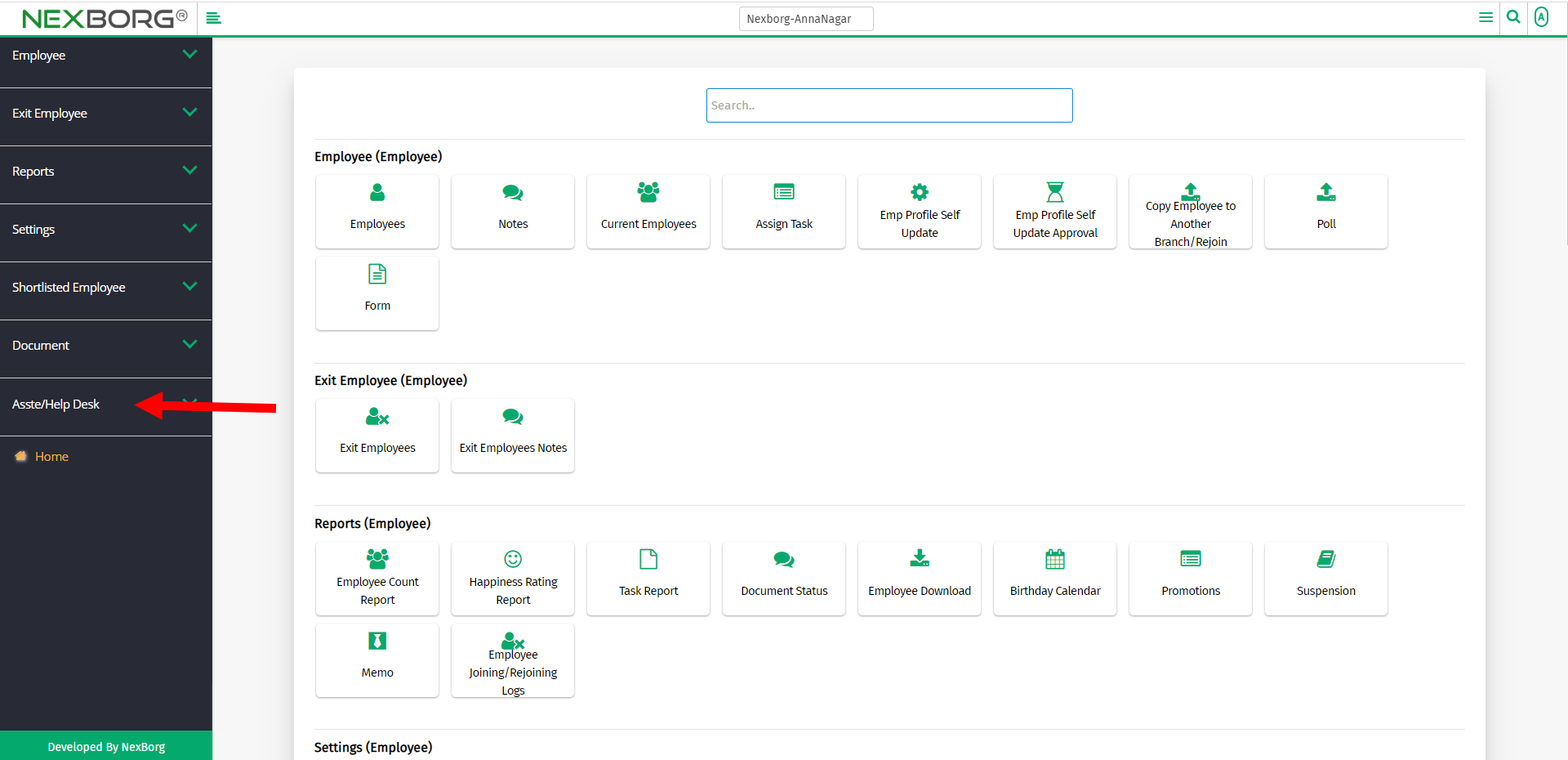
Then select Ticket Tracker.
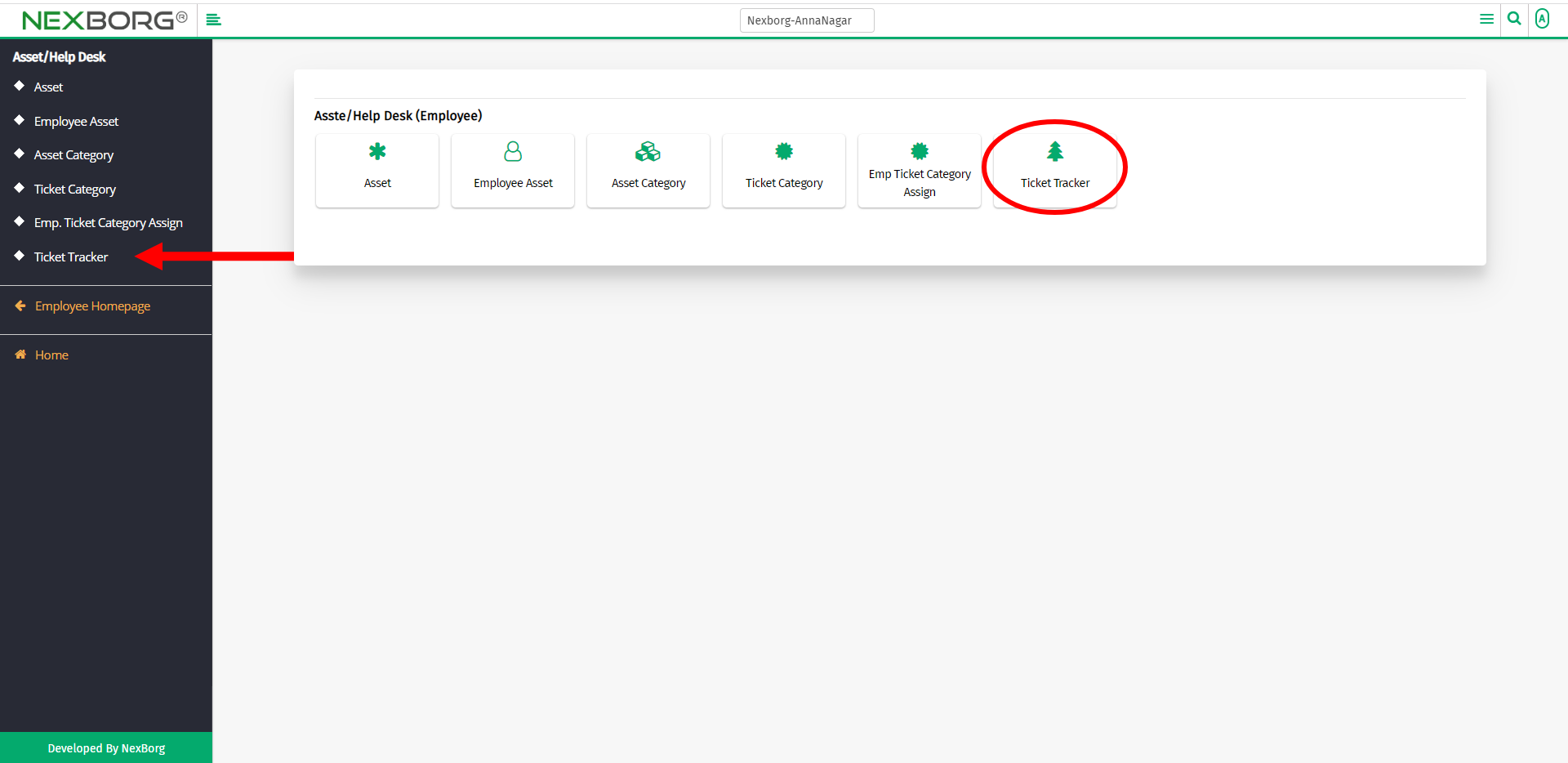
A preview of the Ticket Tracker menu is shown below.
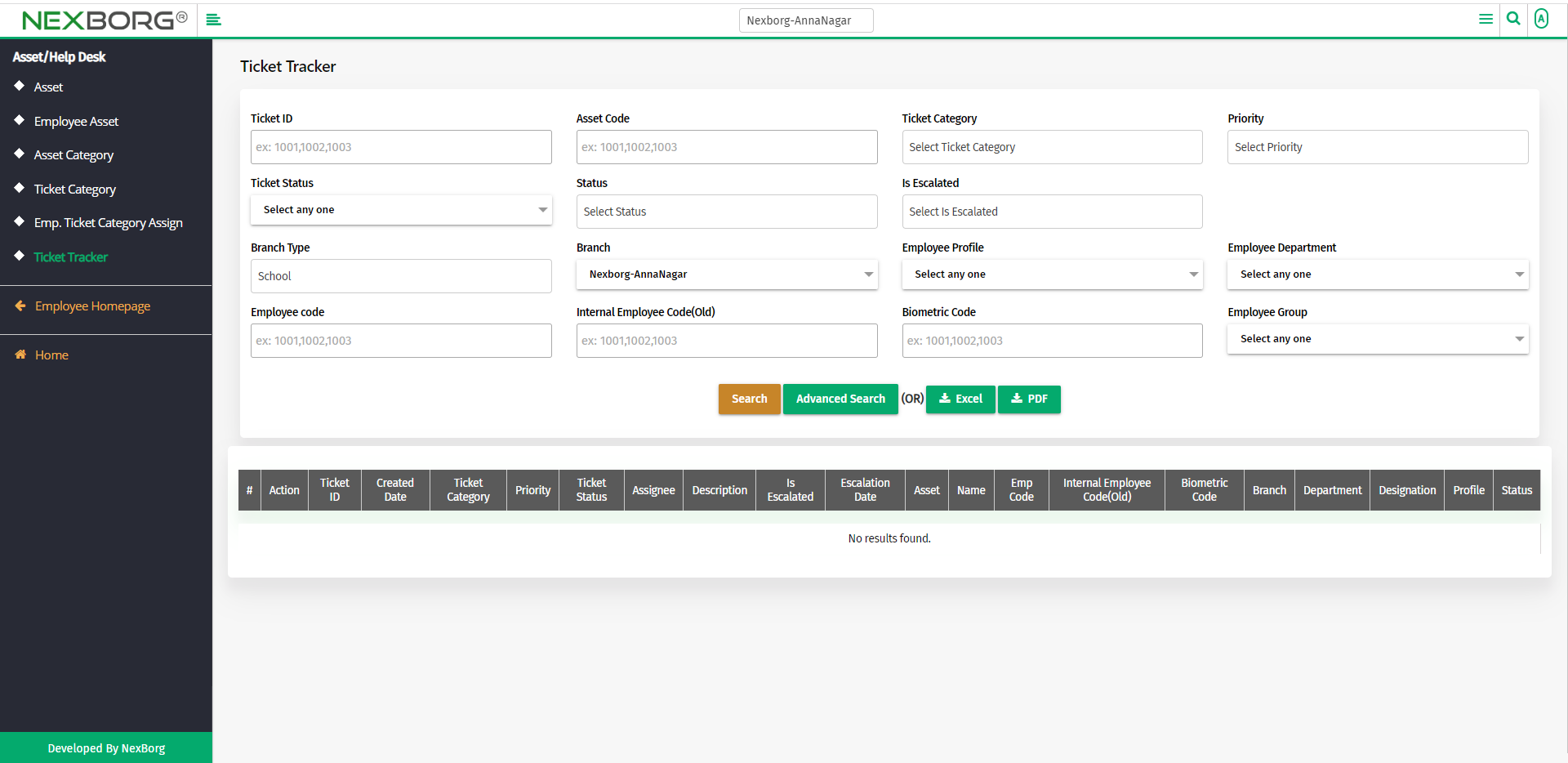
Click on the Search button to display the list of tickets.
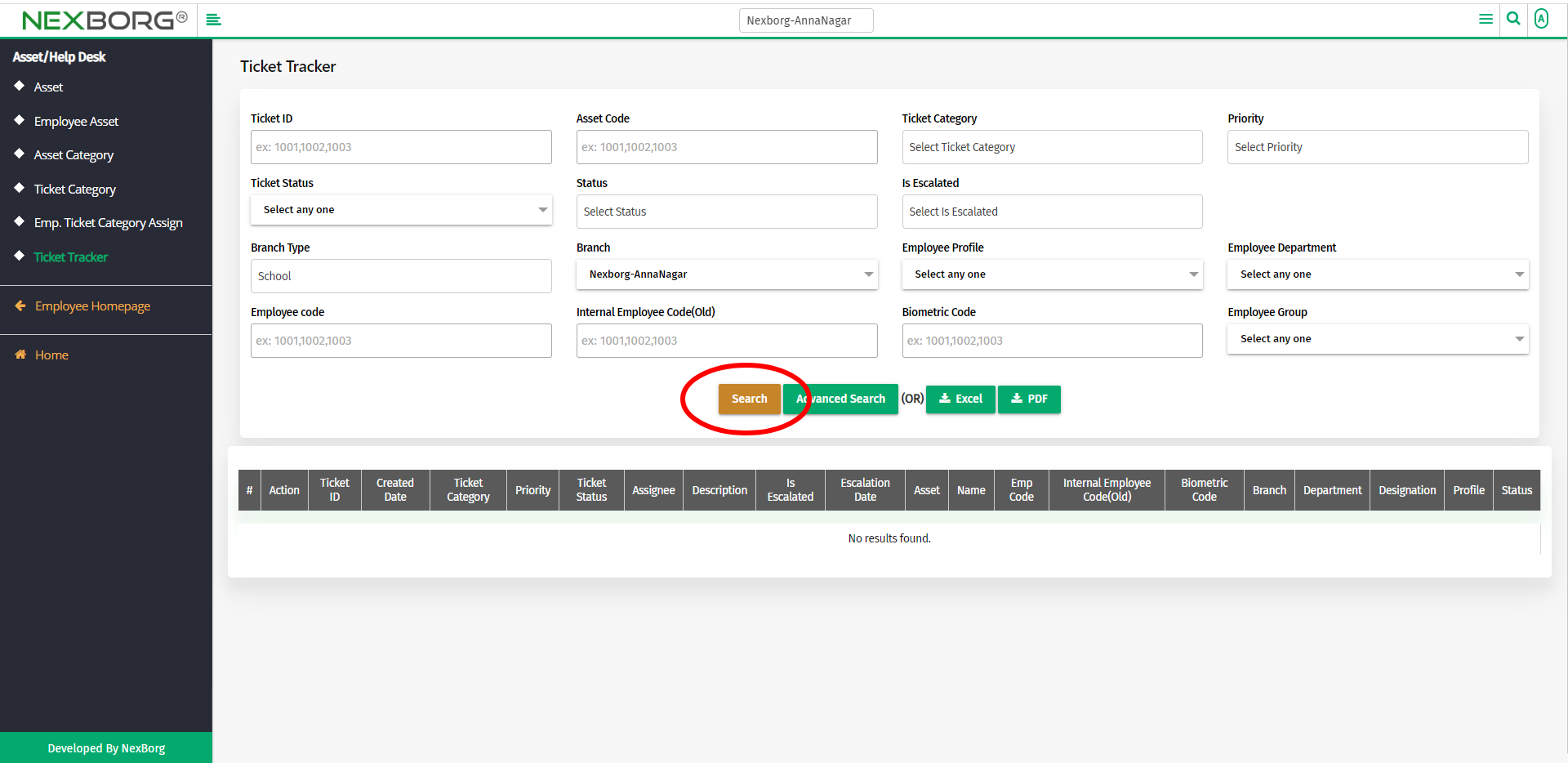
To view the employee ticket details:
To view the details of the ticket, click on the View action or View button from the list of tickets.
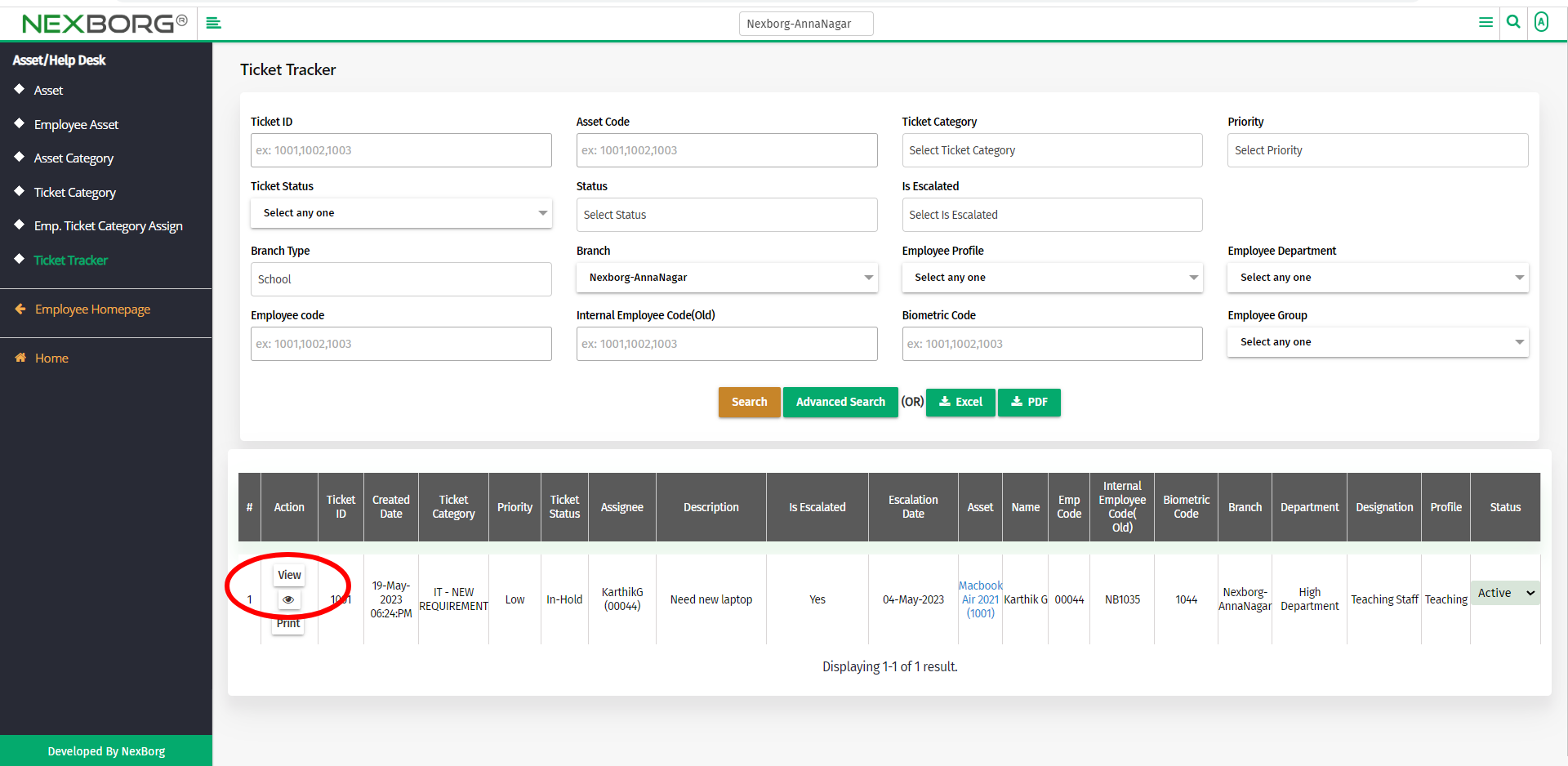
If you click on the View action, you can view the entire ticket details.
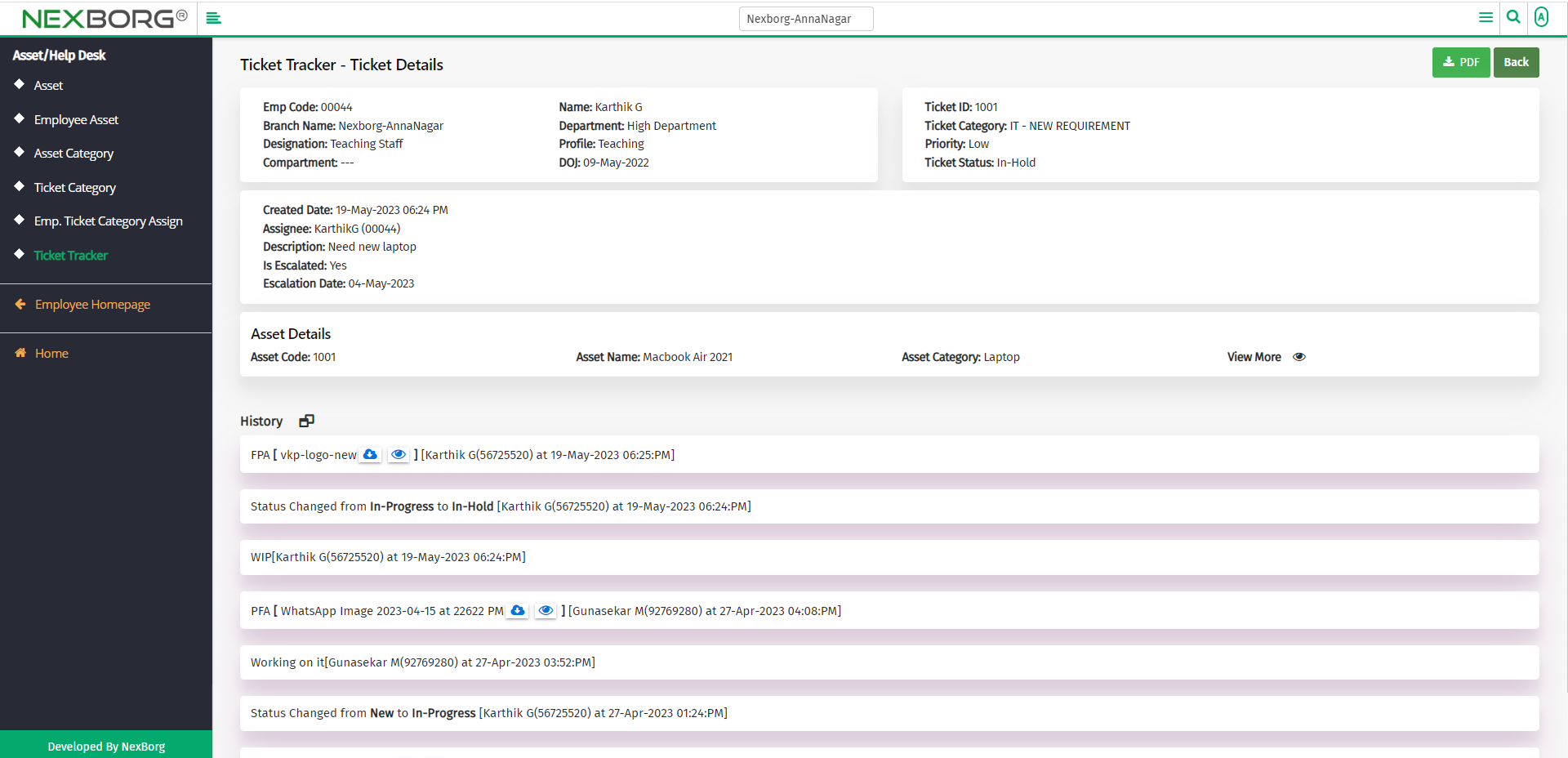
In history, we can see many comments being passed.
To view only the attachments, click the icon near the History.
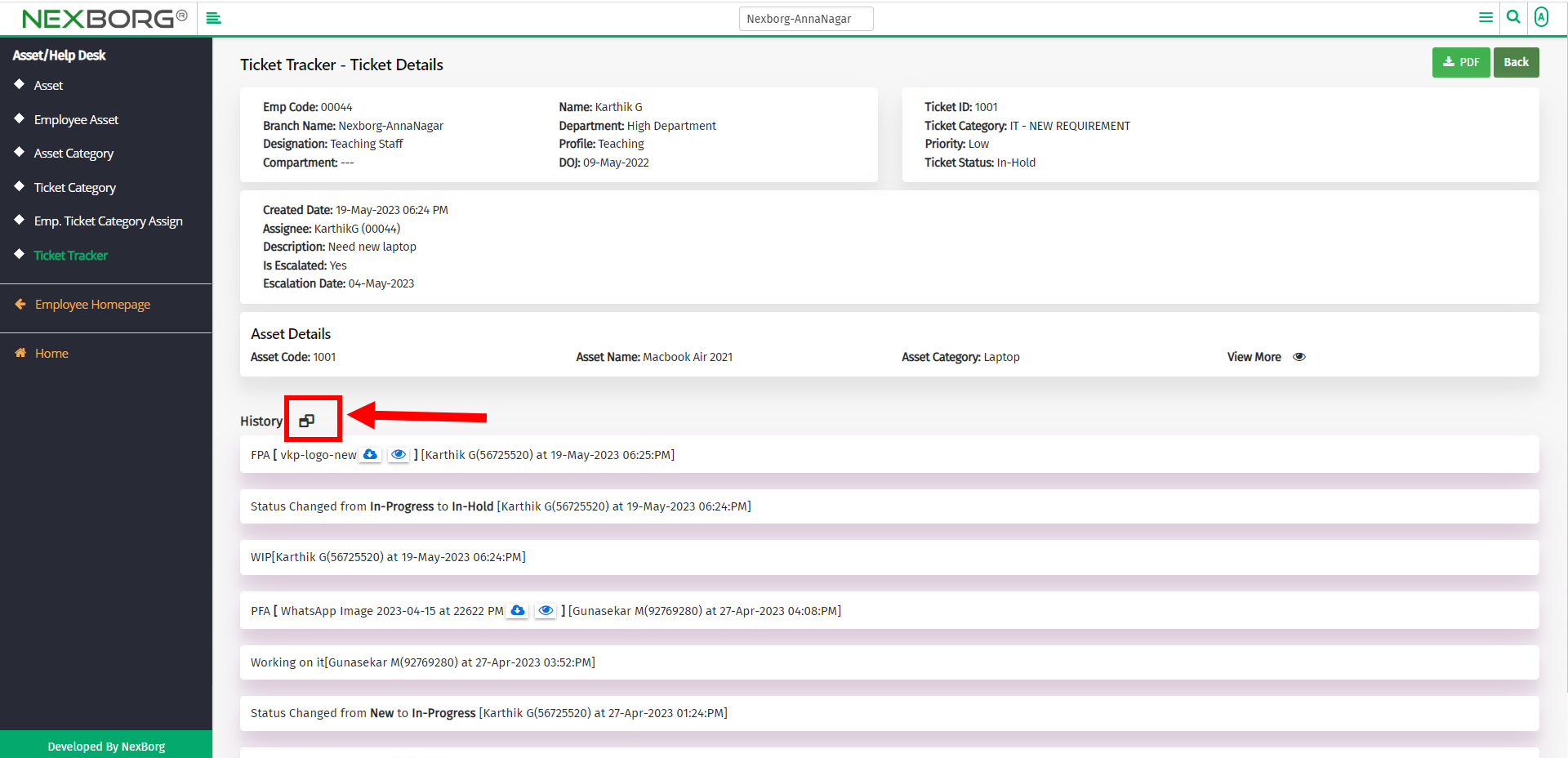
Now, you can view only the attachments.
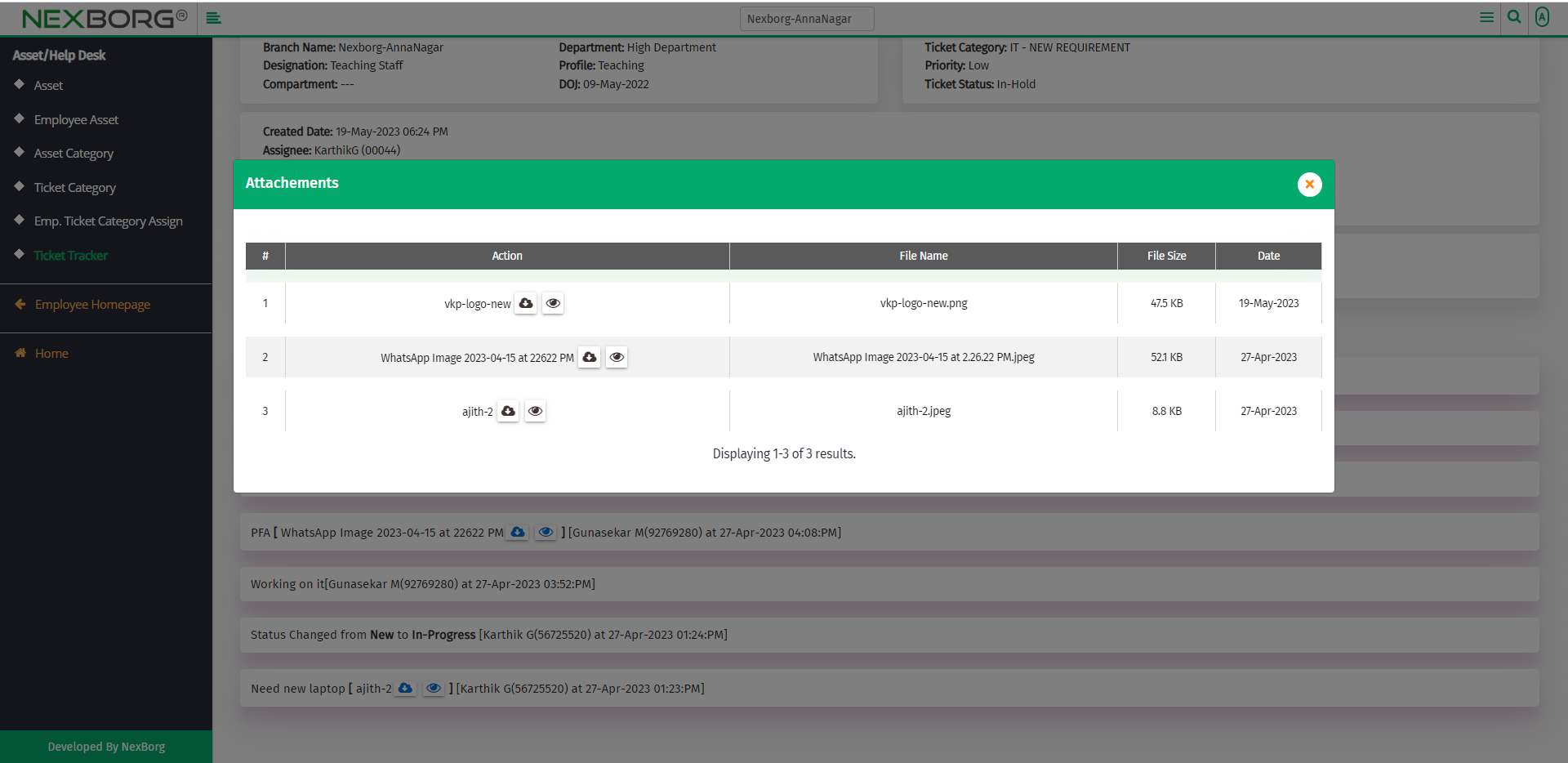
You also download the ticket details from the PDF button in the top right corner.
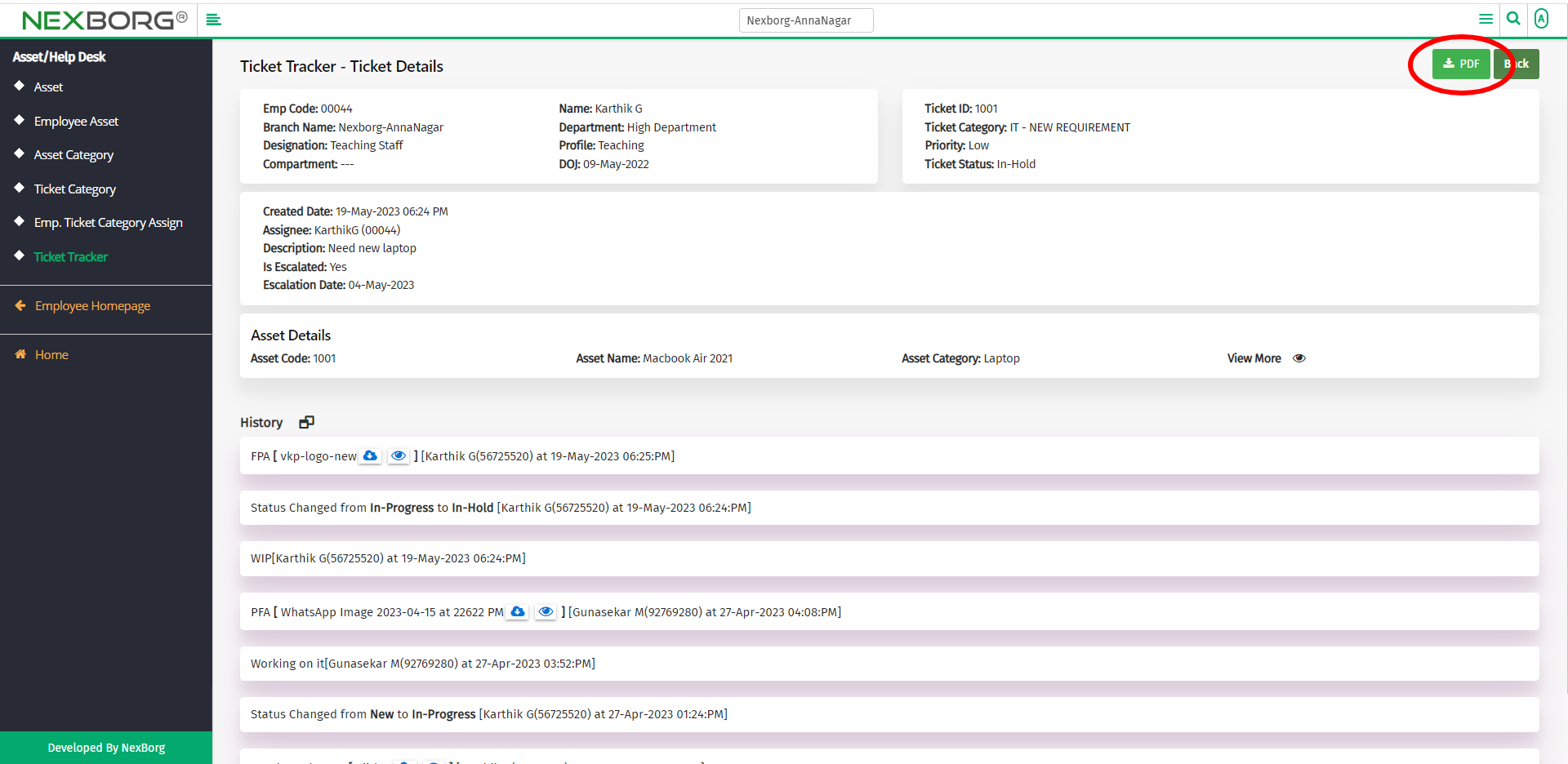
To print the employee ticket details:
To print the details of the ticket, click on the Print action from the list of tickets.
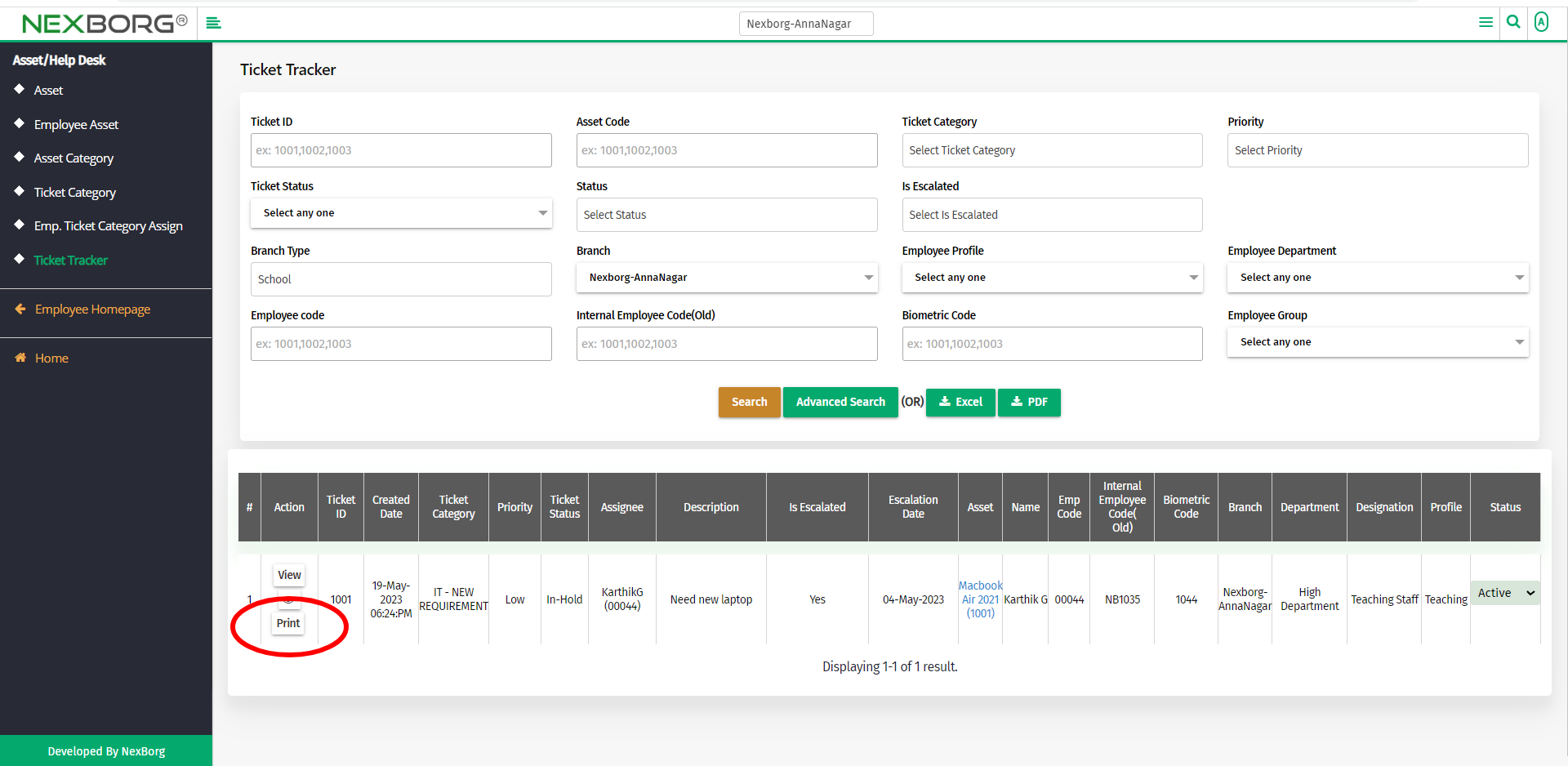
Now we can view the ticket details and can print the details.
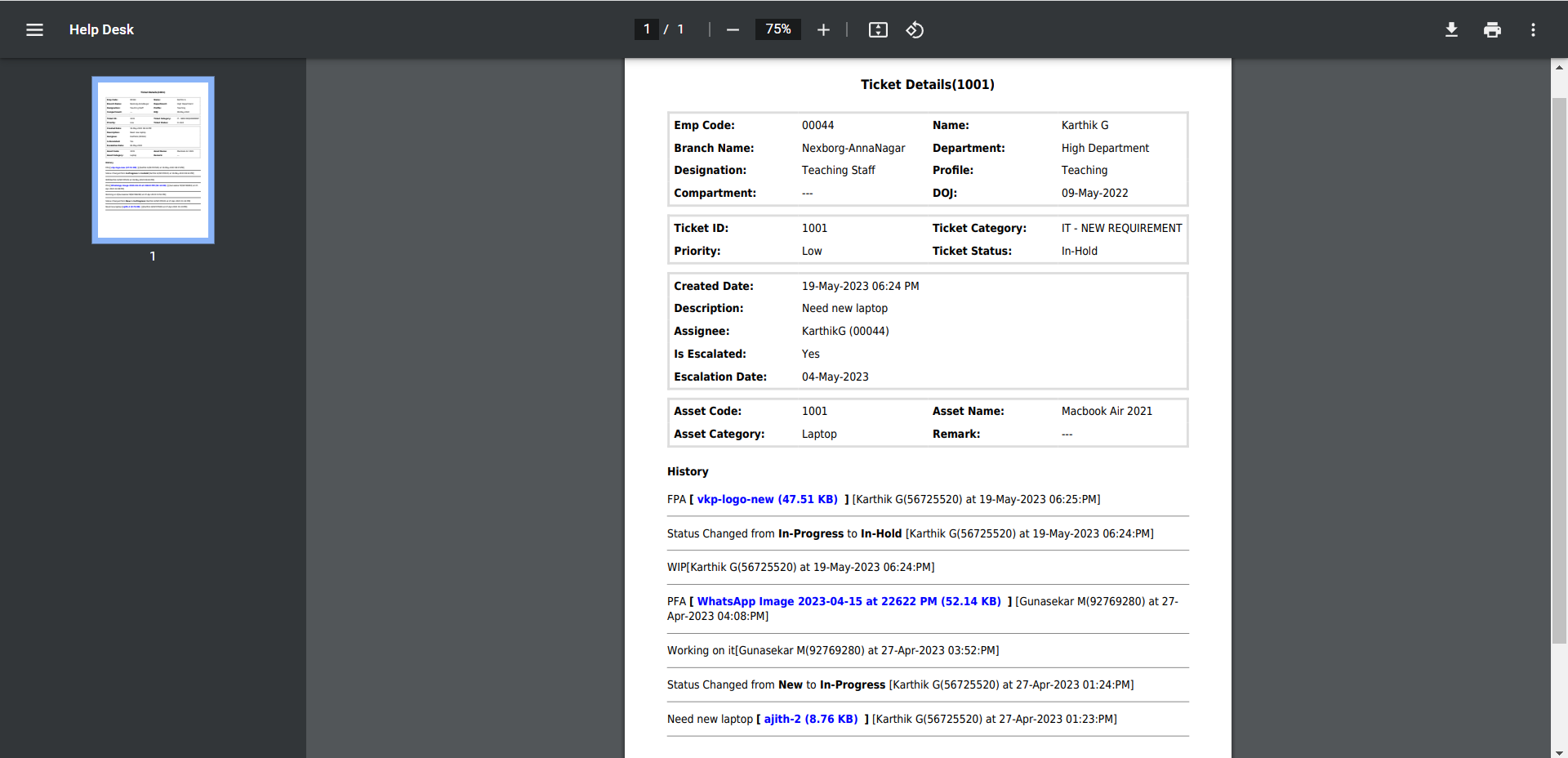
2. Through quick add
We can also use the Search menu for quick searches.

Use the keyword "ticket" to find the Employee Ticket Category Assign menu.