Exit Employee Notes
Adding Notes to Exit Employee using Exit Employee Menu can be done in 2 methods:
Method 1: Go to the Employee module > Exit Employee Notes menu > Click the "Add" button at the top right corner.
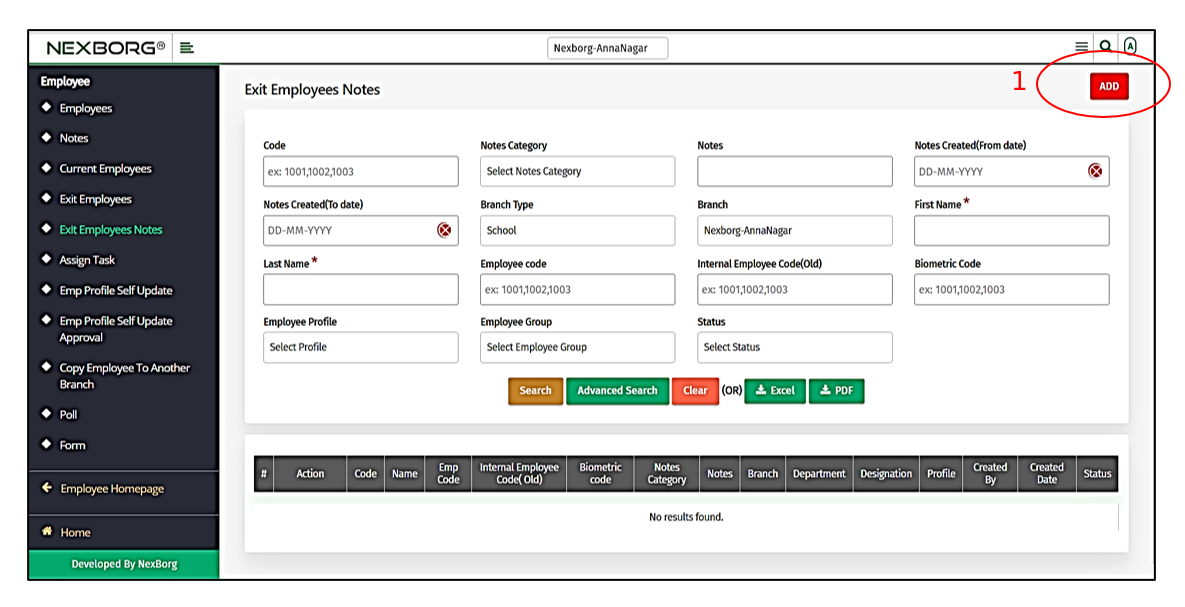
Click on the "Search" or "Advanced Search" button to view the list of exited employees, Now click on the "Select" action to add notes for an individual employee.
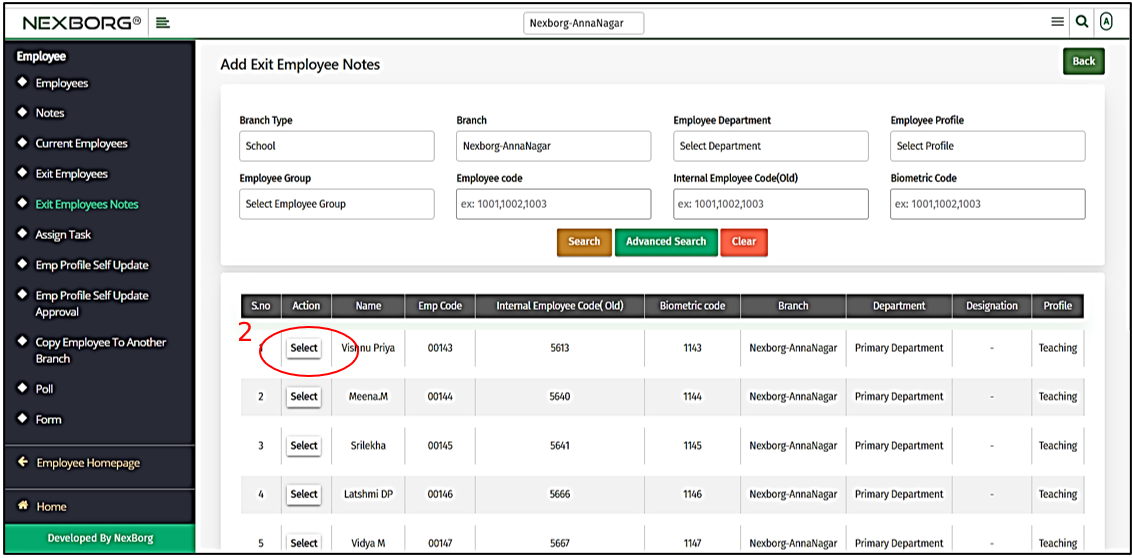
Select a note category and fill in the mandatory fields.
If needed, attach a file using the "Choose file" option.
Then click the "Save" or "Save&Add" button.
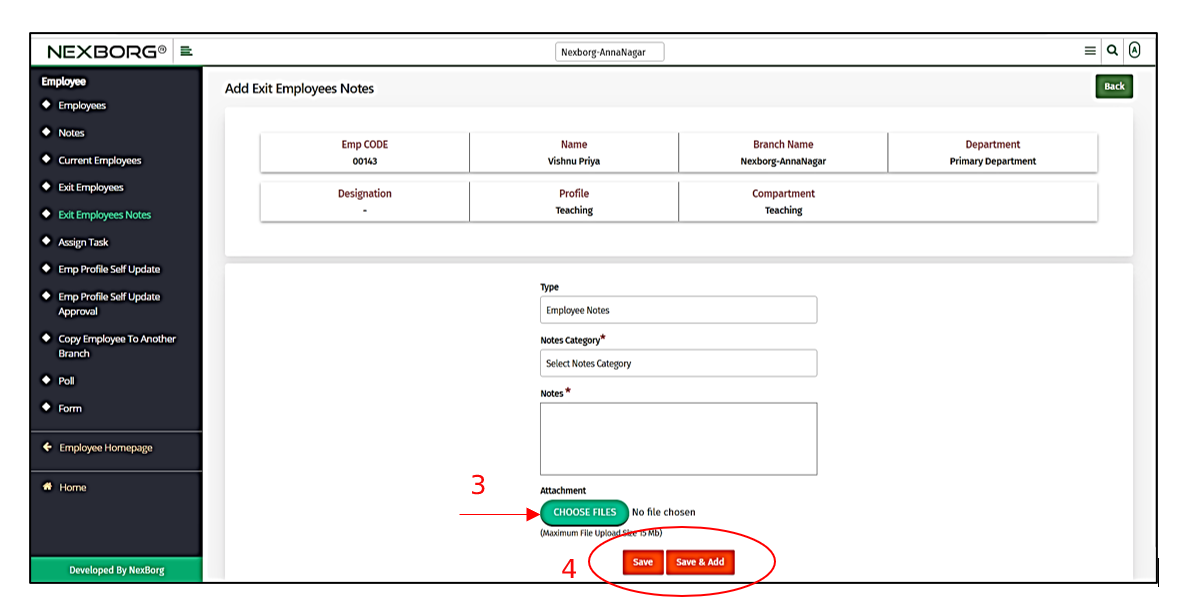
Method 2: Go to the Exit Employee Notes menu> Click on the "Search" or "Advanced Search" button to view the list of employees.
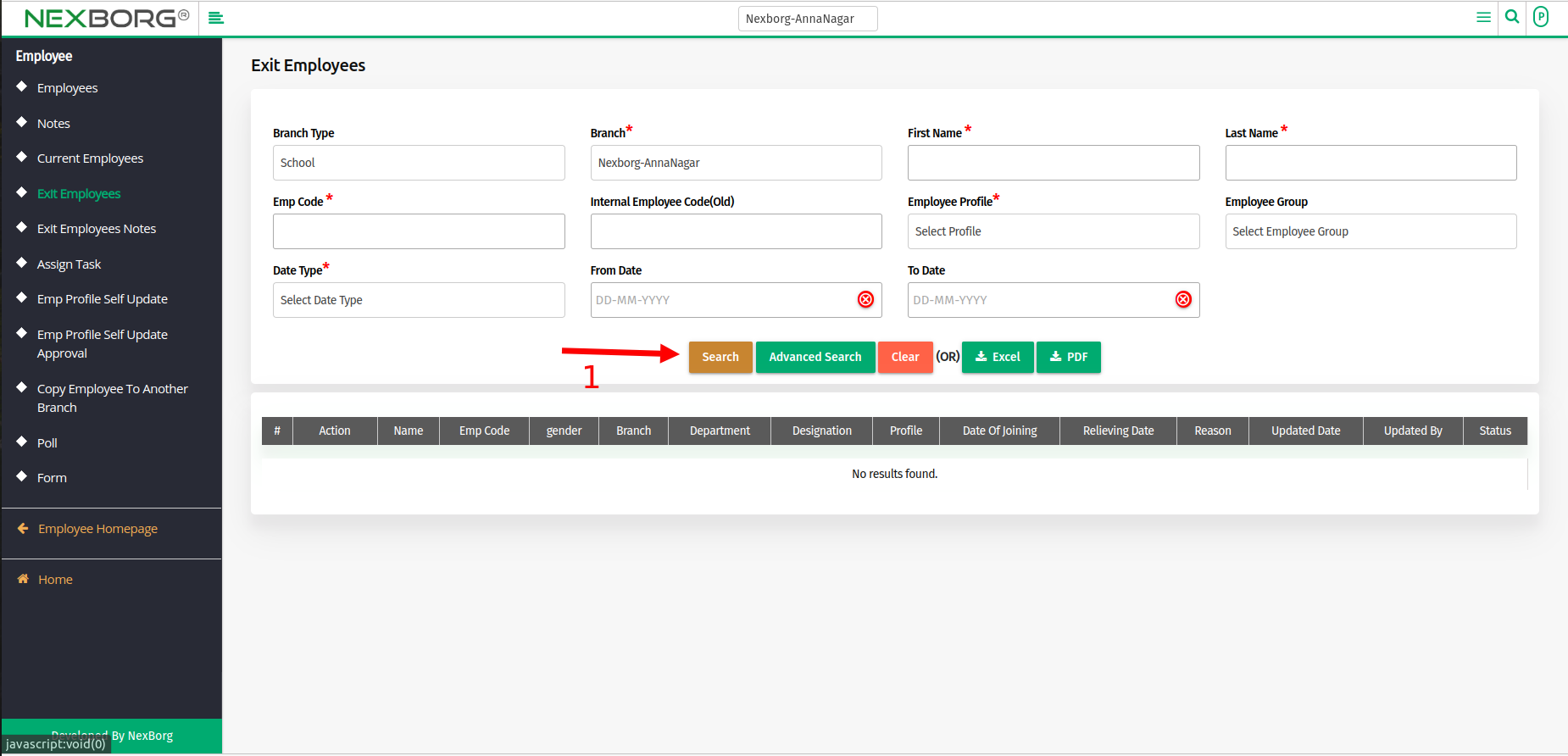
Now click on the "View" action to add notes for an individual employee. Click on the "Attachment" action to attach a file if needed.
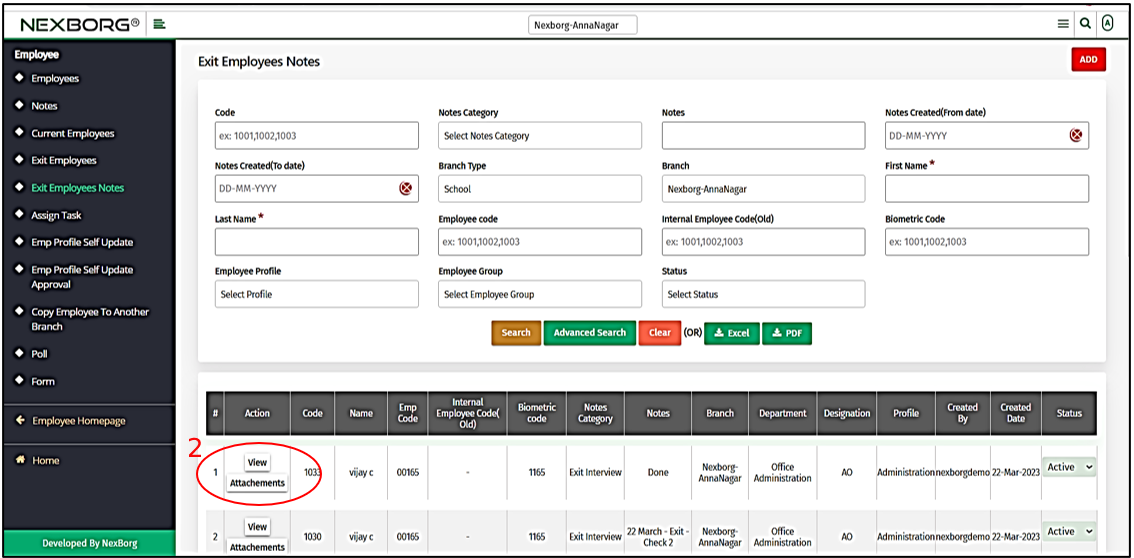
Click the "Add" button at the top right corner.
Select a note category and fill in the mandatory fields.
If needed, attach a file using the "Choose file" option.
Then click the "Save" or "Save & Add" button.
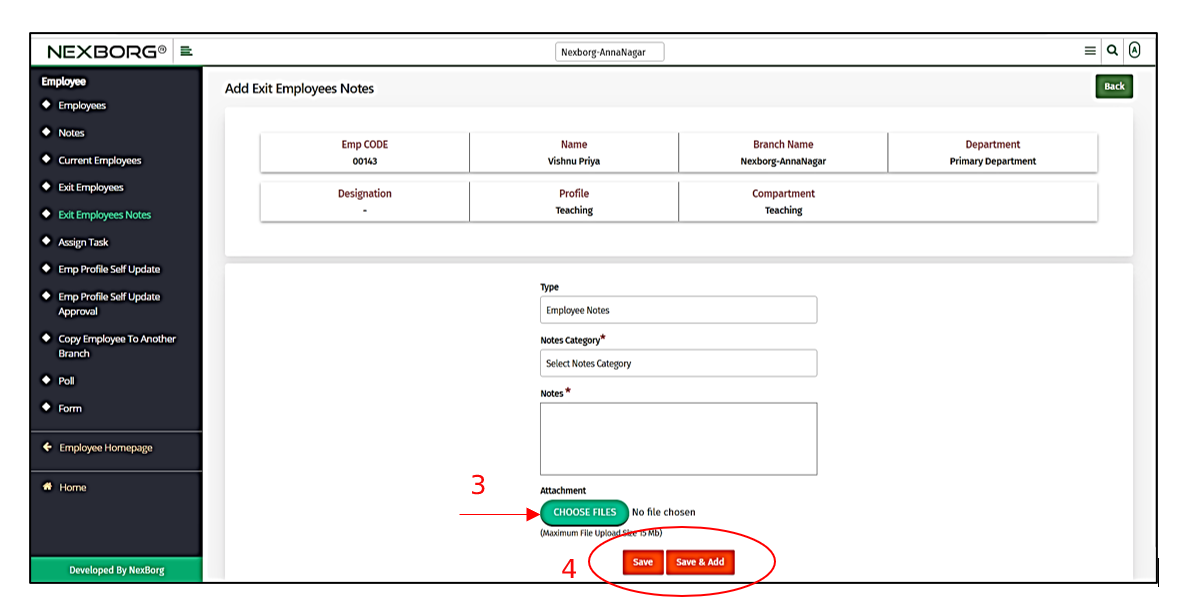
Method 3: Go to Employee module > scroll down and select the "Add Exit Employee notes" button.
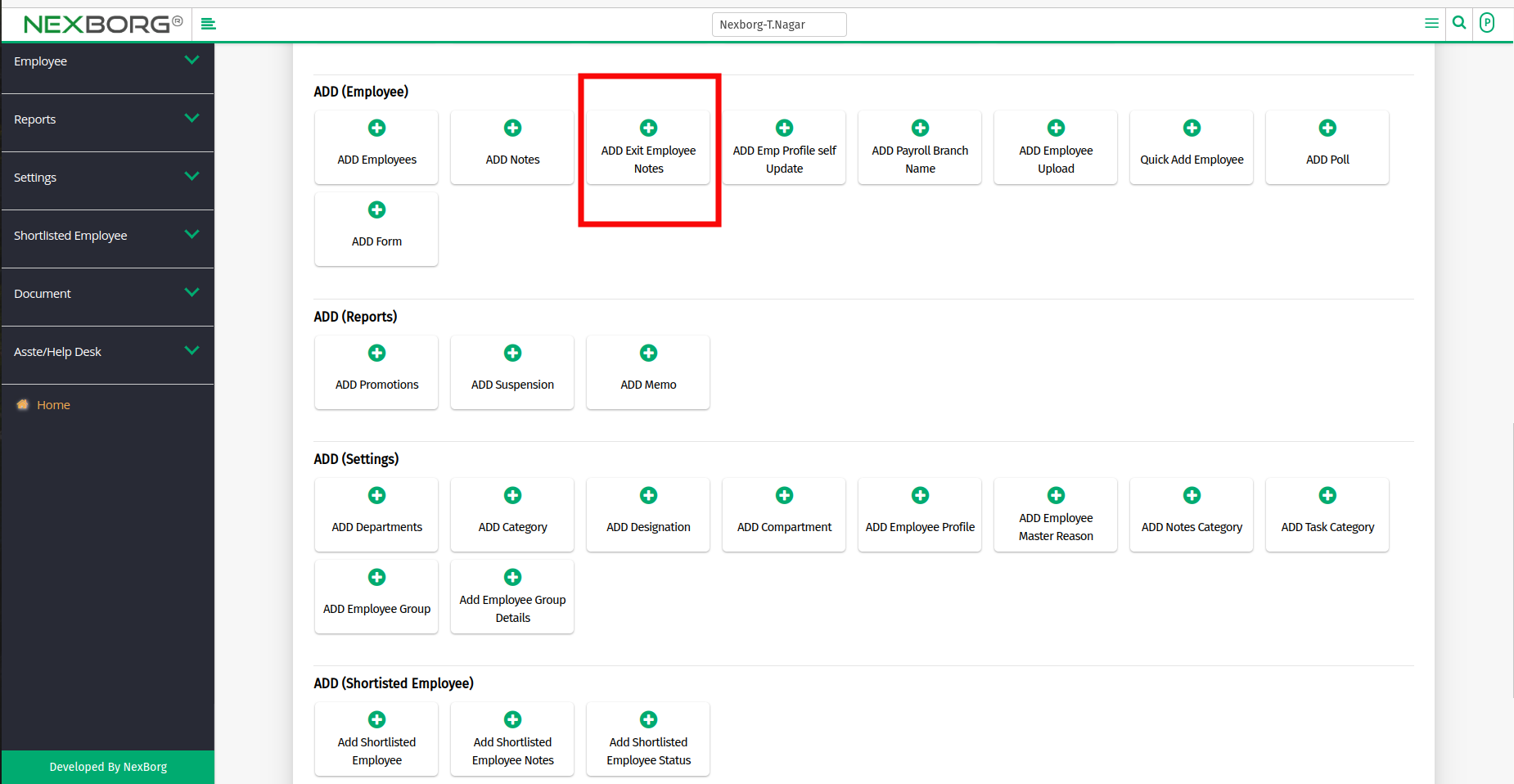
Follow Method 1 and Method 2 for further adding exit employee notes.
