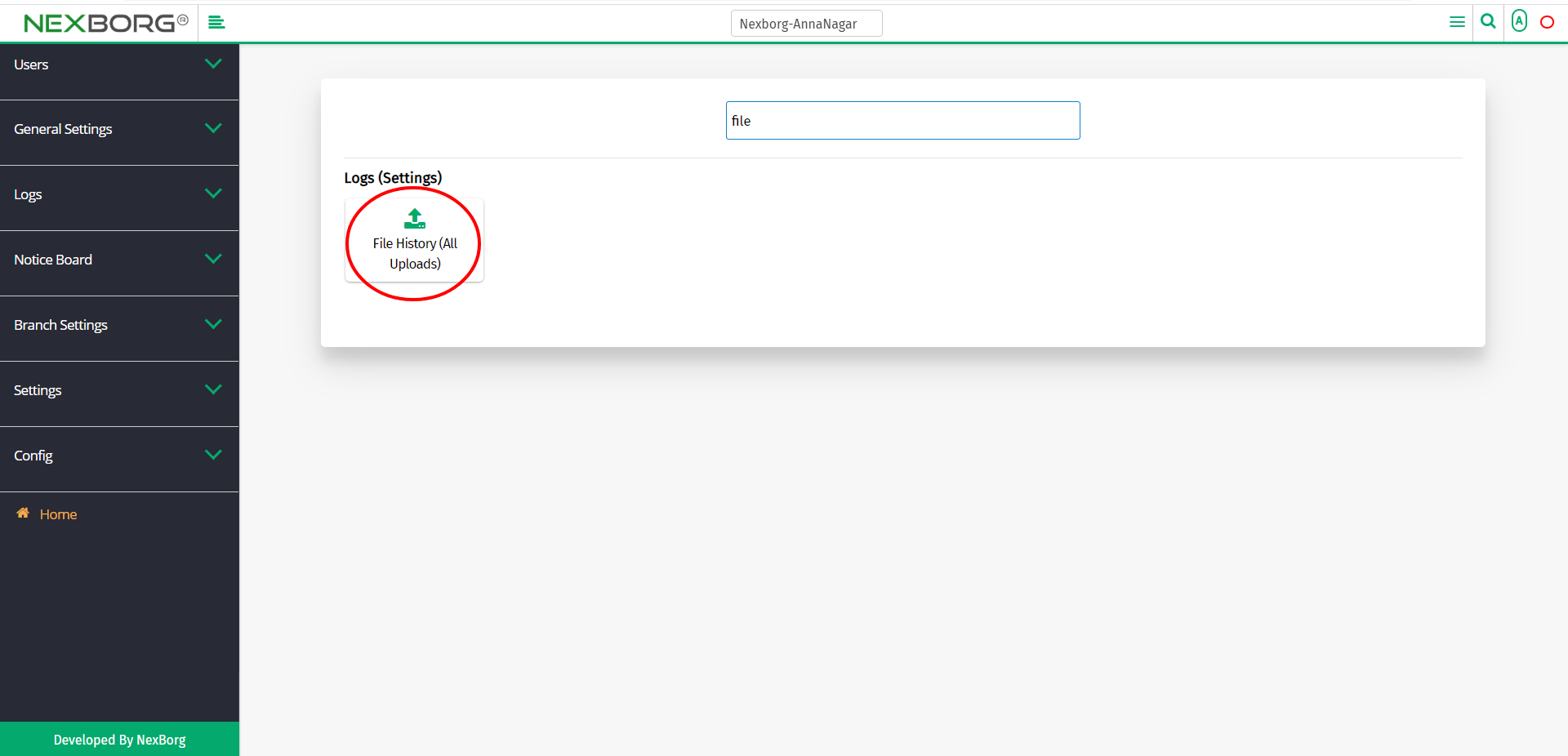To View/Download File History(All Uploads)
There are two ways to view/download the uploaded files:
- Through Settings Module
- Through quick add
- Through Settings Module.
Go to Settings-->Logs-->File History (All Uploads) on the home page.
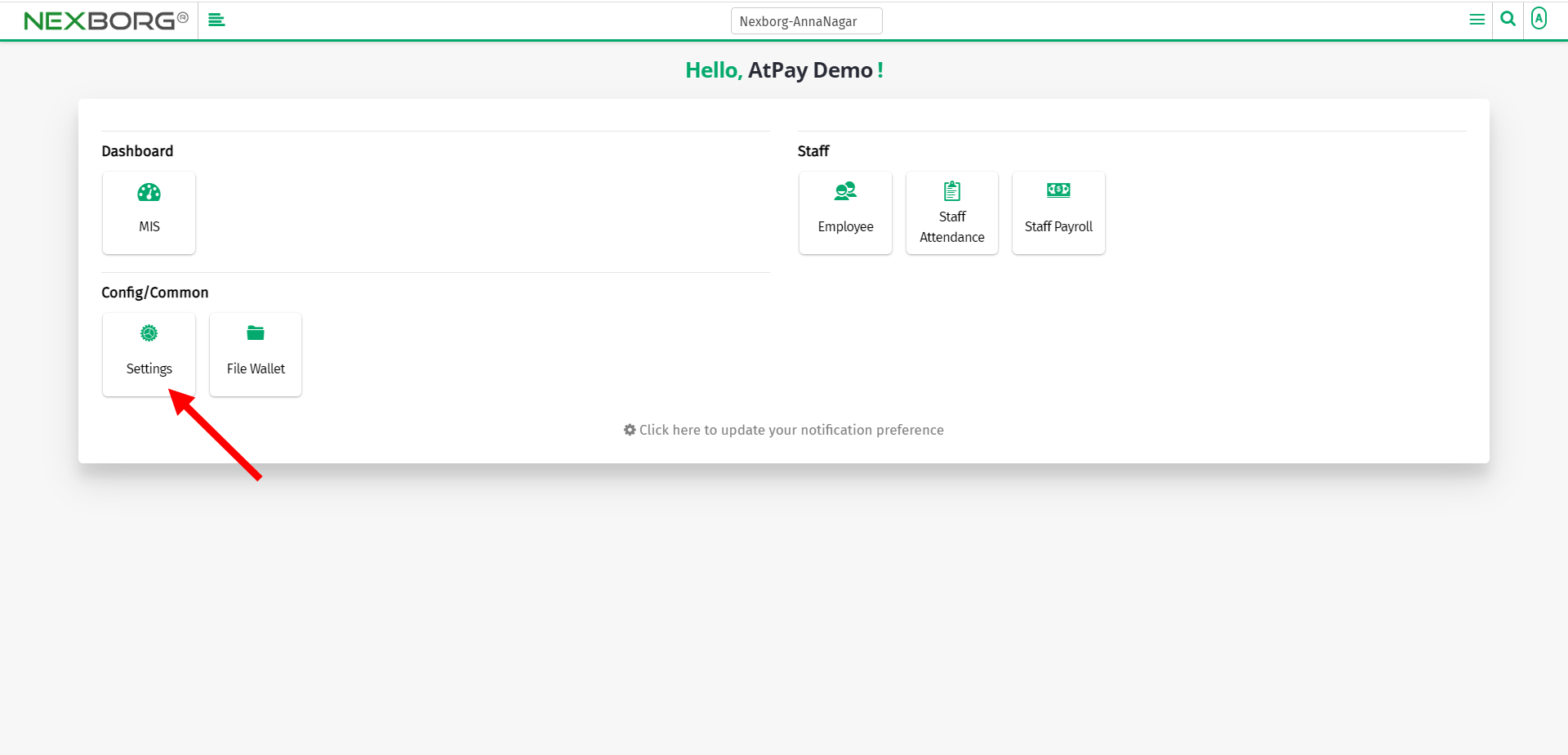
Click Logs-->File History (All Uploads).
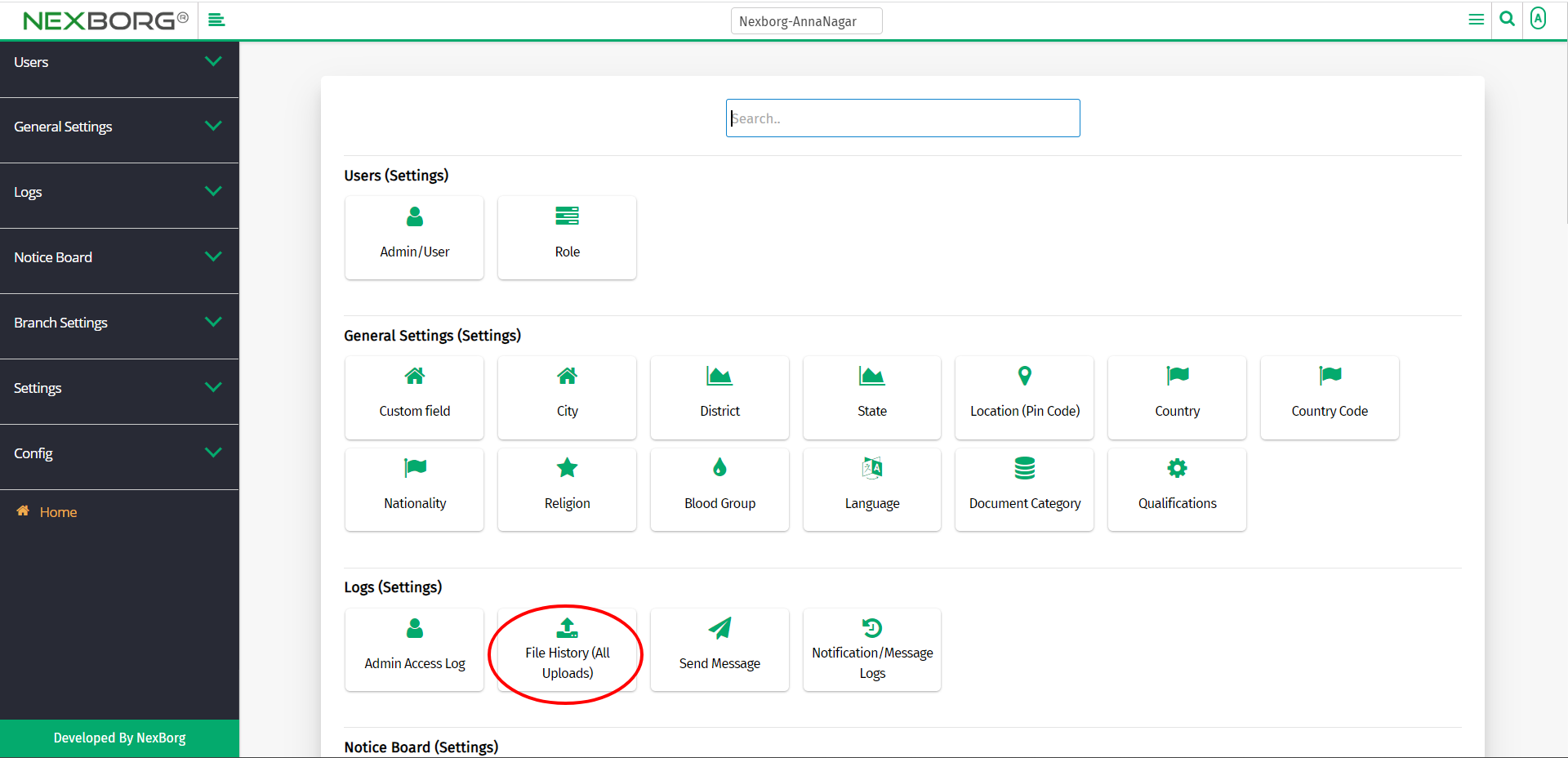
On the left navigation bar, select Logs.
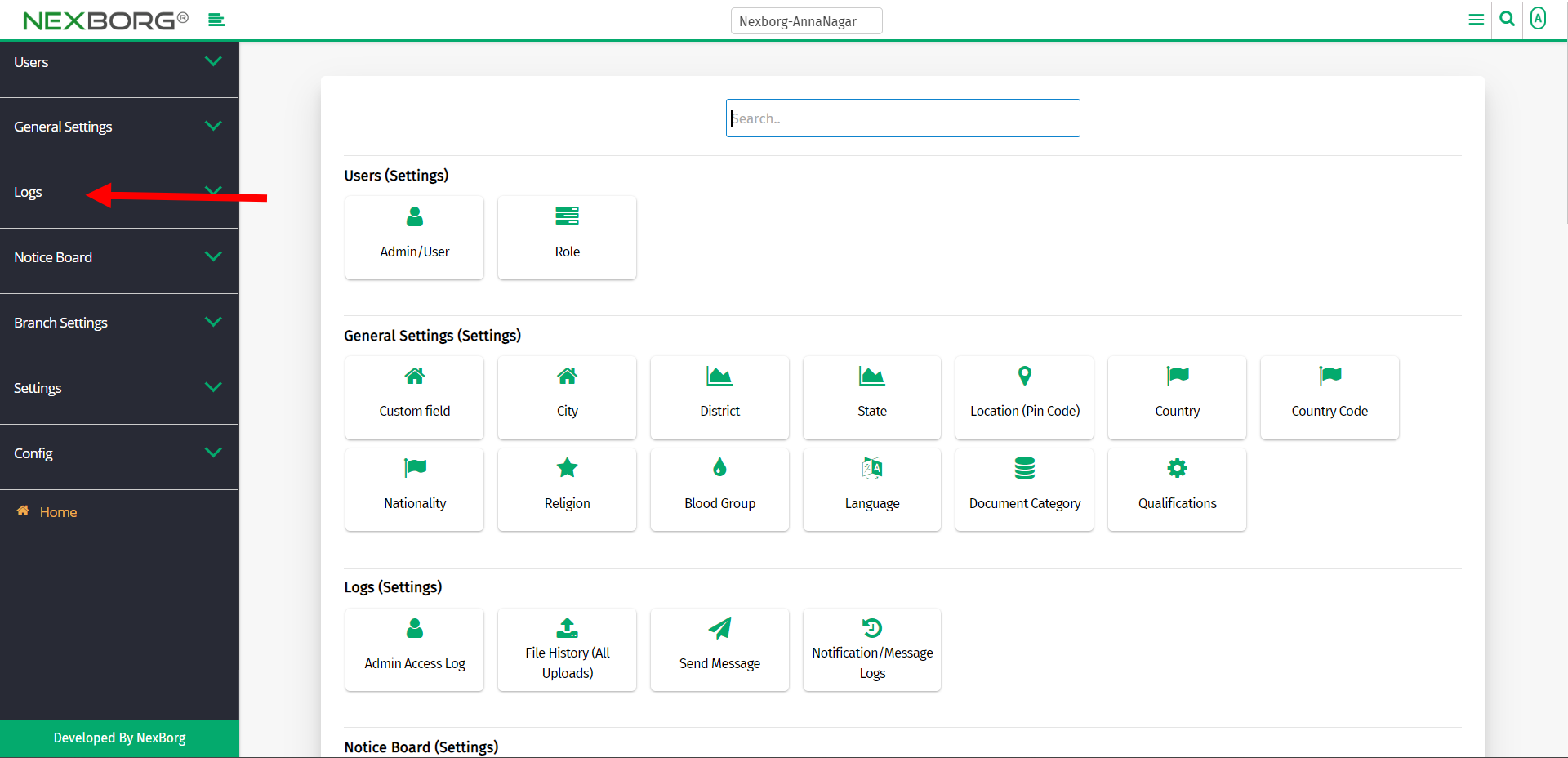
Select File History (All Uploads).
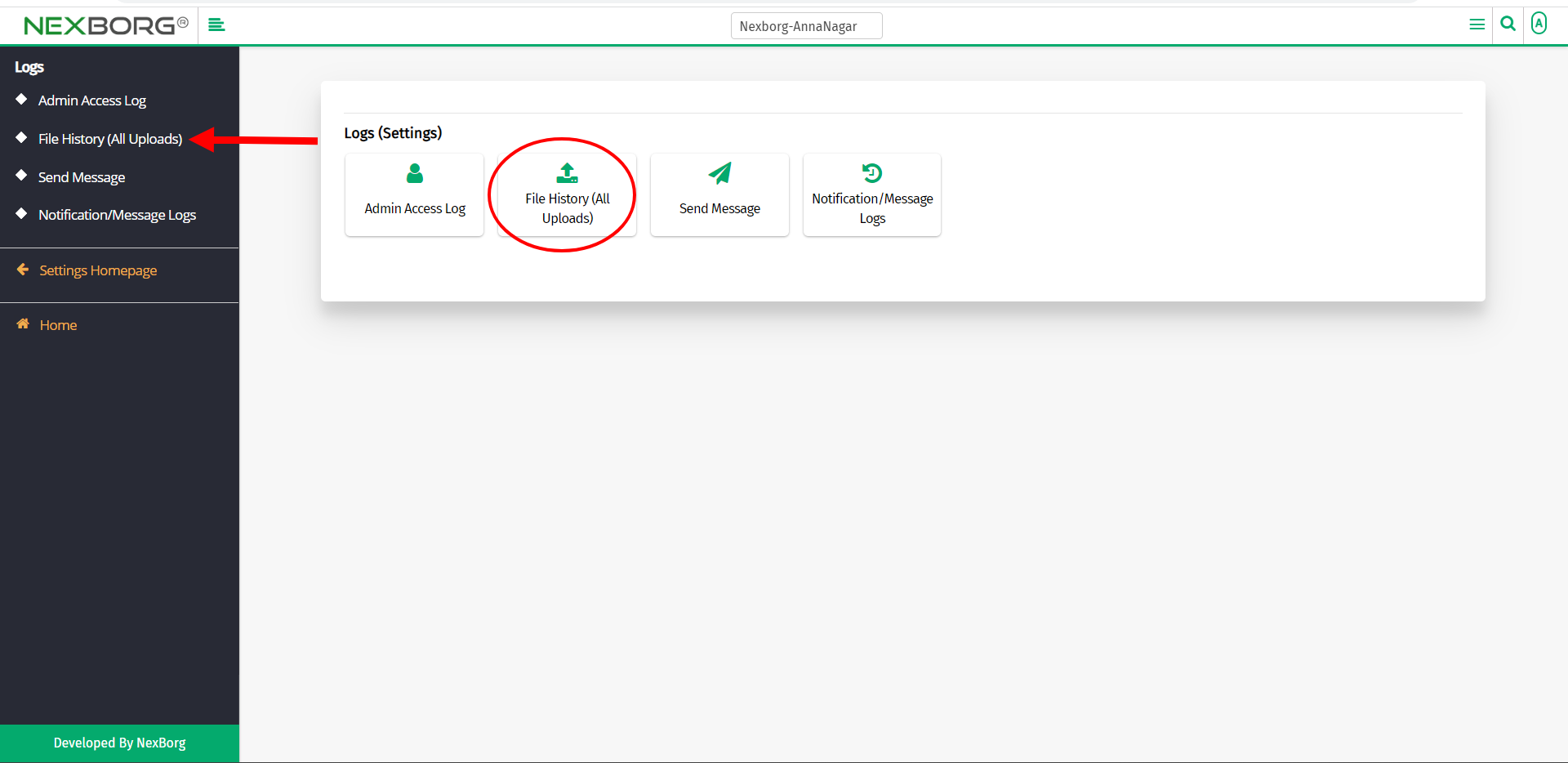
A preview of the File History (All Uploads) menu is shown below.
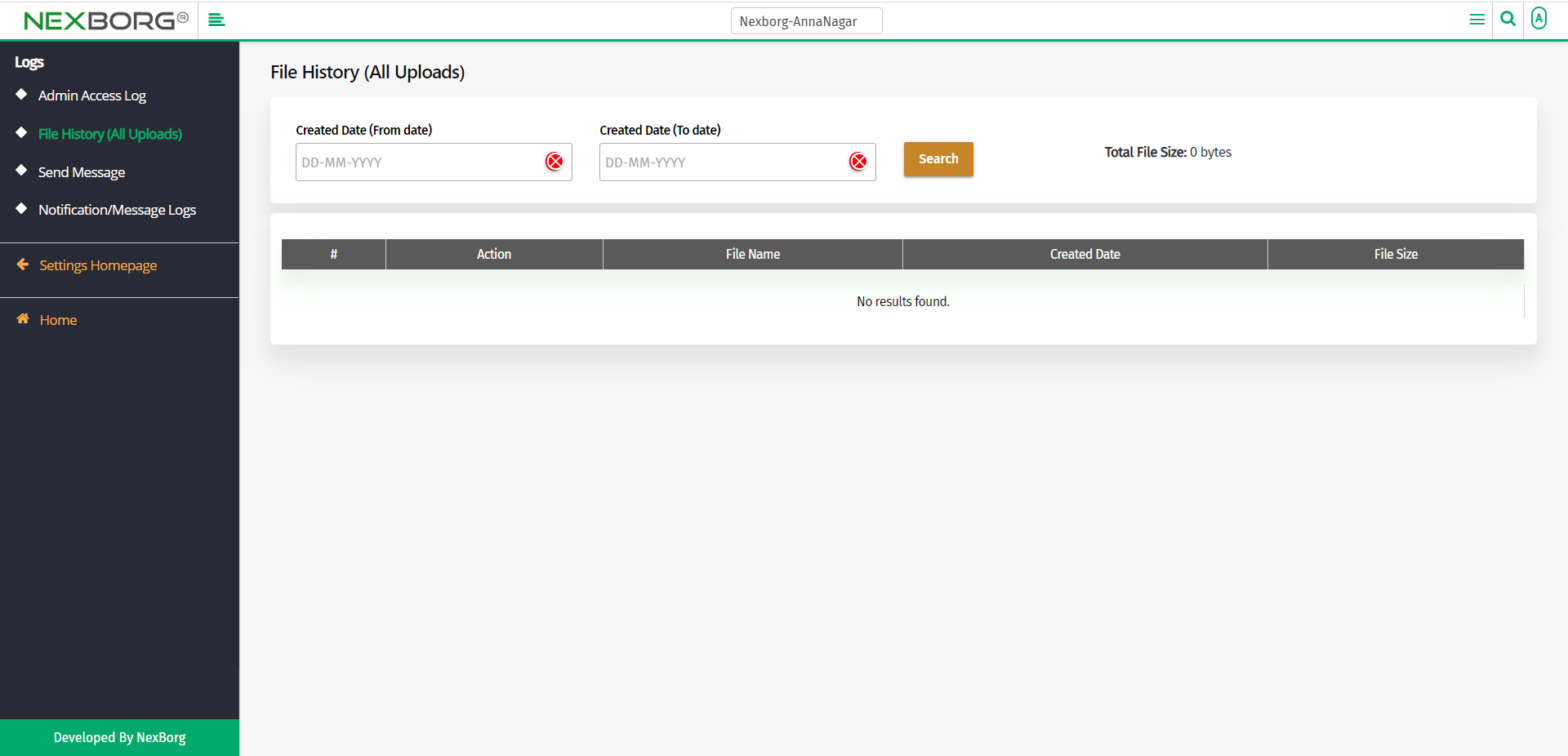
In this menu, you can view all the files that are being uploaded.
You can directly click on the Search button or provide the from and to date and then click on the Search button.
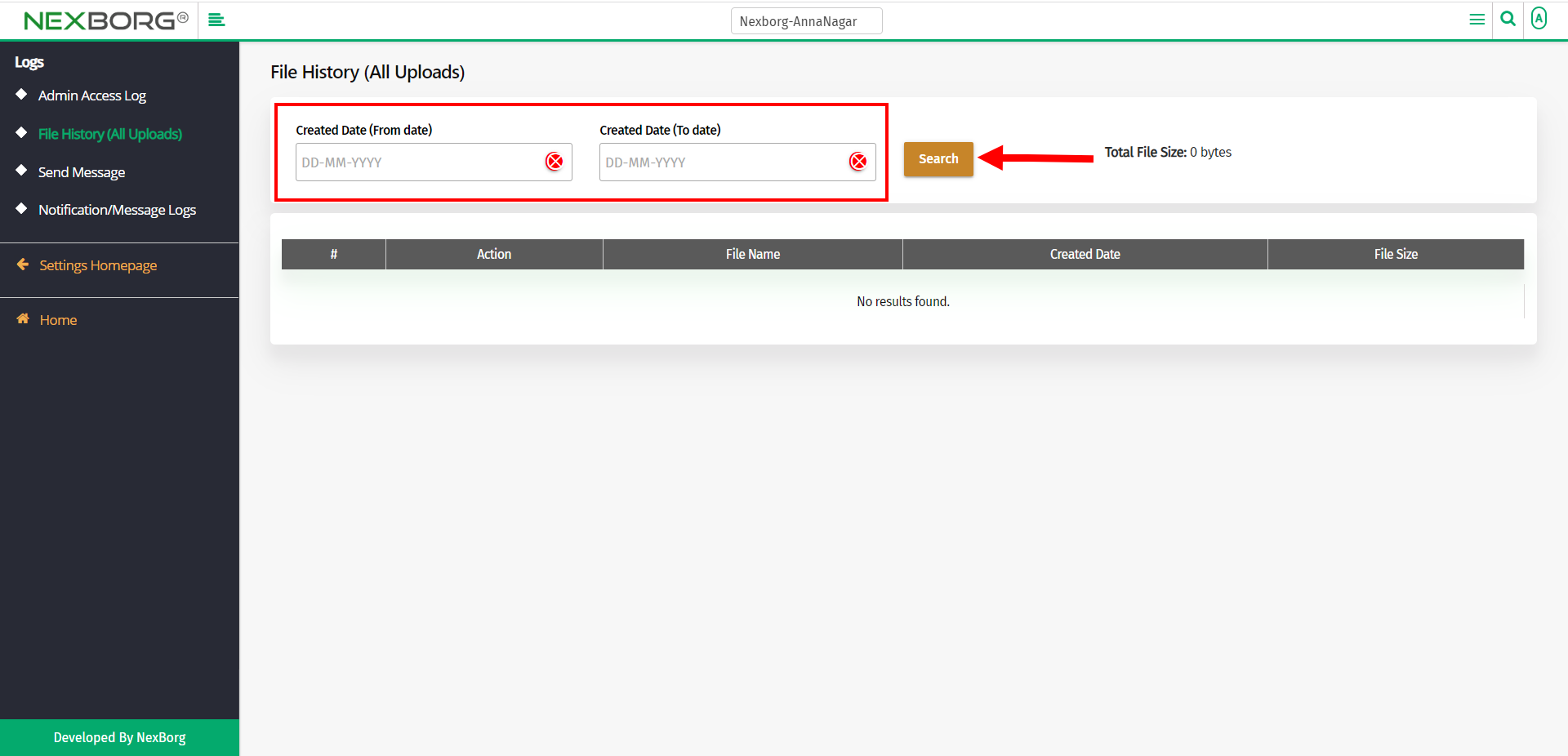
- Now you can view all the files that have been uploaded till date.
- You either view or download the files.
- You can also view the total file size that is occupied.
- Maximum file size limit is 1 GB.
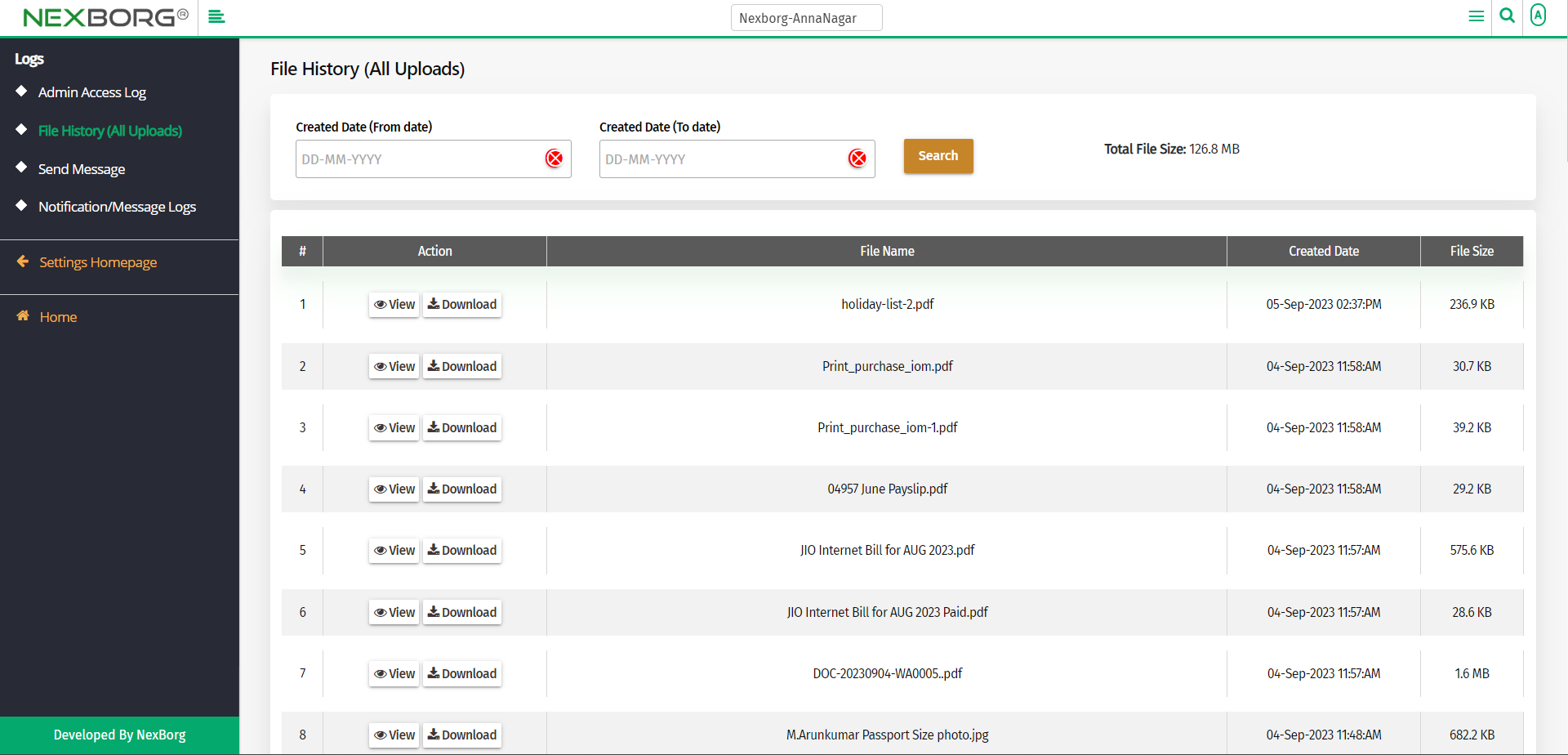
2. Through quick add
We can also use the Search menu for quick searches.
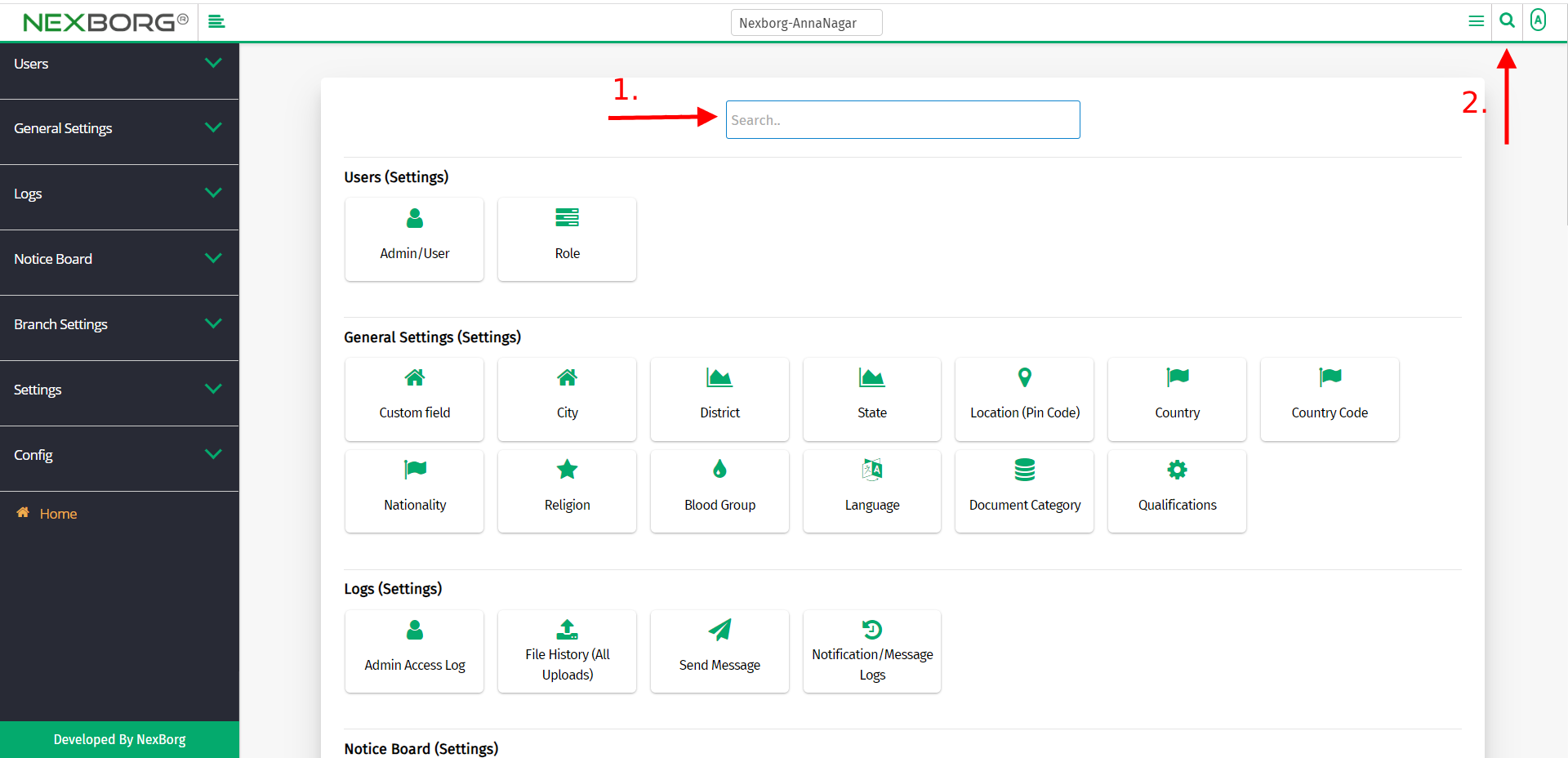
Use the keyword "file" to find the File History (All Uploads) menu.