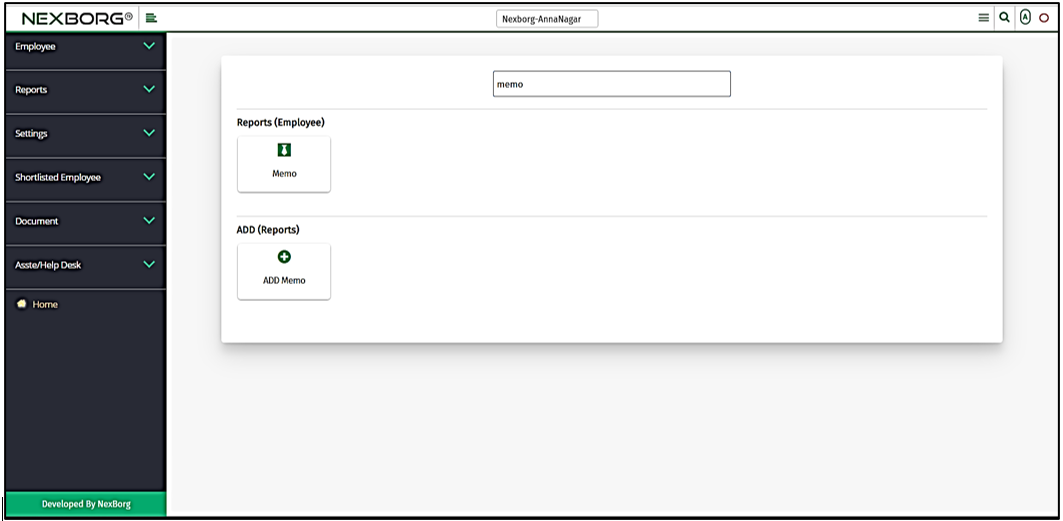To Add Memo To An Employee
A memo, or memorandum, is a written document that businesses use to communicate an announcement or notification.
There are two ways to add/view a memo:
- Through Employee Module
- Through quick add
- Through Employee Module.
Go to Employee-->Reports-->Memo on the home page.

On the Reports, select Memo.
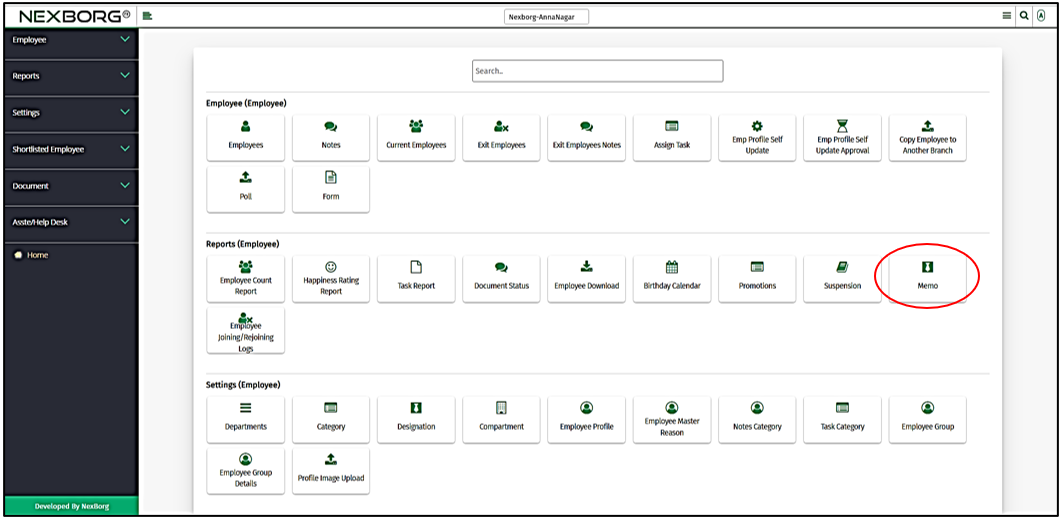
Or else, on the left navigation bar, select Reports.
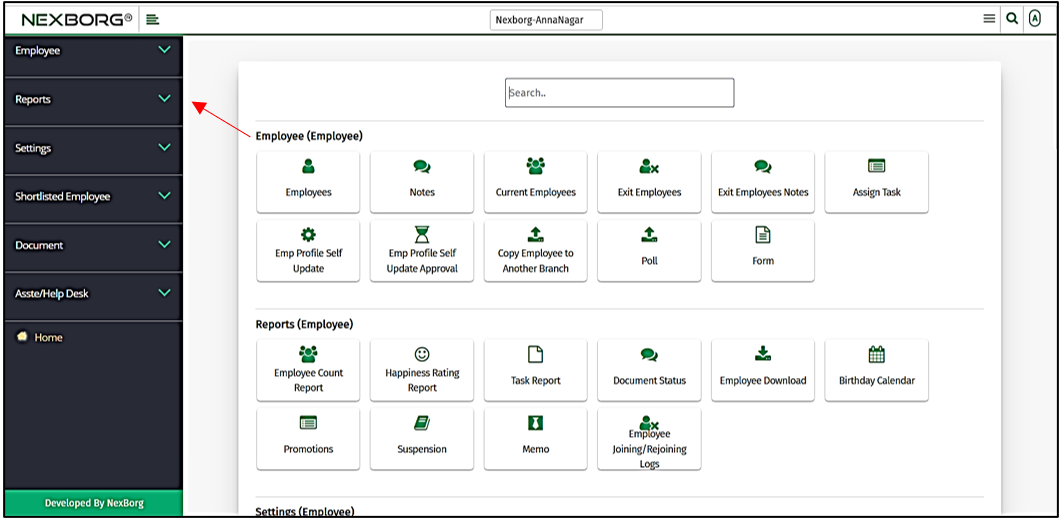
Then select Memo.
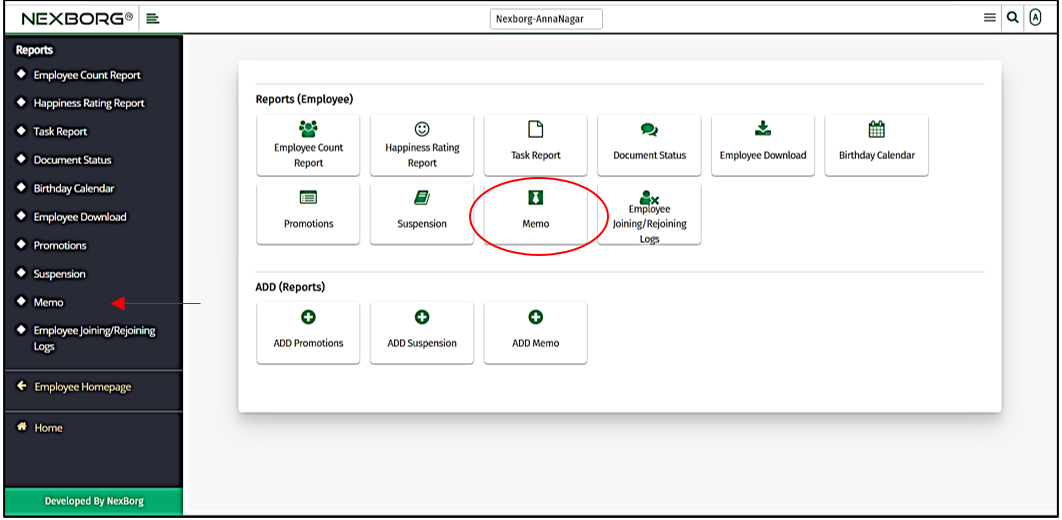
To add a memo, click on Add Memo.
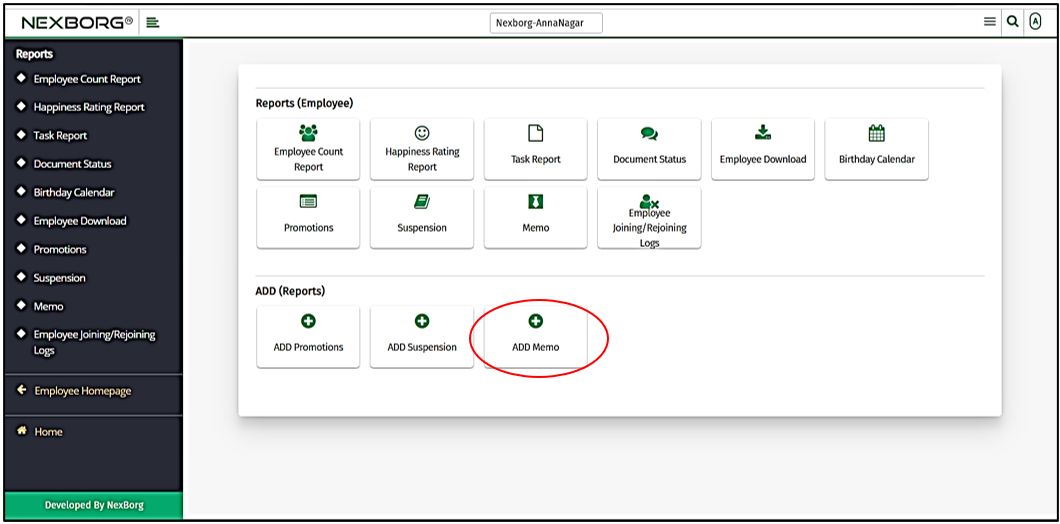
In the memo module, you can add or view memos. To view the list of employees who got memos, click on the "Search" button.
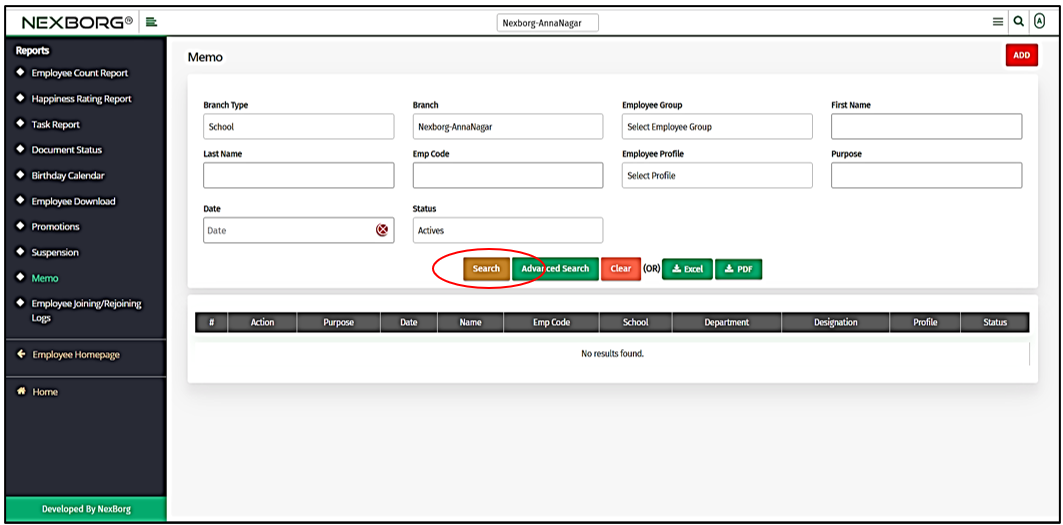
After clicking the "Search" button we can see the list of employees who got the memo. Click on the "View" button to view the memo of an individual employee.
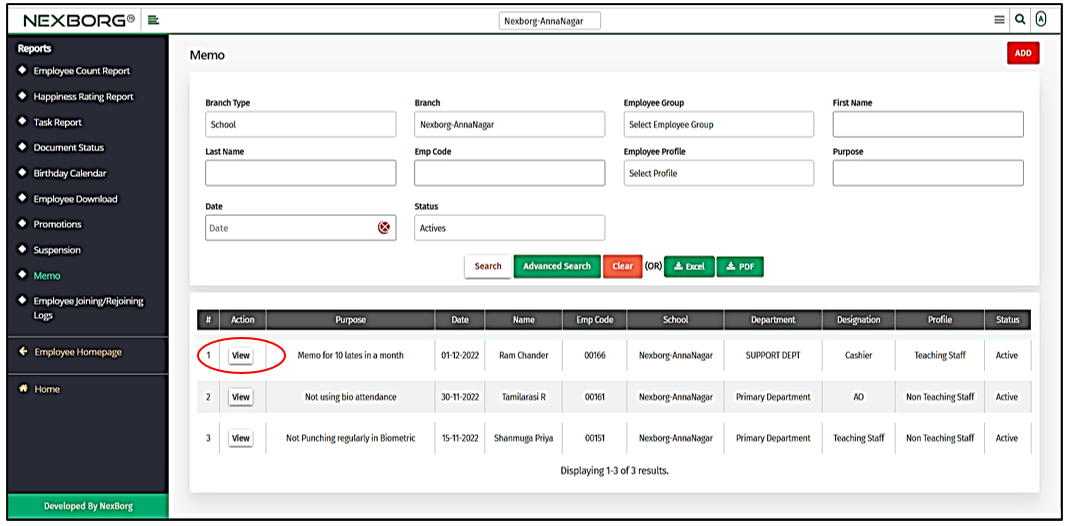
The memo of the individual employee will be displayed in the Memo View menu.
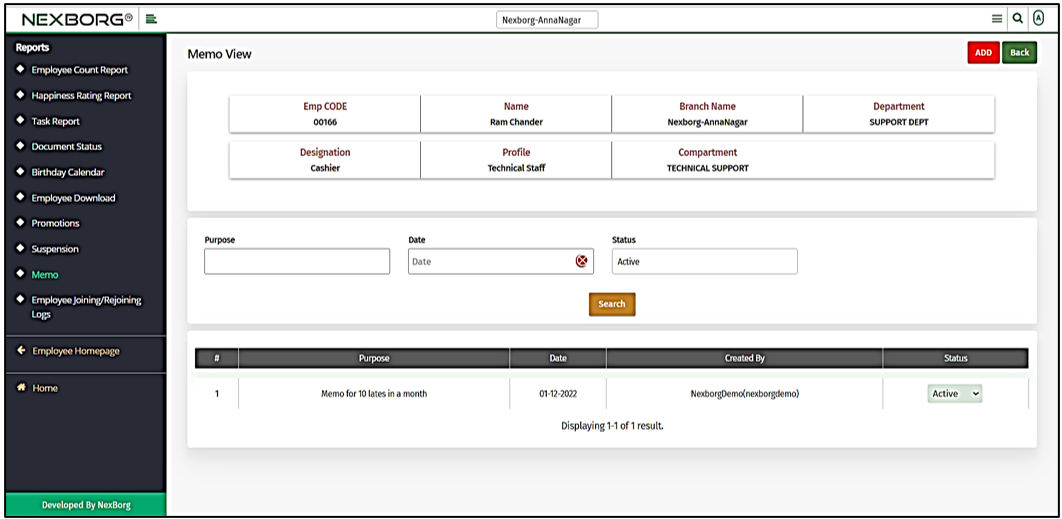
There are a few methods to issue memos to the employees.
Method 1: To issue a memo to an employee, click on the "Add" button on the top right corner.
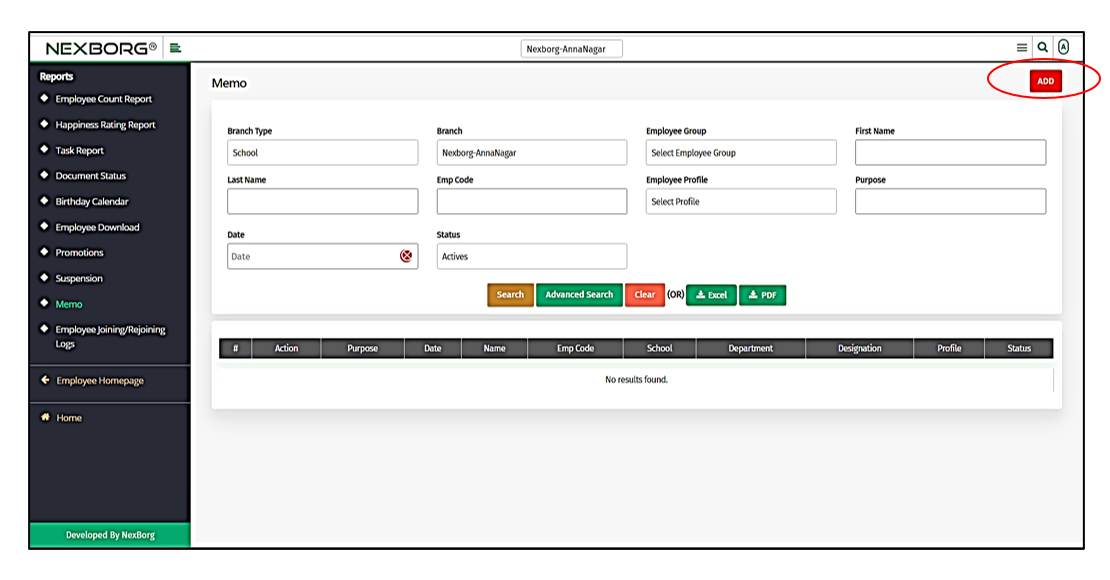
Click on the "Search" button and then click on the "Select" button in the Add Memo menu.
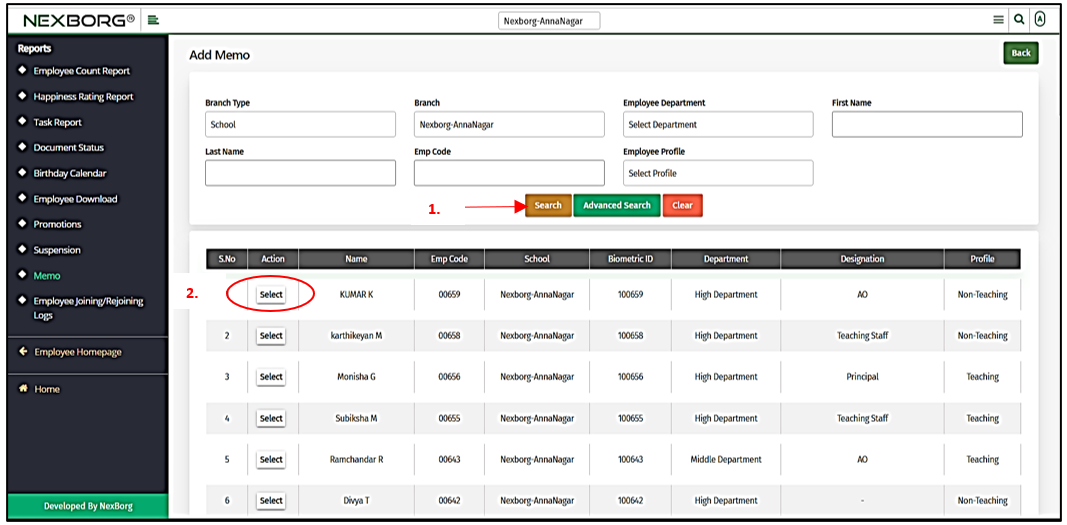
Now in the Add Memo menu, provide the purpose of issuing the memo and the date when the memo is given. Click on the "Save" button to add a memo for the employee.
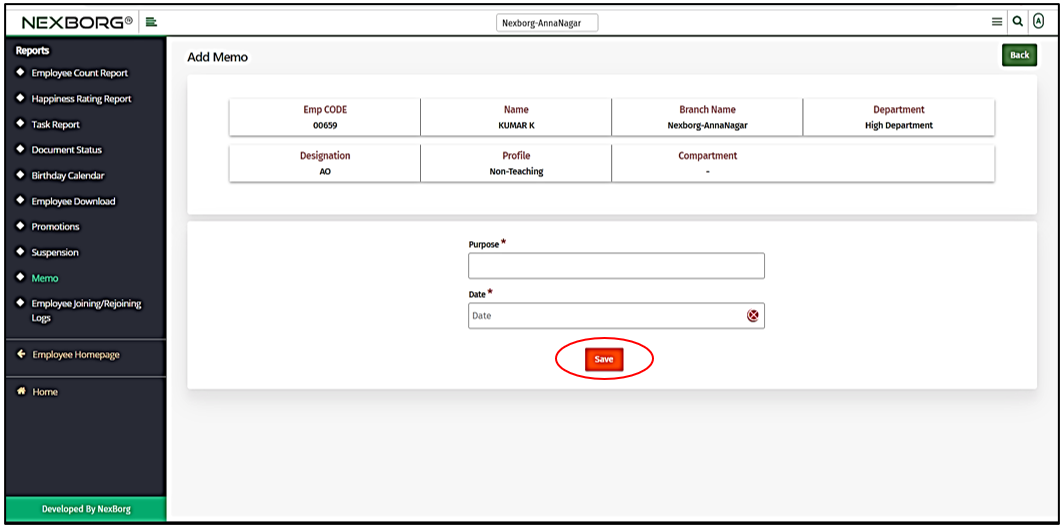
Method 2: After clicking the "Search" button in the memo menu, we can see the list of employees who got the memo.
Click on the "View" button to view the memo of an individual employee.
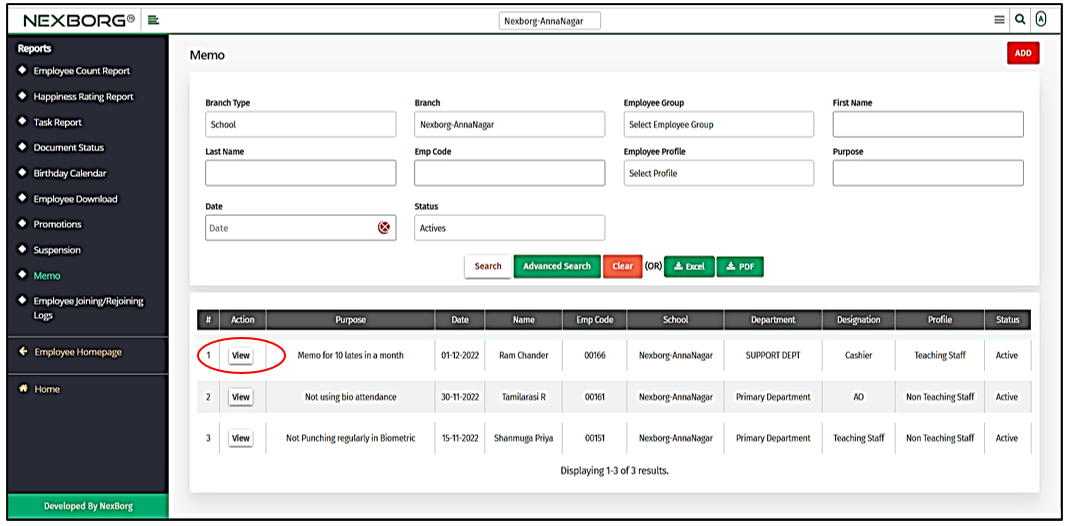
Then click on the "Add" button in the top right corner to add a memo to an individual employee.
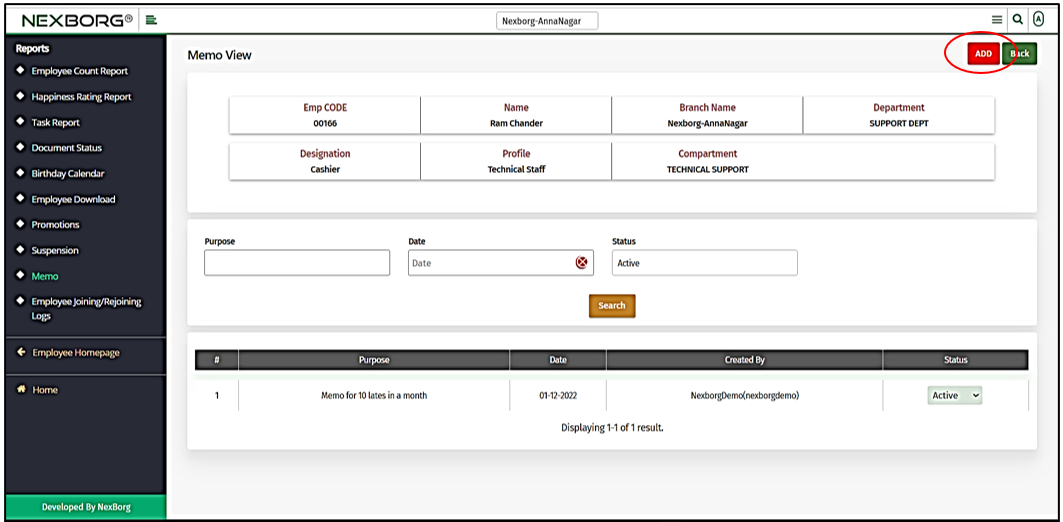
Now you can issue a memo for an individual employee. Provide the purpose of issuing the memo and the date when the memo is given.
Click on the "Save" button to add a memo for the employee.
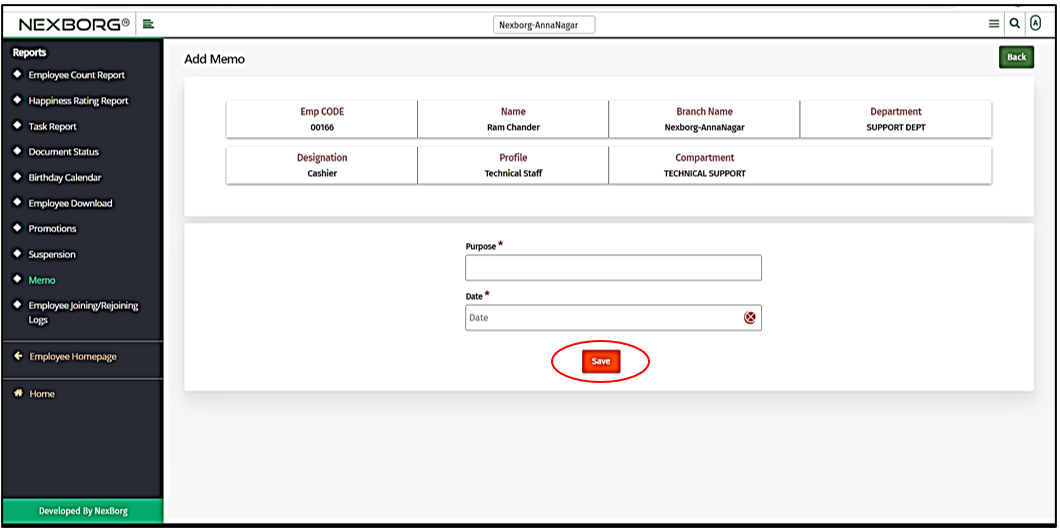
Method 3: Click on the Employee module --> Employees in the home menu. Click on the "Search" button and click on the "Memos" action. Refer to method 1 and method 2 to add or view memos.
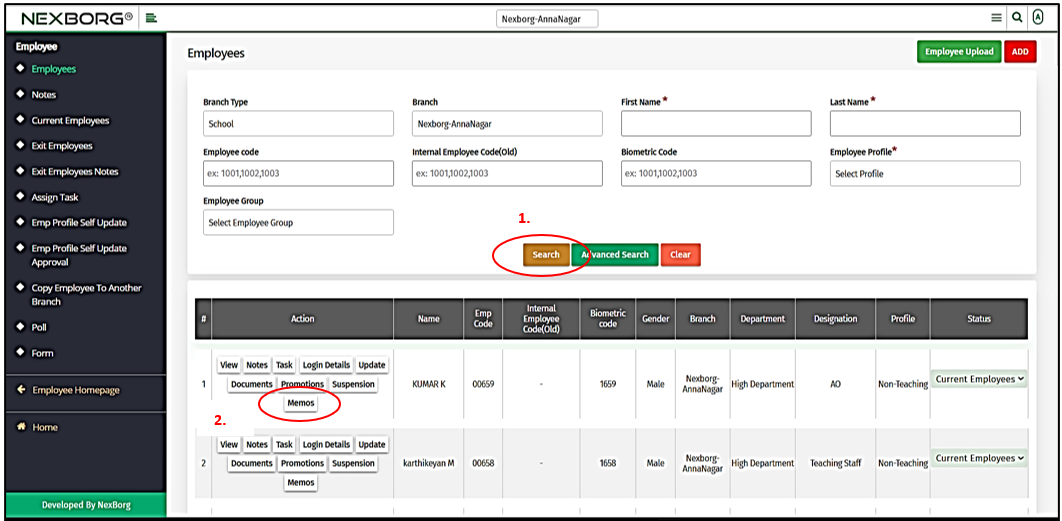
2. Through quick add.
We can also use the Search menu for quick searches. Use the keyword "memo" to find the Memo module.

Now you can view or add memos for the employees.