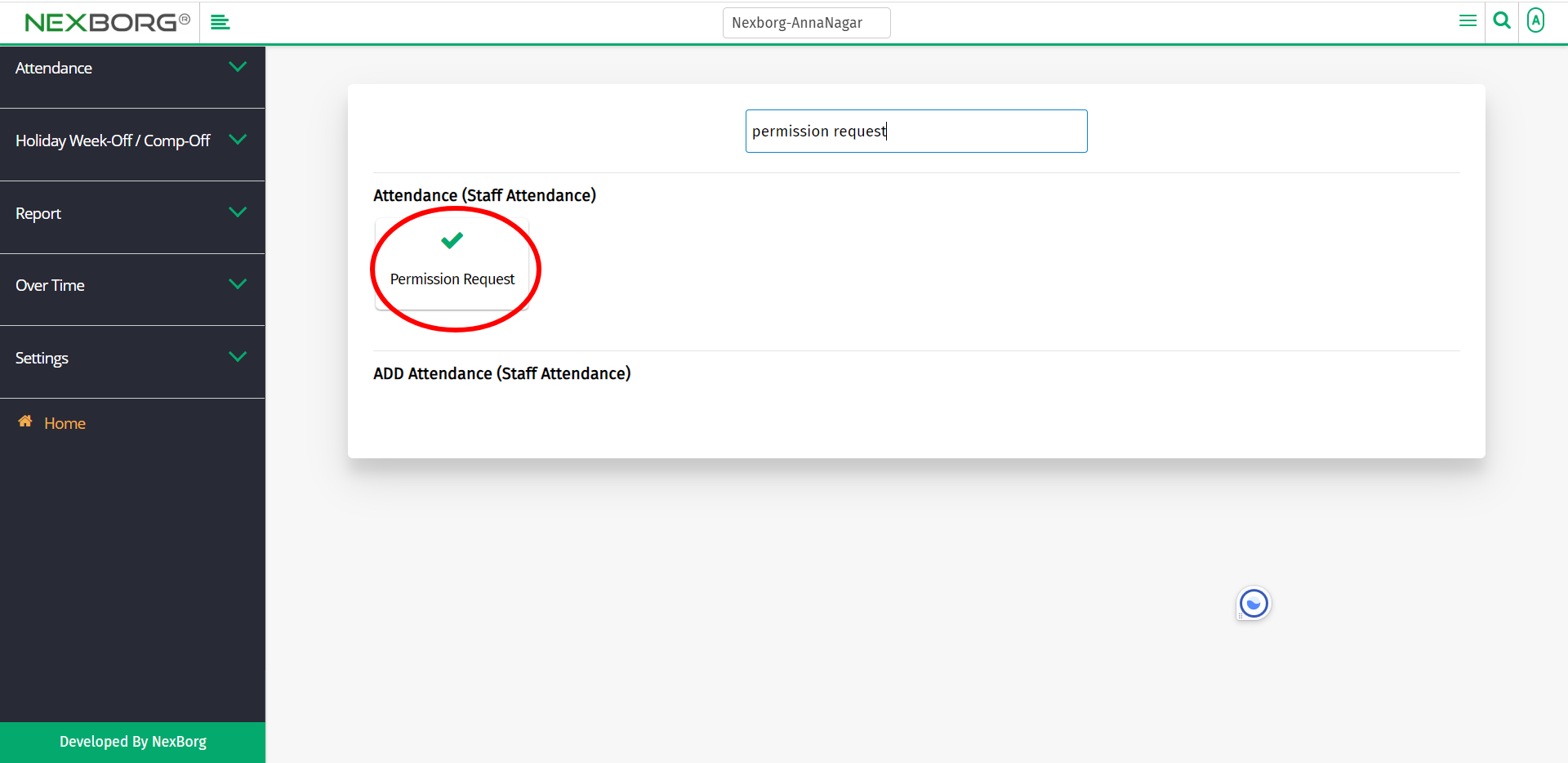Employee Permission Request
There are two ways for employees to request new permission or update permission:
- Through Staff Attendance Module
- Through quick add
- Through Staff Attendance Module.
Go to Staff Attendance-->Attendance-->Permission Request on the home page.
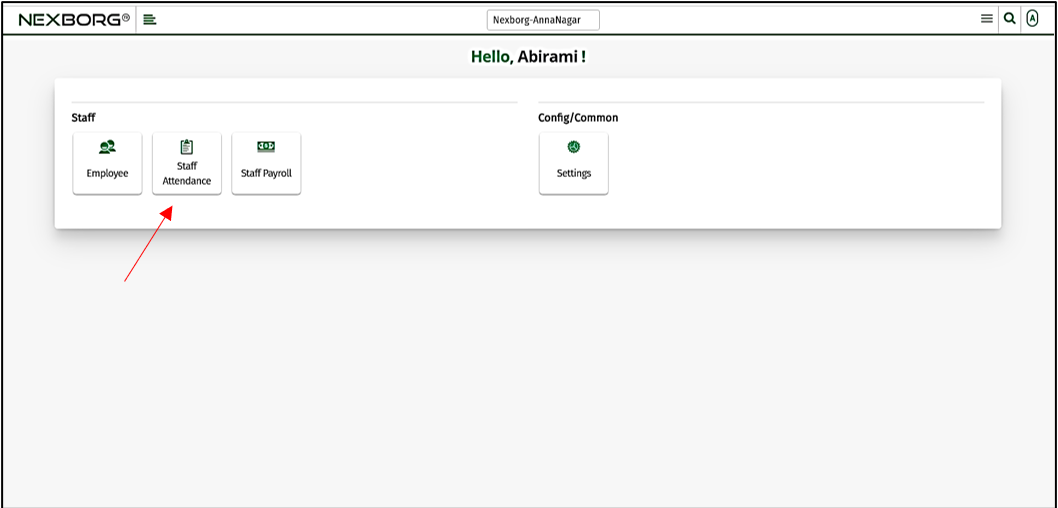
On Attendance, select Permission Request.
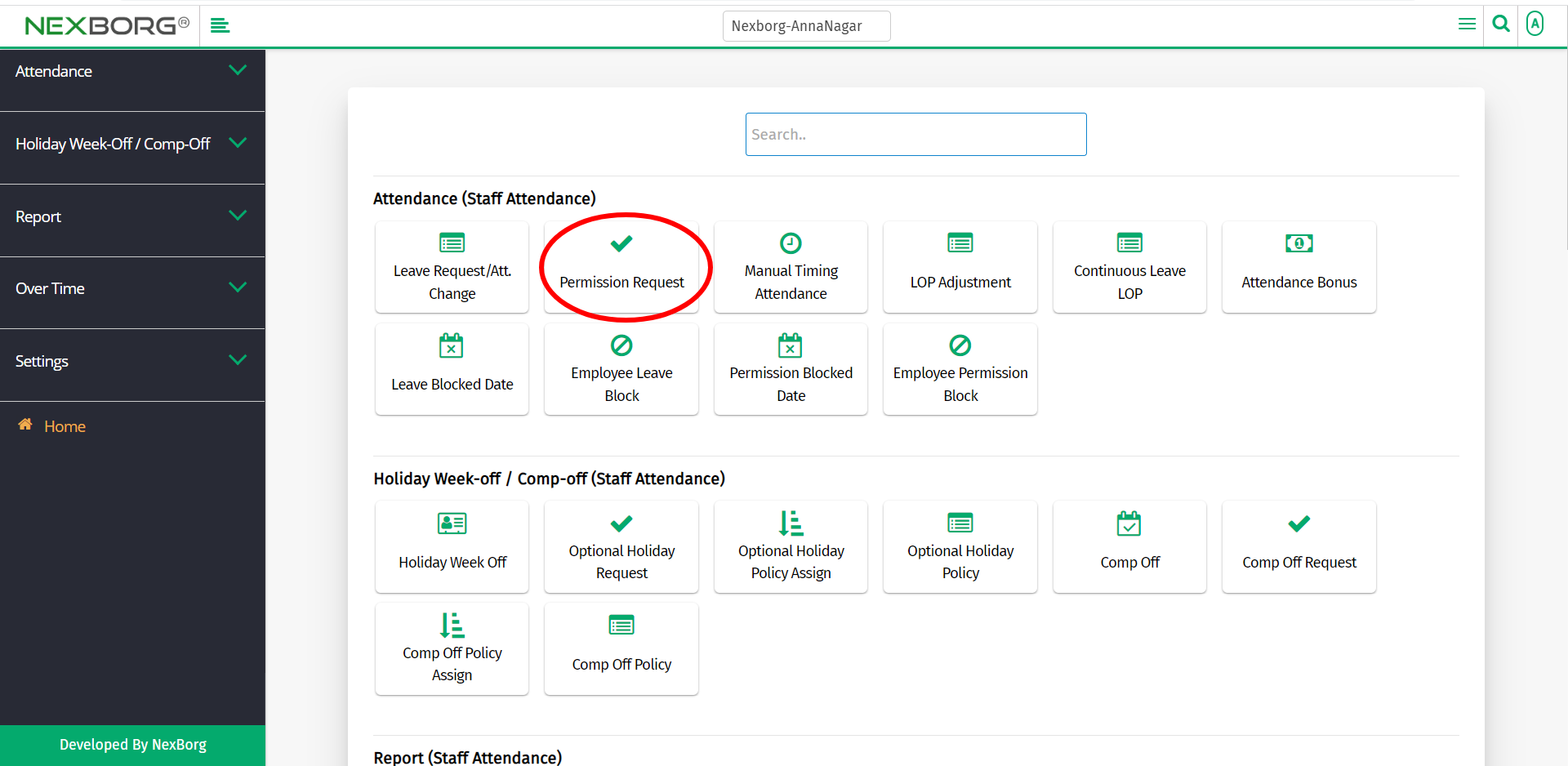
Or select Attendance on the left navigation bar.
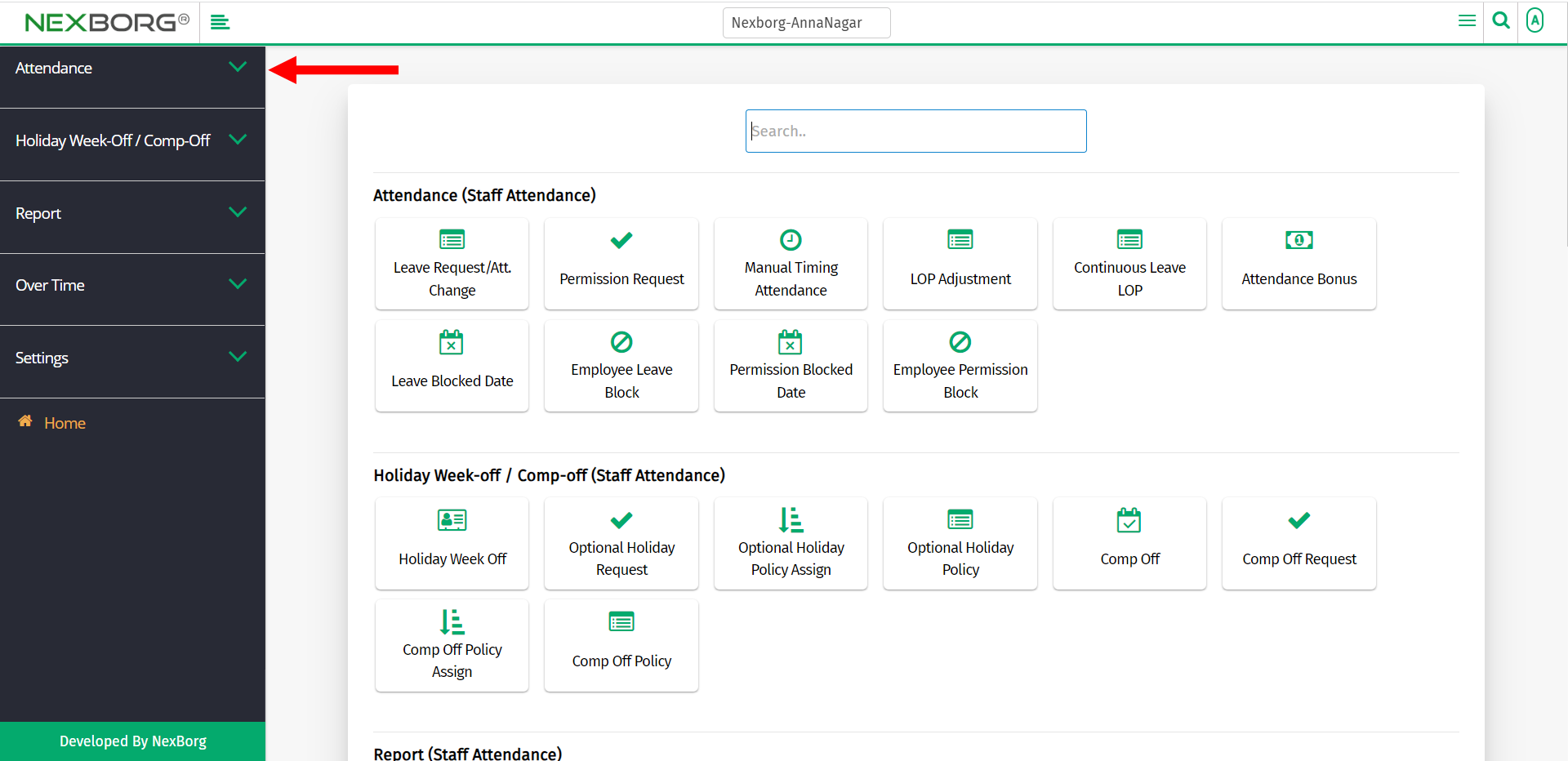
Then select Permission Request.
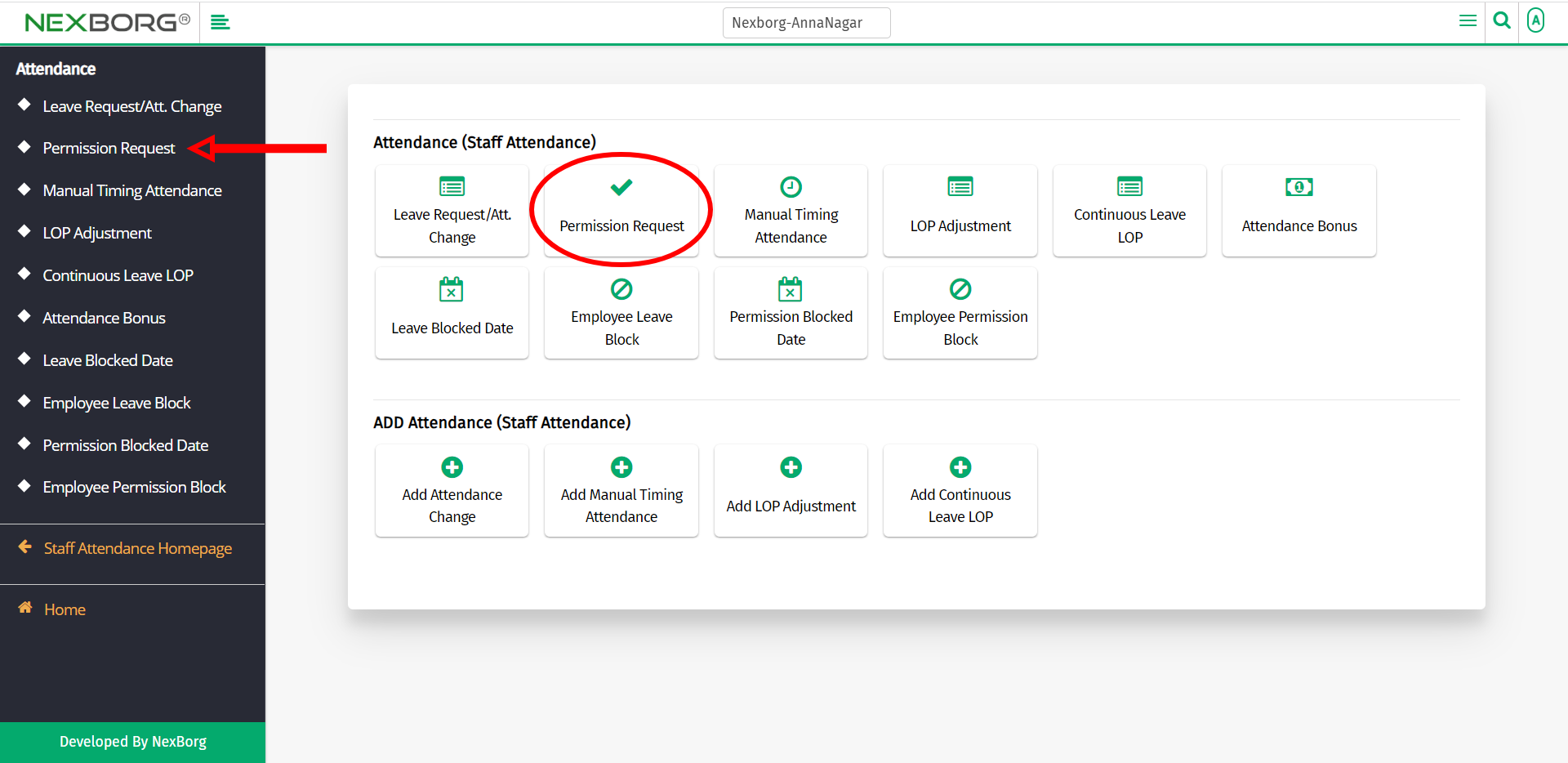
A preview of the Permission Request menu is shown below.
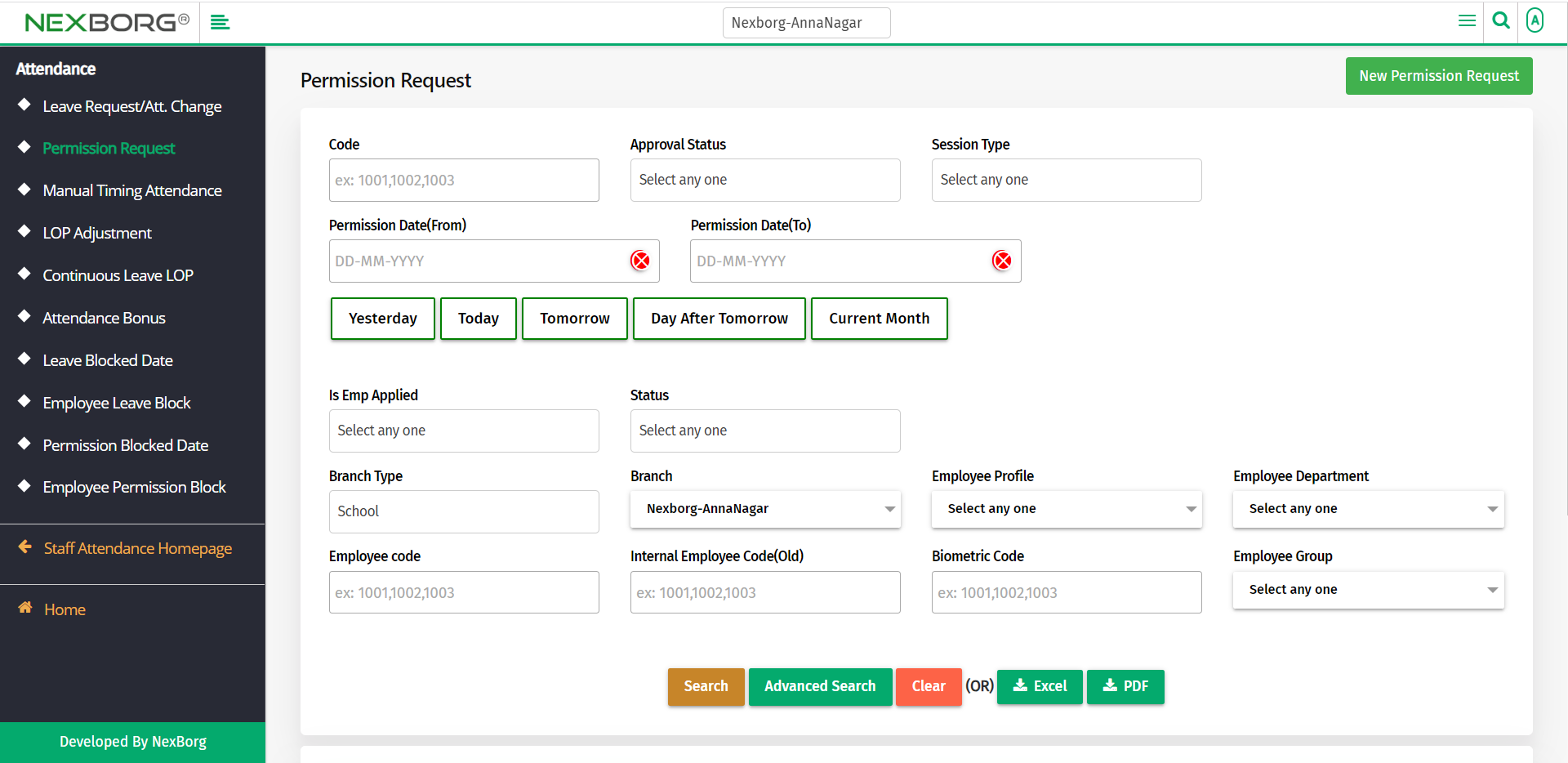
You can either request new permission or update any existing permission.
To request new permission:
- To request new permission, click on the New Permission Request button in the top right corner of the Permission Request menu.
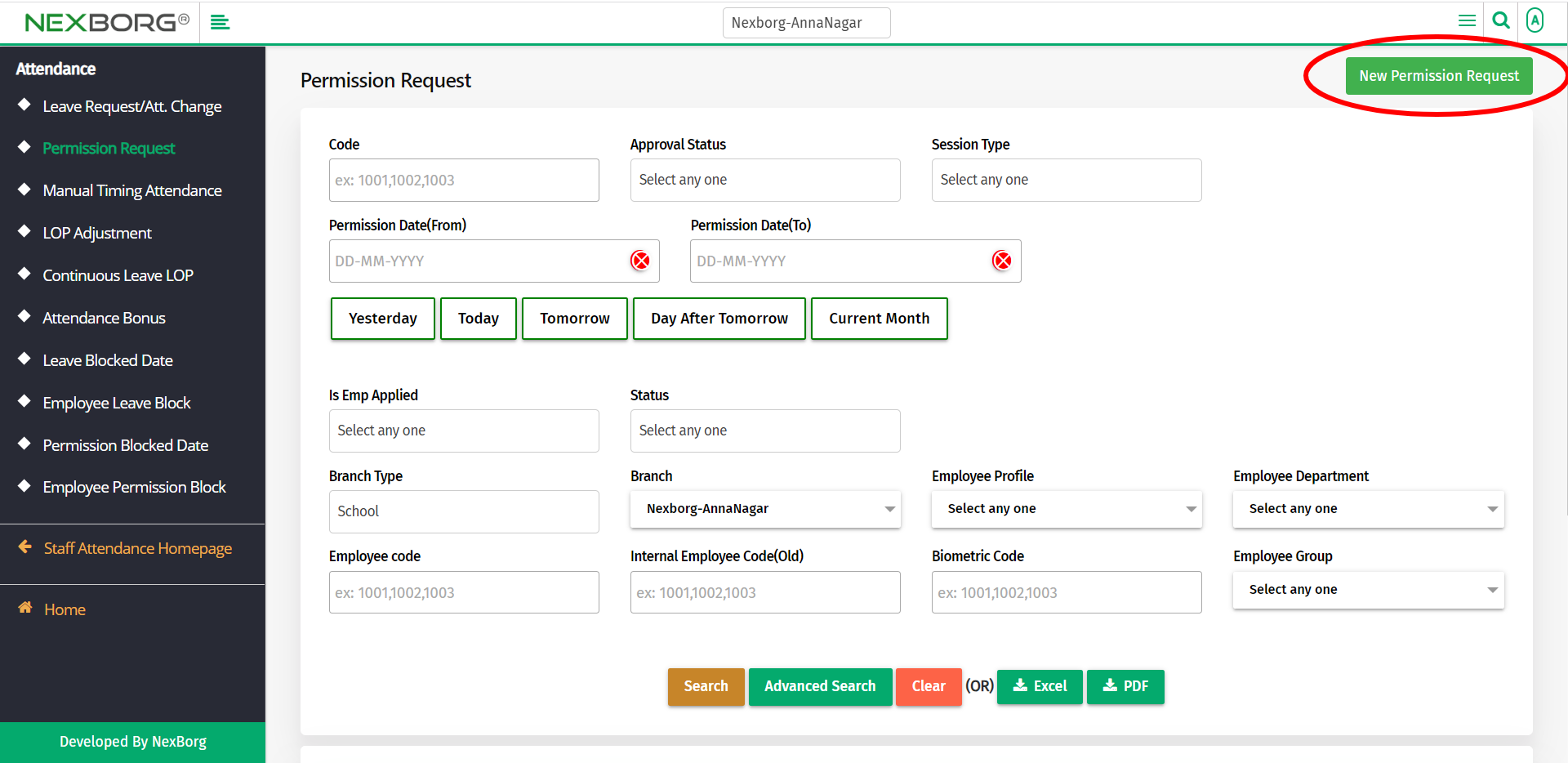
In the Select Employee menu, click on the Search button to list all the employees.
If you know the Employee Code, or any other field, enter the details and click on the Search button.
Then click on the Select action for the employee who requests permission.
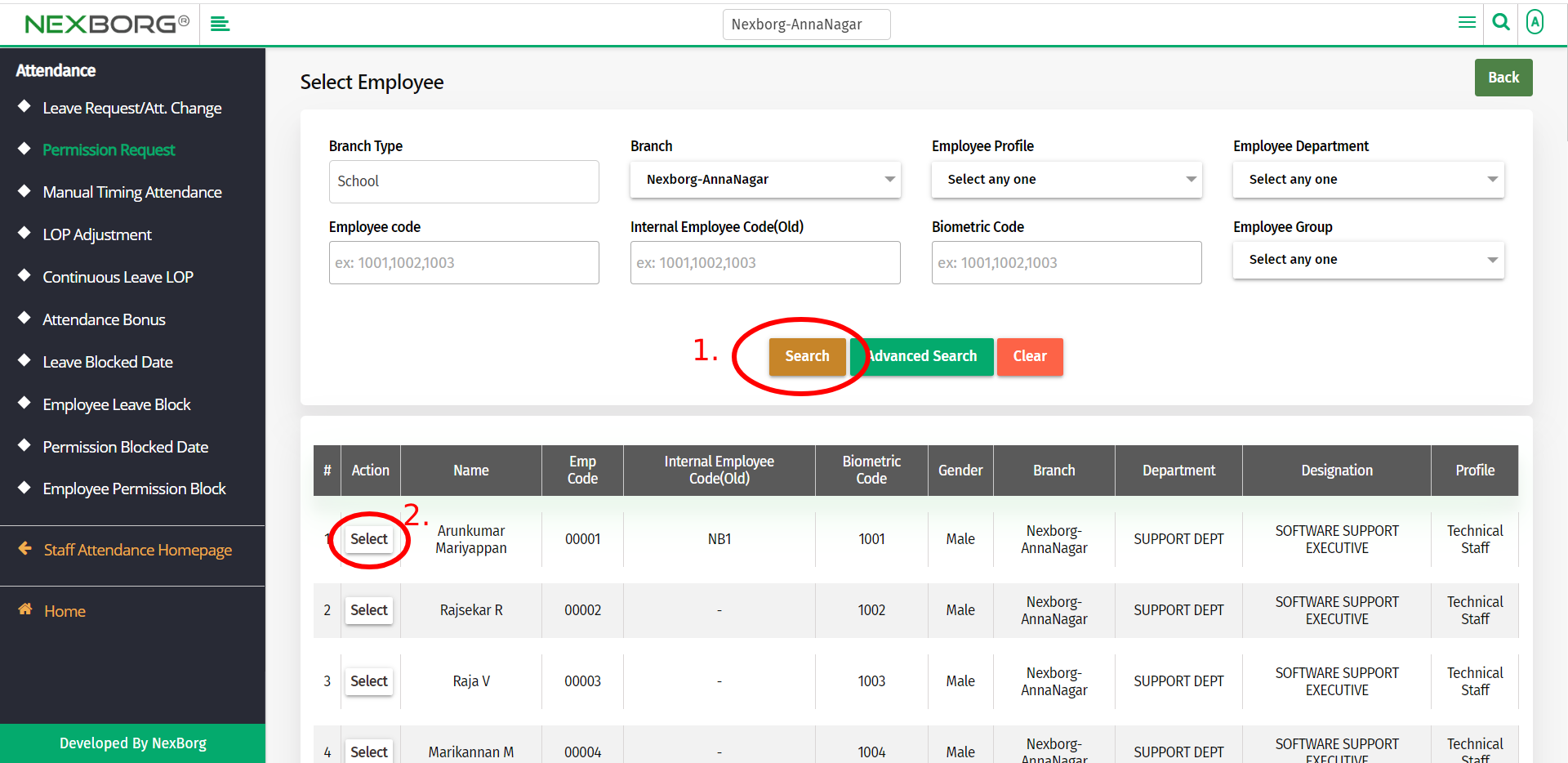
In the New Permission Request menu, provide the Permission Date and then click on the Next button.
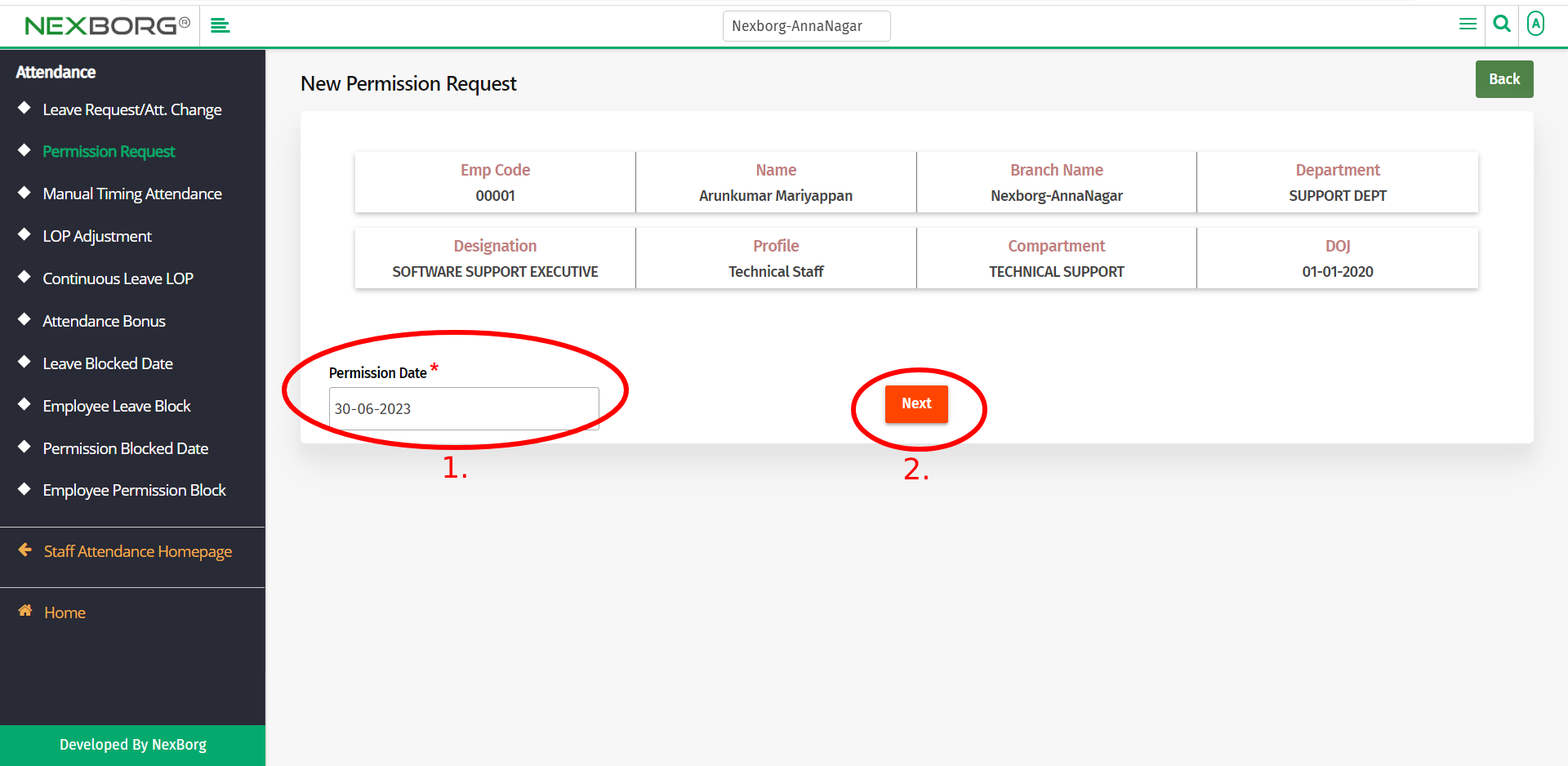
In the New Permission Request menu, provide the Session Type(In/Out), Permission Count, Start Time, End Time, and Reason.
Then click on the Save button to save the changes.
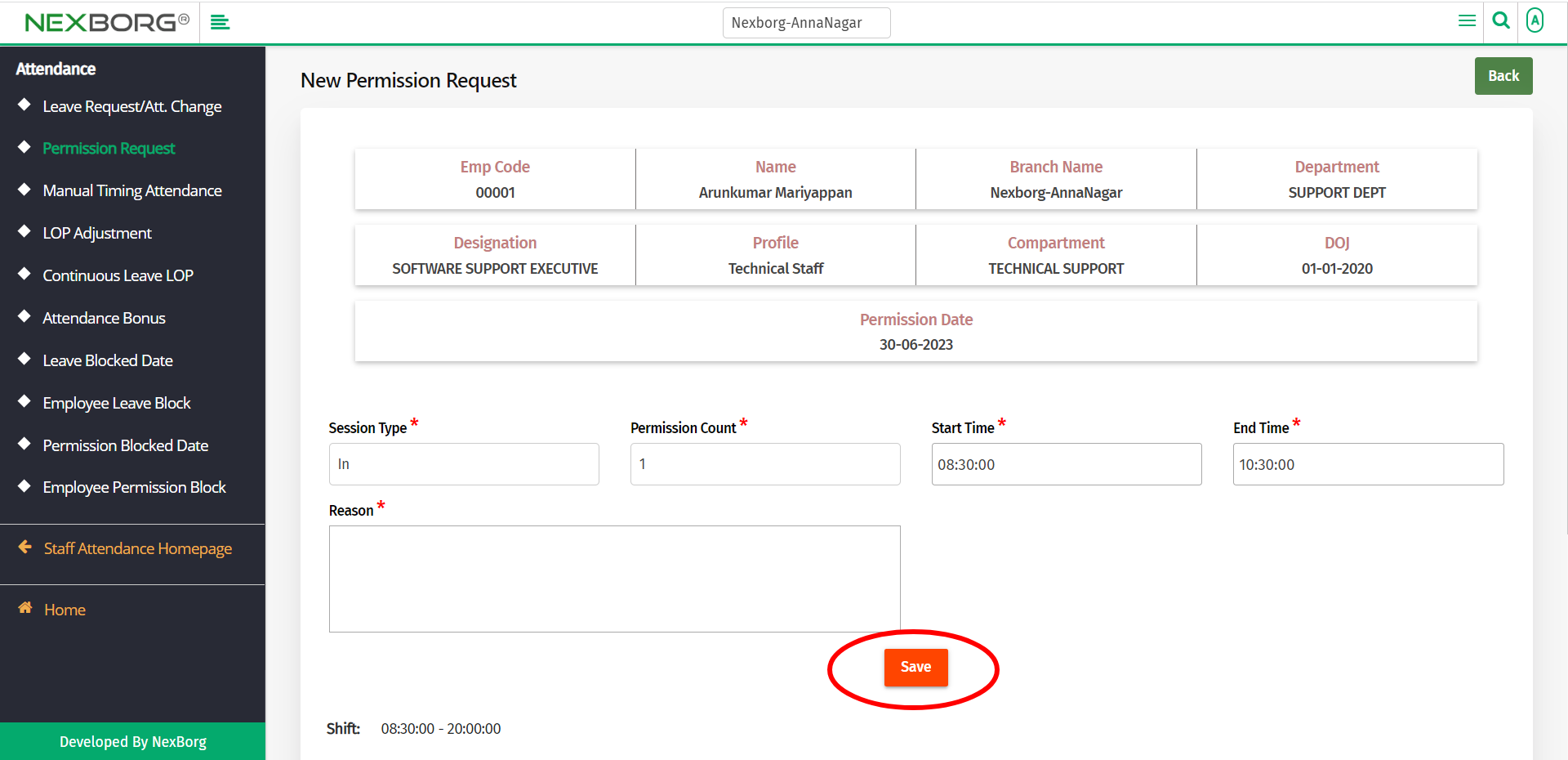
To update permission:
- To view the employee list, click on the Search button in the Permission Request menu.
To view the permission request details, click on the View action.
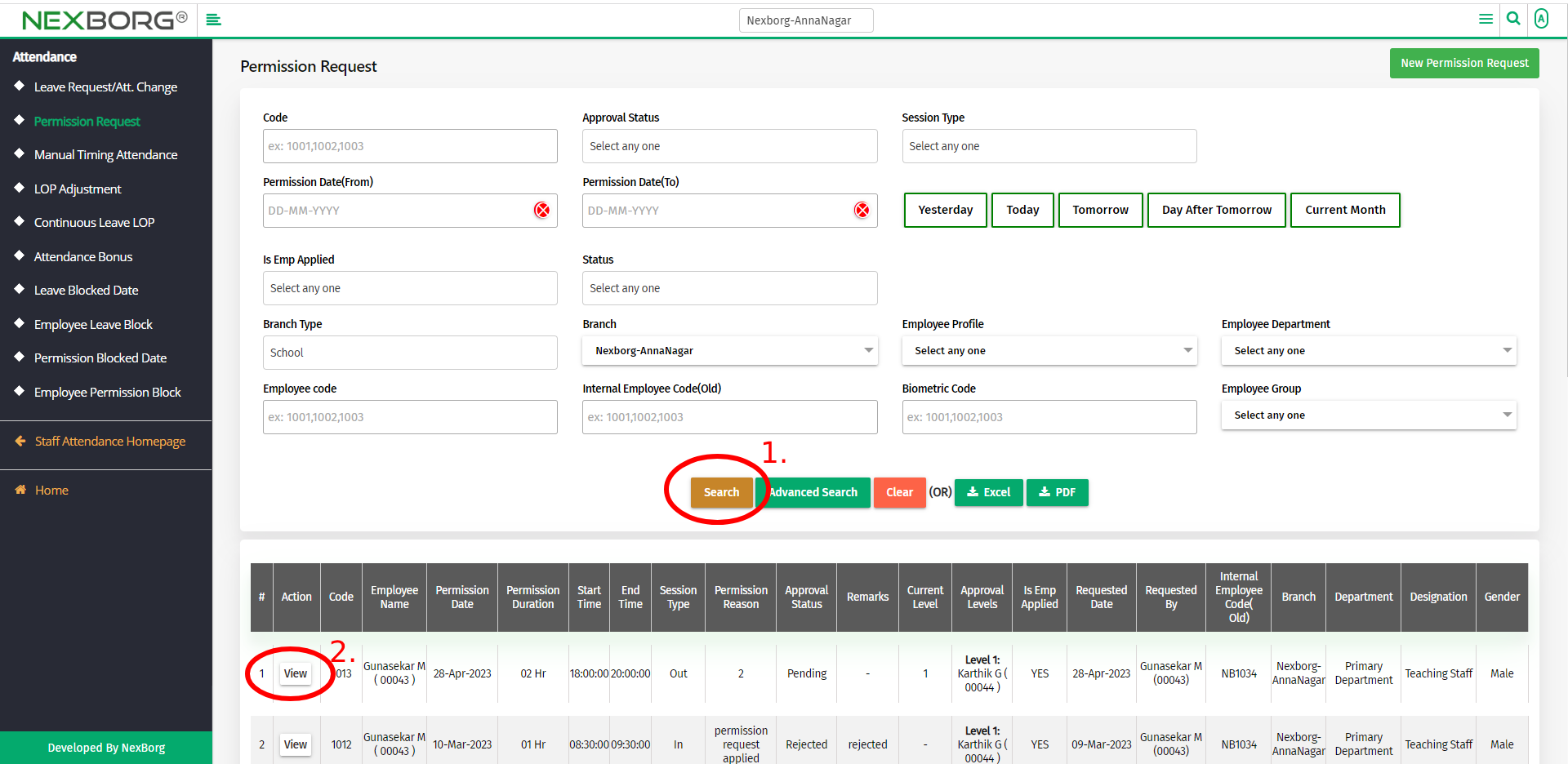
In the Permission Request Details menu, you can see the Permission Details, Approval Details, and Policy Details of the permission.
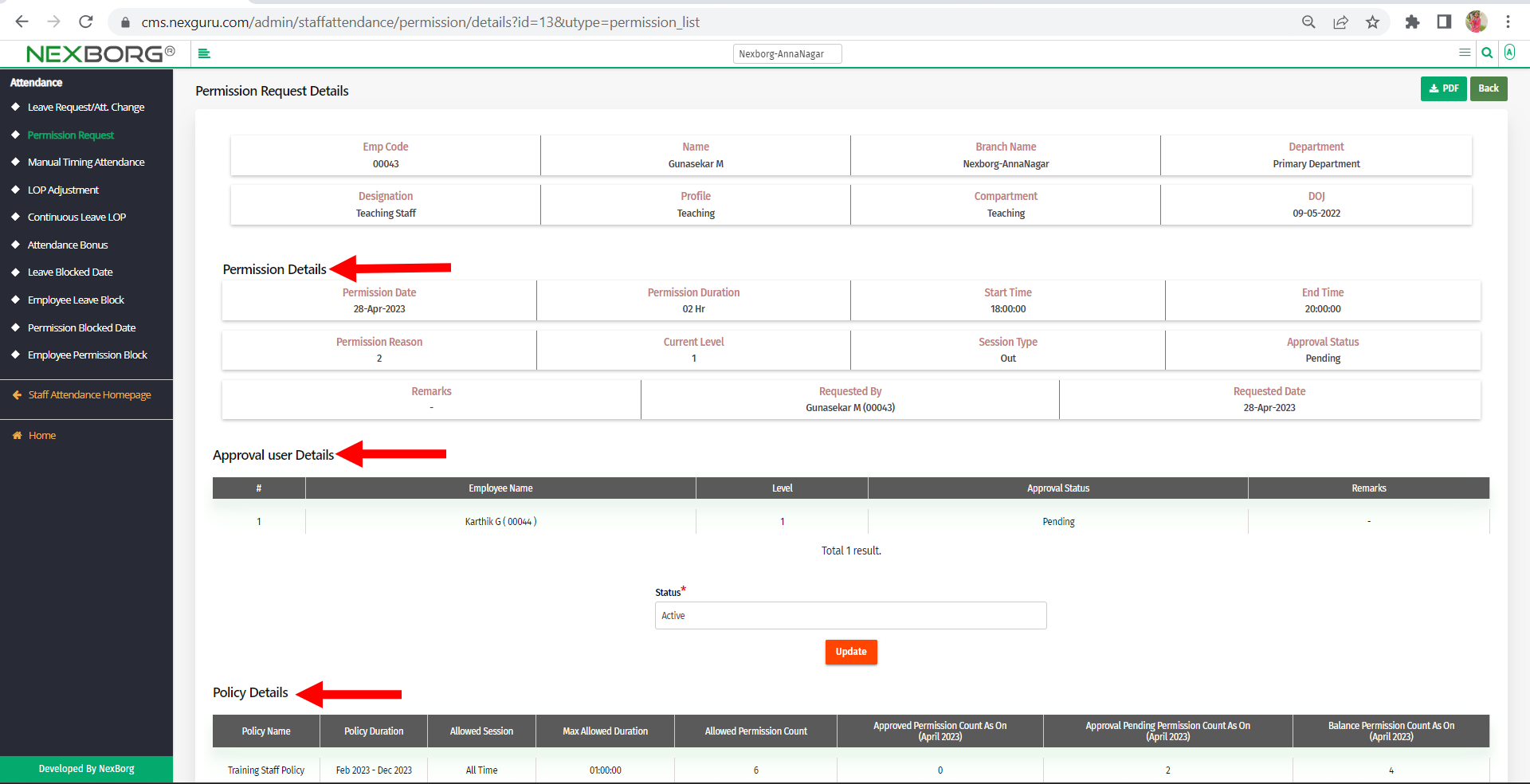
2. Through quick add
We can also use the Search menu for quick searches.
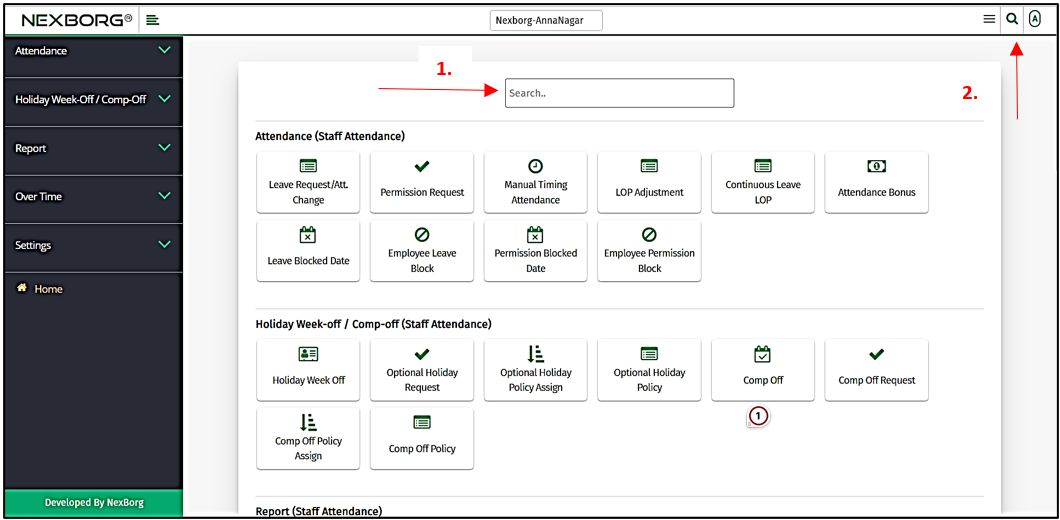
Use the keyword "permission request" to find the Permission Request menu. Now you can request new permission or update existing permission.