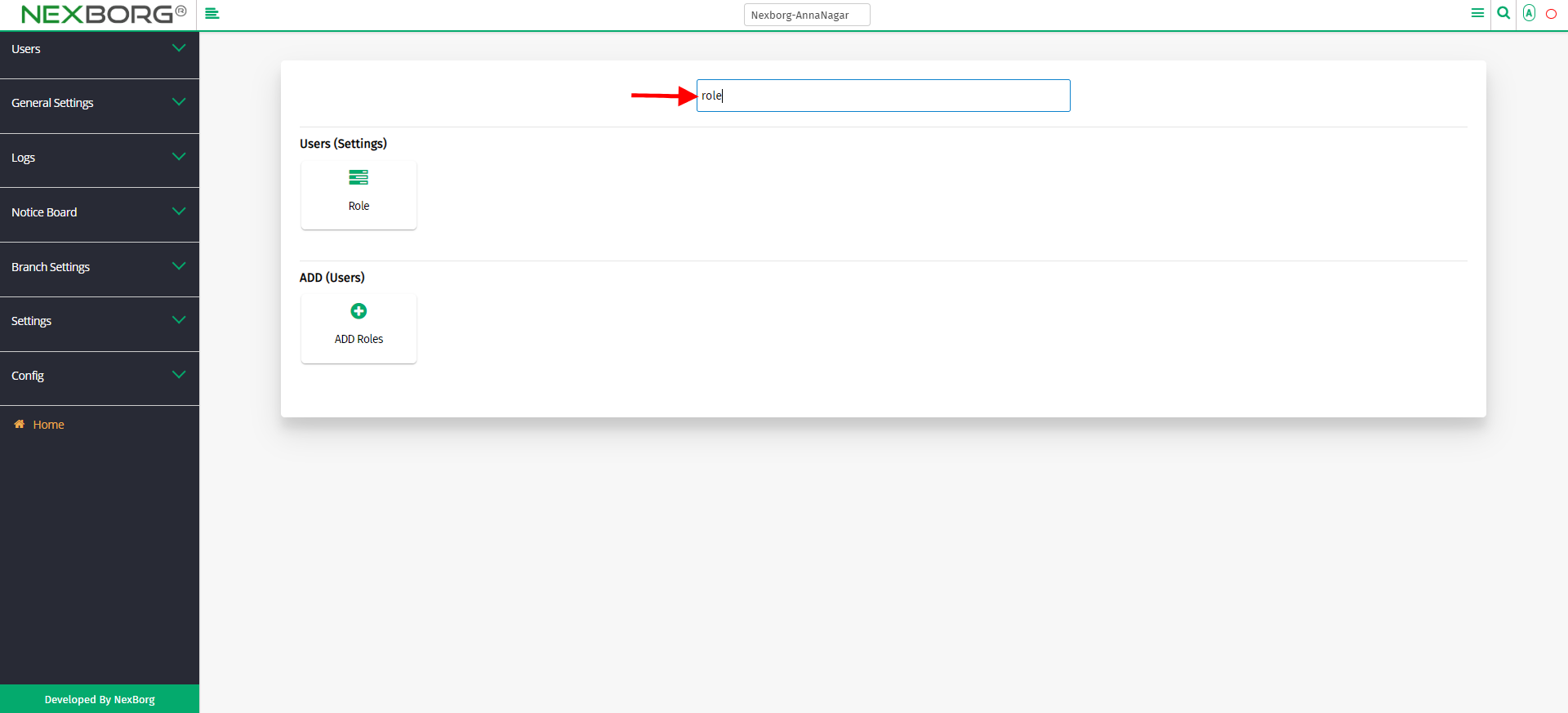To Add/Create Role
There are two ways to add role:
- Through Settings Module
- Through quick add
1. Through Settings Module
Go to Settings-->Users—>Role menu.
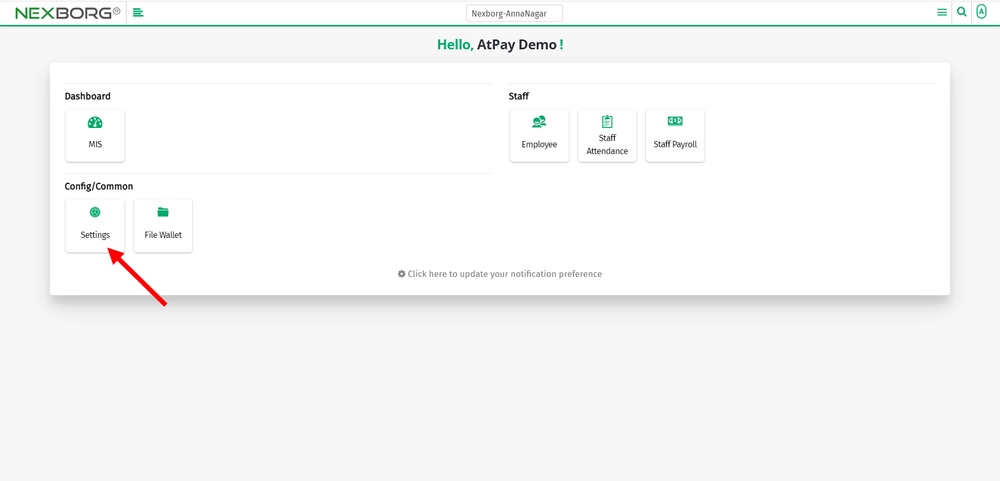
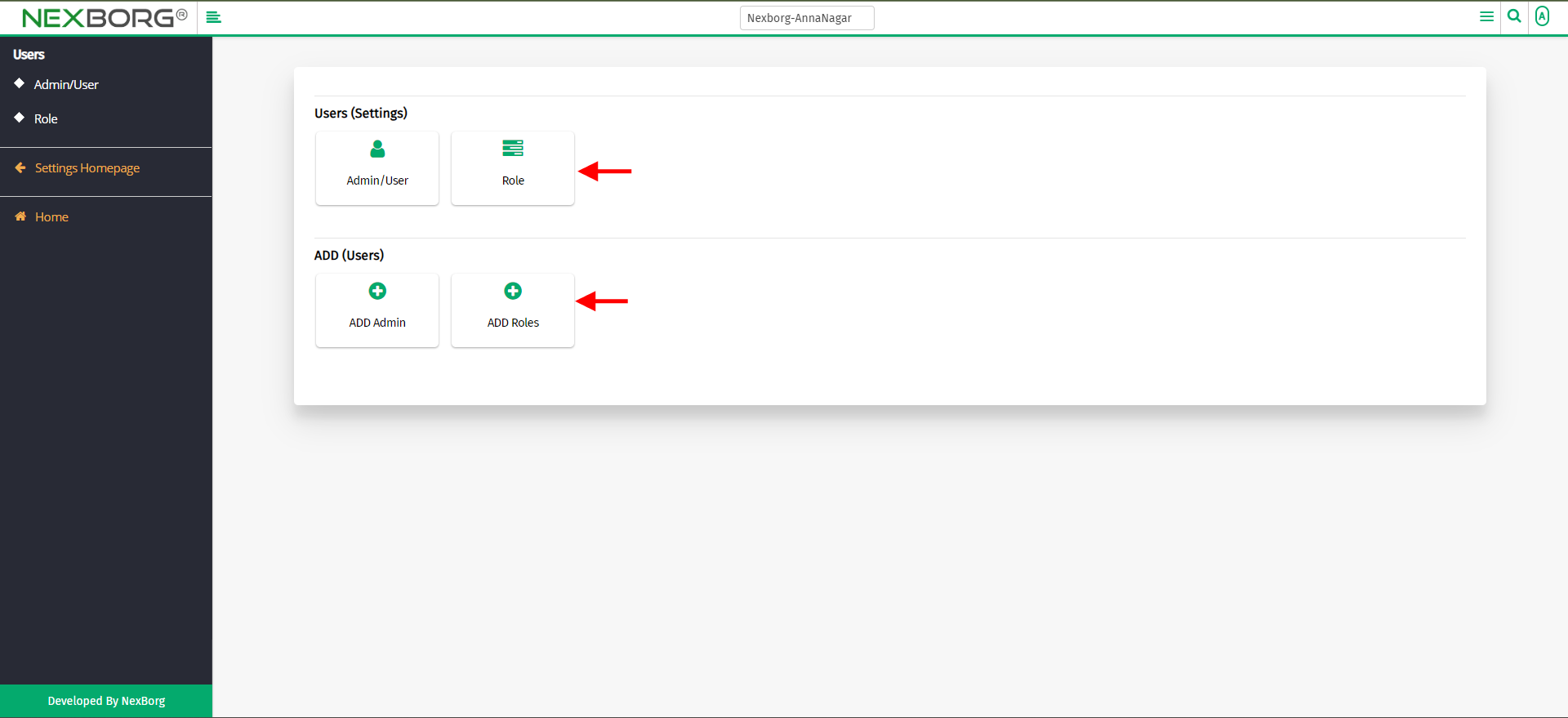
Click on the "Add" button to add a new role.
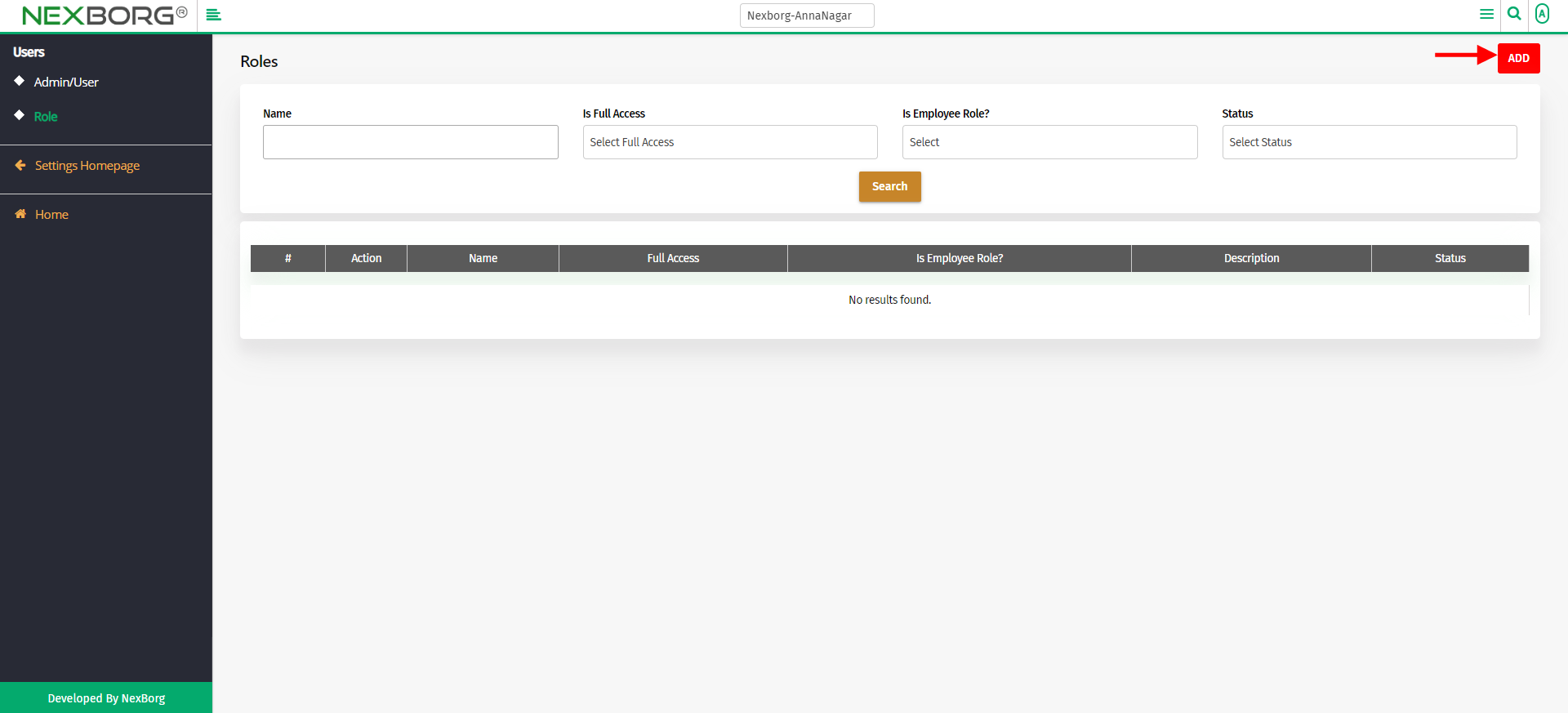
Enter the name, choose the employee role(yes /no), and provide the description. Click on the "save" or "save & continue" button.
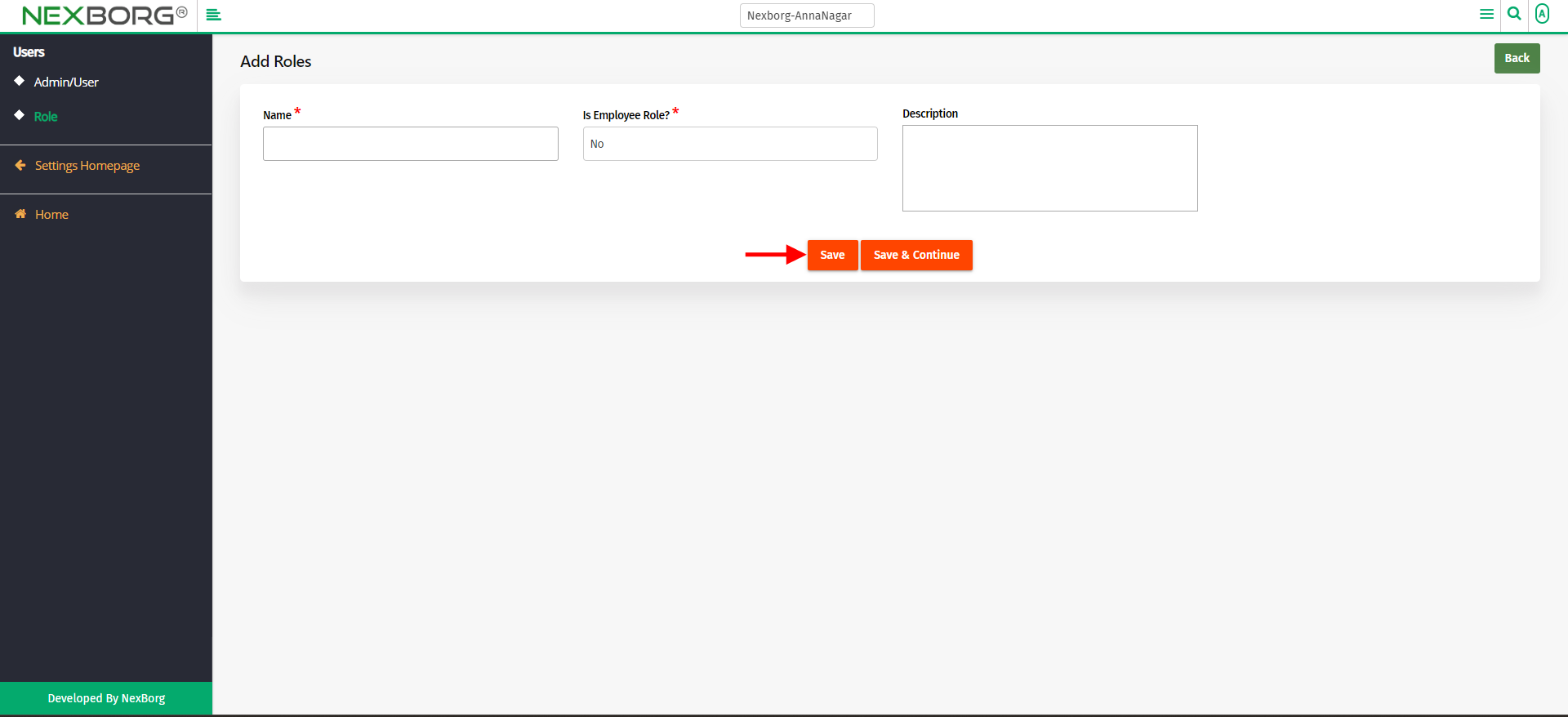
Search/Update/Add Settings
Click on the "search" button which displays all the roles created.
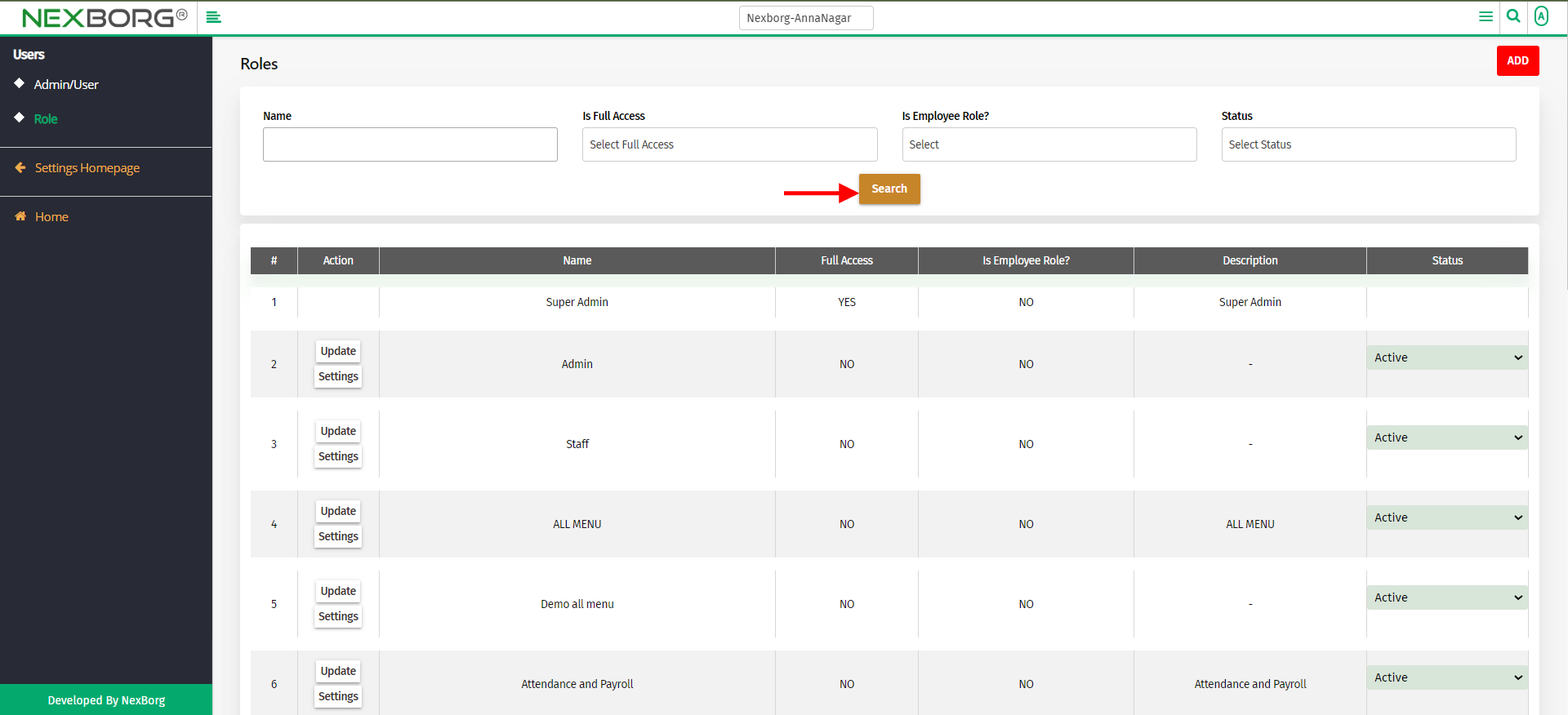
Click on the "Update" button to update the role details.
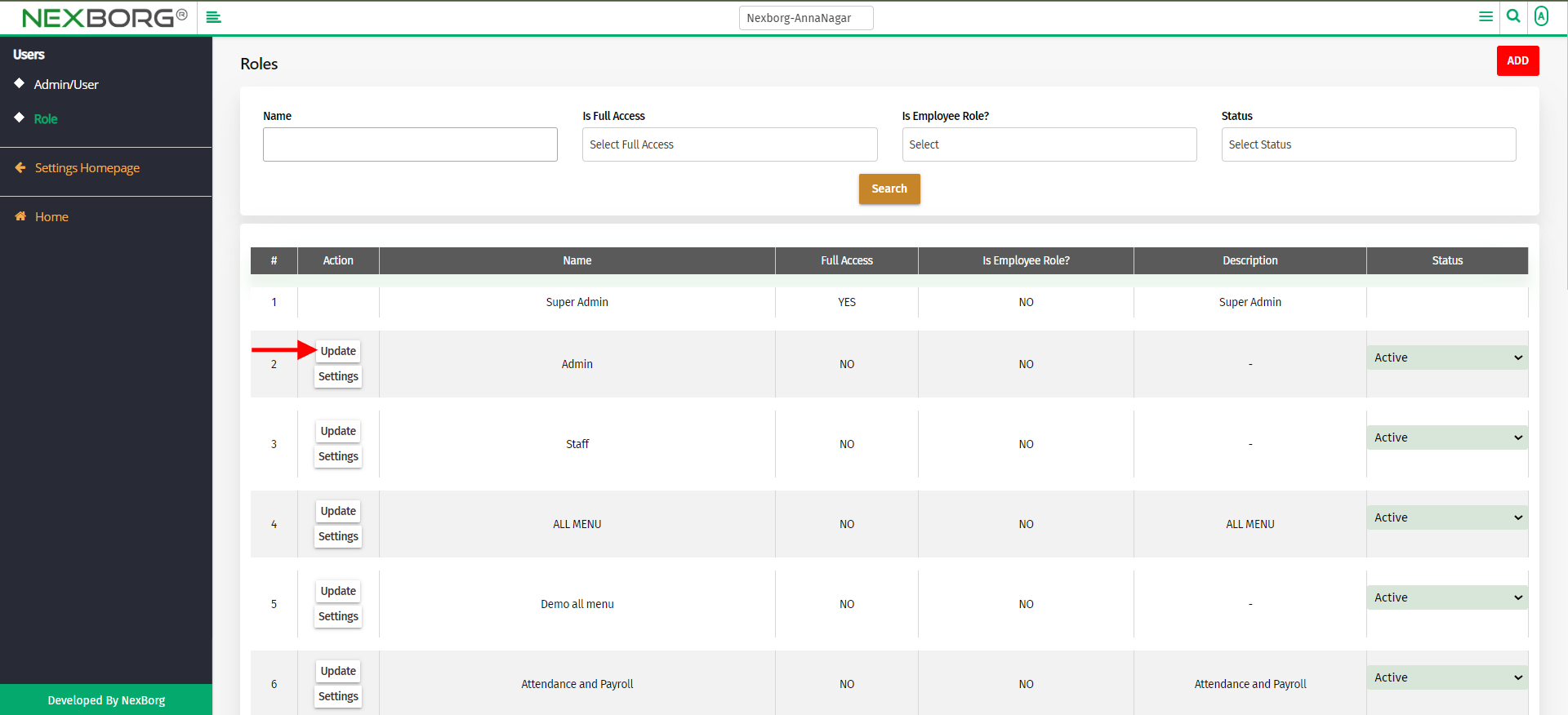
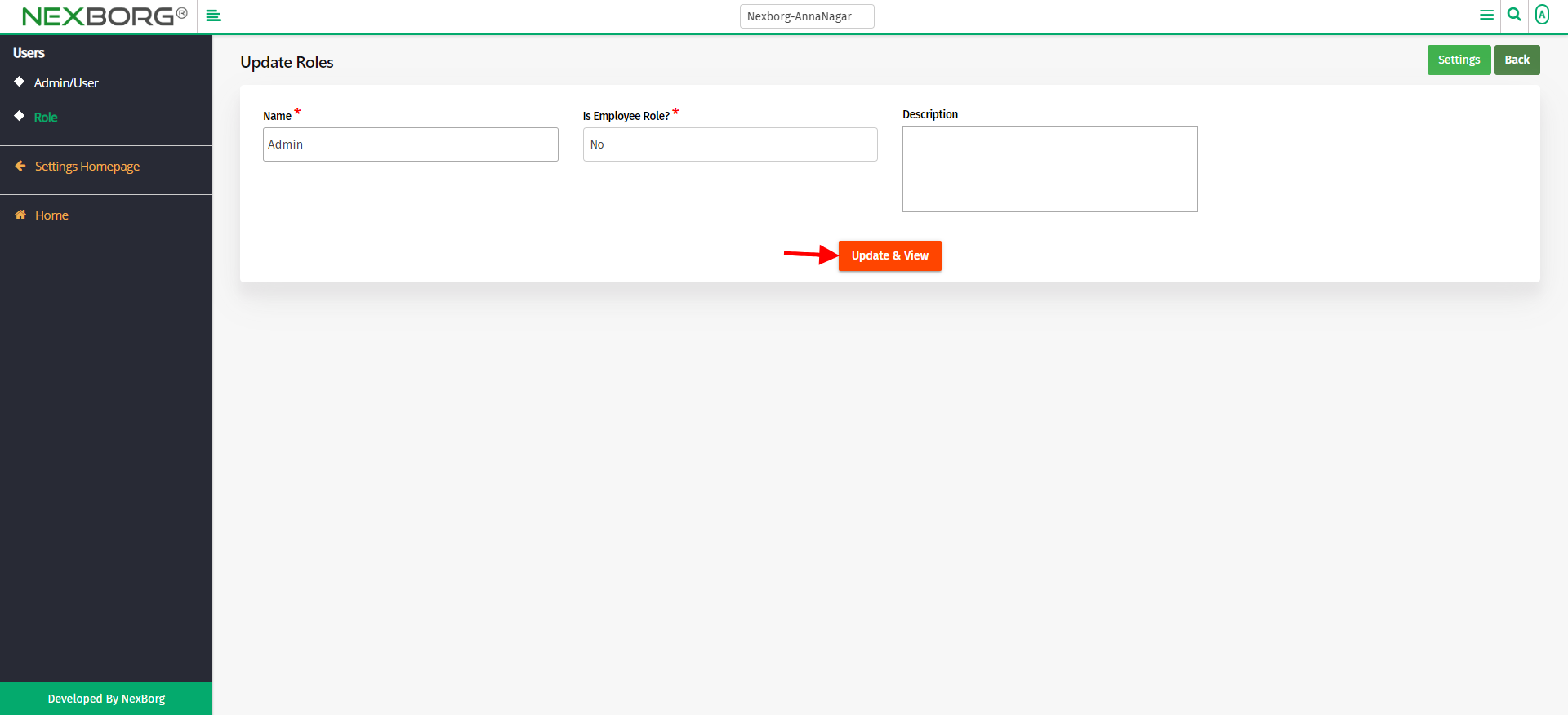
Click on the "Settings" button which redirects to another page.
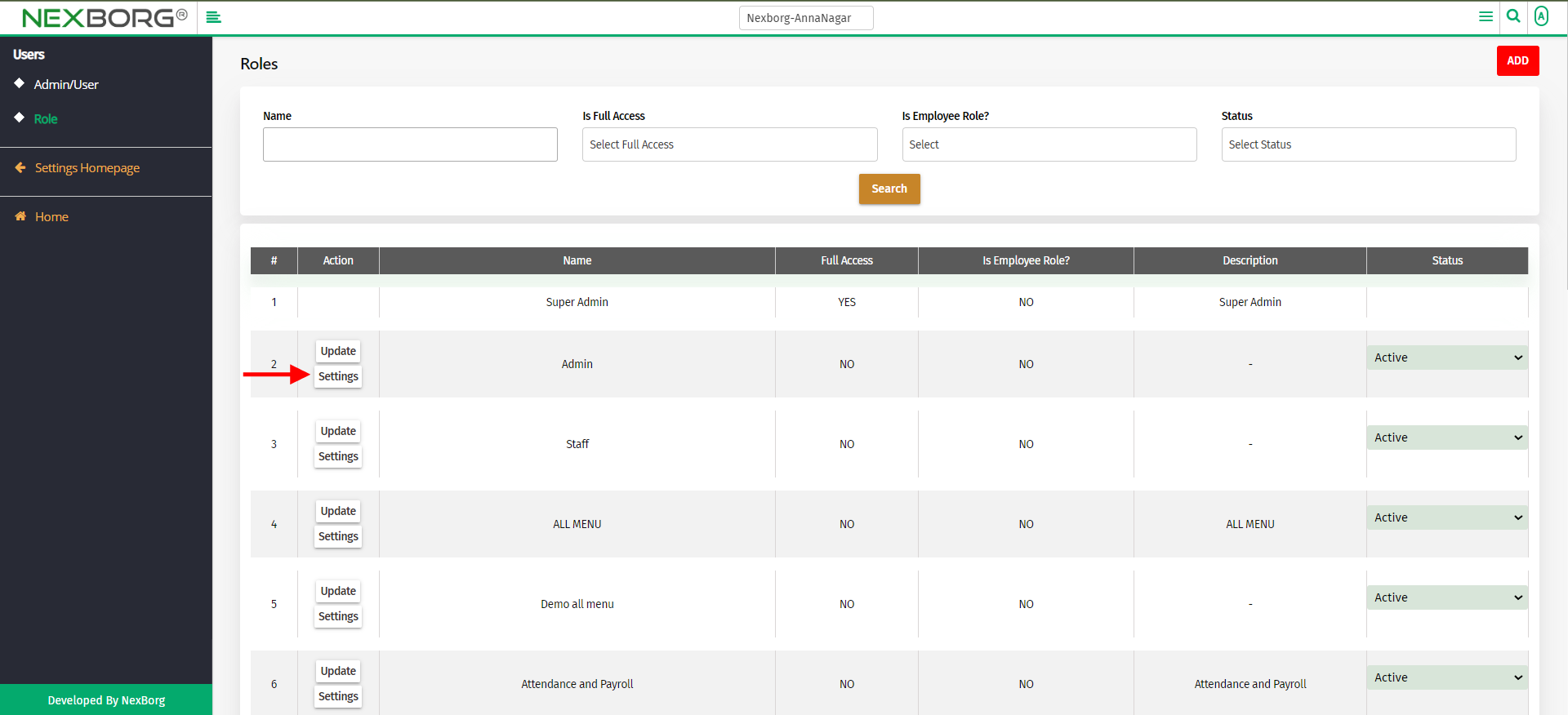
Now, you can search the module, provide access, and click on the "save" button.
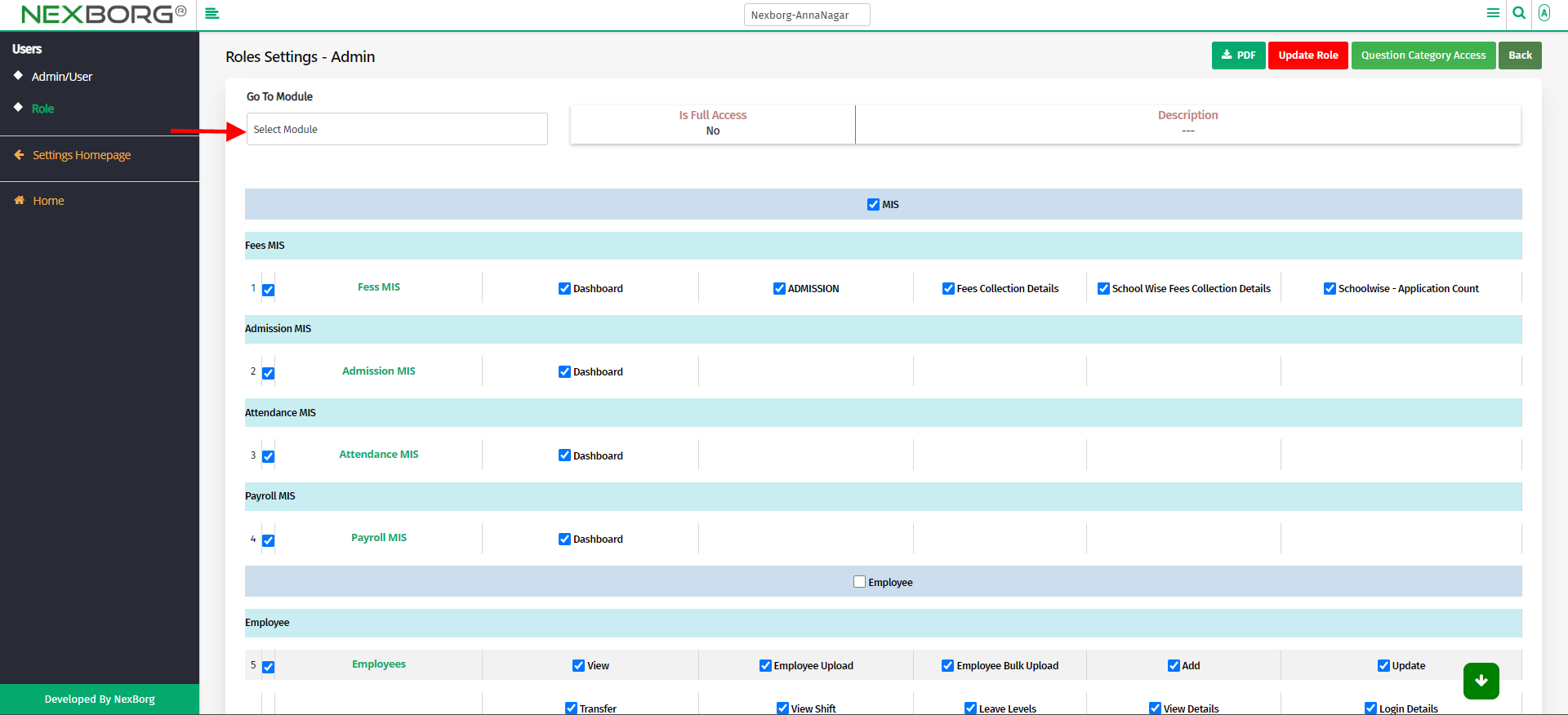
So all the employee under a certain role will have their respective access. Only if it is changed here, it will be reflected on the employee side.
2. Through quick add
We can also use the Search menu for quick searches.
Use the keyword "role" to find the role menu.