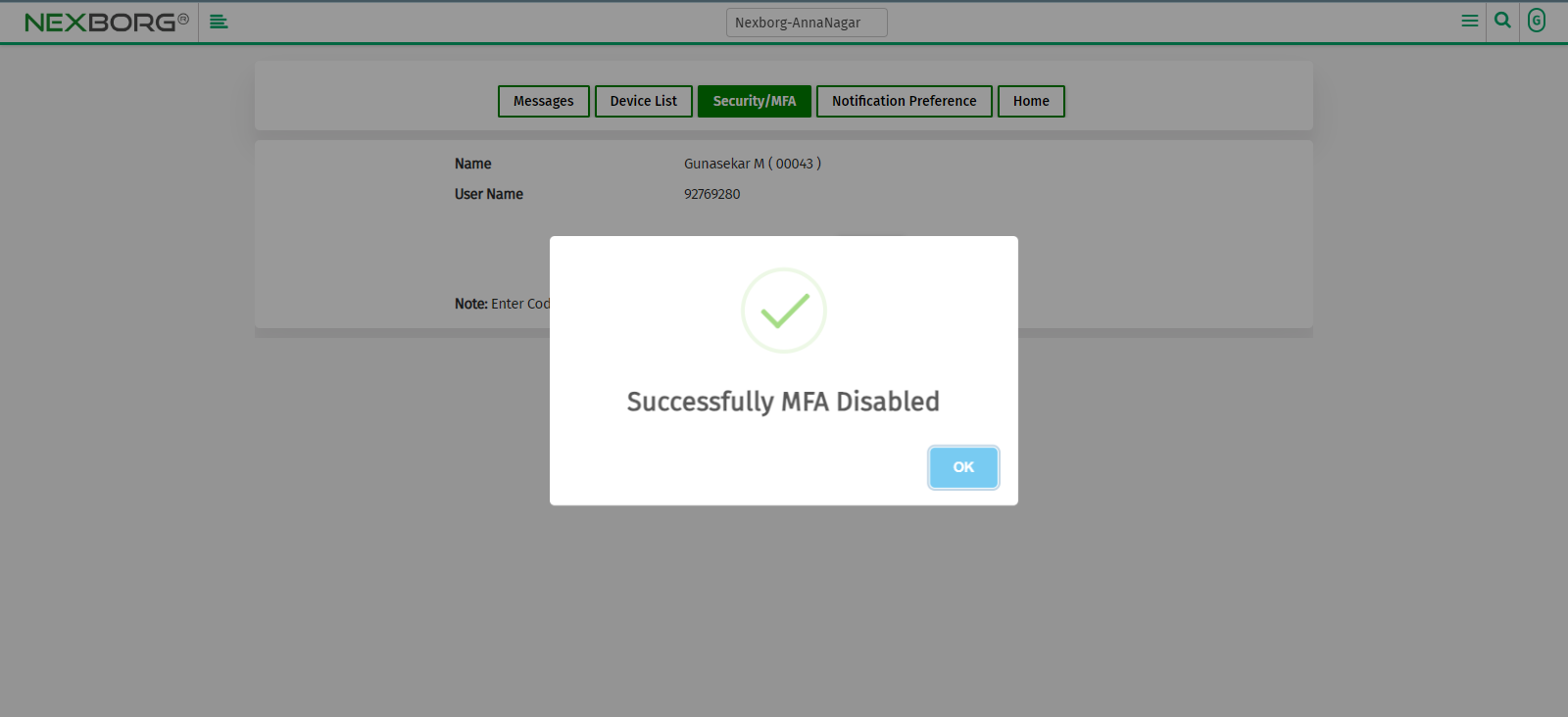Security/MFA(Multi Factor Authentication)
To Enable MFA(Multi-Factor Authentication)
Multi-factor authentication, or MFA, is a security process that helps verify users' identities before letting them access networks or online applications.
- Click on the User icon >> Select the "Security/MFA" menu in the drop-down menu, it navigates to another page.
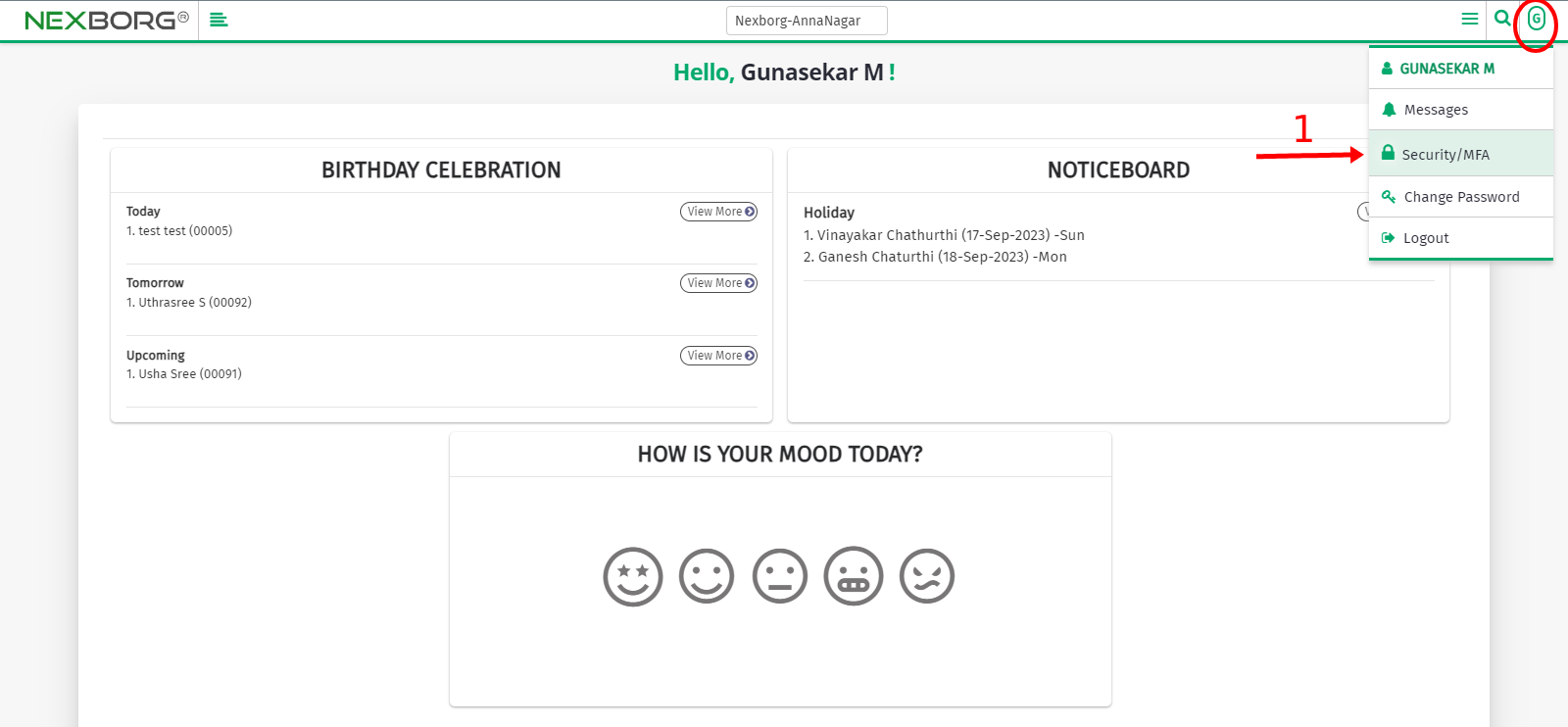
- Enable MFA using the toggle button, and a QR code is generated >> Download and install the Google Authenticator app on a mobile device.
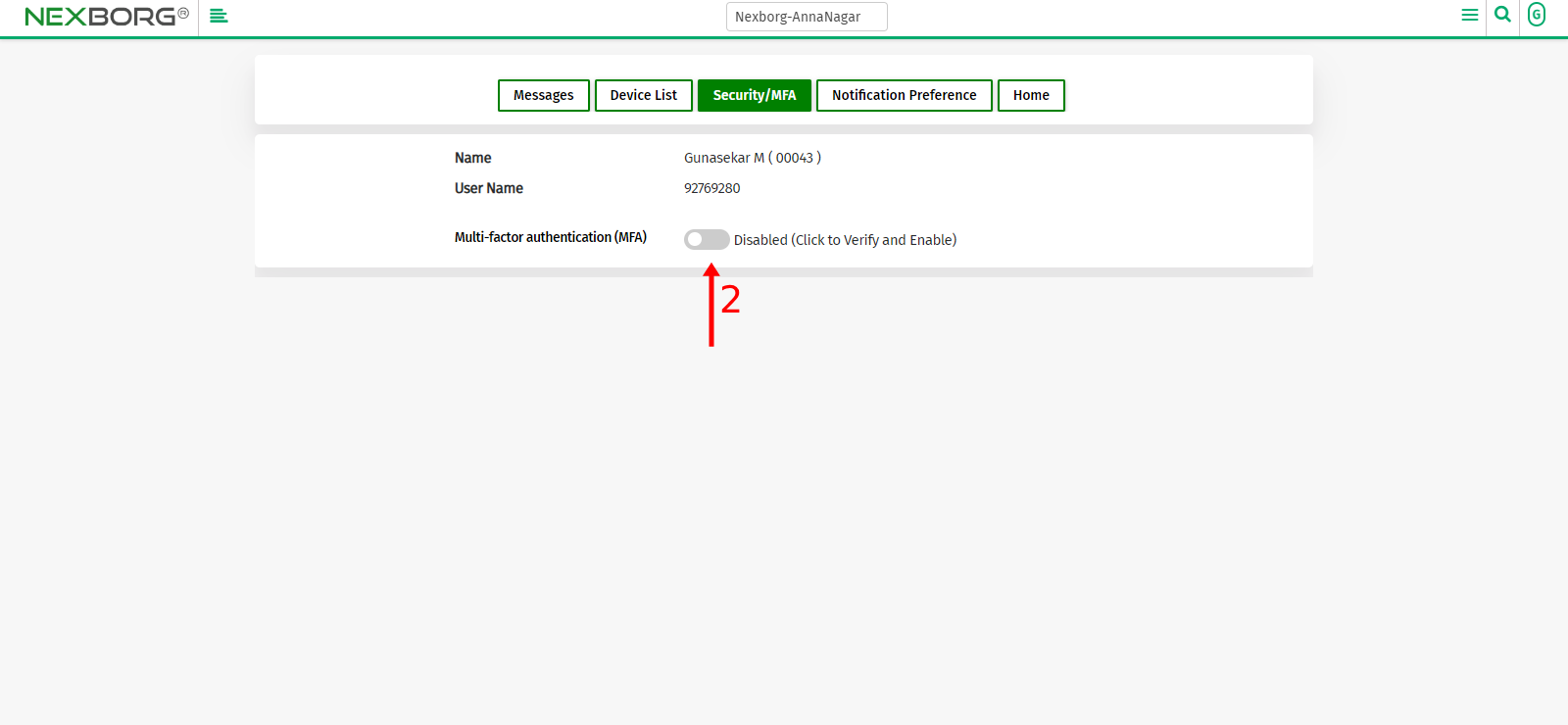
Method 1:
- Scan the QR code in the mobile device >> Specific code is generated for individual login >> Enter the Code in the box and click on the "Verify" button.
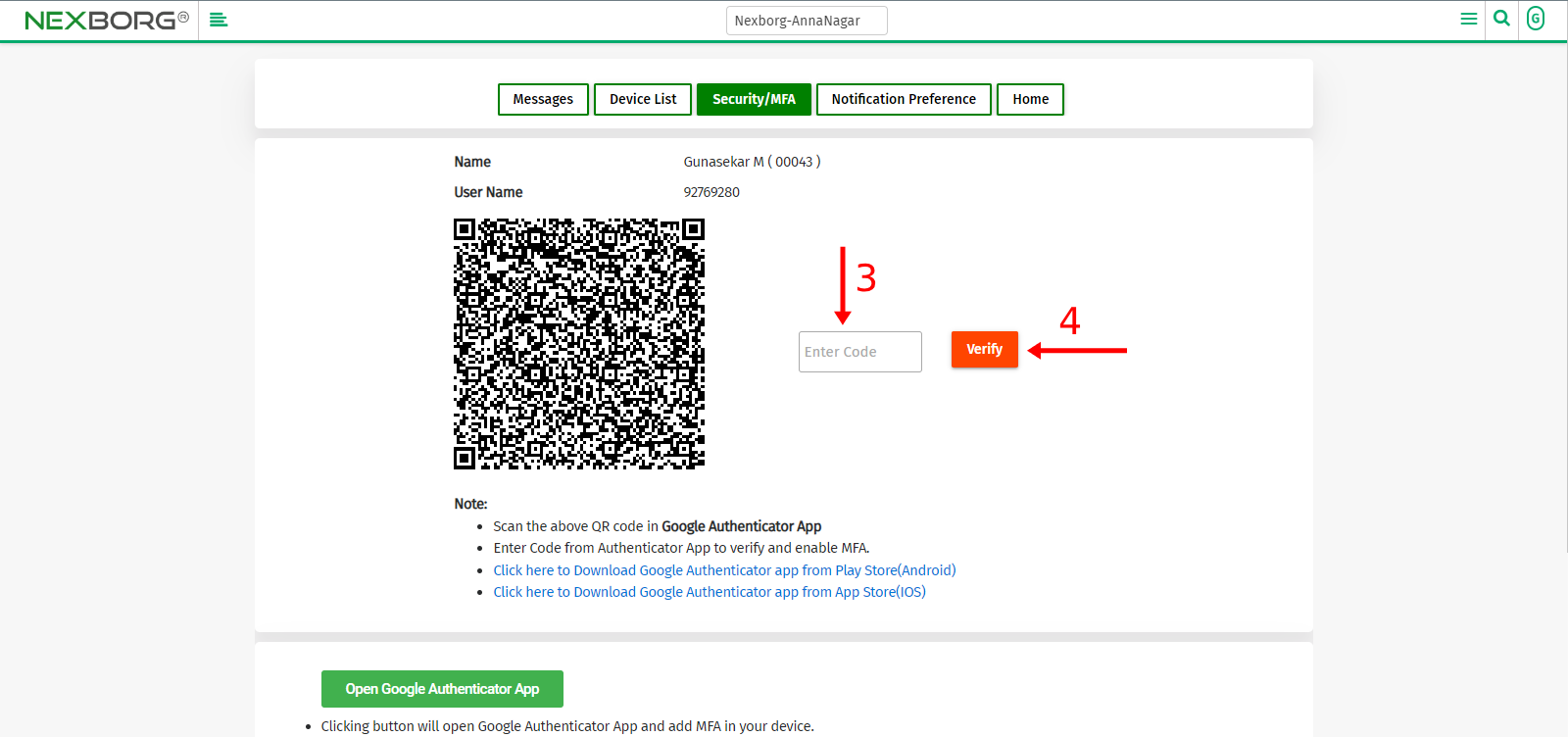
- After MFA is enabled a successful notification is displayed.
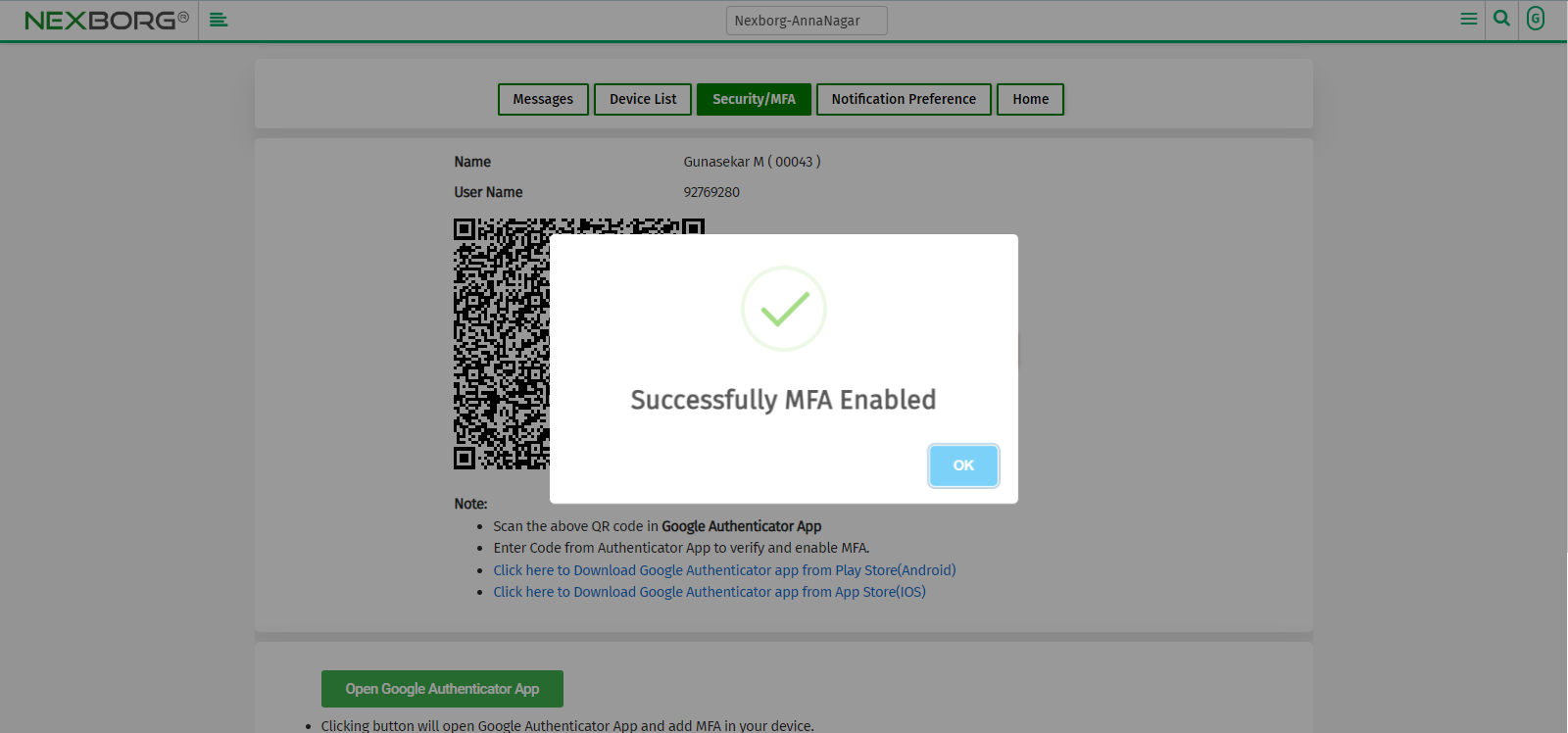
- The toggle button is enabled.
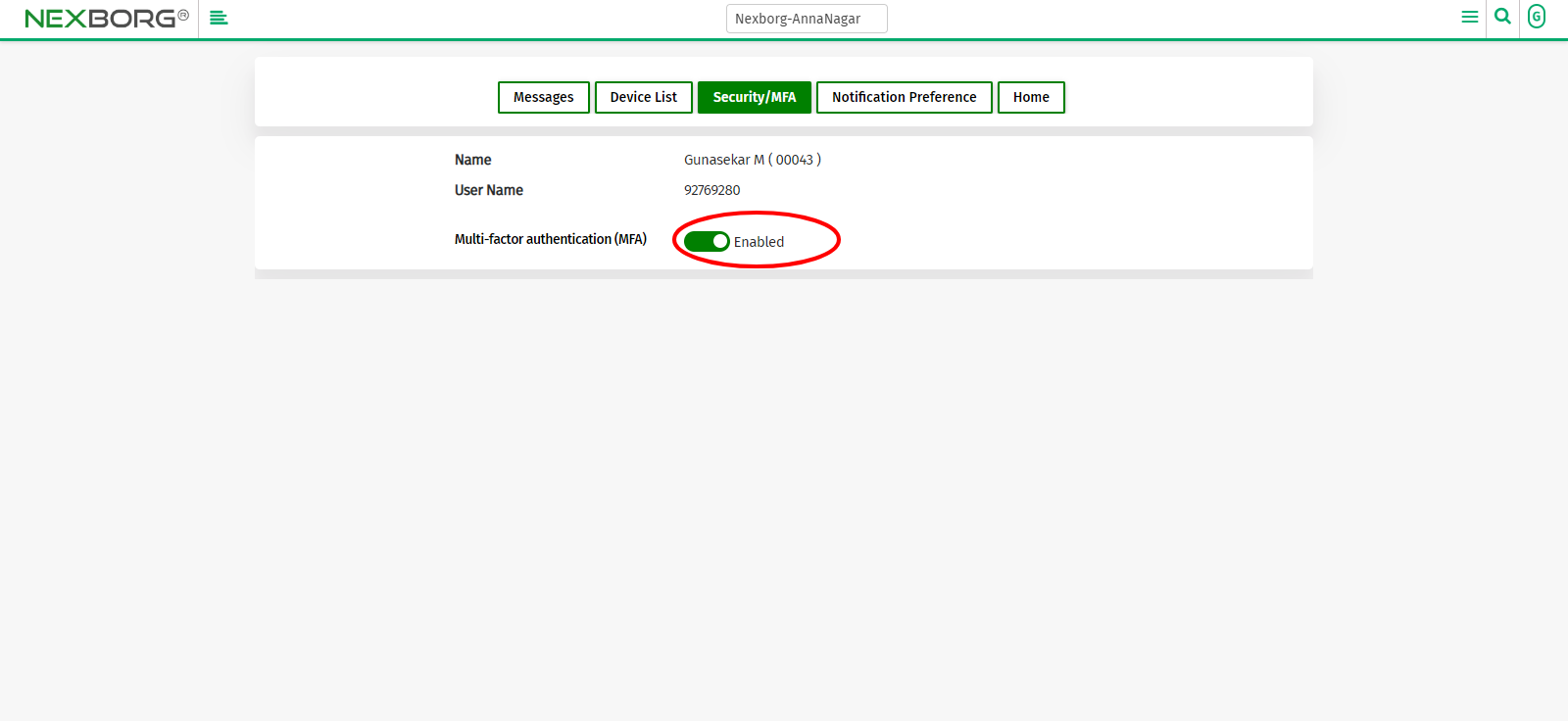
Method 2:
- Select the "Click here to Copy the Key" option, a key is copied >> Paste the copied key into the mobile.
- Specific code is generated for individual login.
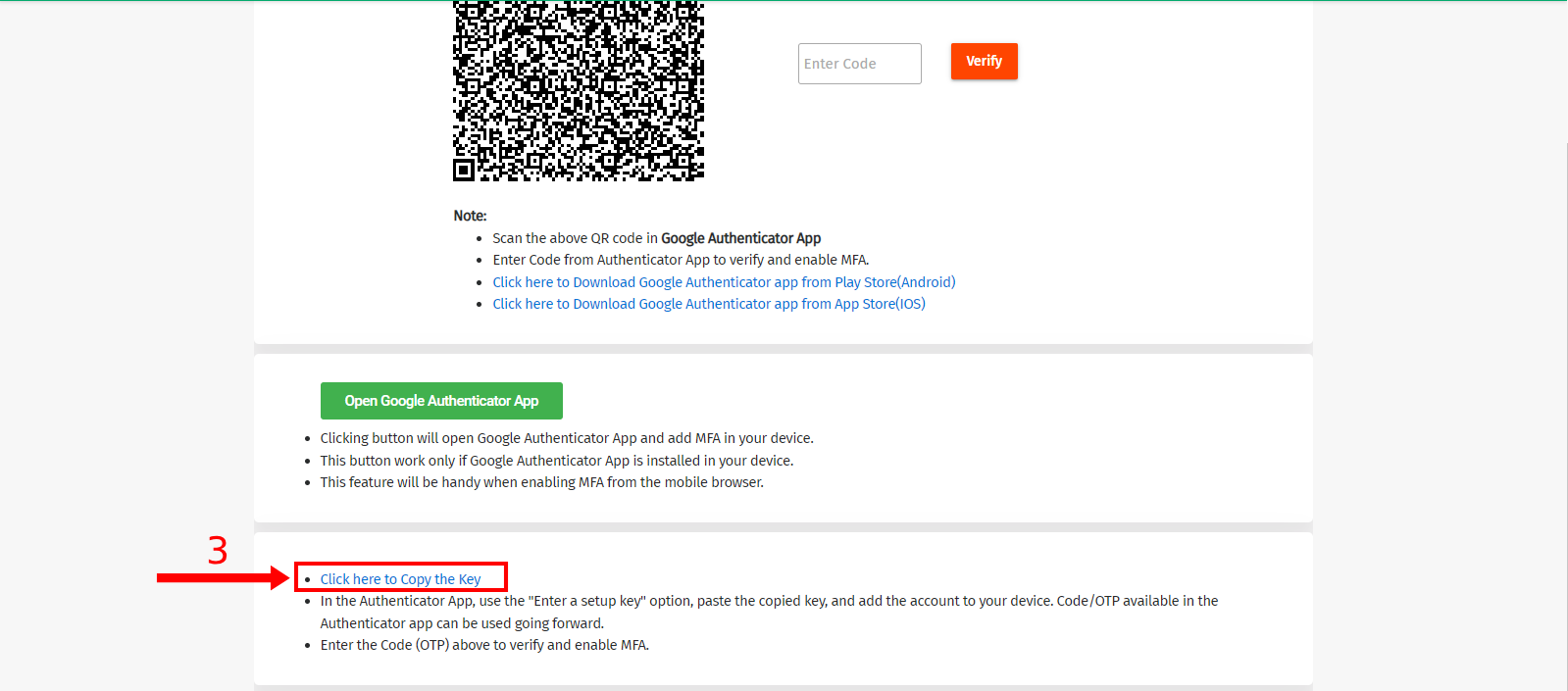
- Enter the Code in the box and click on the "Verify" button.
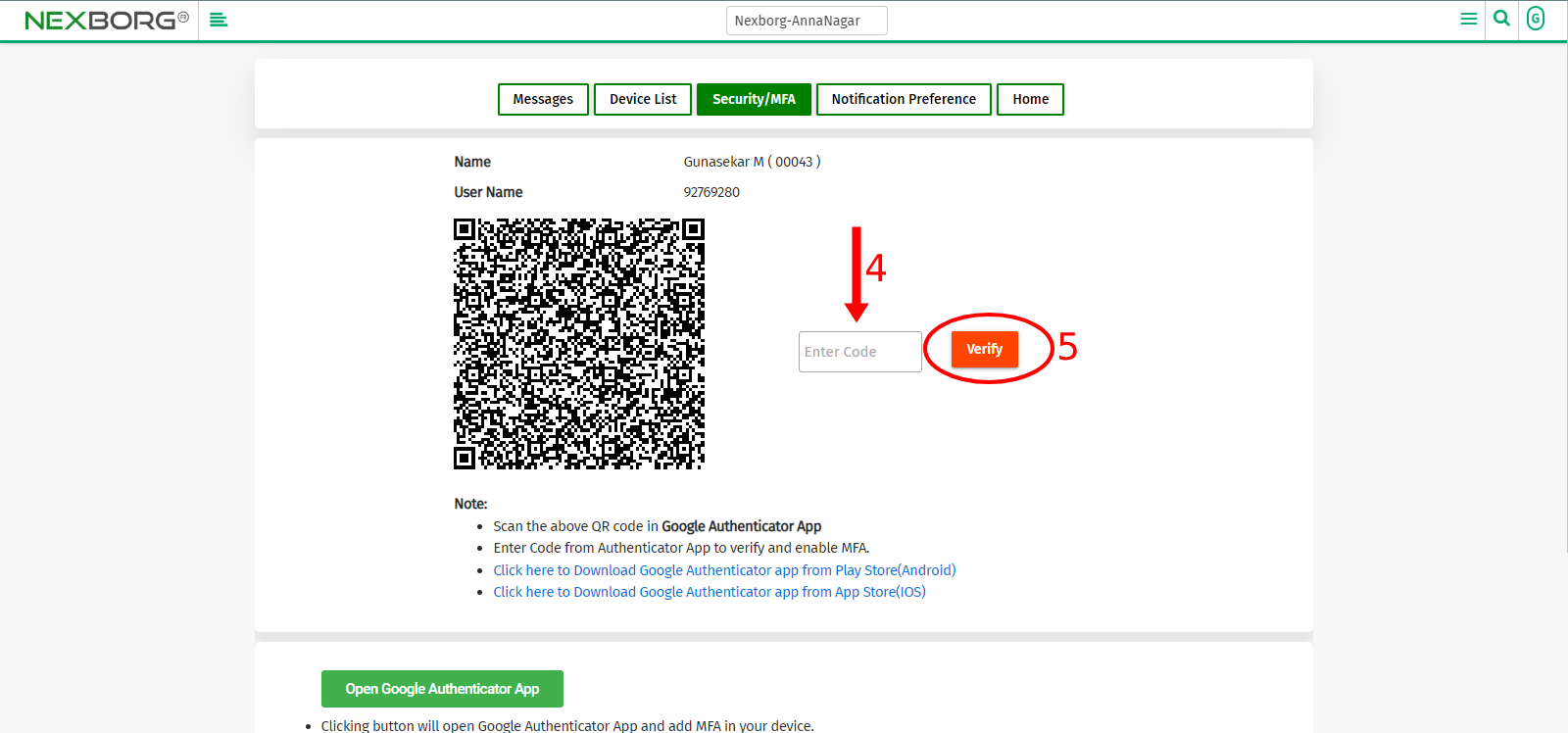
- After MFA is enabled a successful notification is displayed.
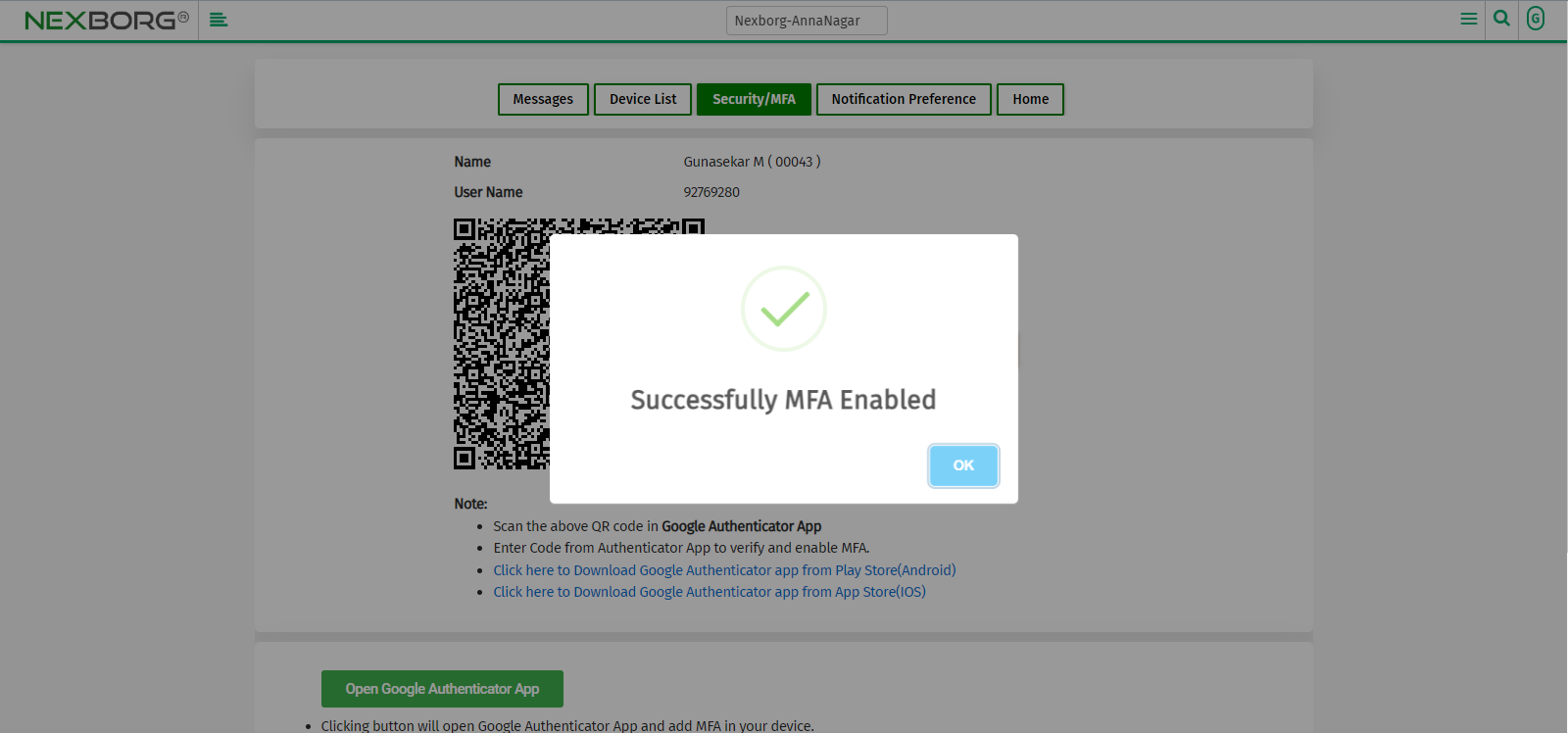
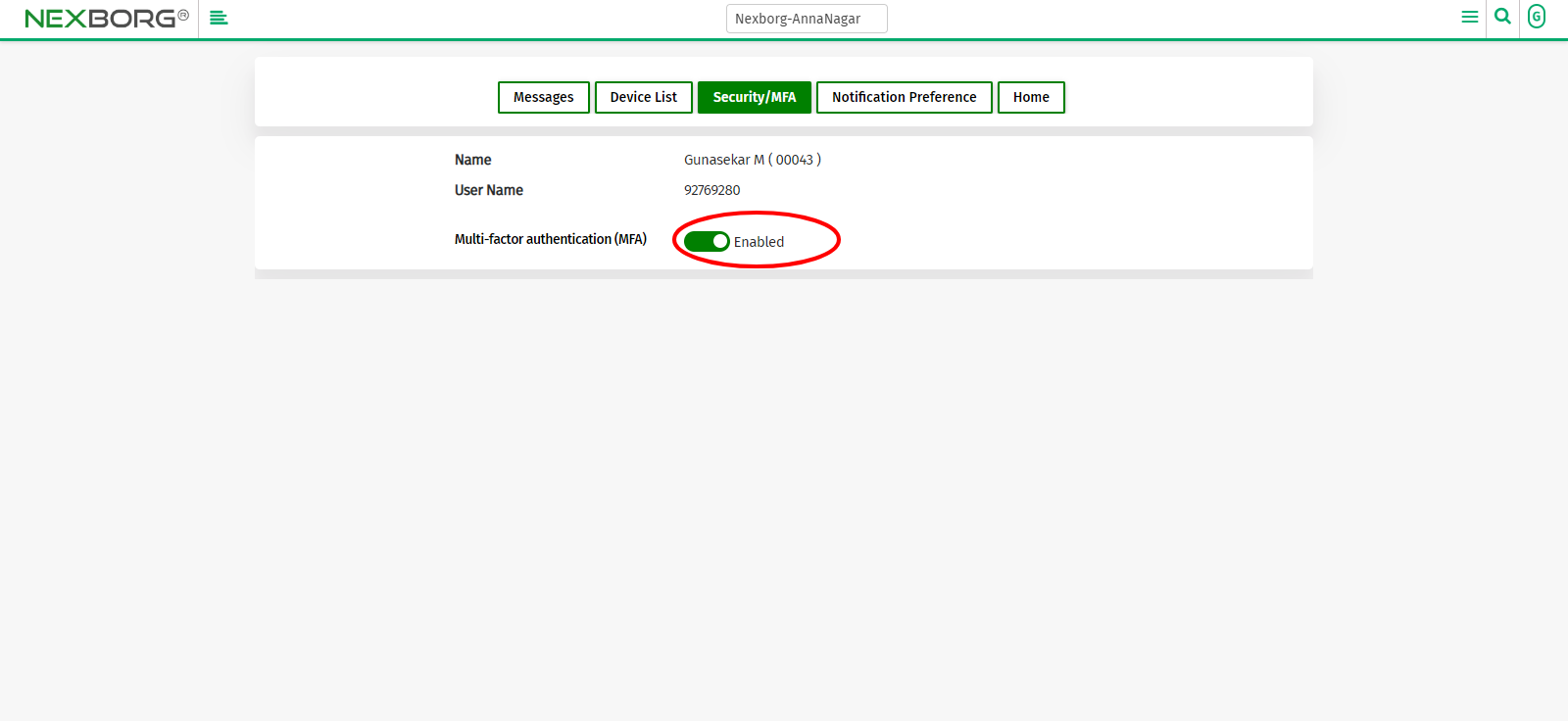
To Disable MFA(Multi-Factor Authentication)
- Click on the User icon >> Select the "Security/MFA" menu in the drop-down menu, it navigates to another page.
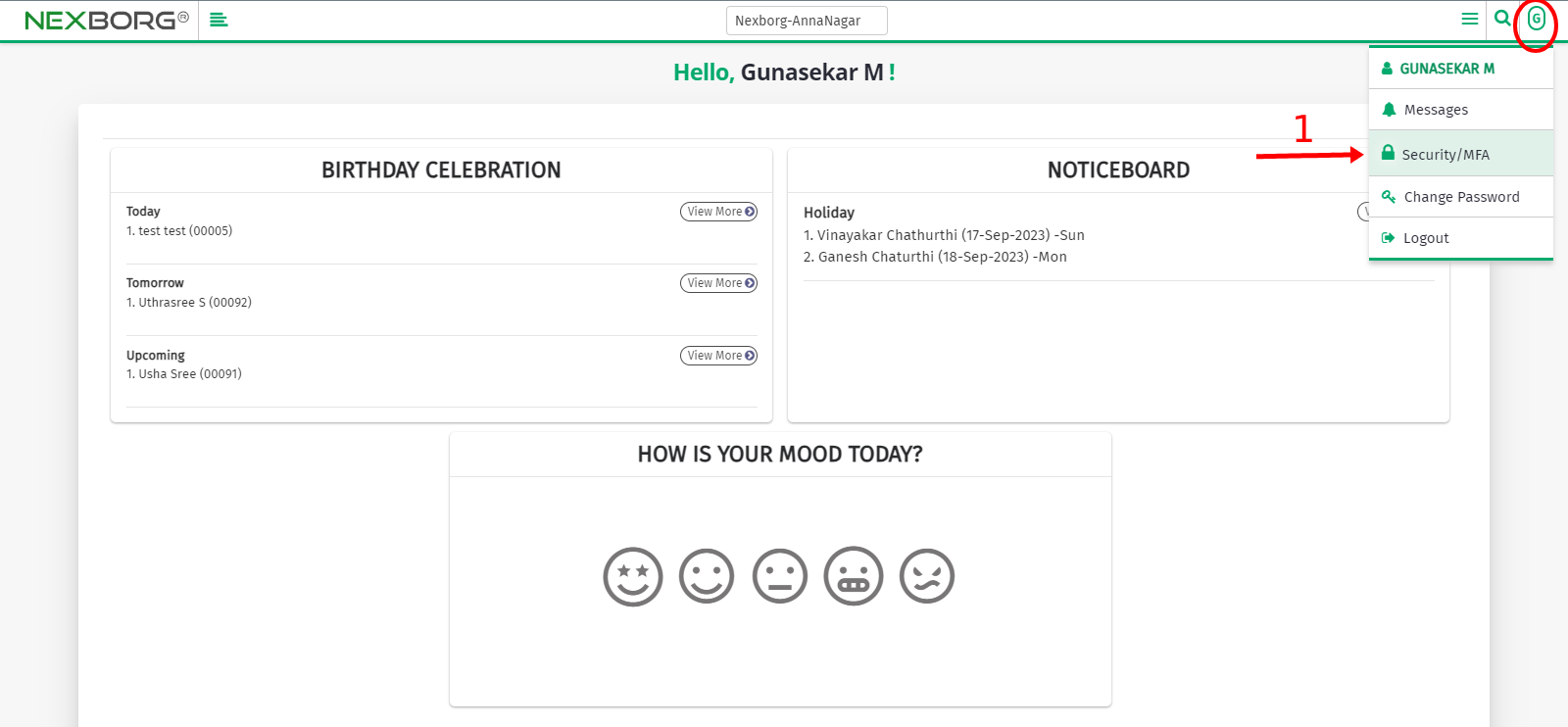
- Disable MFA using the toggle button.
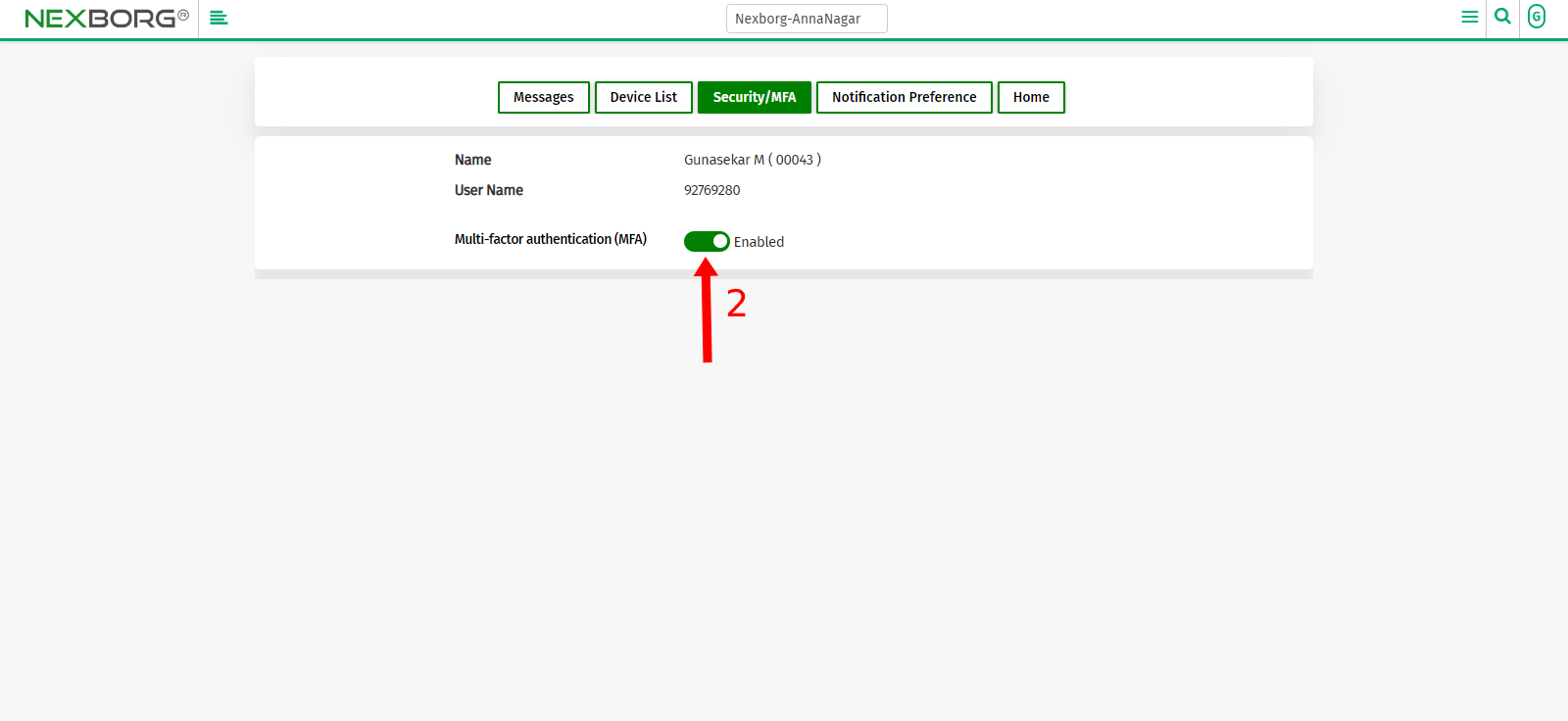
- Enter the code generated in the app and click on the "Verify" button.
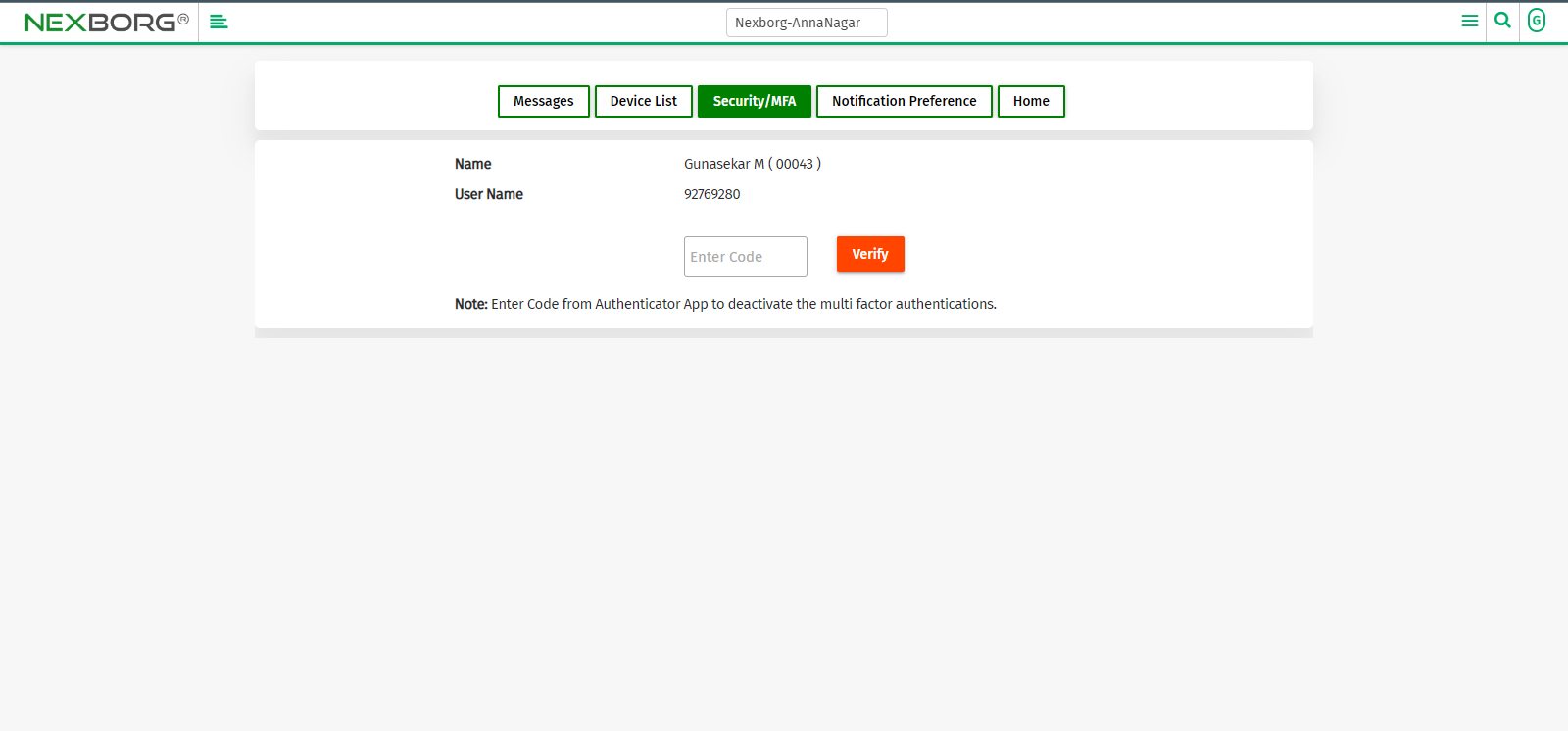
- MFA is disabled with a successful notification.