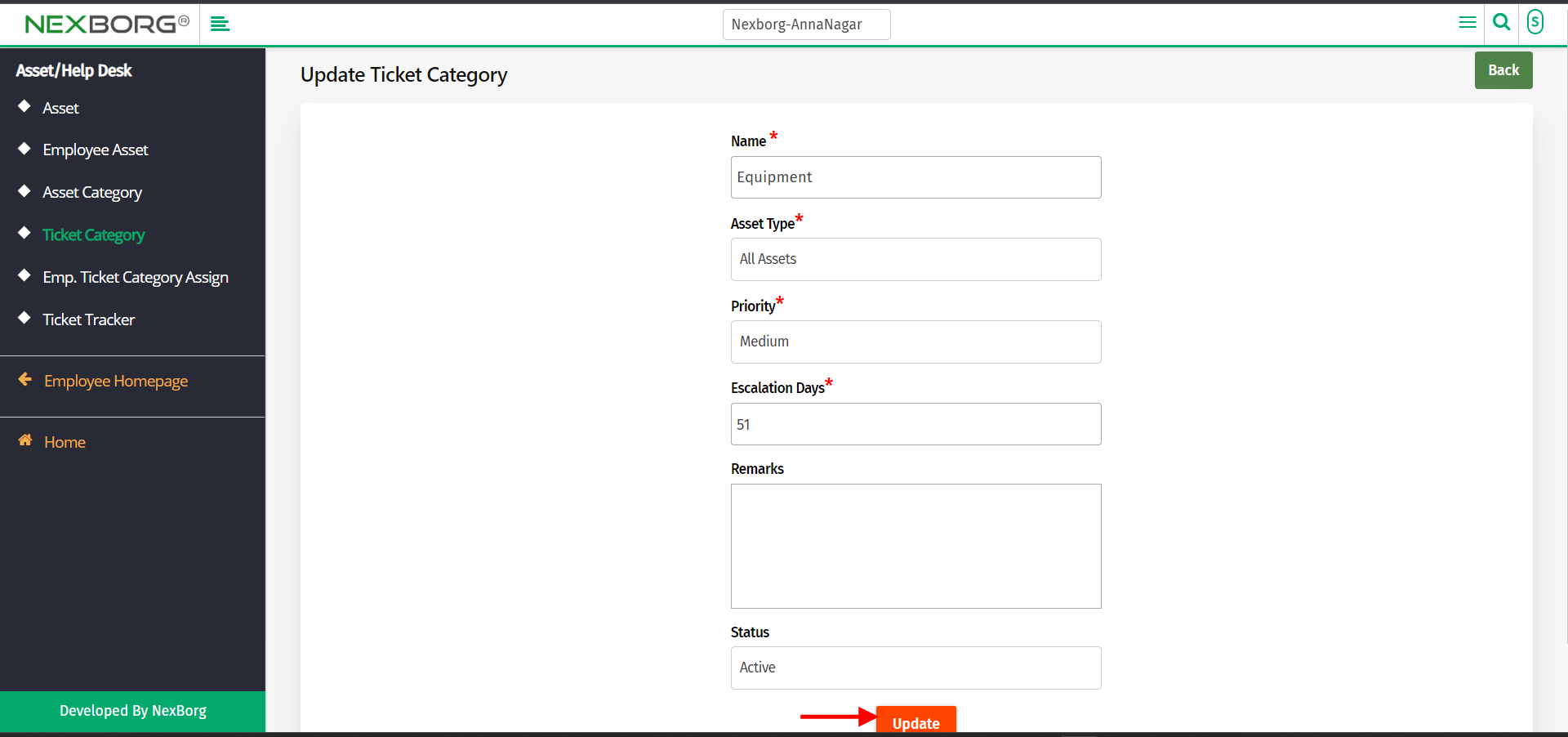To Add/Update Ticket Category
To Add Ticket Category
Go to Employee module-->Asset/Help Desk-->Ticket Category. Alternatively, you can search action, and search the "Ticket category" button.
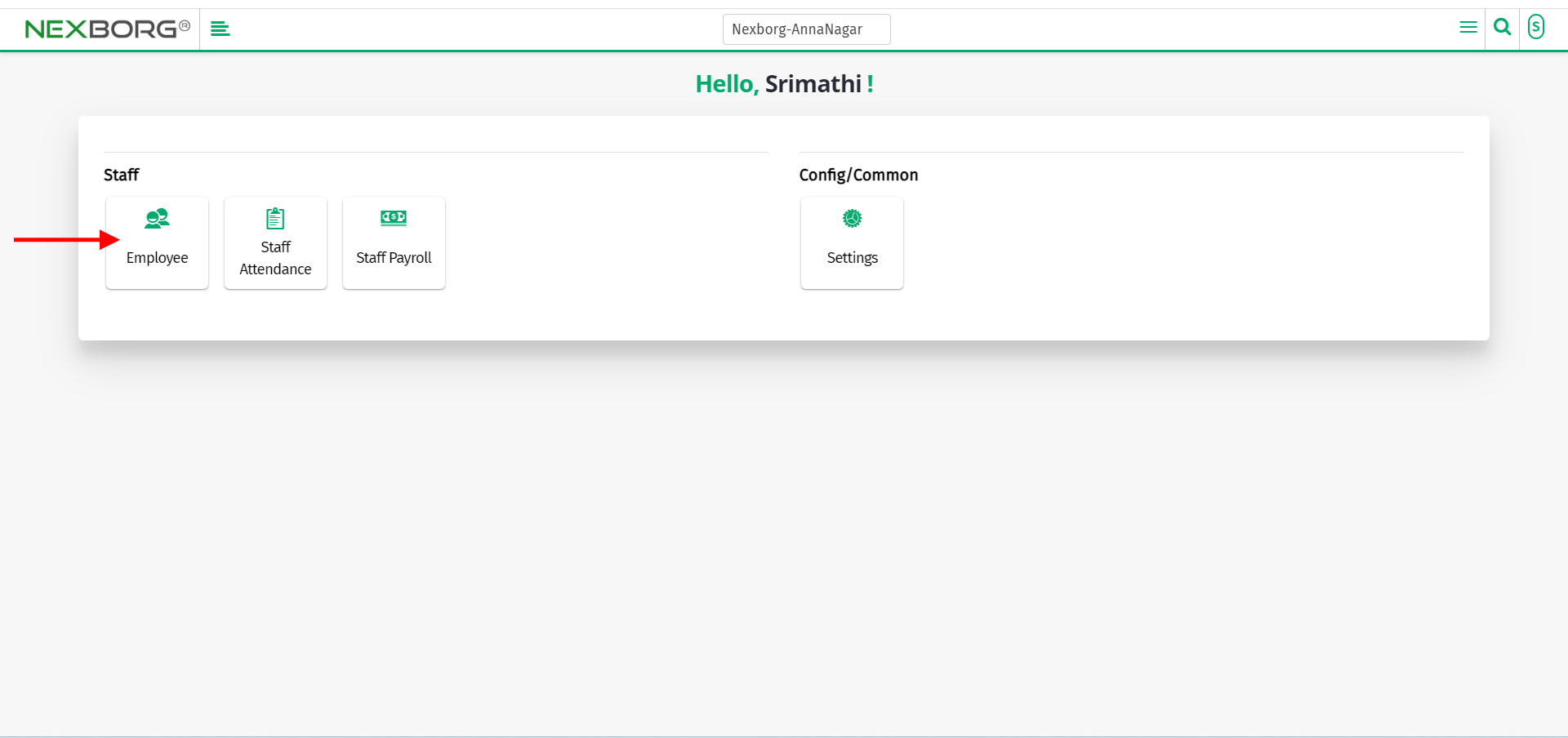
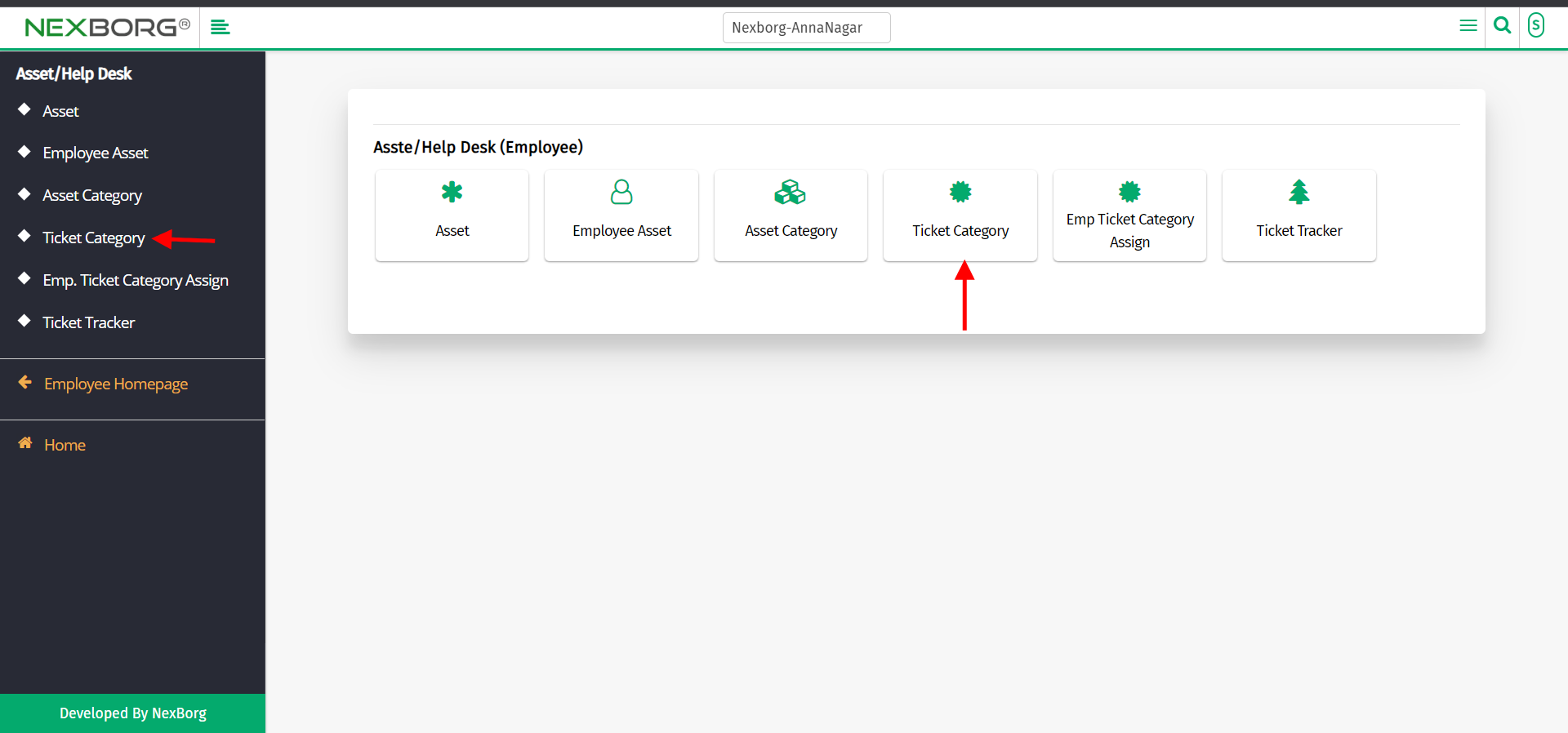
Click on the "Add" button on the top right corner of the page.
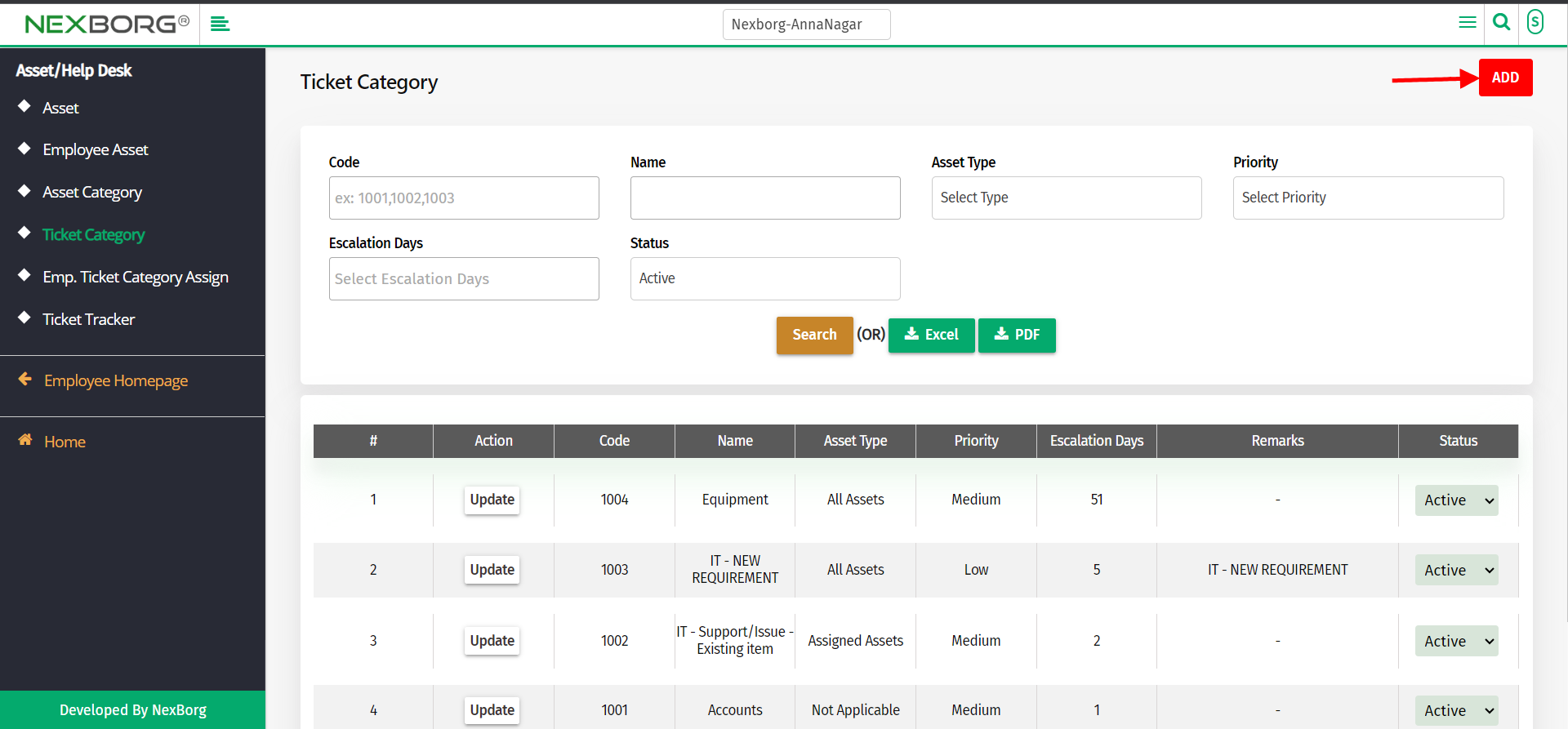
Enter the ticket name, select the asset type, priority, and escalation days, and add remarks if needed.
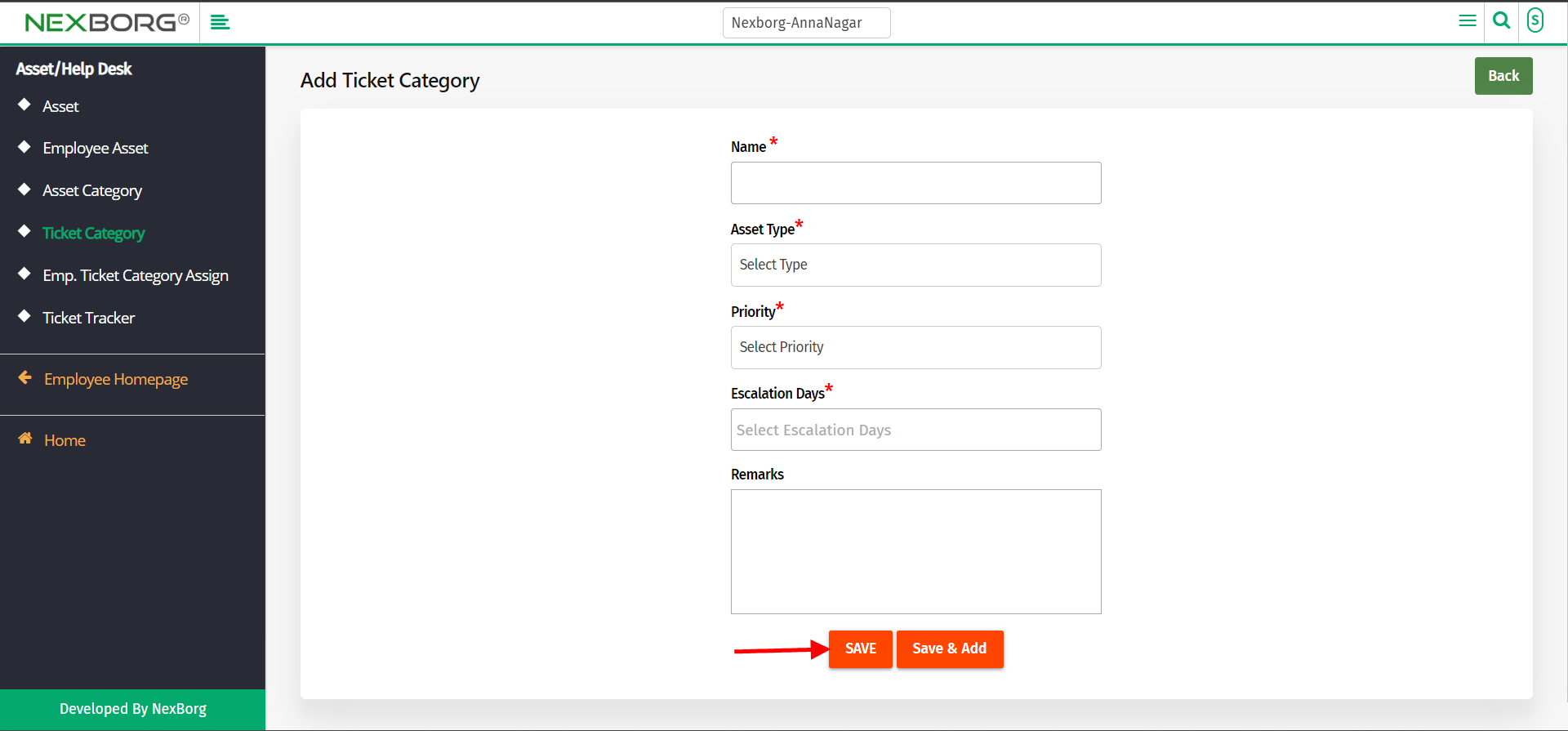
Click on the "save" or "save & add" button.
To Update Ticket Category
Go to Employee module-->Asset/Help Desk-->Ticket Category.
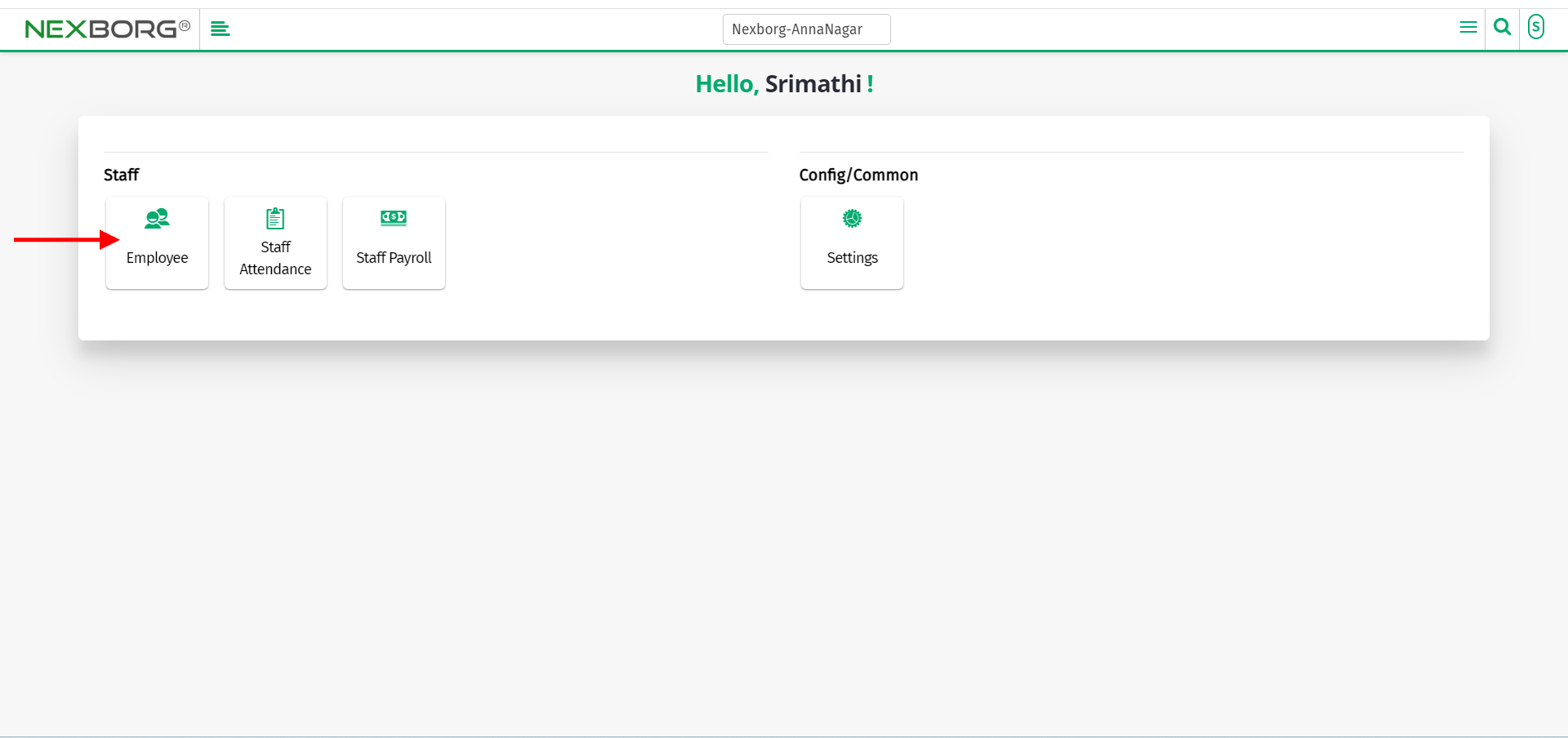
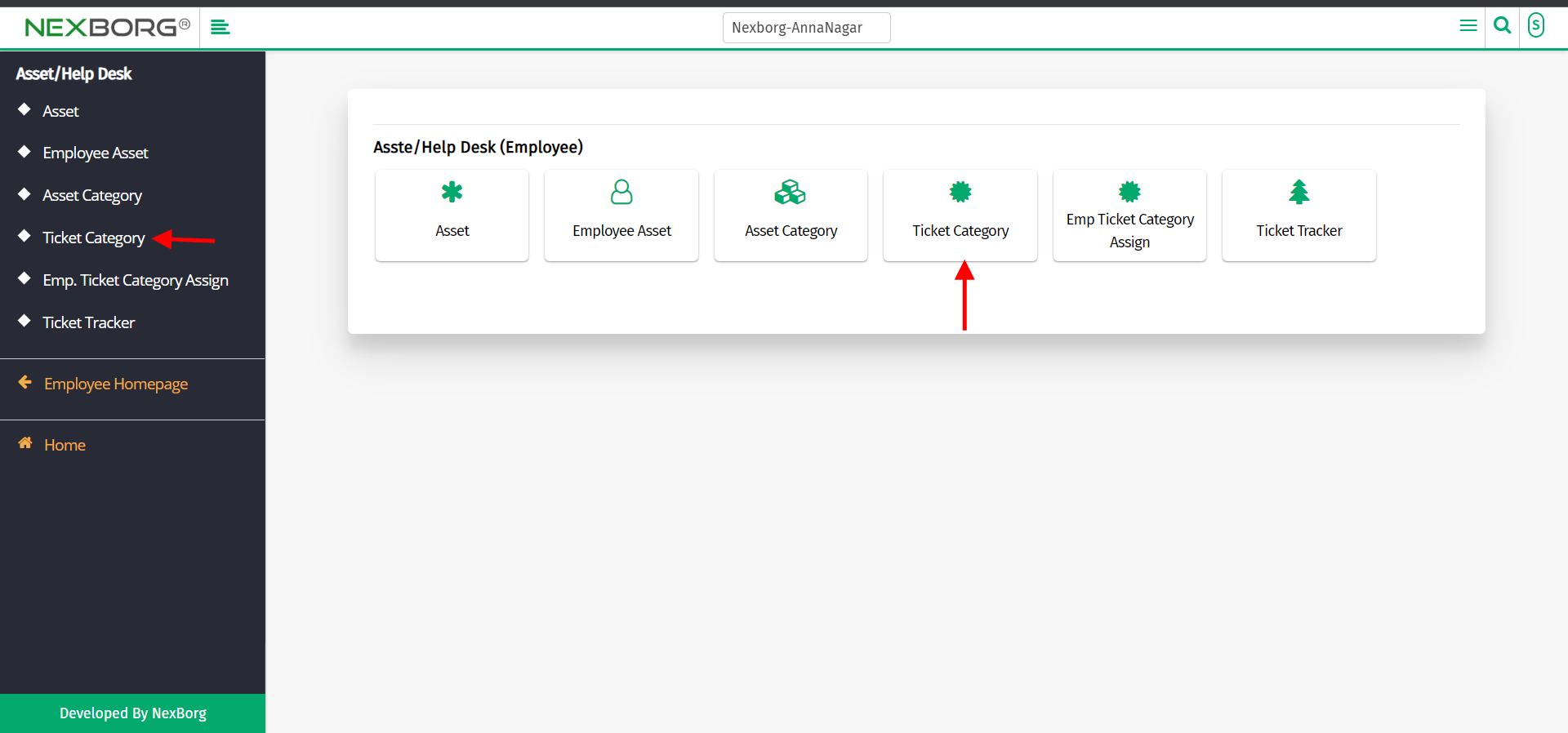
Click on the "search" button which displays the list of ticket categories.
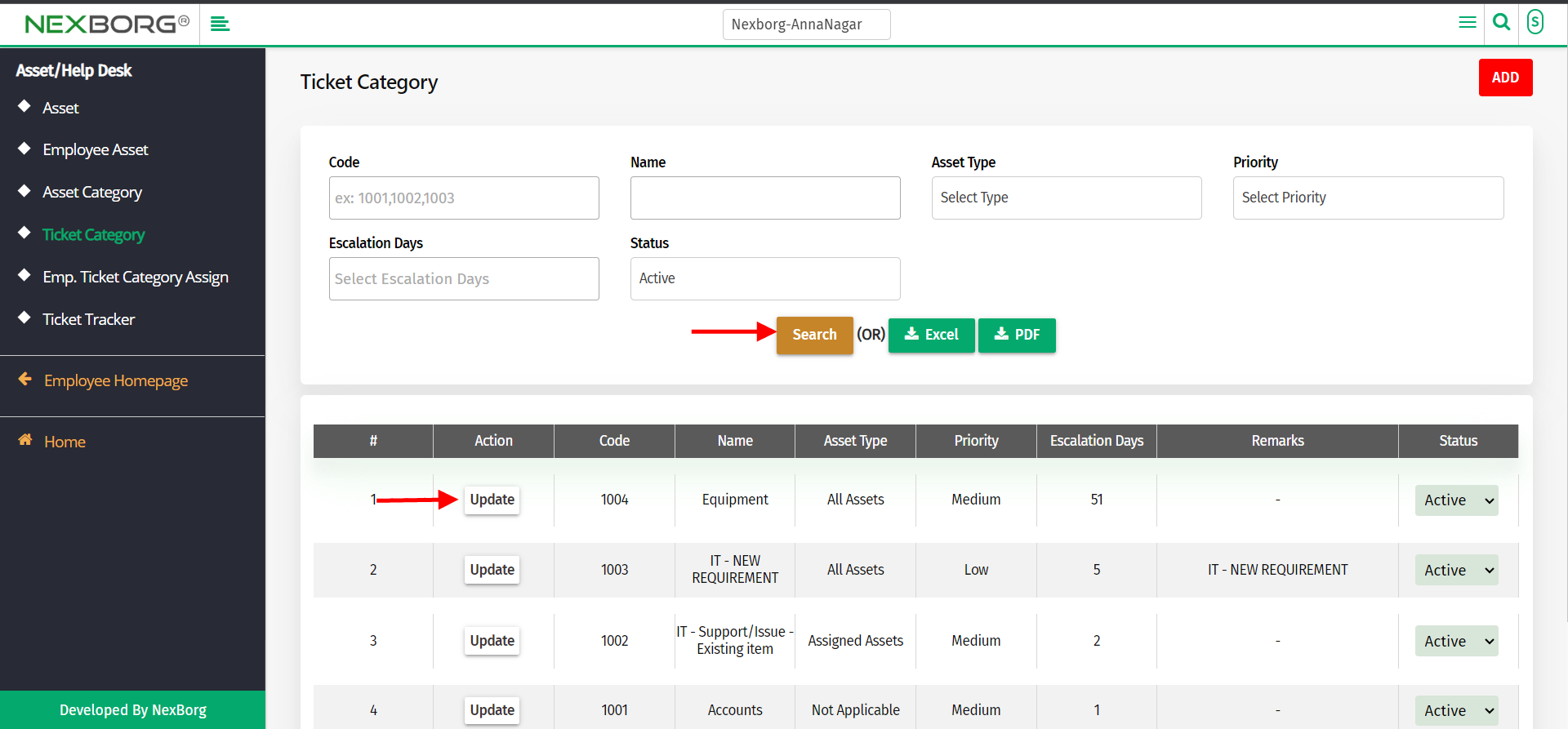
Click on the "Update" action, update all required details, and click" update".