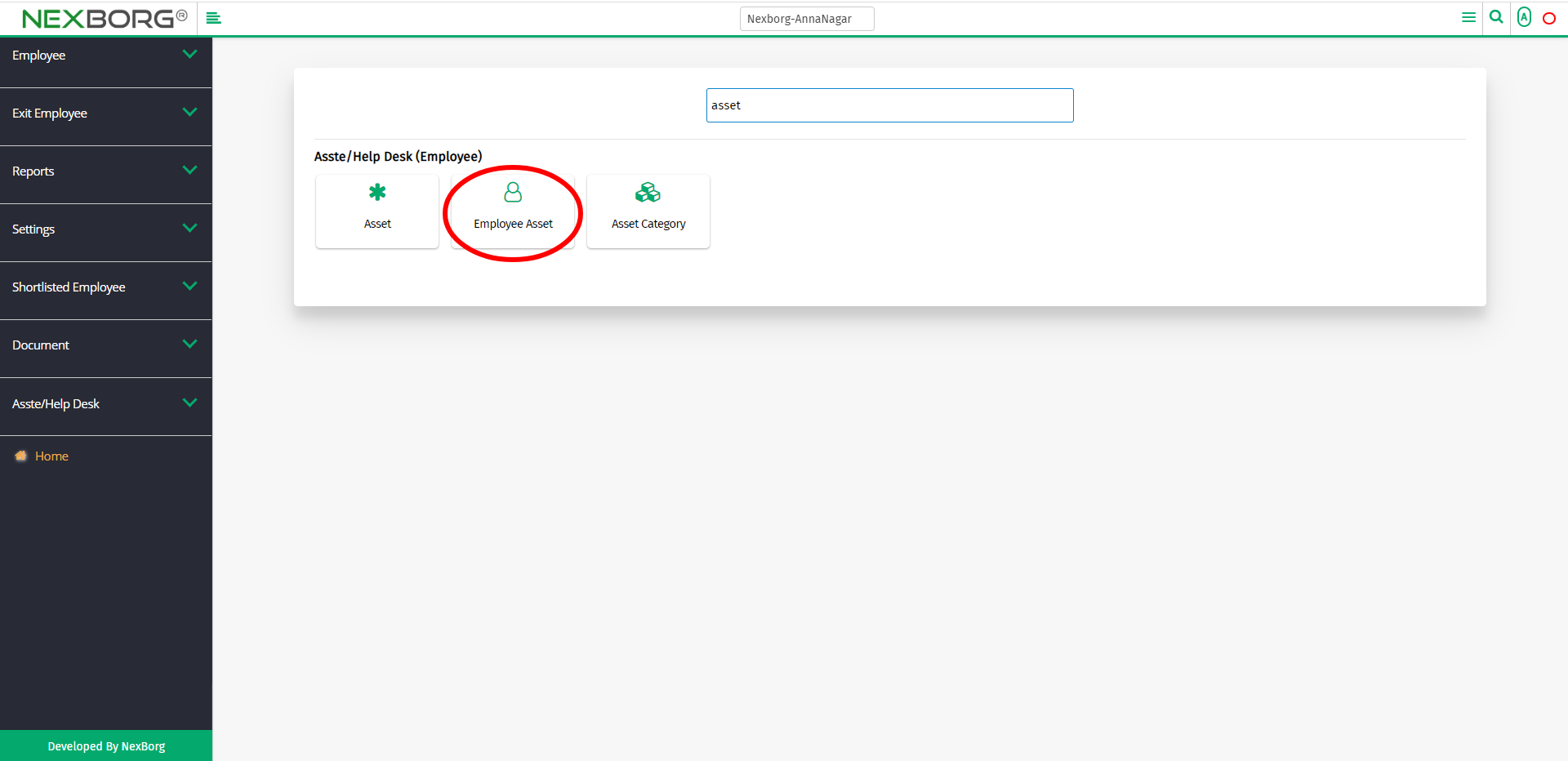To Assign/View/Update Employee Asset
There are two ways to assign/view/update the assets of the employees:
- Through Employee Module
- Through quick add
- Through Employee Module.
Go to Employee-->Asset/Help Desk-->Employee Asset on the home page.
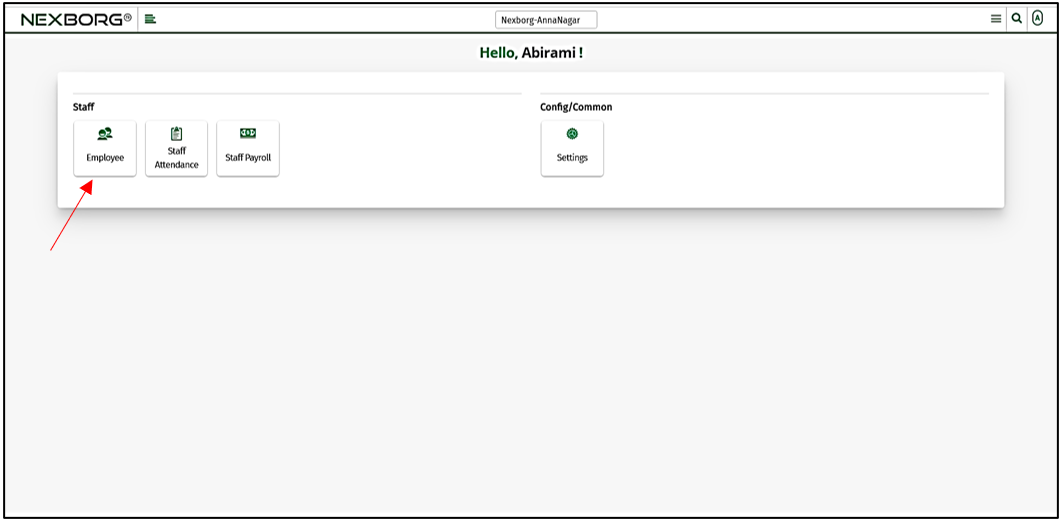
On Asset/Help Desk, select Employee Asset.
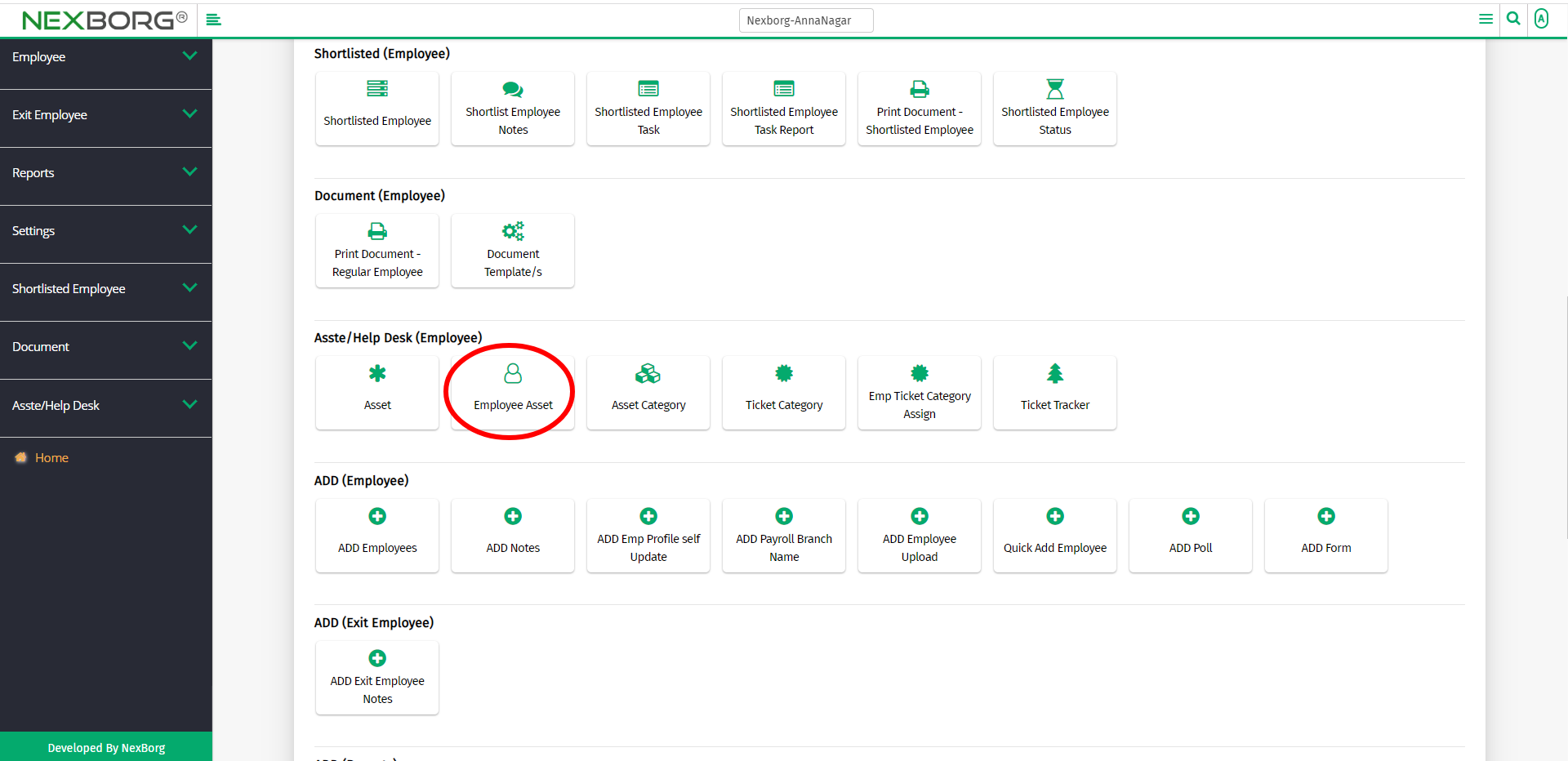
Or select Asset/Help Desk on the left navigation bar.
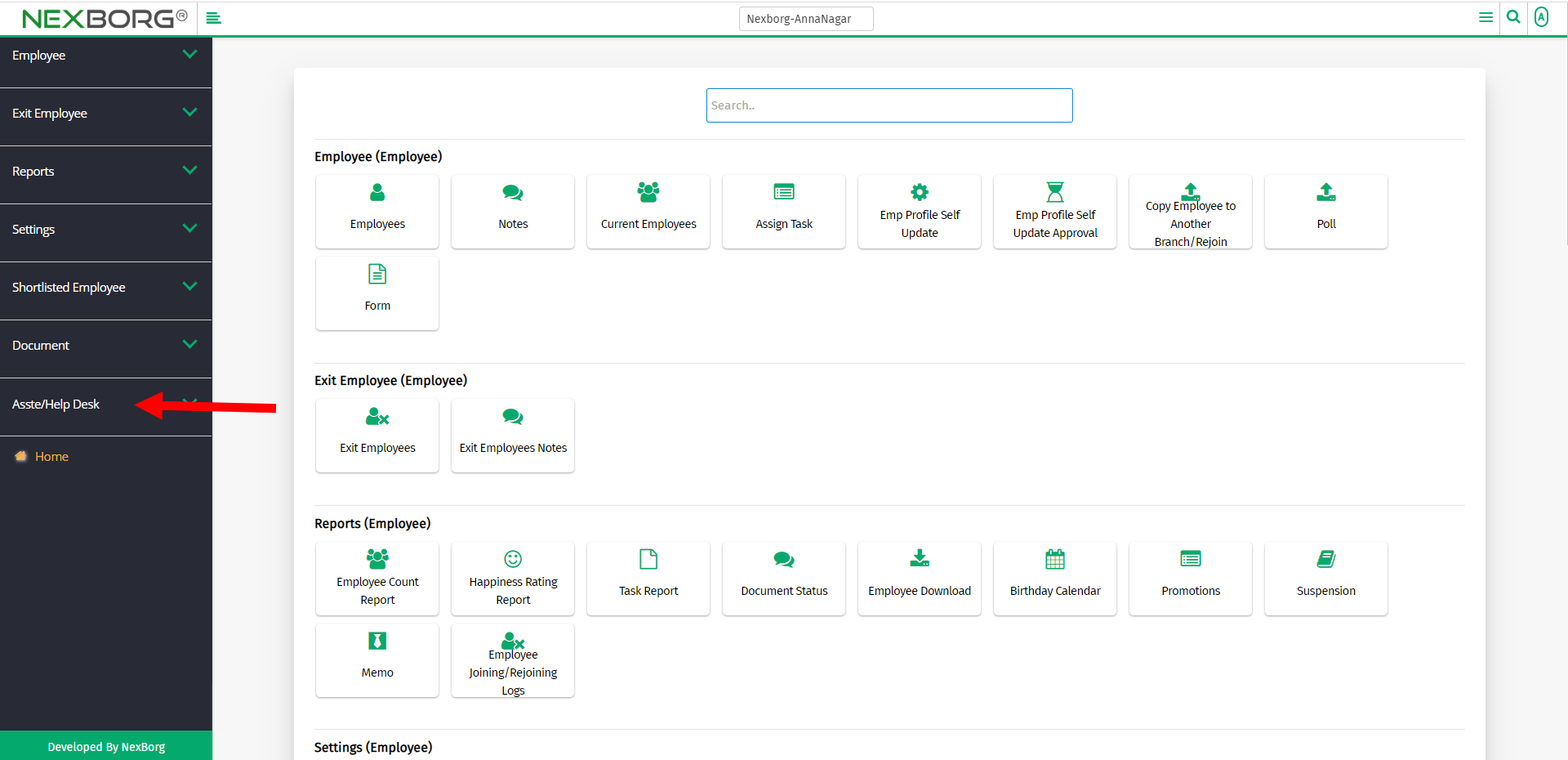
Then select Employee Asset.
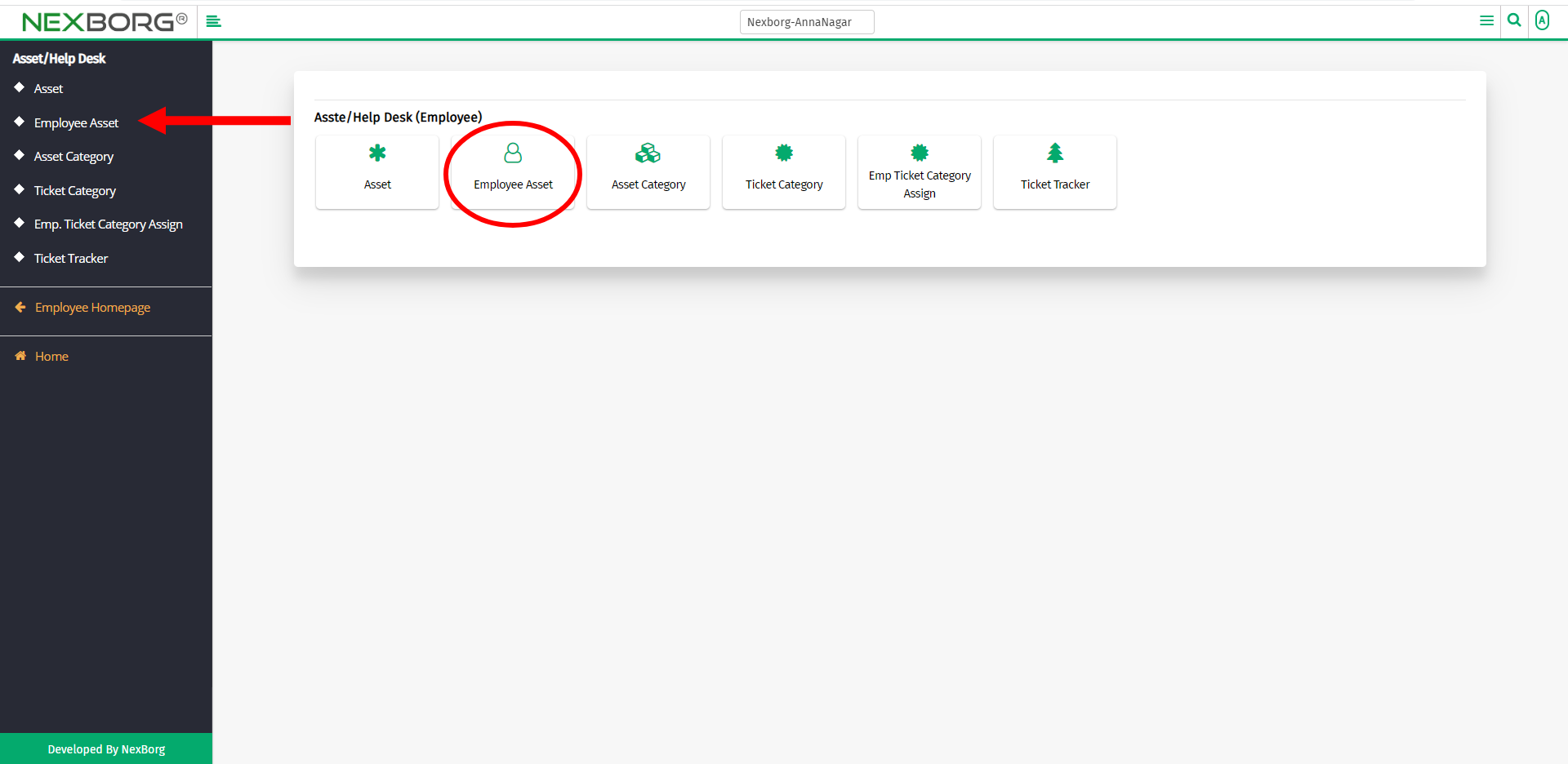
A preview of the Employee Asset menu is shown below.
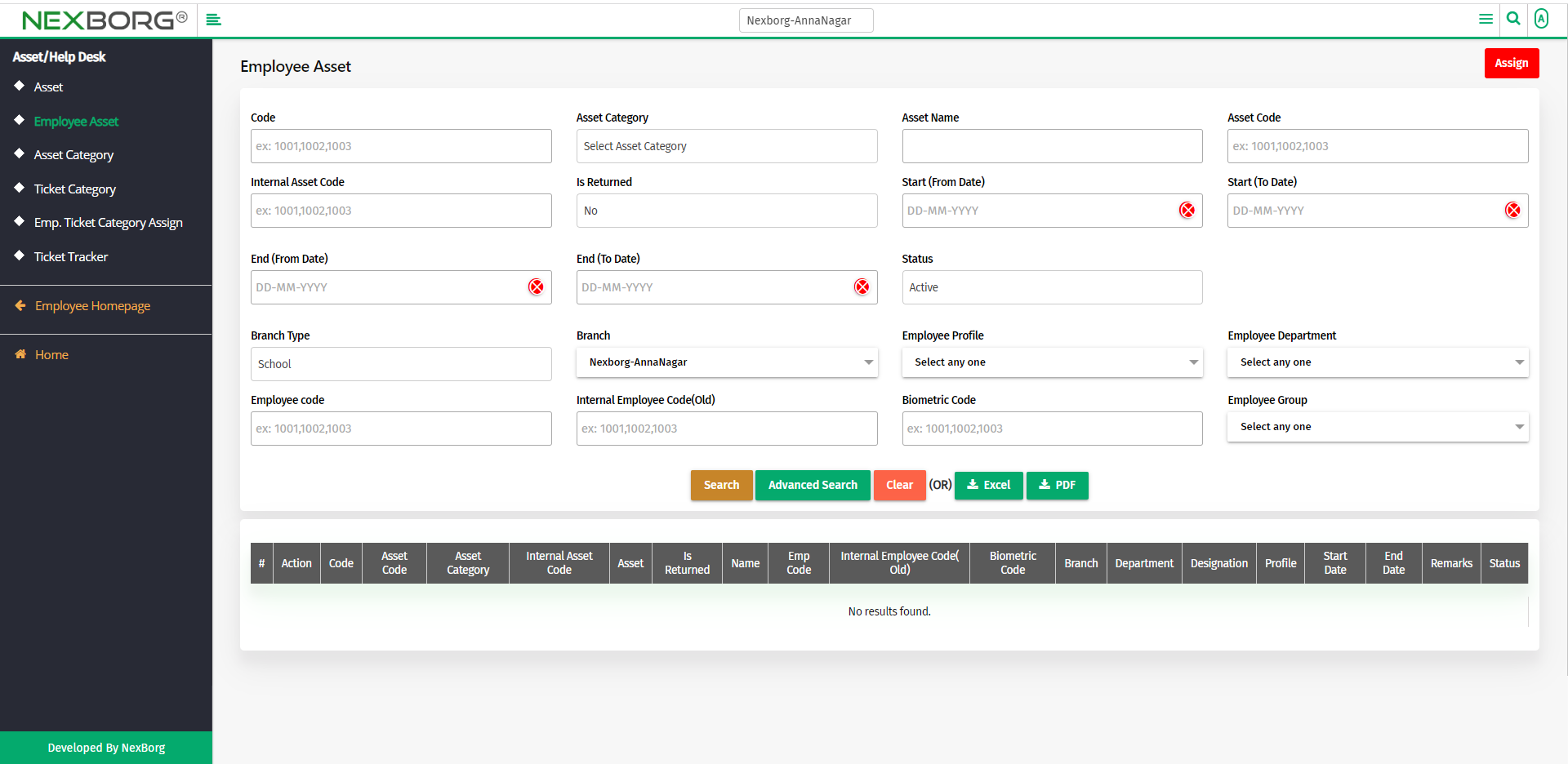
We can assign, view or update the employee assets.
To assign assets to an employee:
To assign assets to an employee, click on the Assign button in the top right corner of the Employee Asset menu.
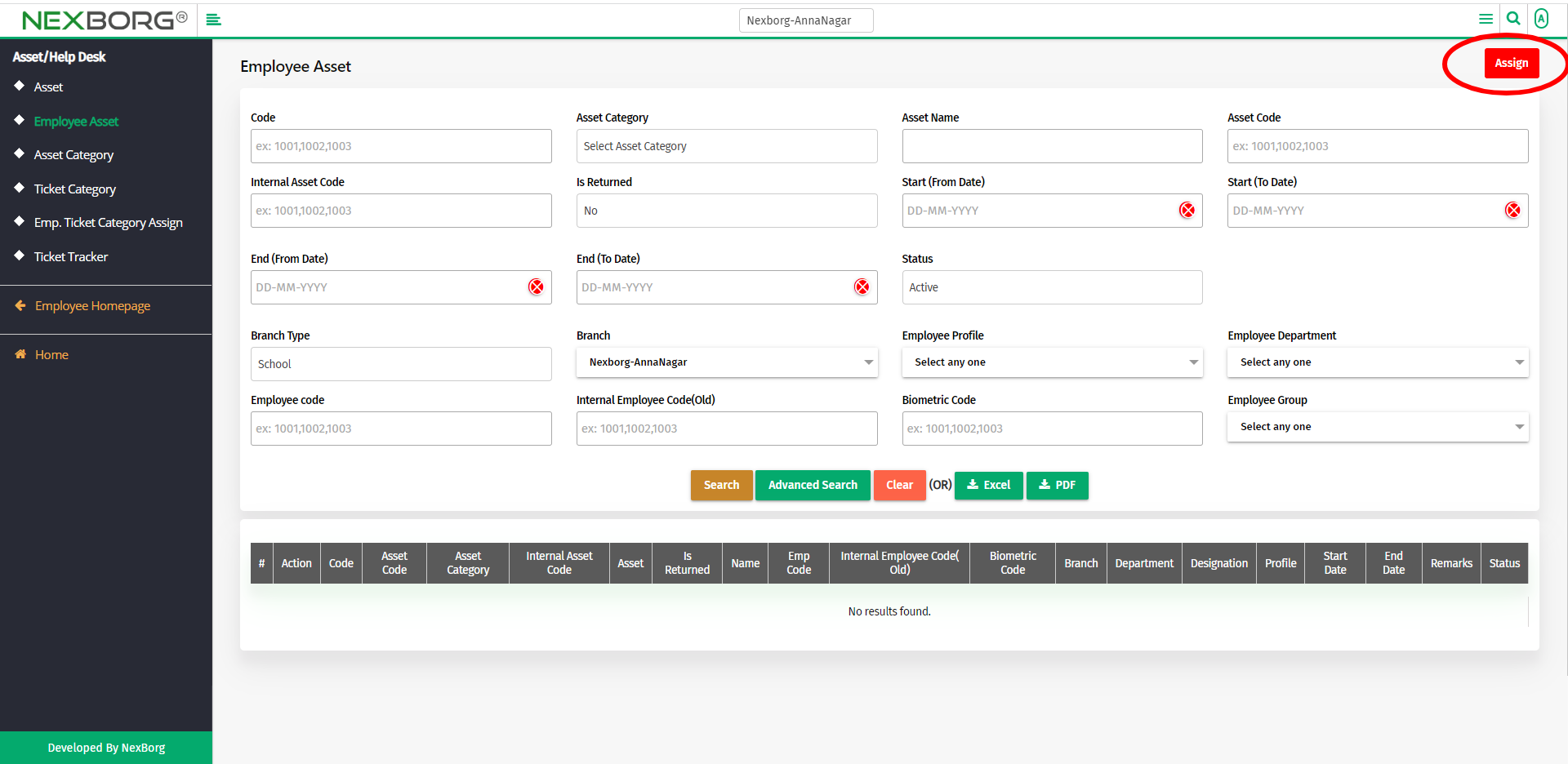
Click on the Search button to select an employee from the employee list.
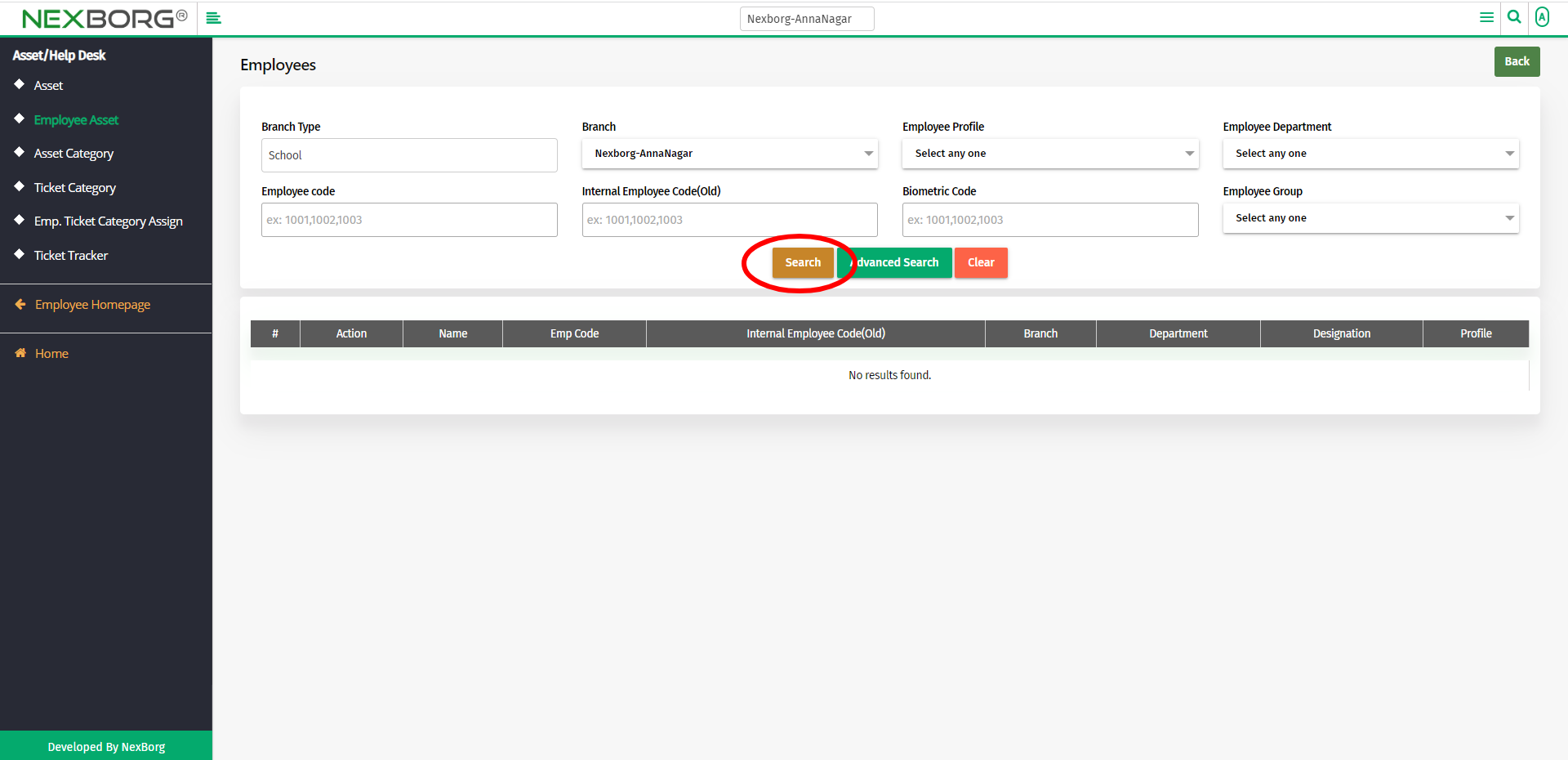
Click on the Select action to select an employee.
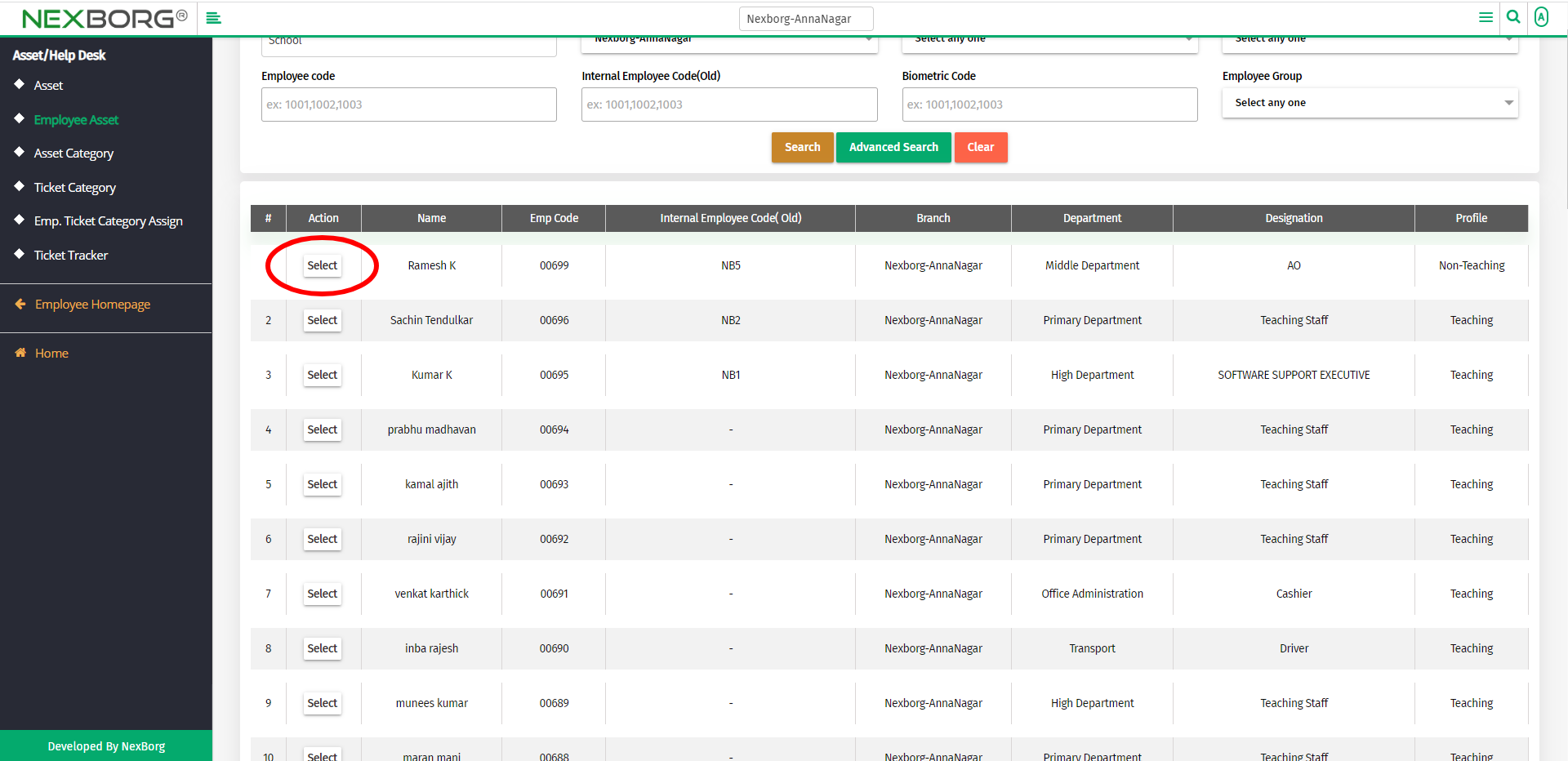
Now you can view the basic details of the employee that you have selected.
Click on the Search button to view all the company's assets.
You can also use the Internal asset Code or Asset Category to list the assets.
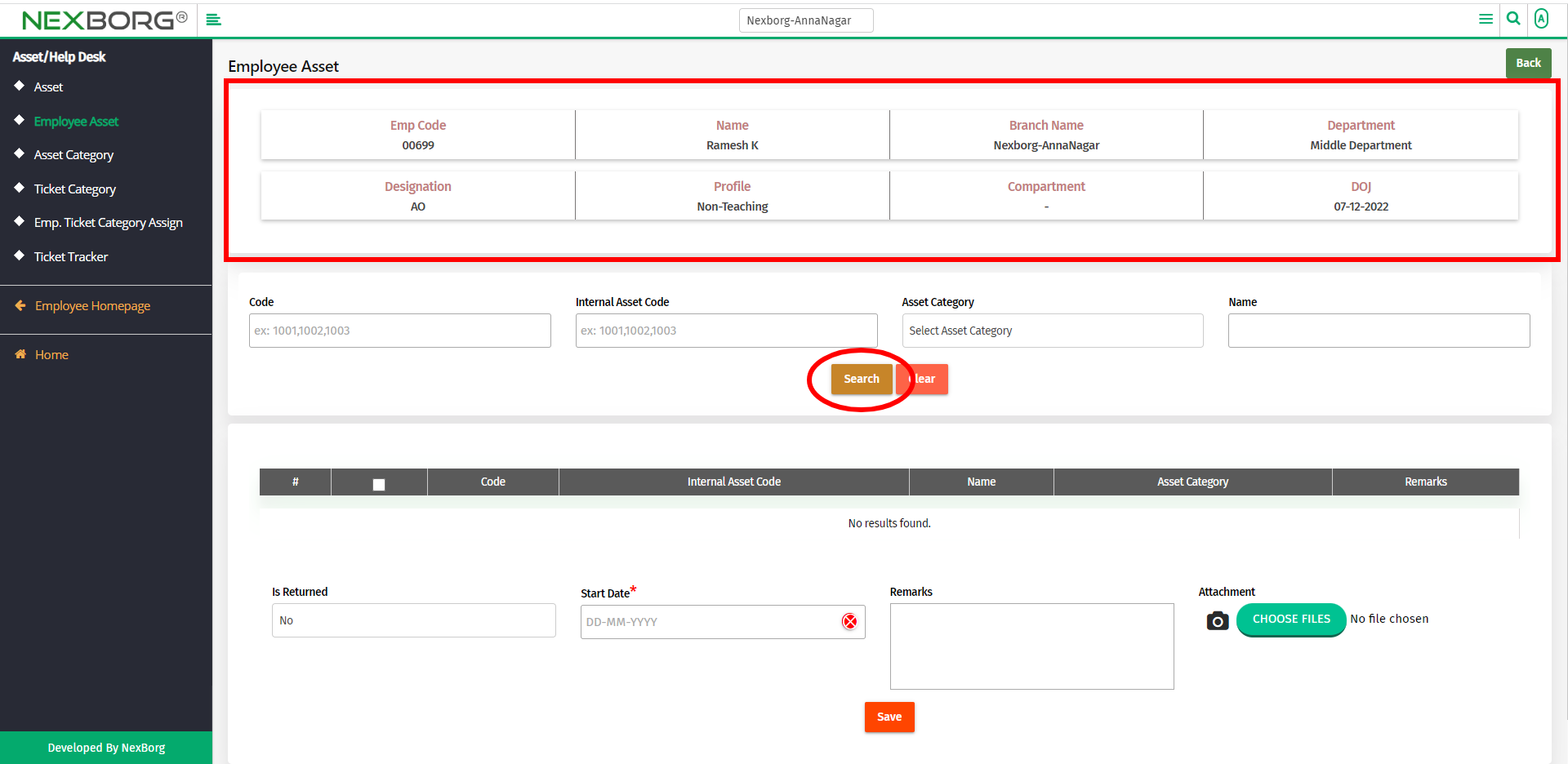
Check the boxes for the assets that should be assigned to the selected employee.
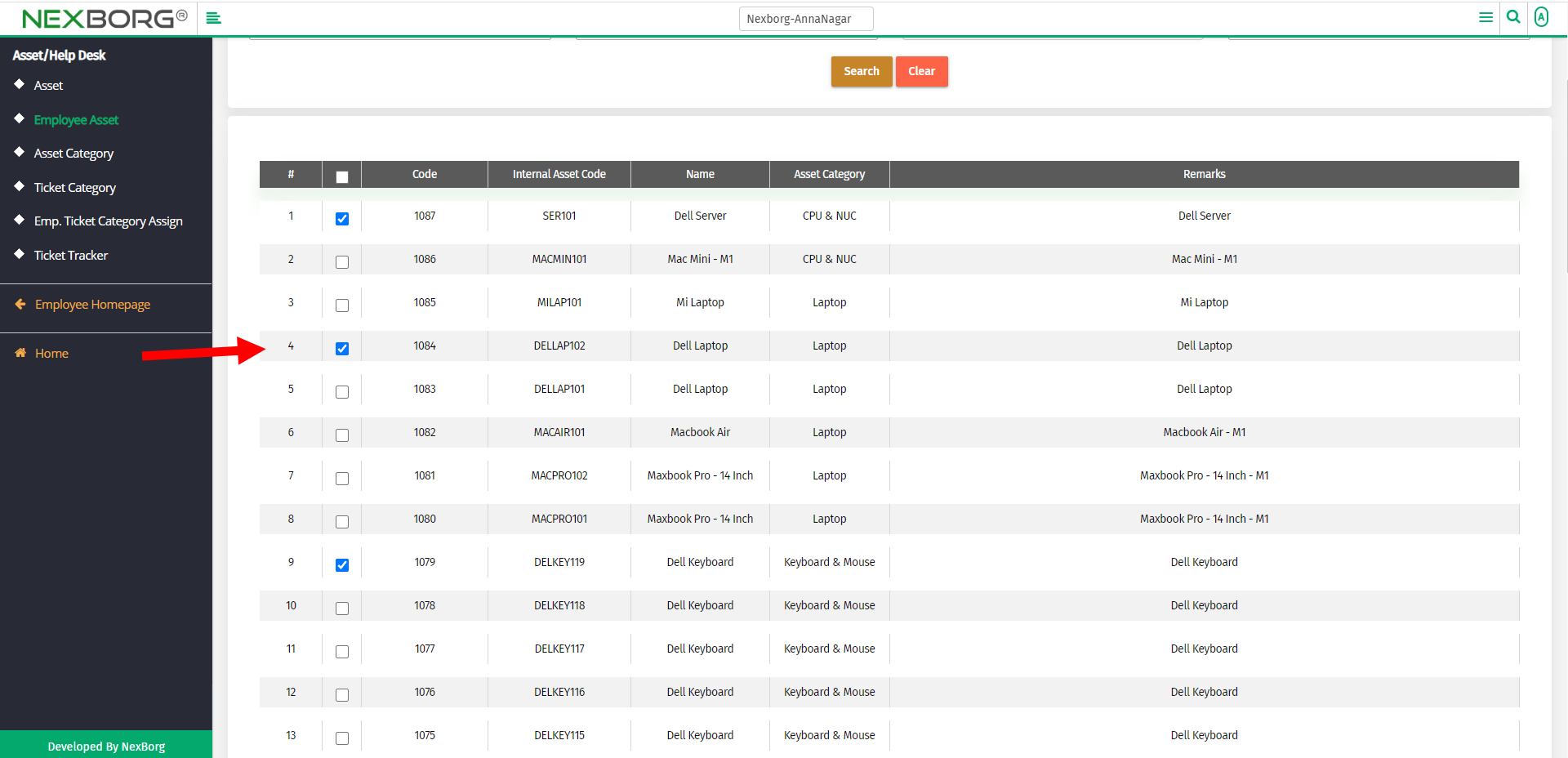
Provide the Start Date, and remarks, and add attachments if any.
Then click on the Save button to save the changes.

To view the assets of an employee:
To view the assets of an employee, click on the Search button in the Employee Asset menu.
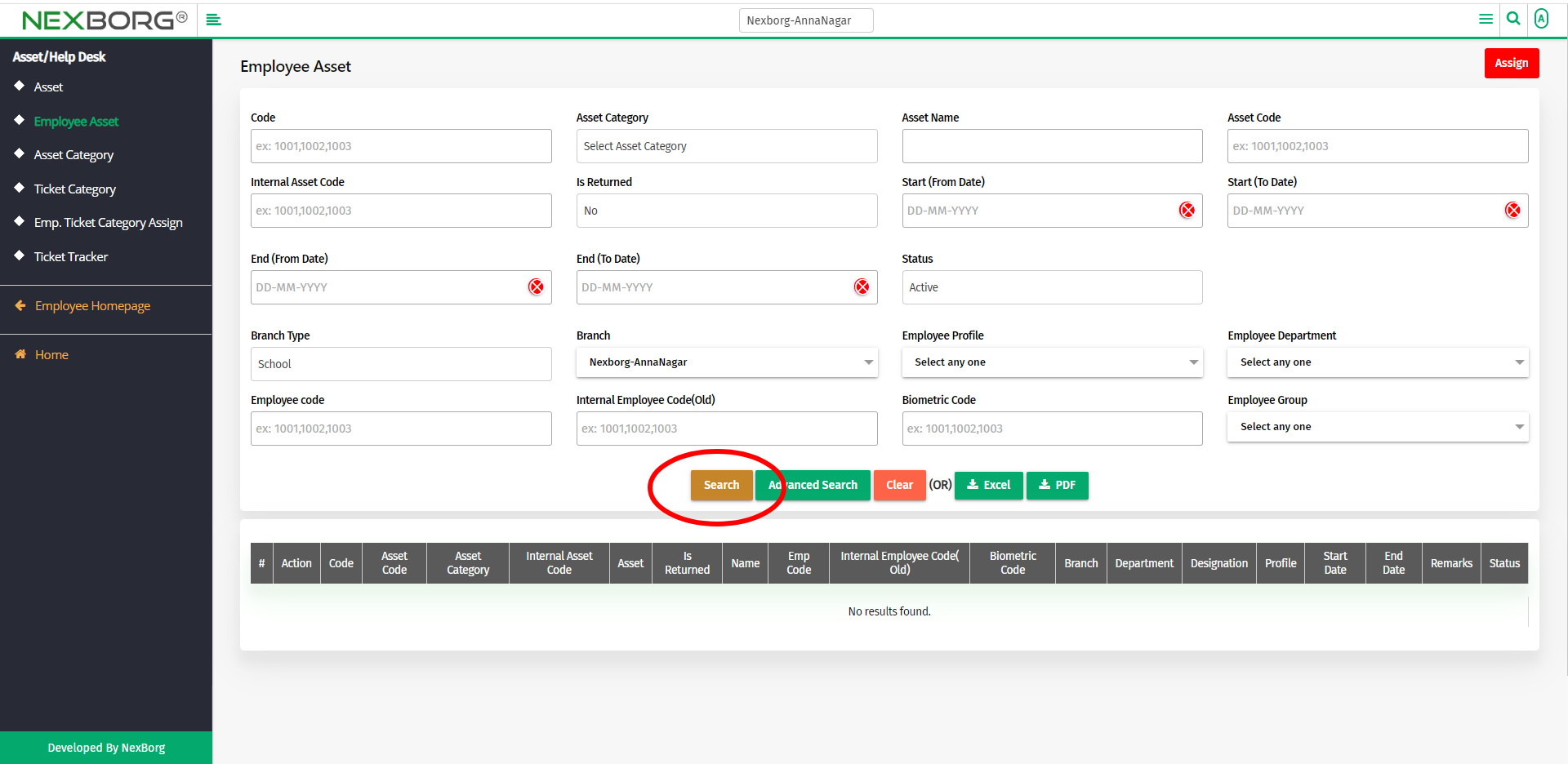
To view the assets of an employee, click on the View action or click on the View button.
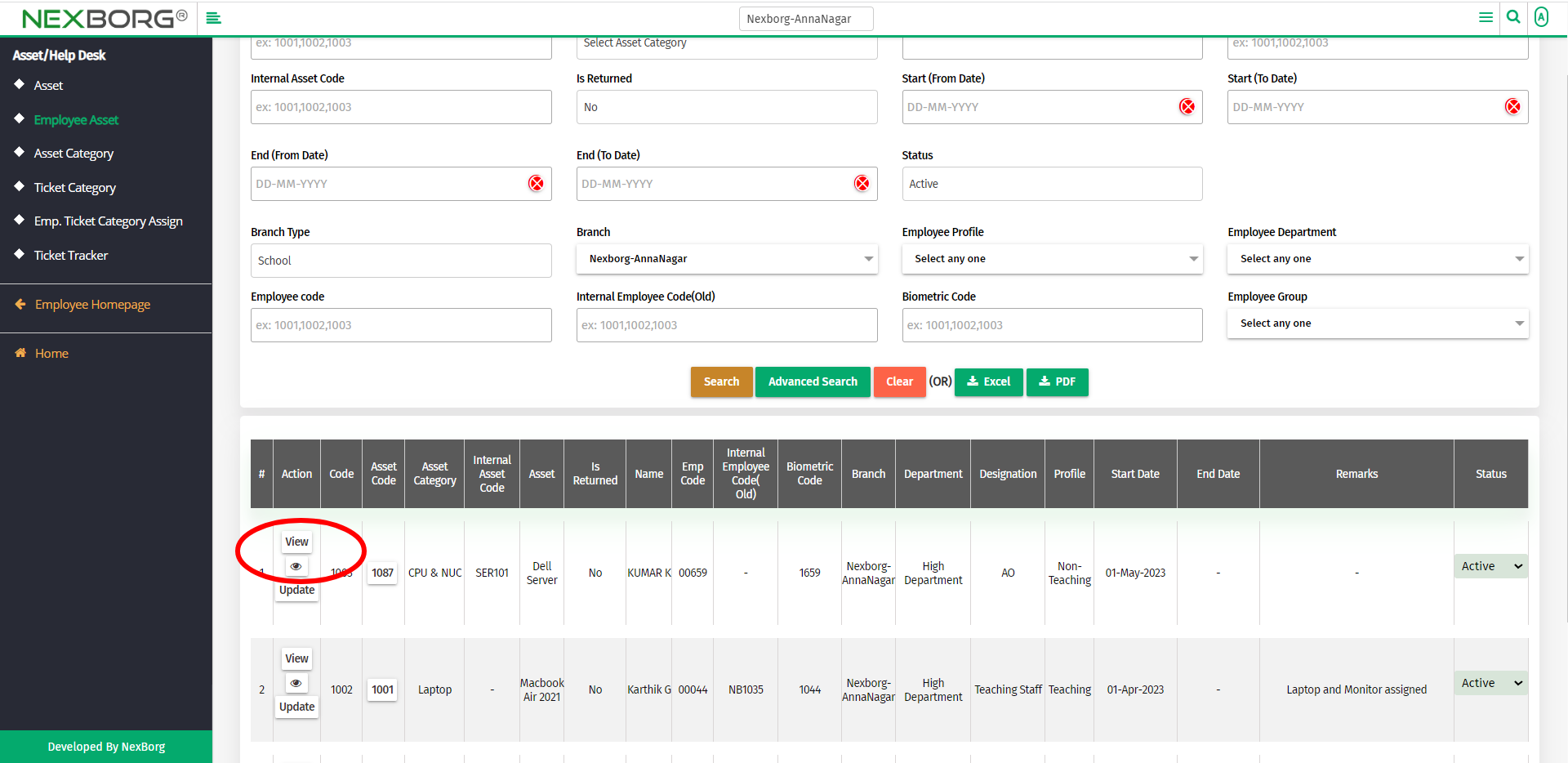
Now, you can view the assets of the selected employee. You can also update the asset details if you want.
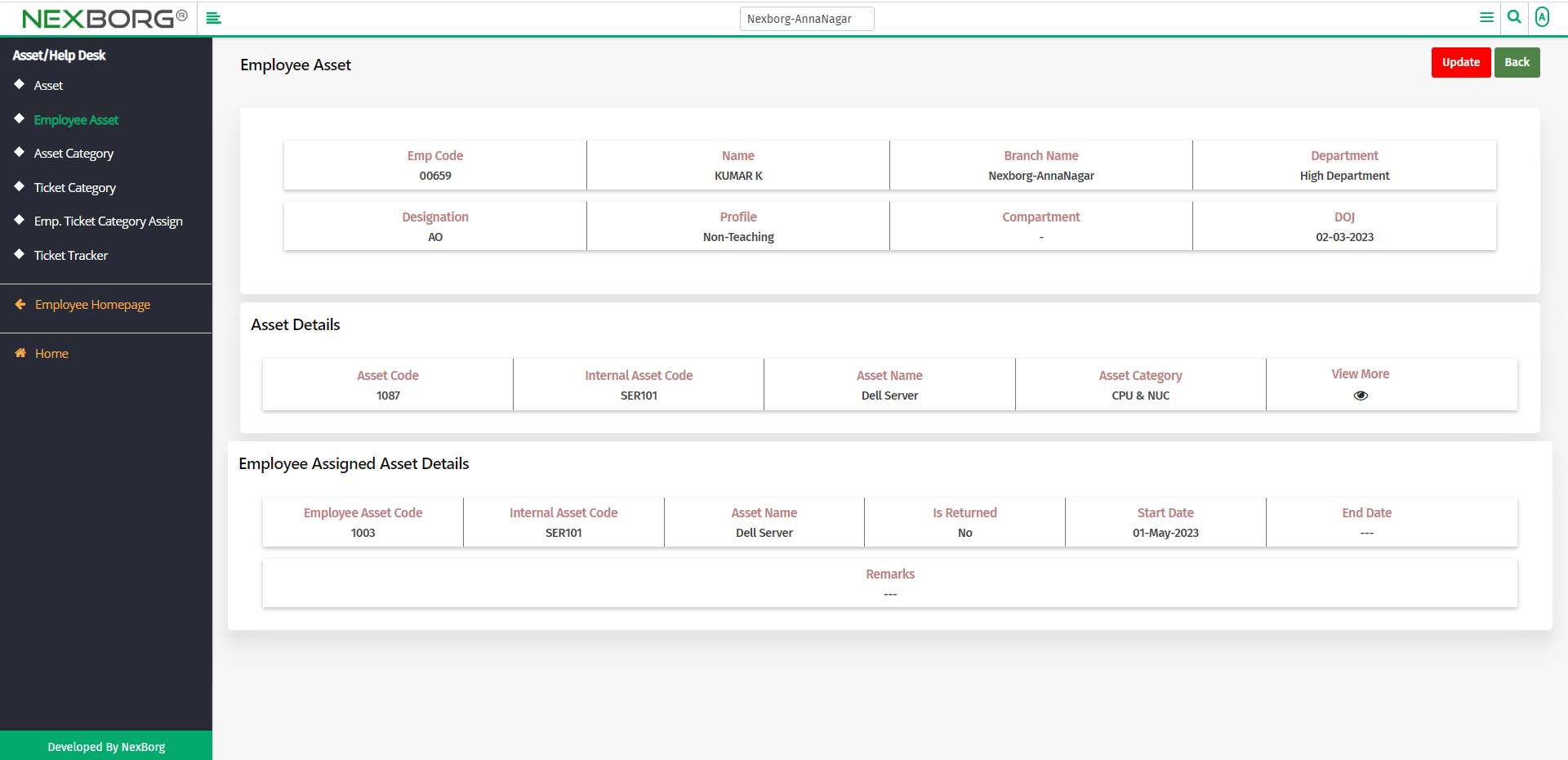
If you click on the View button you can view the assets details of the employee without moving to the next page.
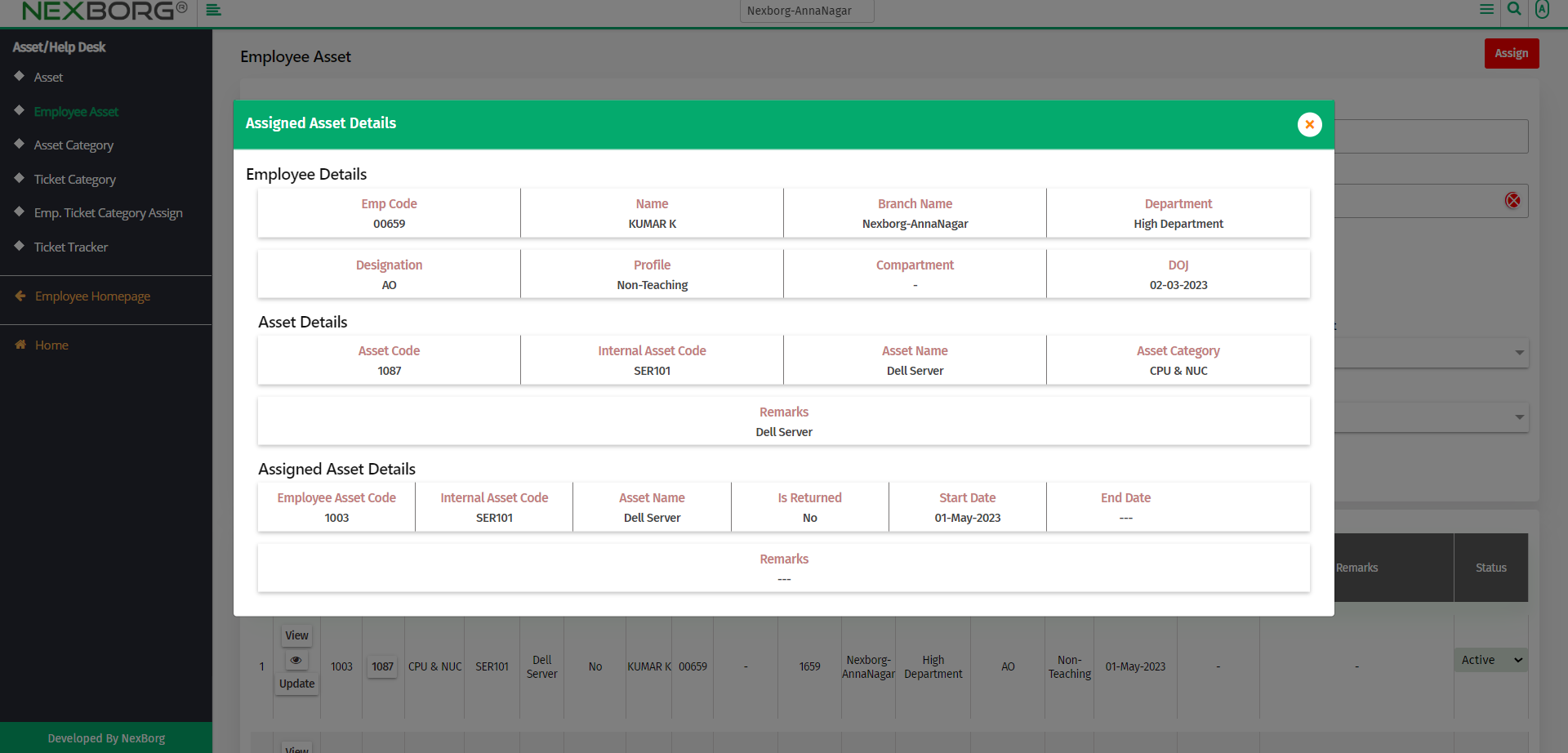
You can also view the asset details by clicking the Update action.
Click on the View button in the top right corner to view the asset details of the selected employee.
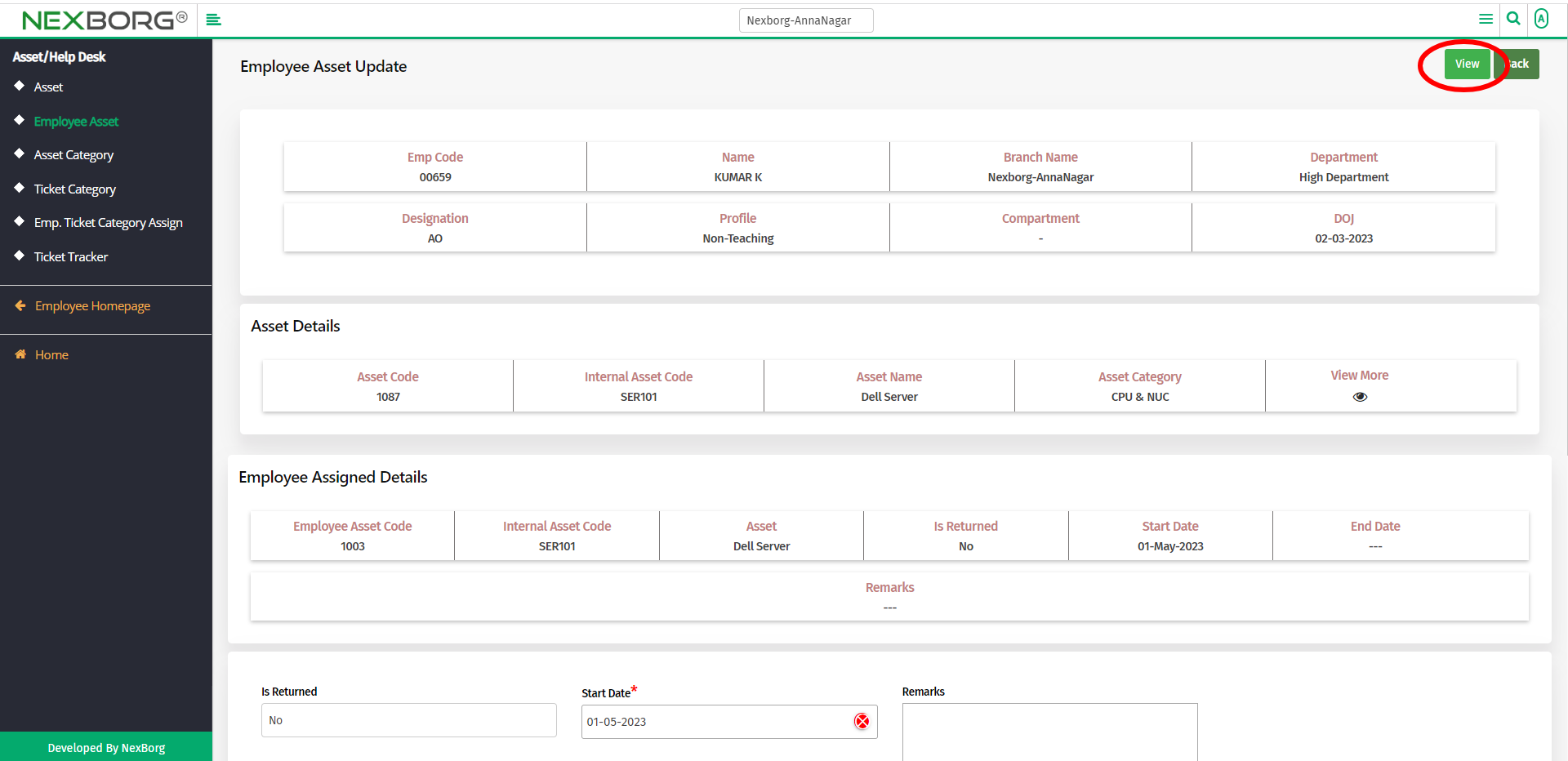
To update the assets of an employee:
To update the assets of an employee, click on the Search button in the Employee Asset module.
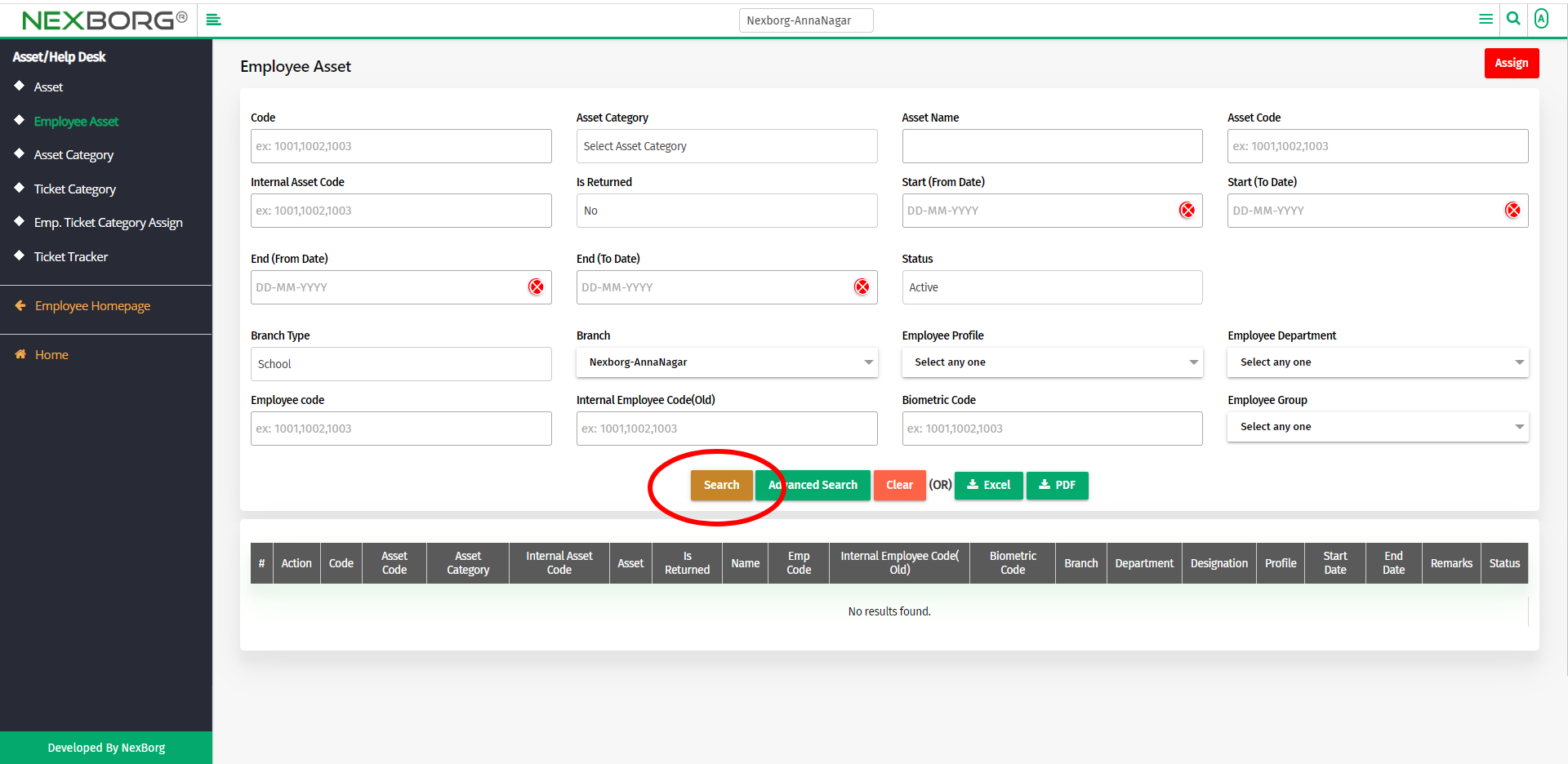
To update the assets of an employee, click on the Update action.
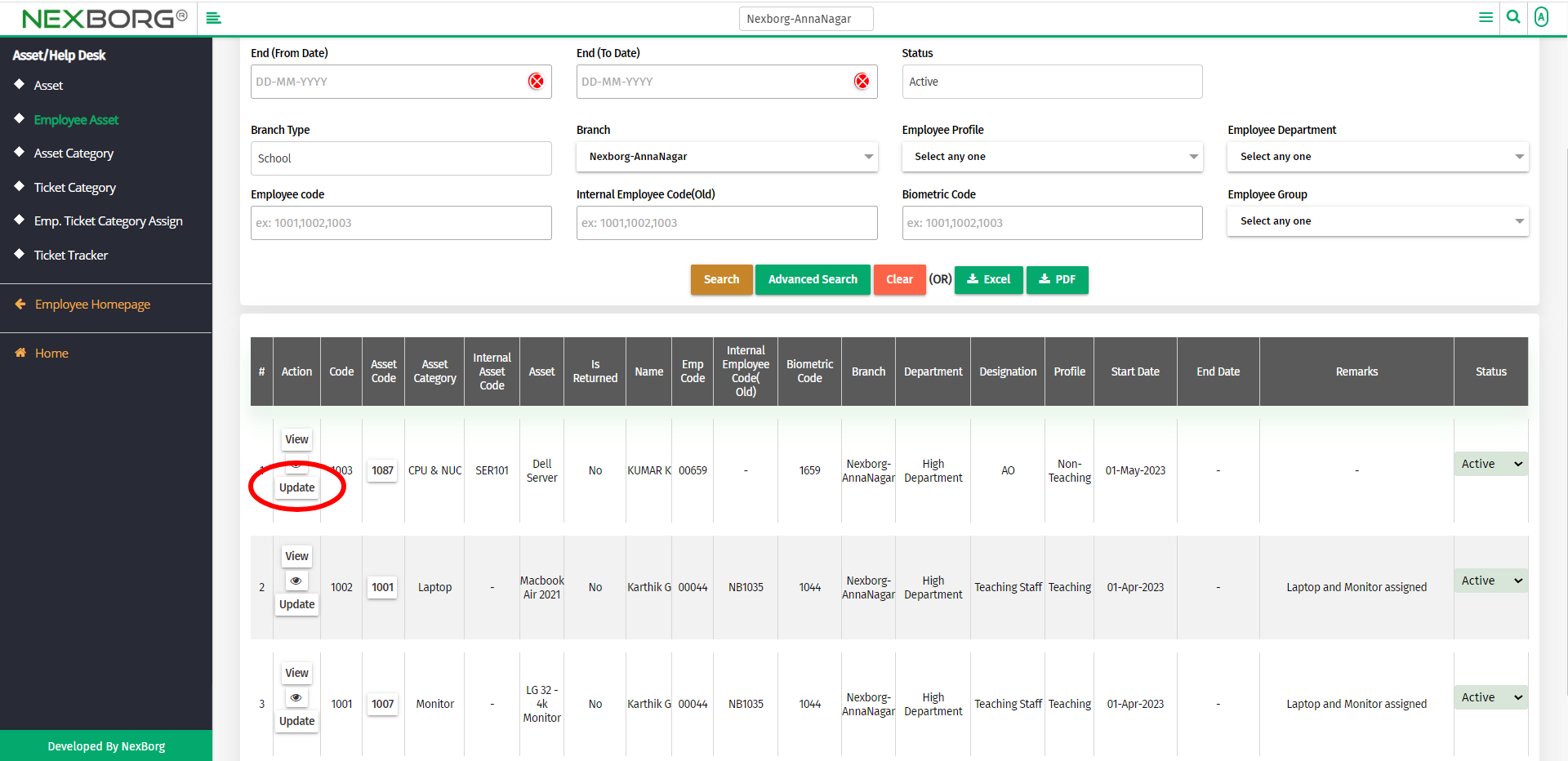
You can also update from the View action.
After clicking View action, click on the Update button in the top right corner.
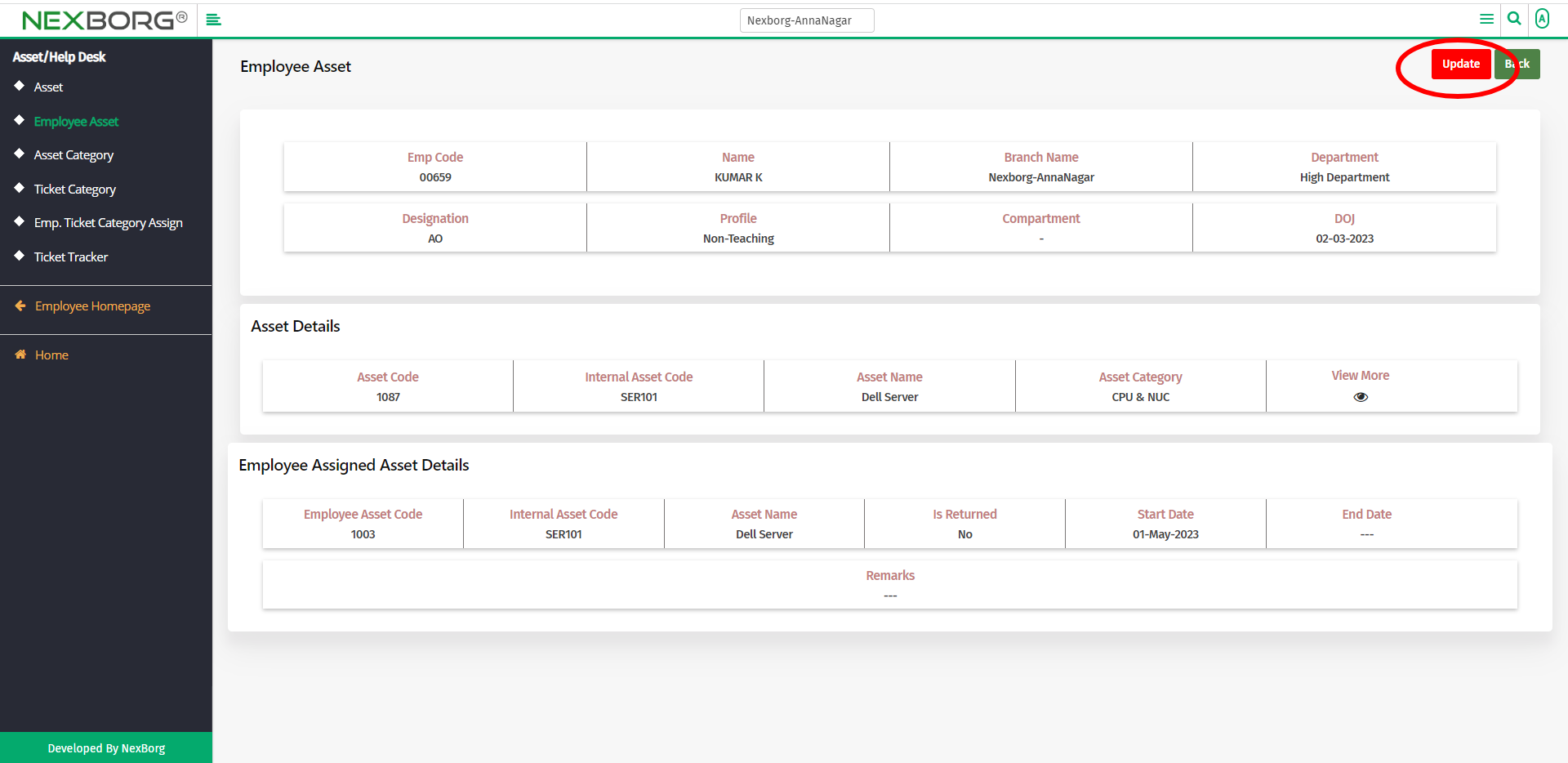
Update the details and click on the Update button to save the changes.
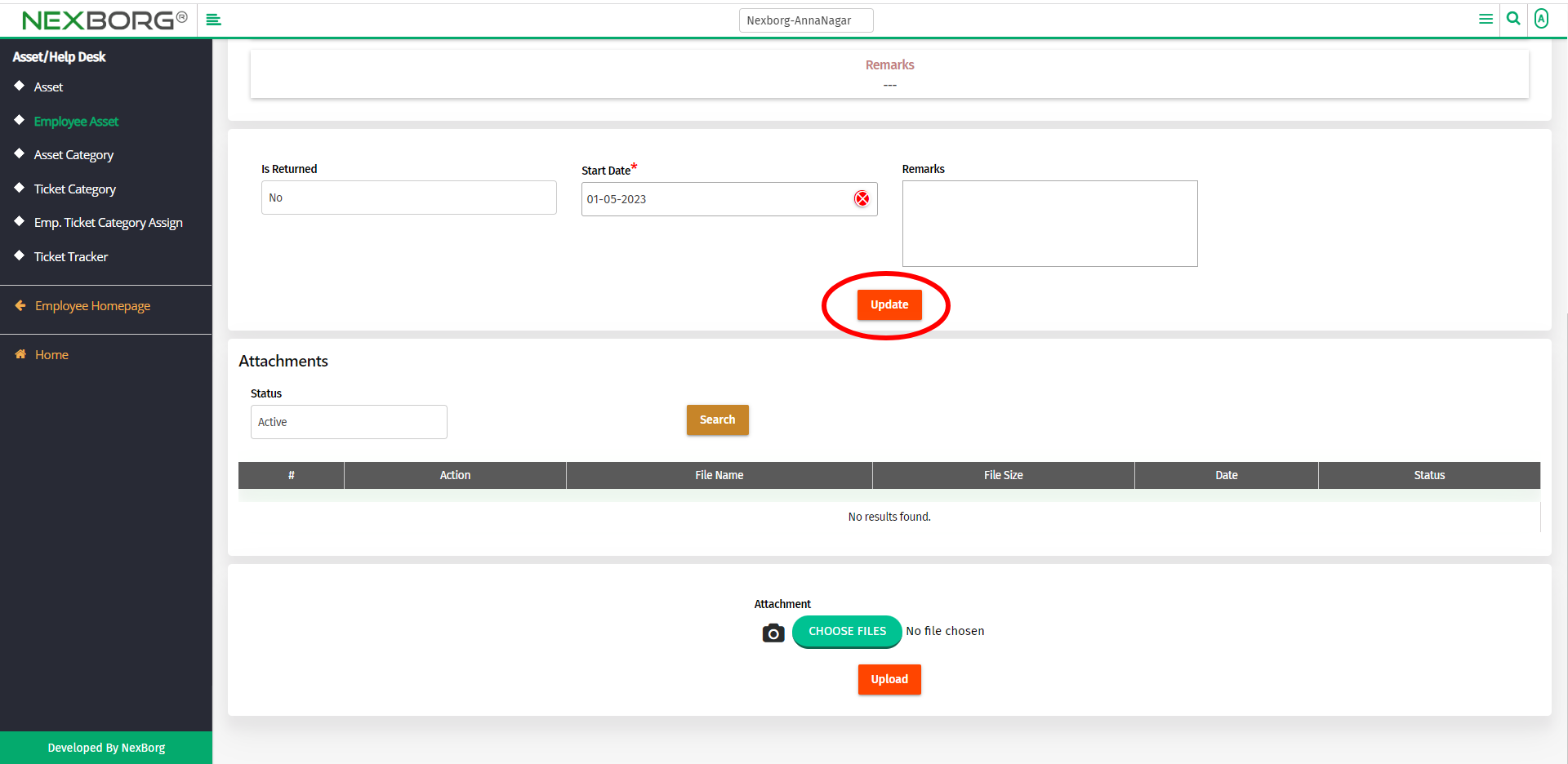
2. Through quick add
We can also use the Search menu for quick searches.

Use the keyword "asset" to find the Employee Asset menu.