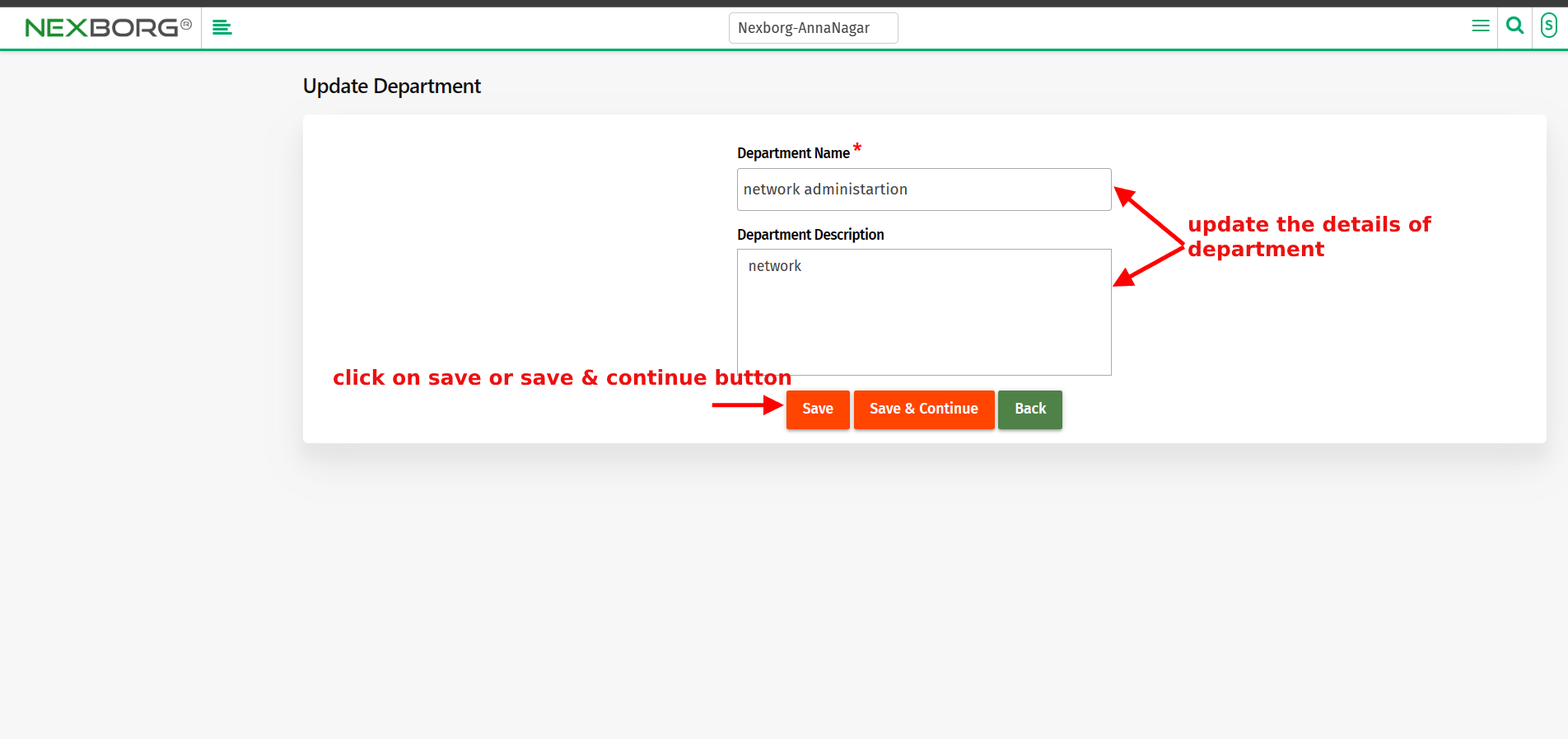To Add/Update Employee Departments
To add employee departments to an organization:- 3 ways
Through Employee module.
Through quick add
Through add department shortcut button.
- Through employee module: -
1. Go to employee module-->Settings menu-->Departments(Alternatively, click the Search Actions search box in the header and search departments)
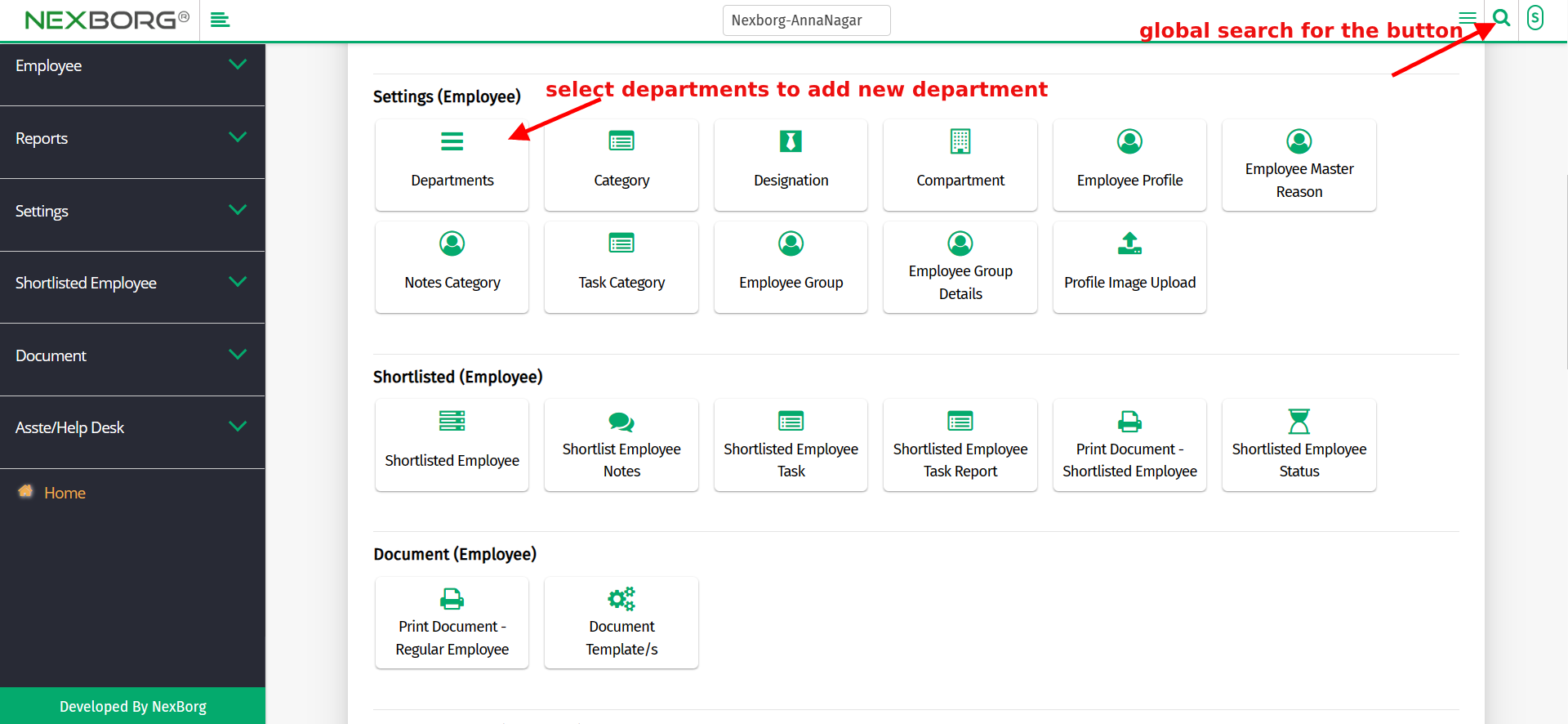
2. Click on the "Departments" button, which redirects to another page.
3. Click the "Add" button on the top right corner of the page, which redirects to the Add Department page.
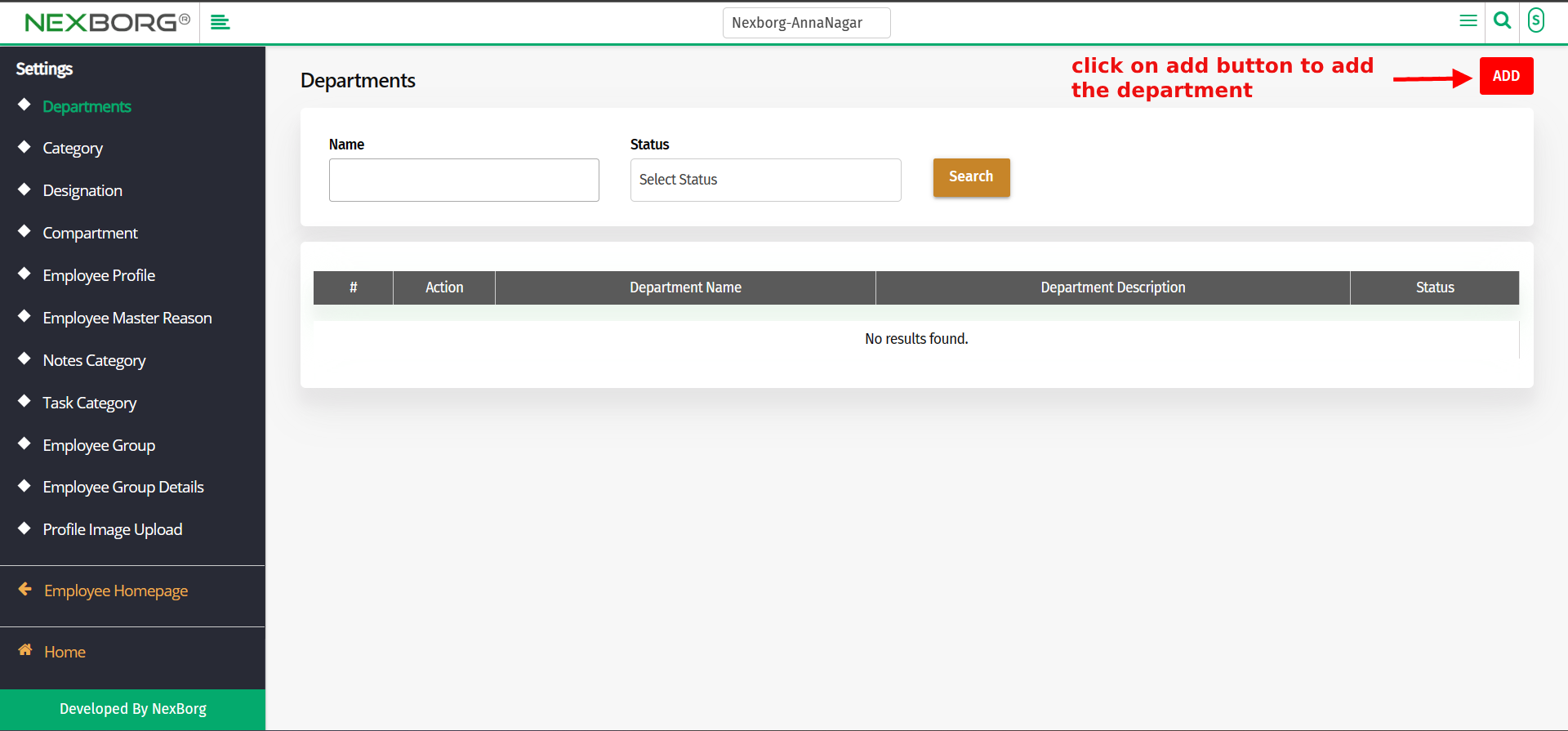
4. Enter the New department name and Department description to be added.
5. Click on the "Save" or "Save & Continue" button to Add the department.
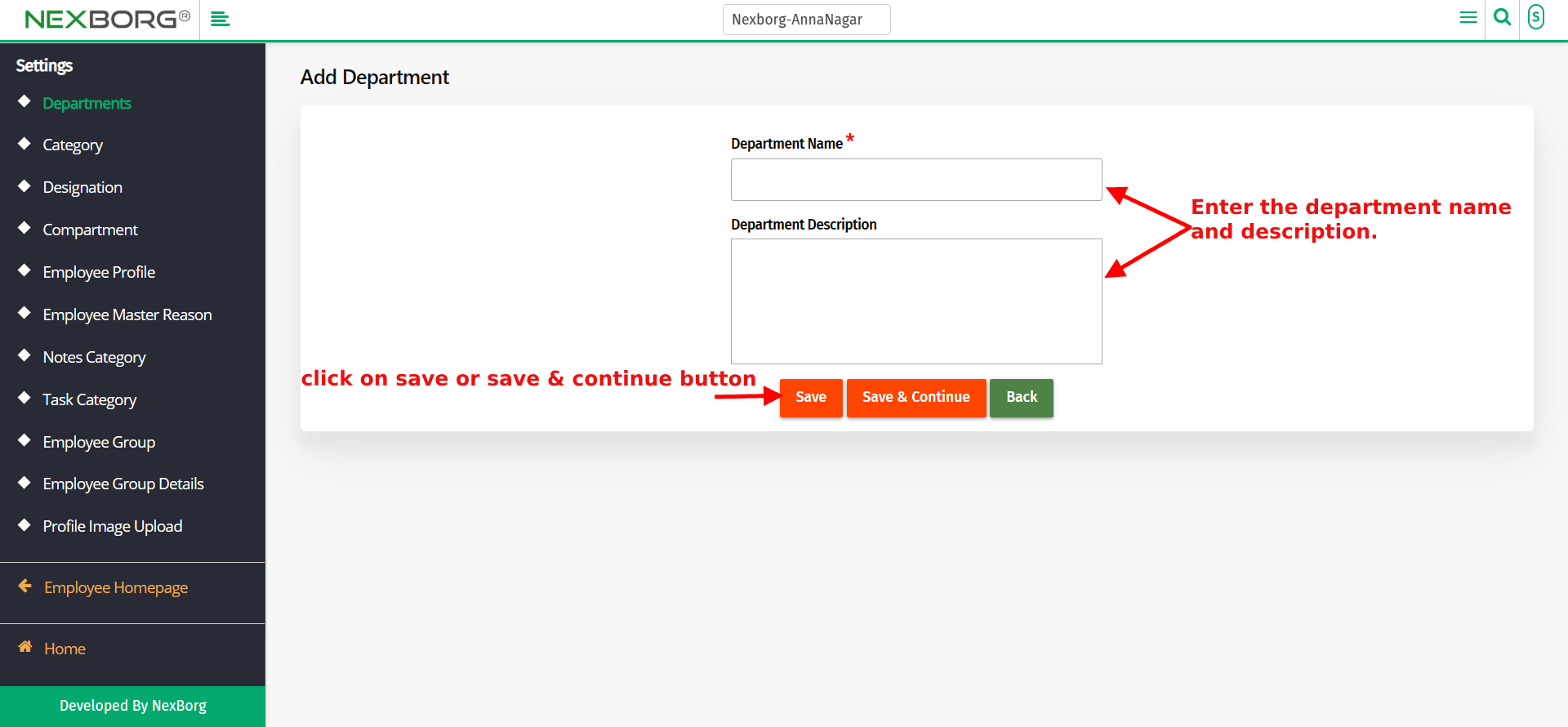
2. Through quick add
1.Go to Employee module--> Add(Top right corner)-->Quick Add.
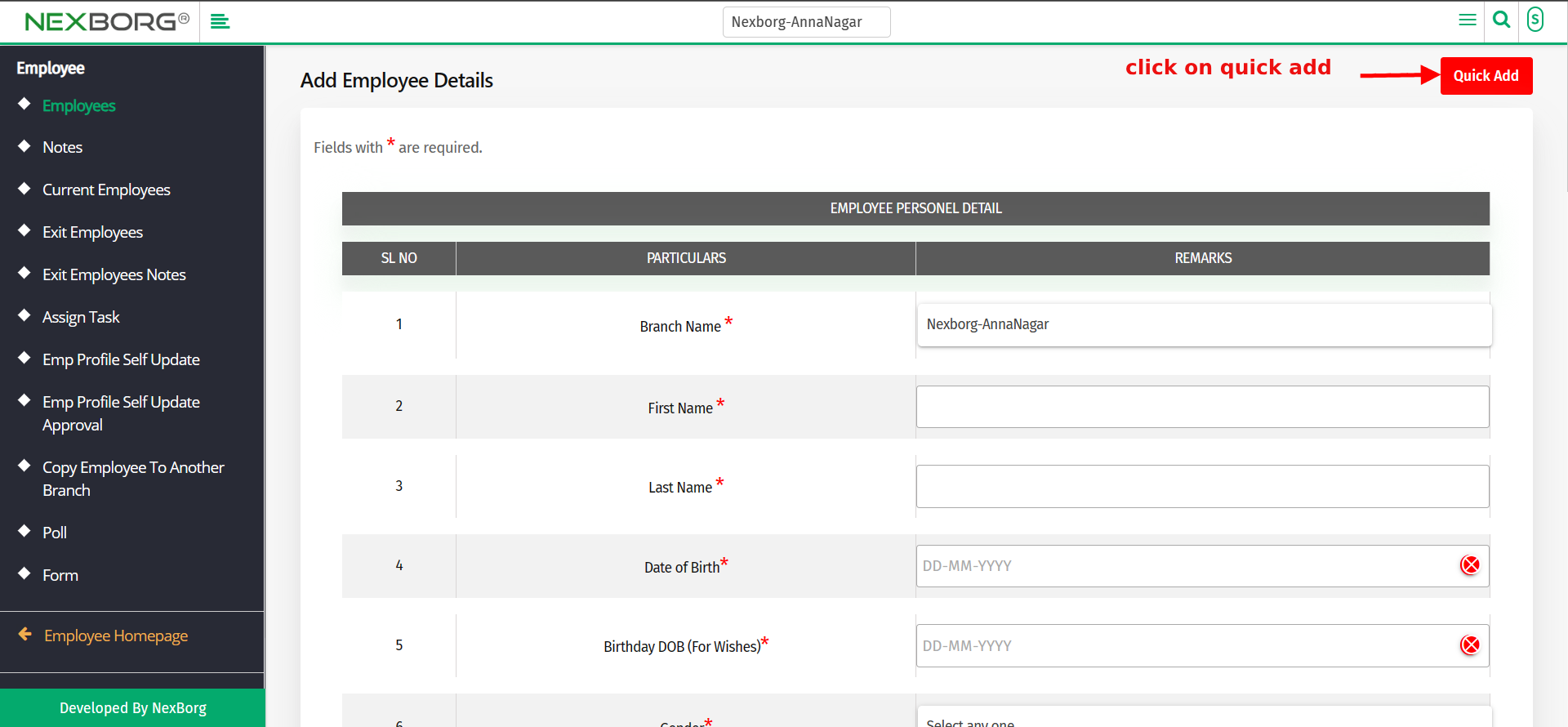
2. Click on the Quick Add button, which redirects to another page.
3. The 14th field of the quick add consists of the Department. To add click on the icon and enter the New department.
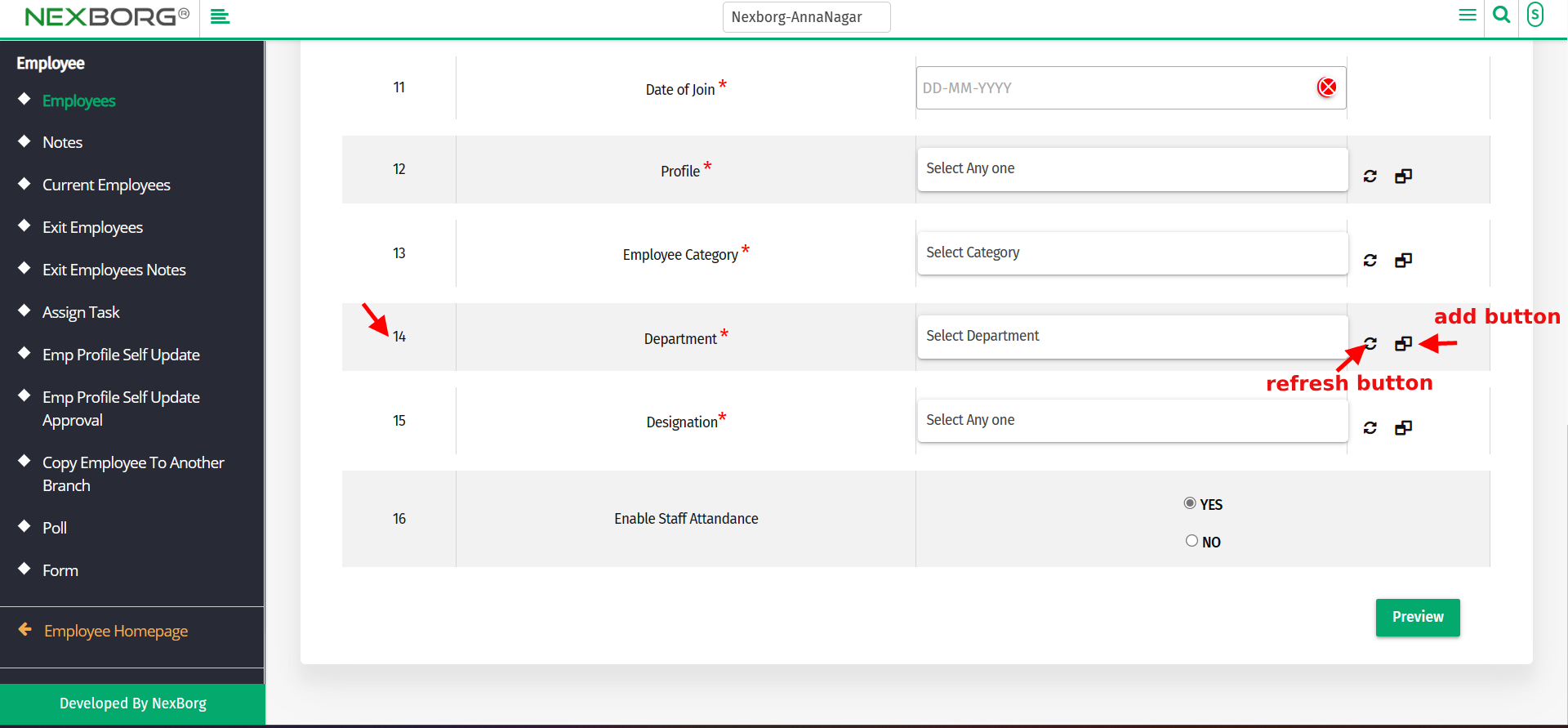
4. Select the refresh icon located close to the field, to make the drop-down include the New Department.
3. Through the "Add department" shortcut button.
1. Click the Search Actions search box in the header and search Add department.
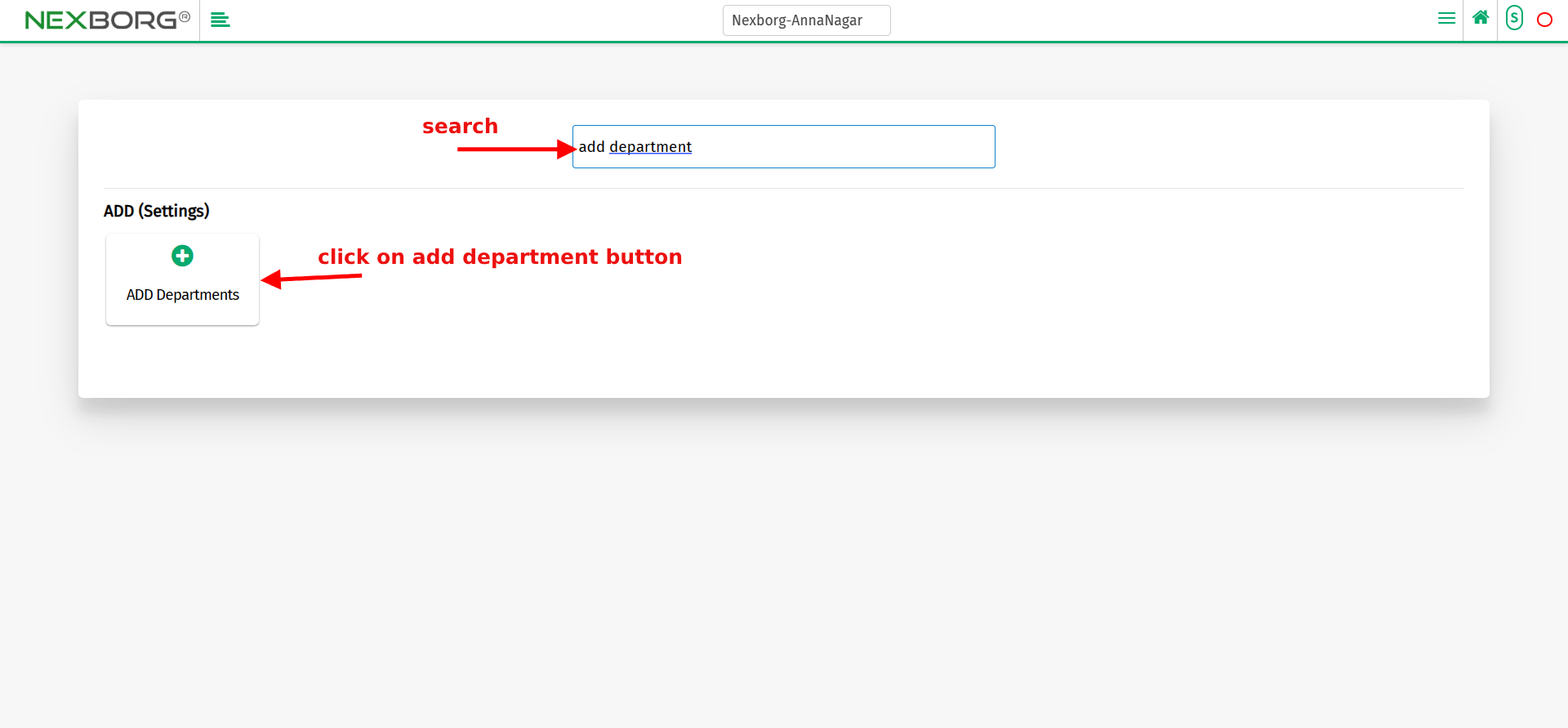
2. Click on the "Add department" button which redirects to another page.
3. Enter the New department name and Department description to be added.
4. Click on the "Save" or "Save & Continue" button to add the department.
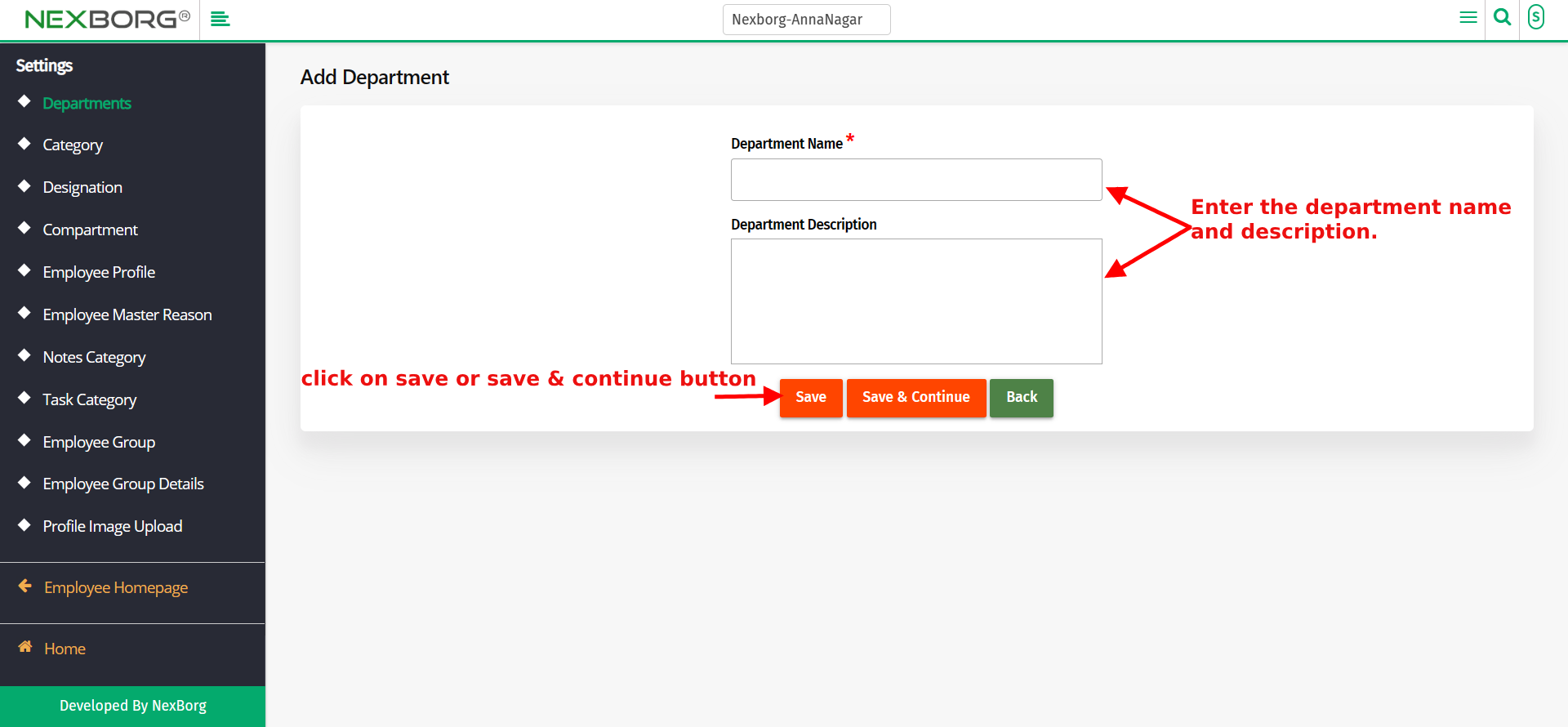
To Update Employee Departments:-
1. Go to Employee module > Settings menu > Click on the "Departments" button or by using the Left Navigation menu.
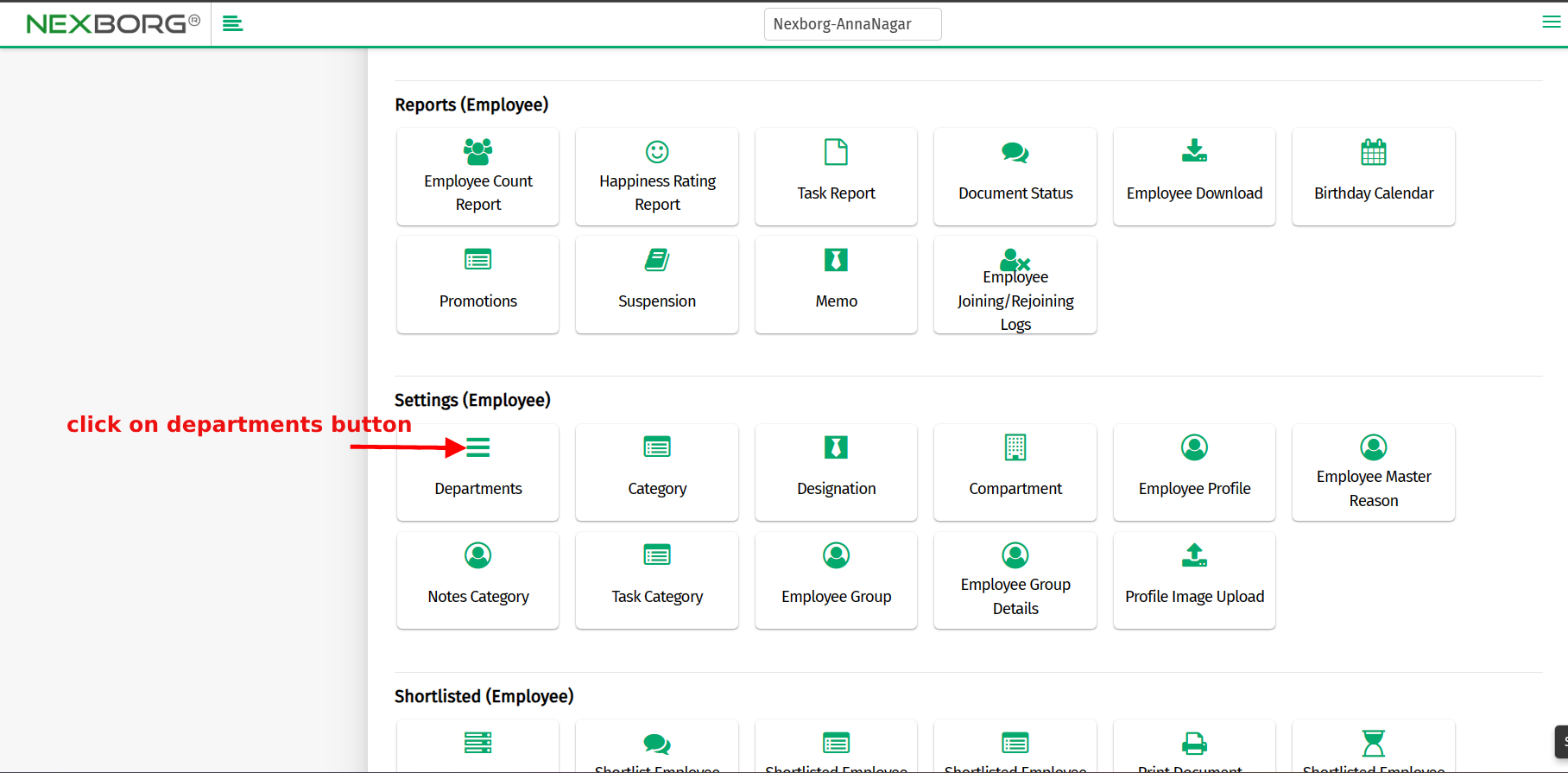
2. Click on the "Search" button to view a list of employees.
3. Now click on the "Update" action to modify the Departments for an individual employee.
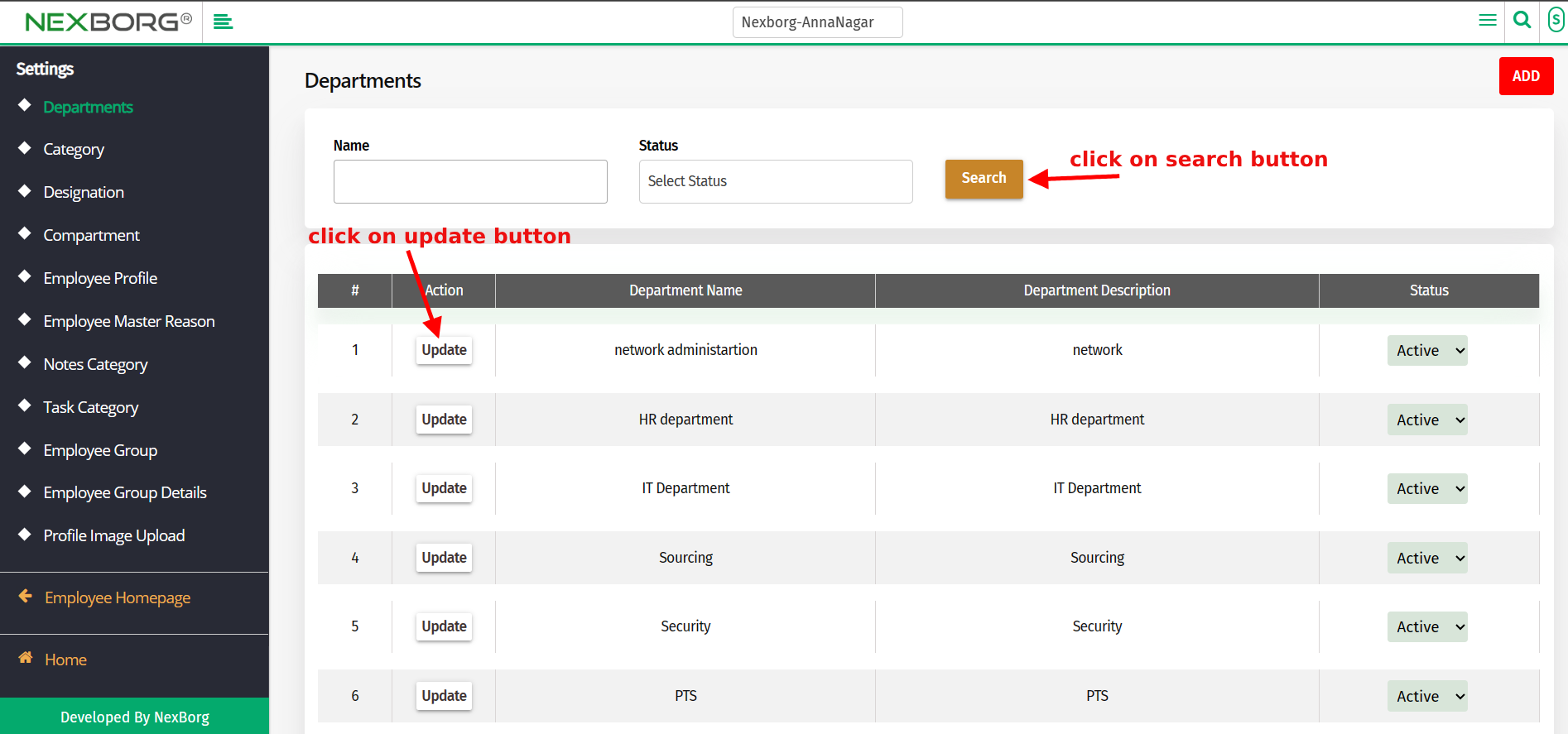
4. After Updating Click on the "Save" or "Save & Continue" button to save the changes.