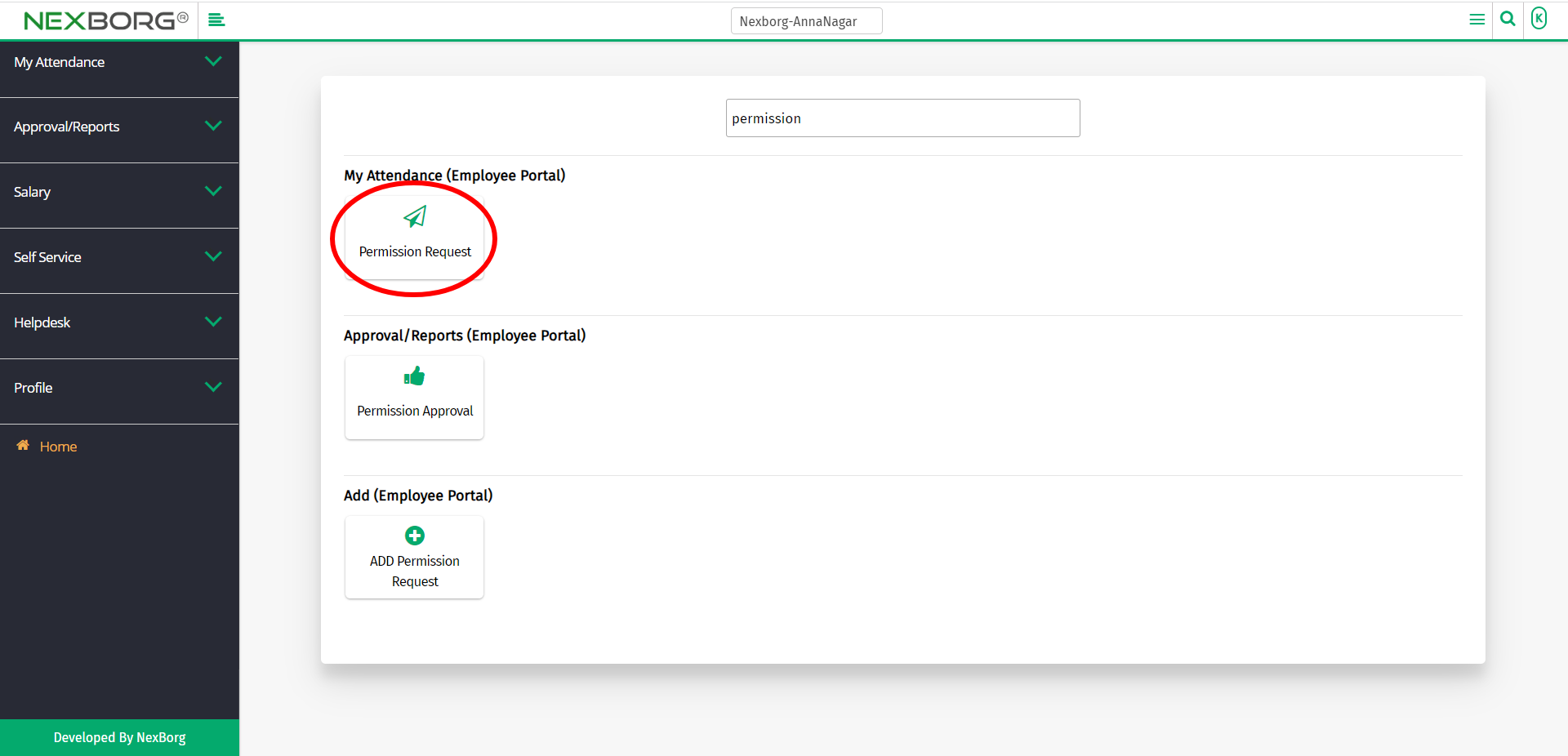To Add/View Permission Request
There are two ways to add/view the leave requests of the employees.
- Through the Employee Portal module.
- Through Quick Add.
- Through the Employee Portal module.
After logging in, go to the Employee Portal module.
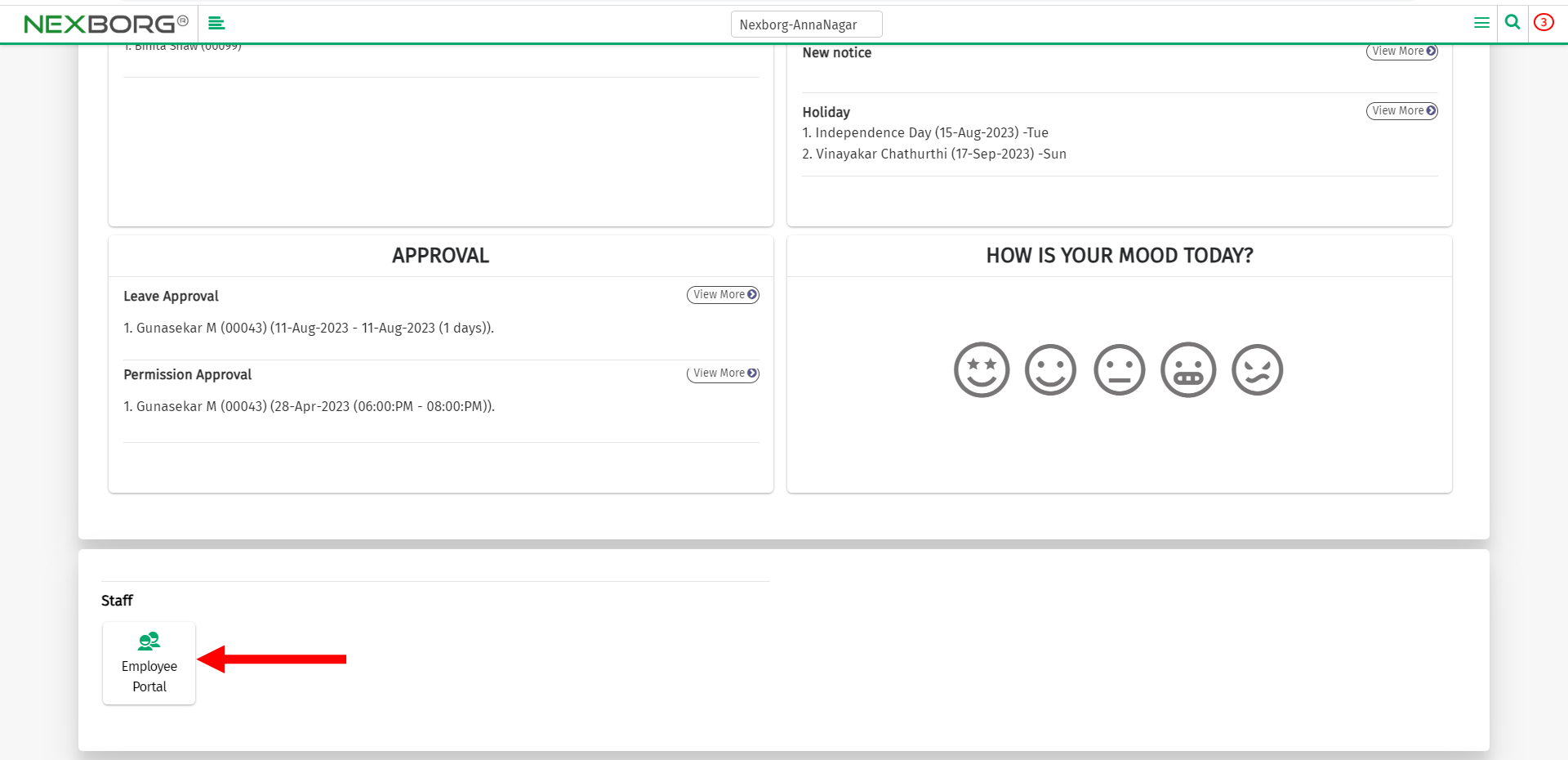
Go to My Attendance(Employee Portal) --> Permission Request.
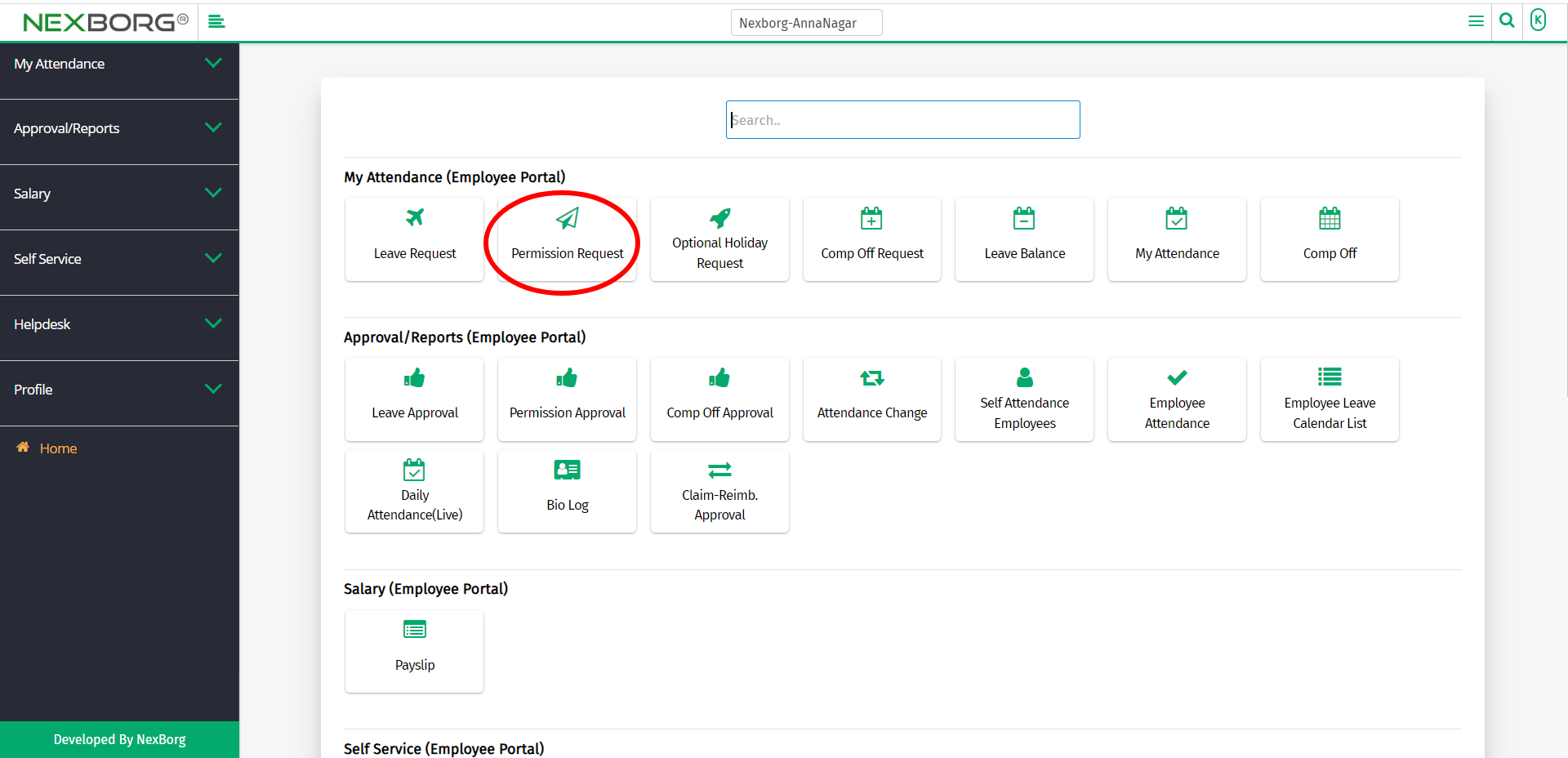
Or select My Attendance on the left navigation bar.
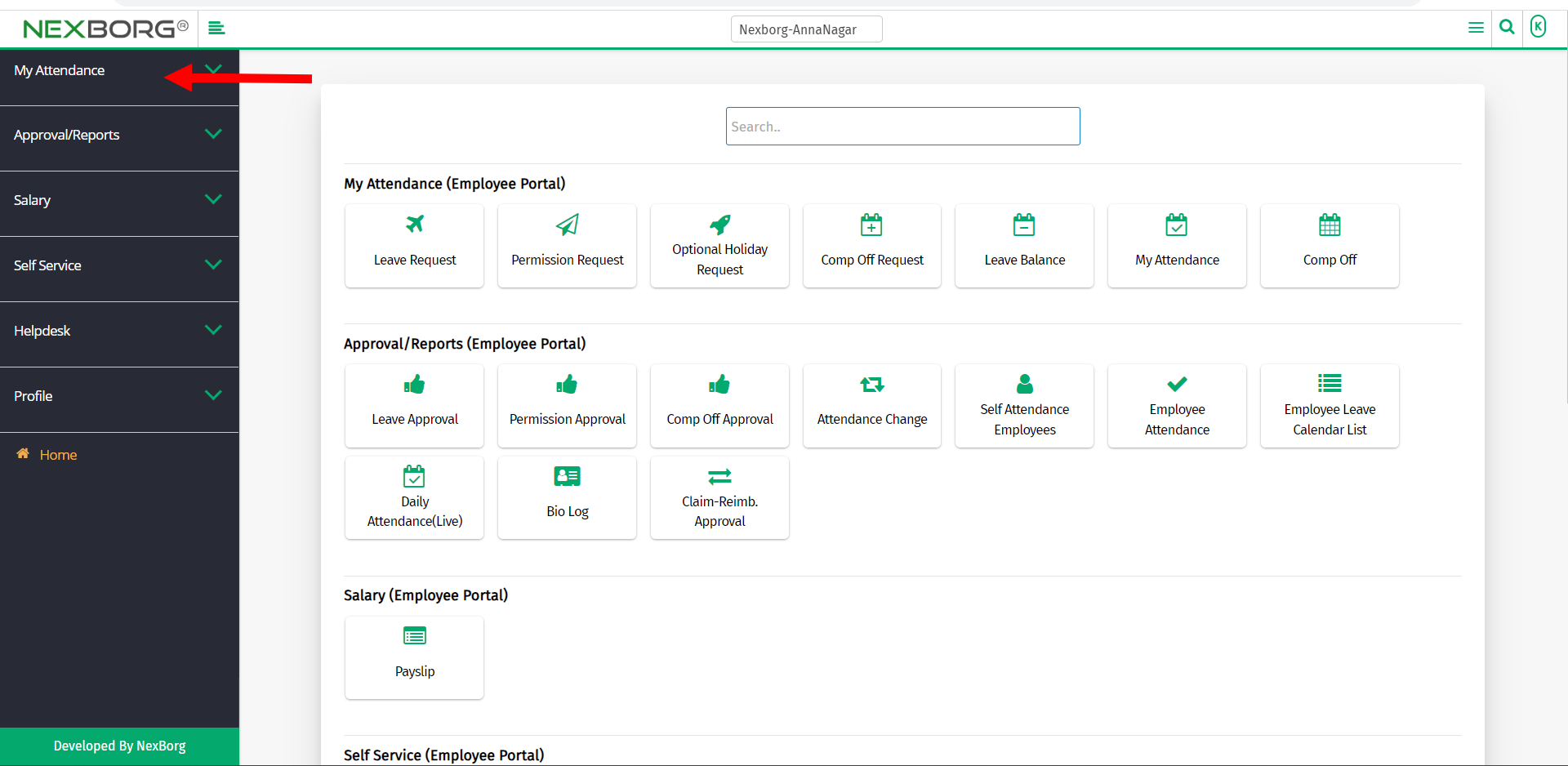
Now select Permission Request.
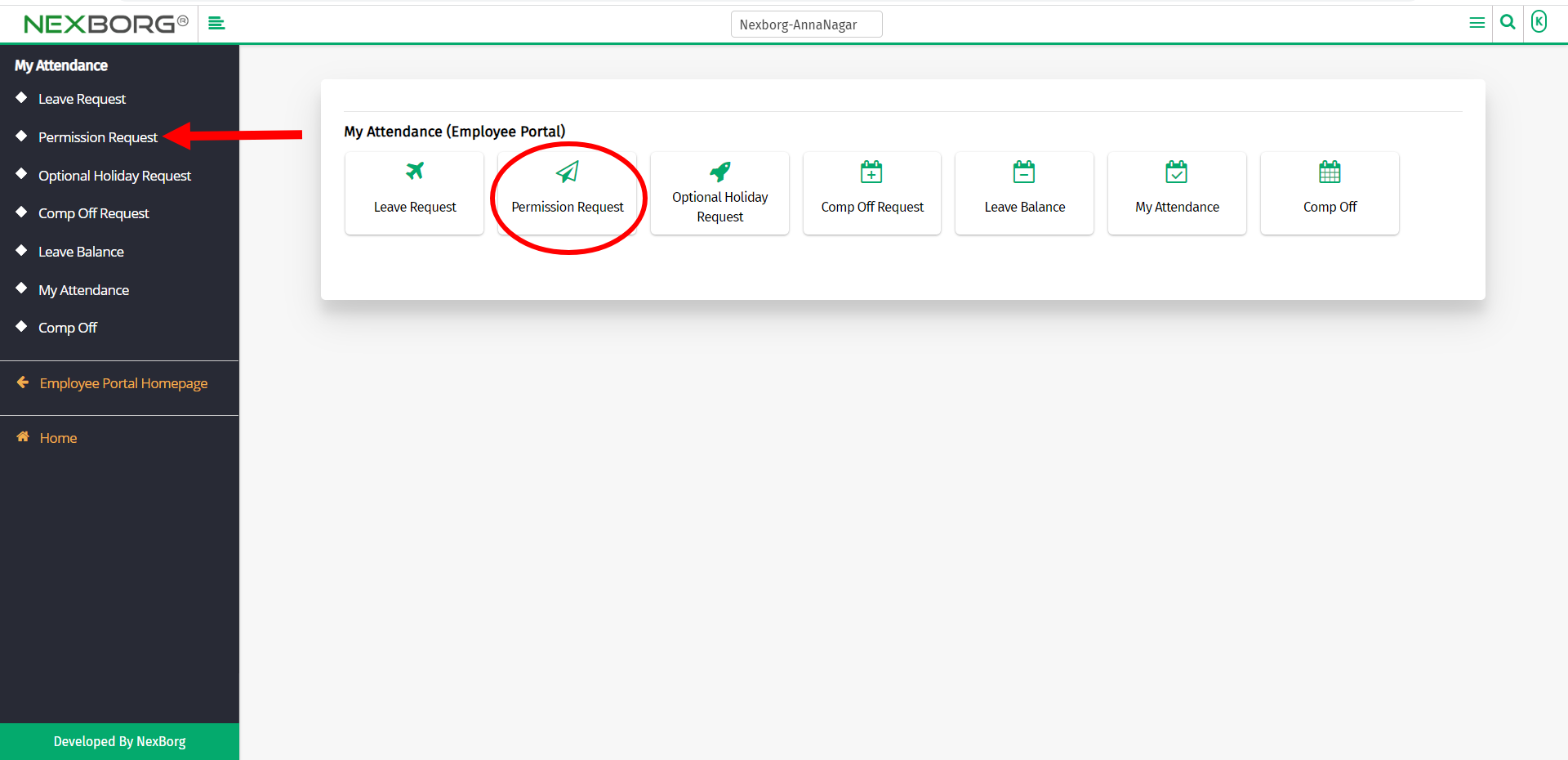
A preview of the Permission Request menu is shown below.
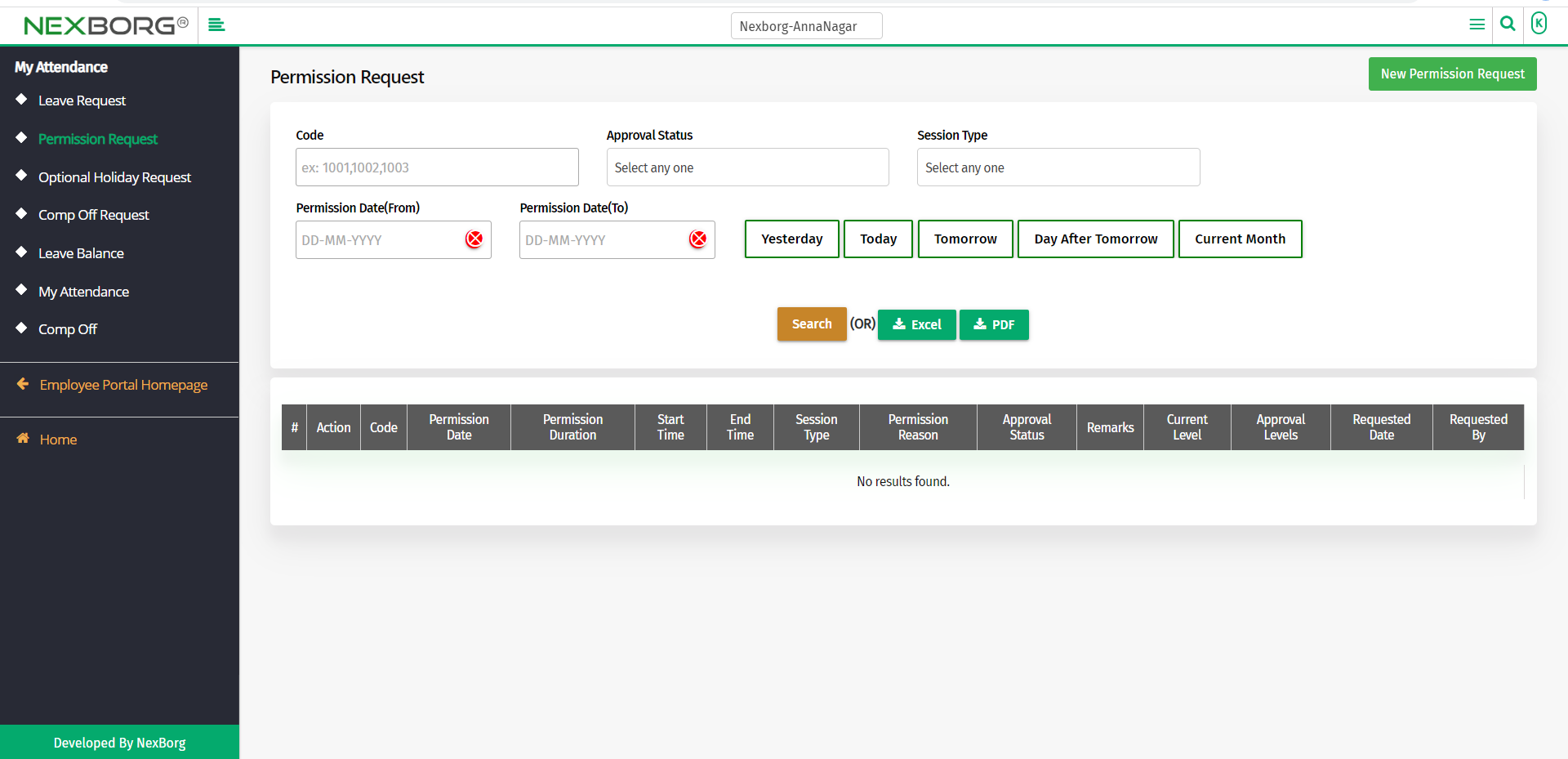
You can either add a new permission request or view the existing one.
To add a new permission request:
To add a new leave request, go to the Employee Portal homepage-->Add(Employee Portal)-->ADD Permission Request.
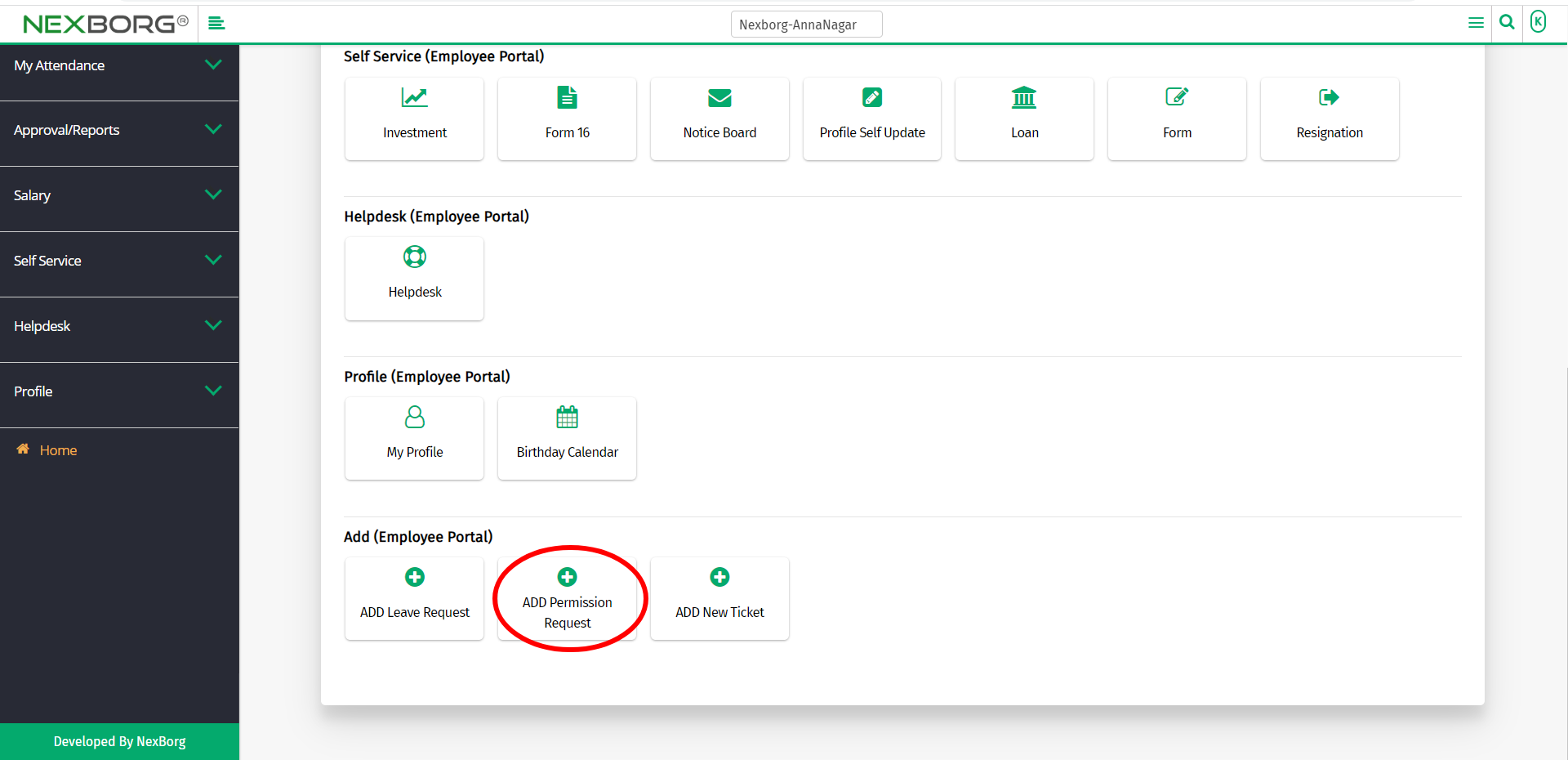
Or click the New Permission Request button in the top right corner of the Permission Request menu.
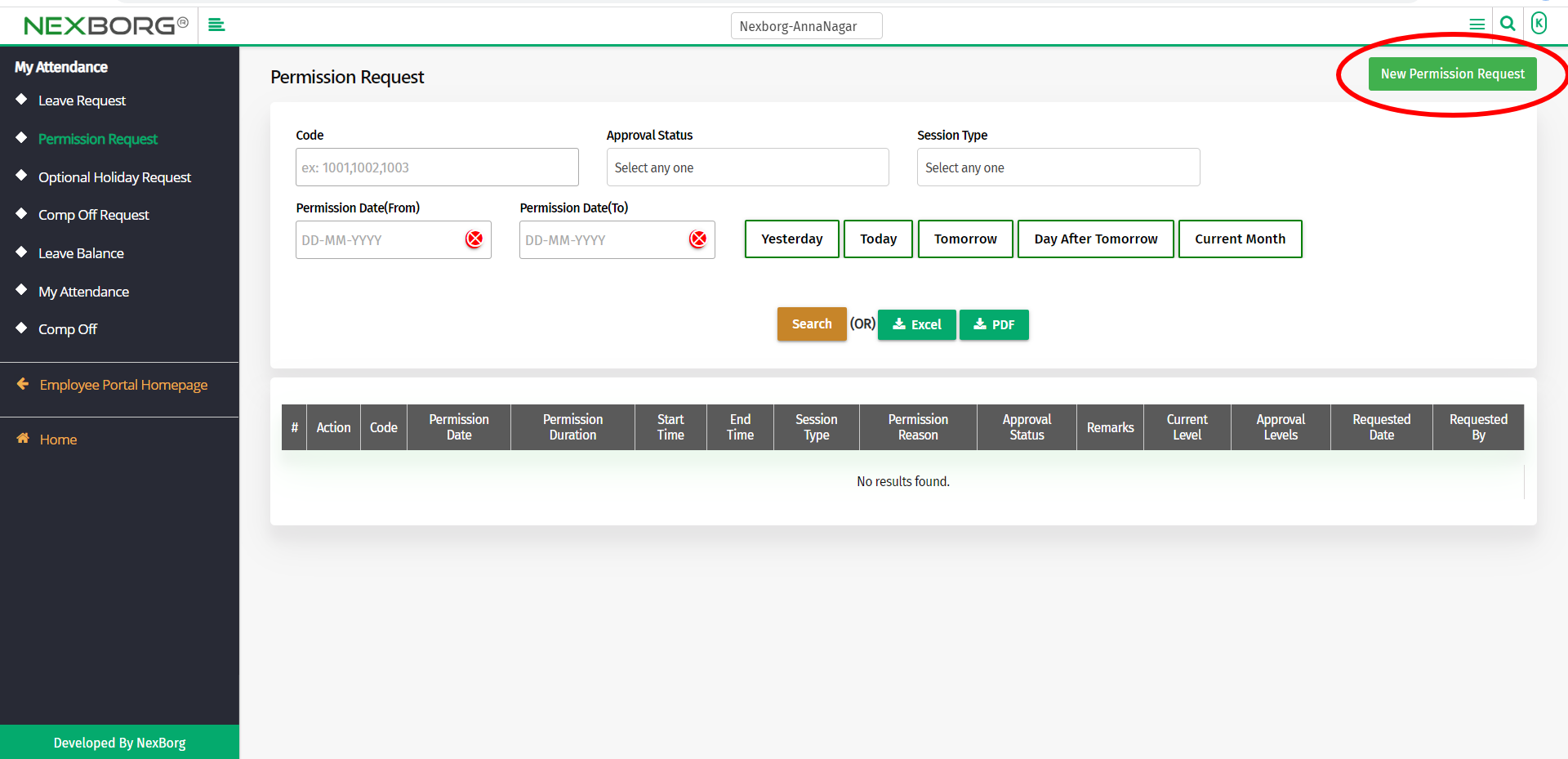
Provide the Permission Date and then click on the Next button to continue.
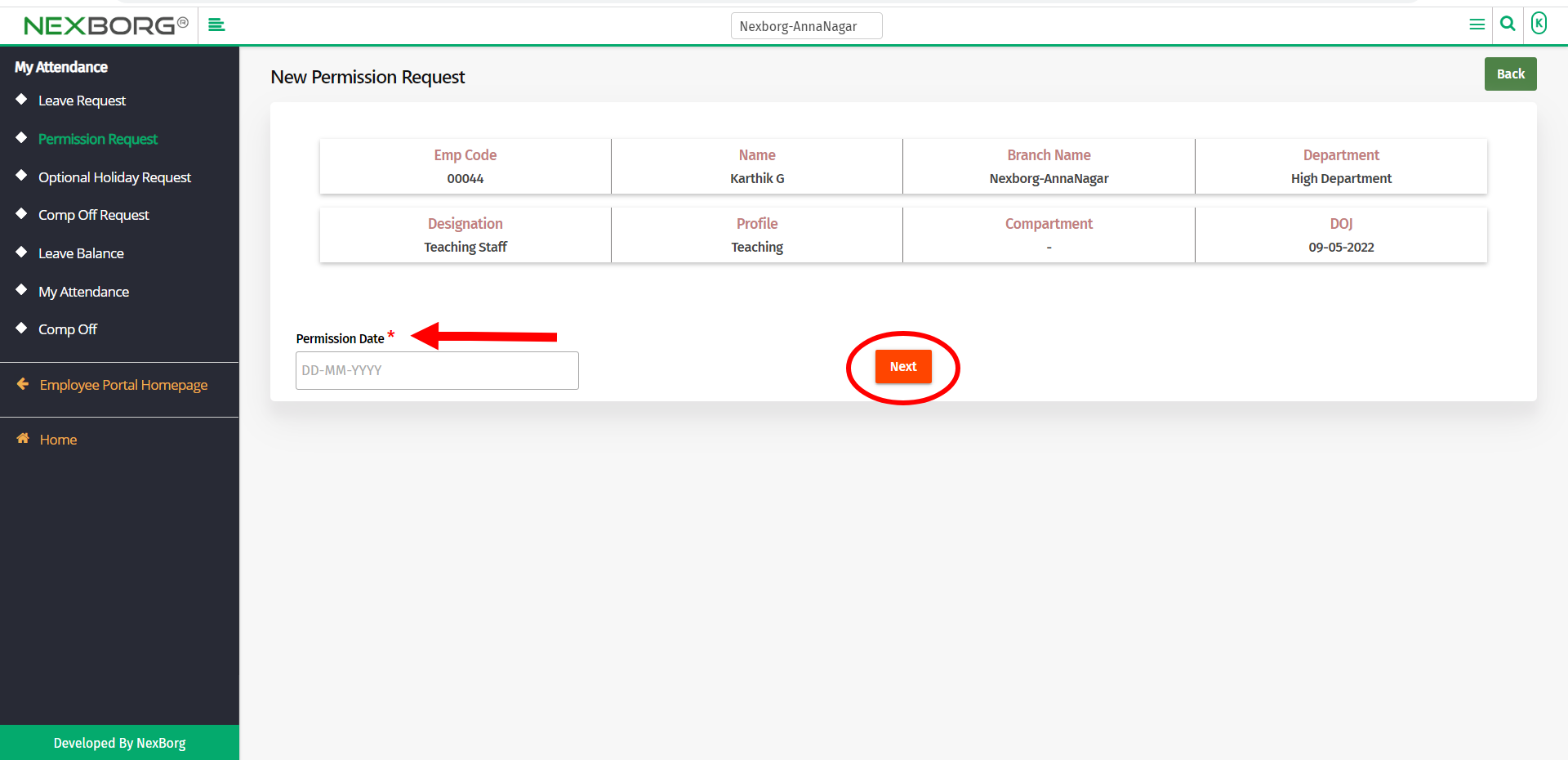
Now fill in all the mandatory fields.
The mandatory fields include,
- Session Type - Provide the session type as Yes/No.
- Permission Count - Provide the permission count. The maximum allotted time for a permission varies from half an hour to one hour depending on the organization.
- Start Time - Start time will automatically be updated depending on the session type.
- End Time - End time will also be automatically updated depending on the session type.
- Reason - Provide the reason for the permission request.
Click on the Save button to save the changes.
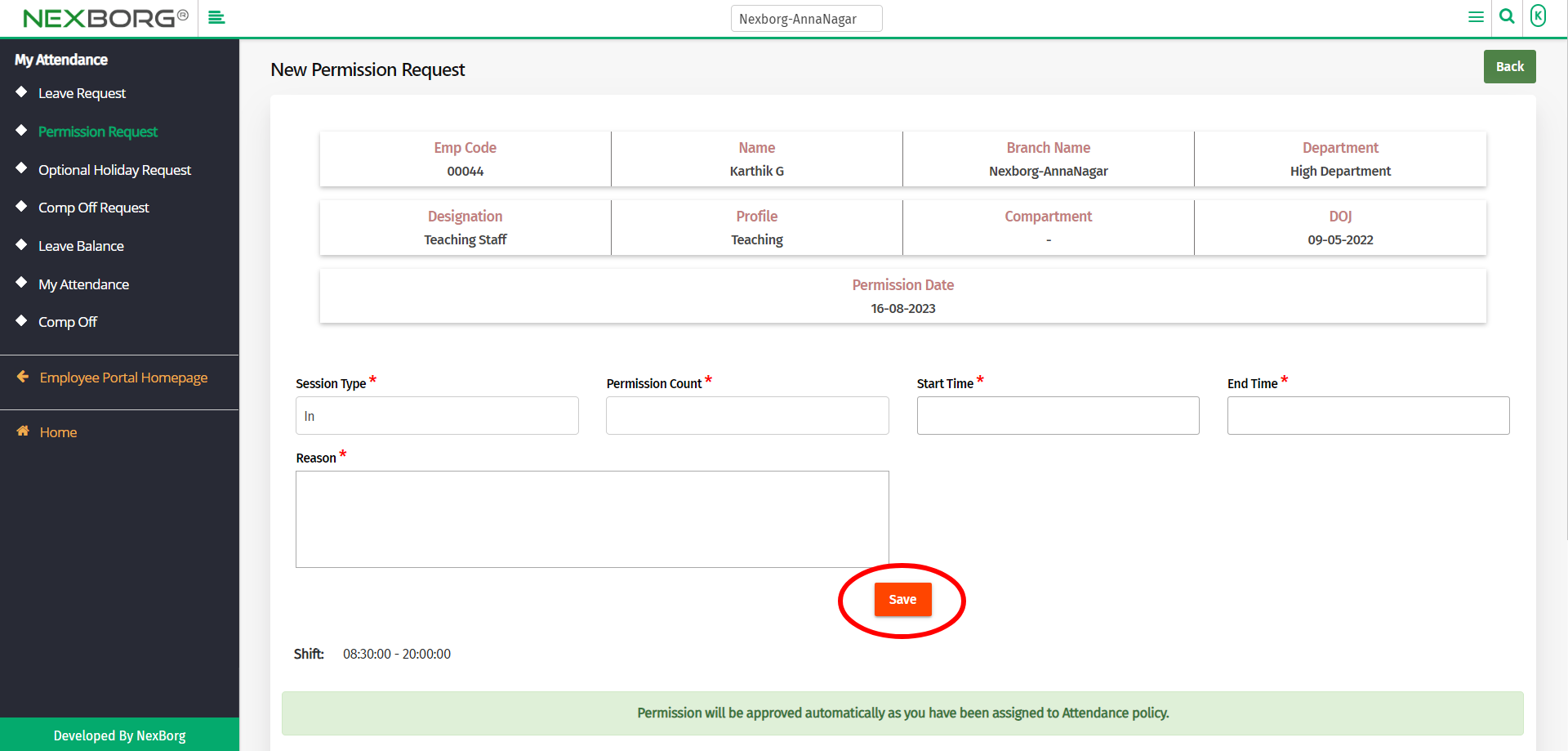
Note: If the employee is an approver, his/her permission request will be auto-approved.
To view a leave request:
To view an already existing request, click on the Search button in the Permission Request menu.
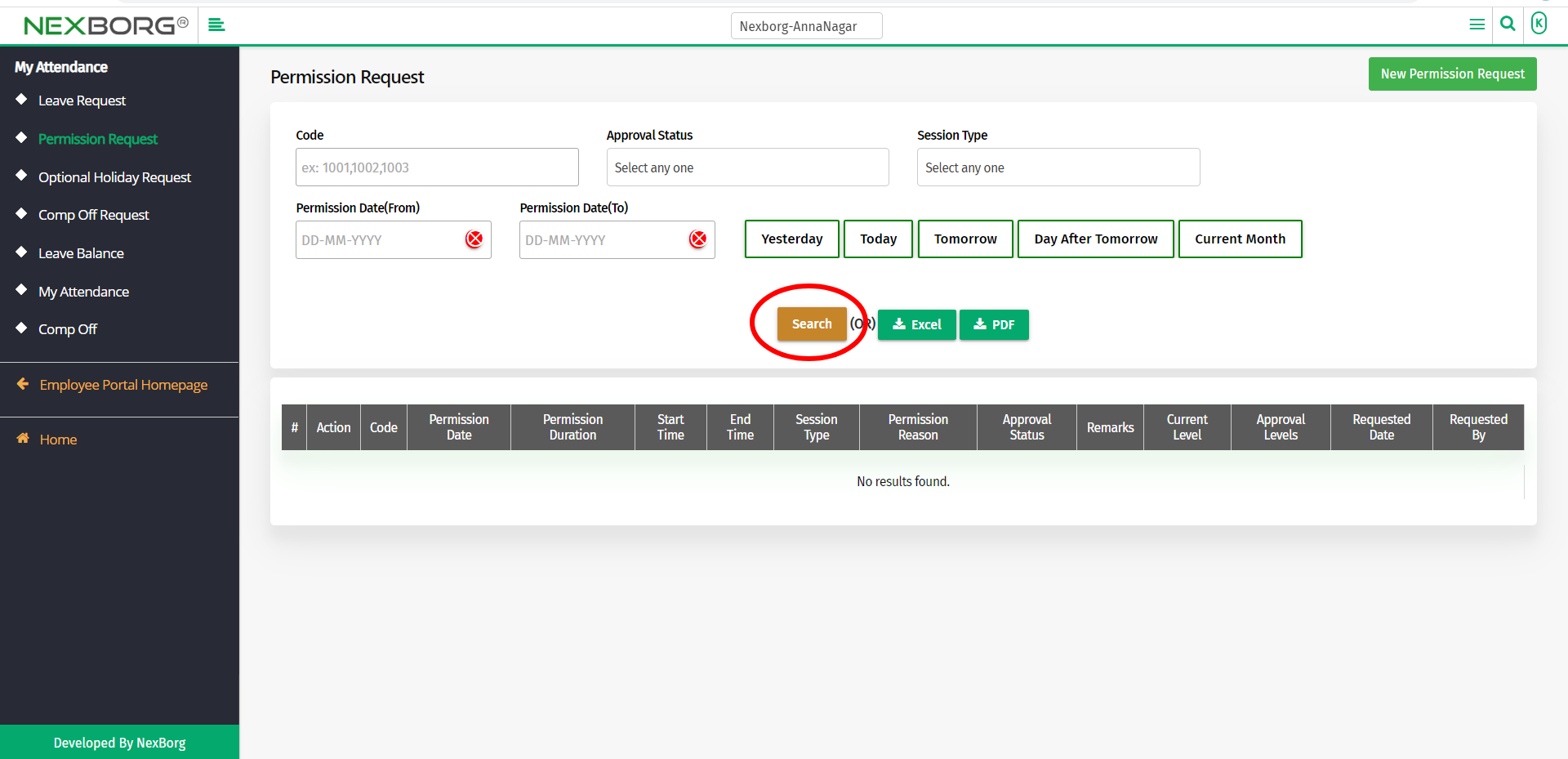
From the below image, we can note the start and end time of the permission depending on the session type.
Click on the View action to view the permission request details.
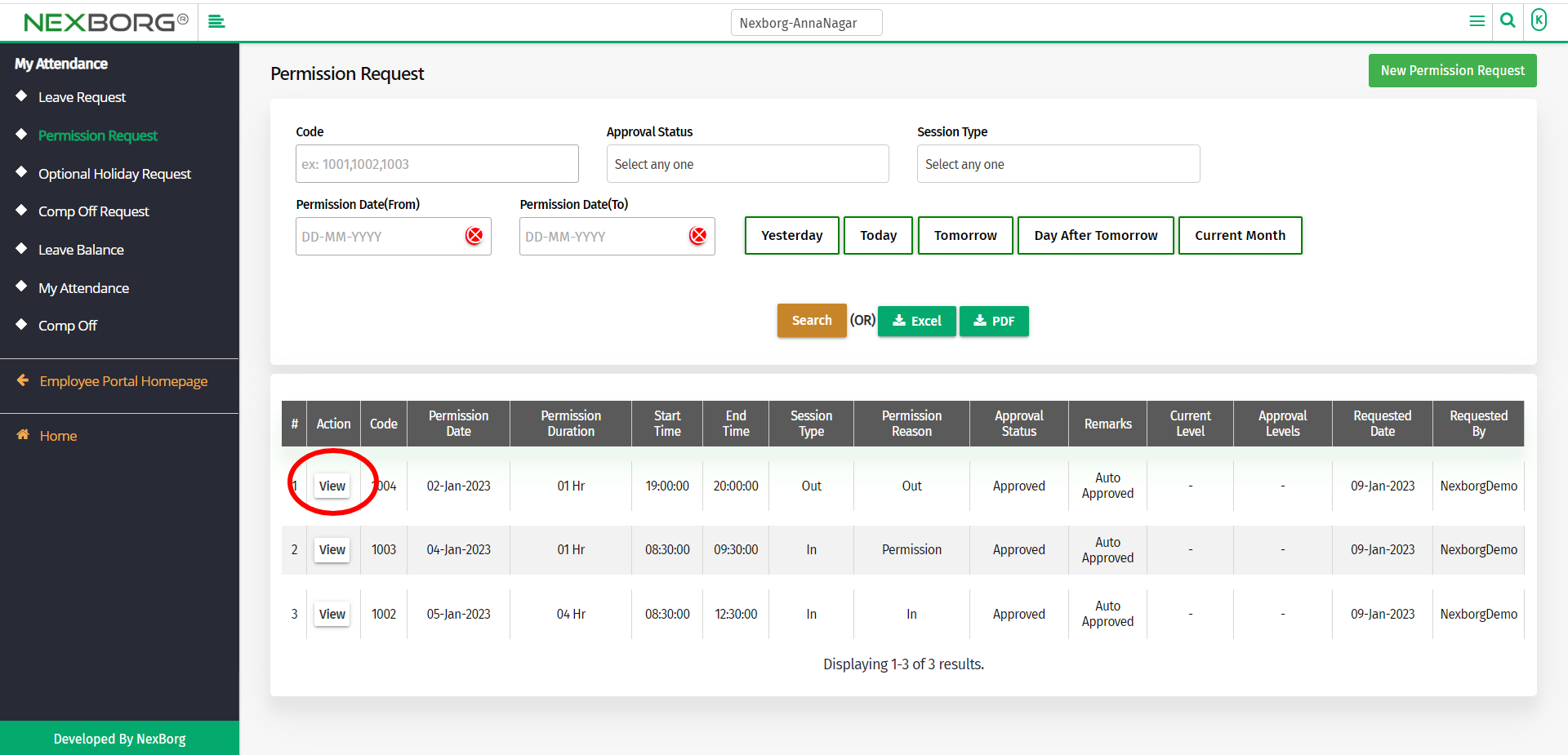
Now you can view the permission request details.

You can also view the policy details along with the holiday week off before and after the permission.
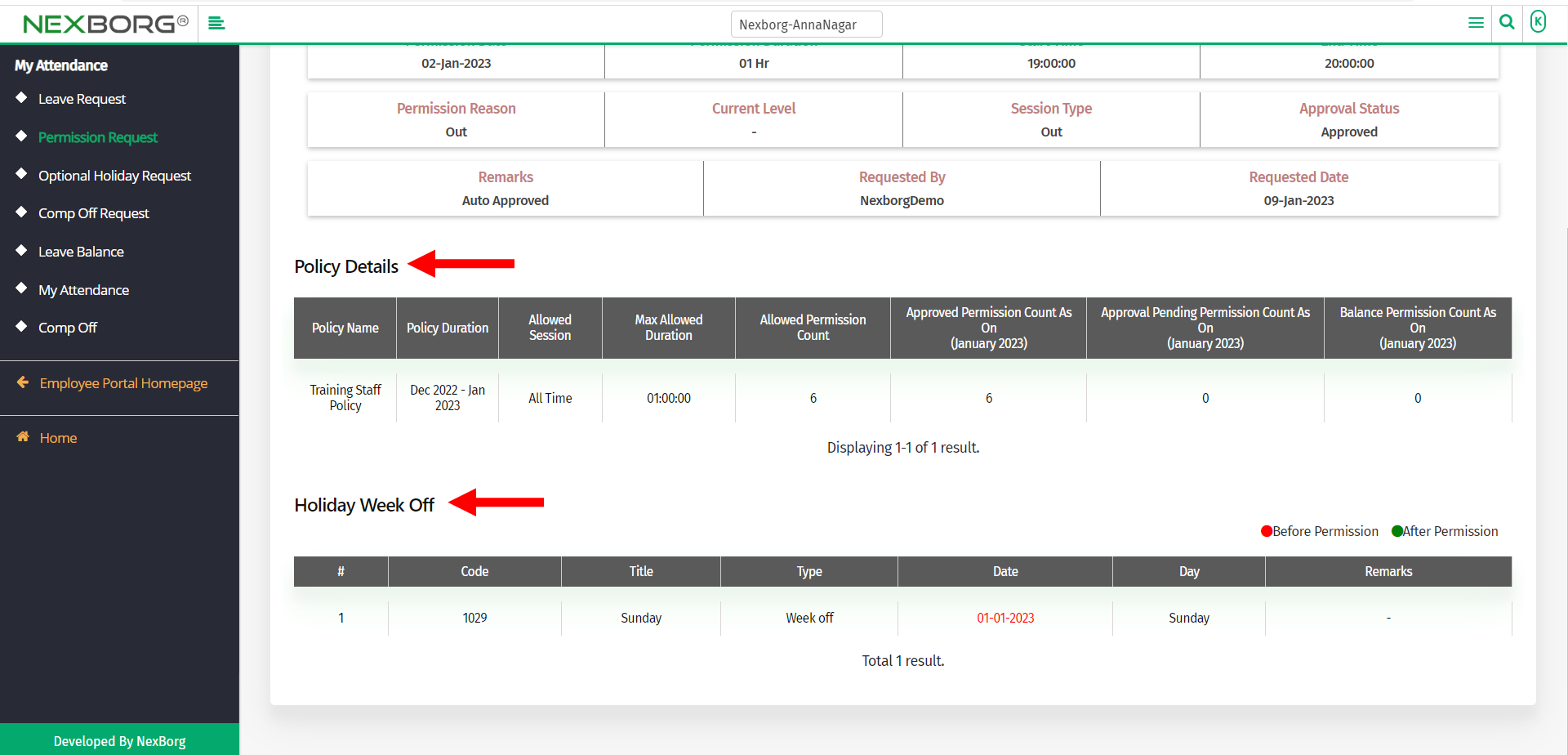
2. Through quick add:
We can also use the Search menu for quick searches.
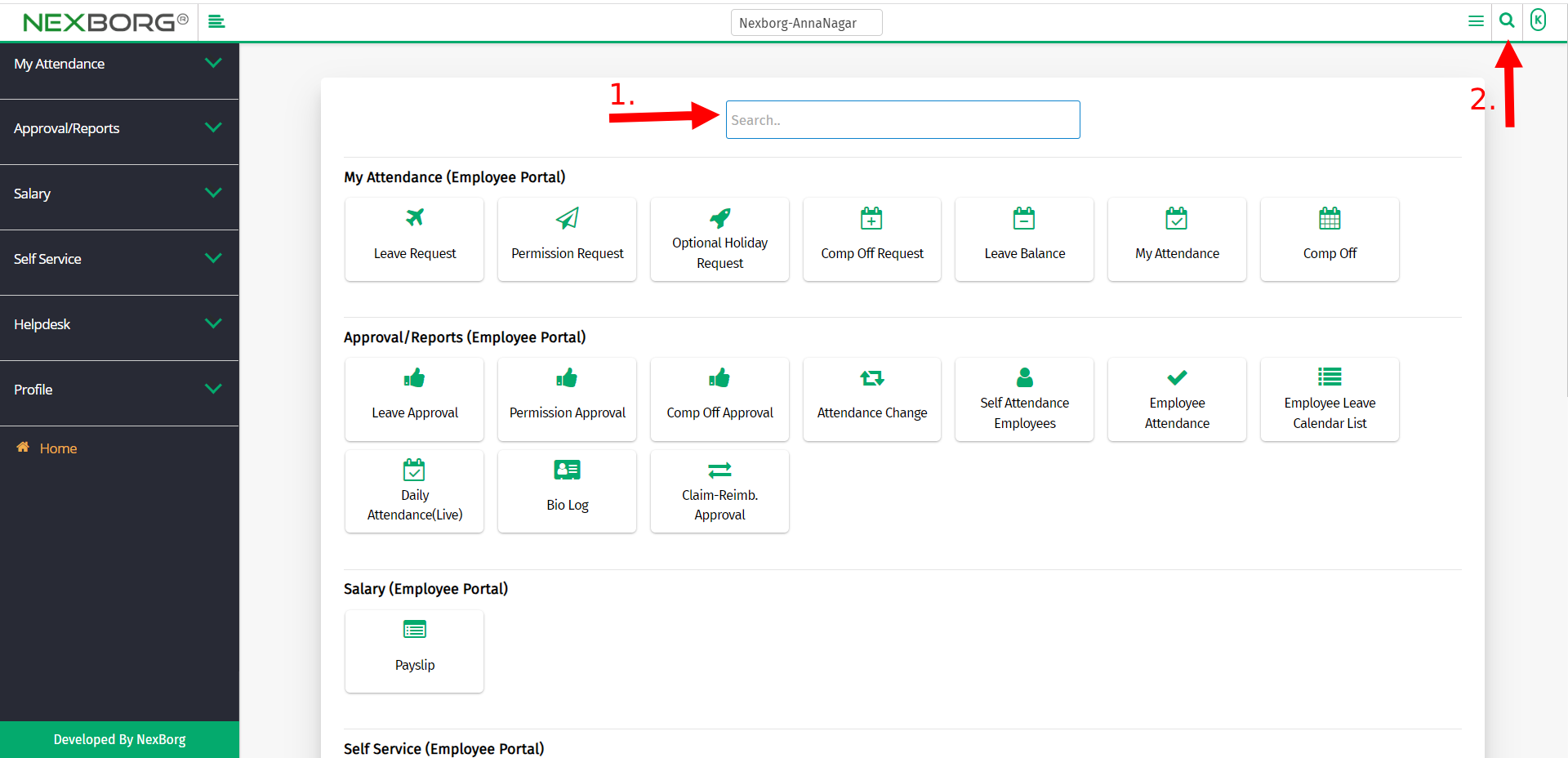
Use the keyword "permission" to find the Permission Request menu.