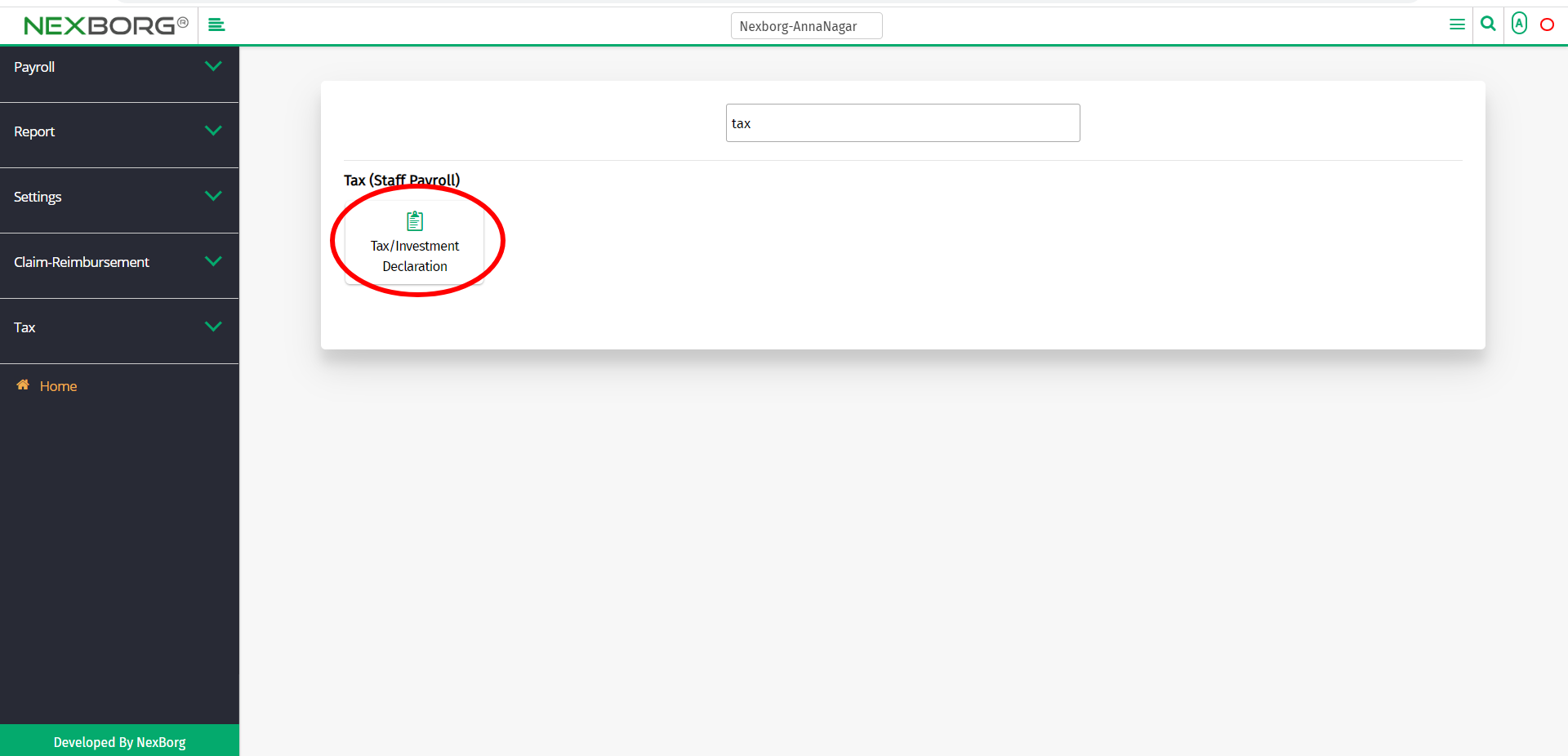To Add/View Tax/Investment Declaration
There are two ways to add/view Tax/Investment declaration:
- Through Staff Payroll Module
- Through quick add
- Through Staff Payroll Module.
Go to Staff Payroll-->Tax(Staff Payroll)-->Tax/Investment Declaration on the home page.
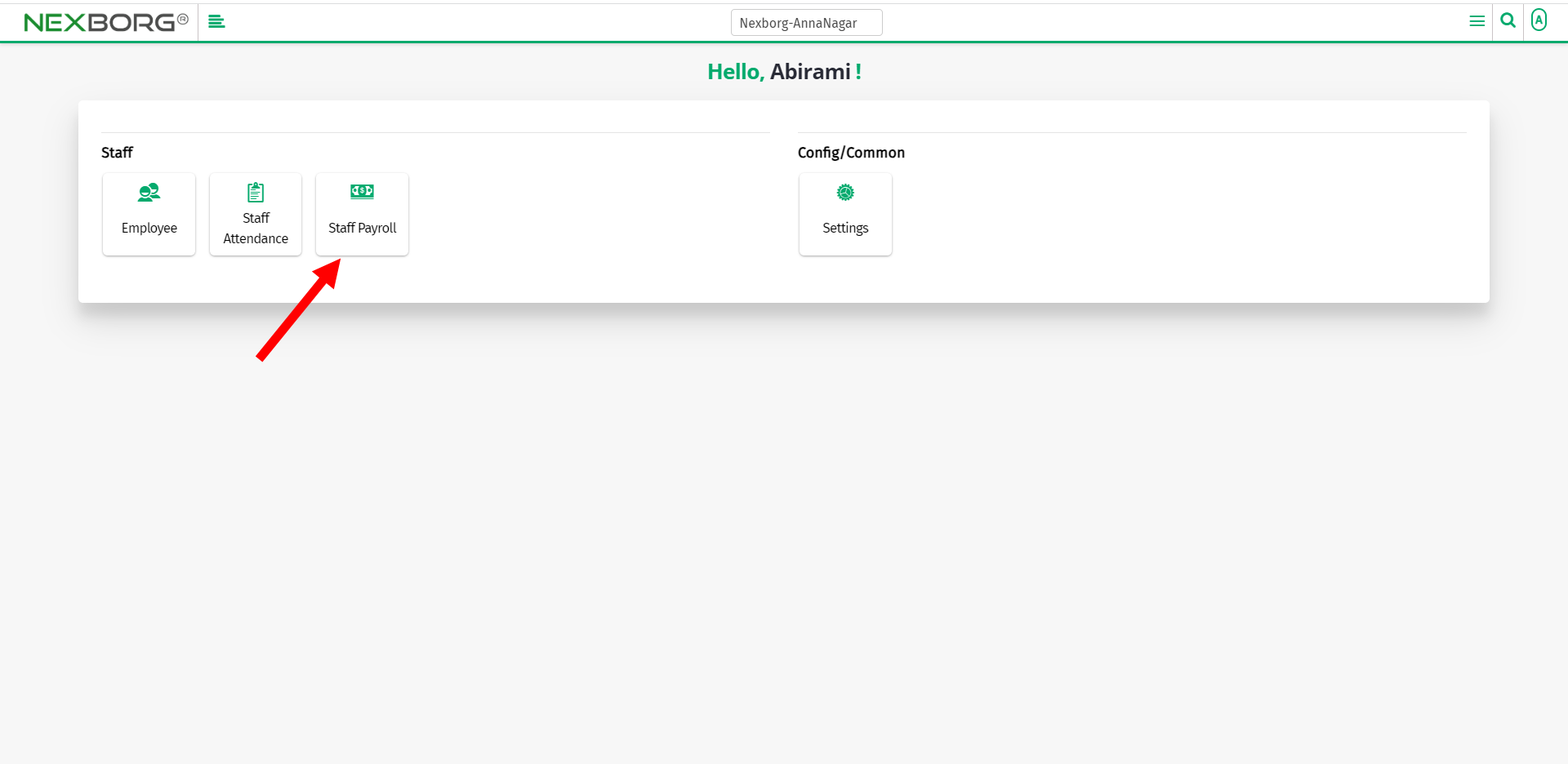
On Tax(Staff Payroll), select Tax/Investment Declaration.
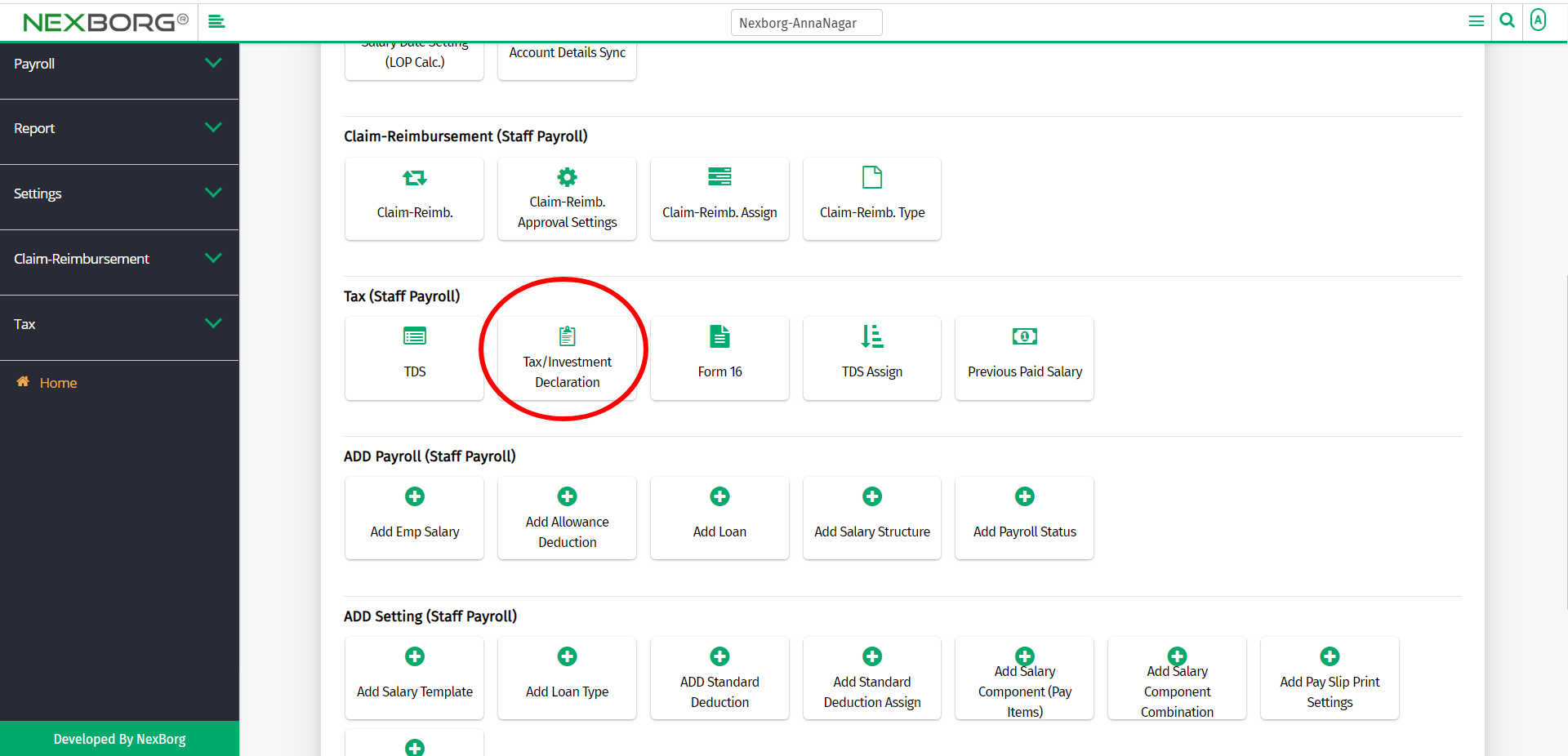
Or select Tax on the left navigation bar.
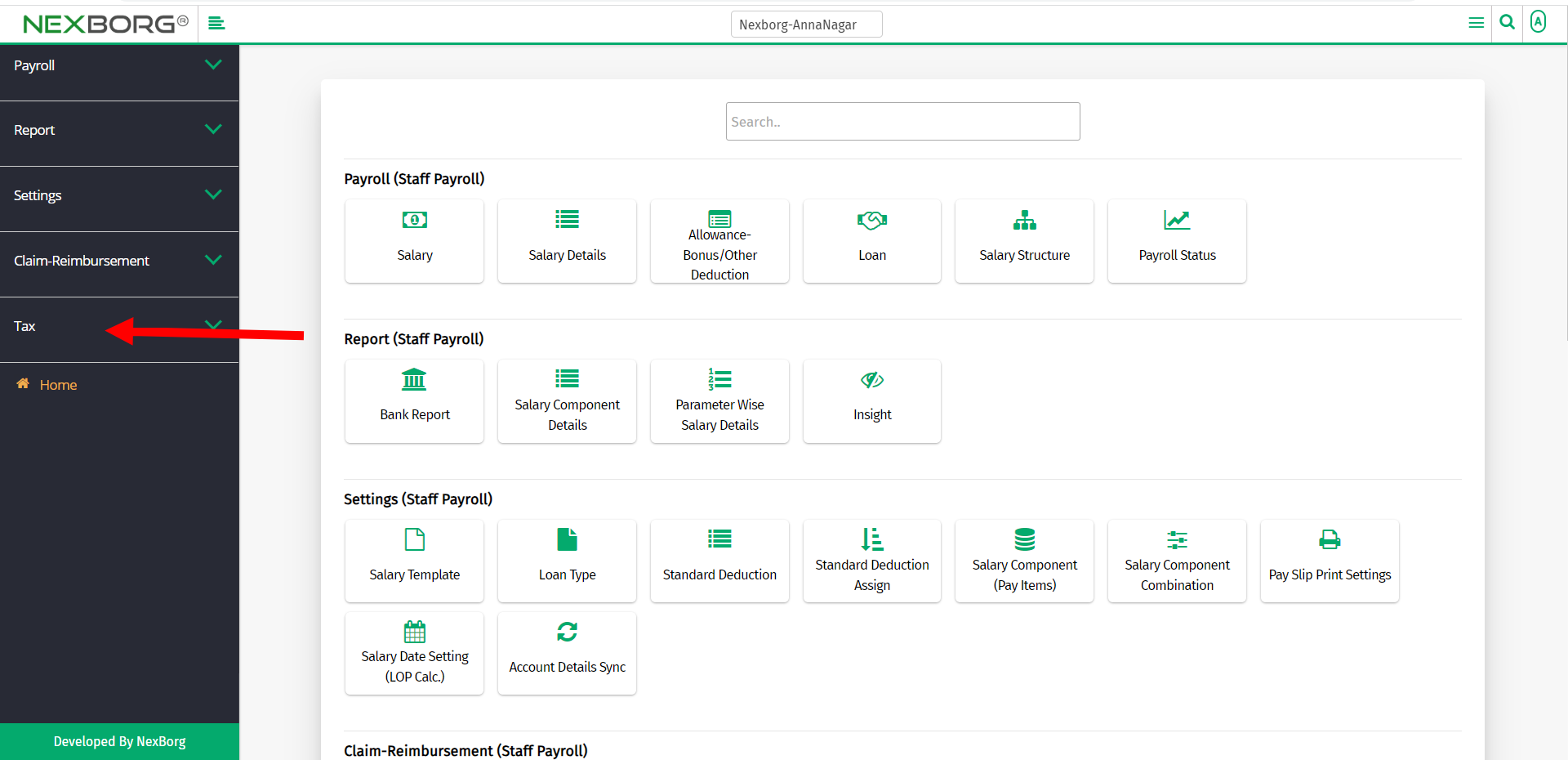
Then select Tax/Investment Declaration.
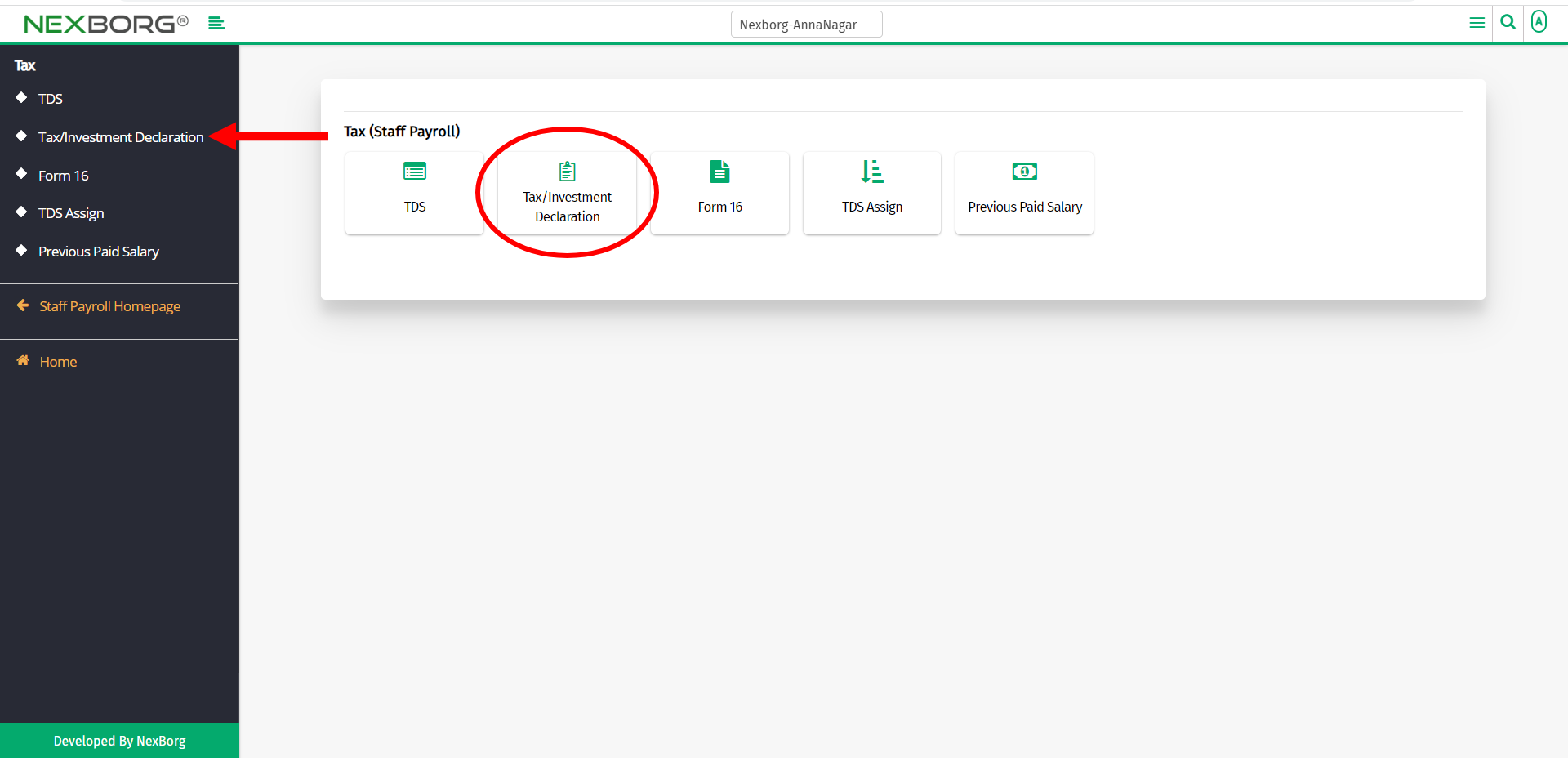
A preview of the Tax/Investment Declaration menu is shown below.
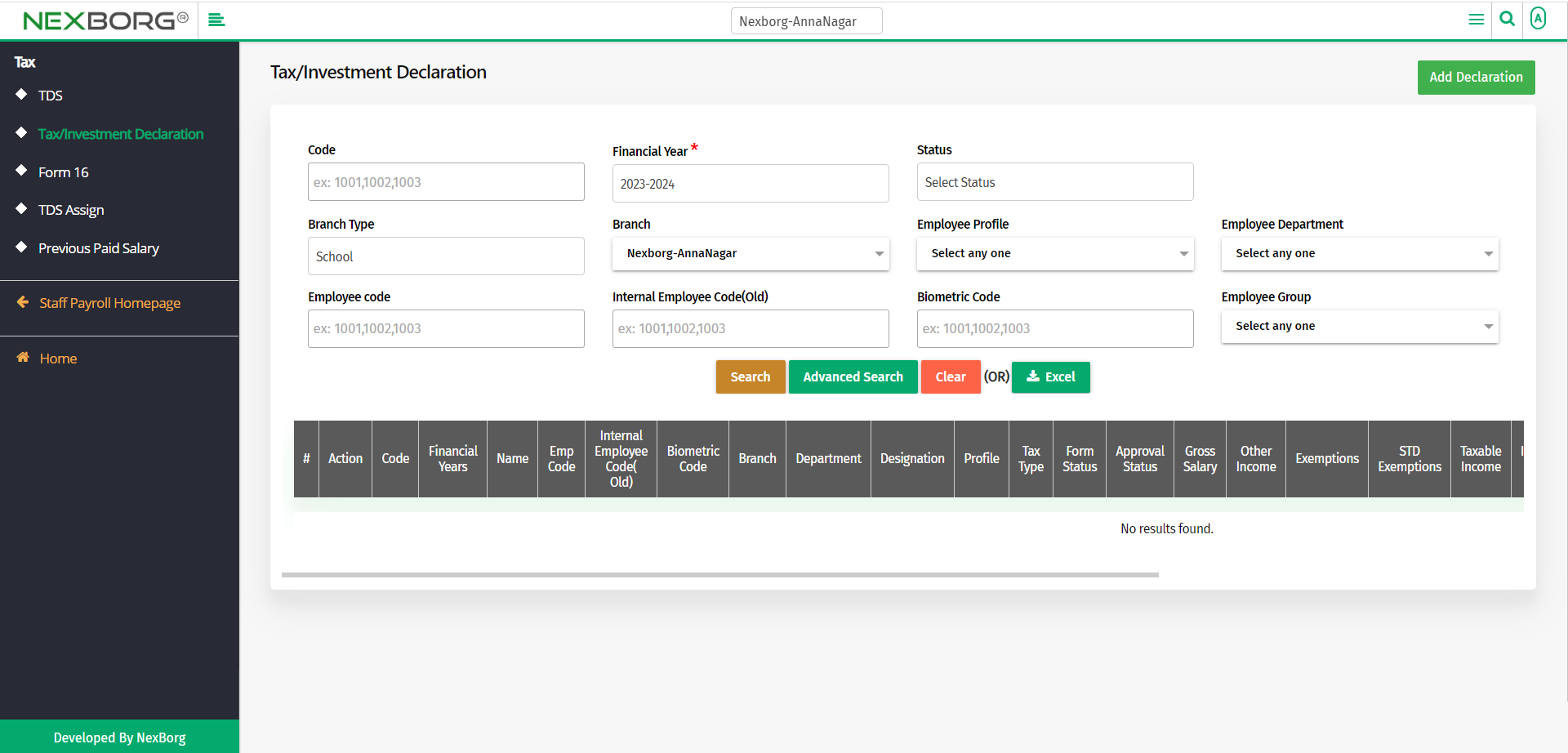
To add Tax/Investment declaration:
To add a new declaration, click on the Add Declaration button in the top right corner of the Tax/Investment Declaration menu.
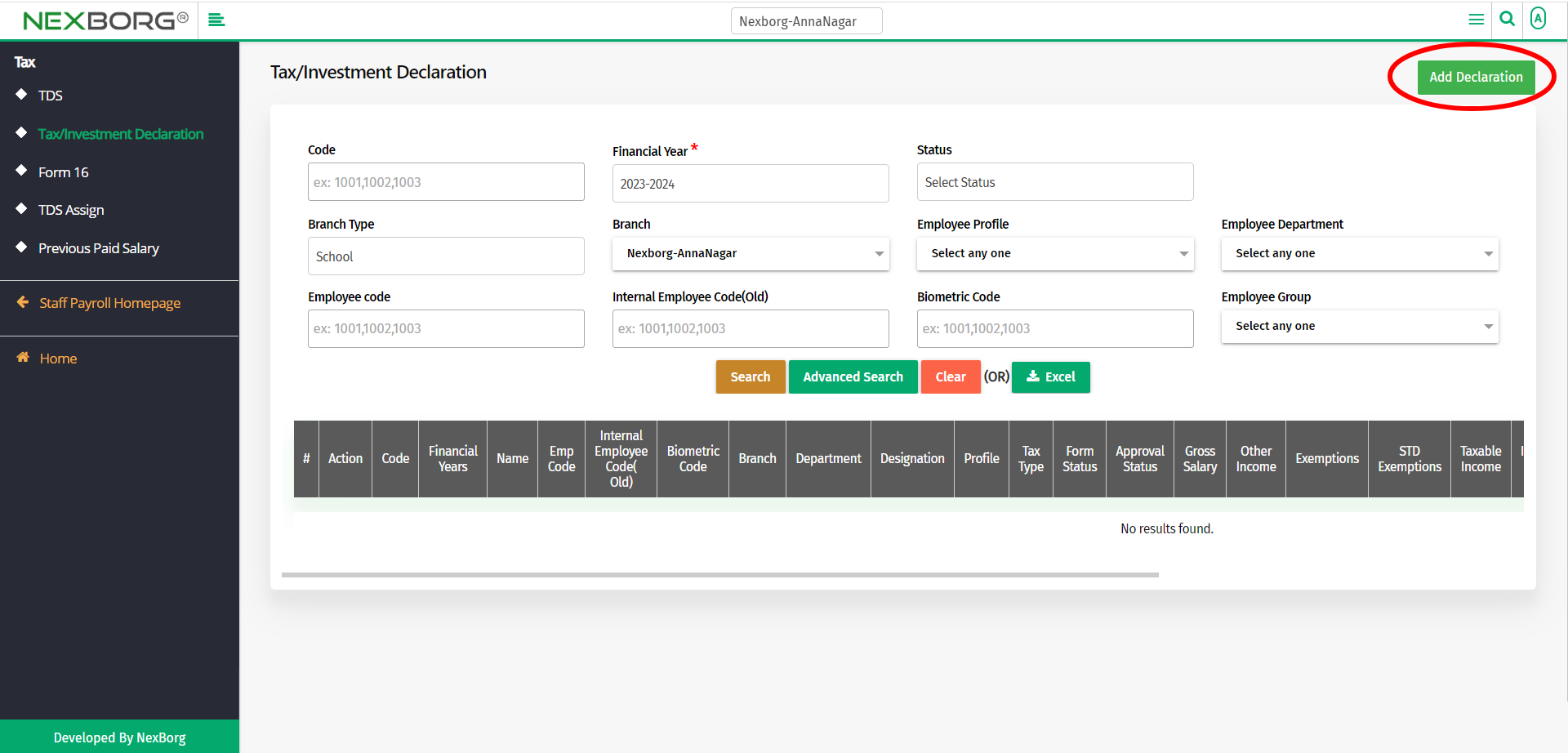
In the Investment - Select Employee menu, select a financial year, and then click on the Search button.
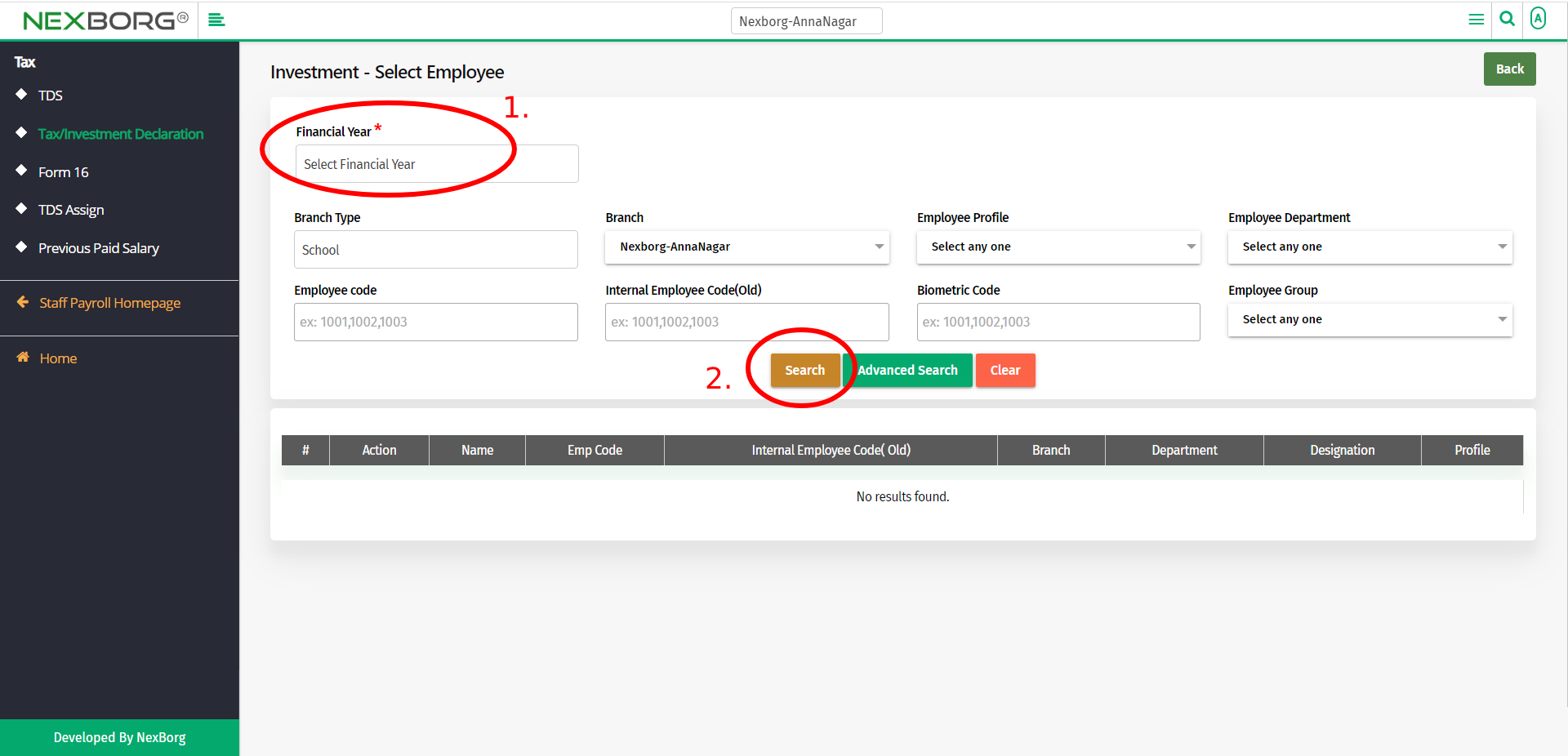
Select the employee to add declarations. To select an employee, click on the Select action.
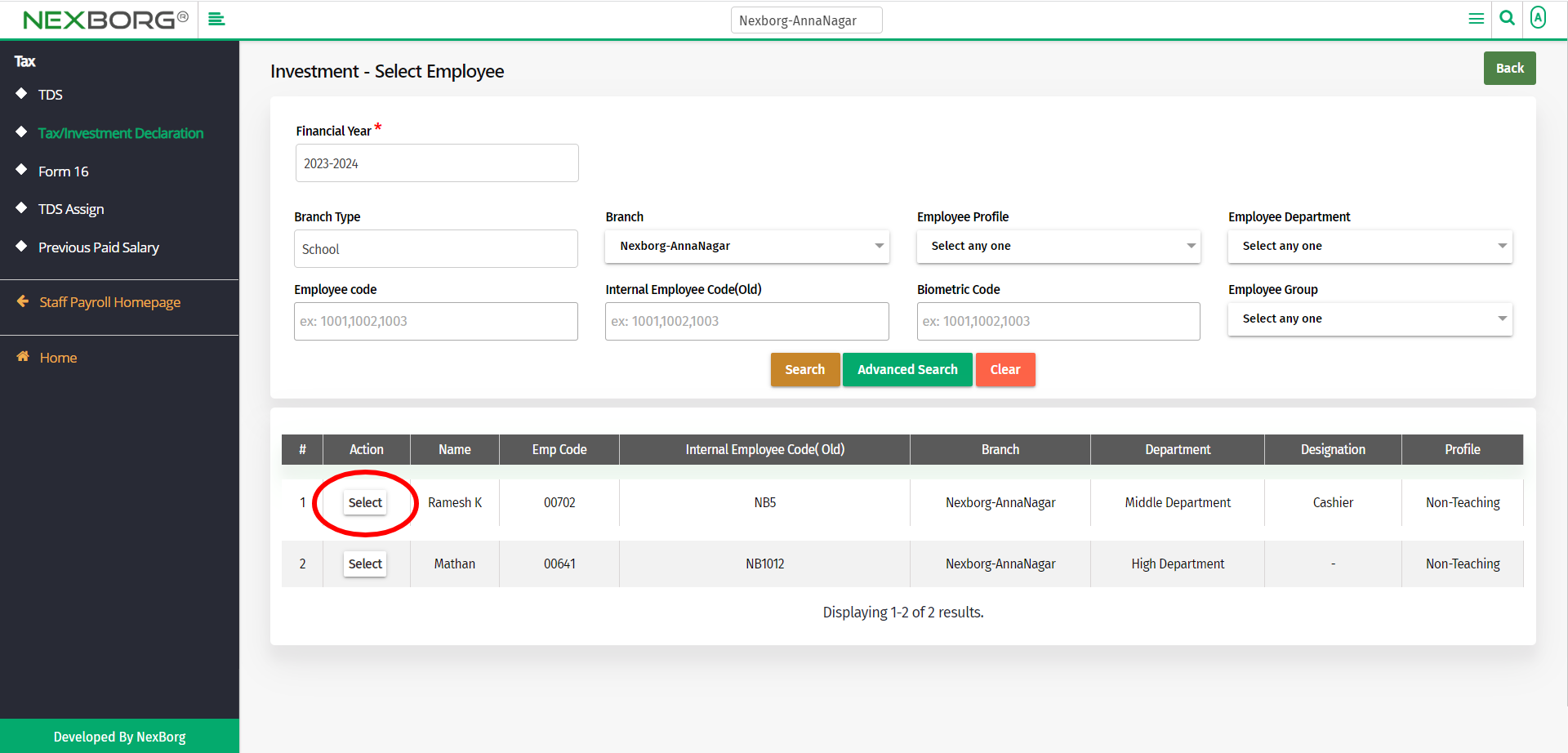
Now you can add the declarations for the employee.
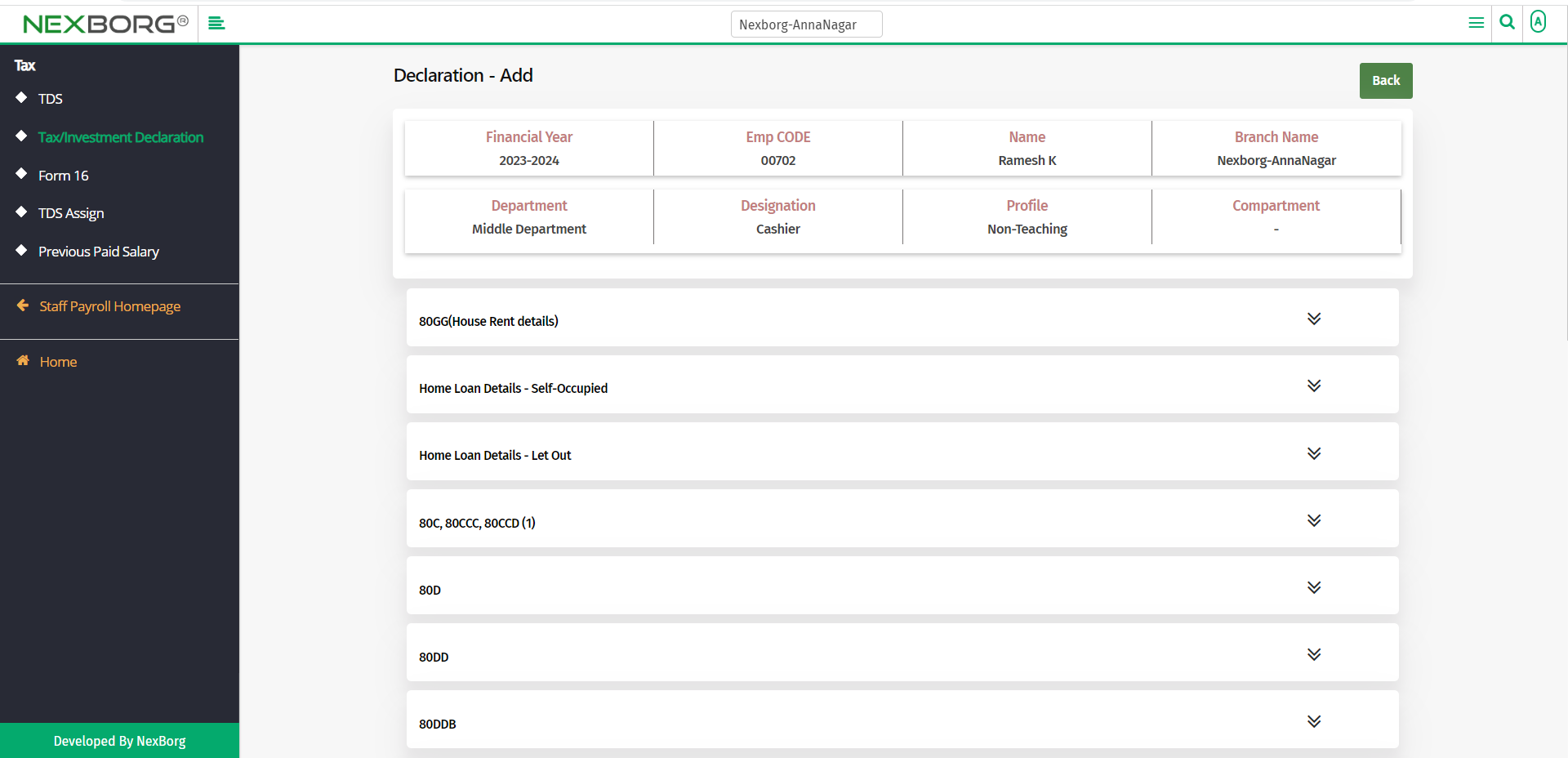
After adding all the declarations, save them.
You can either save to drafts or save and compare. Click on the Save To Drafts button when you have not completely added declarations. Click on the Save & Compare button to continue.
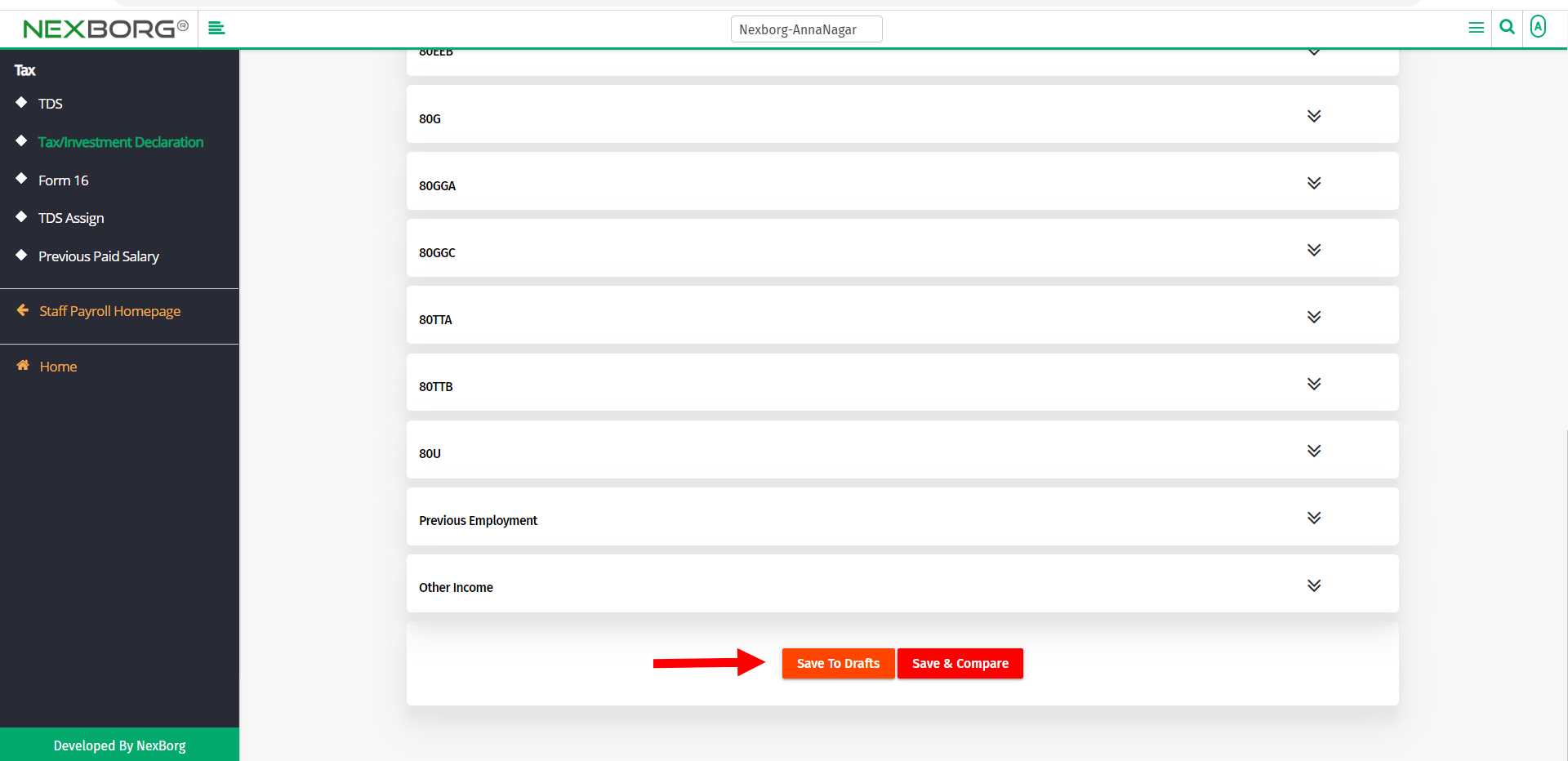
Now select the Tax regime(Old/New) and compare the amount.
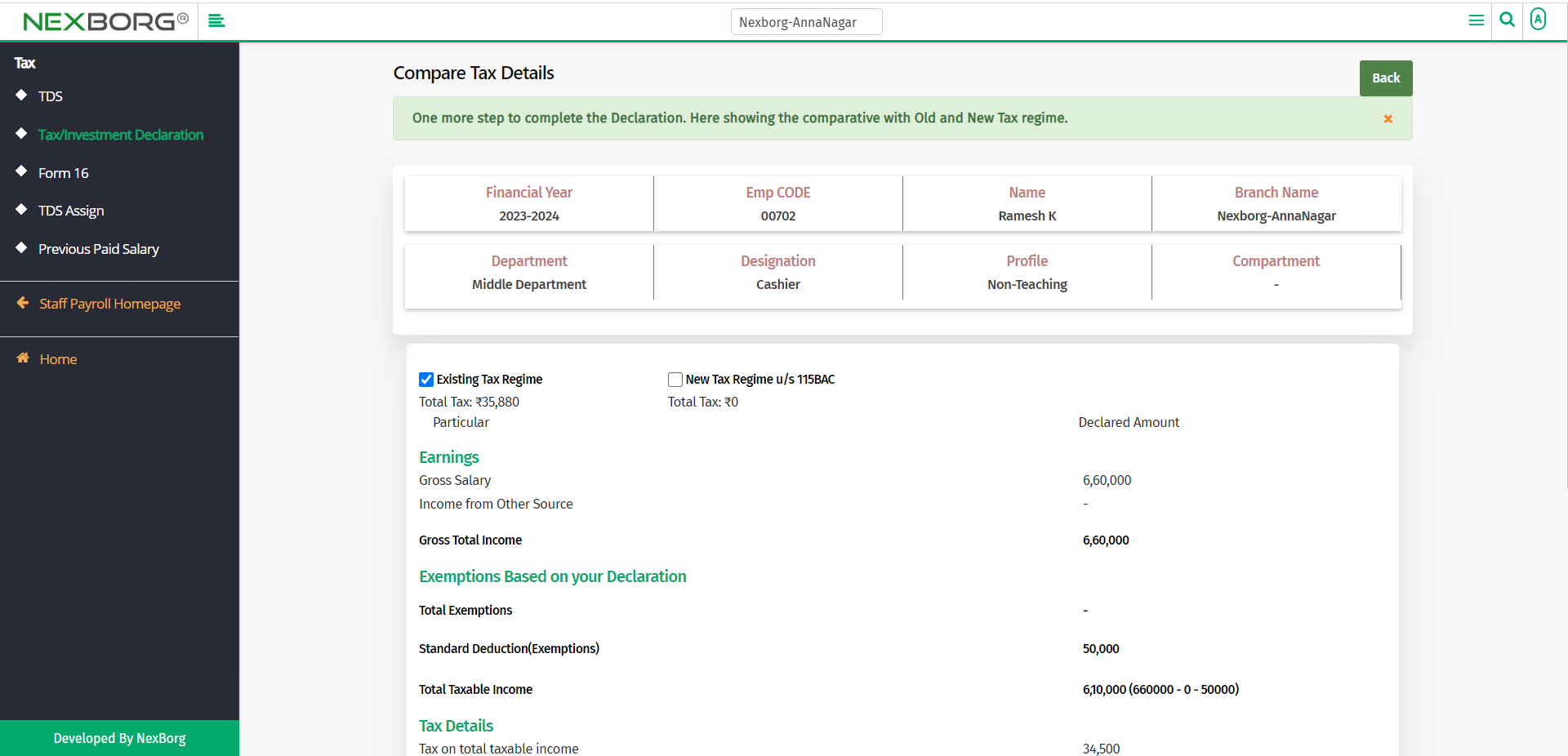
If you need to make any changes, click on the Edit Submission button, or else click on the Submit Submission button.
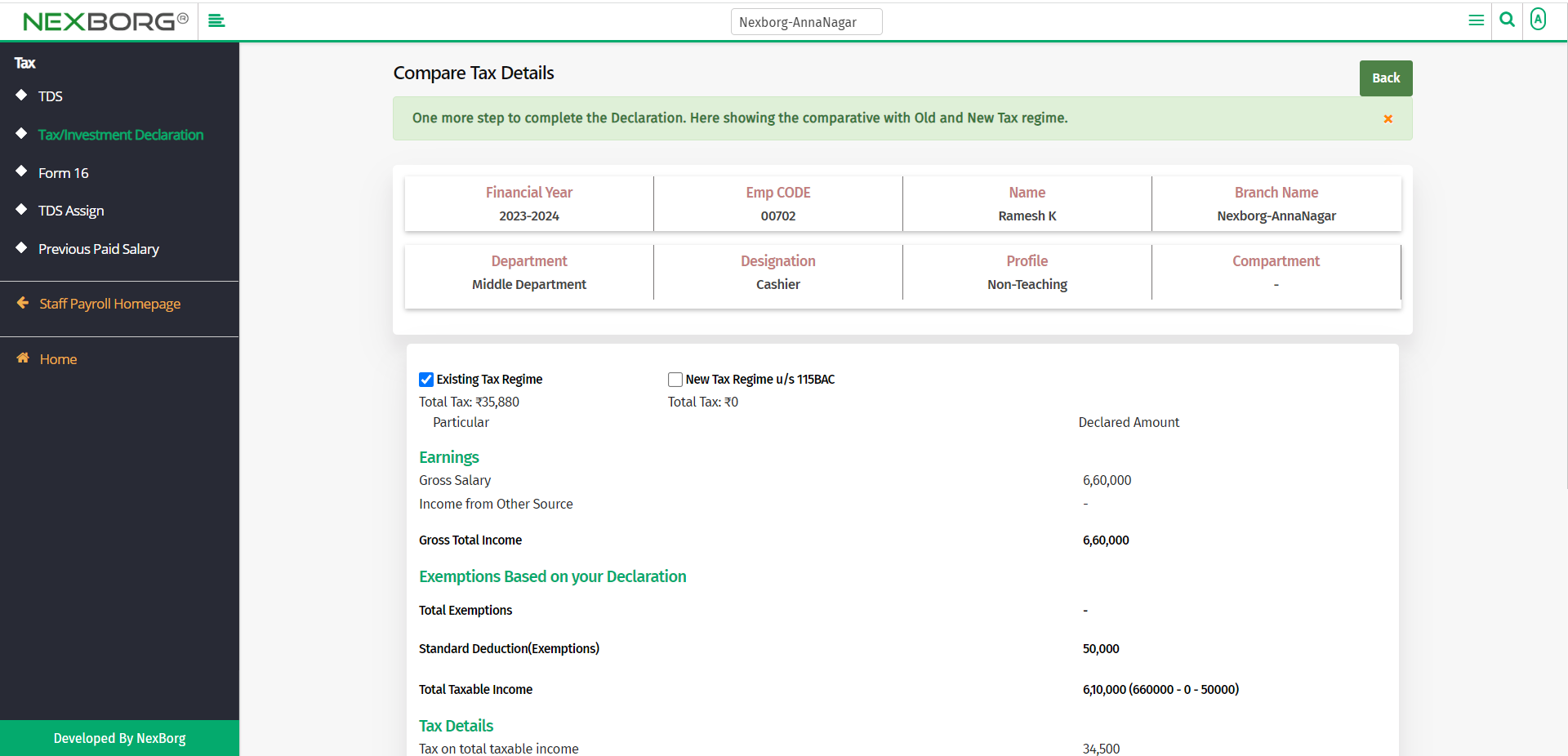
To view the declaration:
To view declarations, click on the Search button in the Tax/Investment Declaration menu.
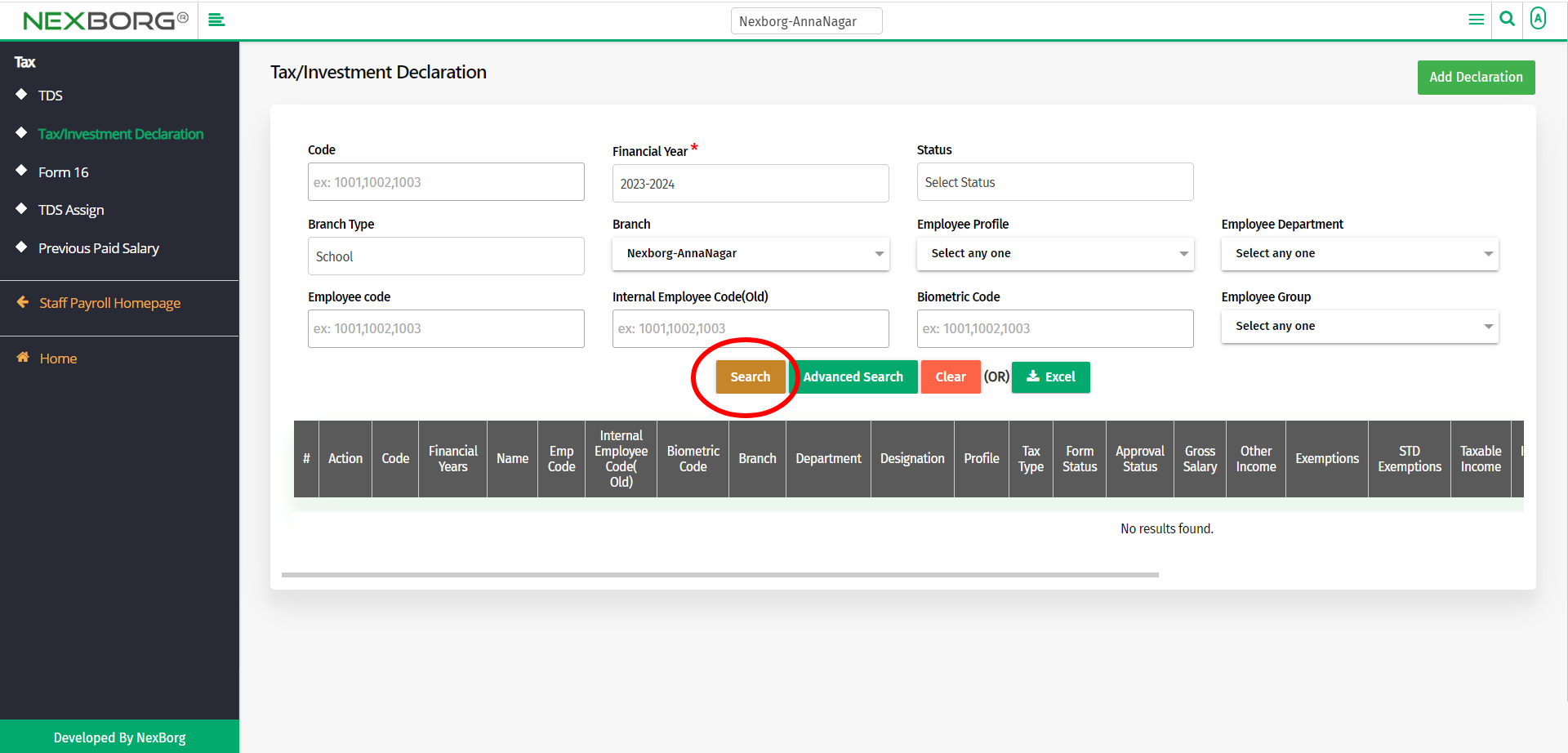
You can view, select regime, and submit proofs.
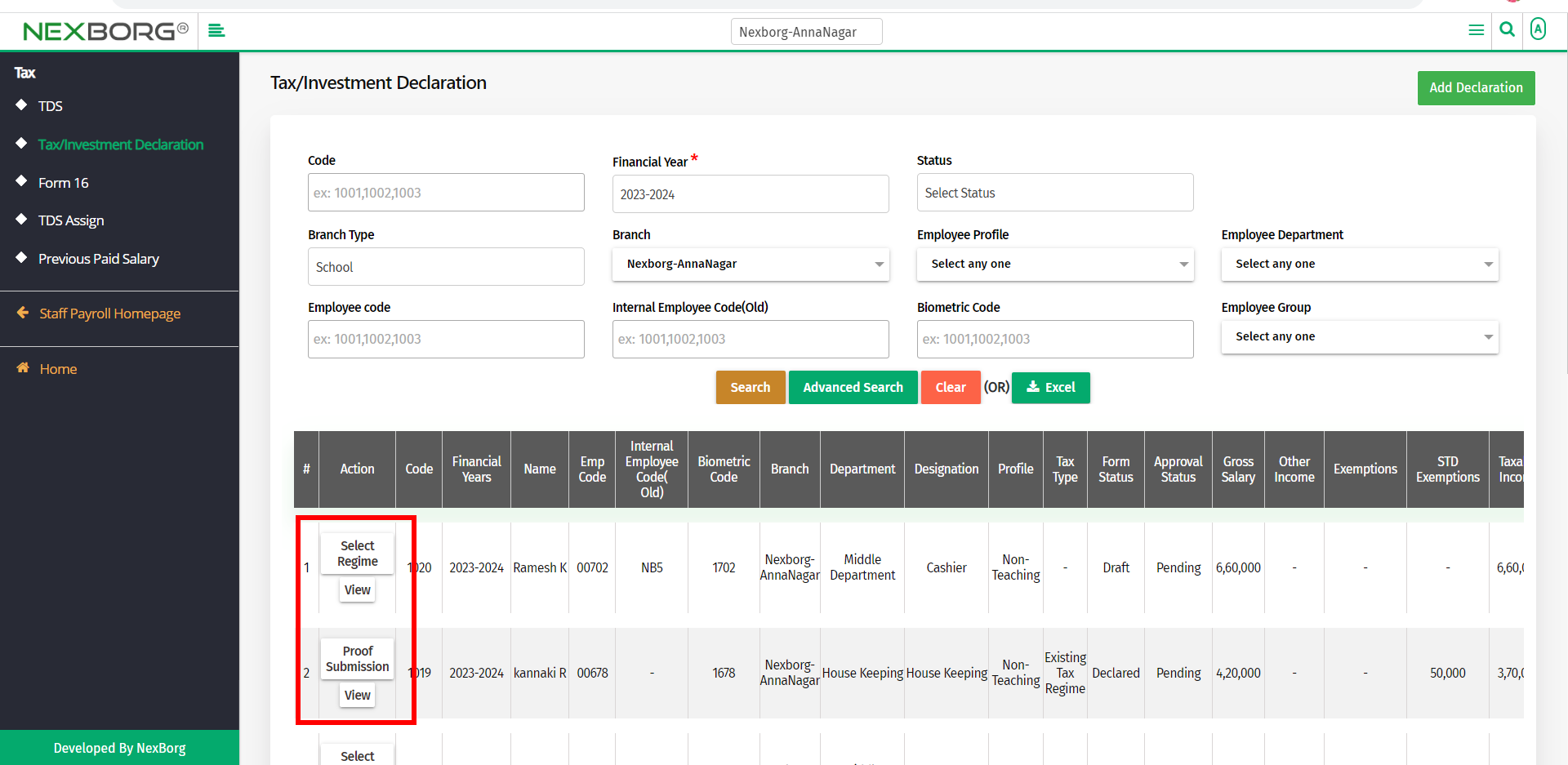
2. Through quick add
We can also use the Search menu for quick searches.
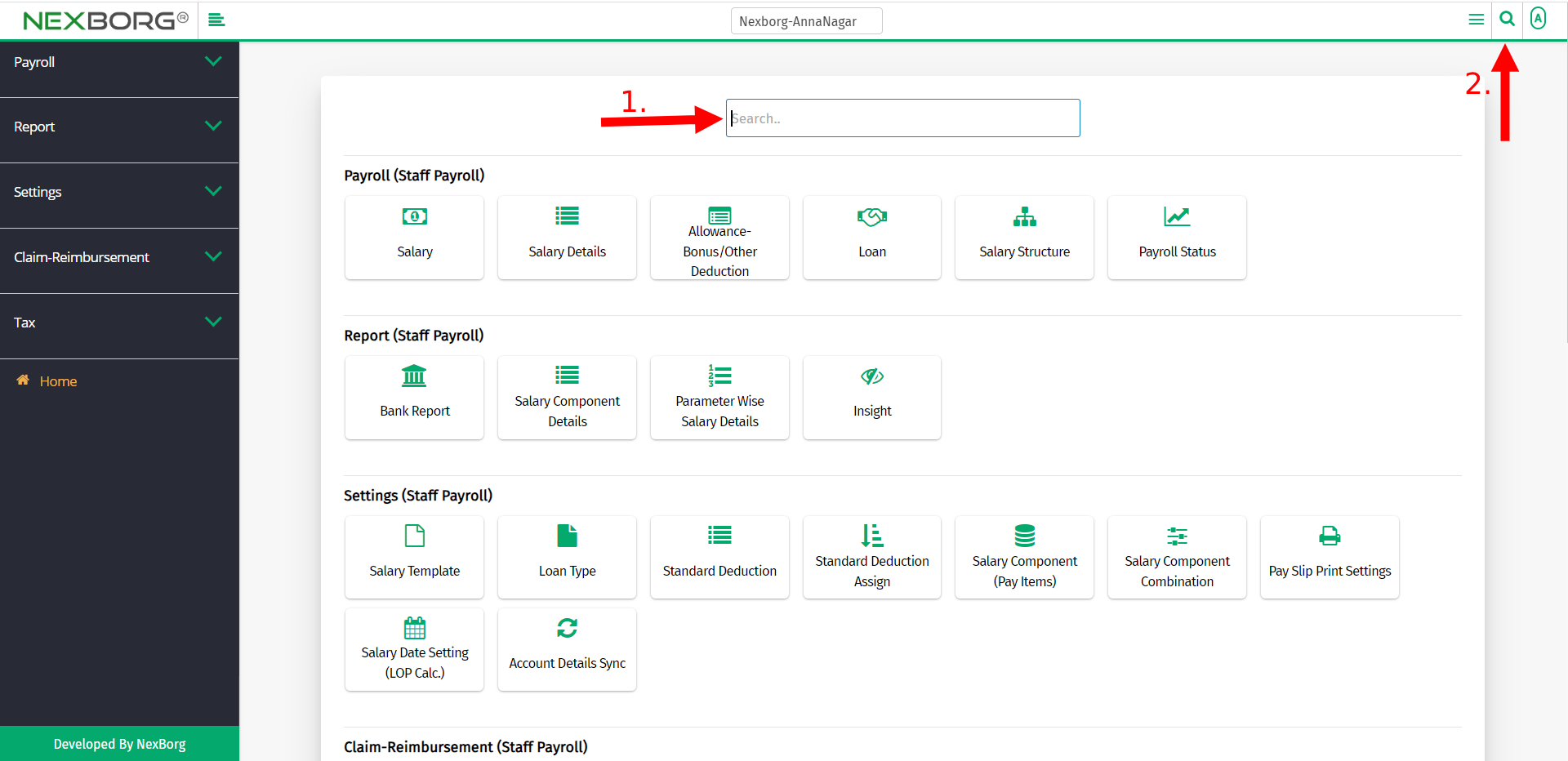
Use the keyword "tax" to find the Tax/Investment Declaration menu.