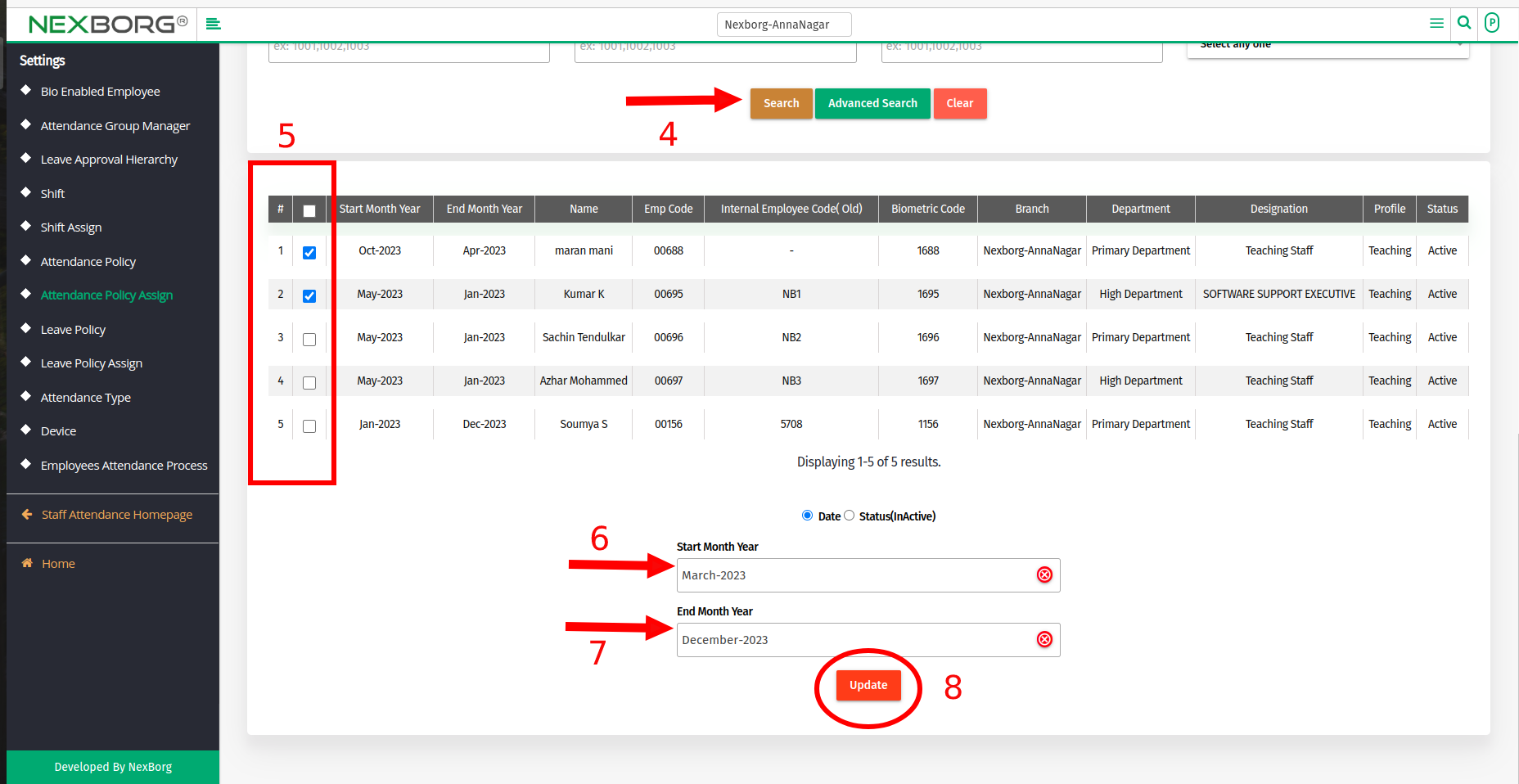To Assign/update Employee Attendance Policy
To Assign Employee Attendance Policy:
There are 2 methods to Assign Attendance Policy for an Employee:
Method 1:Go to Staff Attendance module --> Click on Settings on the left navigation bar --> Select Attendance policy Assign or by using the Attendance policy Assign button in the Settings menu.
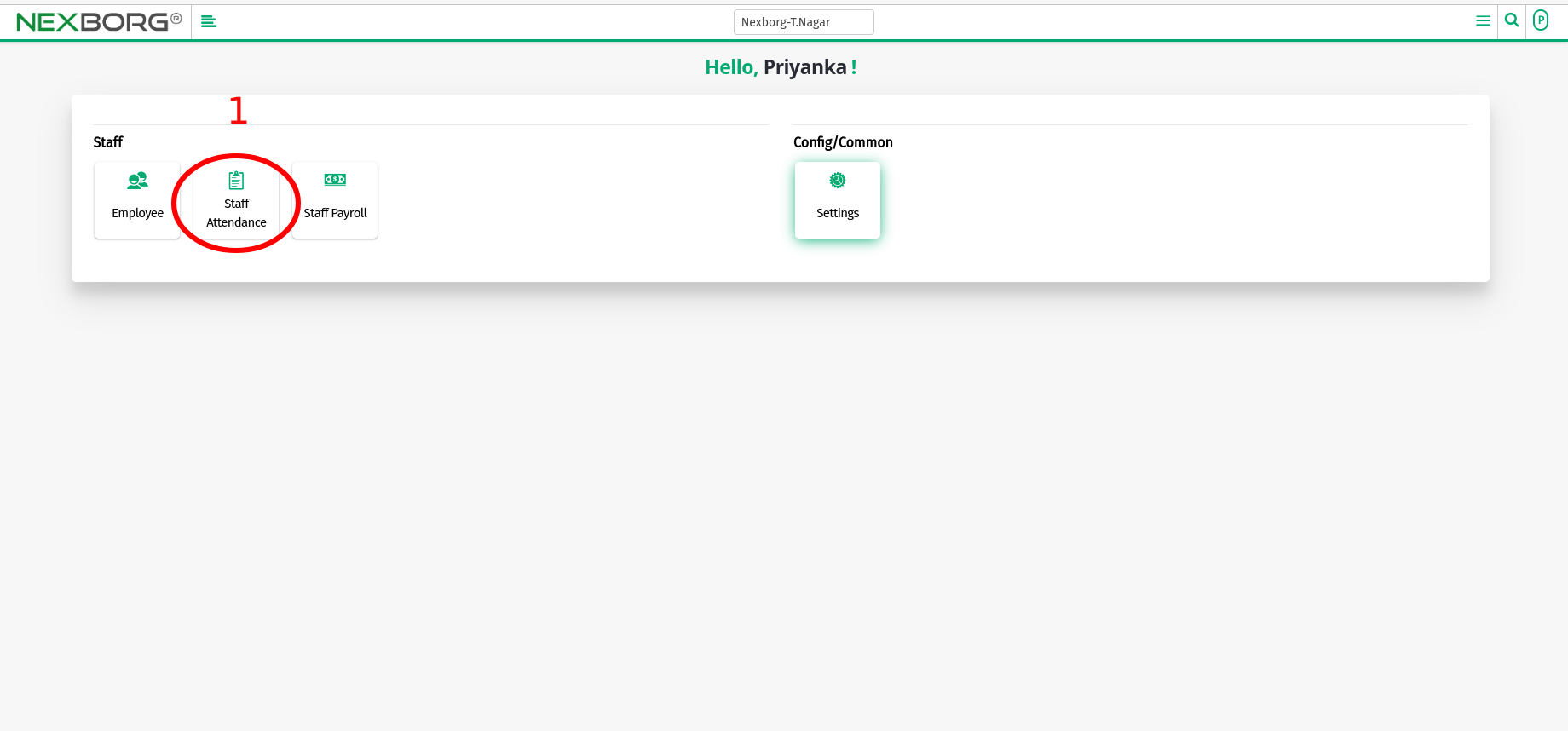
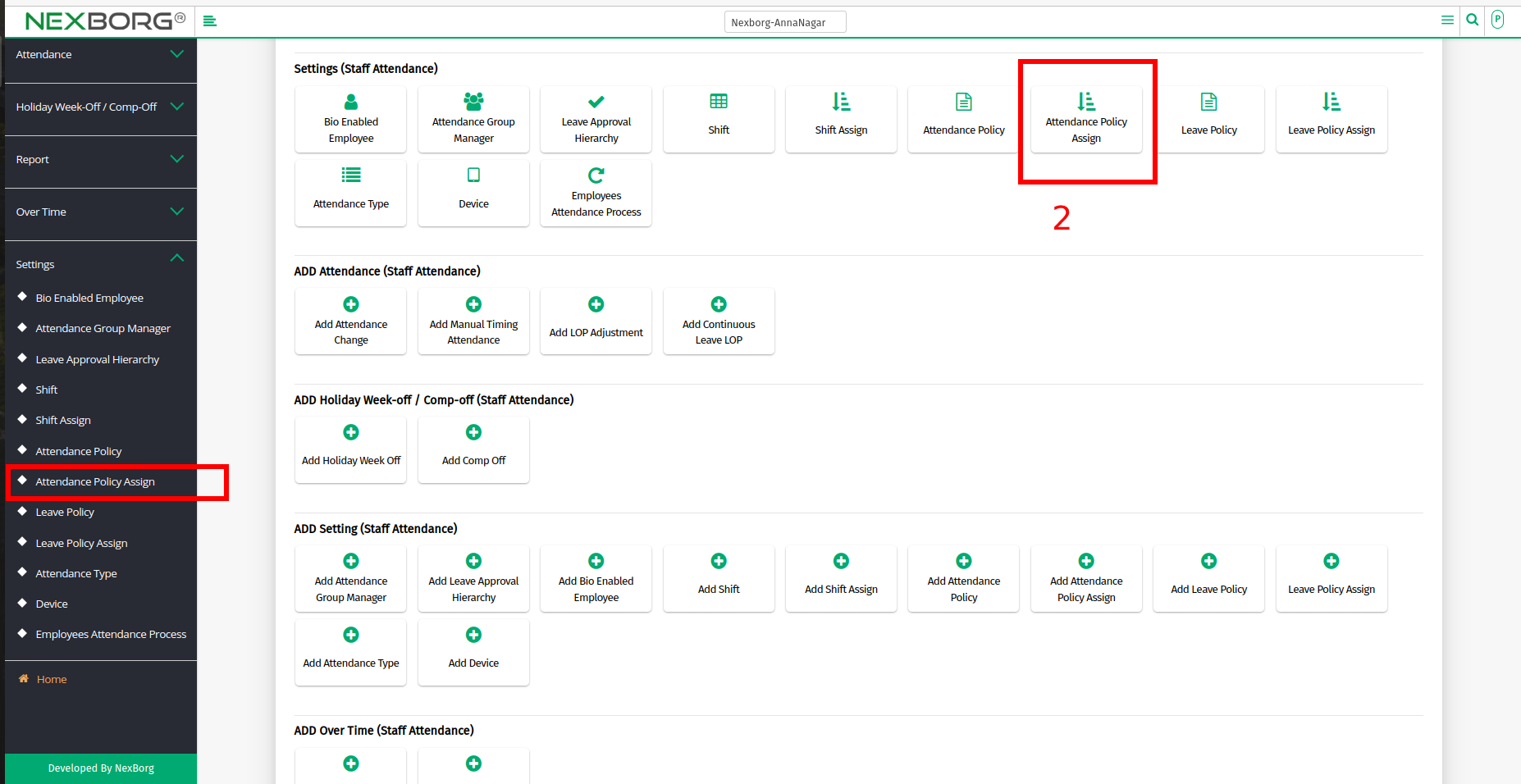
- Next, click on the "Add" button in the top right corner, to assign an Attendance policy for the employee.
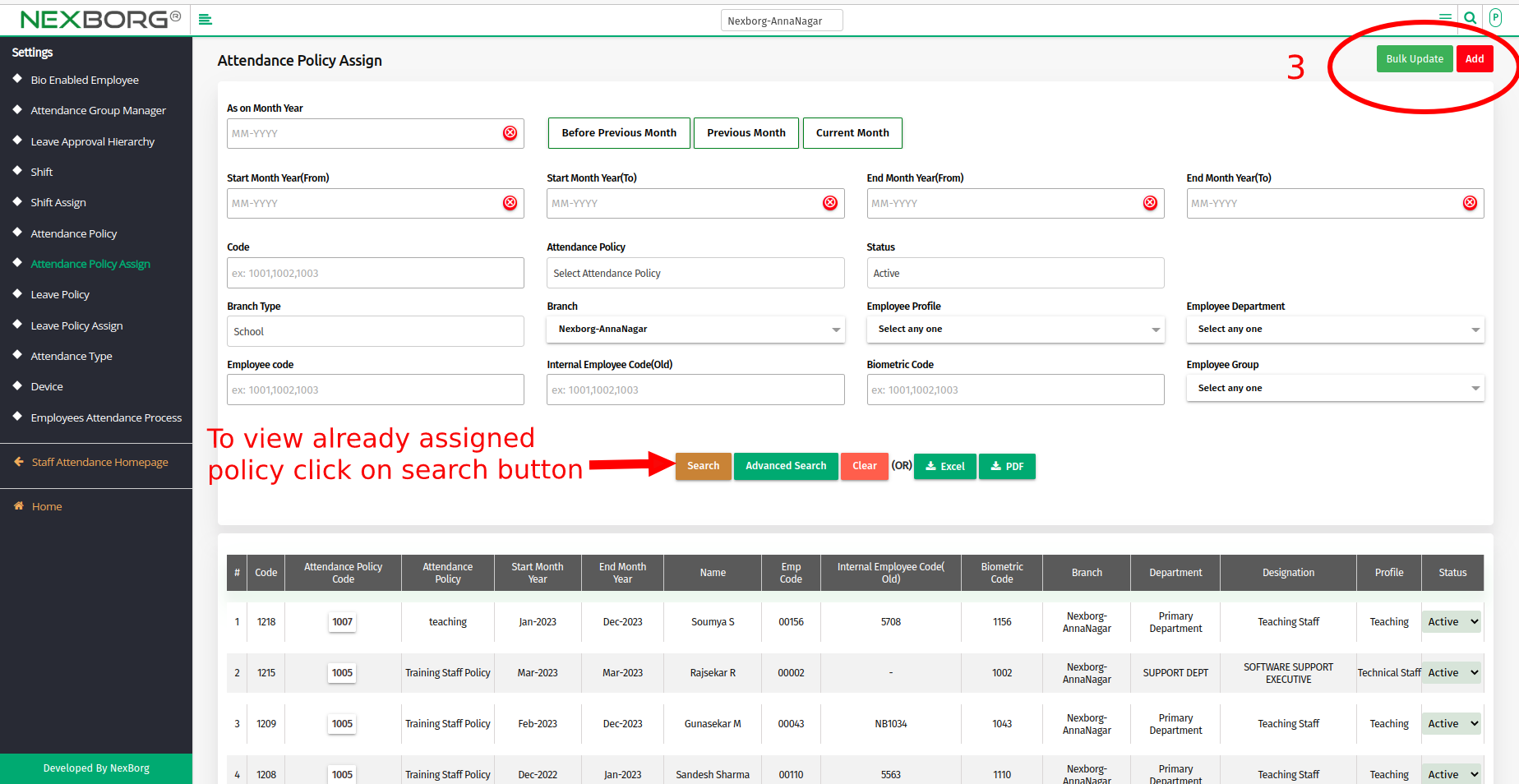
- Click on the "Search" button -->> "Select" option, it redirects to another page.
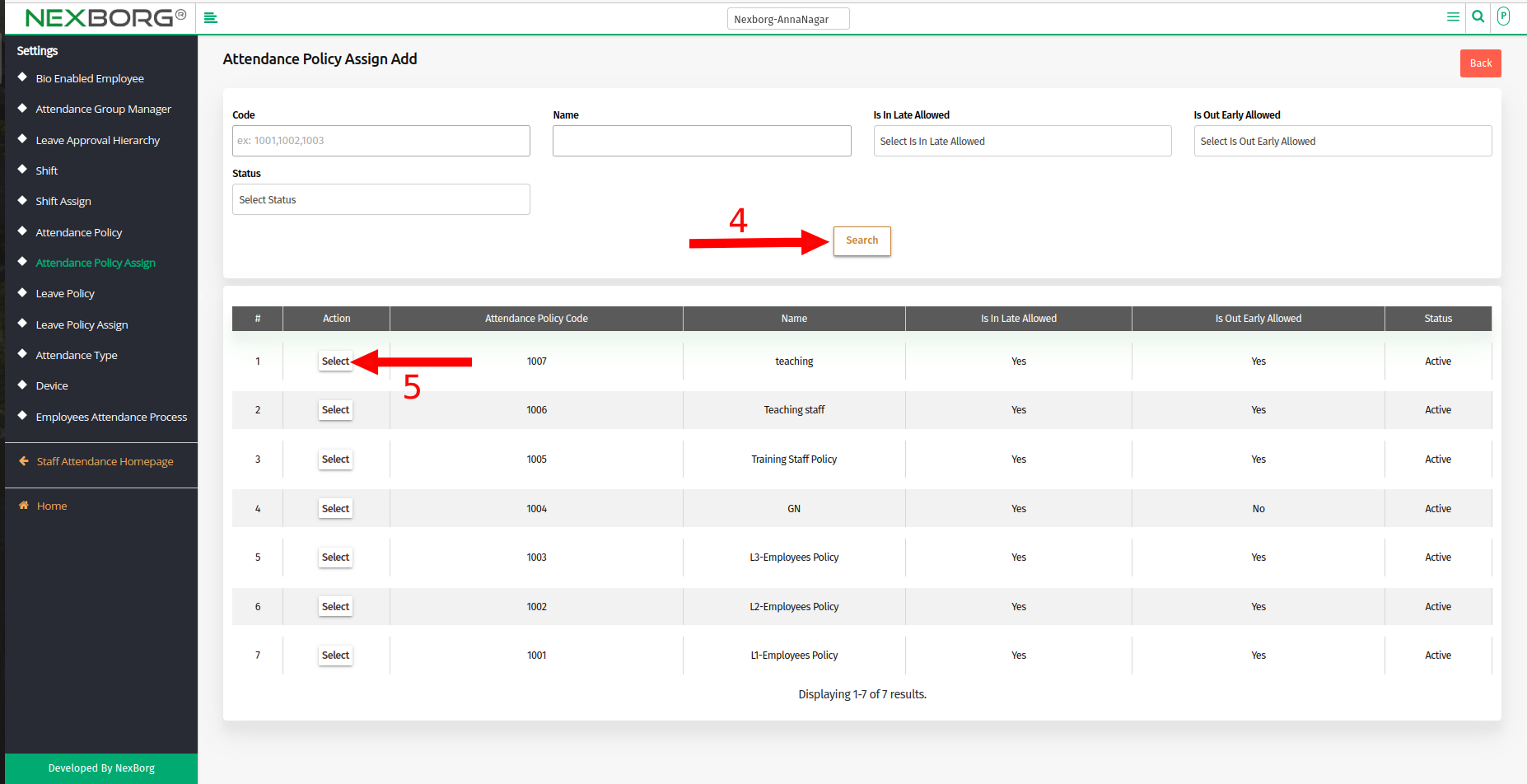
- Again click on the "Search" button and select the Employees using the check box.
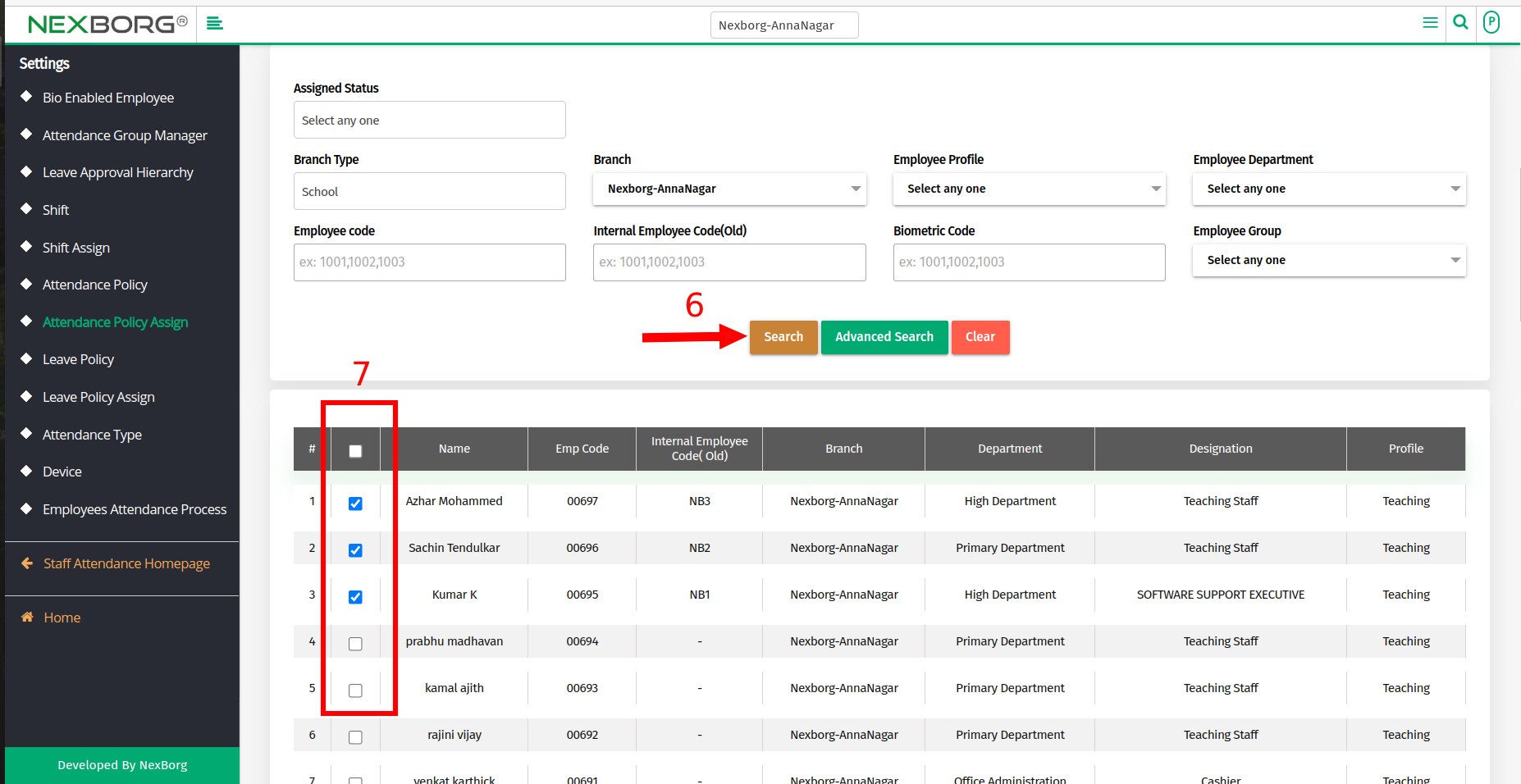
- After selecting the Employee scroll down the page.
- Select the start and end Month/Year and finally click on the "Save" button.
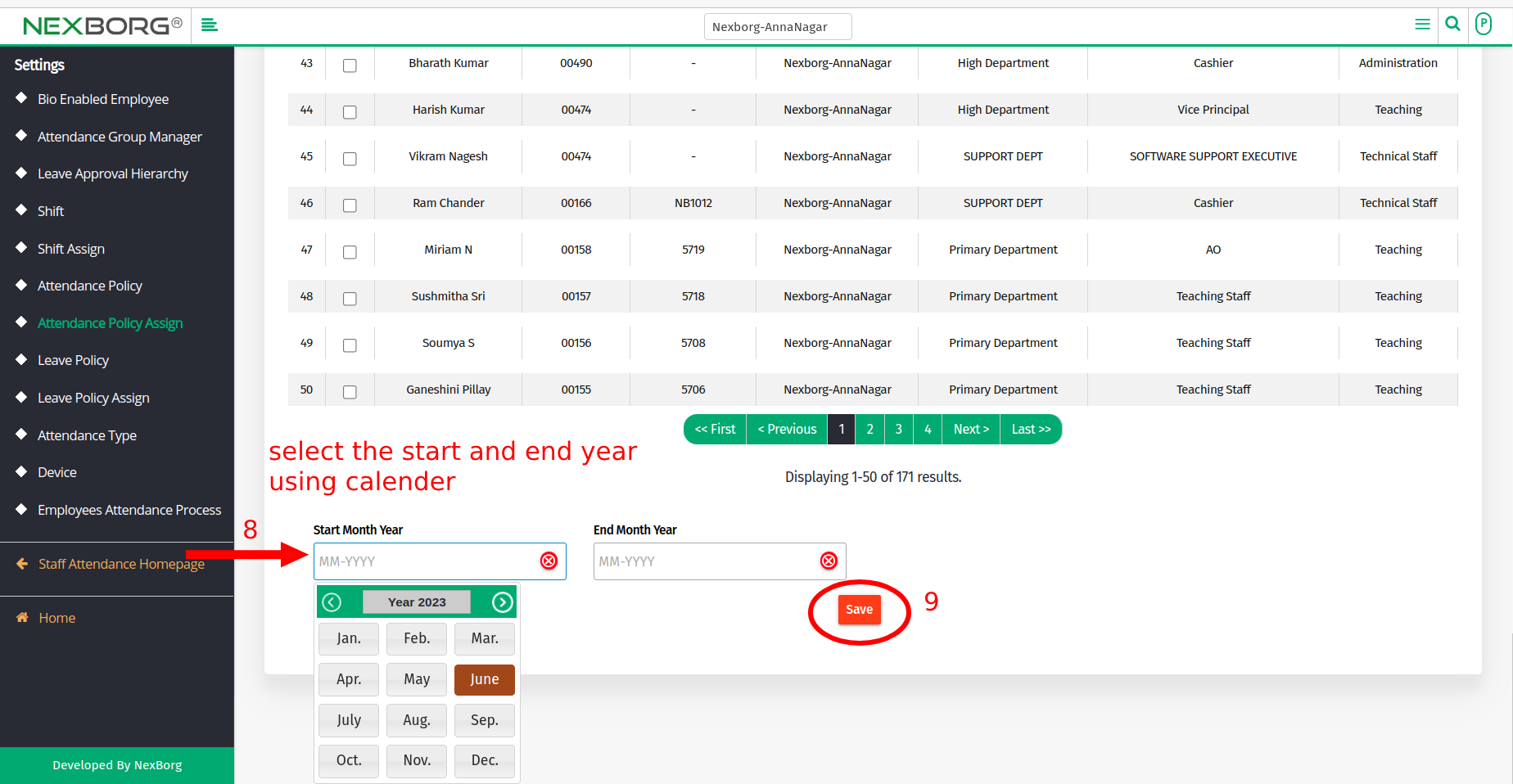
- Method 2: Click on the highlighted search box in the page's header or type in the item you want to access in the Search box and choose the filtered result. This will give you quick and easy access to the menu.
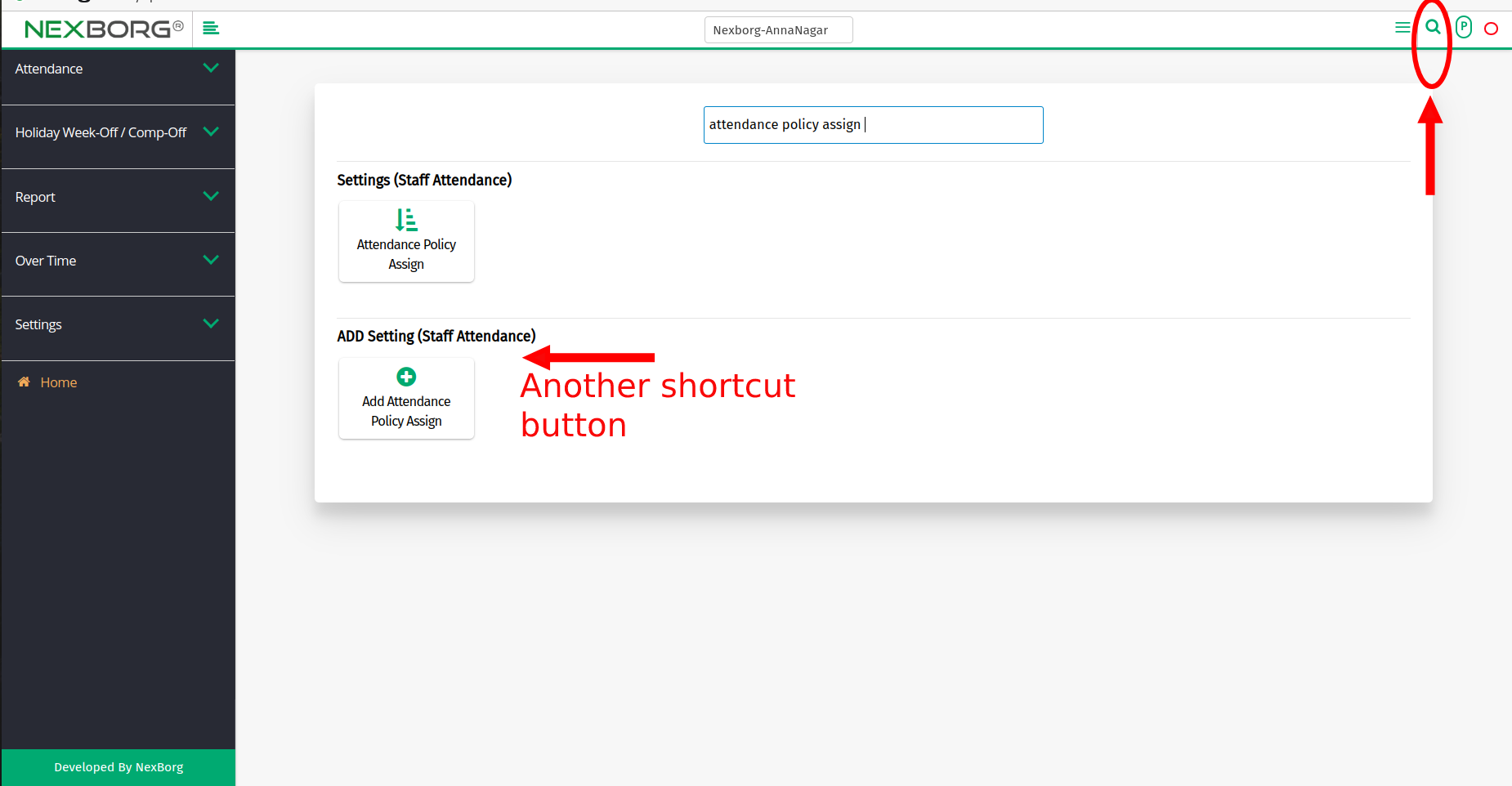
To Update the Employee Attendance Policy:
- Go to the Attendance Policy Assign page --> click on the "Search" button.
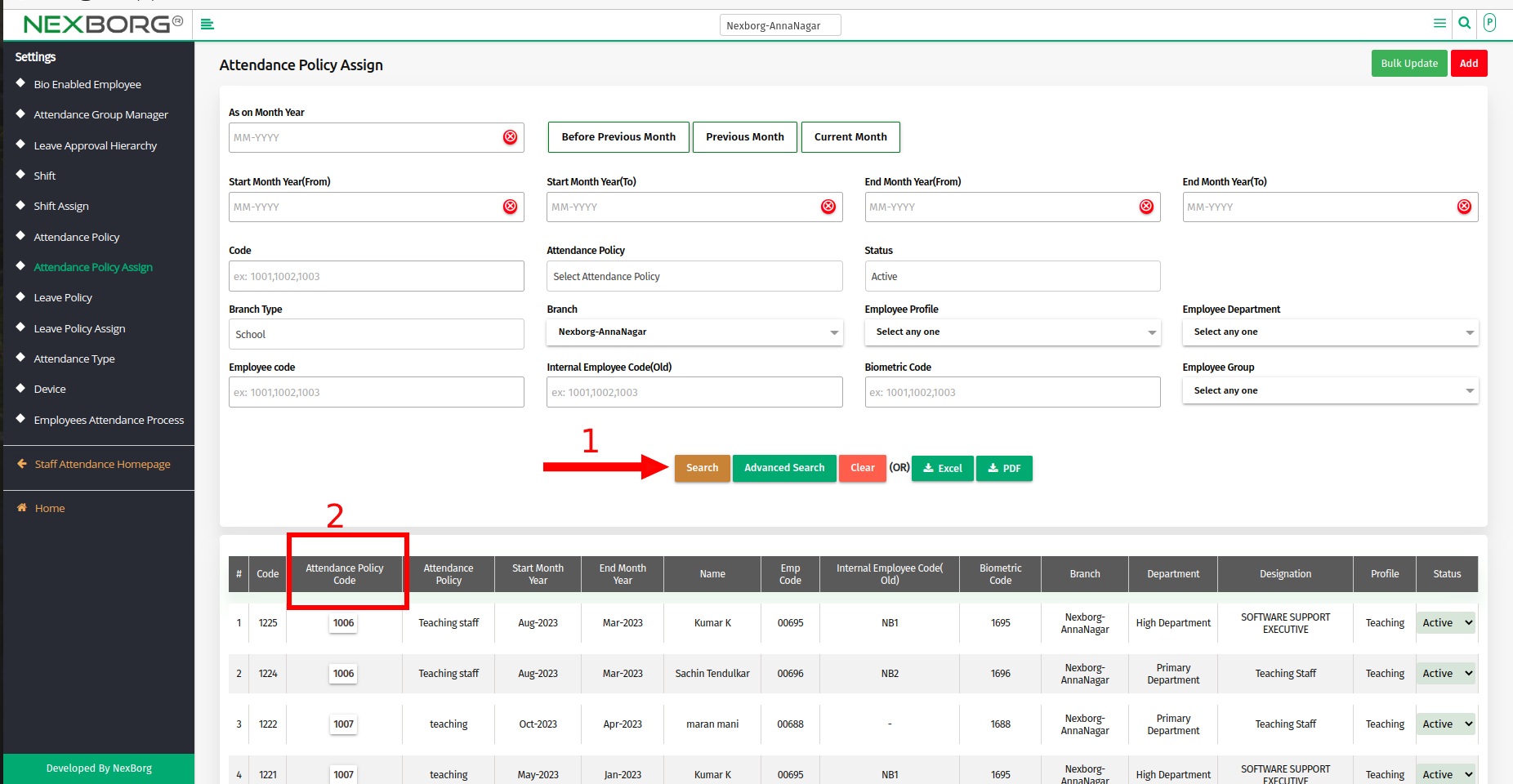
- Select the required Attendance Policy and click on the "Update" button in the top right corner, it redirects to another page.
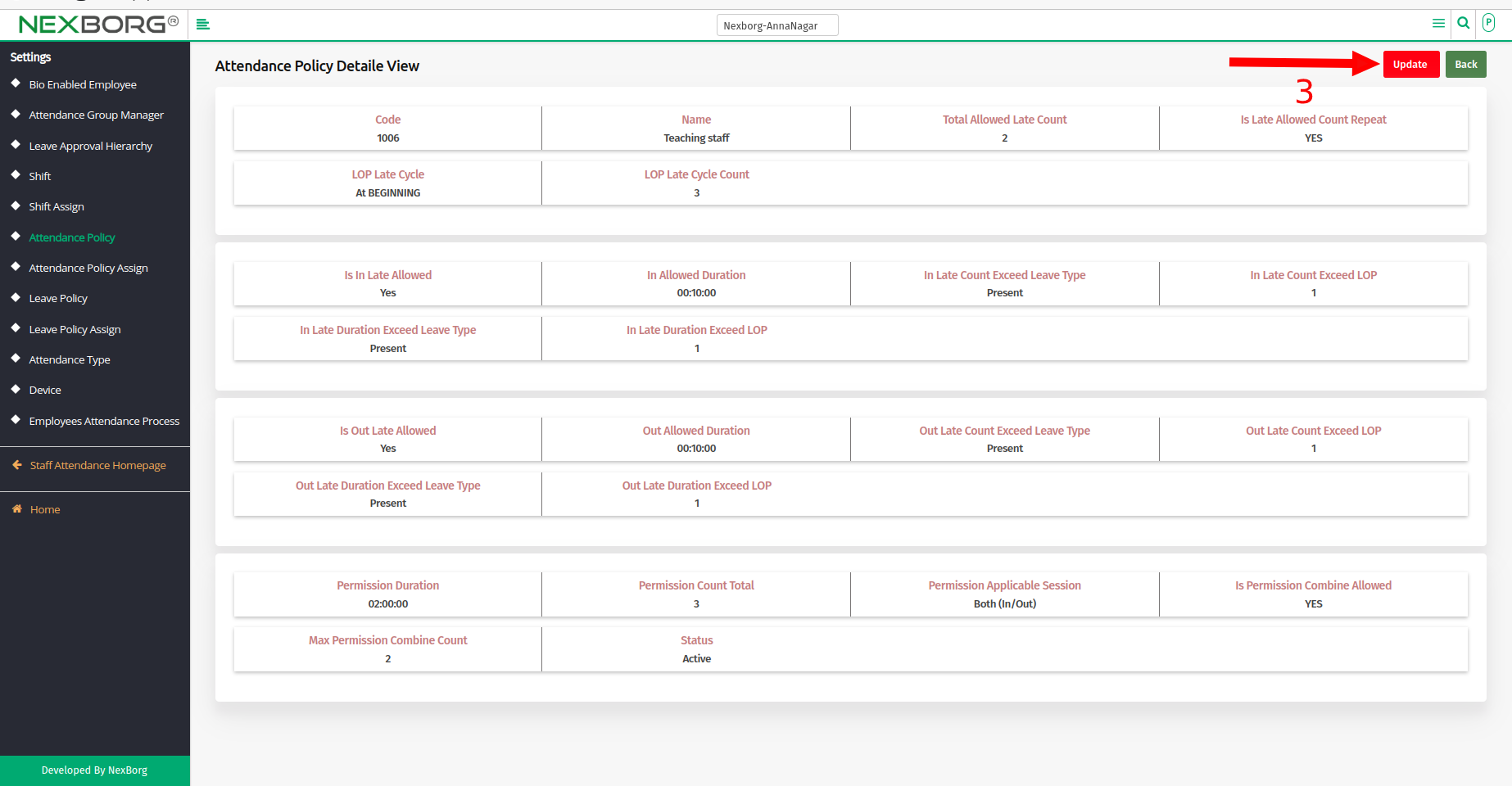
- After updating select the "Update" or "Update & View" button.
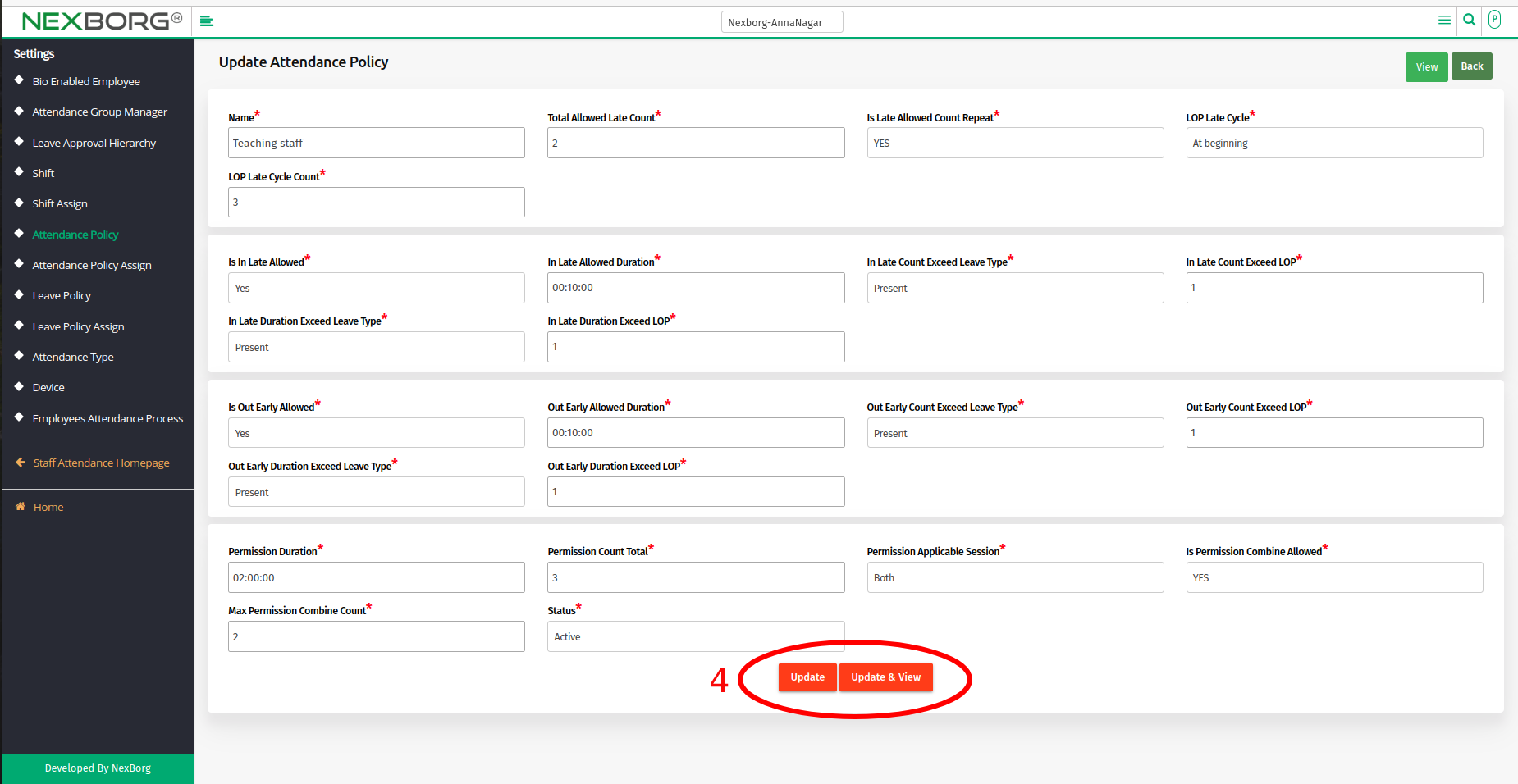
- you'll get an "Attendance Policy Updated Successfully" notification.
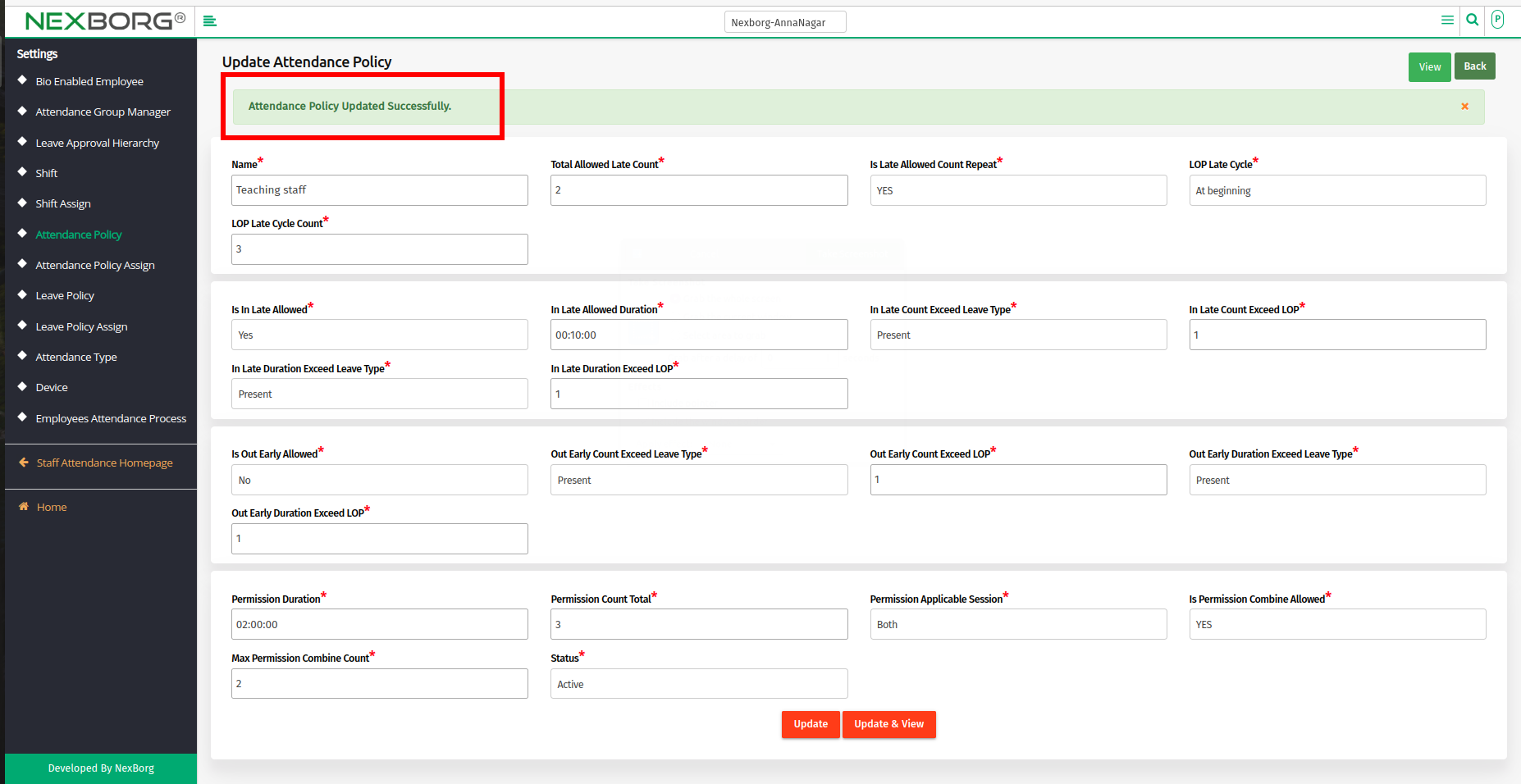
To Bulk-Update the Employee Attendance Policy:
- Go to the Attendance Policy Assign page --> click on the "BulkUpdate" button.
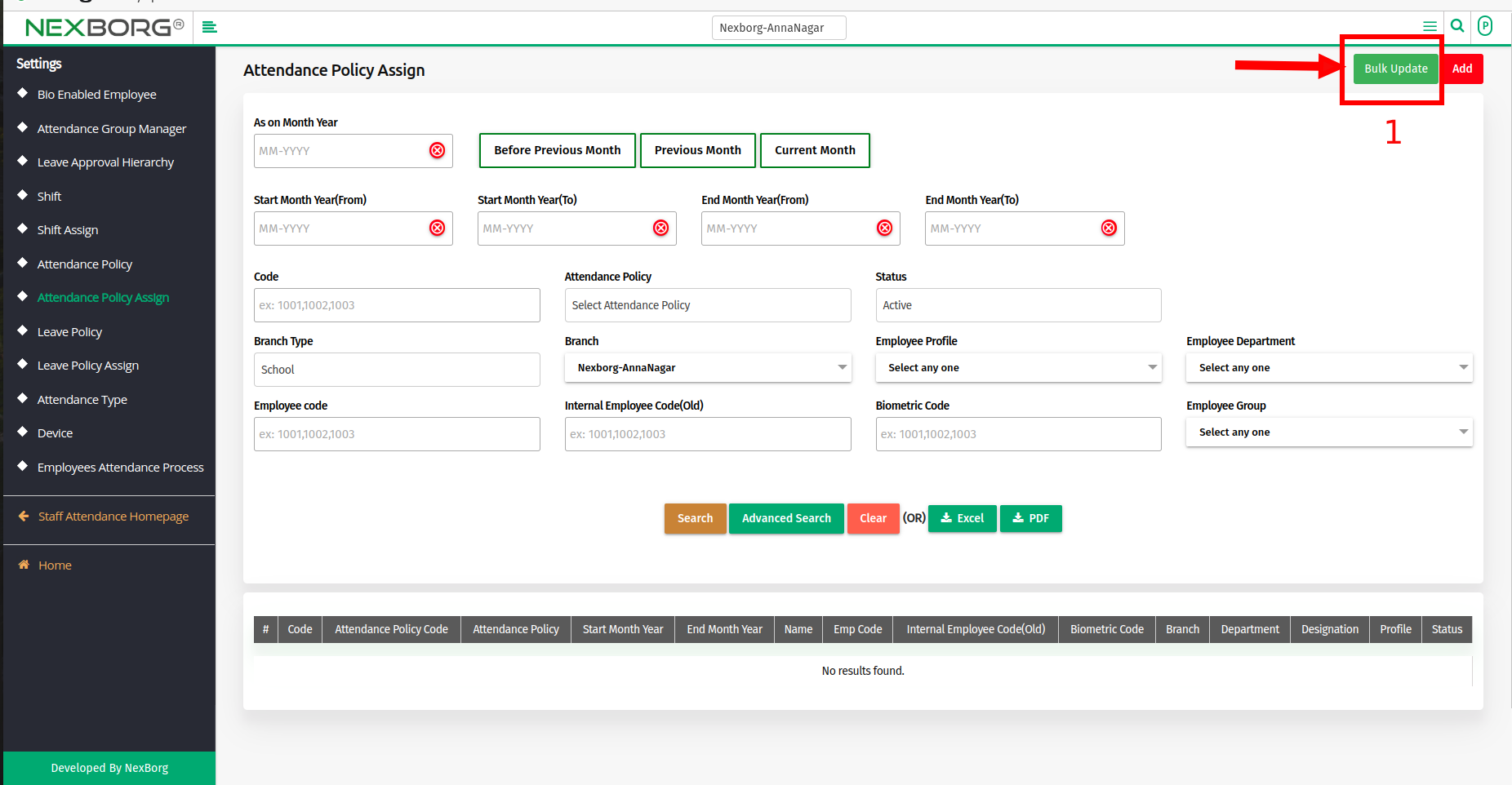
- Next, click on the "Search" button.
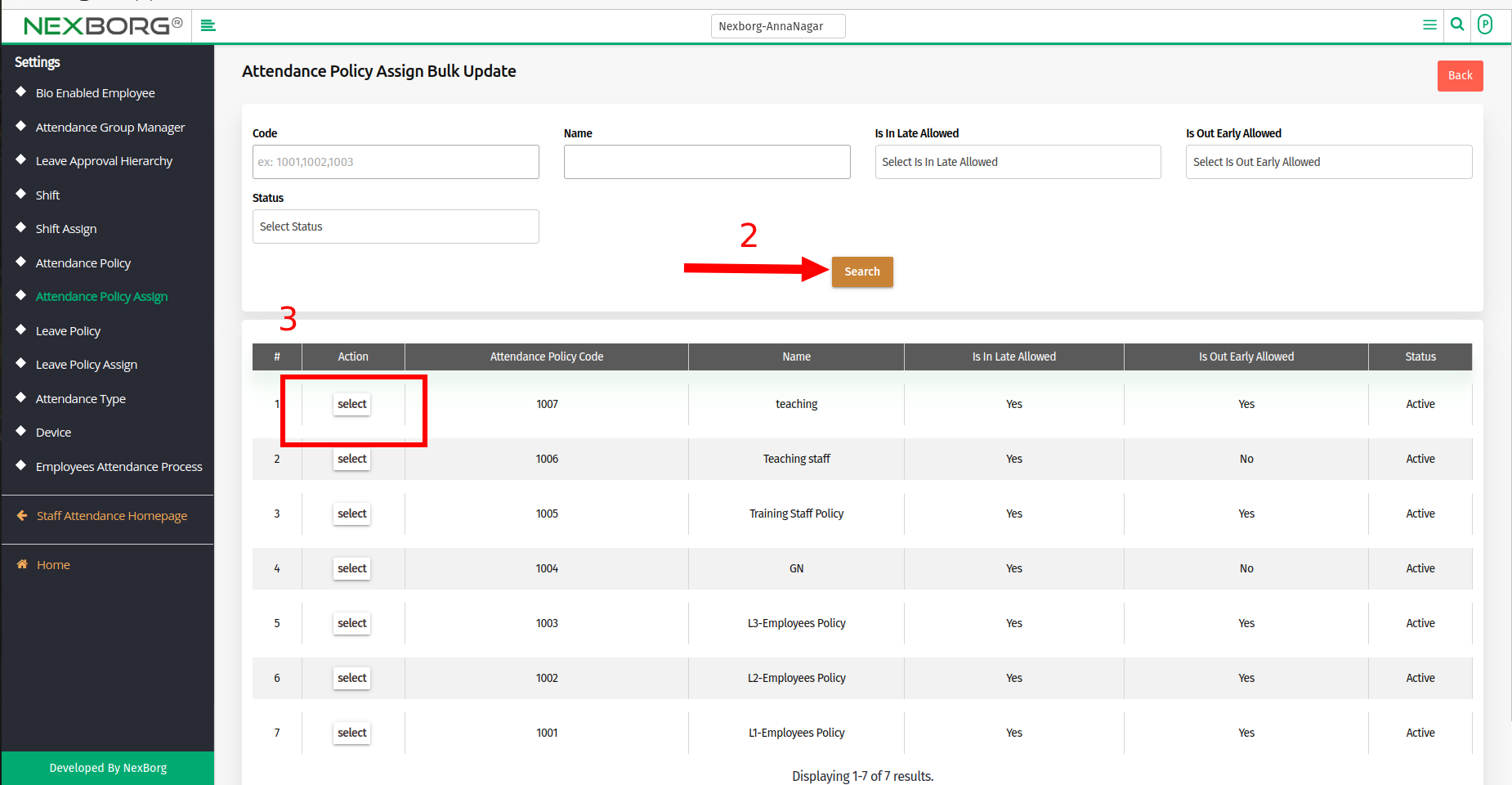
- Now click on the "Select" action, which redirects to another page.
- Scroll down and select the "Search" button to view a list of employees.
- Select the employees using the checkbox and Modify the Start Month Year and End Month Year.
- Finally, click on the "Update" Button to save the changes.