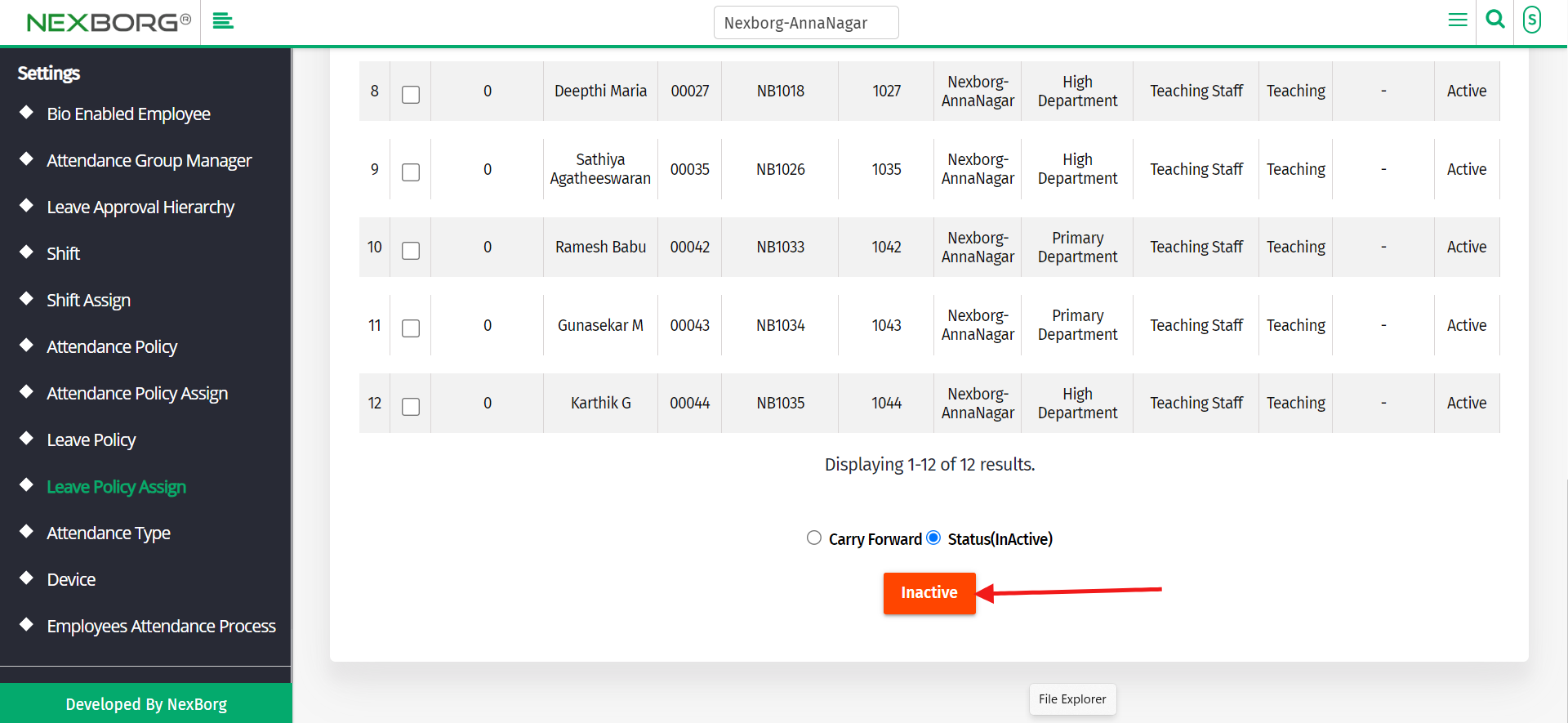To Assign/Update Leave Policy To Employee
There are two ways to add a leave policy for employee
1. Through Staff Attendance Module
A)Through leave policy assign
B)Through the leave policy menu
2. Through a quick search
1. Through Staff Attendance Module
A)Through leave policy assign
Go to Staff Attendance Module-->Settings menu-->Leave Policy Assign.
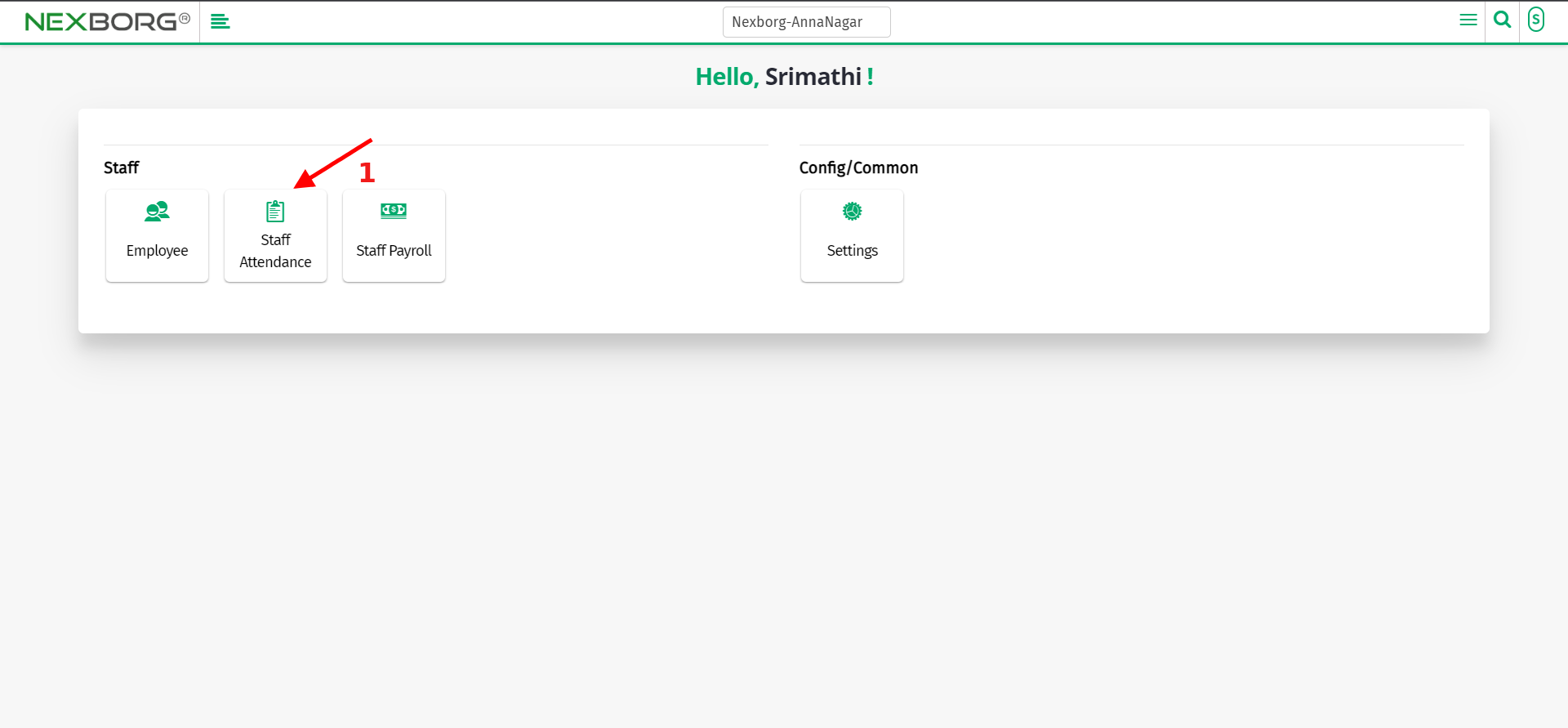
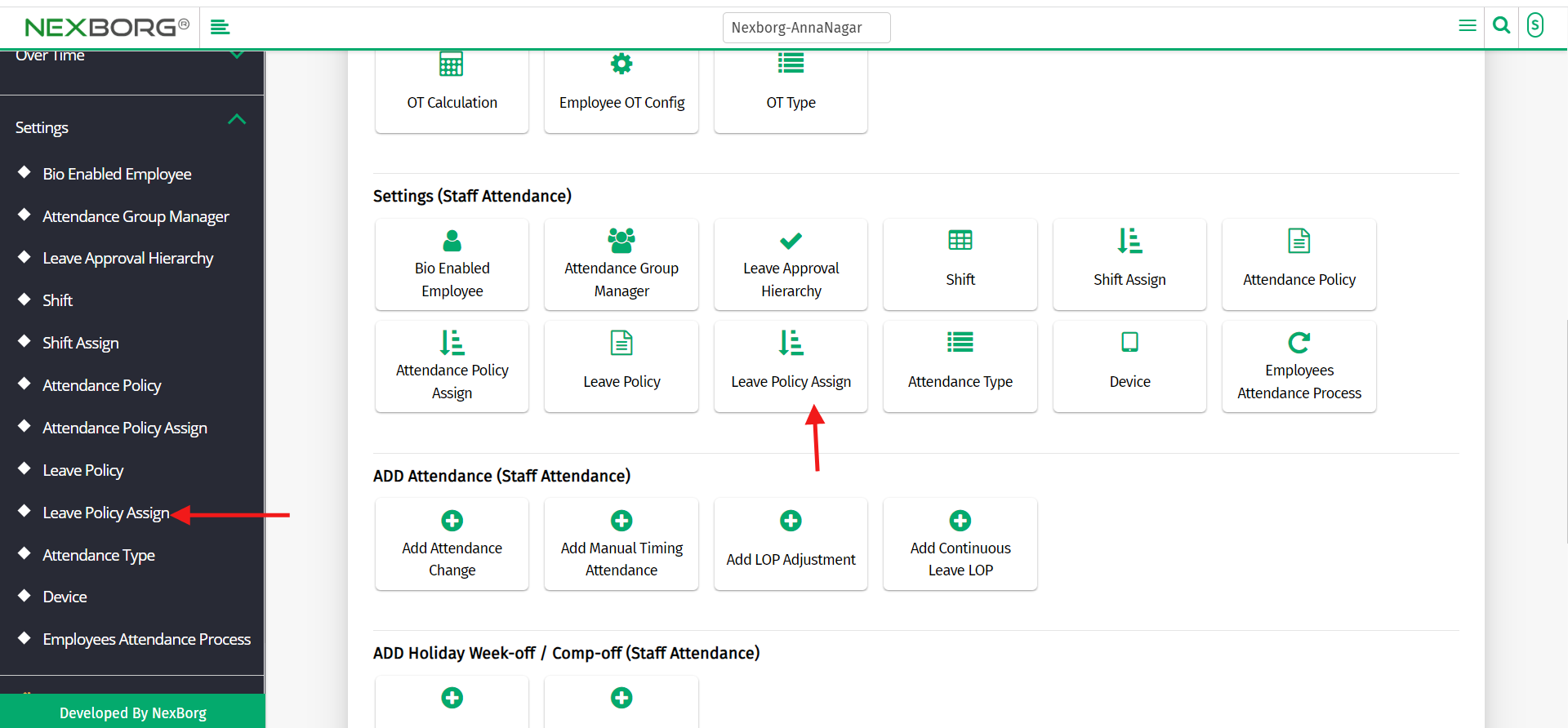
Click on the "Add" button on the top right corner of the page to assign leave.
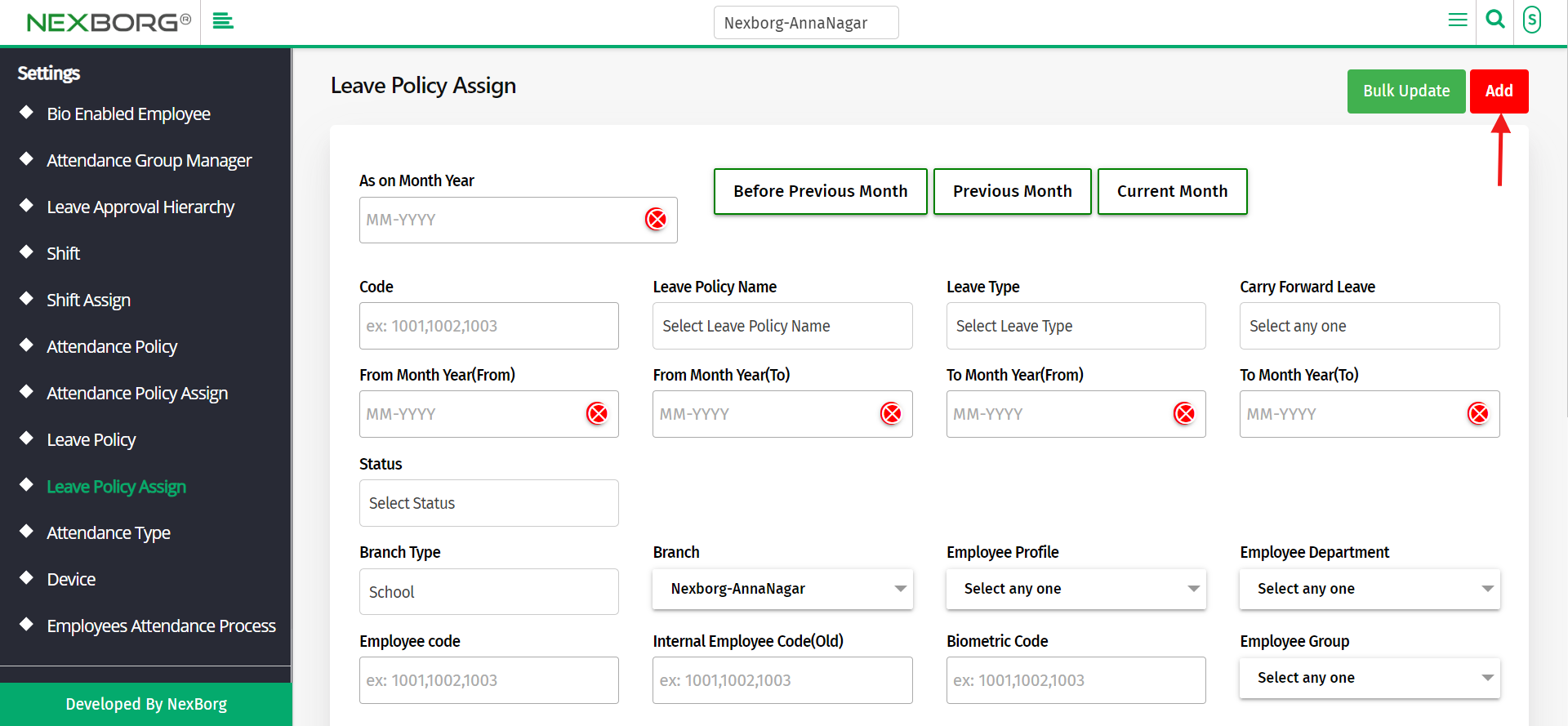
Click on the "Search" button which displays the list of leave policies.
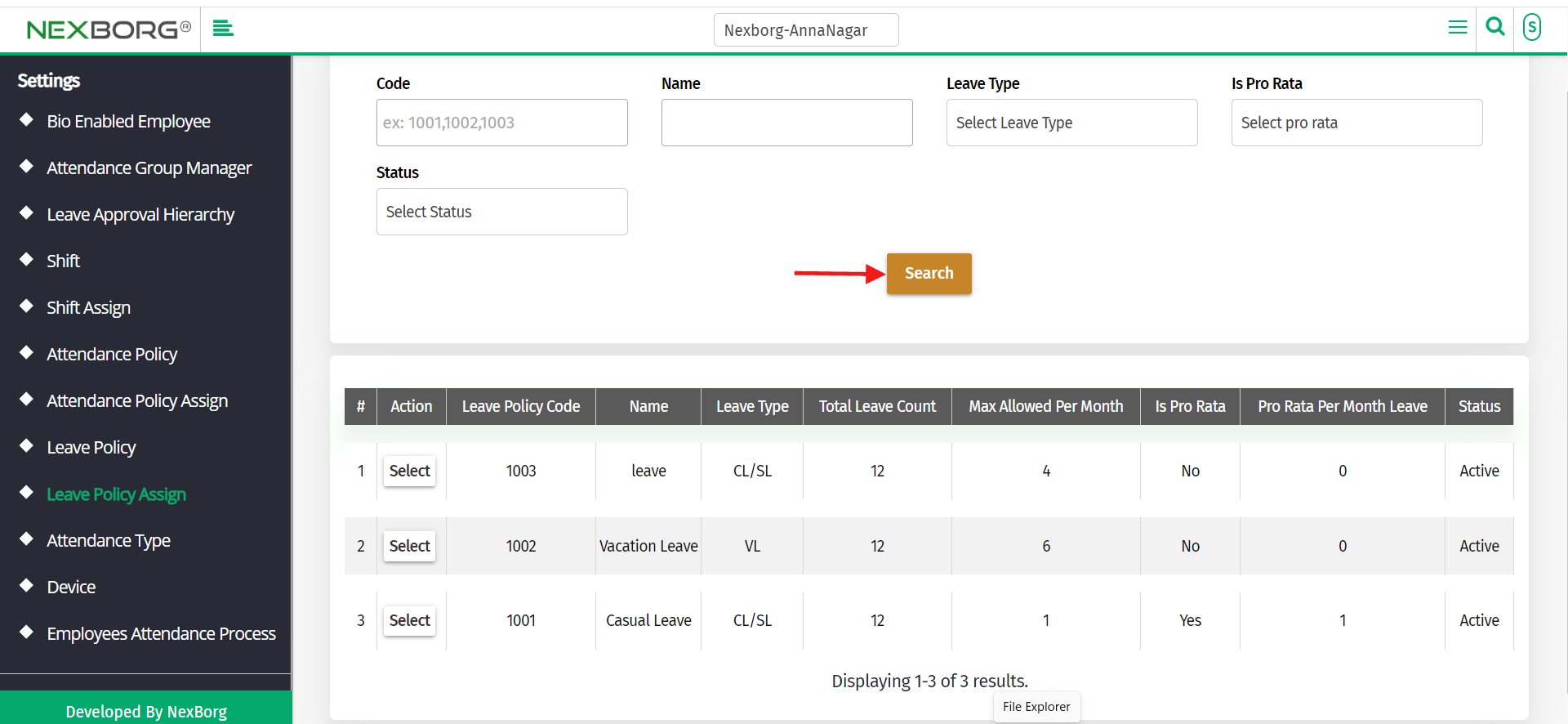
Click on the "Select" action of the desired leave policy which redirects to another page.
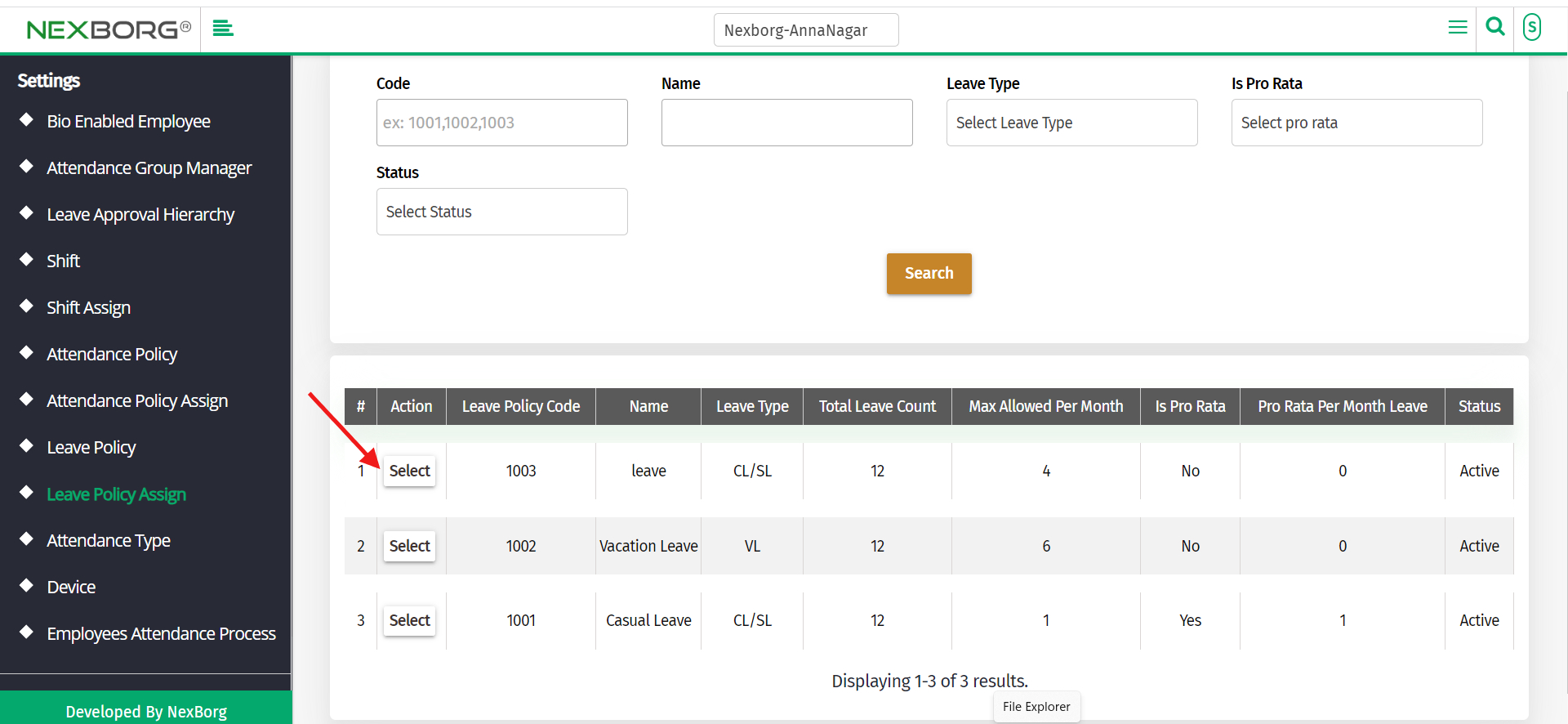
Click on the "Search" action to display the list of employees.
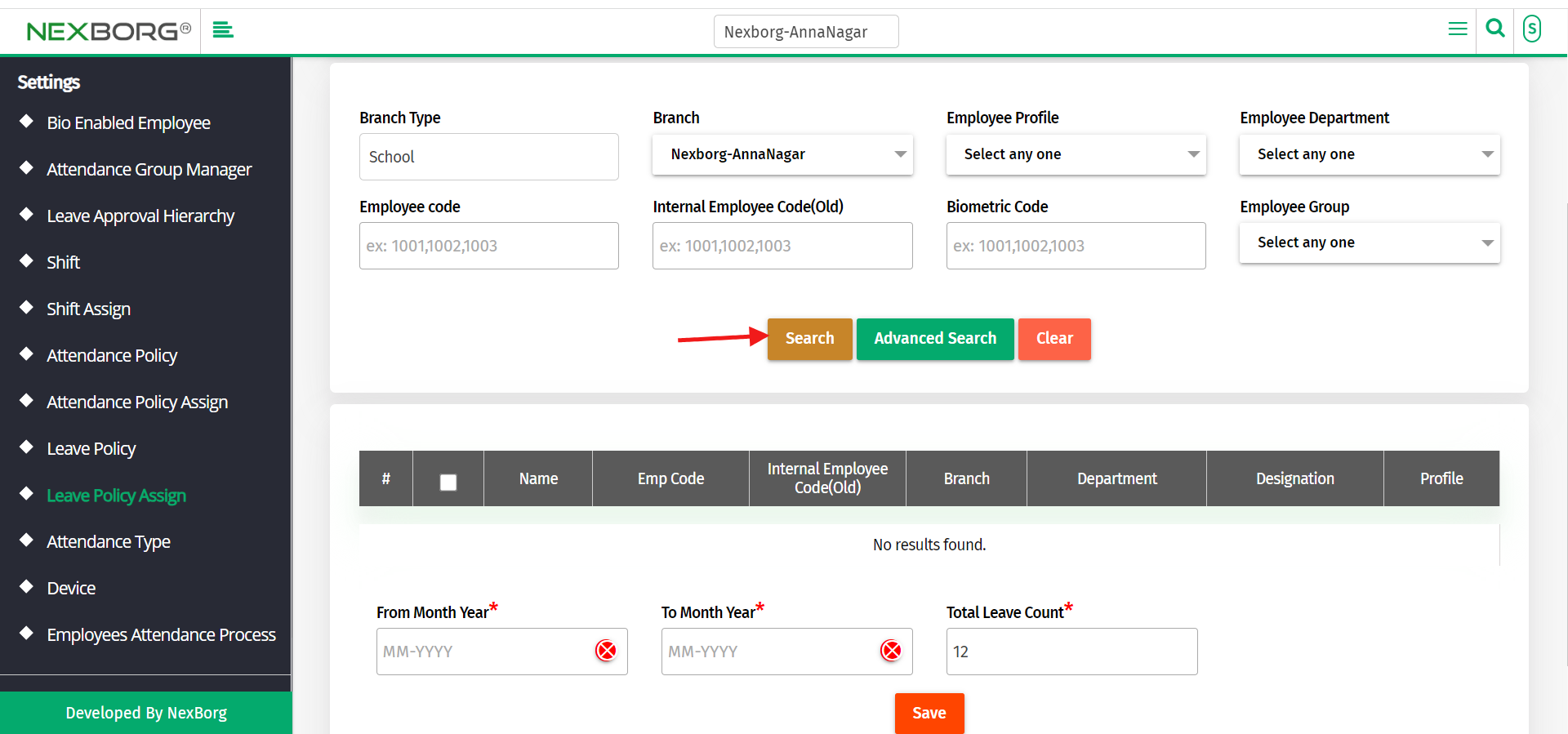
Select the employees whom you are about to assign leave by checking in the check box.
Fill out the period of the leave and click on the "Save" button.

B)Through the leave policy menu
Go to Staff Attendance Module-->Settings menu-->Leave Policy.
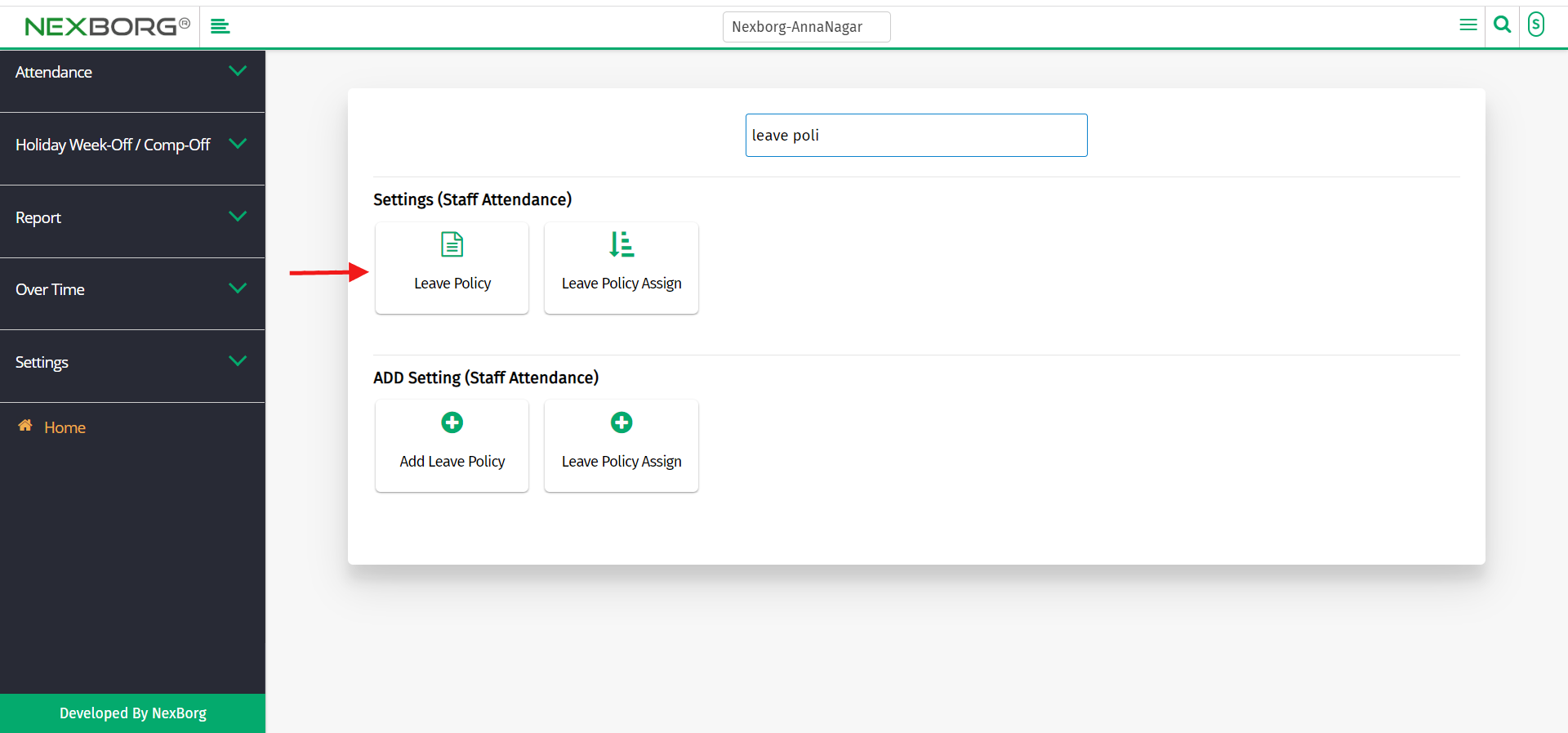
Click on the "Search" button which displays the list of leave policies.
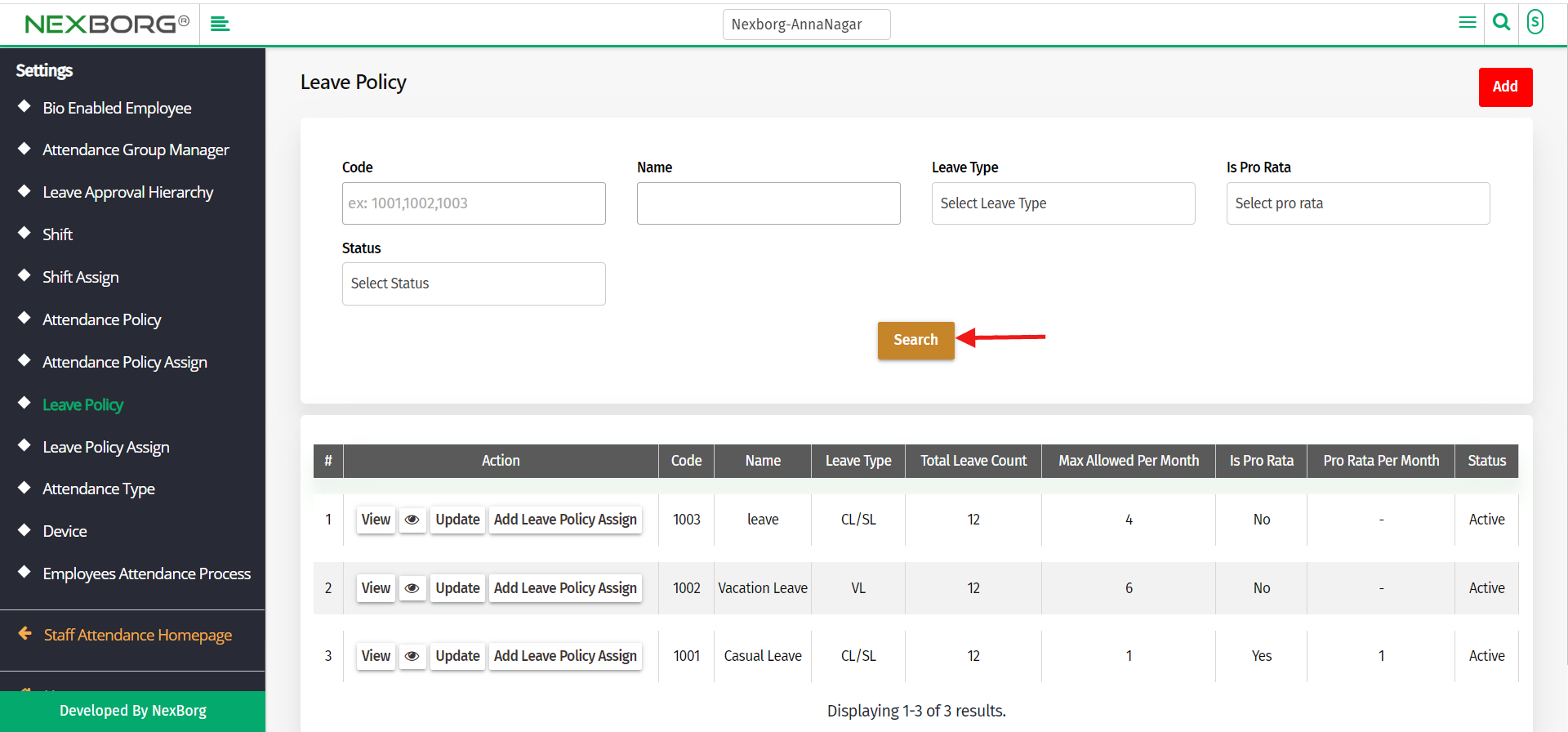
In the Action column, click on the "Add Leave Policy Assign" action to assign a leave policy.
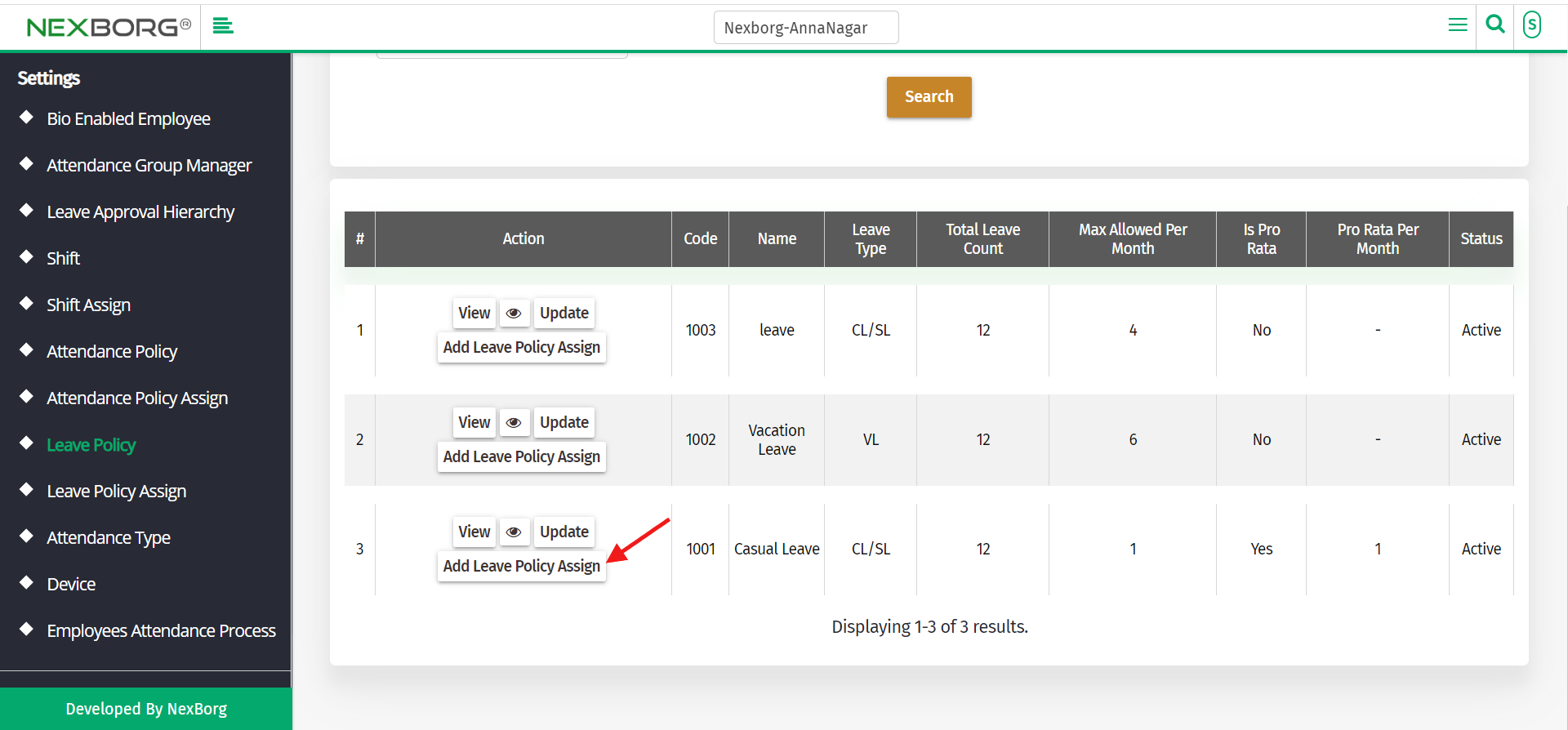
Click on the "Search" button which displays the list of employees.
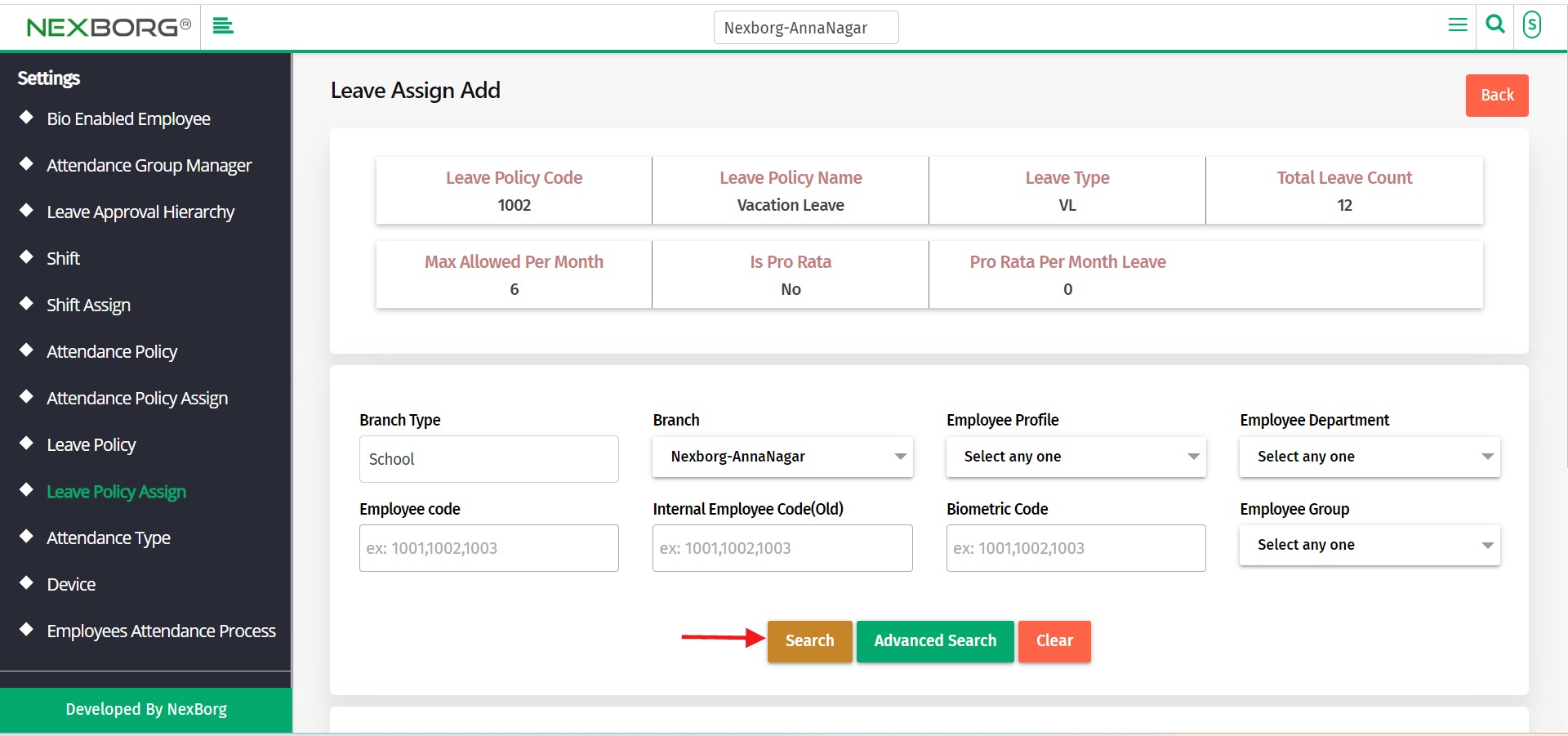
Select the employees whom you are about to assign leave by checking in the check box.
Fill out the period of the leave and click on the "Save" button.
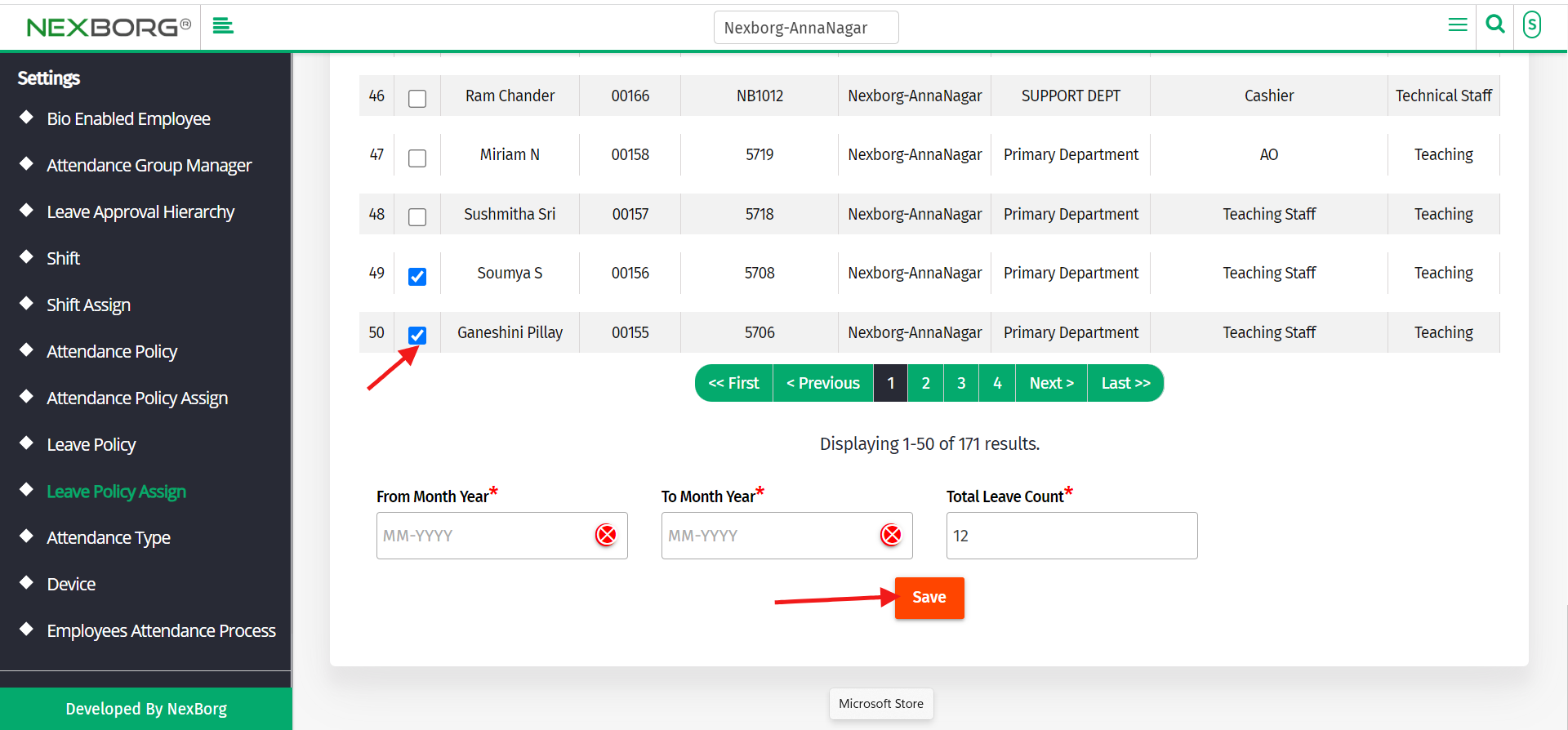
2. Through a Quick search
We can also use the Search menu for quick searches.
Use the keyword "leave" to find the Leave Policy Assign menu.

You can also see there appears a " Leave Policy Assign " button.
Click on the 2nd button to update the details of the employee.
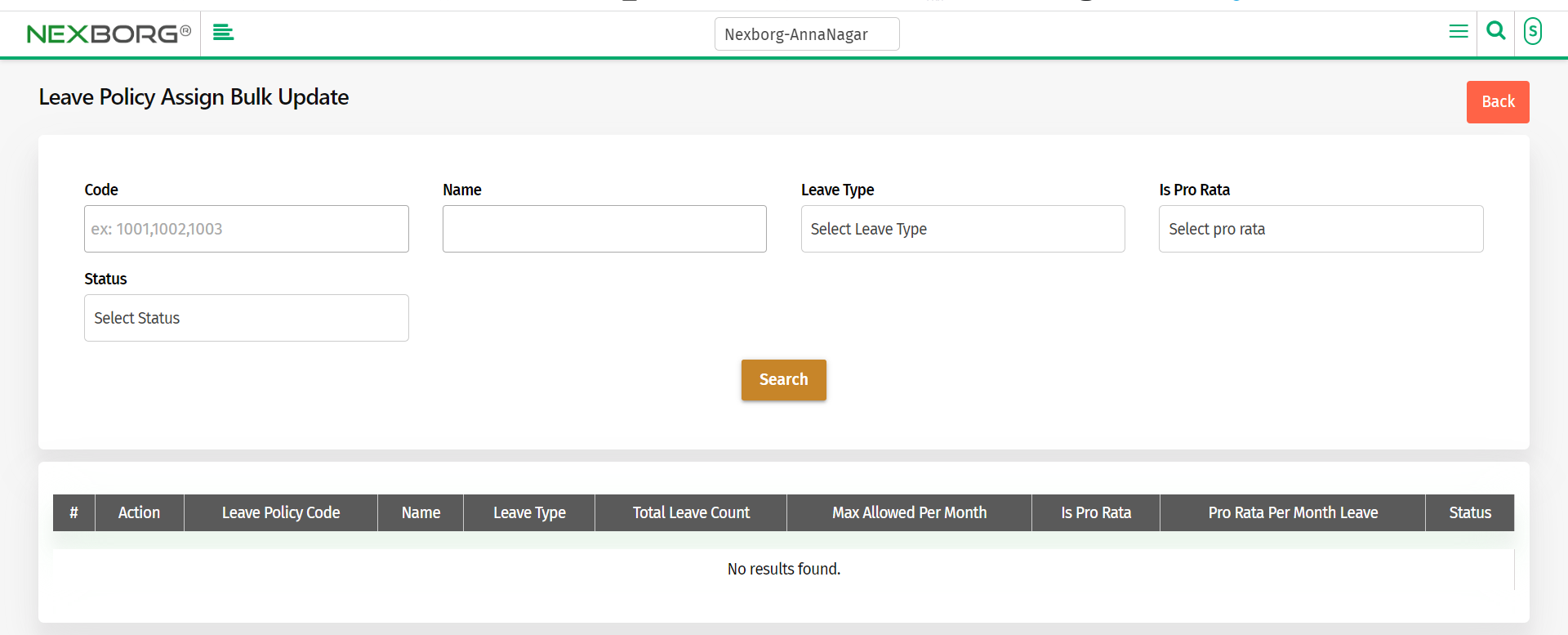
To " Update" the leave details.
Click on the "Search" action which displays the list of employees.
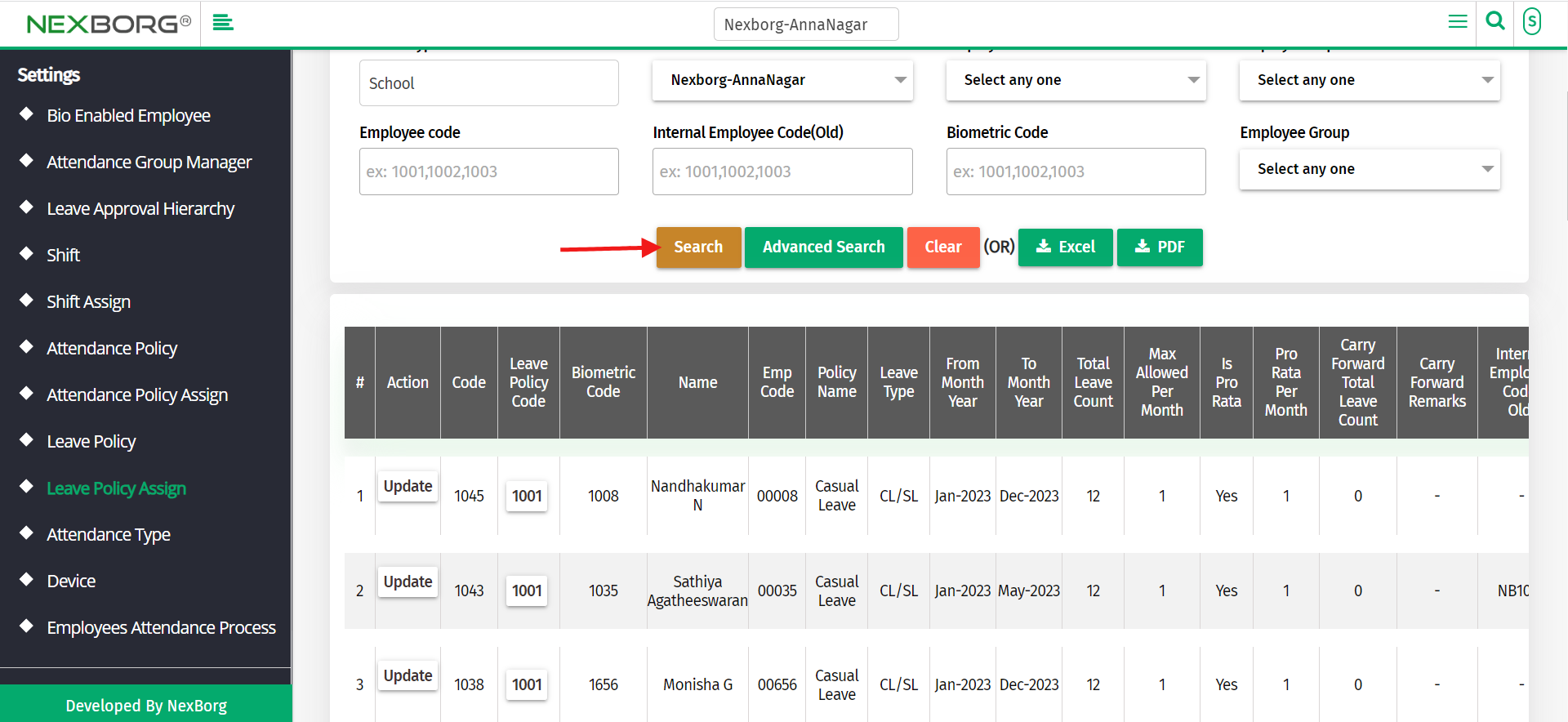
Click on the "Update" action for whom you need to update the details.
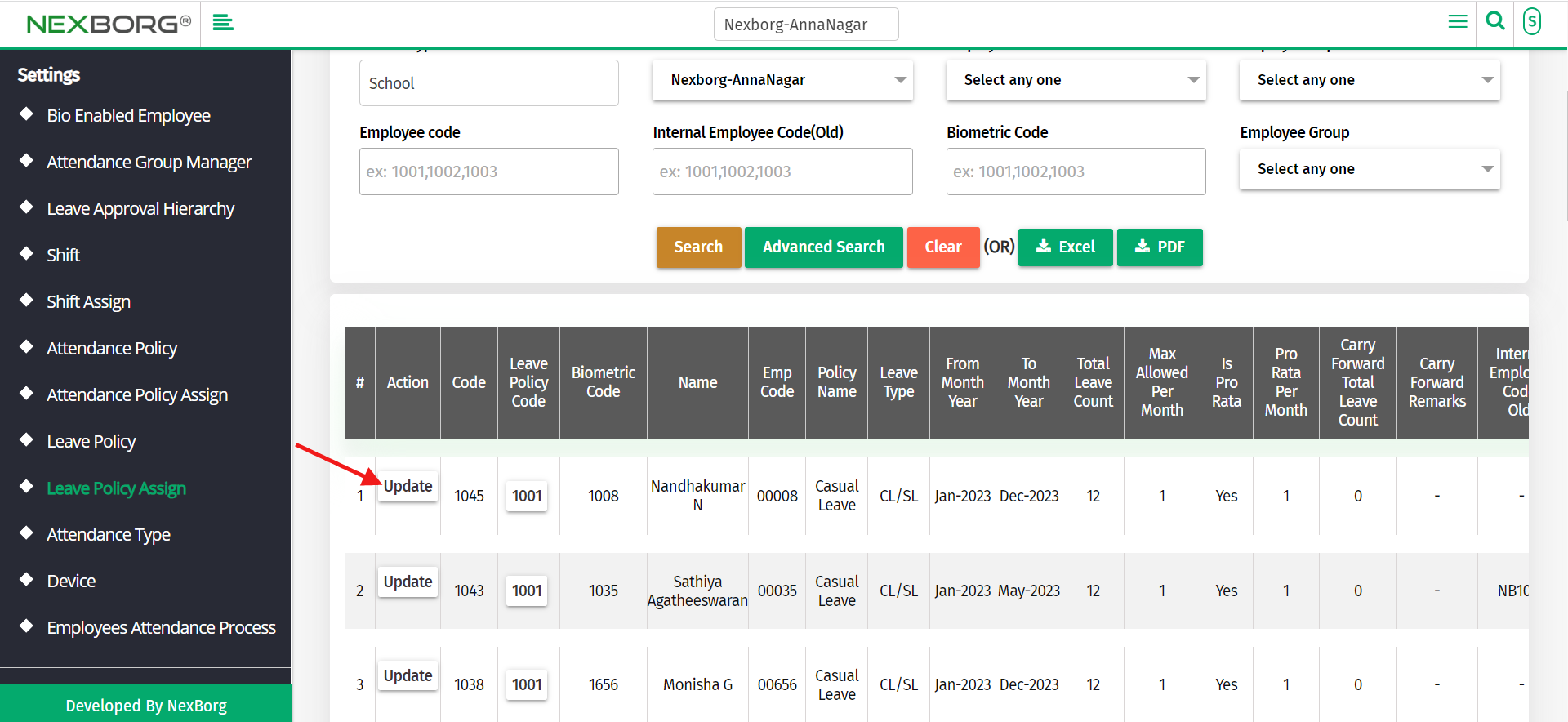
Enter the Carry forward total leave count and remarks.
Click on the "Update" button to update the details.
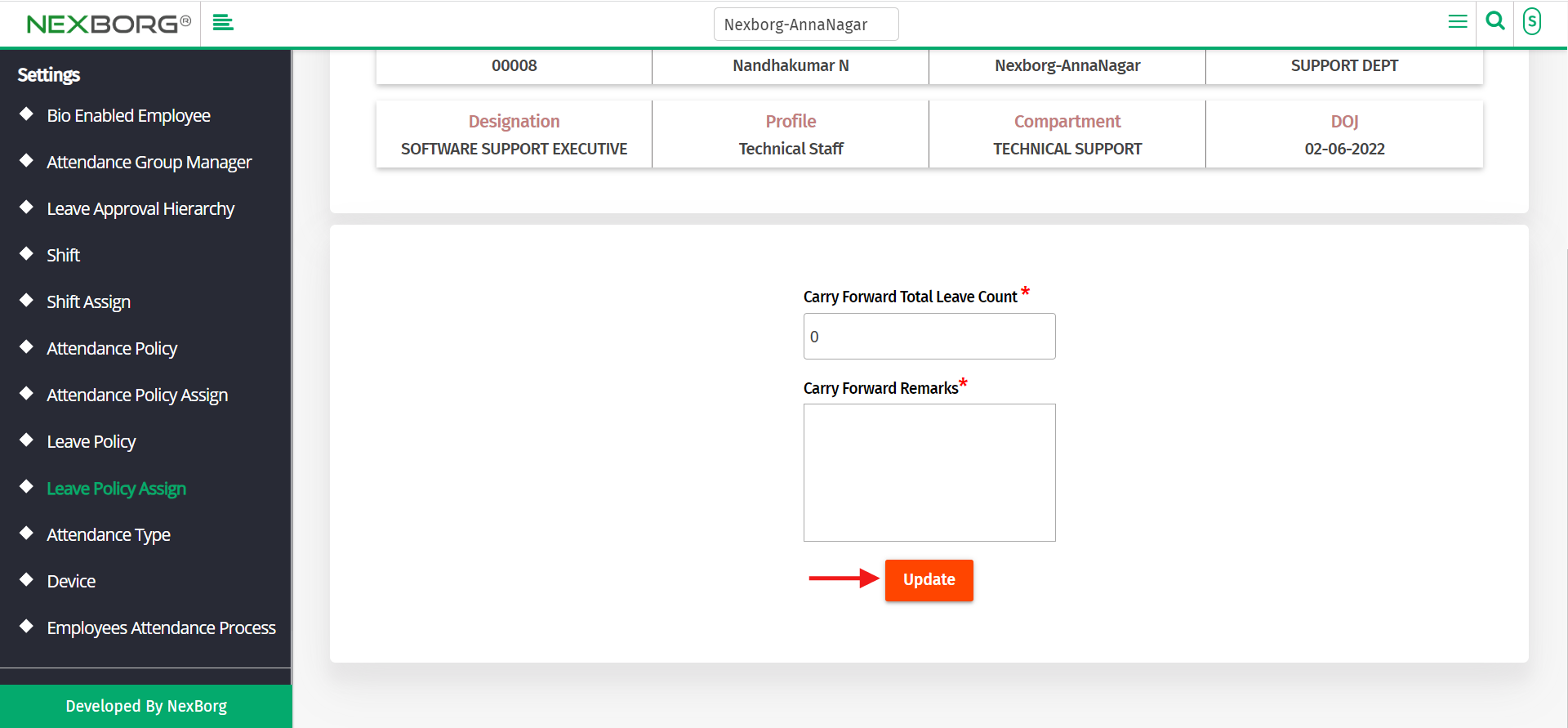
Note: You can only update the carry forward total leave count.
To "Bulk Update" the leave details.
Click on the "Bulk Update" button on the top right corner of the page.
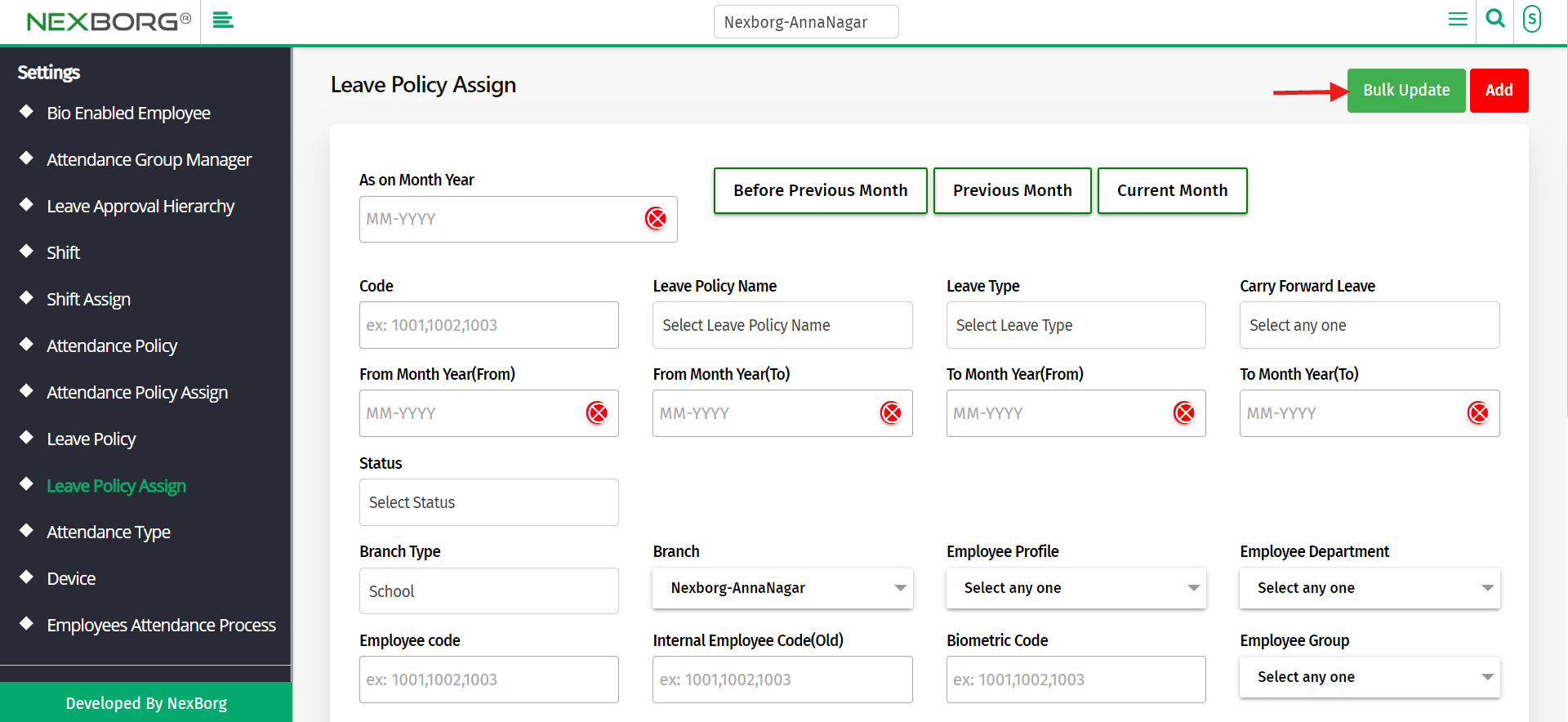
Click on the "Search" action which displays the list of leave policies.
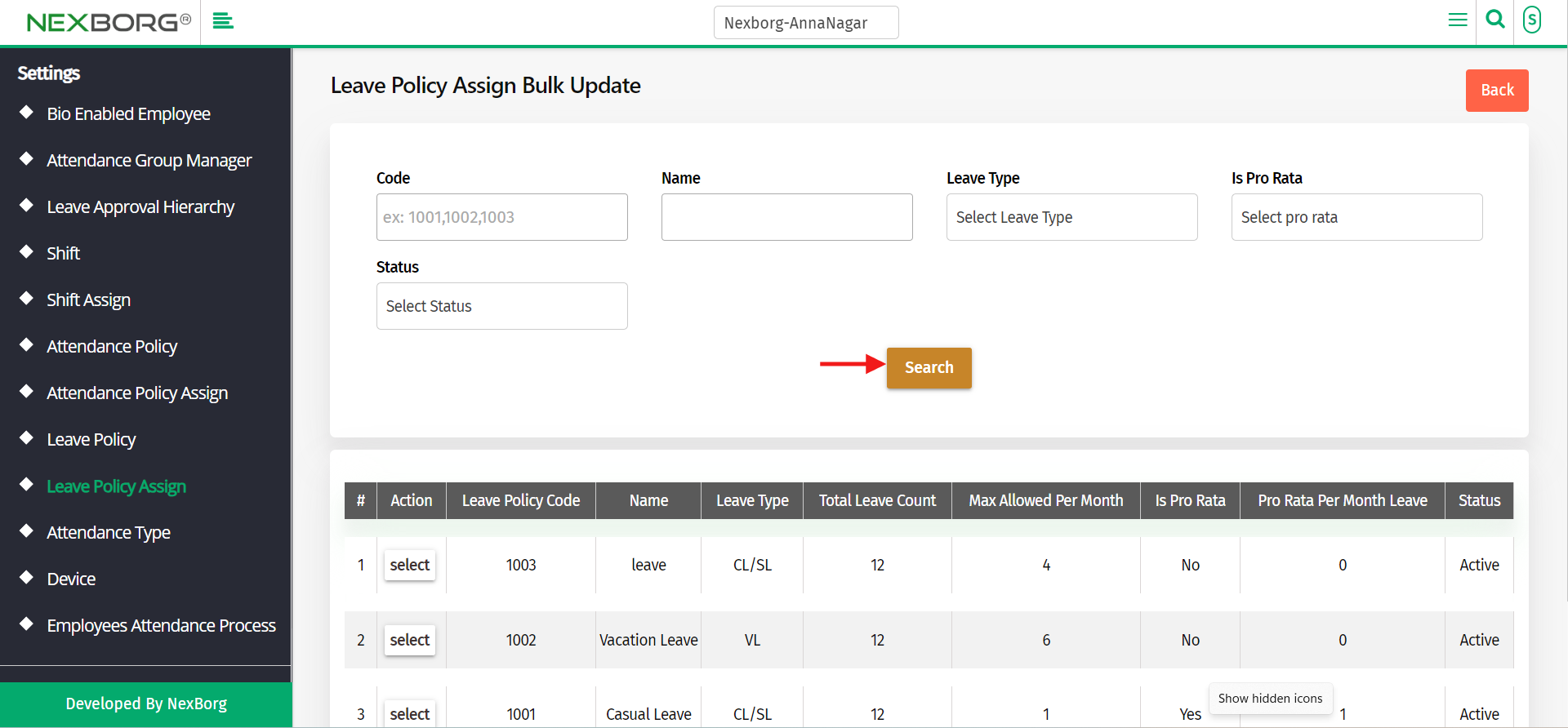
Select the leave policy you wish to add the employees.
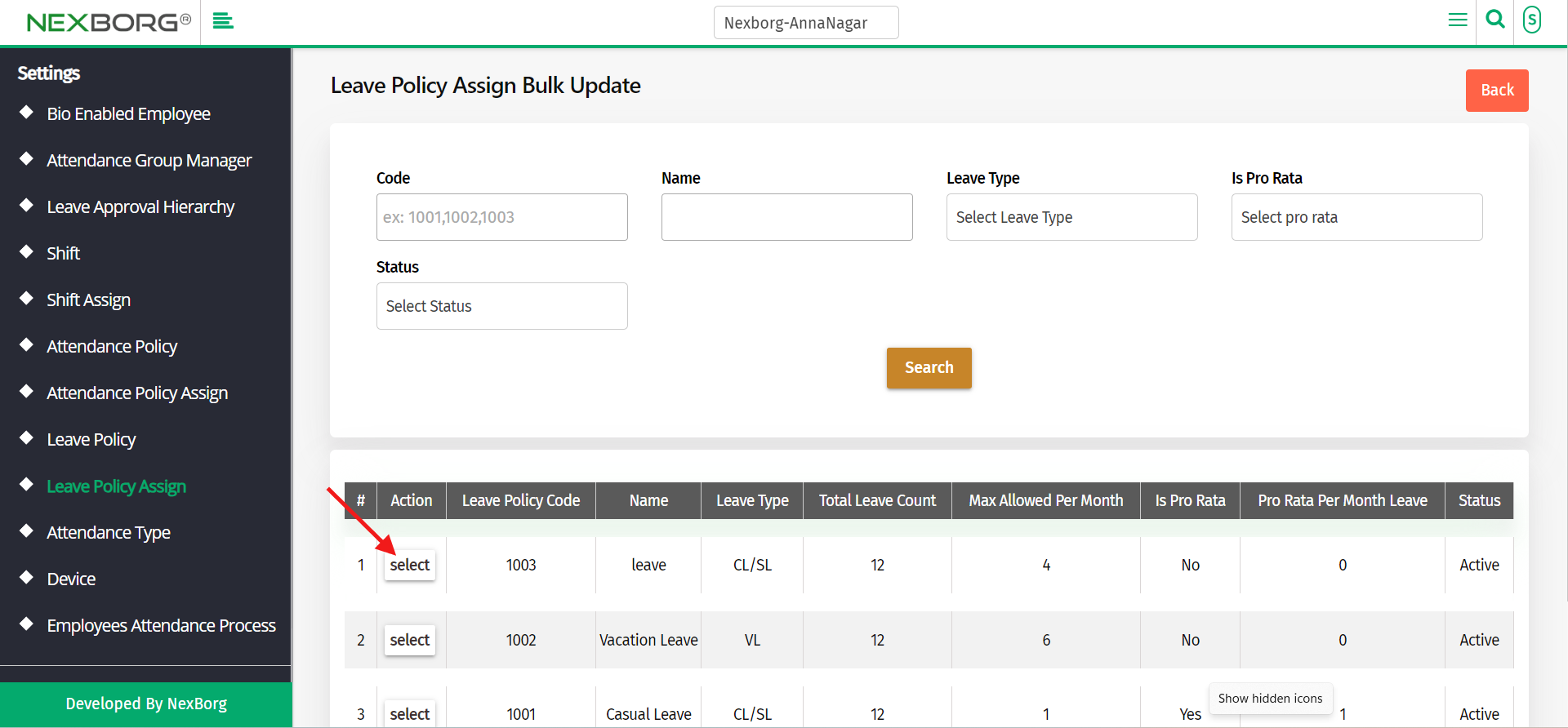
Click on the "Search" button which displays the list of employees.
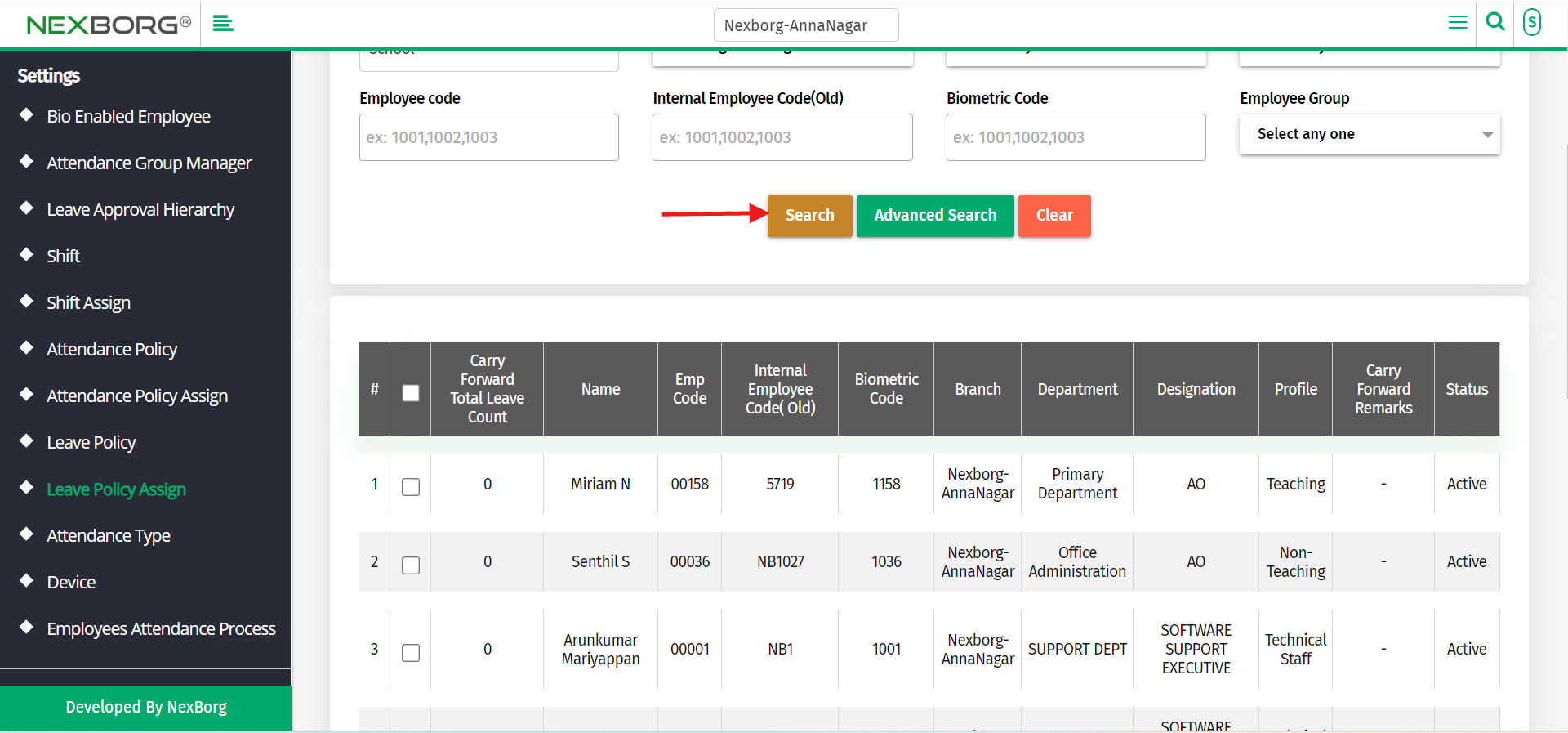
Select the employees from the list and click on the carry forward or inactive button according to the need.
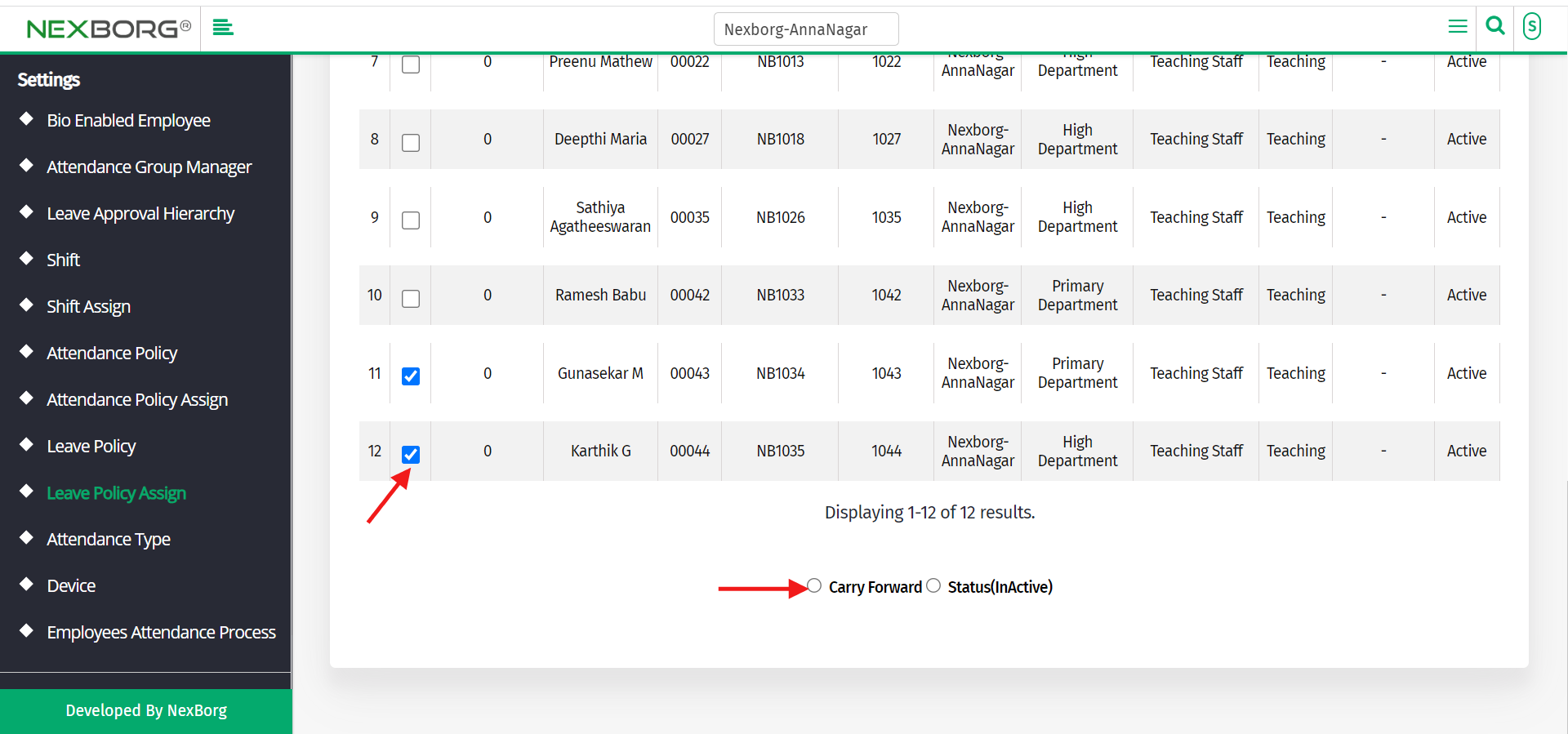
If you are clicking on the carry forward button, fill in the details and click on the update button.
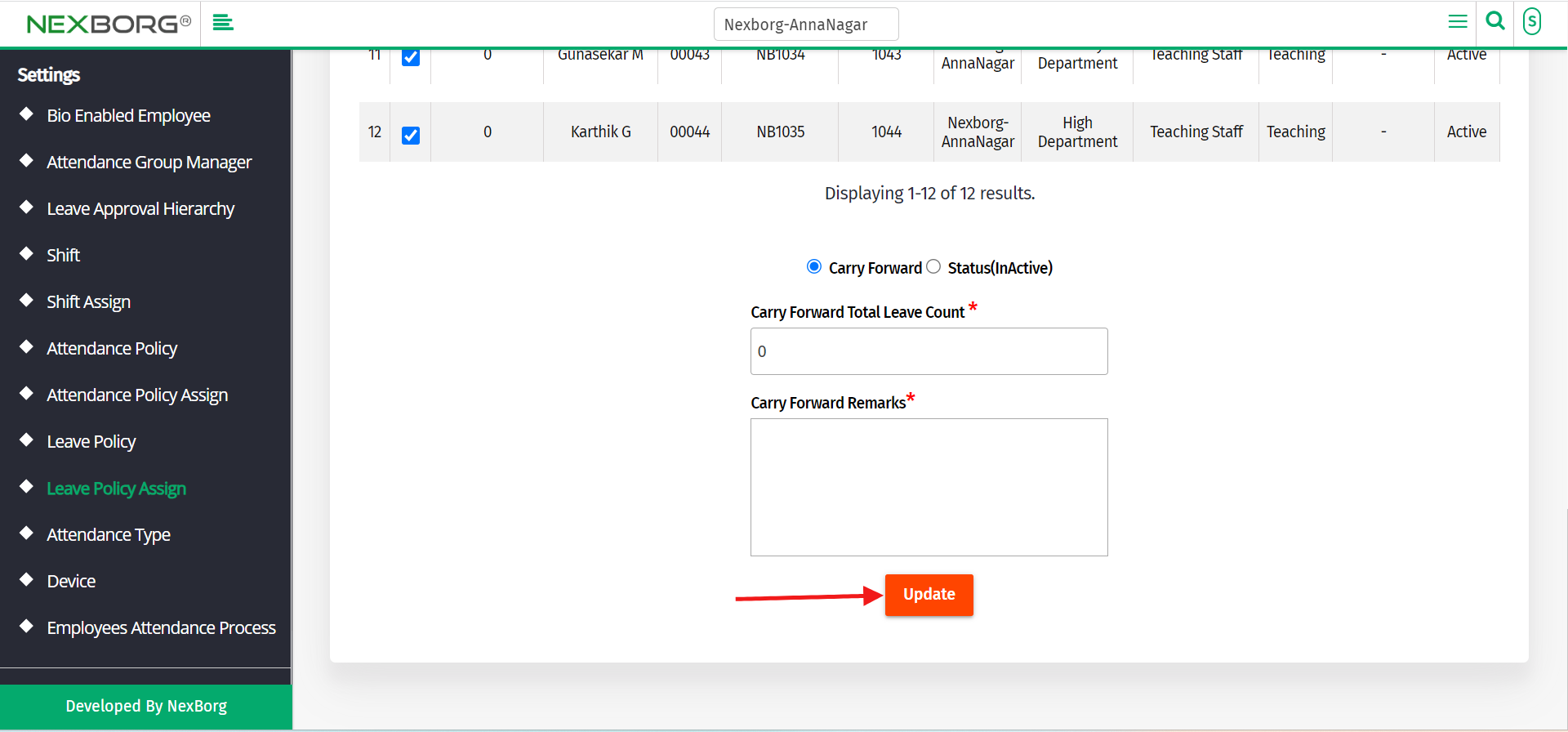
If you are clicking on the Inactive, make it inactive so that the employee will be removed from the list.