To Update/Add /View Employee For Holiday/Week-off
To Update/Add employee/View Employee for the holiday/week-off
Go to Staff Attendance Module-->Holiday Week-Off/Comp-Off menu.
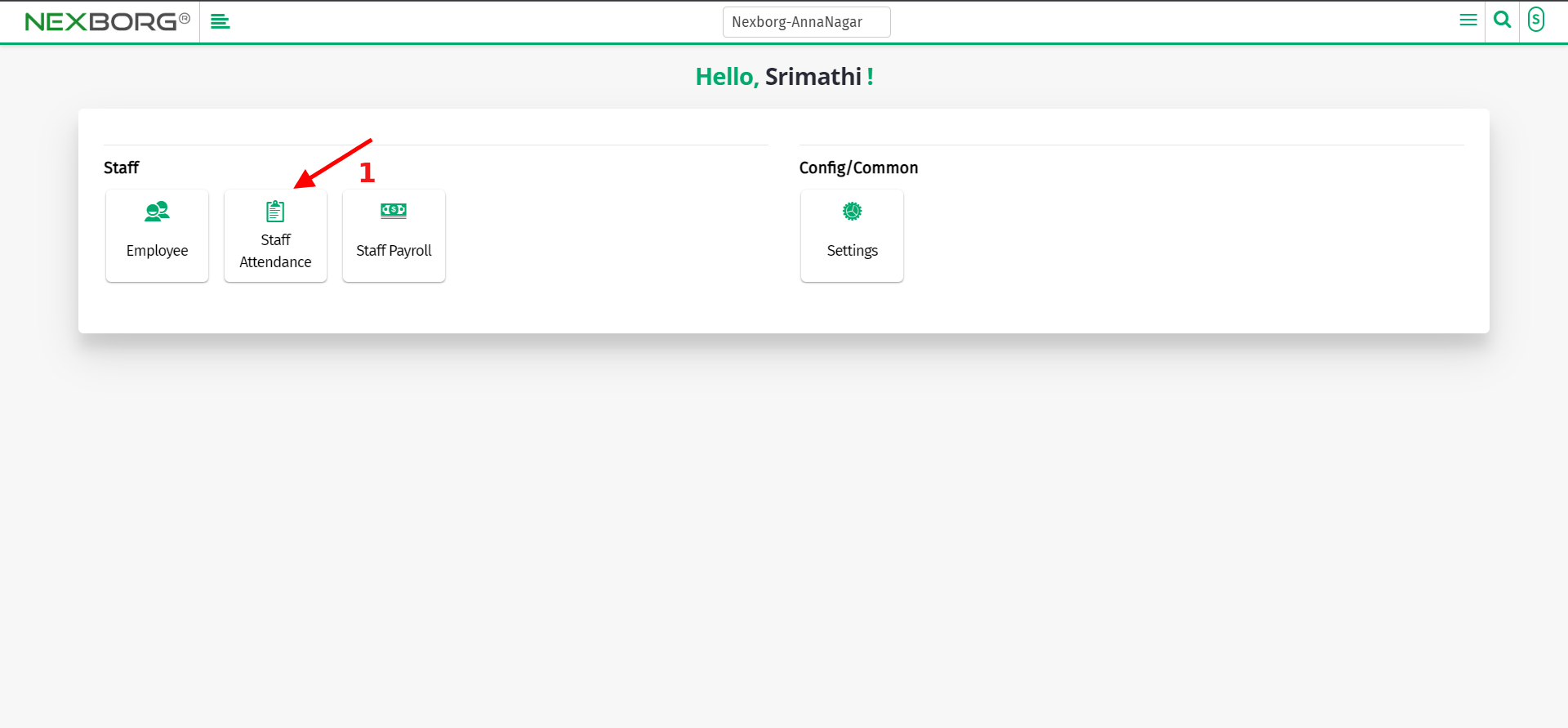
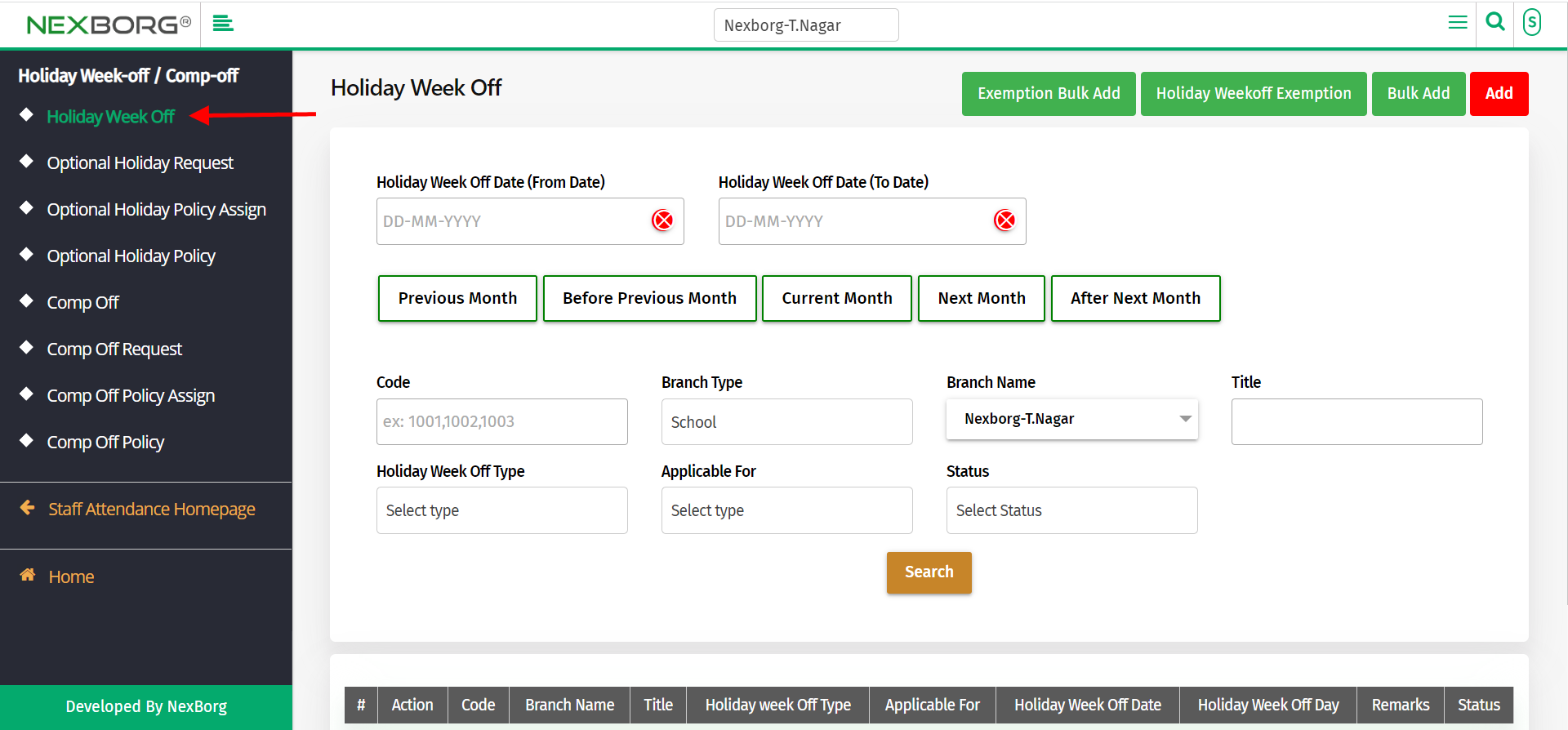
Click on the "search" button which displays the list of holidays/weeks off.(displays only if the holiday assigned type is working for a selected employee or leave for the selected employee)
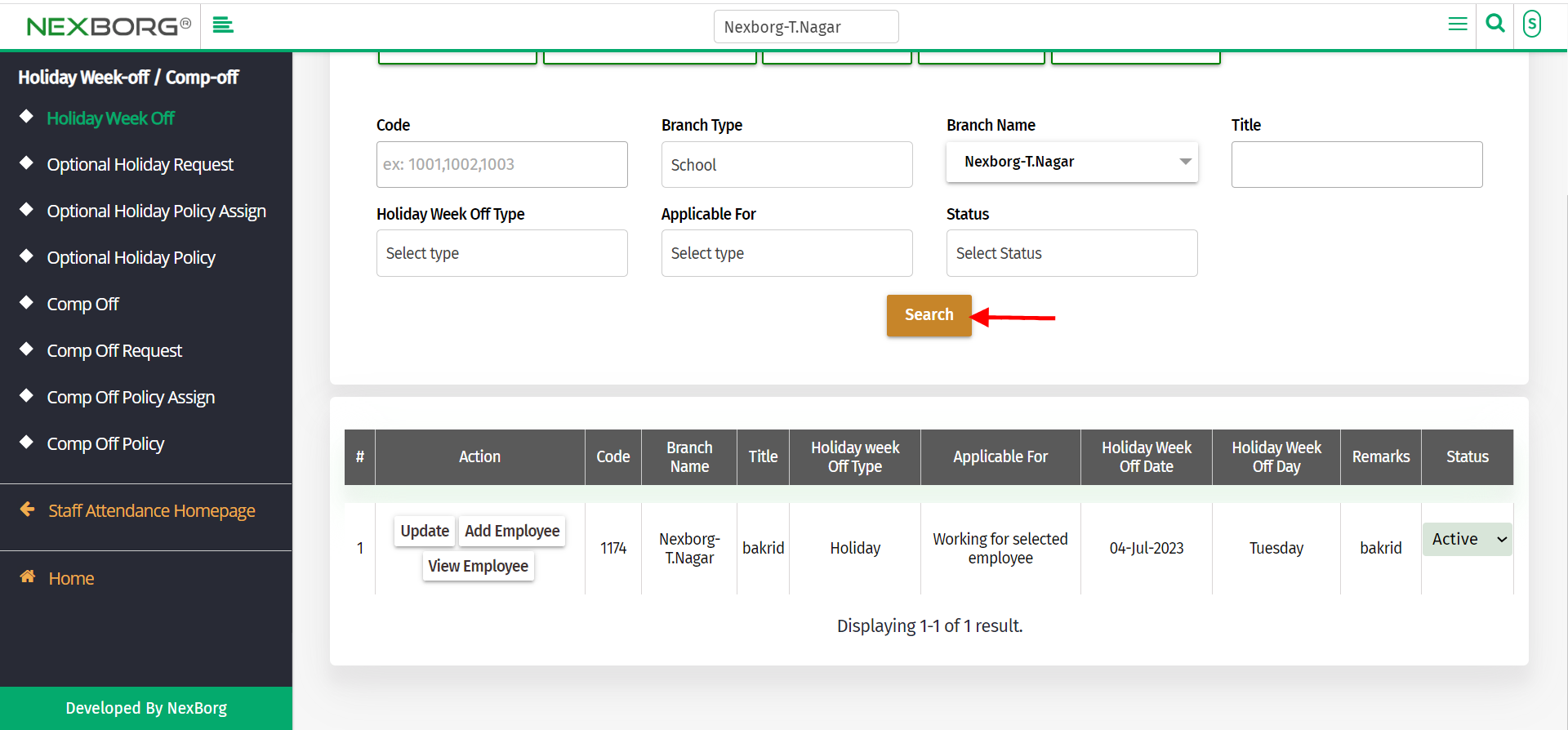
To Update holiday details
Click on "Update" to update the holiday/week-off details.
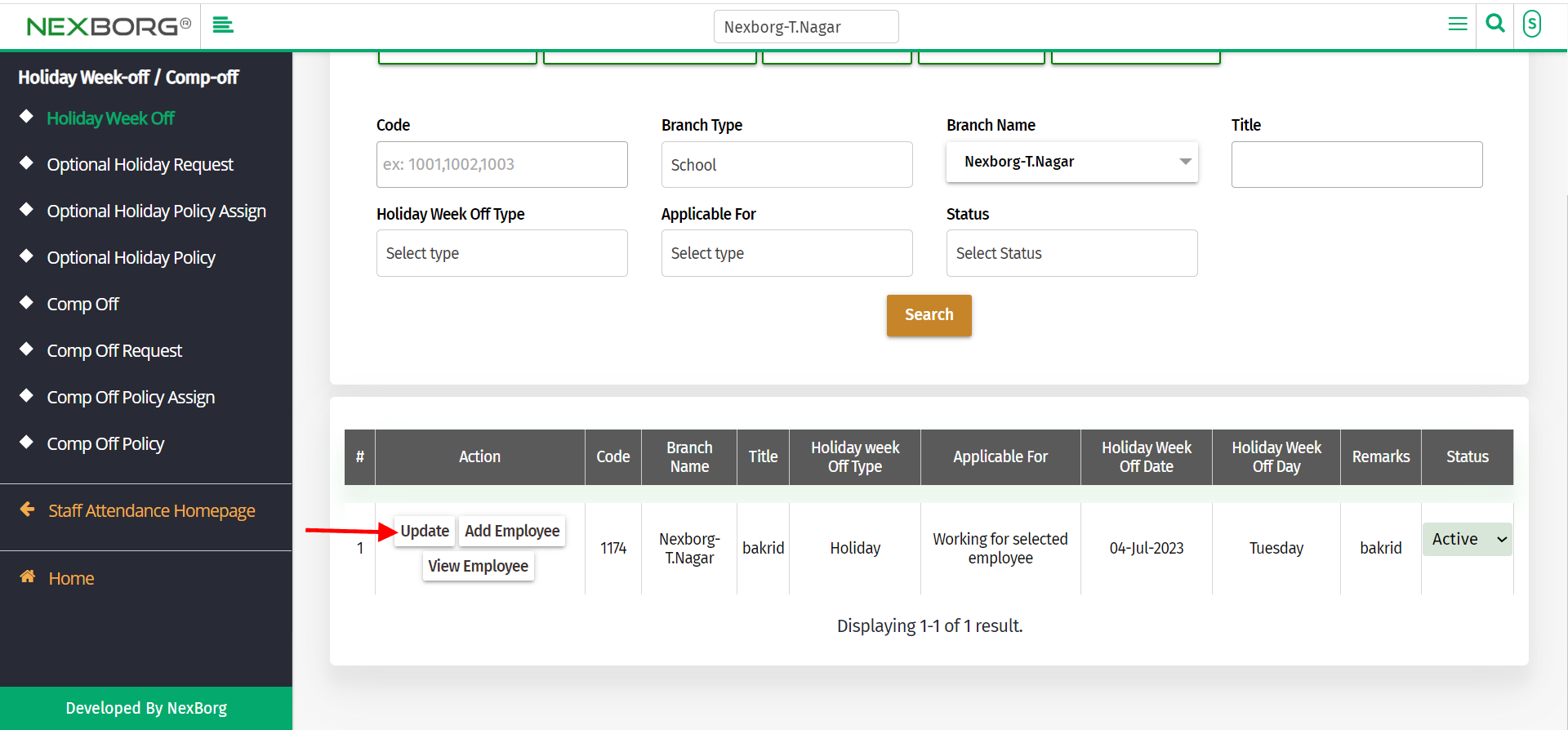
Update the required details and click on the "Update" button.
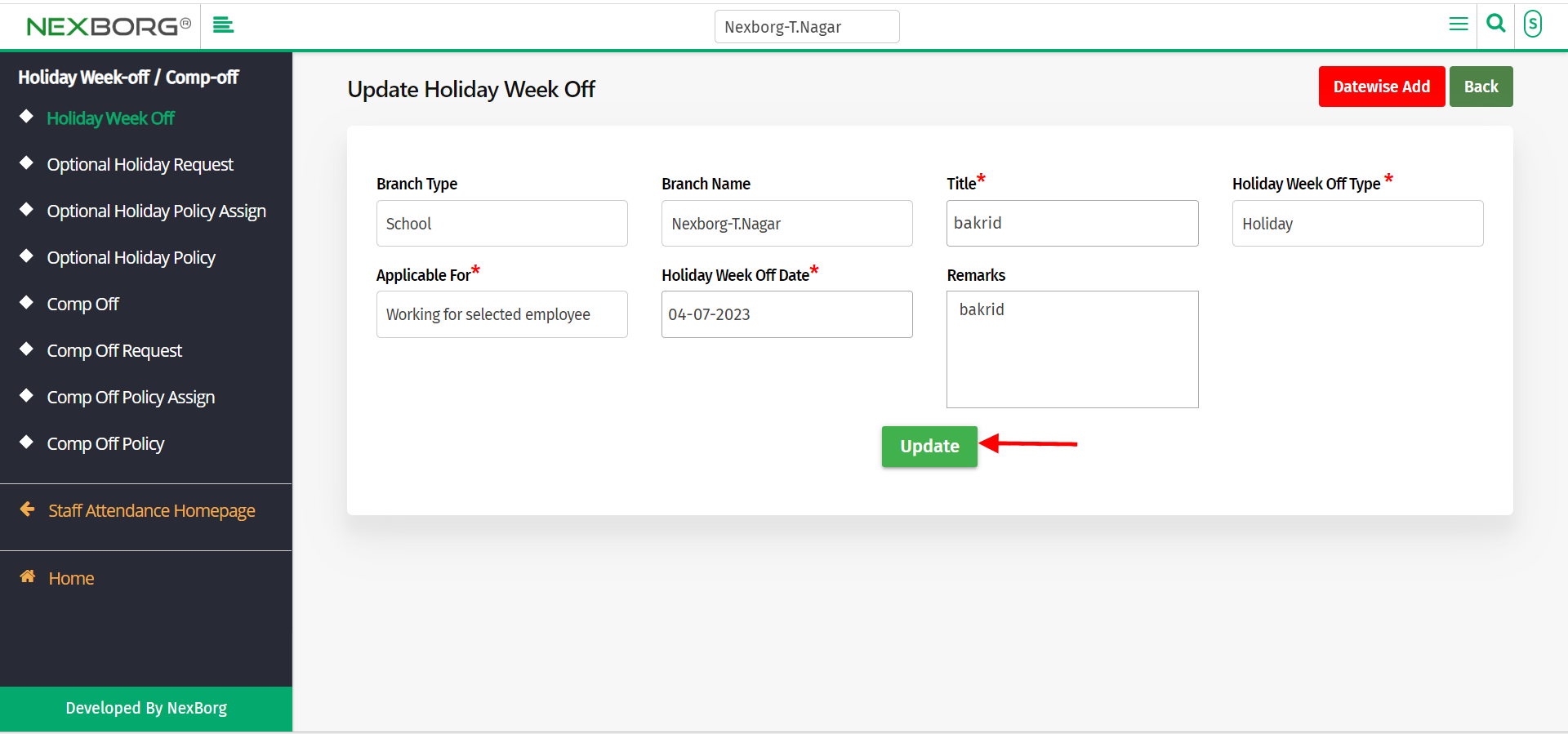
To Add Employee
Click on "Add Employee" to add employees to the holiday/week off.
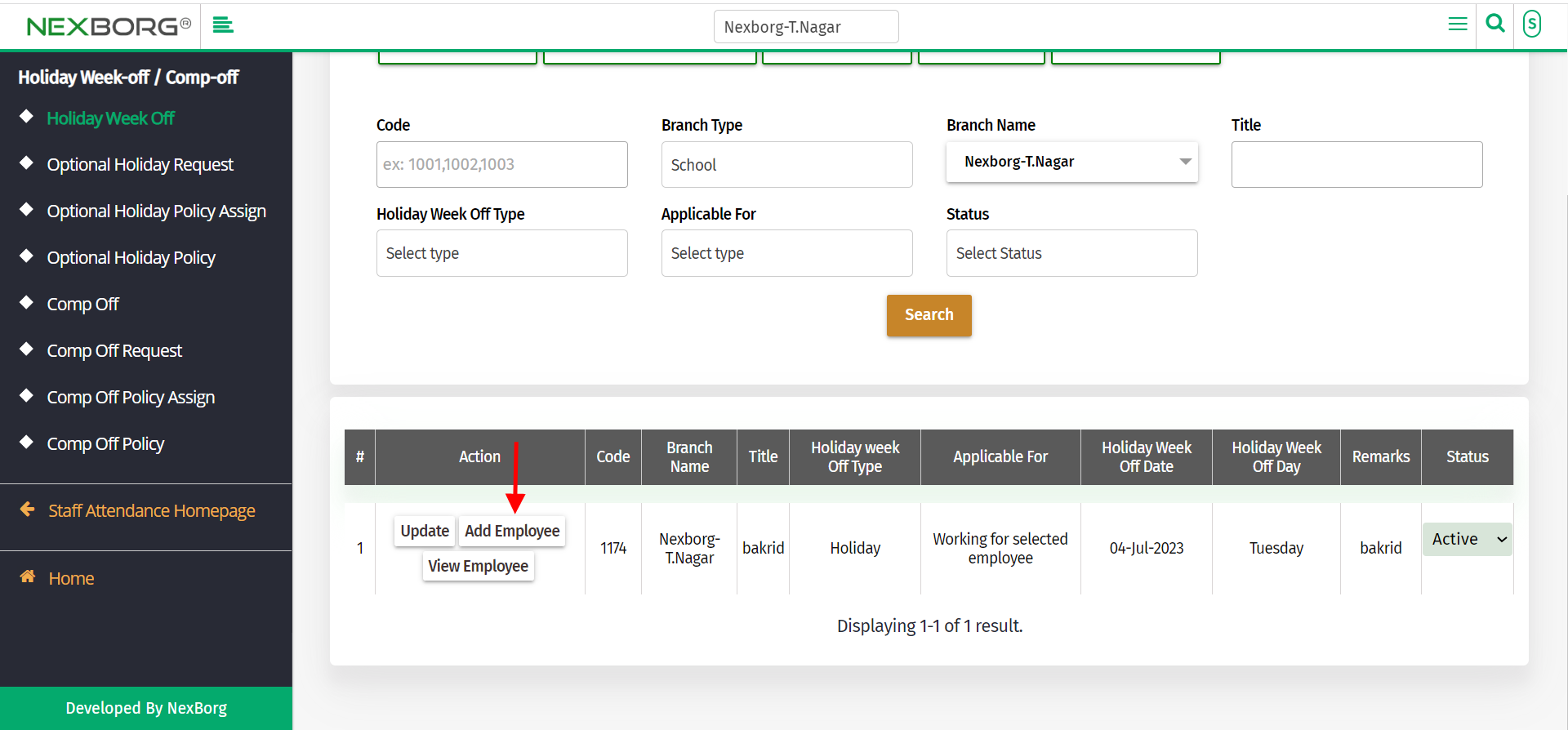
Click on the "search" button which displays the list of employees.
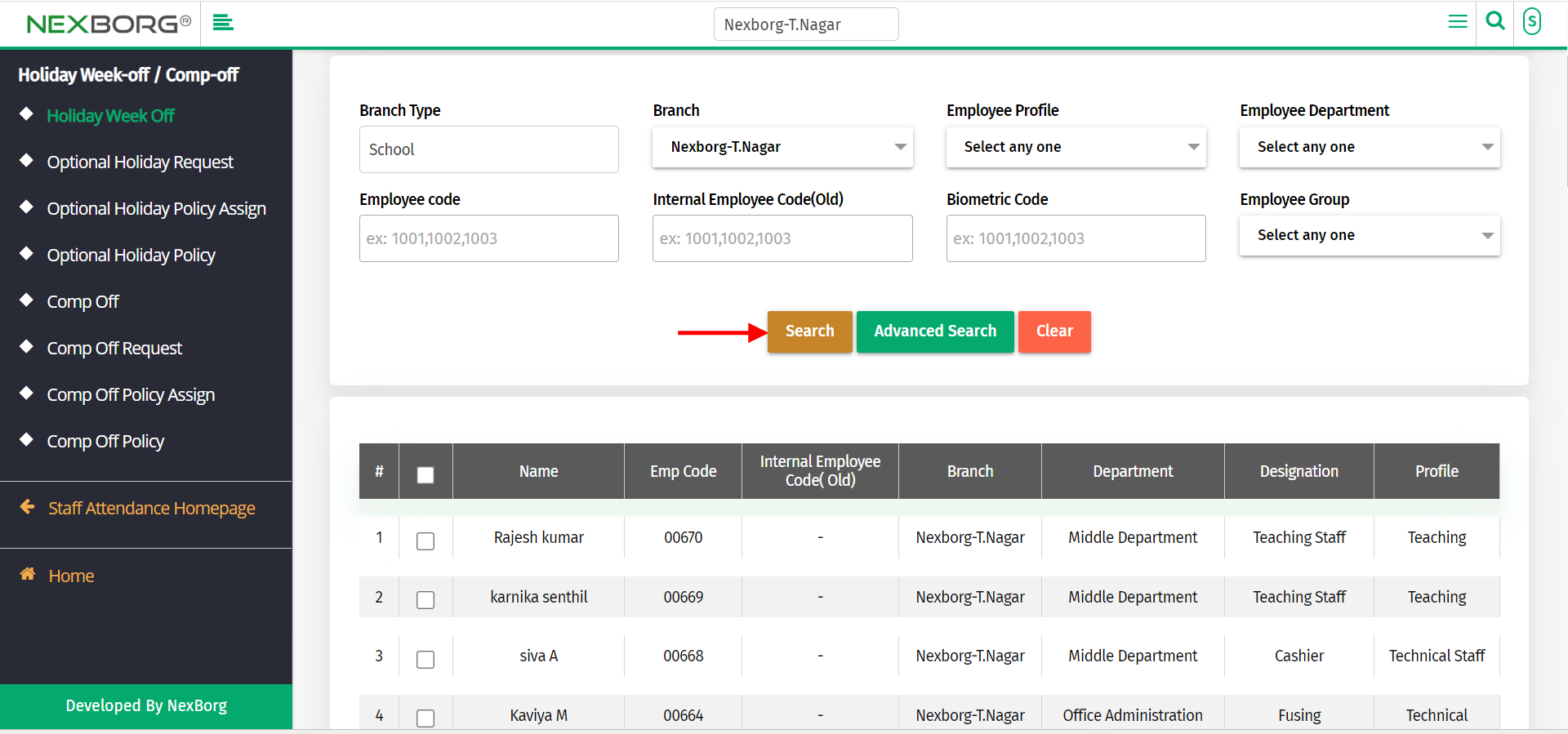
Select the employees to add and click on the "save" button.
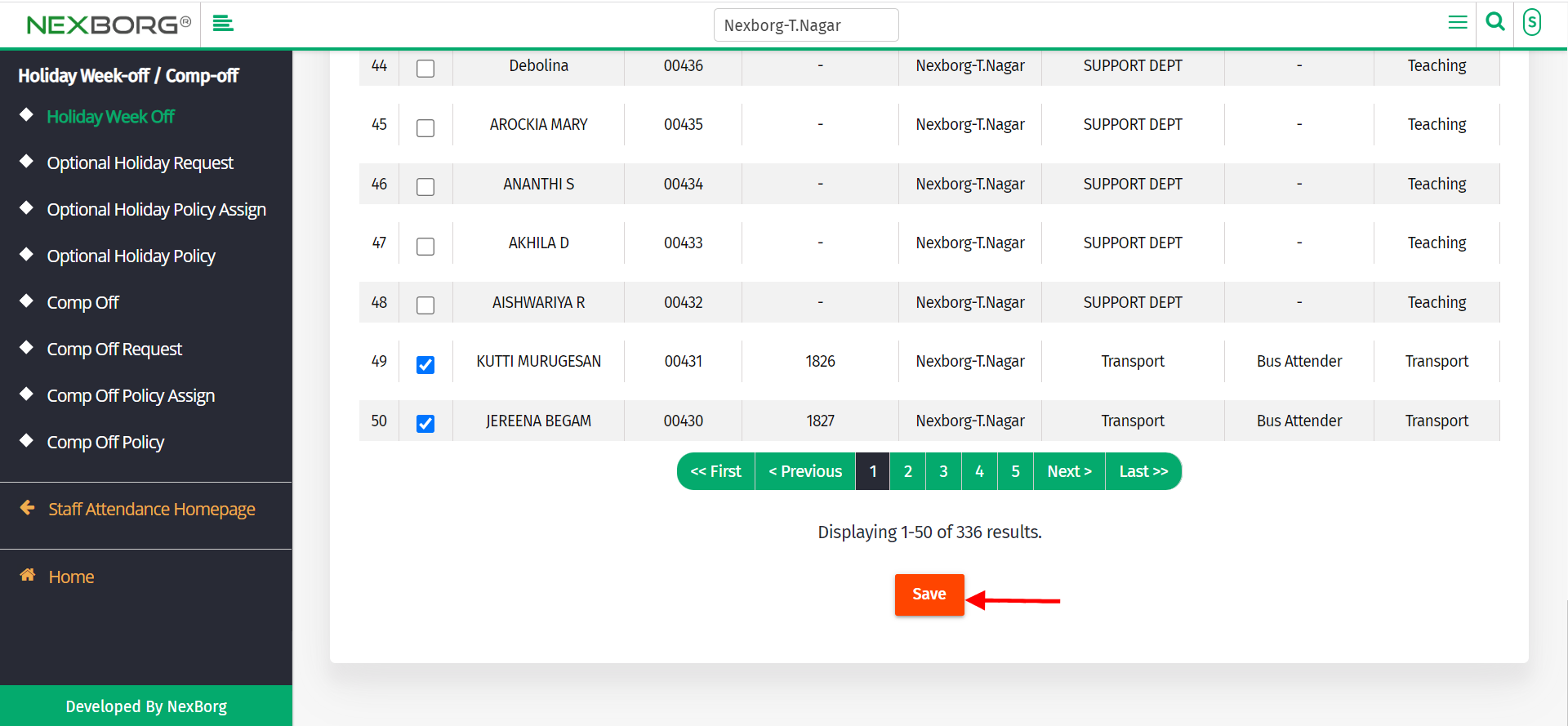
To View Employee details
Click on "View Employee" to view the employees added to the holiday/week off.
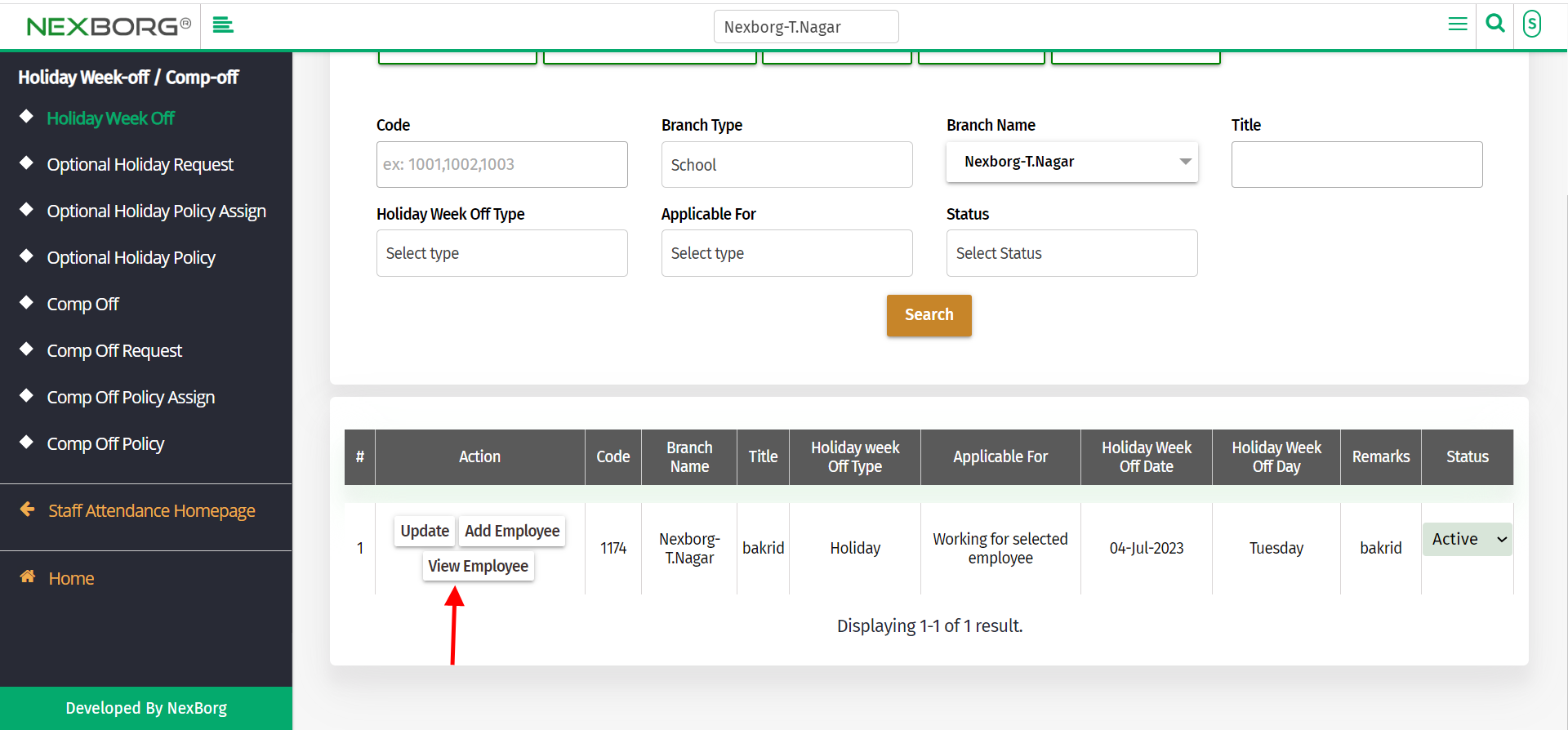
Click on the "search" button which displays the list of employees.
Click on "inactive" if you want to remove the holiday/week off from that employee.
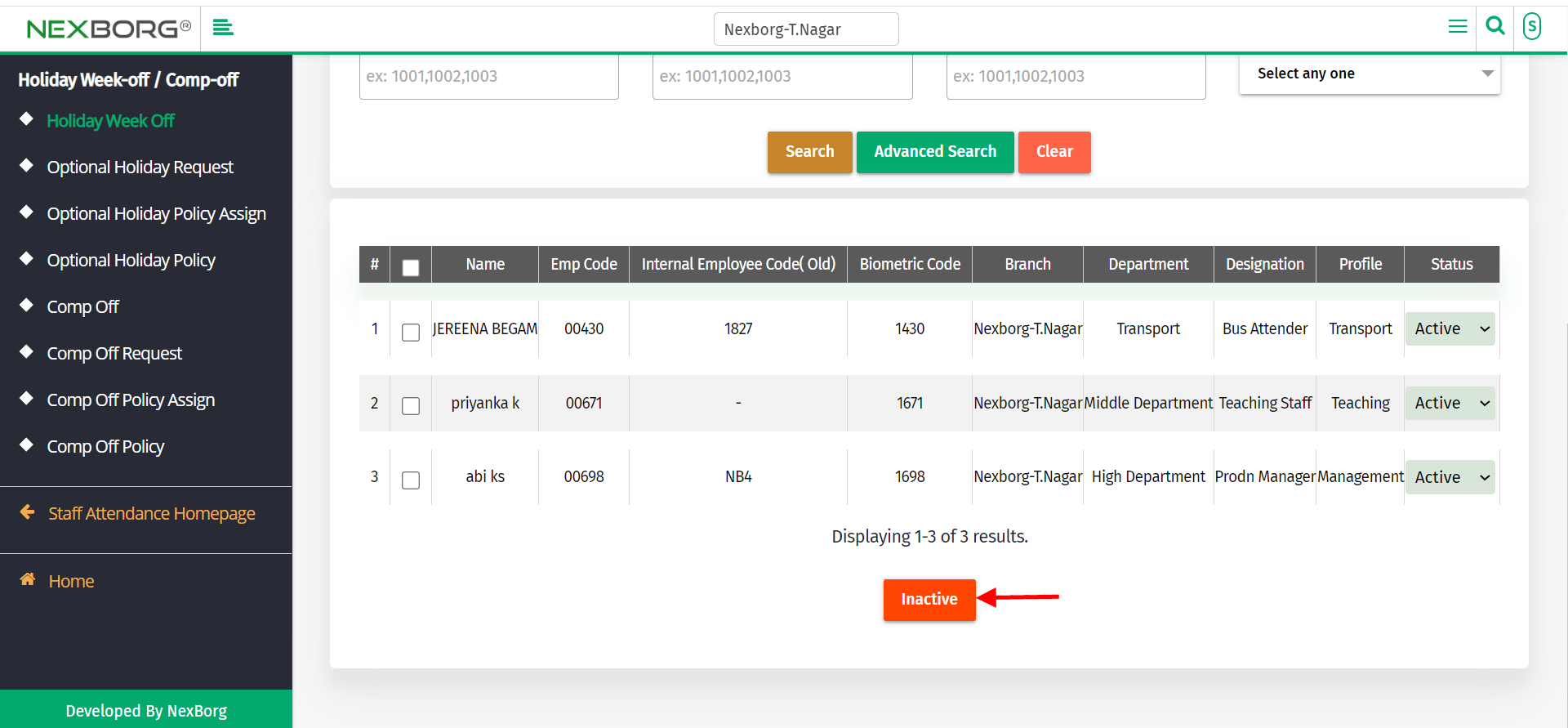
To Bulk Add the Employee
Go to Staff Attendance Module-->Holiday Week-Off/Comp-Off menu.
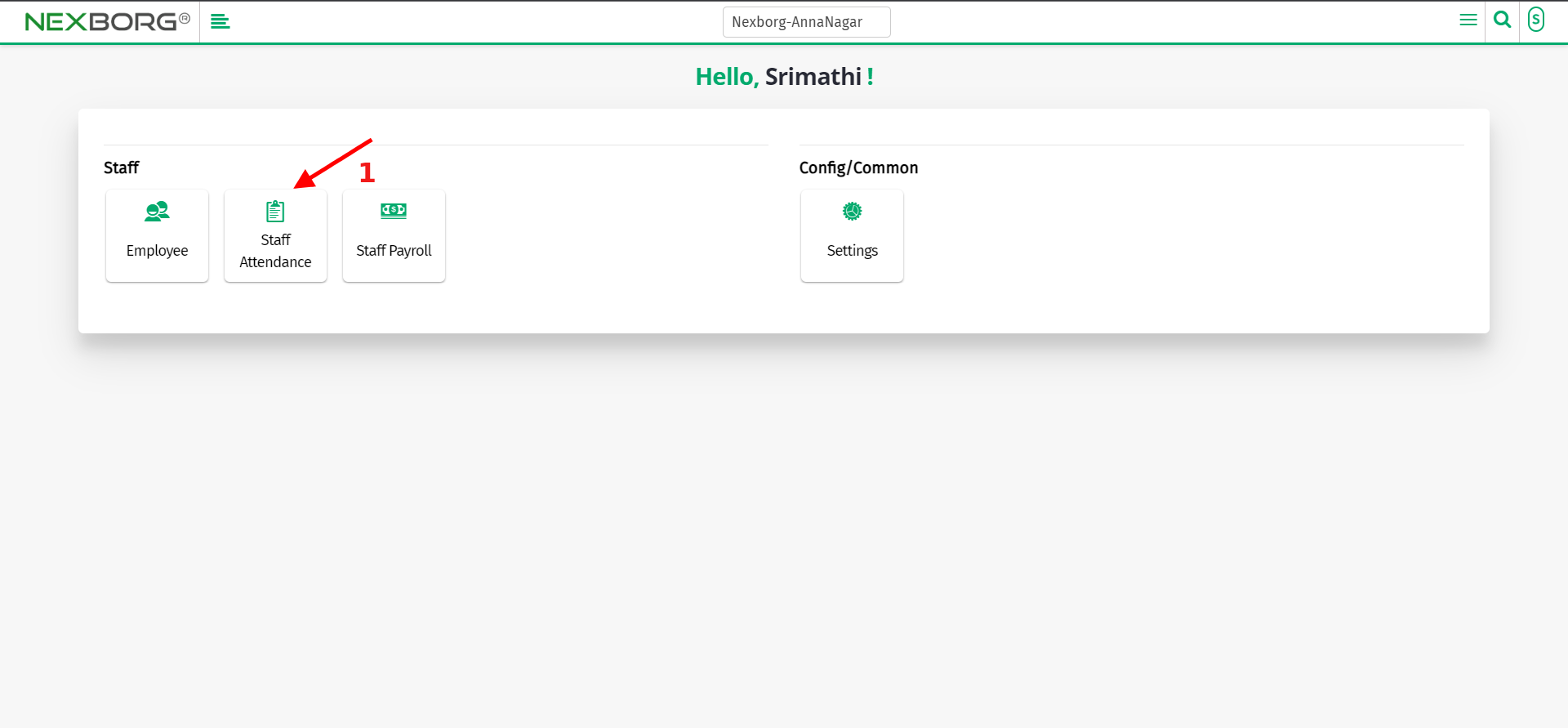
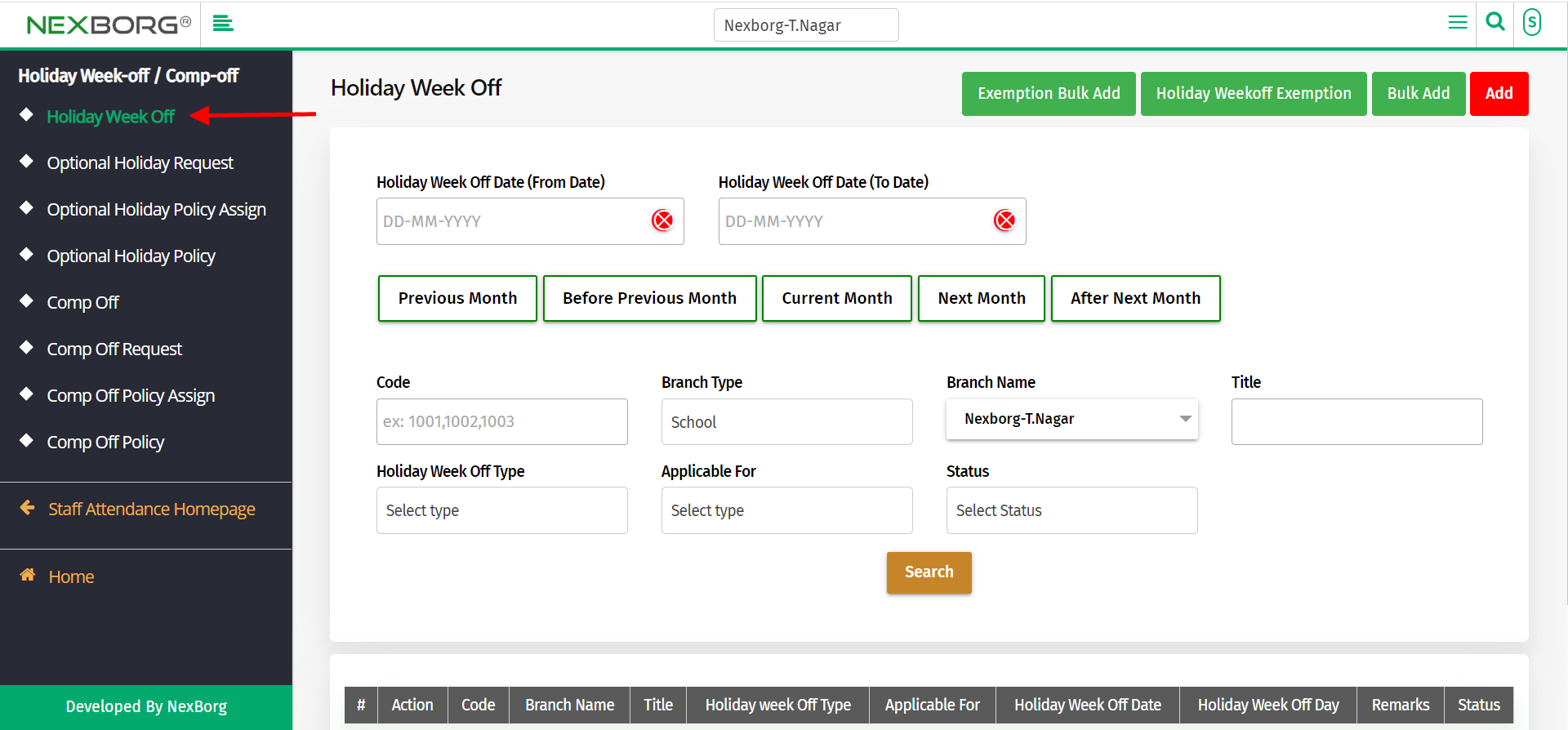
Click on "Exemption Bulk Add" to add bulk employees.
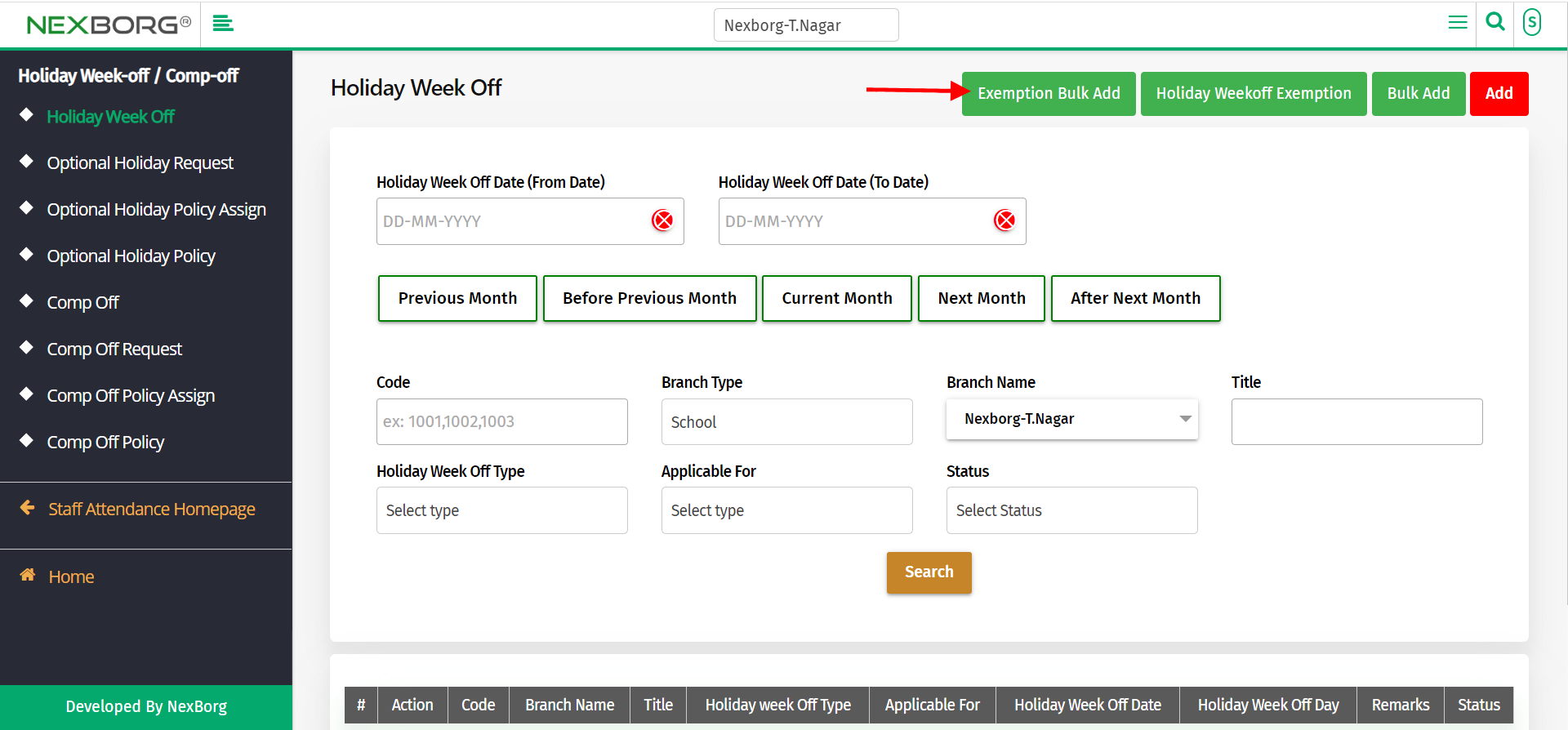
Click on the "search" button which displays the list of holidays/weeks off.
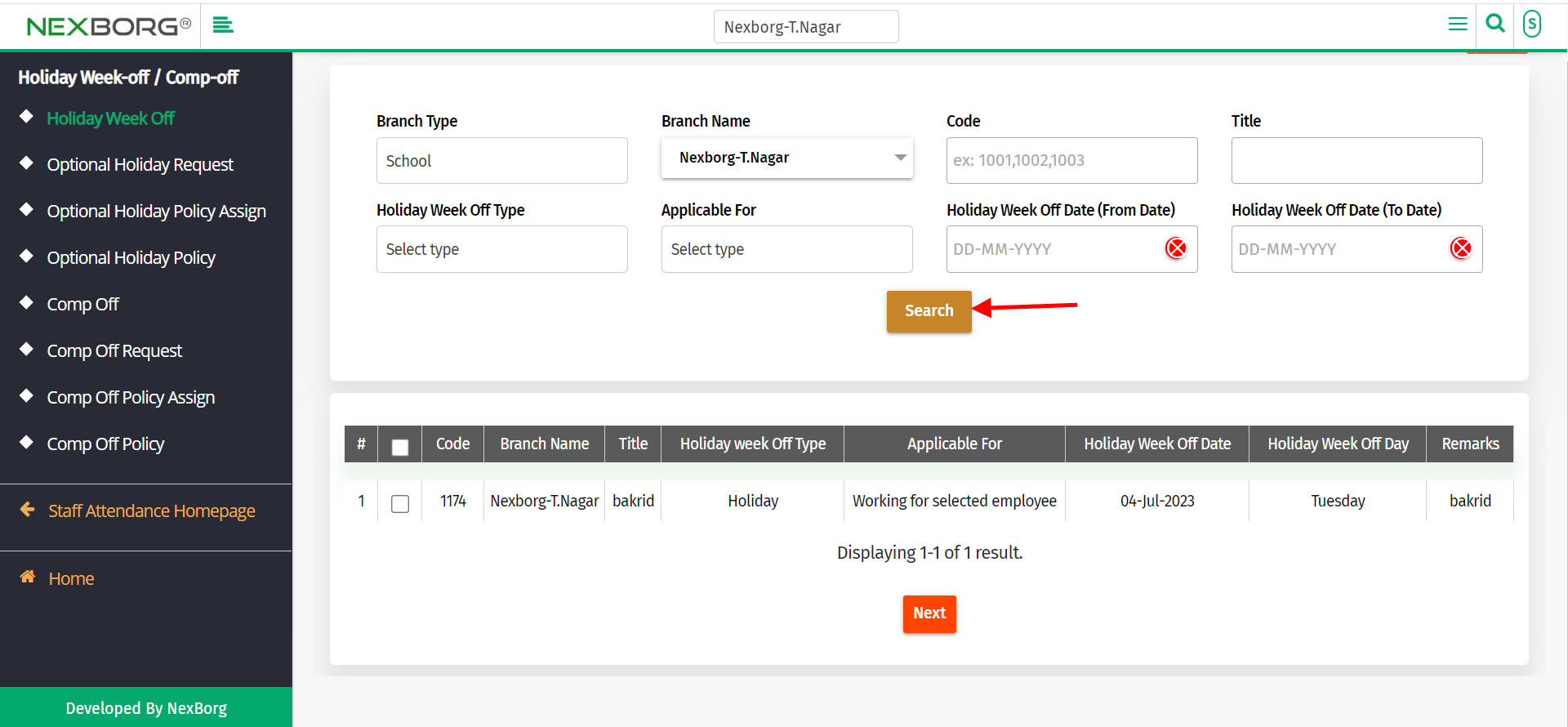
Select the holiday/week off and click on the "Next" button.
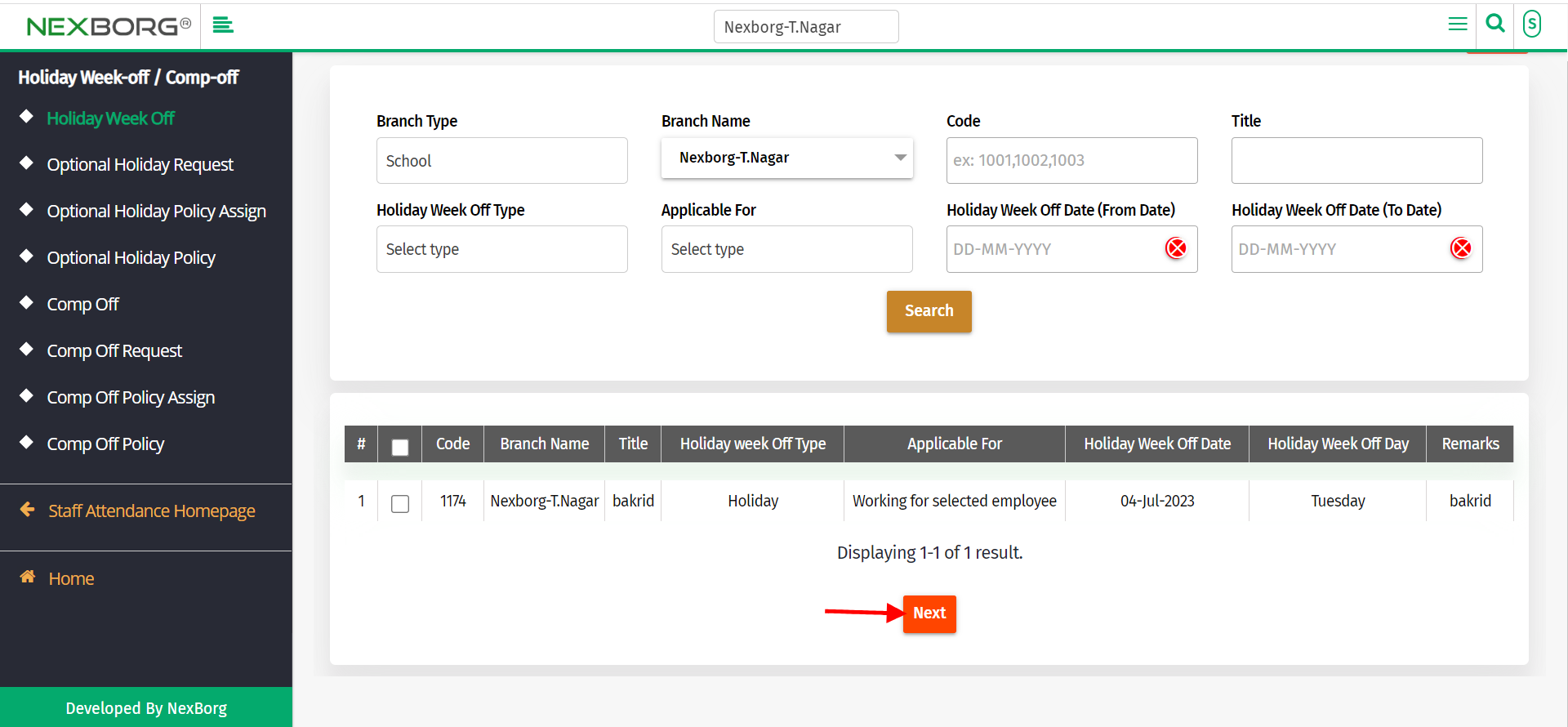
Click on "Search" to display the list of employees.
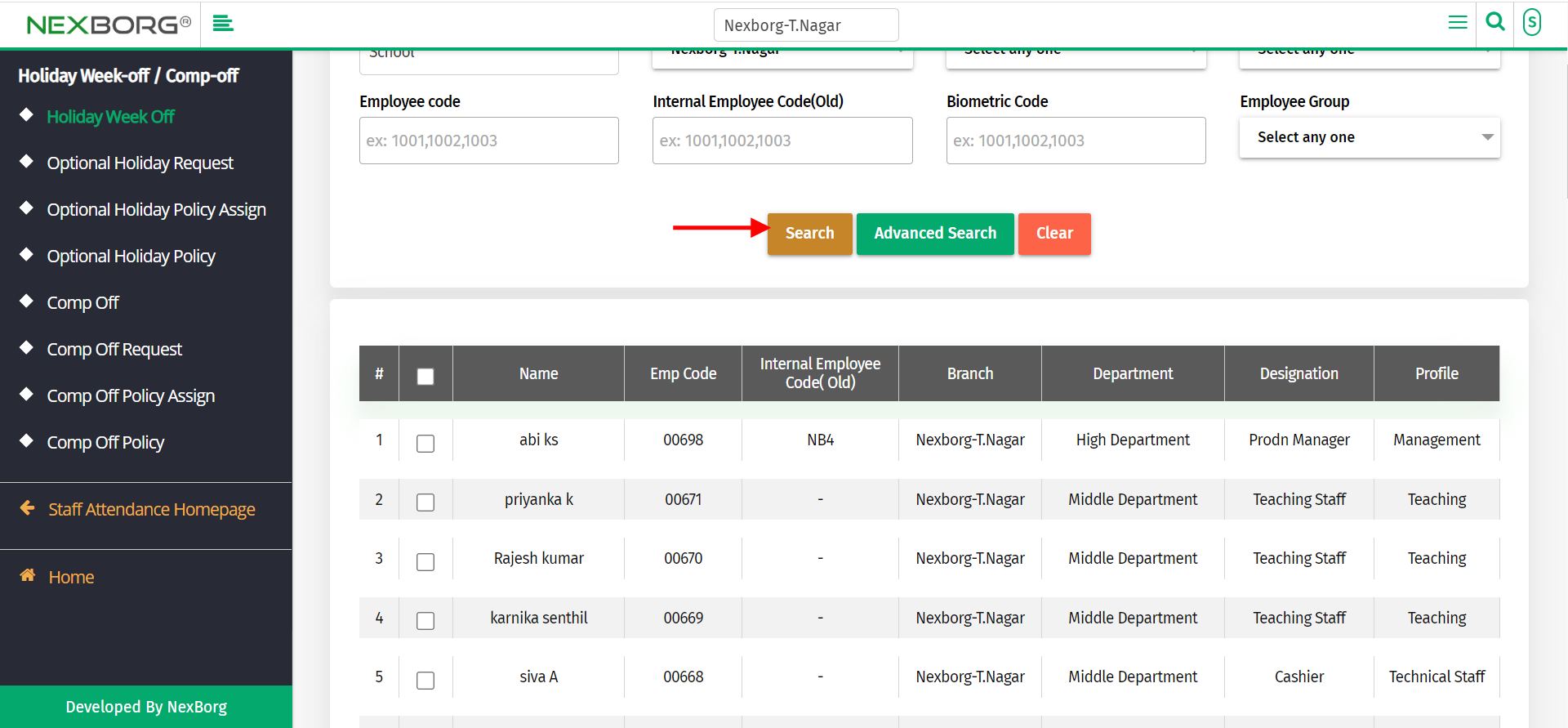
Select the employees you want to assign and click on the "save" button.
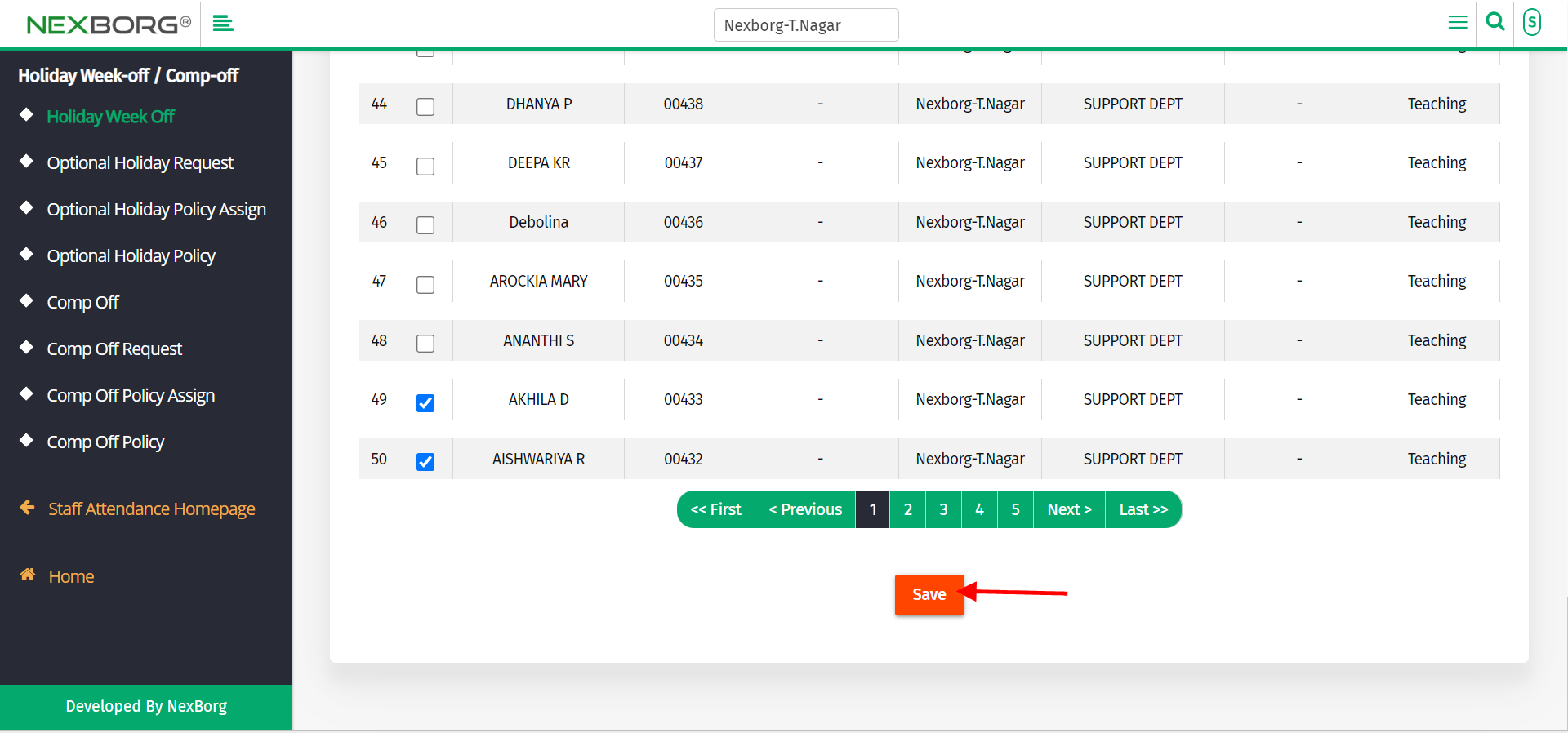
To view the added employee with holiday/week-off details.
Go to Staff Attendance Module-->Holiday Week-Off/Comp-Off menu.
Click on "Holiday Week Off Exemption" on the right corner of the page.
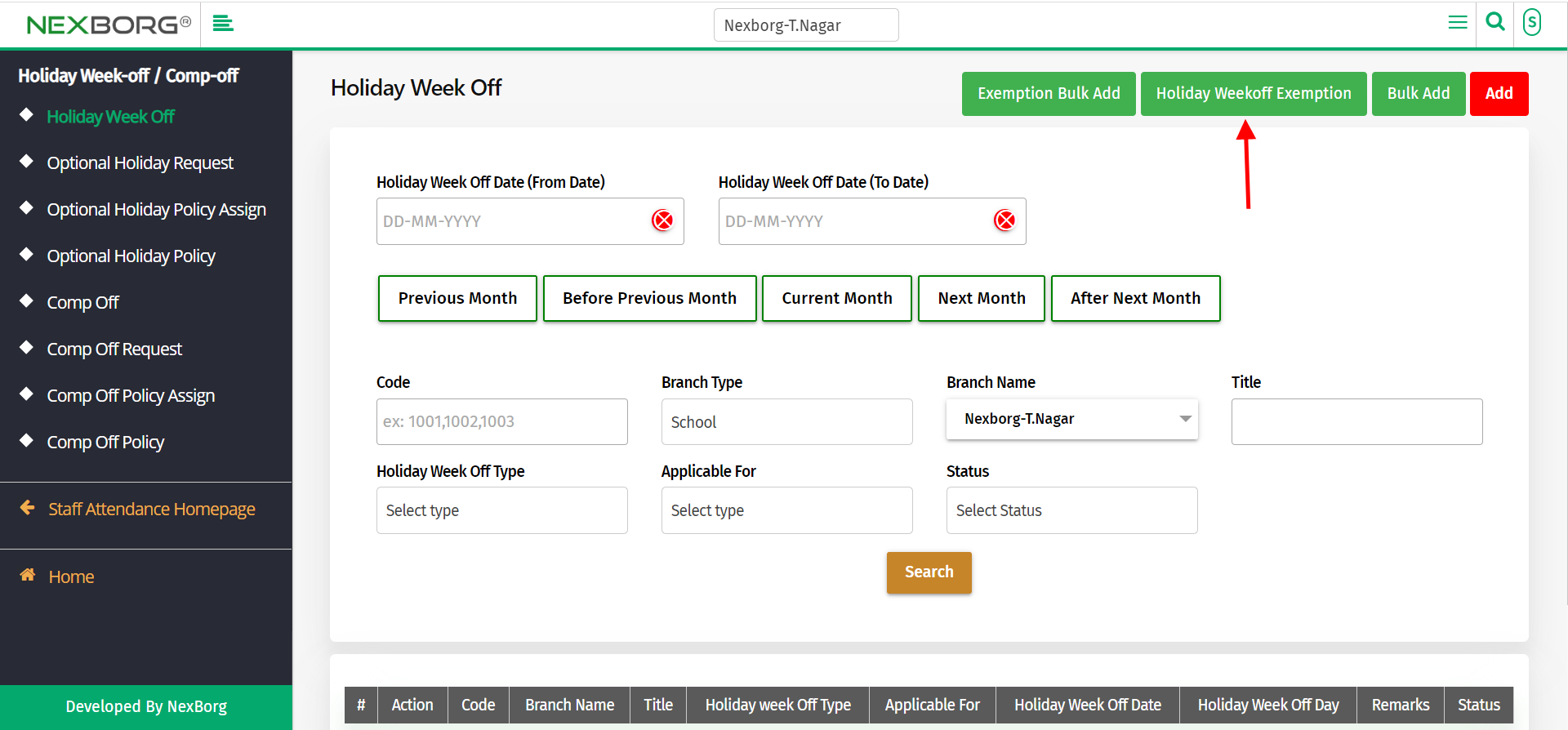
Click "Search" button to display the employee details.
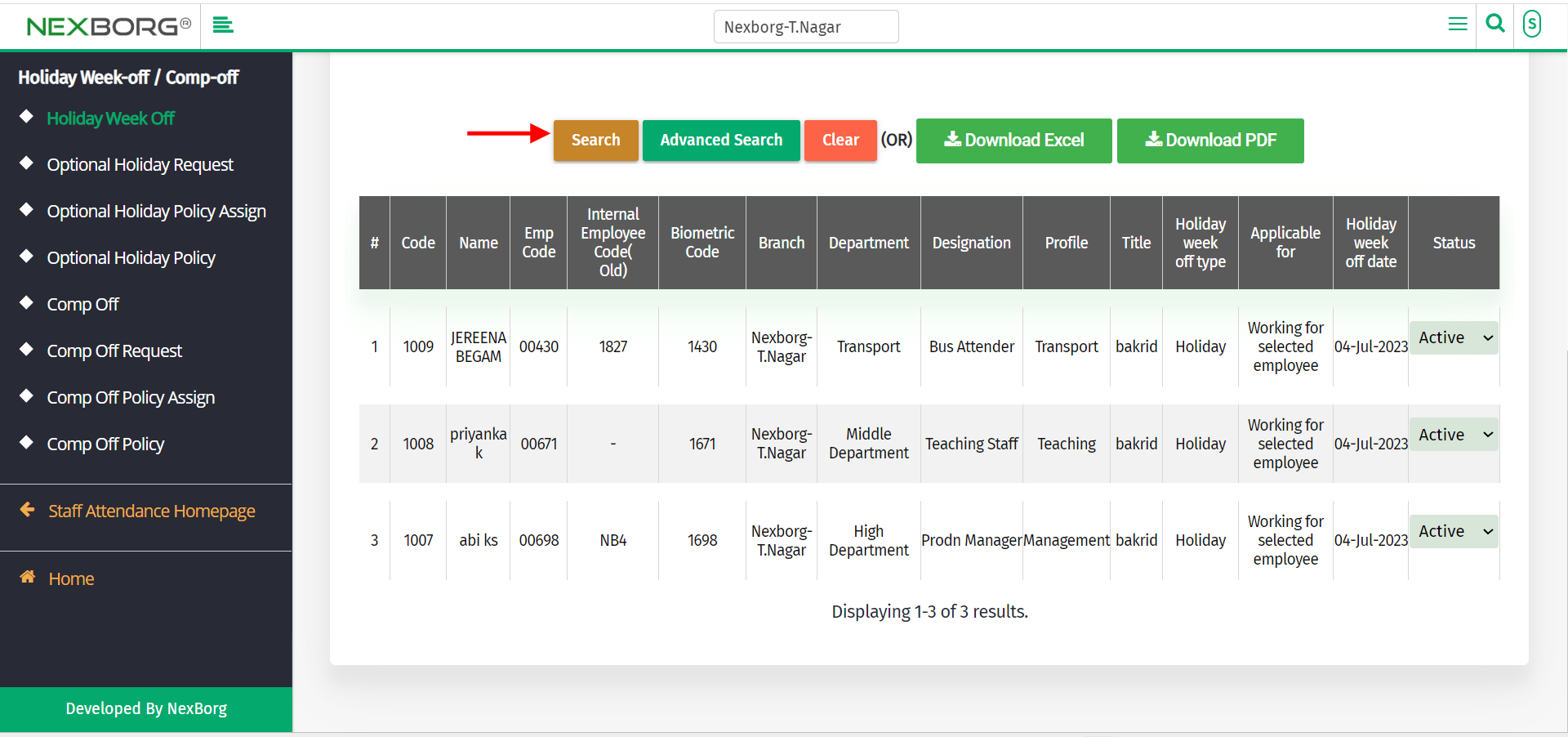
If you want to make it inactive, click on the "inactive" button.
Note: You can download the details in Excel or pdf format.
