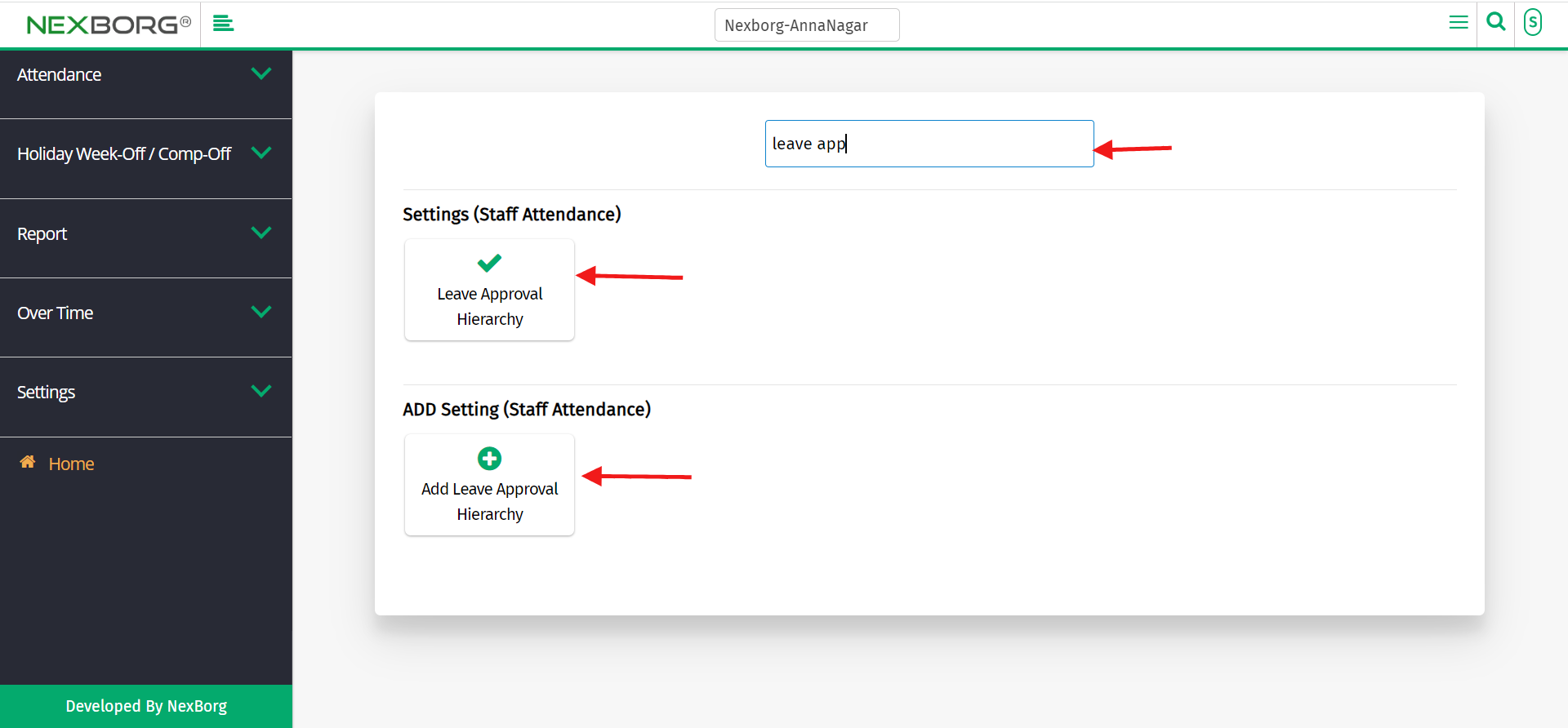To Update Leave Approval Hierarchy
To Update the Leave Approval Hierarchy
1)Through Staff Attendance Module
2)Through quick search
1)Through Staff Attendance Module
Go to Staff Attendance Module-->Settings menu-->Leave Approval Hierarchy.
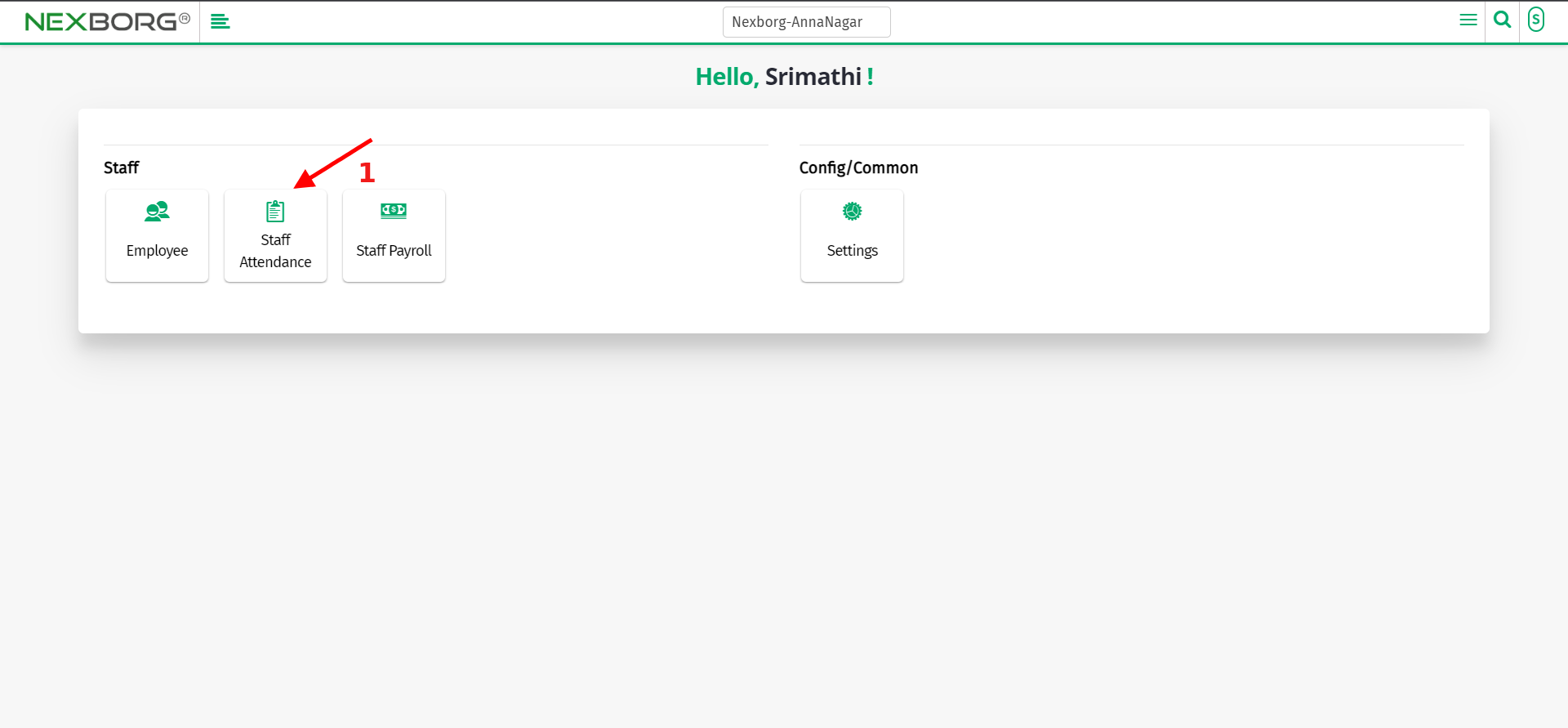
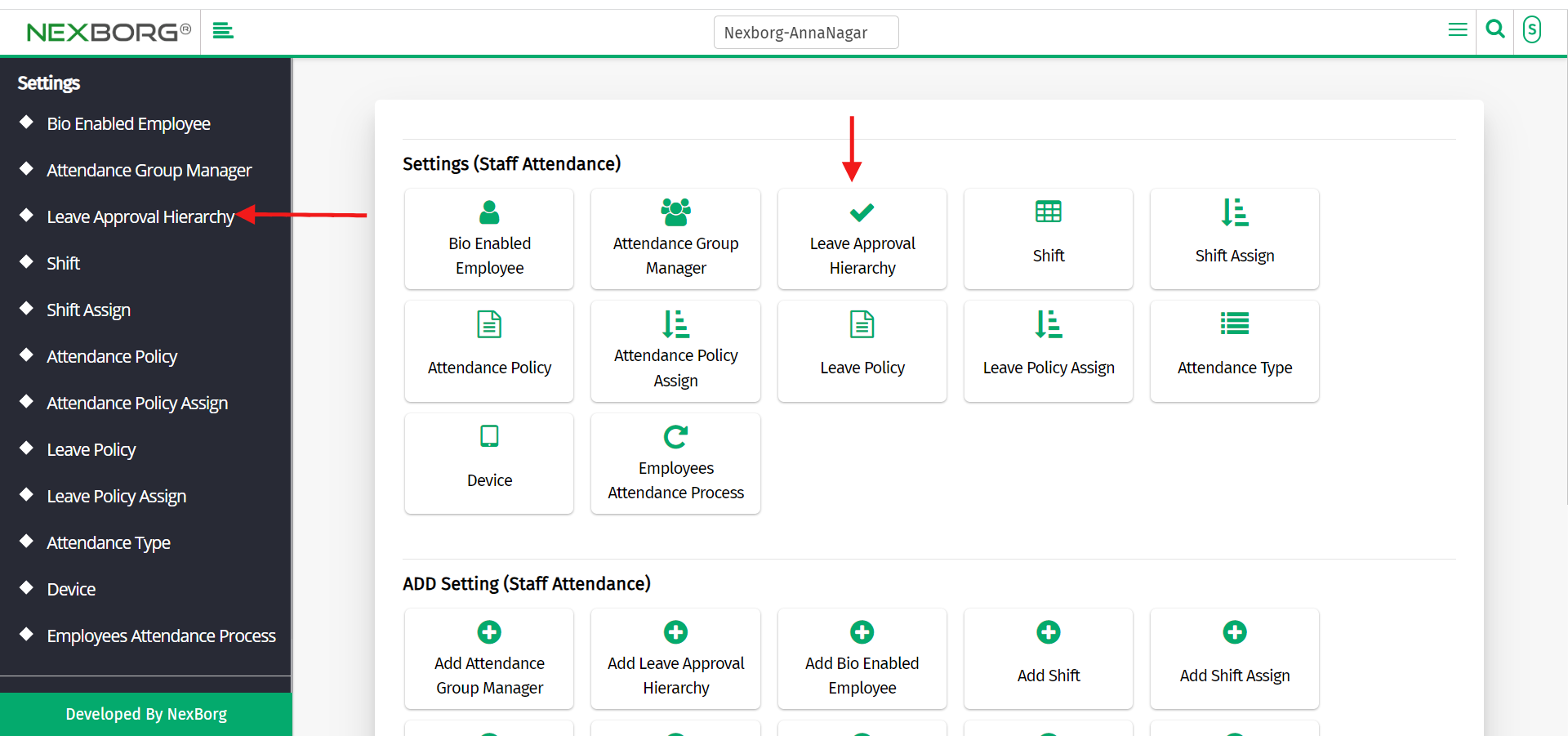
Click on the "Search" or "Advanced Search" button according to your requirements.
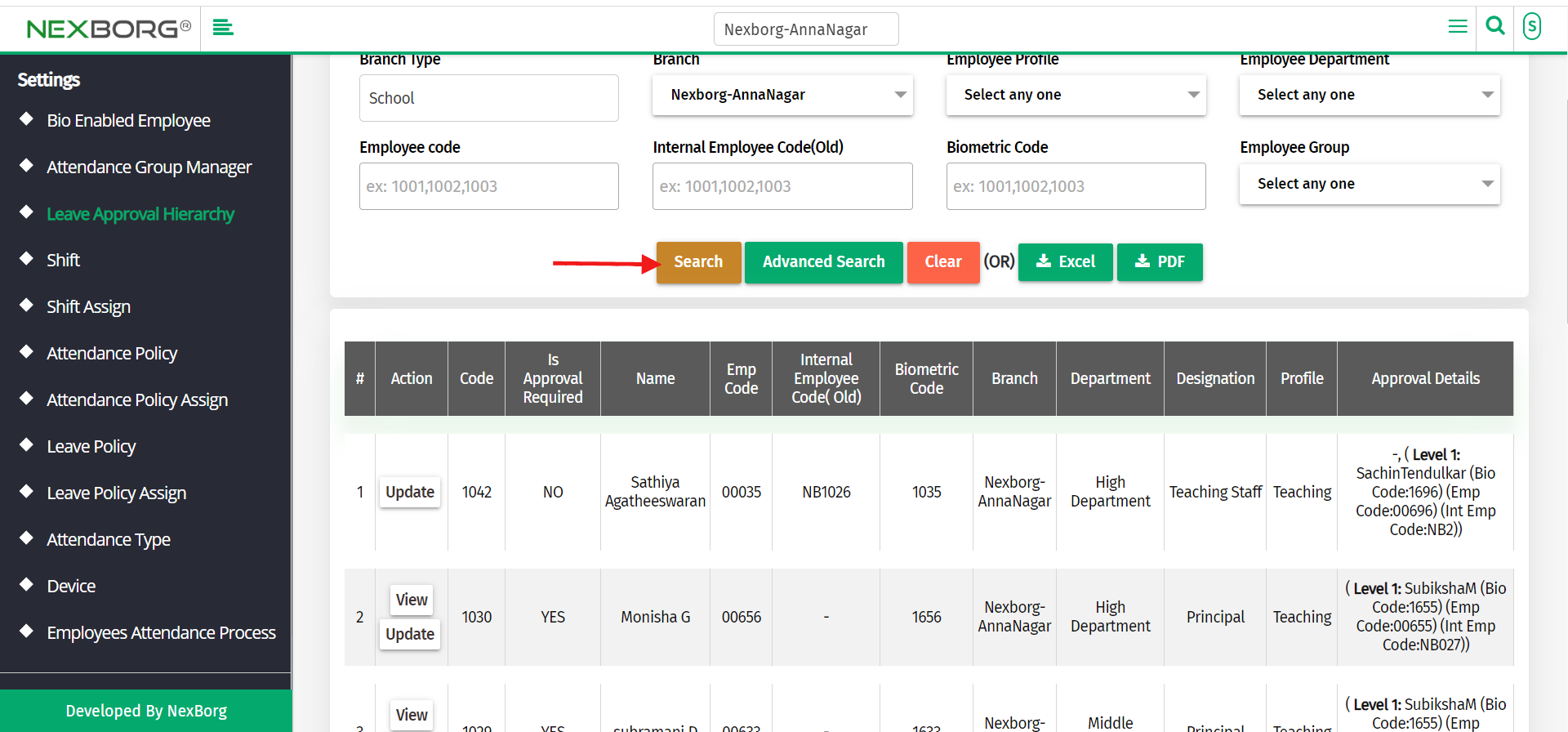
On the appeared list, click on the "Update" button which redirects to another page.
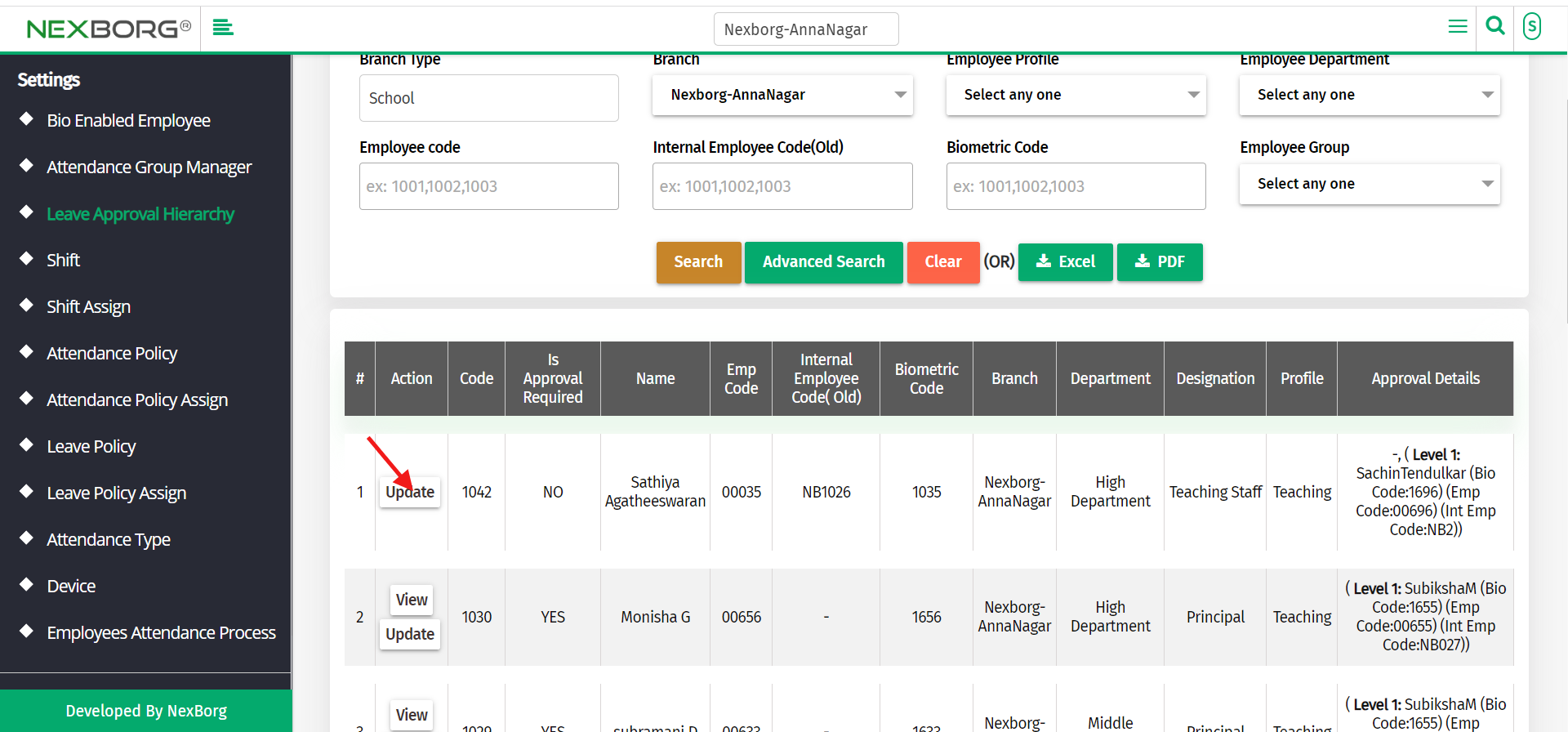
Click on the "Add" button to add the new leave approval employee.
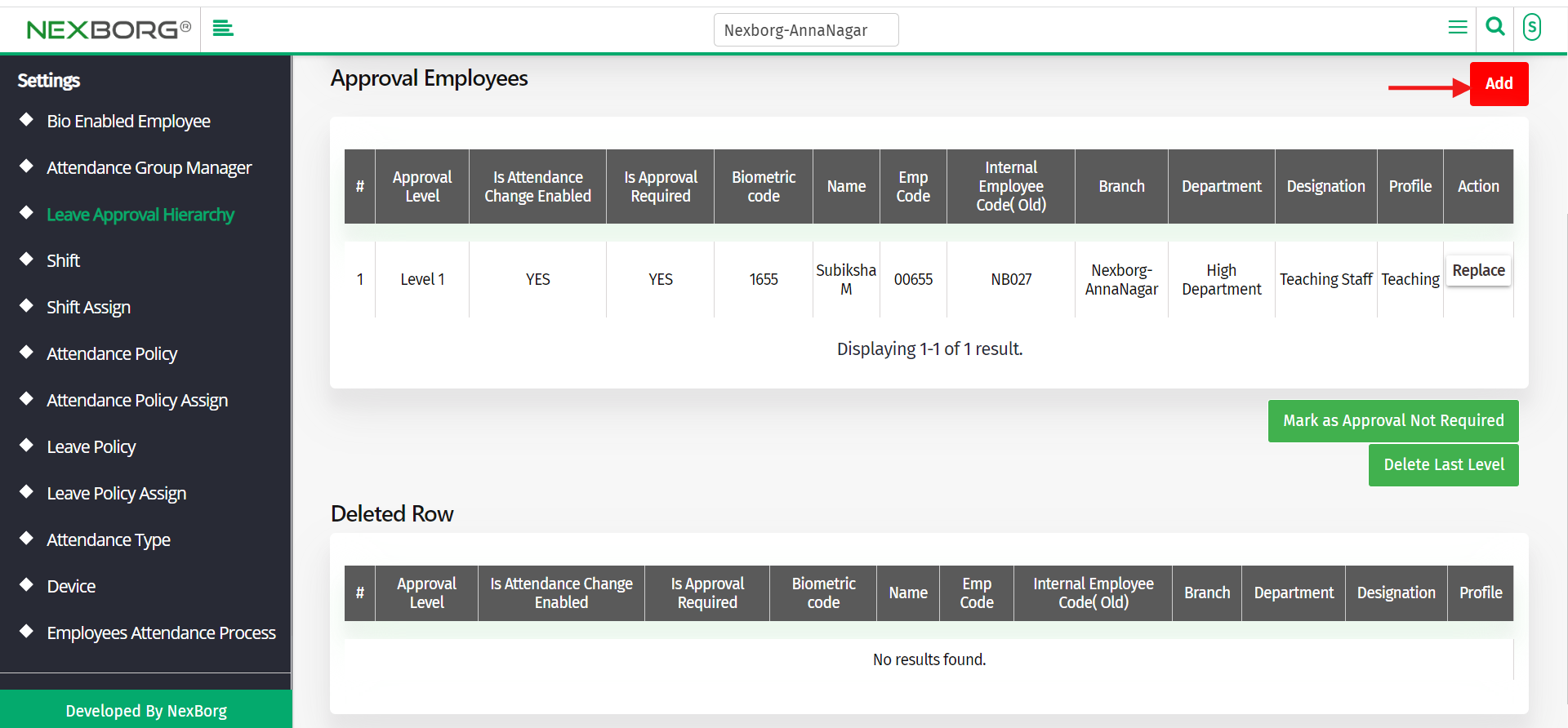
Click on the "Search" button to view the list of employees.
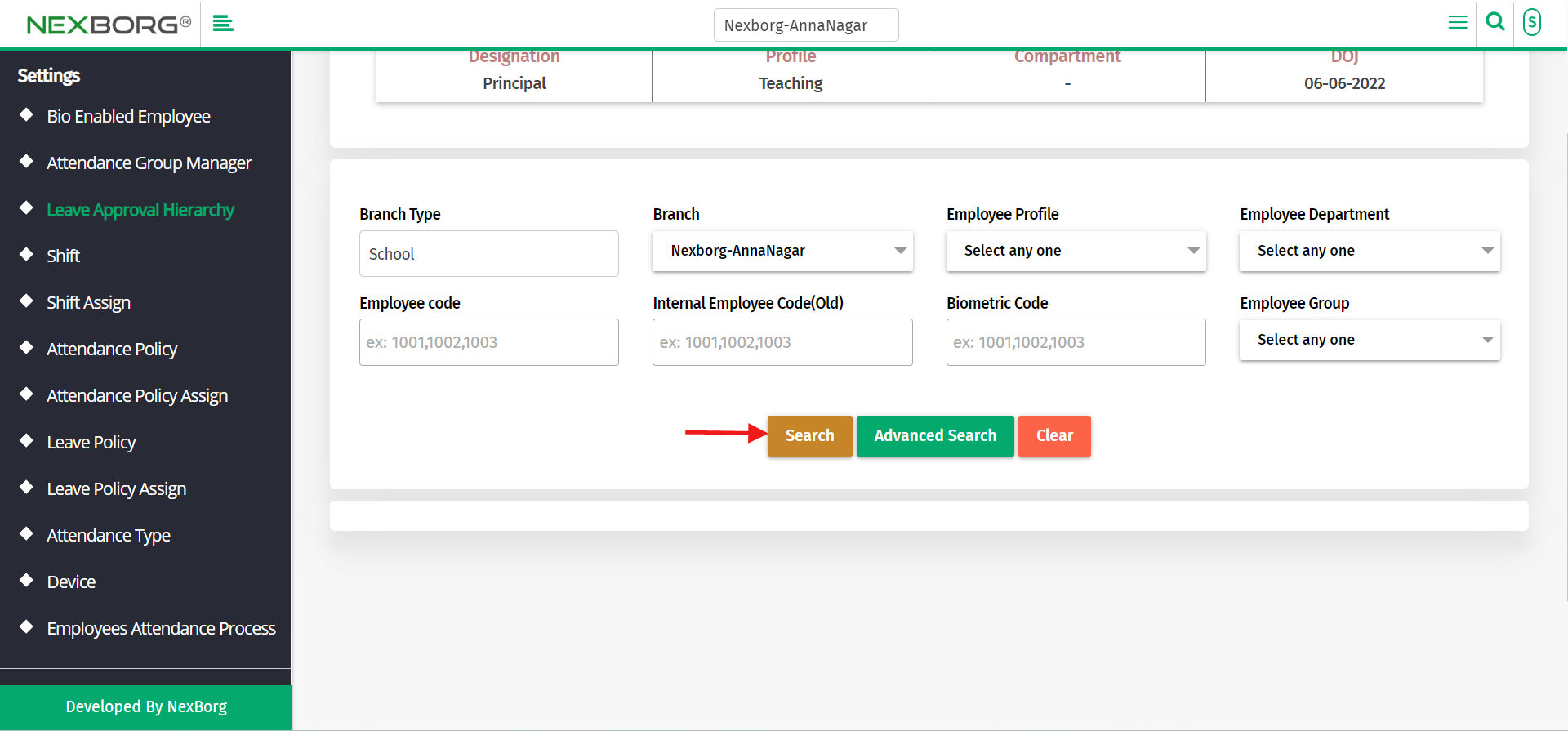
Select the employee you need to add and click on the "save" button.
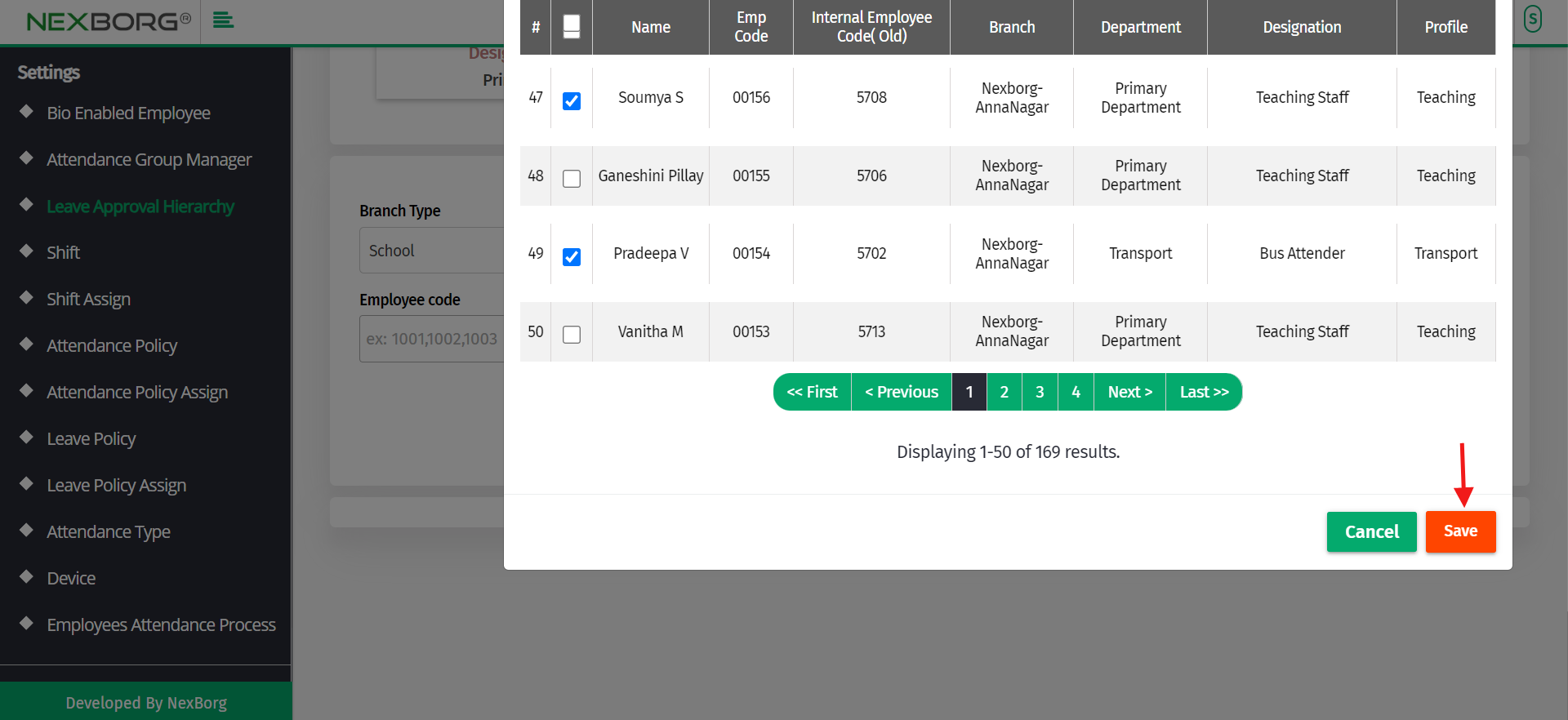
To replace the employee with another employee in the leave approval hierarchy.
Go to Staff Attendance Module-->Settings menu-->Leave Approval Hierarchy.
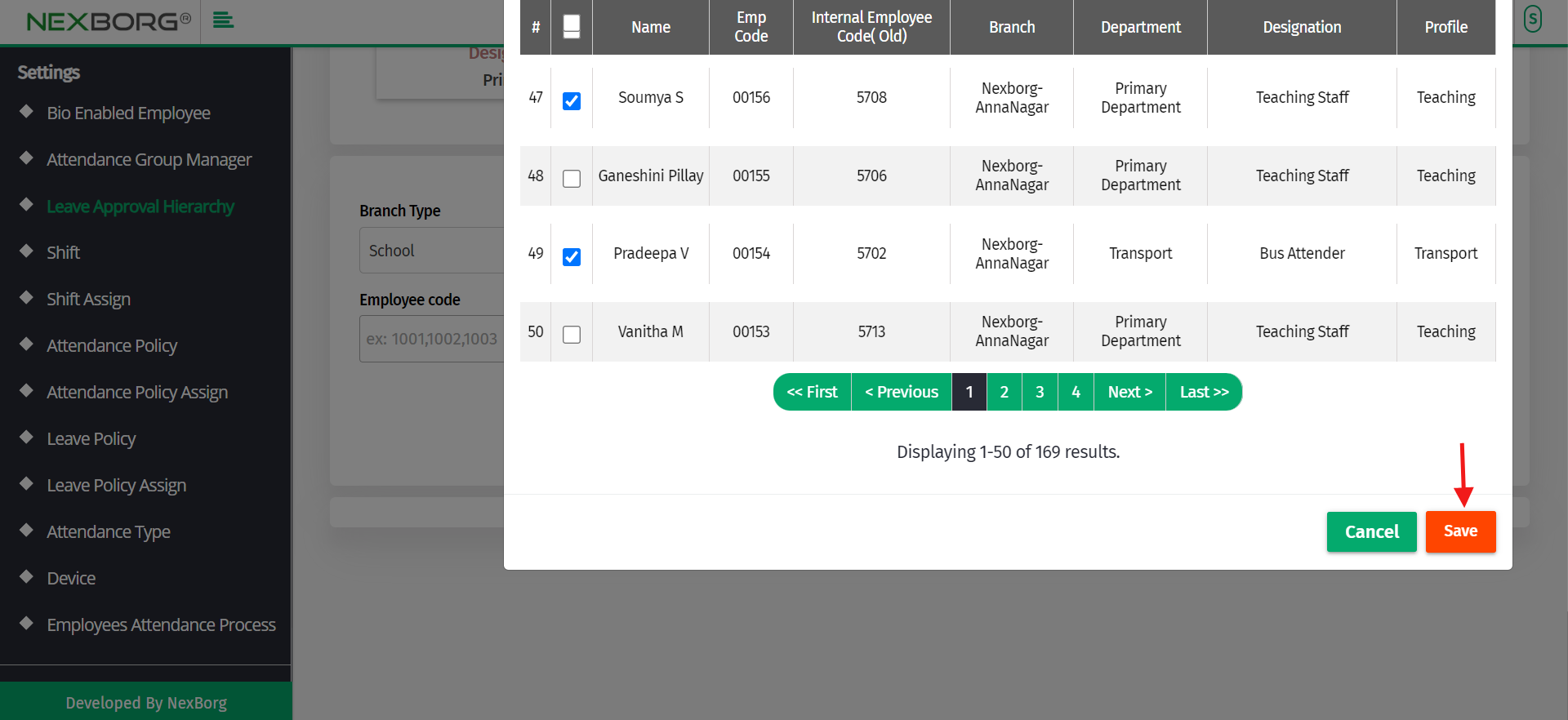
Click on the "Search" or "Advanced Search" button according to your requirements.
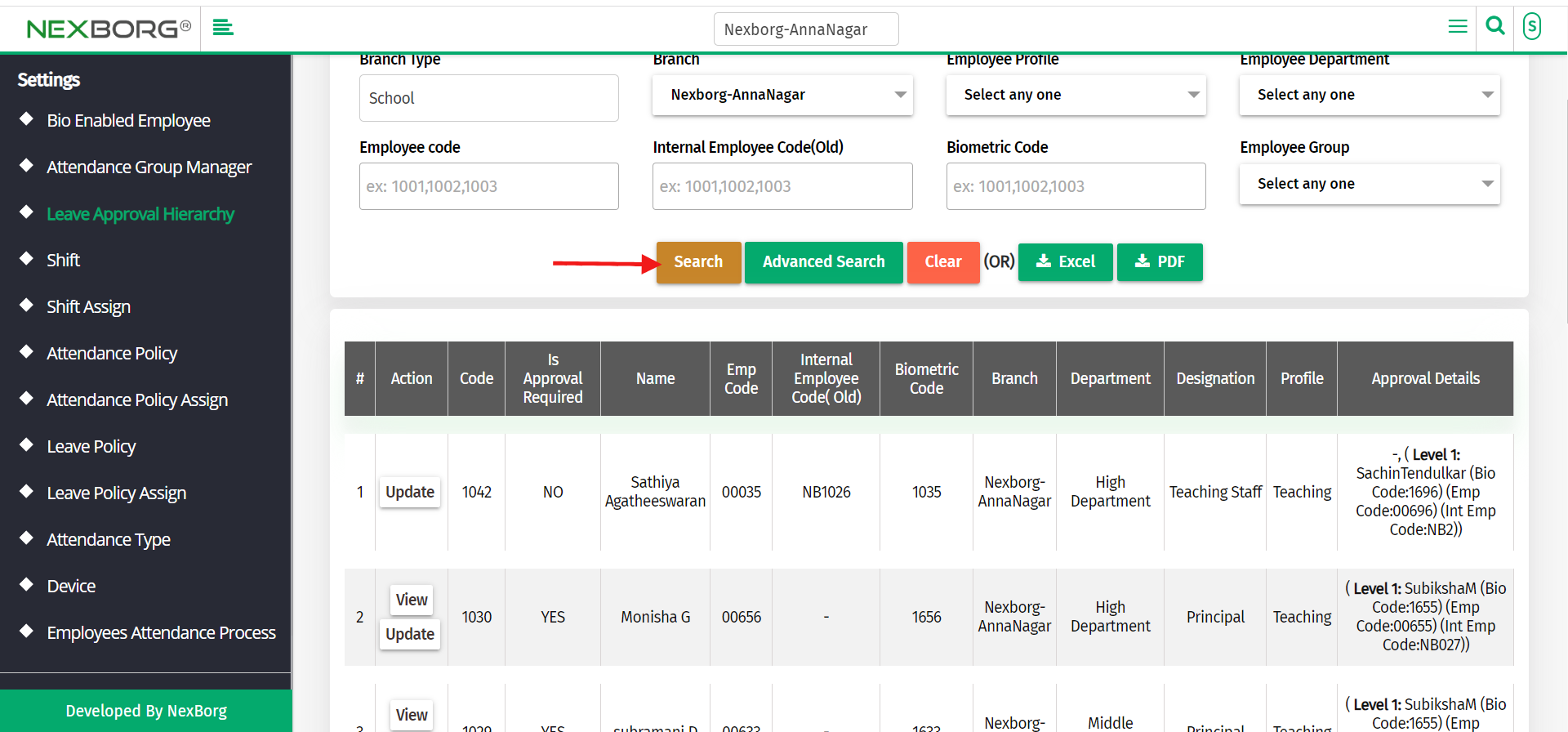
On the appeared list, click on the "Update" button which redirects to another page.
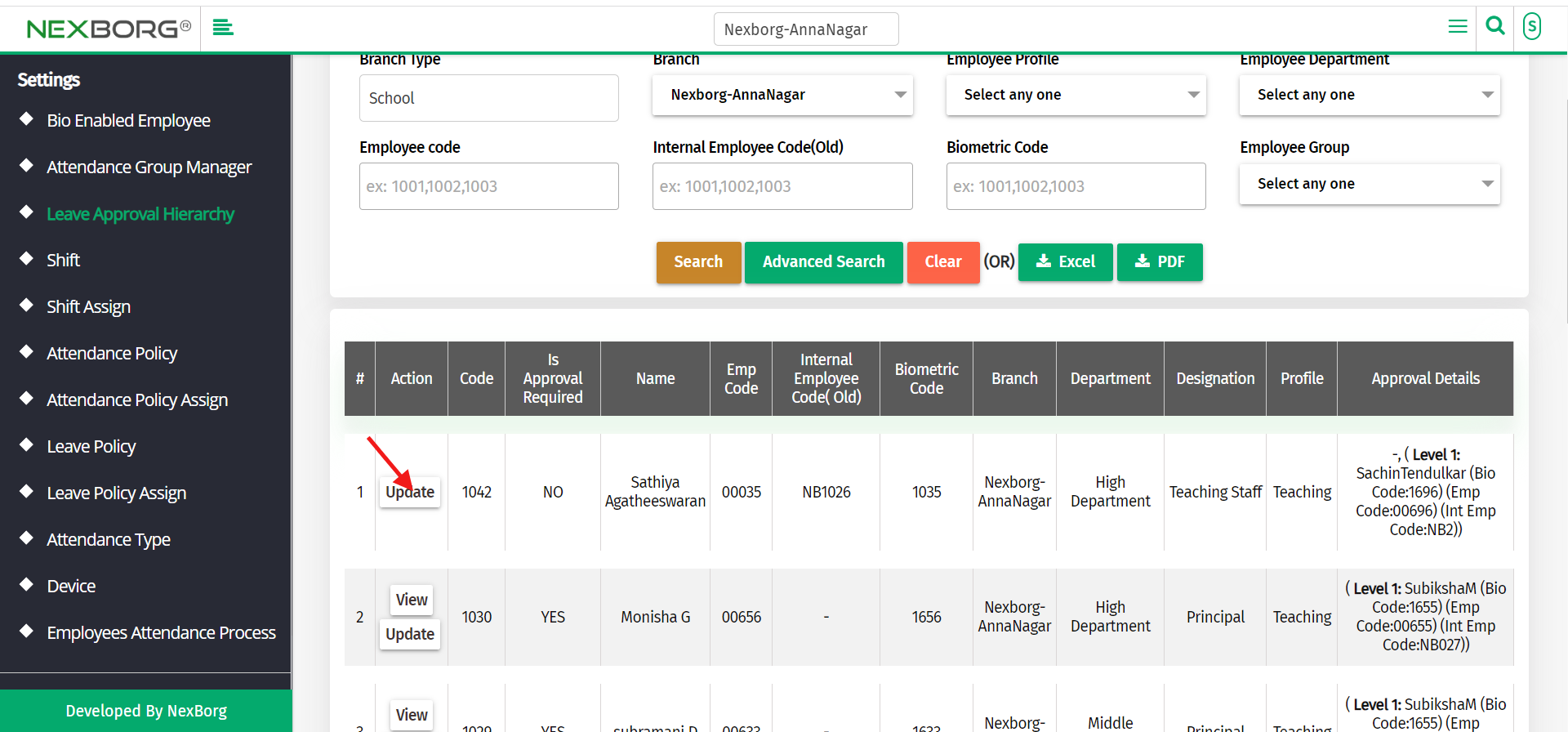
Click on the "replace" button to replace the leave approval employee.
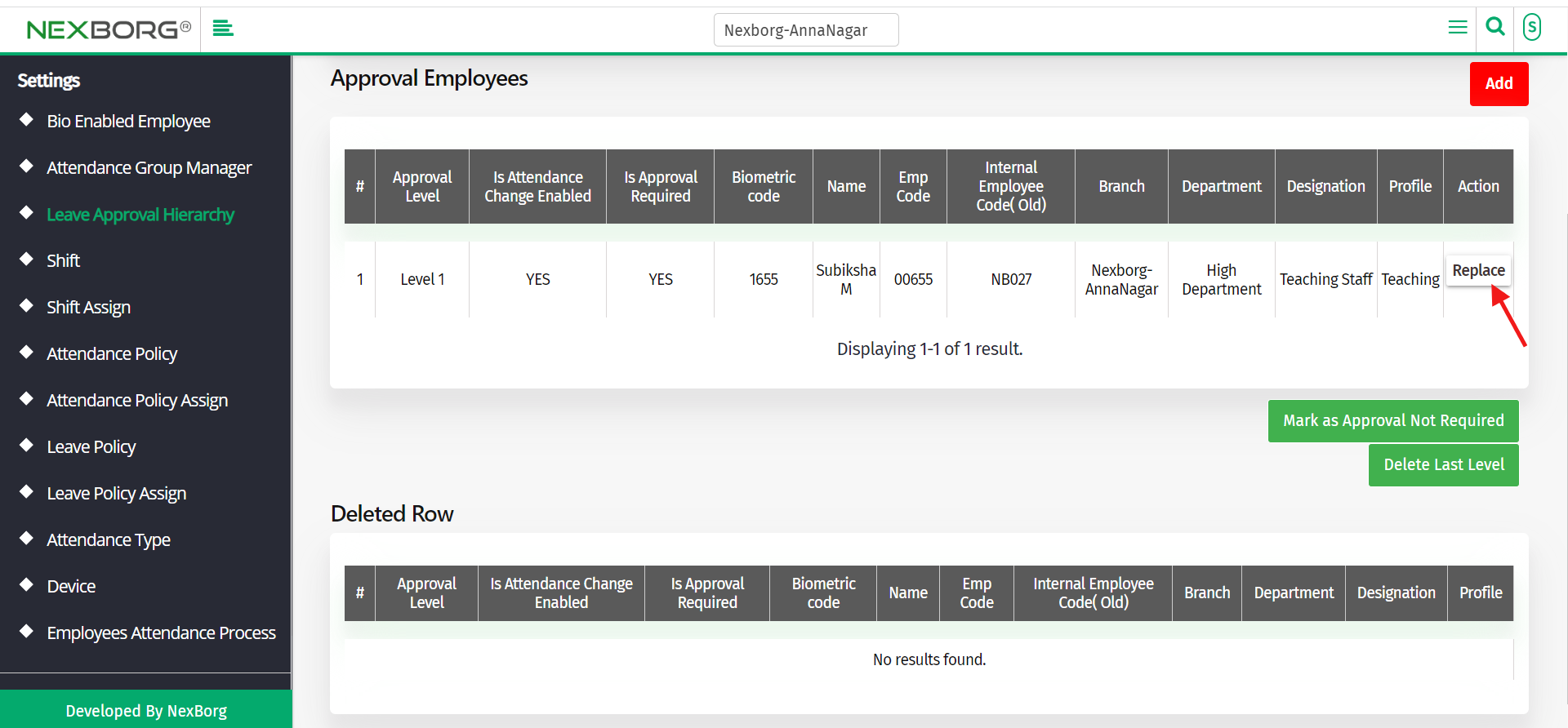
Click on the "Search" button to view the list of employees.
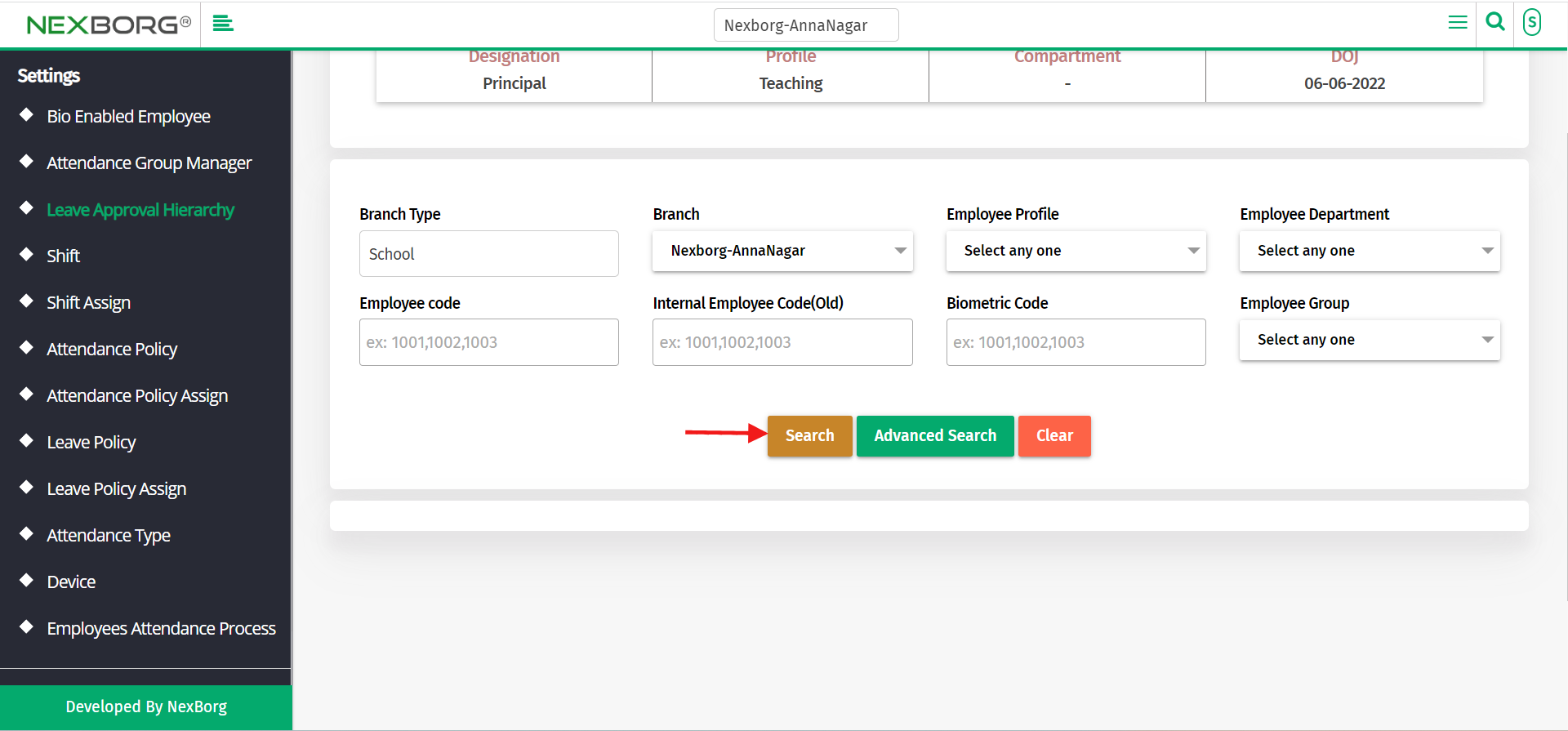
Select the employee you need to add and click on the "save" button.
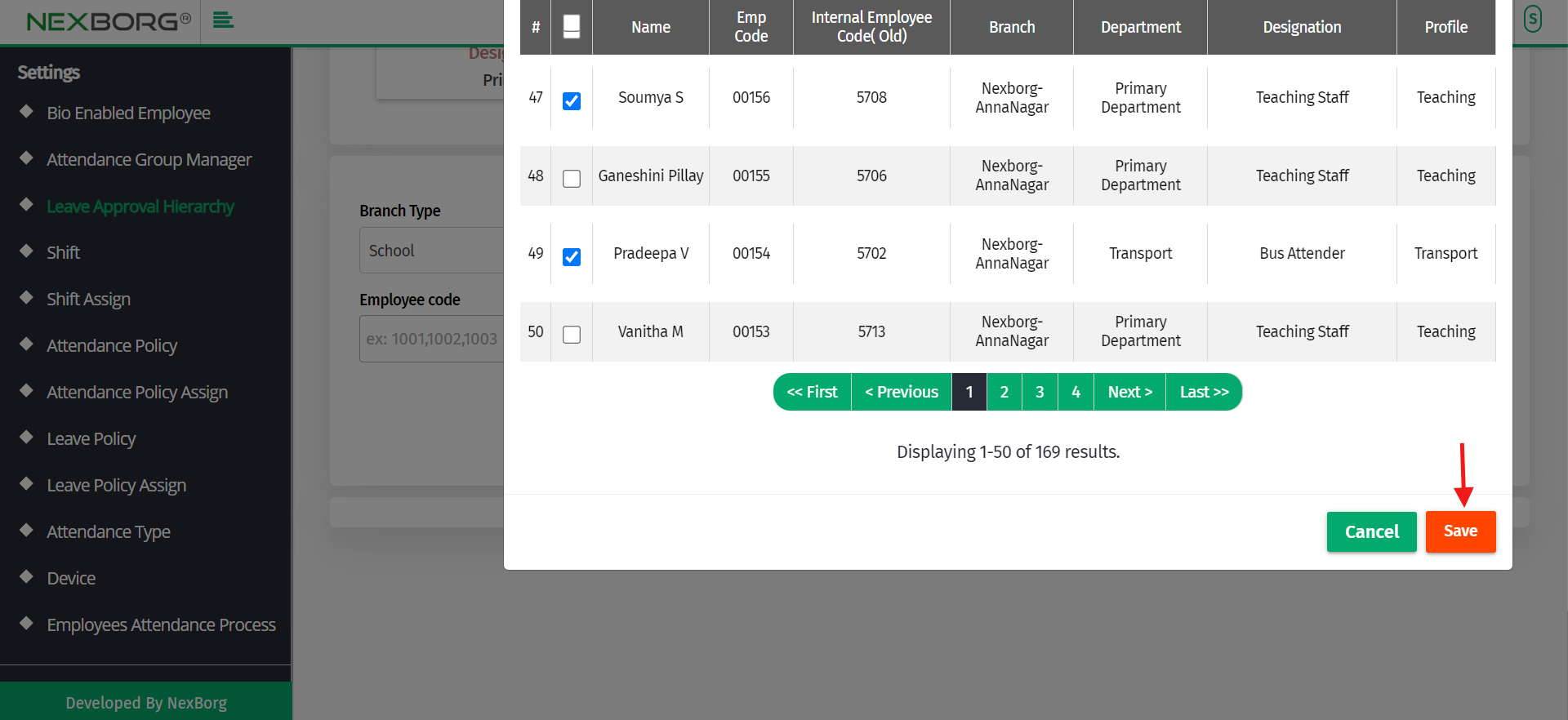
You can also change the approval status and delete the last level of the employee hierarchy if needed.
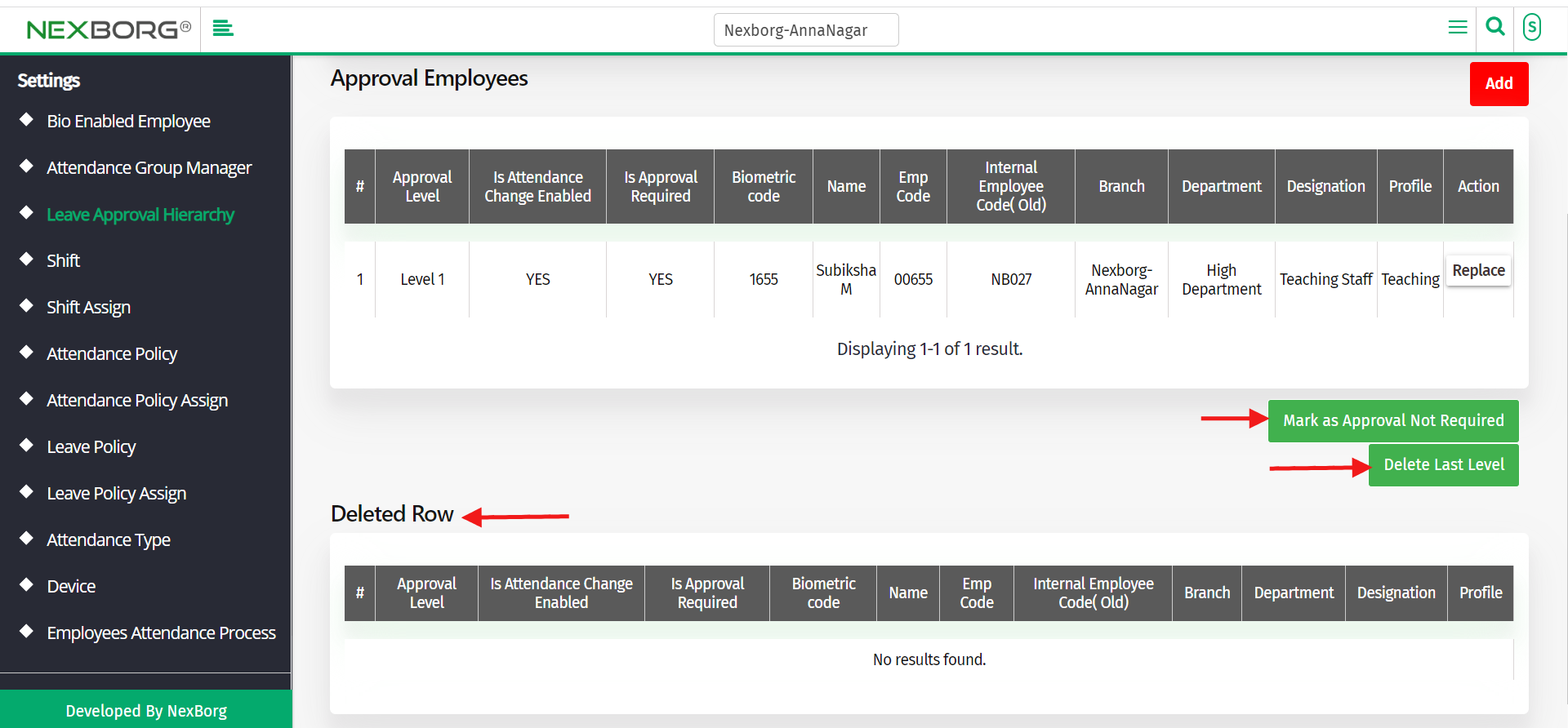
If you deleted the last level or if you change the approval status to INACTIVE, you can view those rows below in deleted rows column.
2)Through quick search
We can also use the Search menu for quick searches.
Use the keyword "leave app" to find the Leave Approval Hierarchy.
You can also see there appears a " Add Leave Approval Hierarchy " button.
Click on the 2nd button to add Leave Approval Hierarchy.