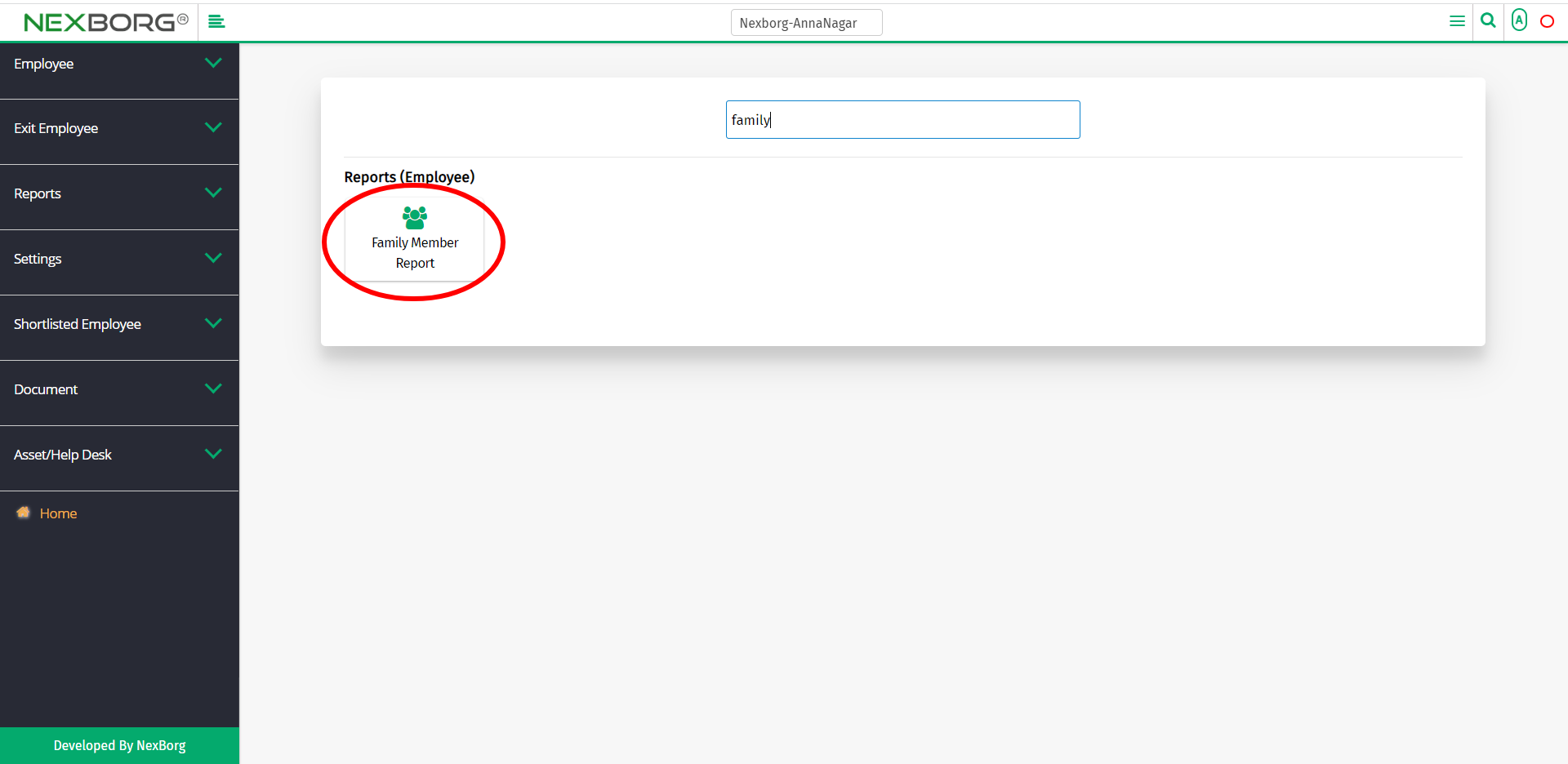To View Employee Family Member Report
There are two ways to view the family member report of the employees:
- Through Employee Module
- Through quick add
- Through Employee Module.
Go to Employee-->Reports-->Family Member Report on the home page.
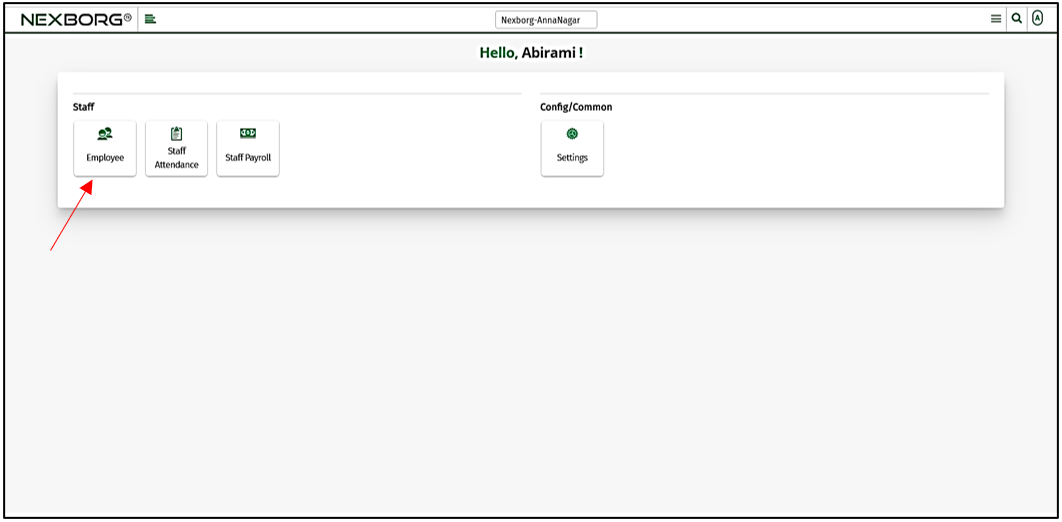
Click Reports --> Family Member Report.
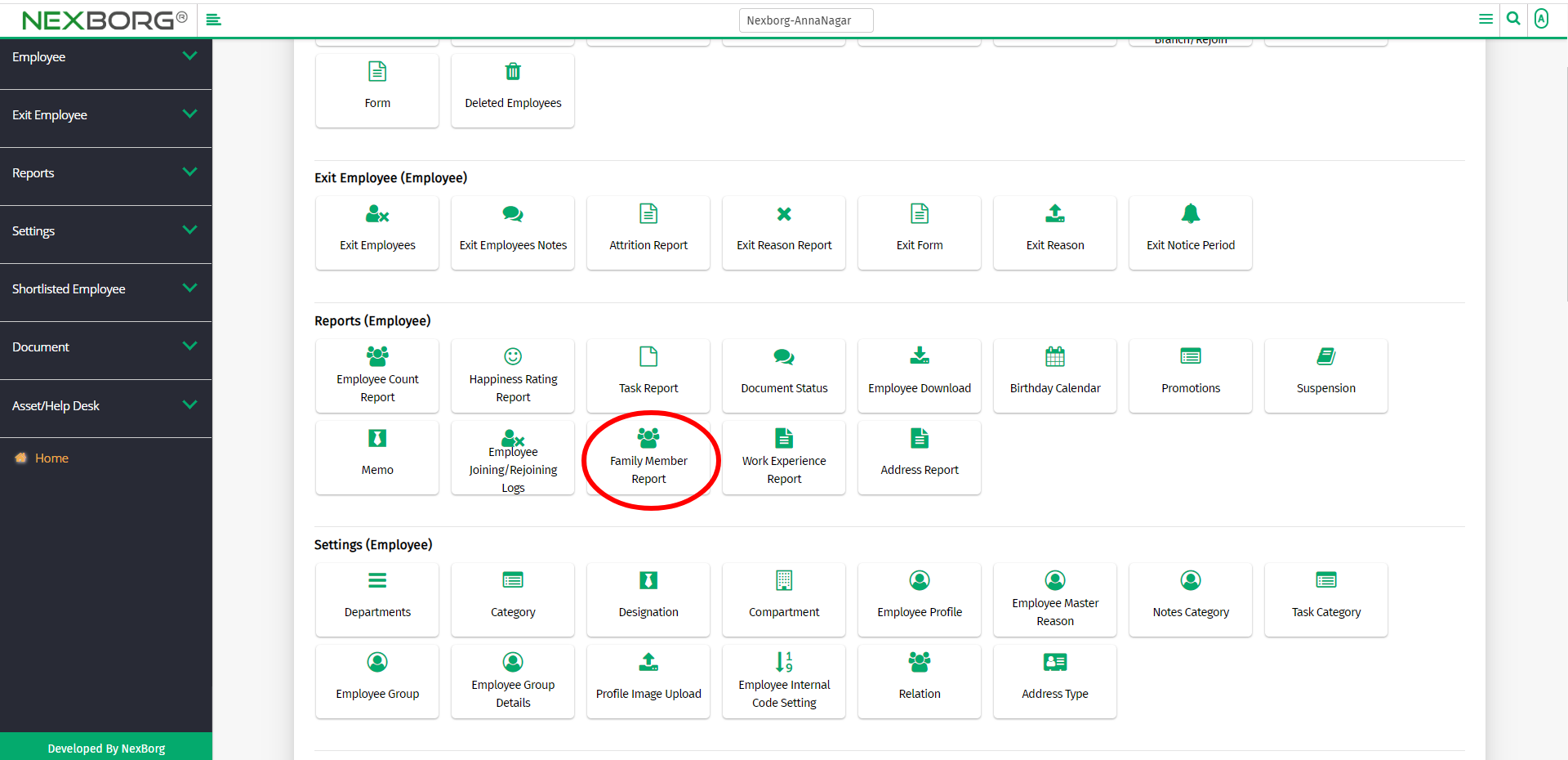
On the left navigation bar, select Reports.
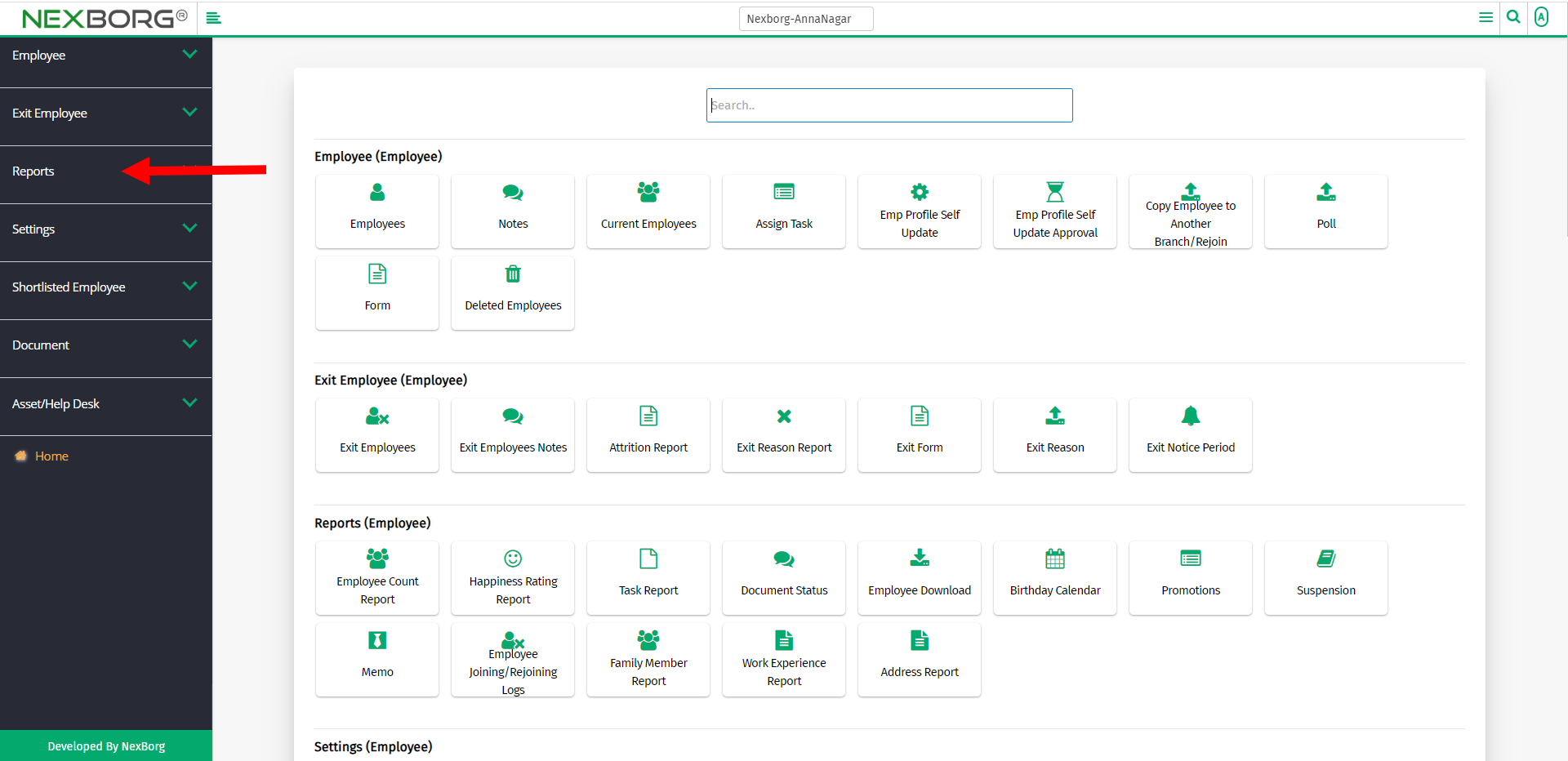
Select Family Member Report.
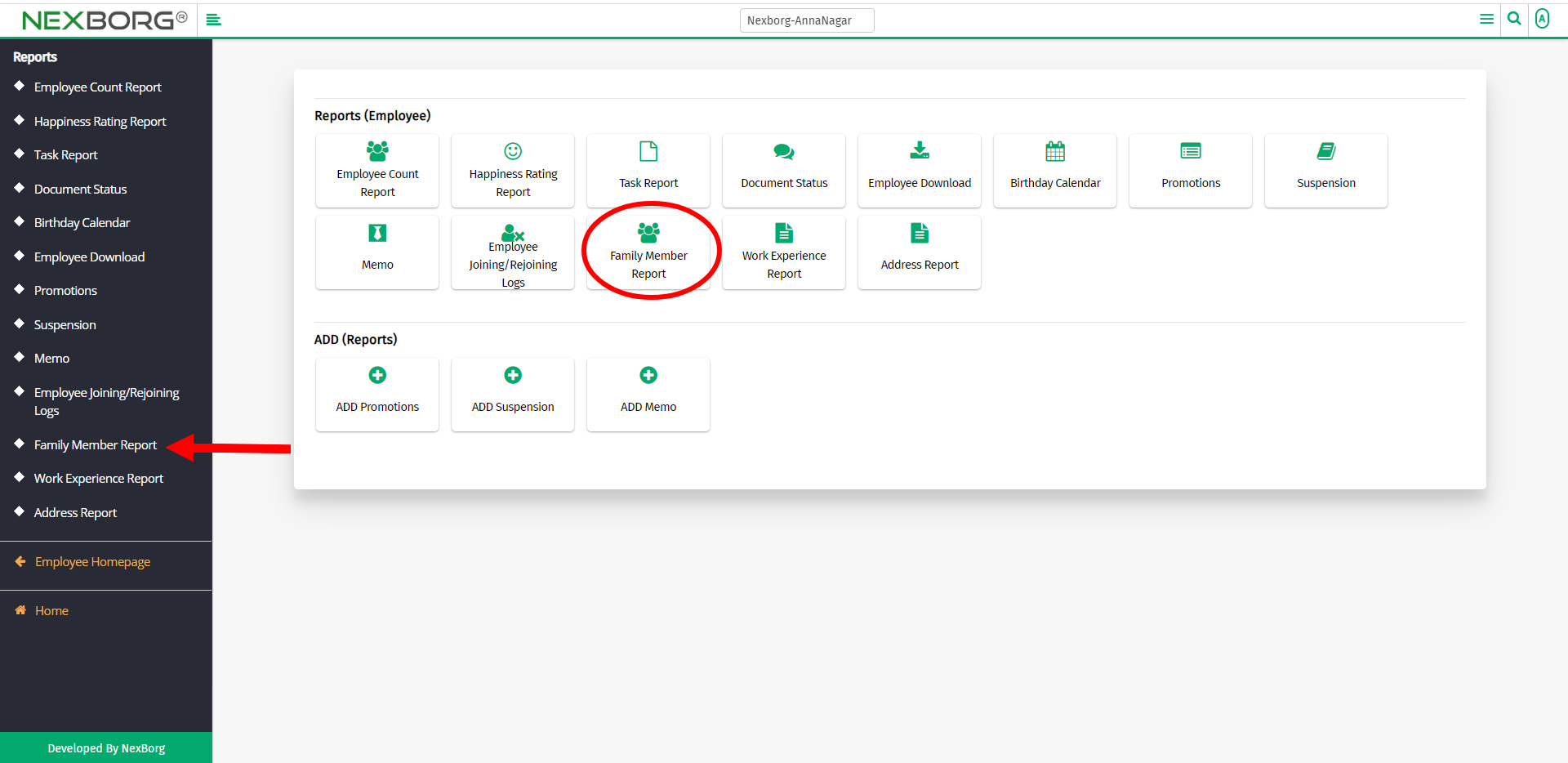
A preview of the Family Member Report menu is shown below.
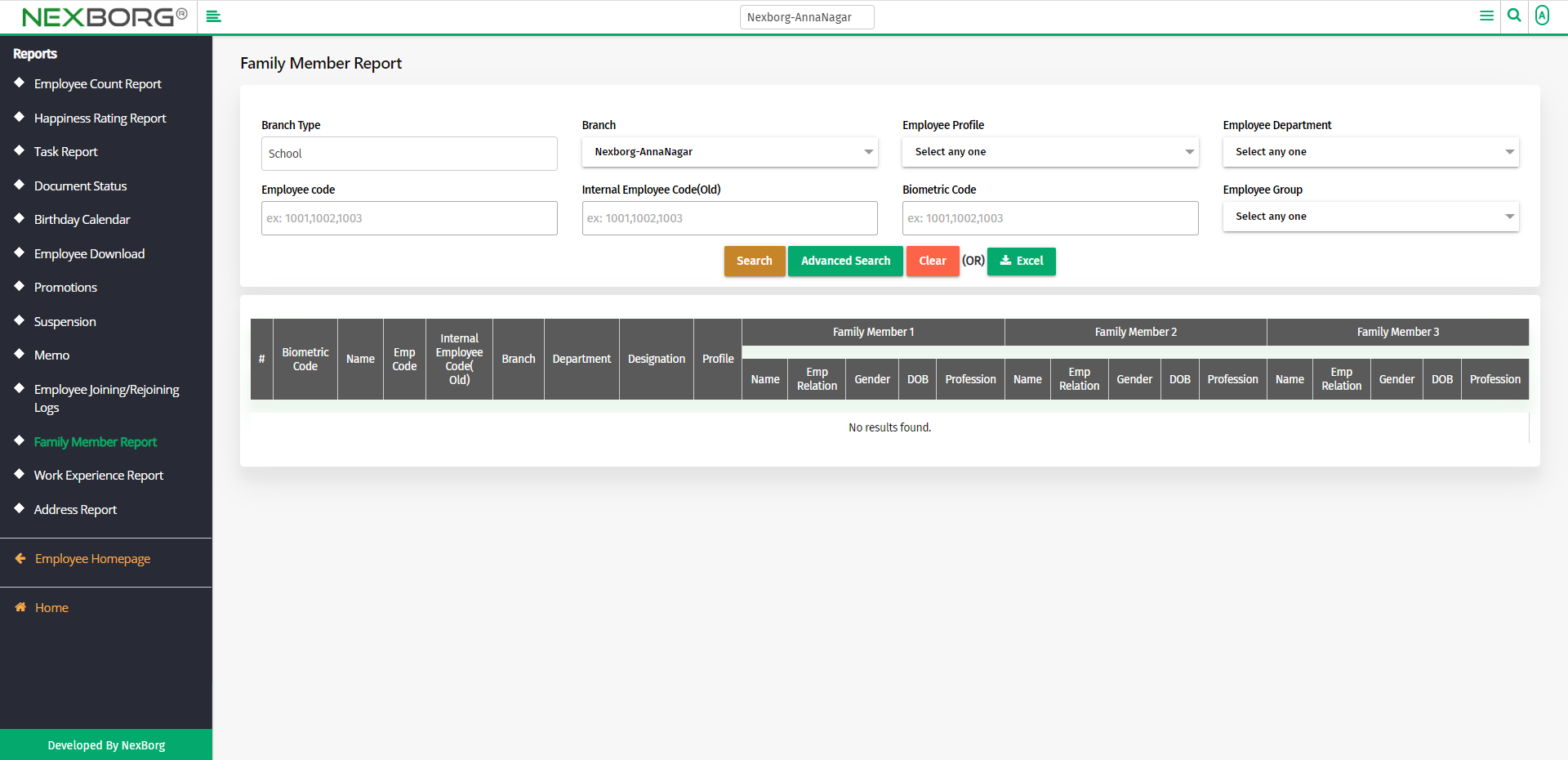
Click on the Search button to view the family member details of all the employees.
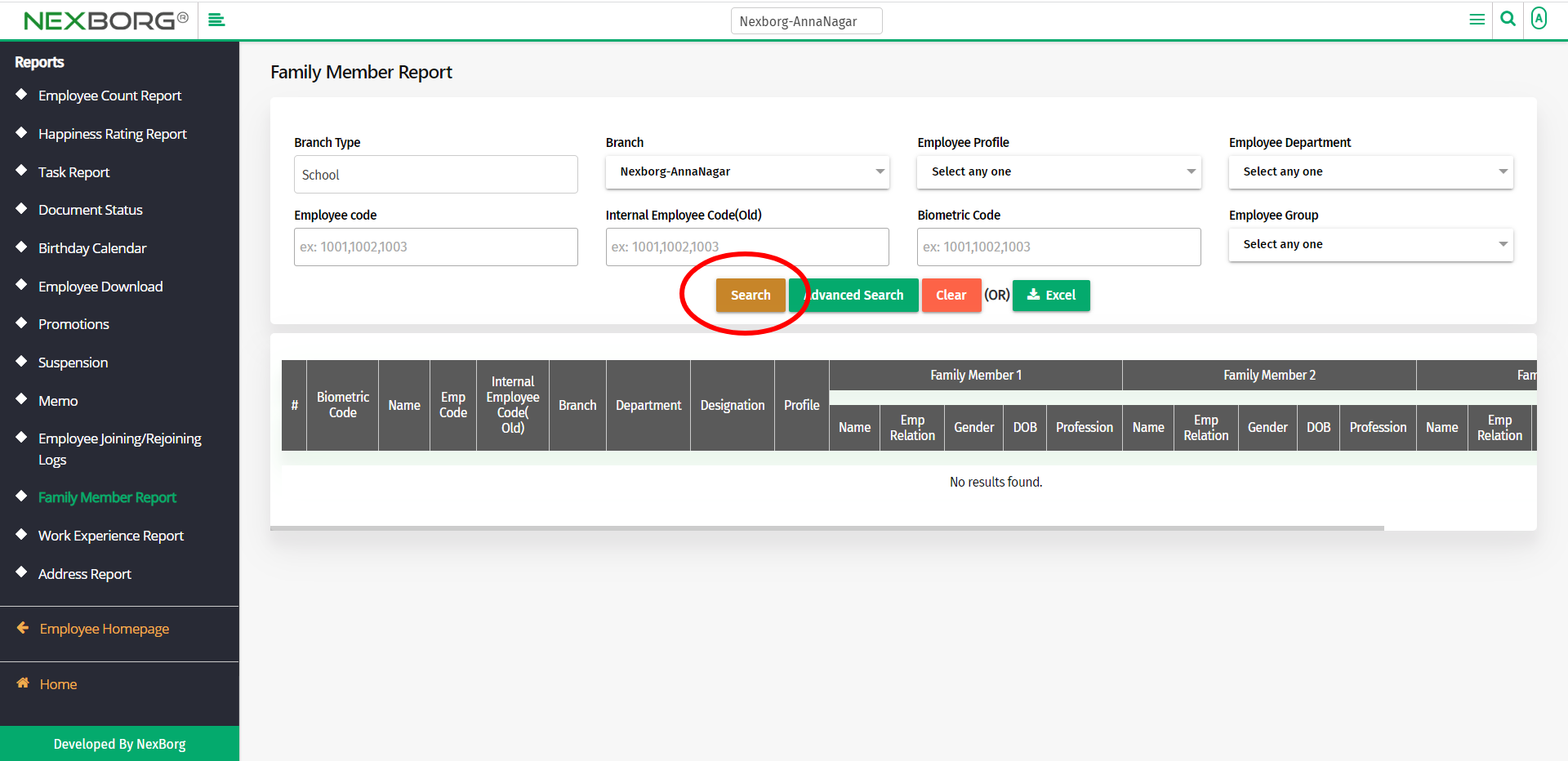
Now you can view the family member details(like name, employee relation, gender, DOB, and Profession)of all the employees.
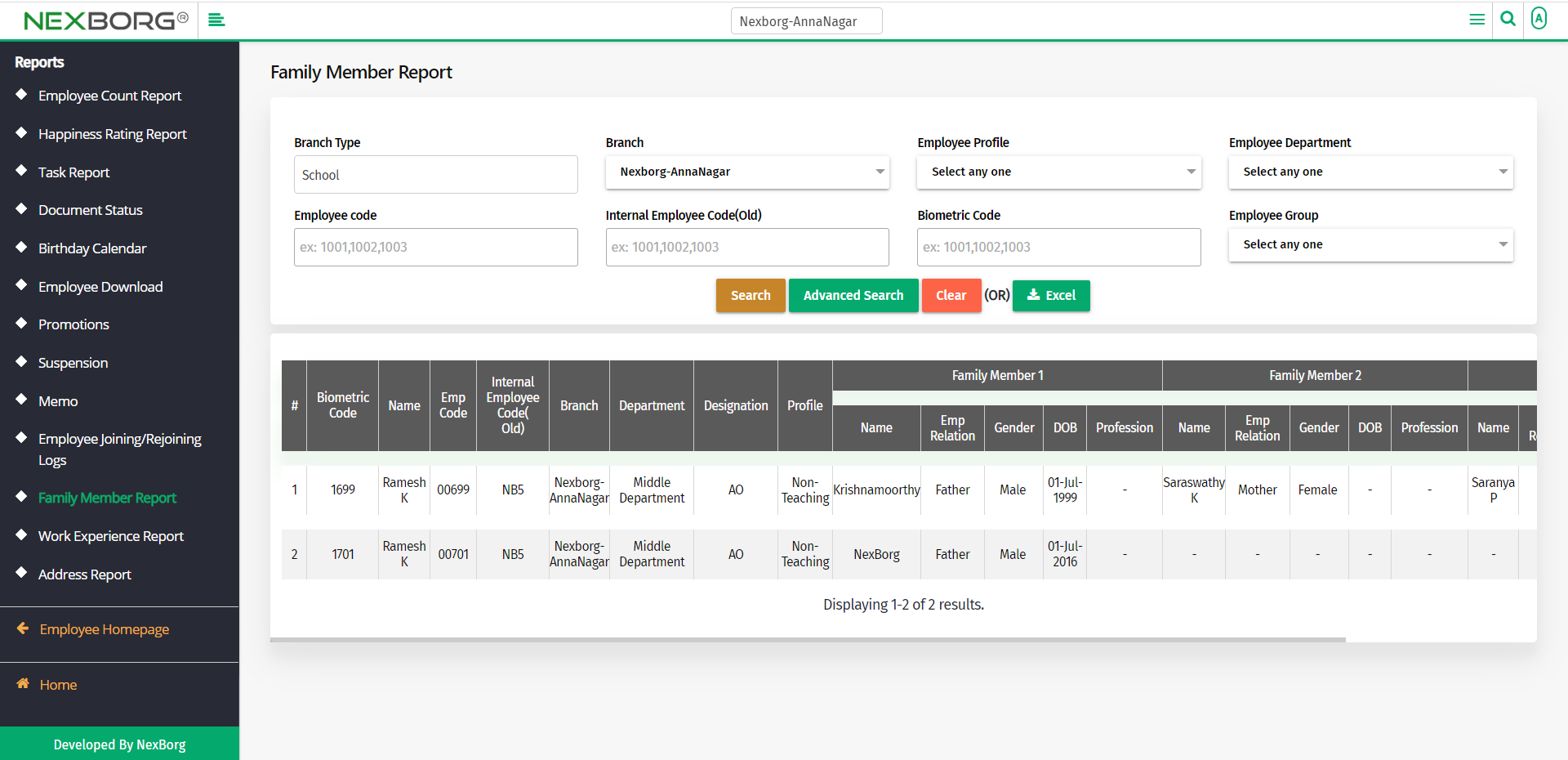
2. Through quick add
We can also use the Search menu for quick searches.

Use the keyword "family" to find the Family Member Report menu.