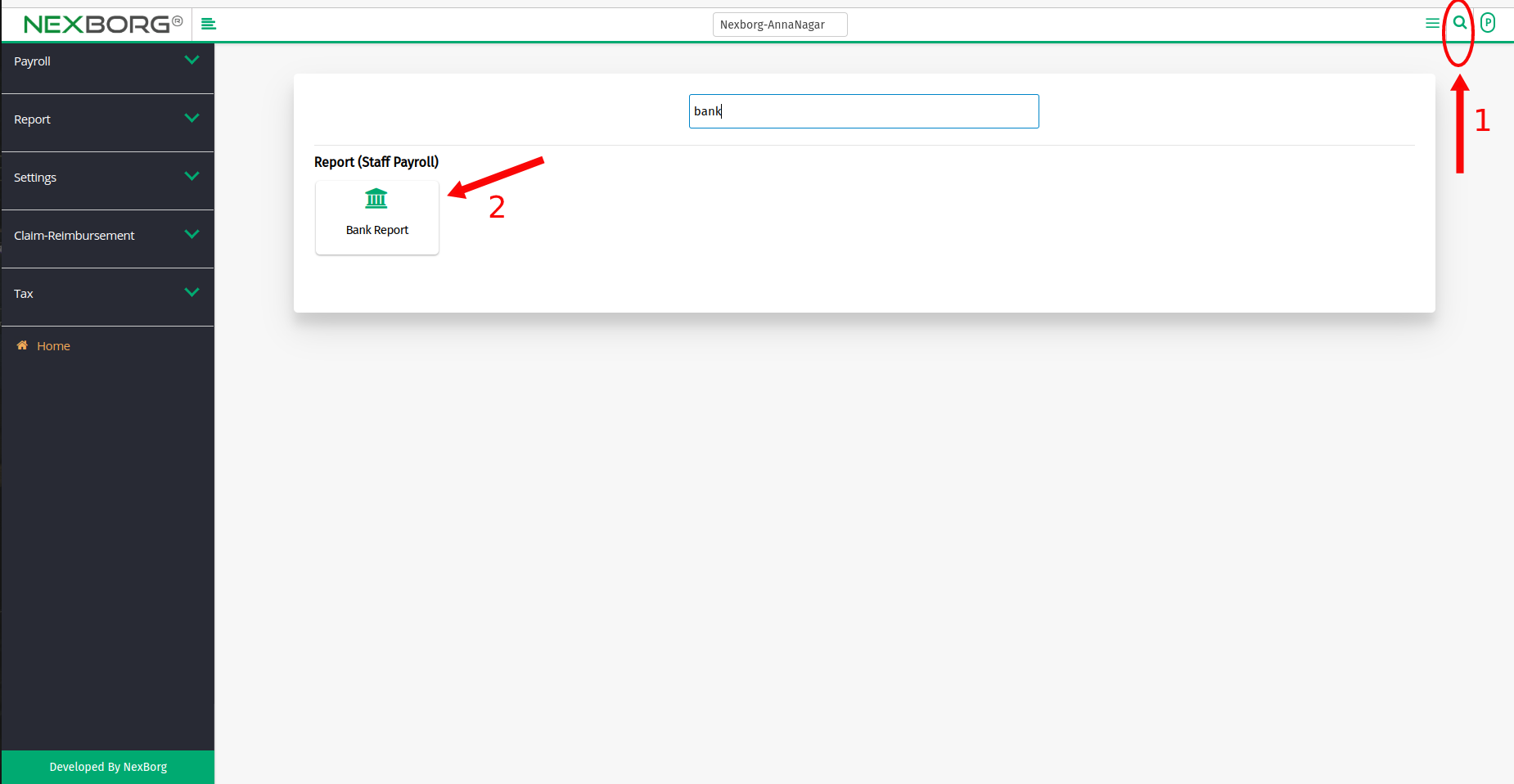To View/Update Employee Bank Report
It can be done in 2 methods:
To View Employee Bank Report
- Method 1: Go to the Payroll module --> Click on Report on the left navigation bar --> Select Bank Report or use the Bank Report button in the Report menu.
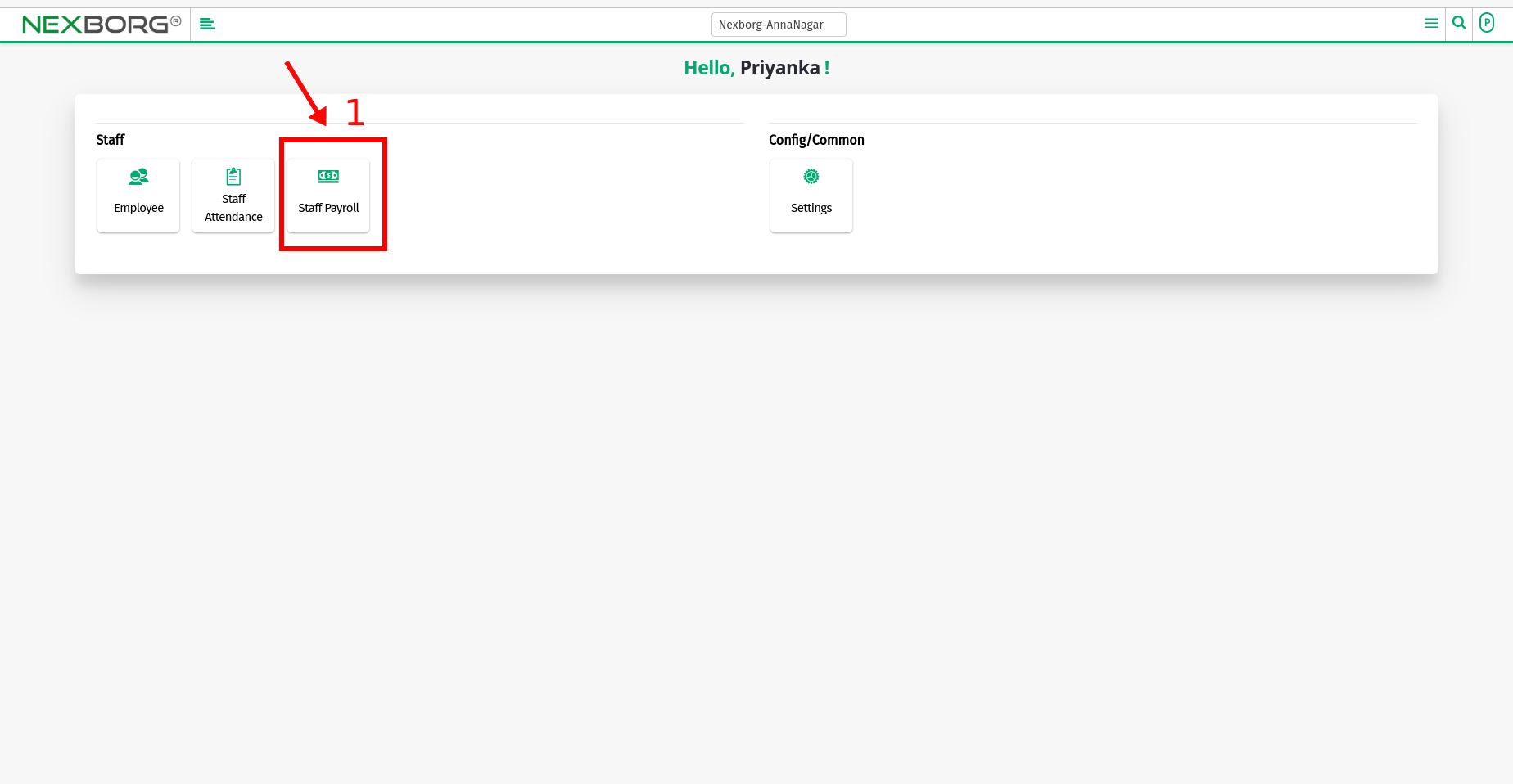
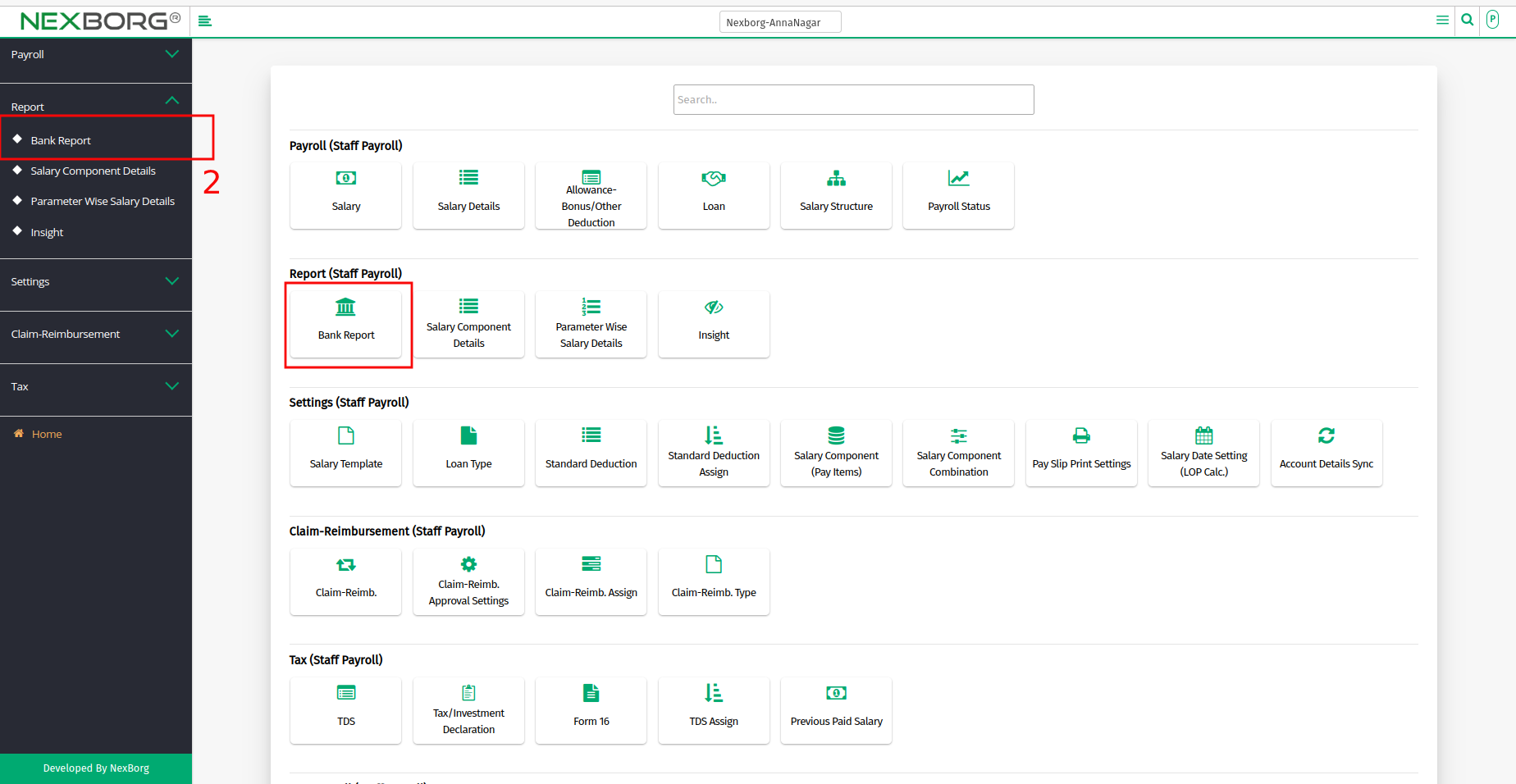
- Select the specific Month and year and click on the "Search" button to view the list of the Employee's bank details.
- You can change the Salary credited status of an individual employee to yes or no
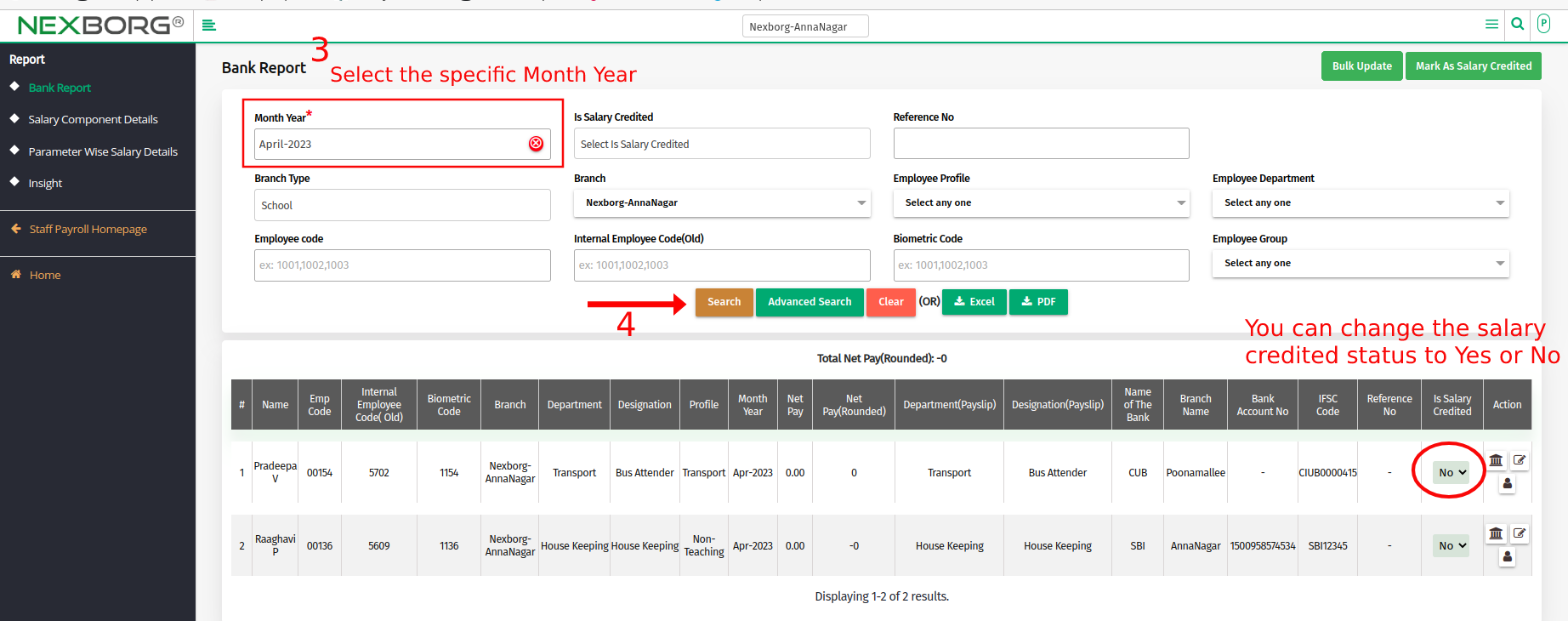
- The Action menu is clearly defined here.
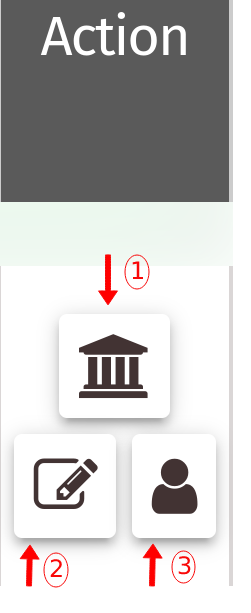
(1) – Click the Update Bank Details icon to change your bank details and click the Submit button. (Changing the details here will not affect the main employee details). Use the "click here" hyperlinks to navigate to the appropriate page, modify the changes, and save it. Read Note for more info.

(2) – Click the Update Account Details icon to change the ESI, PF, and UAN details, then click on the submit button. (Changing the details here will not affect the main employee details). Use the "click here" hyperlinks to navigate to the appropriate page, then modify the changes, and save it. Read Note for more info.
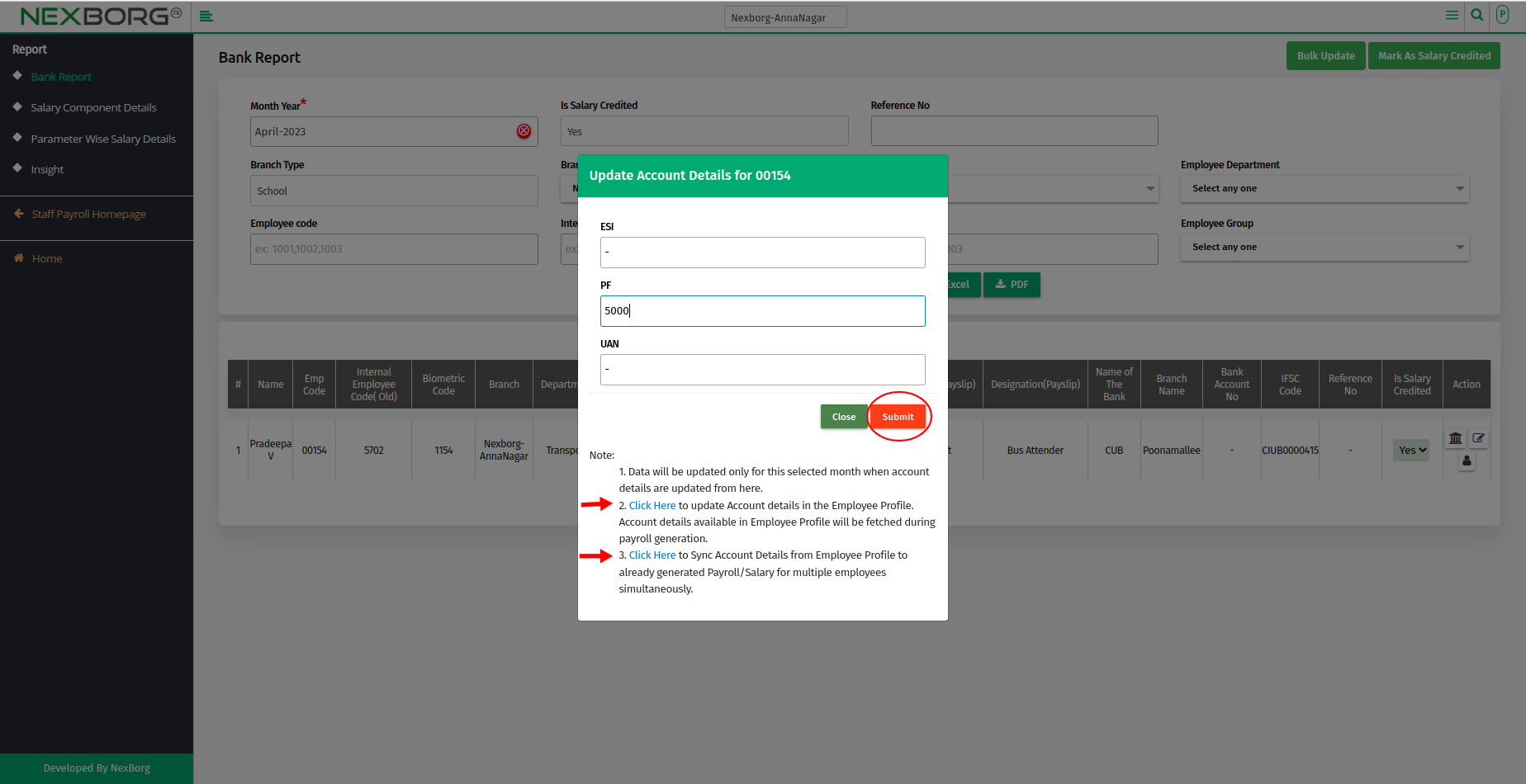
(3) – Click the Update Profile Details icon to modify the Designation and Department details, then click on the submit button. (Changing the details here will not affect the main employee details). Use the "click here" hyperlinks to navigate to the appropriate page, then modify the changes, and save it. Read Note for more info.
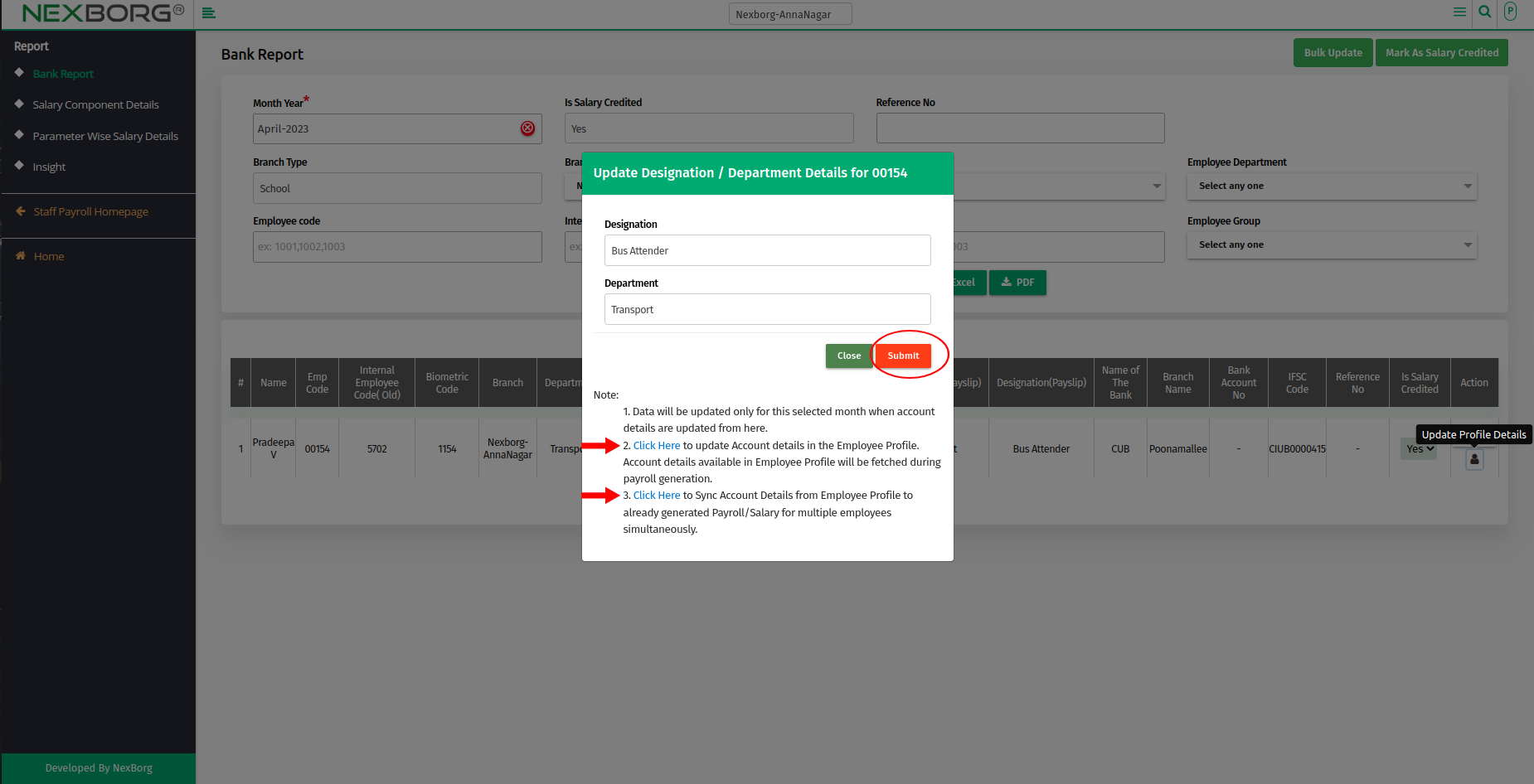
To change the salary credited status to yes
- Go to the Bank Report page, and click the Mark As Salary Credited button in the top right corner.
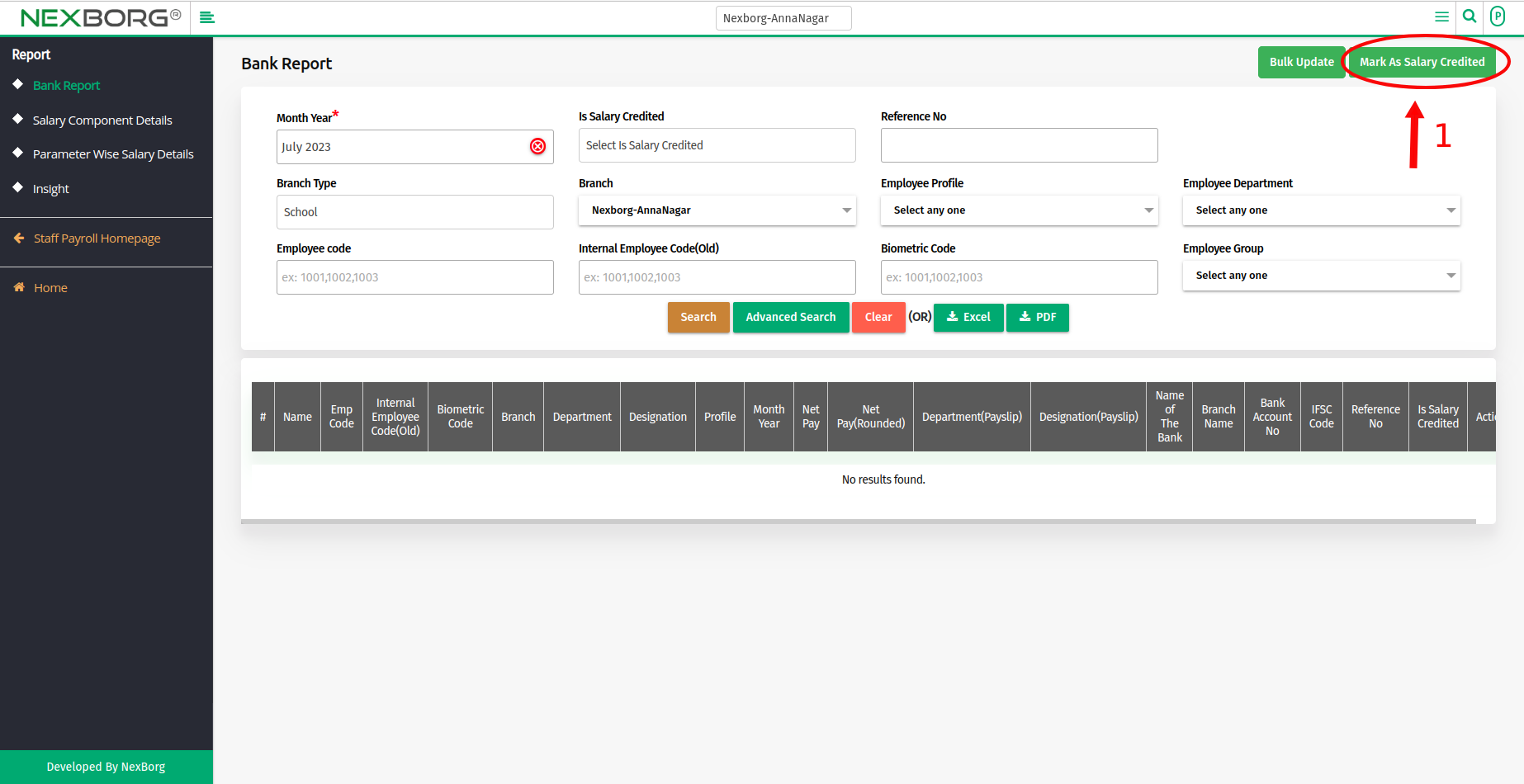
- Select the specific Month Year and click the "Search" button to view the list of employees.
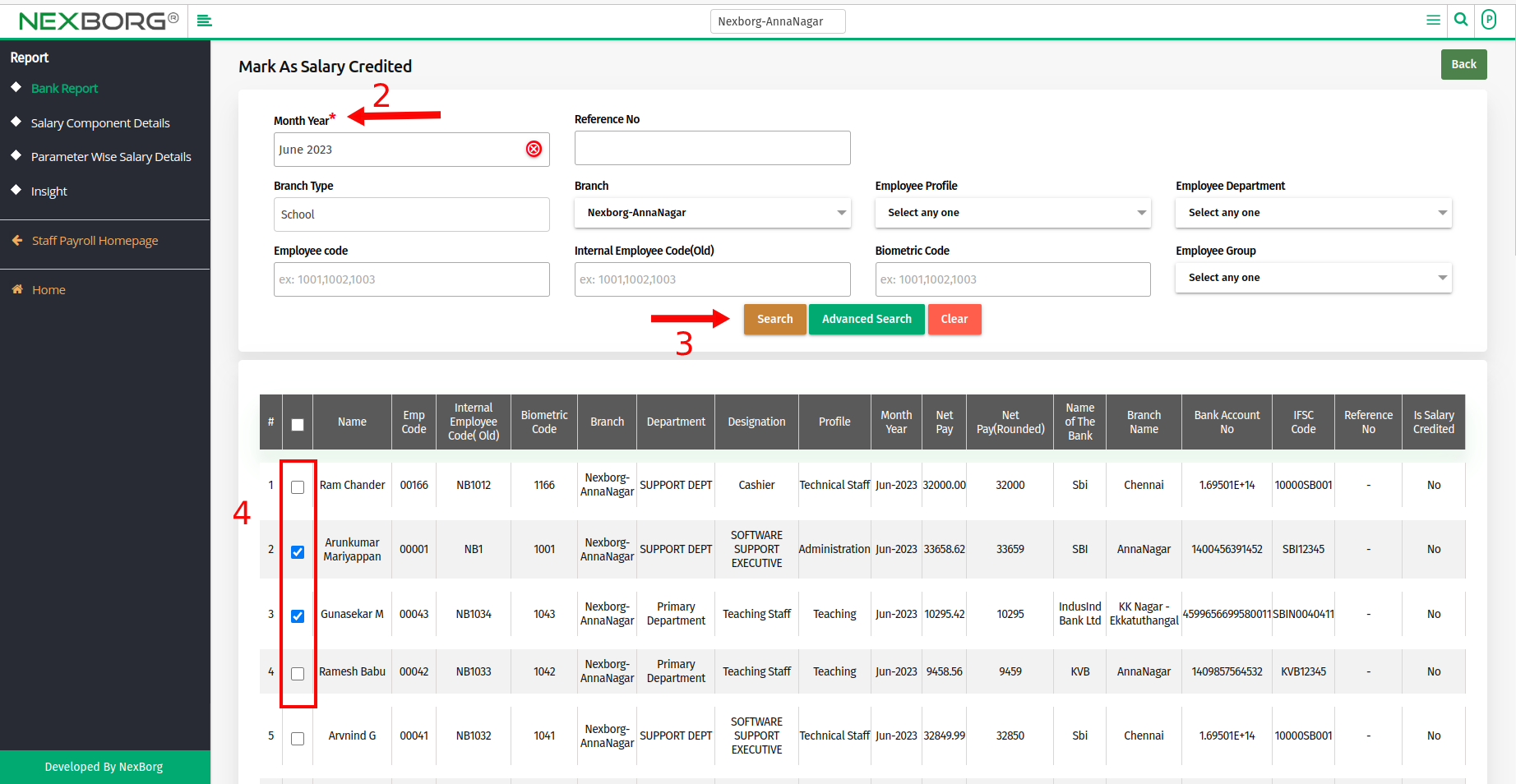
- Select the Employees using the checkbox and Give the Reference number, If necessary select the notification checkbox to send a notification to respective employees.
- Finally, click on the "Mark As Salary Credited" button.
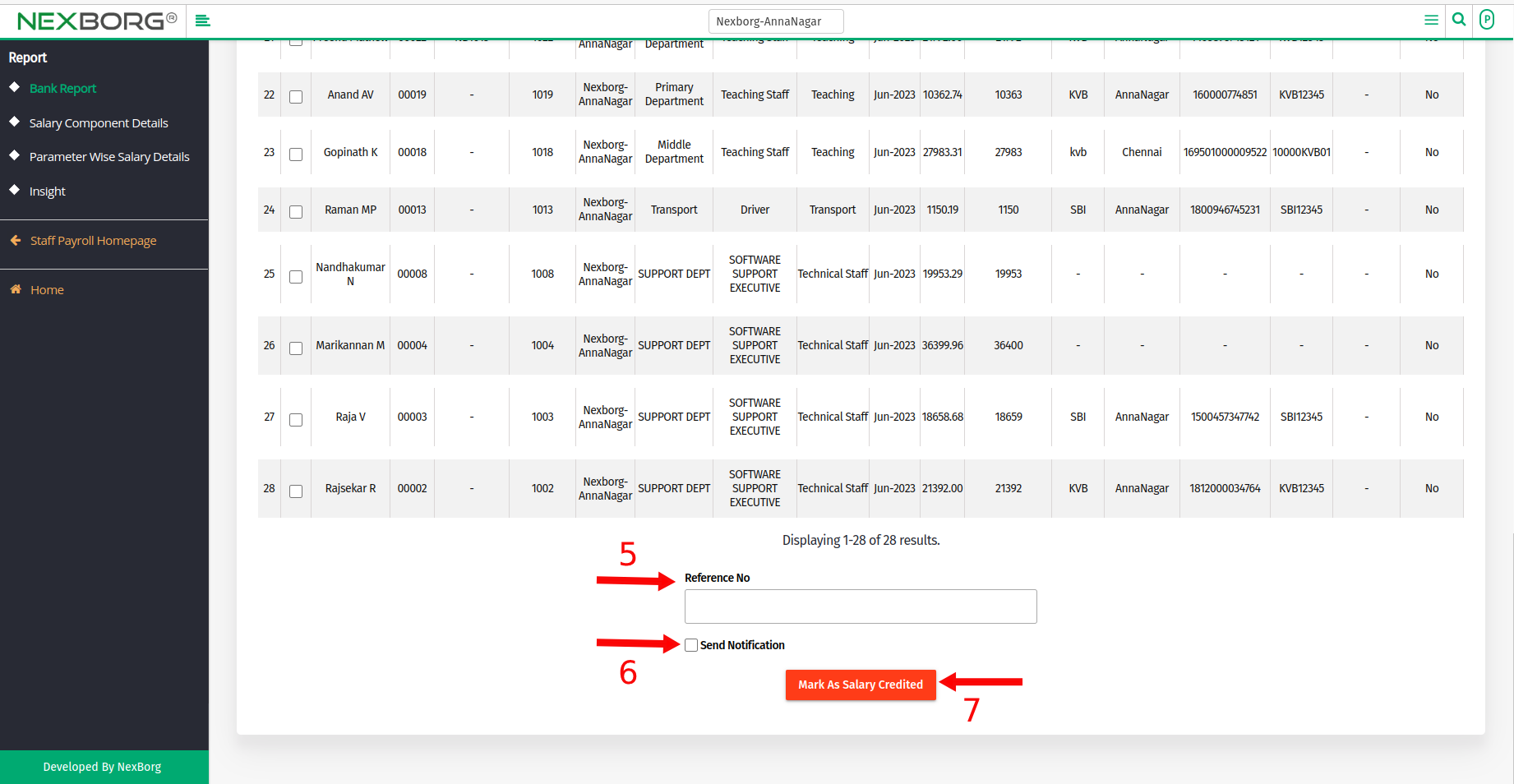
- The selected Employee's salary credited status is changed to yes.
To update the salary credited status
- Go to the Bank Report page, and click the Bulk Update button in the top right corner.
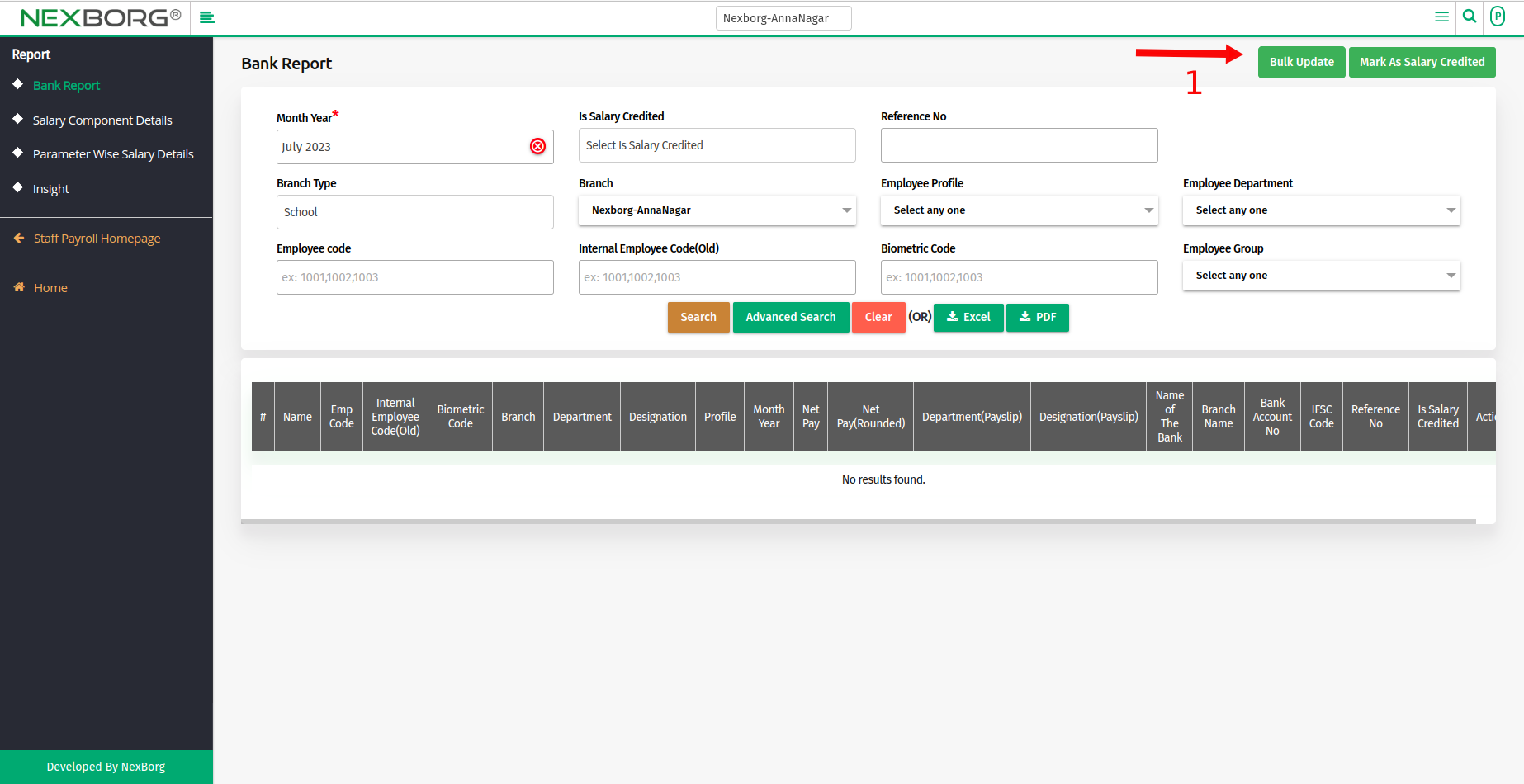
- Click on the "Search" button, employees whose salary credited status is marked as "Yes" are displayed here in the list view.
- Select the employees using the checkbox and click the "Update" button.

- Now salary credited status is updated as "No".
- Method 2: Click on the highlighted search box in the page's header or type in the item you want to access in the Search box and choose the filtered result. This will give you quick and easy access to the menu.