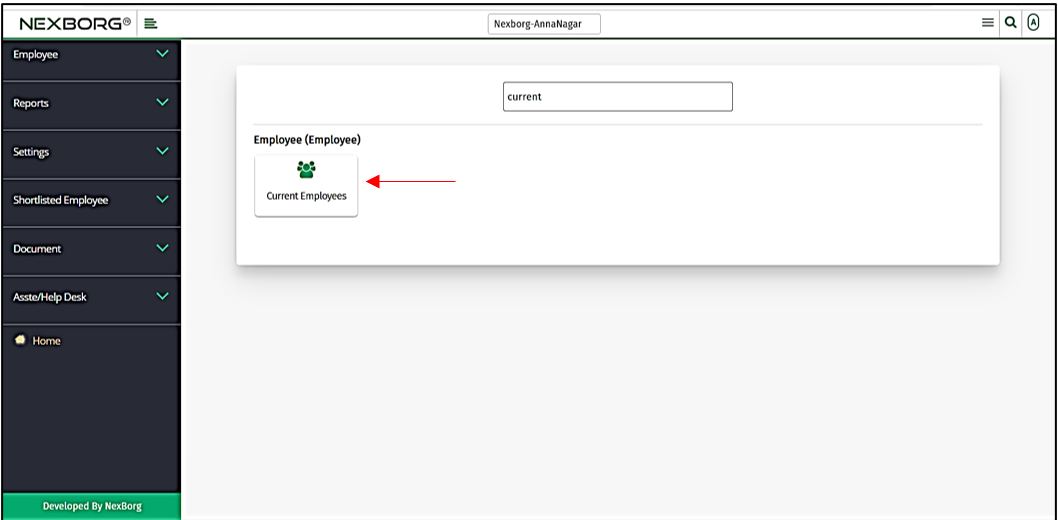View Current Employees
The Current Employee menu provides a glimpse of the complete list of currently working employees.
There are two ways to edit View Current Employees of the organization:
- Through Employee Module
- Through quick add
1.Through Employee Module.
On the home page, go to Employee-->Employee-->Current Employees.
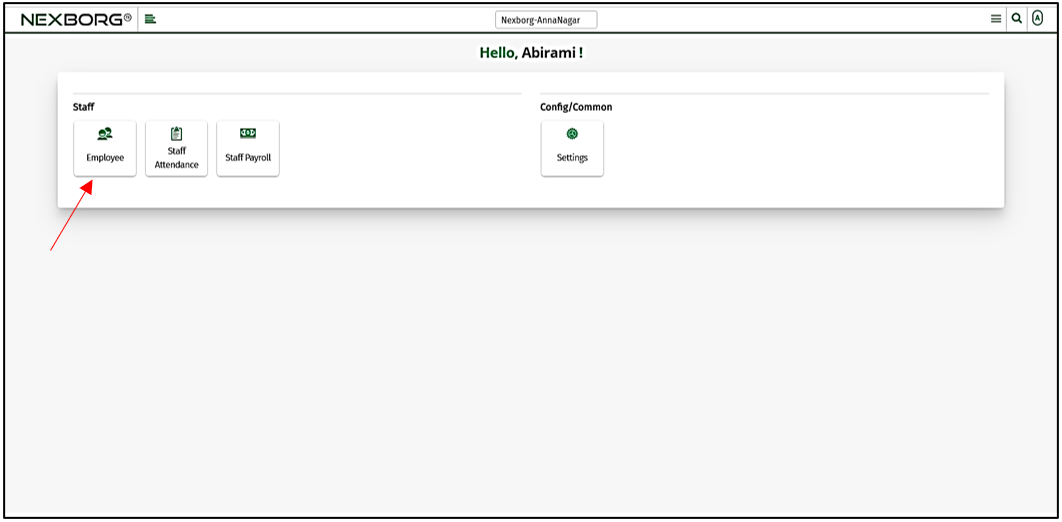
Click Employee --> Current Employees.
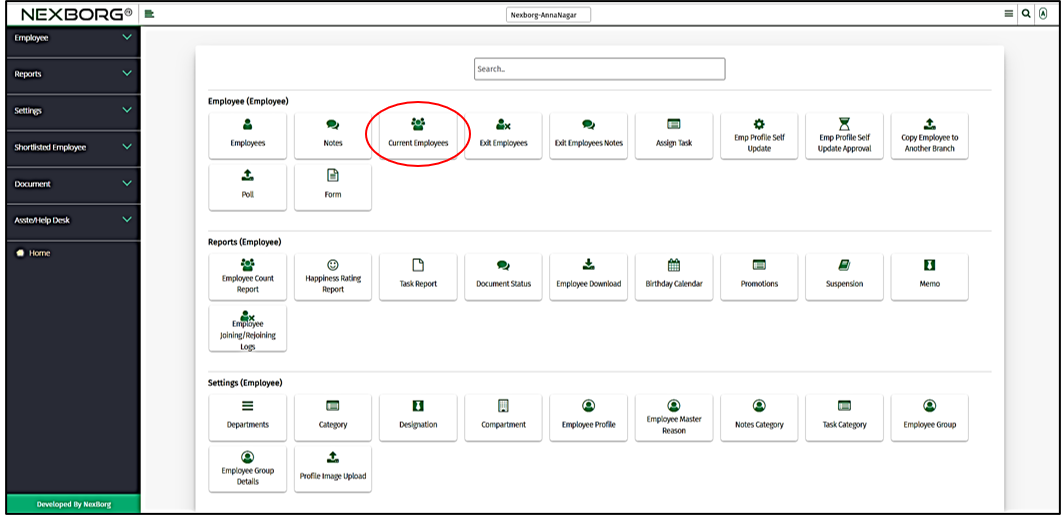
On the left navigation bar, select Employee --> Current Employees.
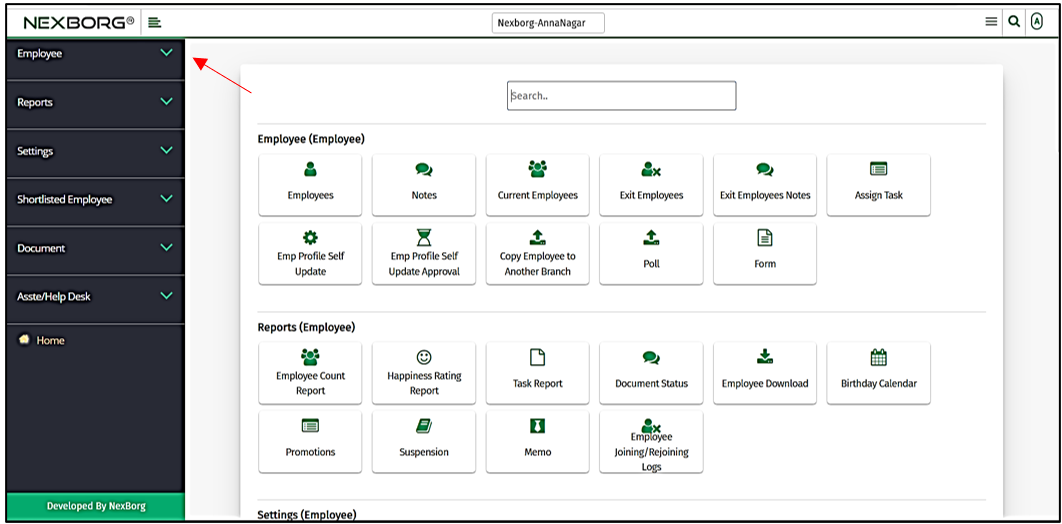
Select Current Employees.
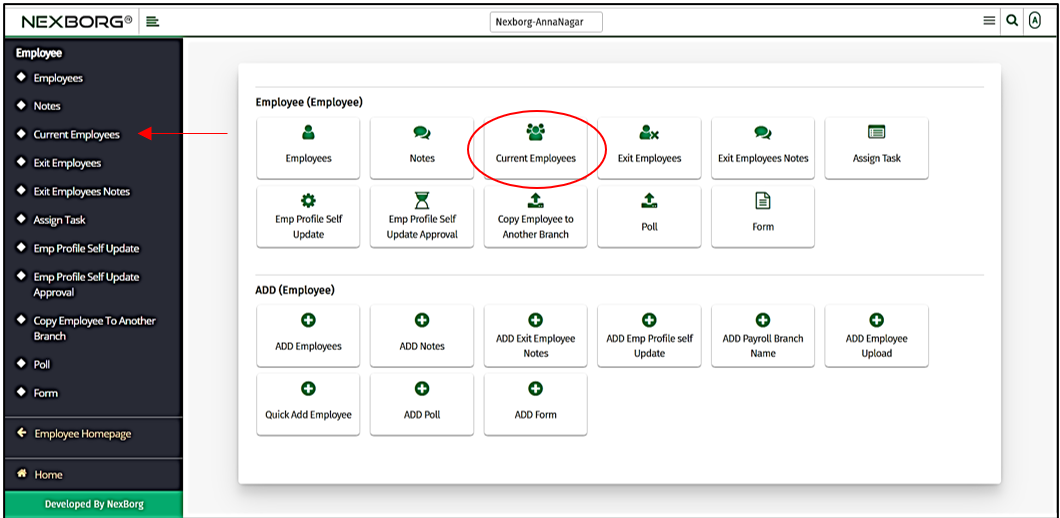
Click on the Current Employees menu and you will see the following screen. Click on the "Search" button mentioned below and the list of employees along with their details will be displayed.
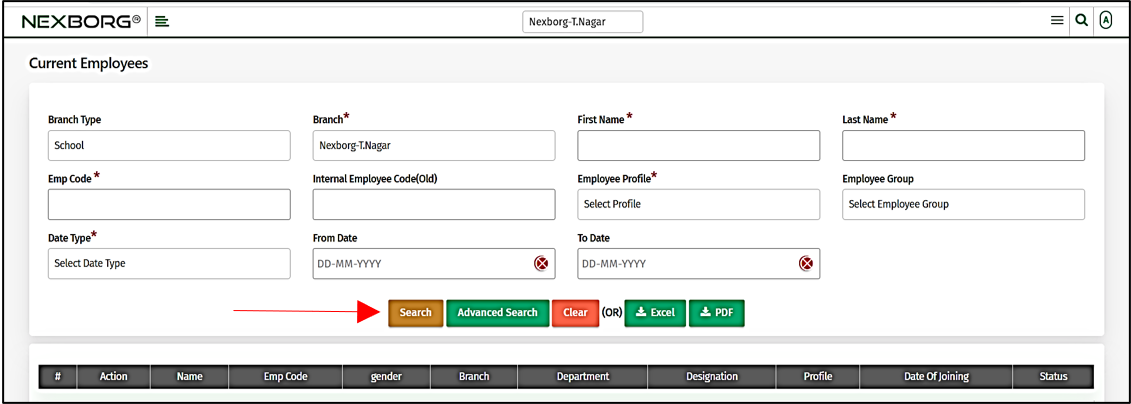
Enter information about an employee and click the "Search" button. The employee list will be displayed according to the information you have entered.
For example, you can retrieve the list of employees by selecting "Support Employee Group" from the Employee Group dropdown menu. The list of employees under the "Support Group" will be displayed.
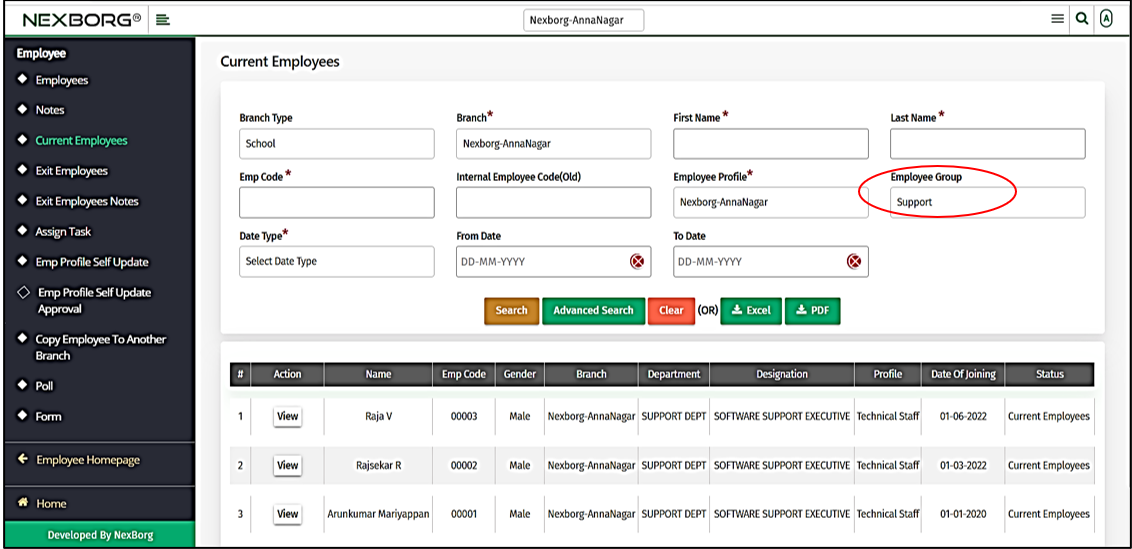
Click the "View" action to view the details of an individual employee. The button directs you to the respective page.
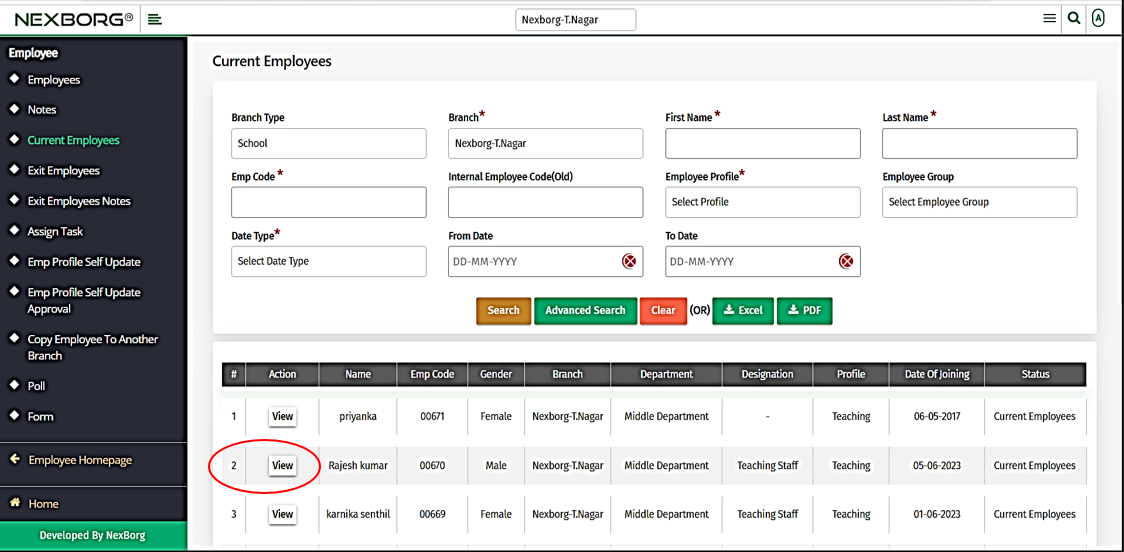
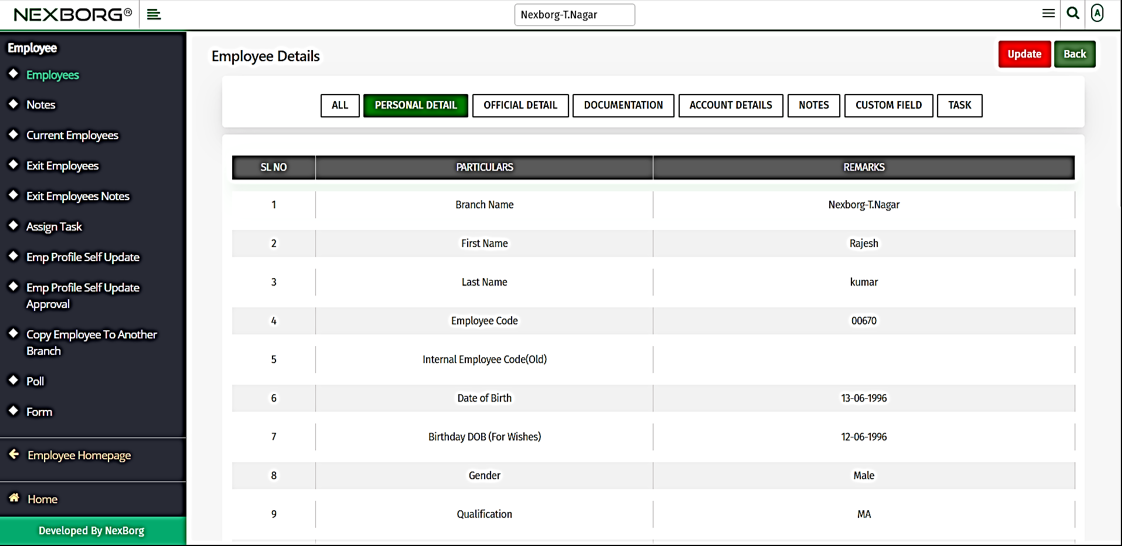
If you know additional information about an employee, you can use the "Advanced Search" button to retrieve the employee's details. A preview of the Advanced Search button is displayed below.
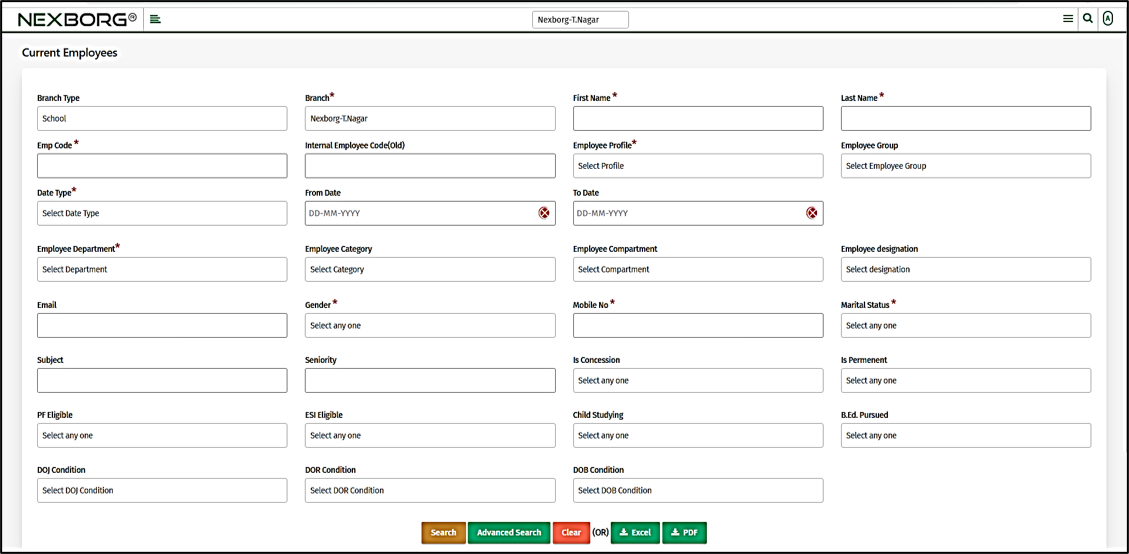
Click on the "Clear" button to reset.
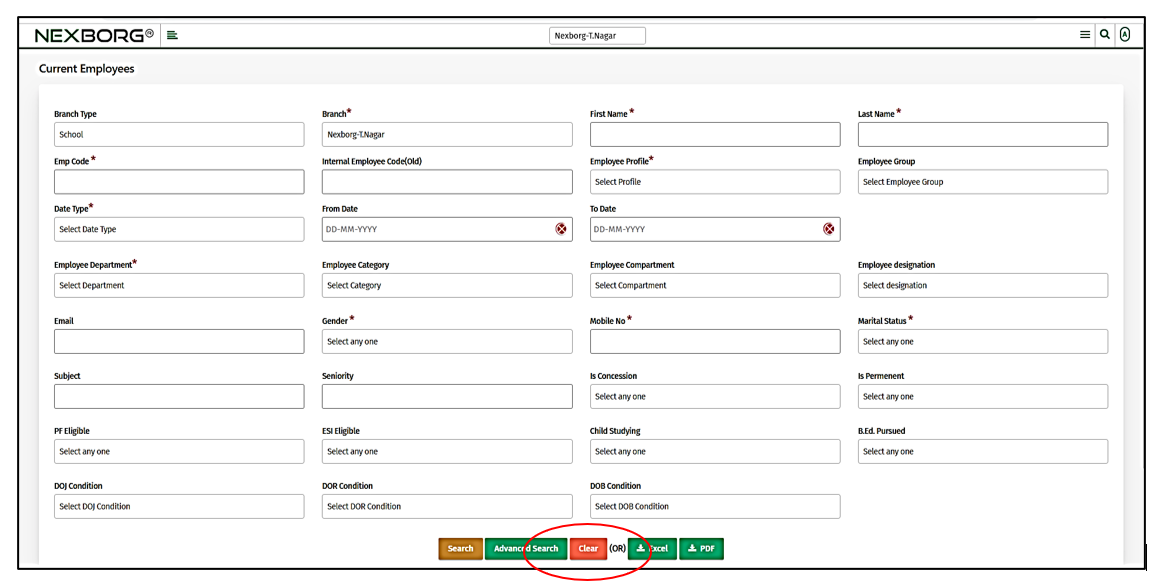
You can download the employee list in Excel or PDF format.
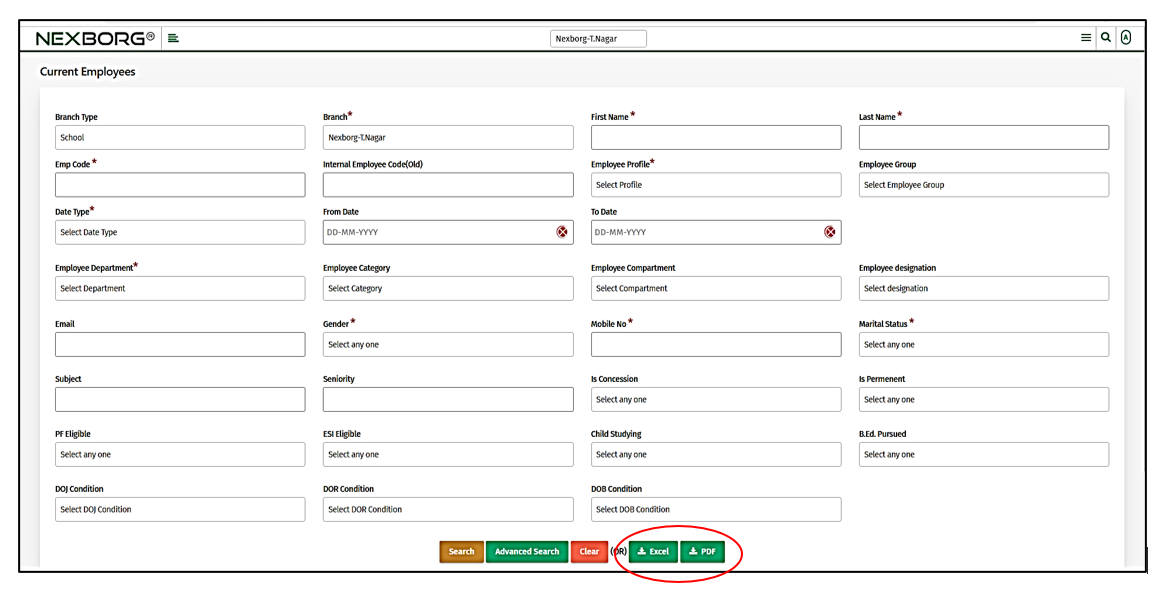
2.Through quick add.
We can also use the Search menu for quick searches.

Use the keyword "current" to find the Current Employee menu.