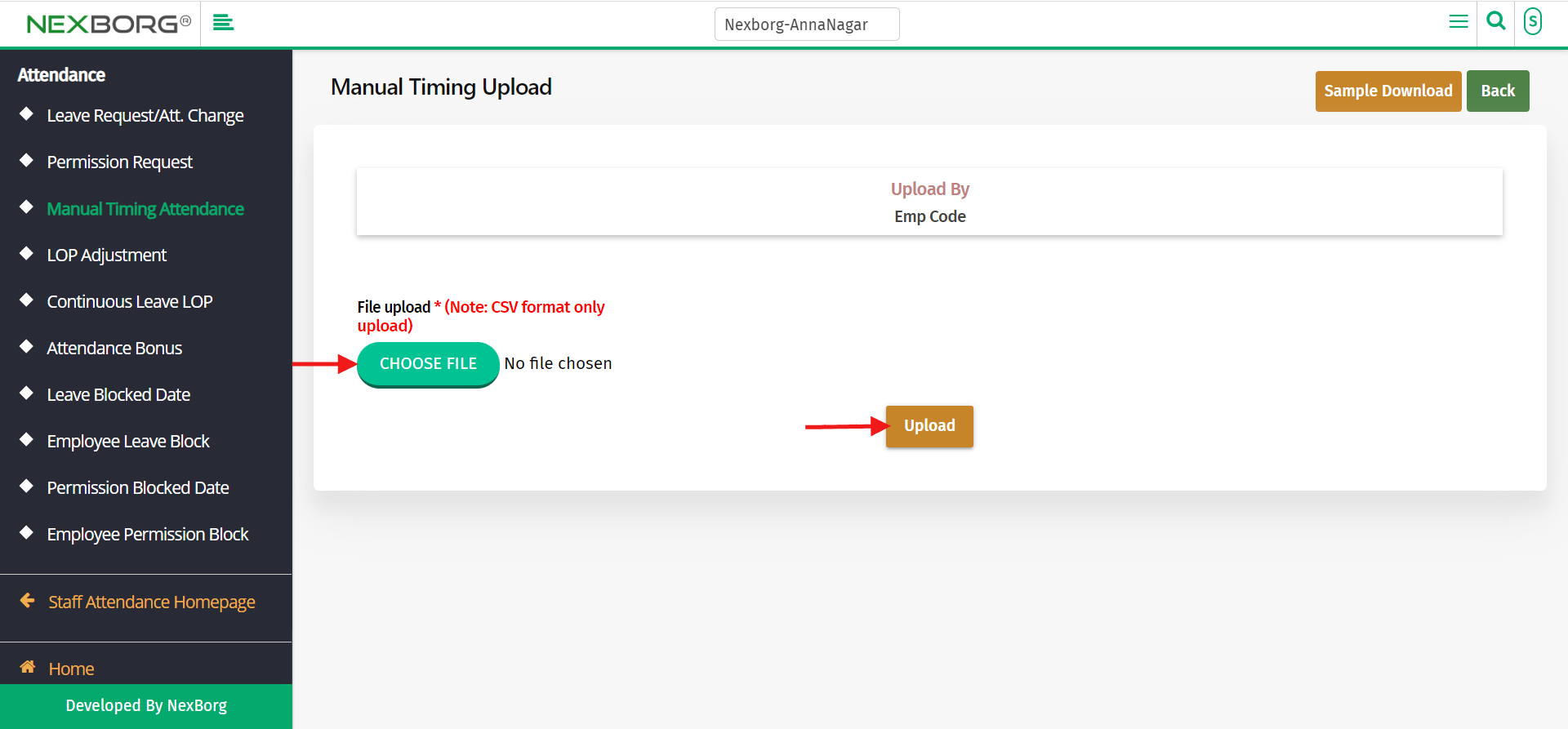To Add/Upload/View Manual Timing Attendance
To Add the Manual Timing Attendance
1)Through Staff Attendance module
2)Through quick search
1)Through Staff Attendance module
Go to Staff Attendance Module-->Attendance menu-->Manual Timing Attendance.
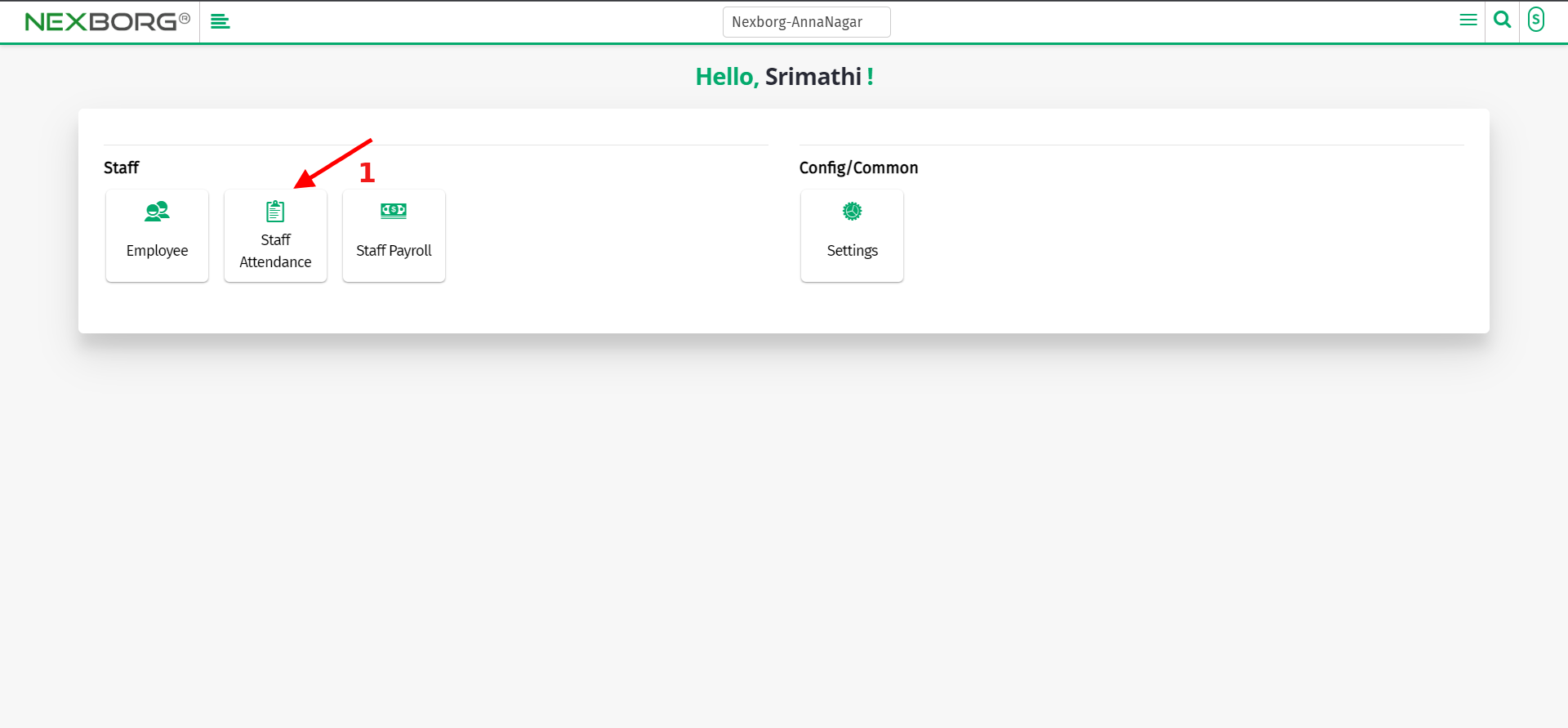
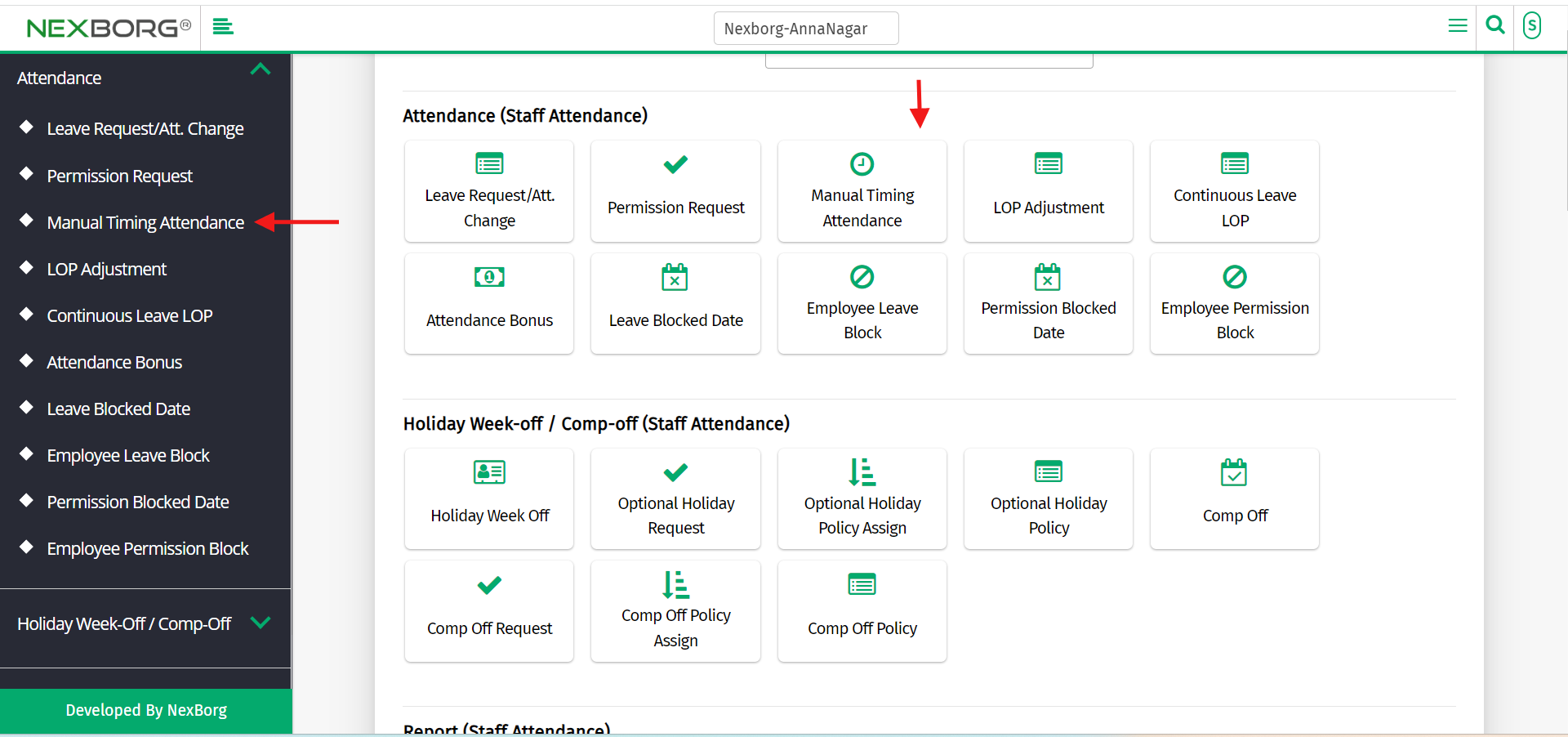
Click on the "Add" button that appears on the top right corner of the page.
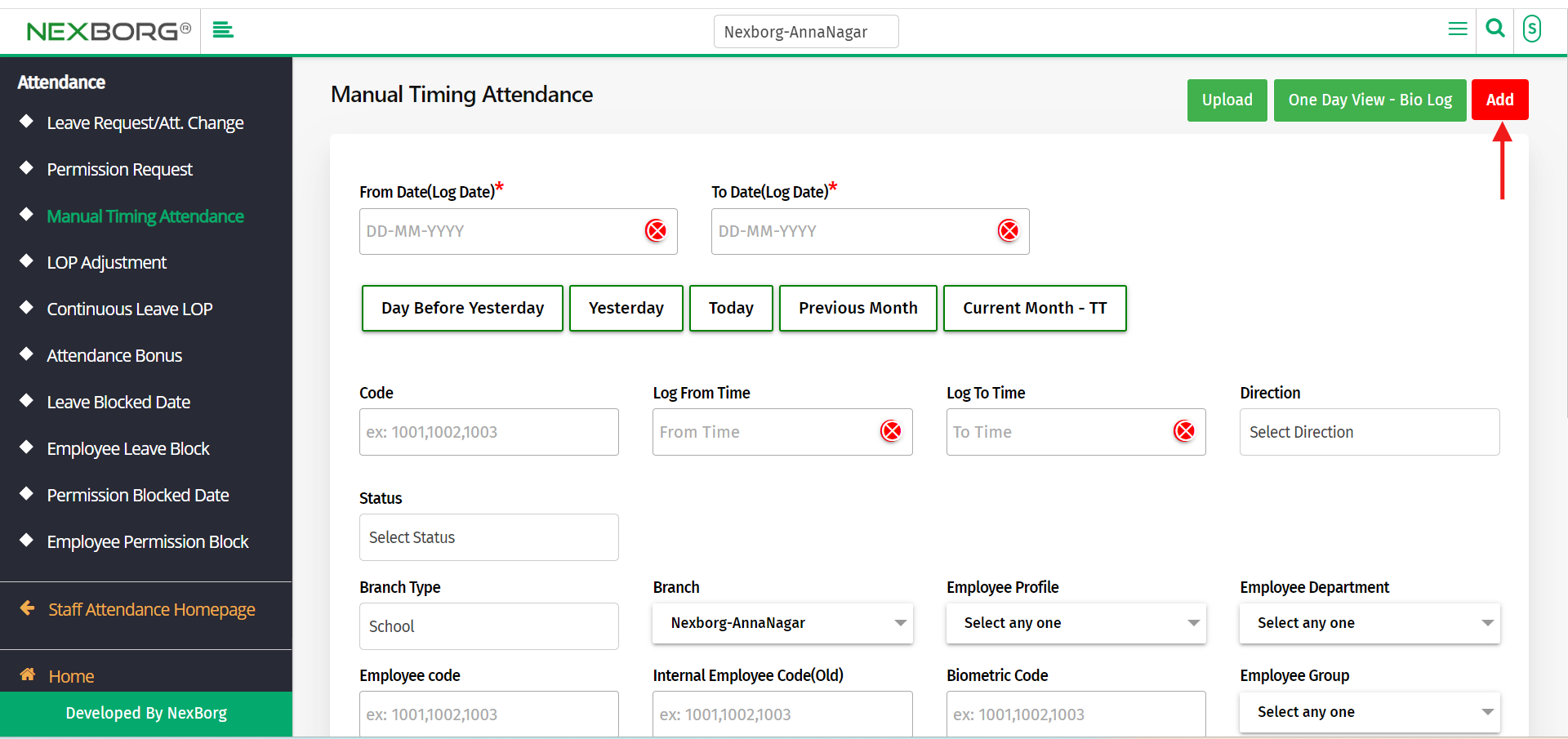
Click on the "Search" button which displays the list of employees.
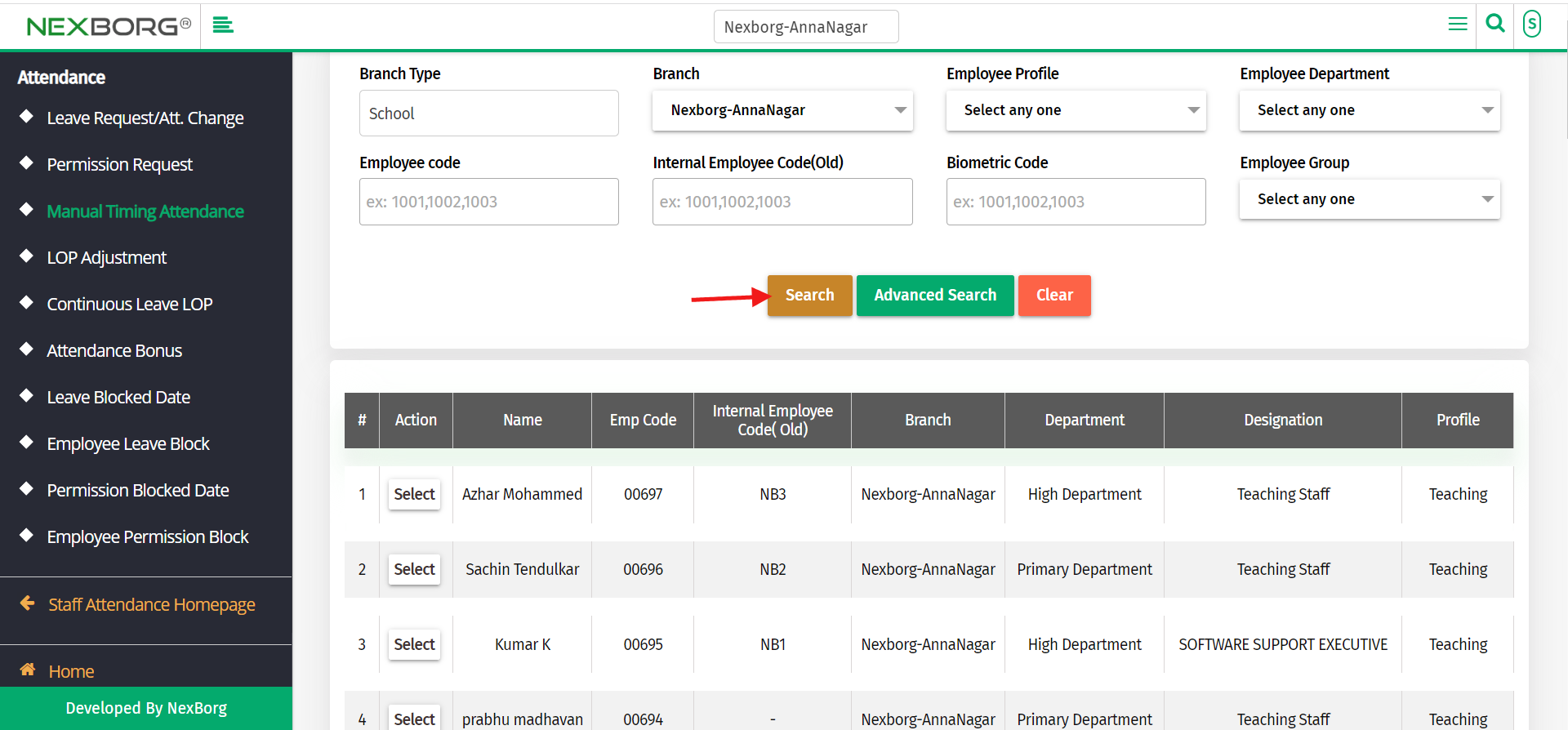
Select the employee for whom you want to add the manual timing attendance by clicking the "Select" option.
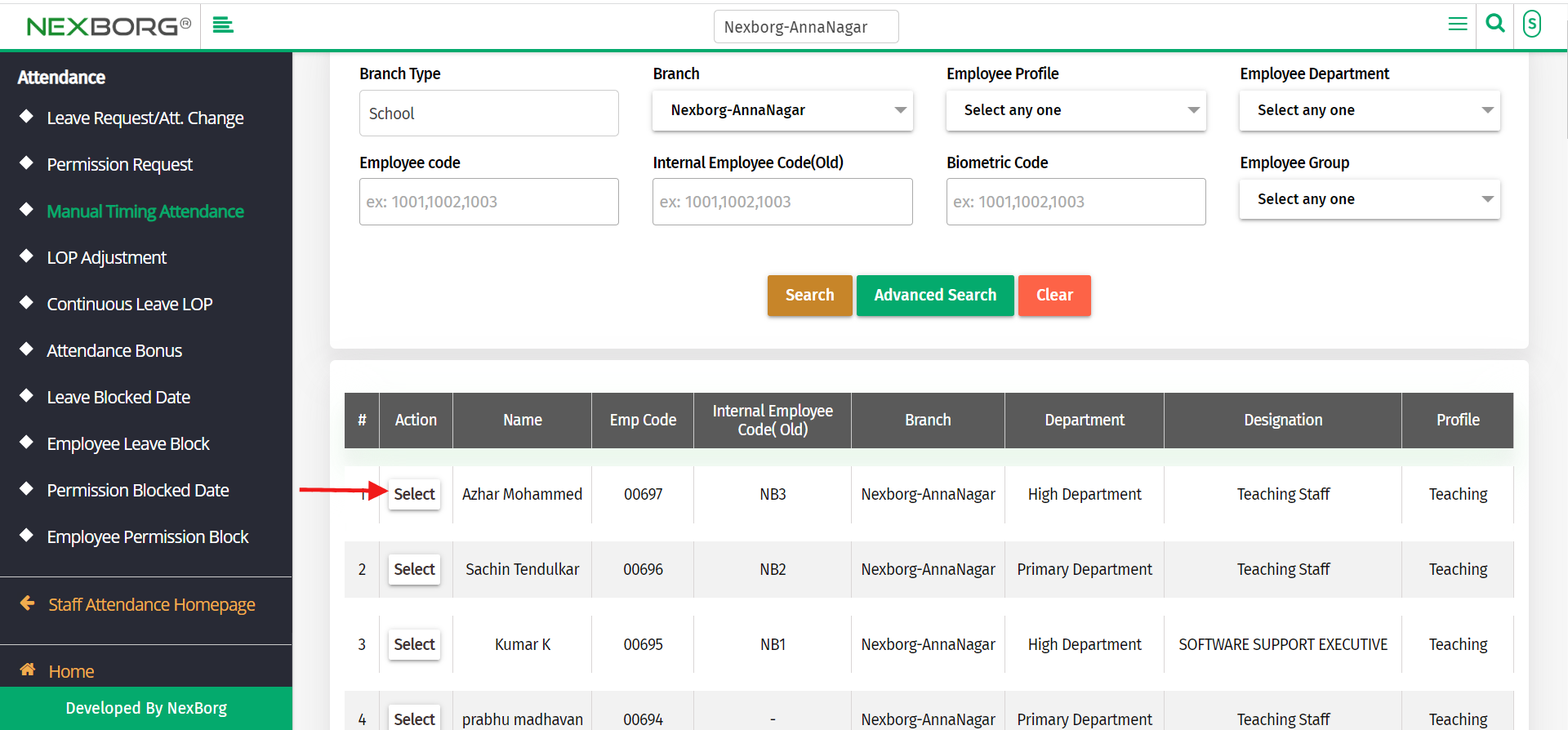
Fill out all mandatory fields and click on the "Save" button.
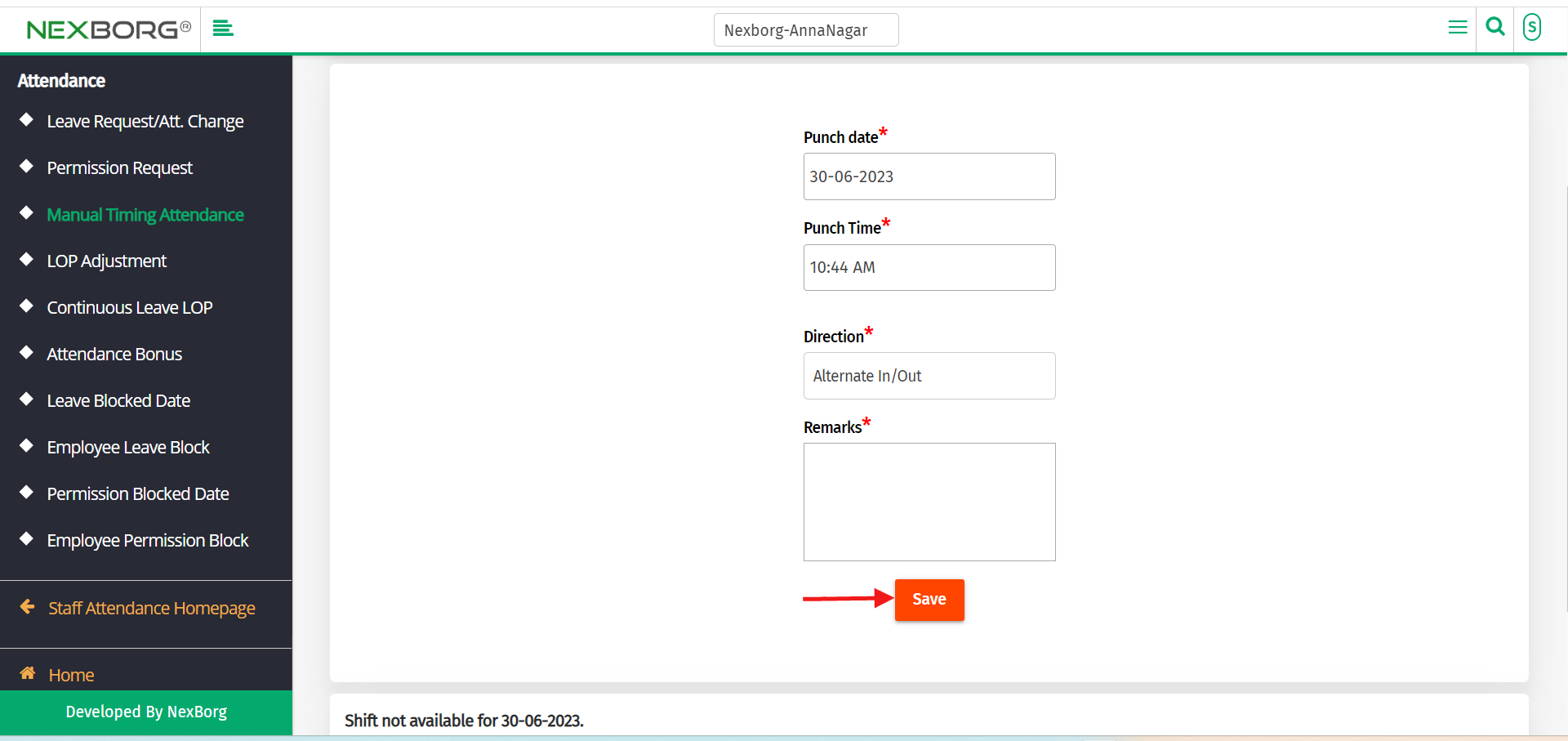
2)Through quick search
We can also use the Search menu for quick searches.
Use the keyword "manual" to find the "manual timing attendance "menu.
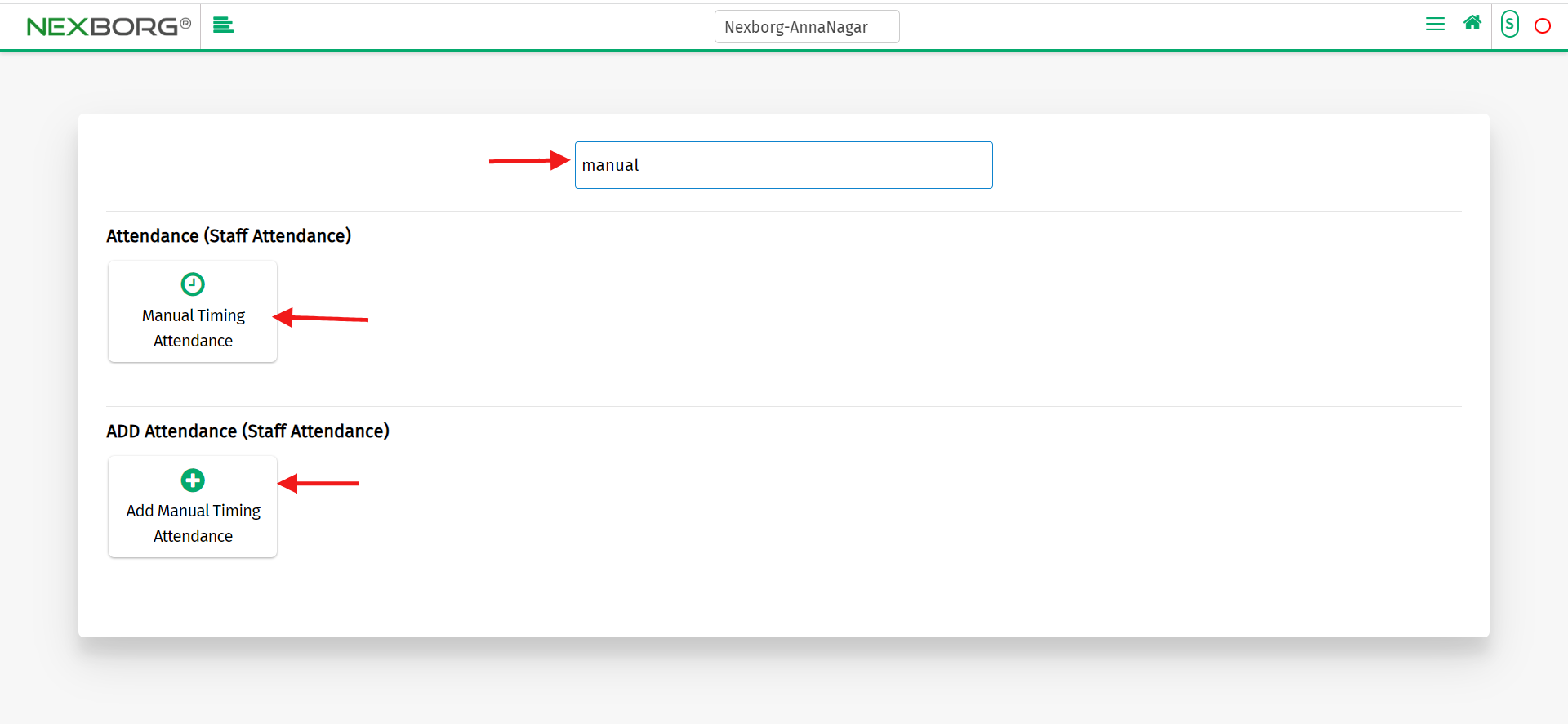
To upload bulk manual attendance
Go to Staff Attendance Module-->Attendance menu-->Manual Timing Attendance.
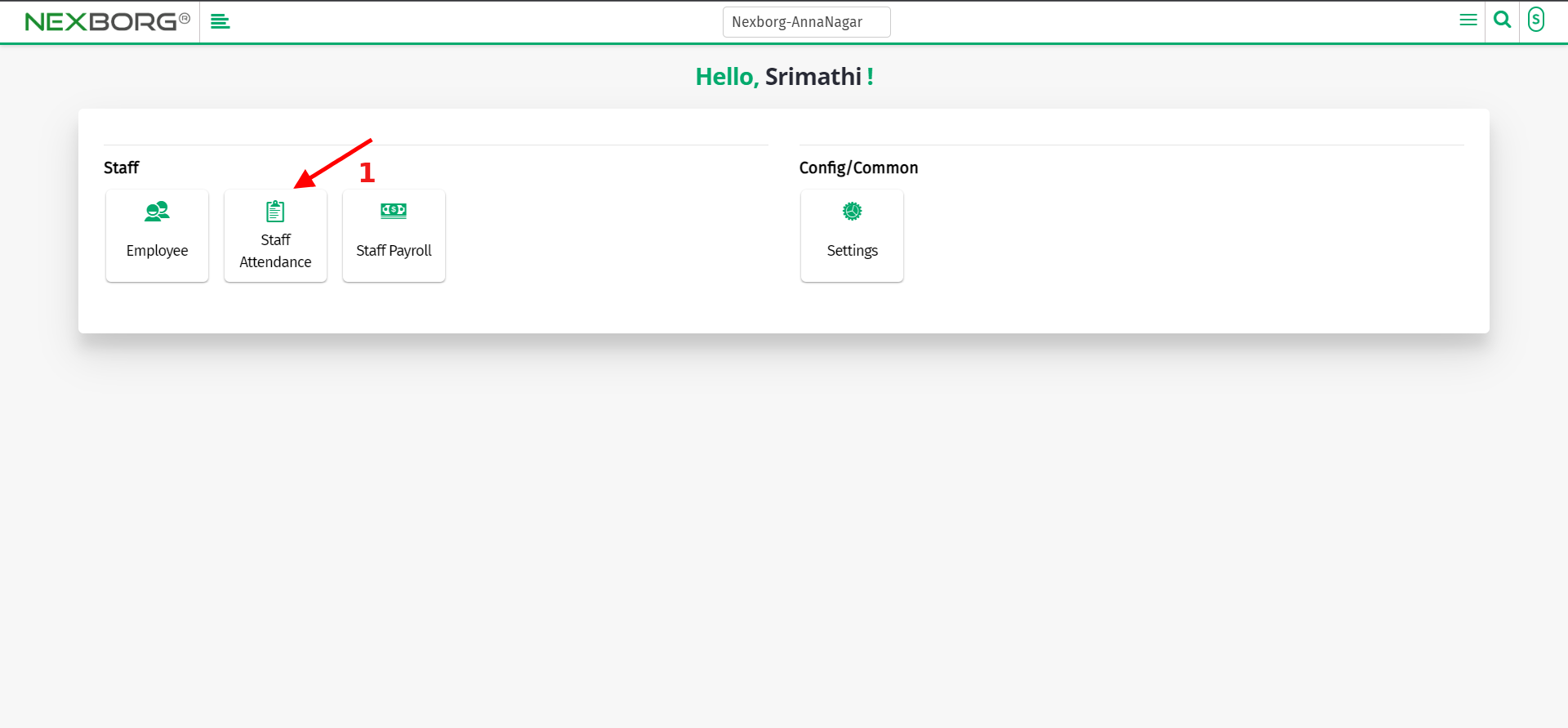
Click on the "Upload" button on the top right corner of the page.
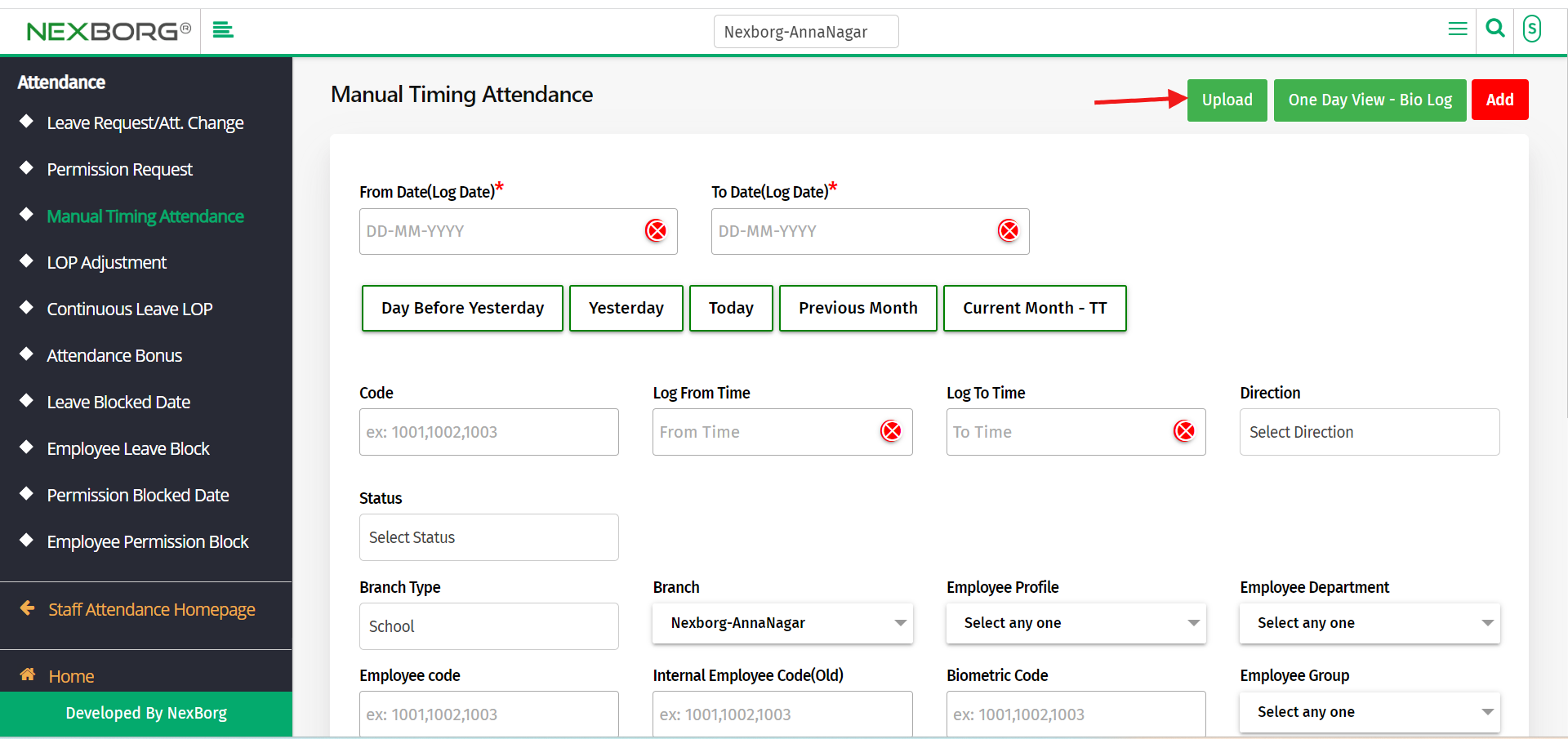
Choose whether you want to upload the information via "Emp code", "Internal Emp Code", or "Biometric Code".
Click on the "Next" button which redirects to another page.
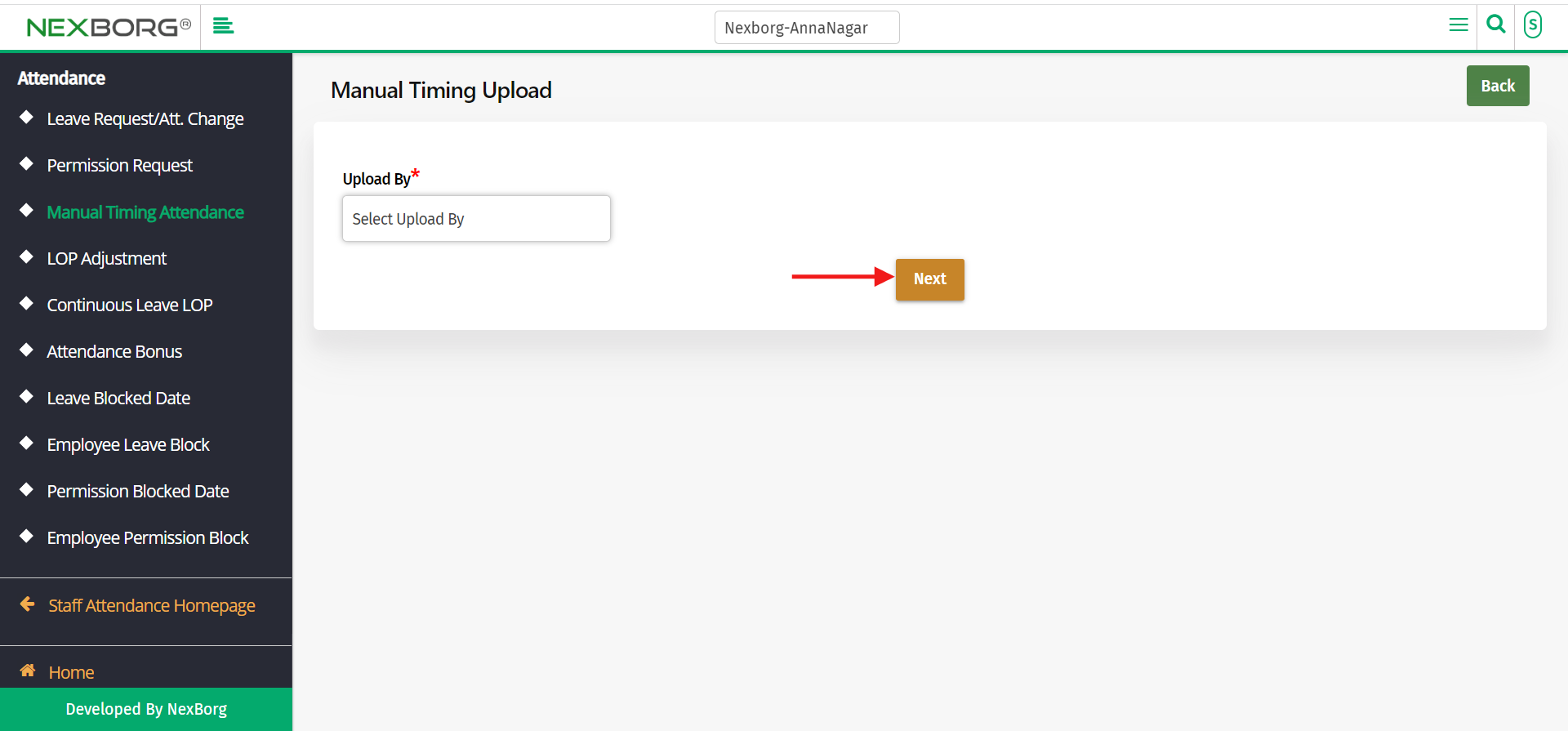
Click on the "Sample Download" button which downloads the CSV file.
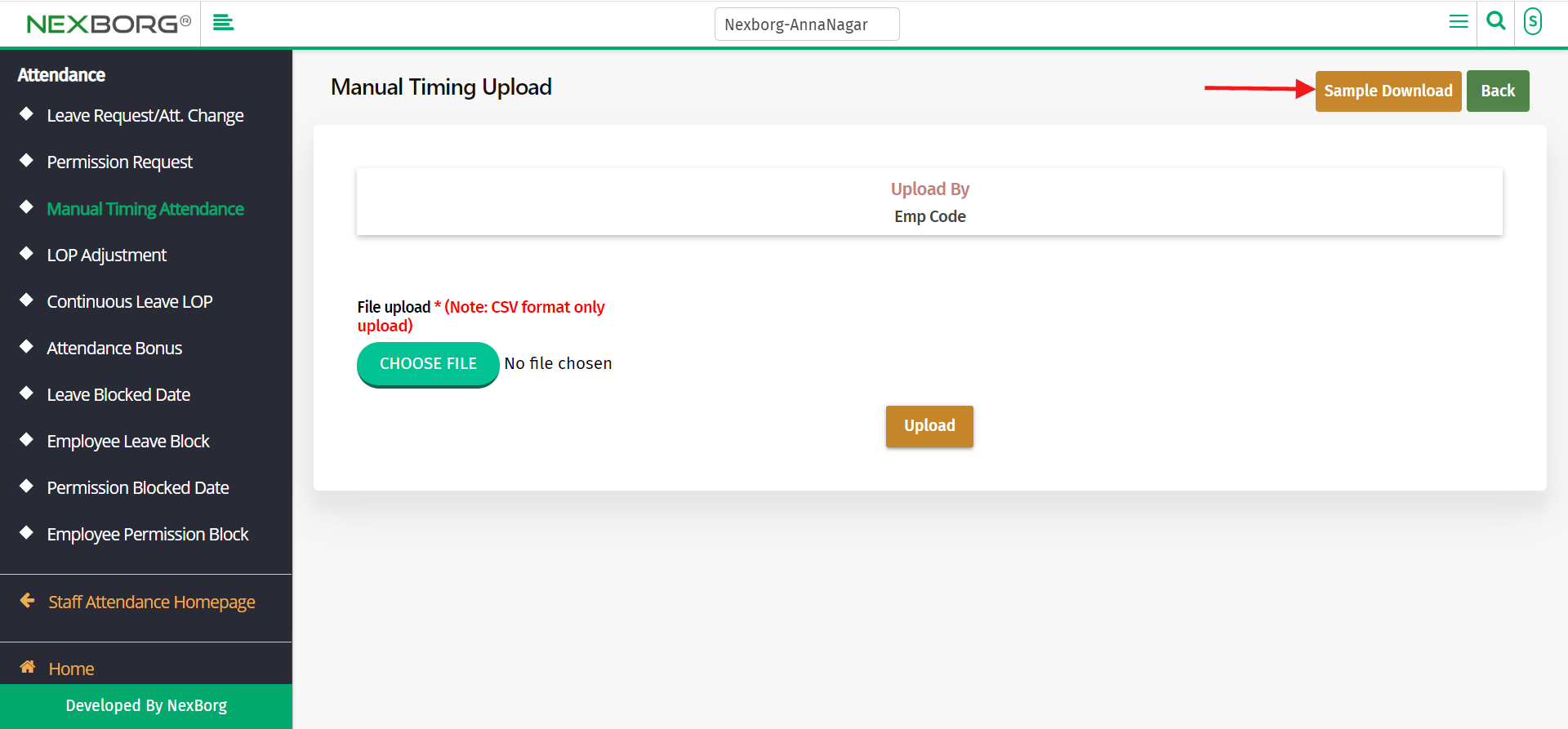
Upload the details in CSV and click on the "Upload" button to upload the CSV file.