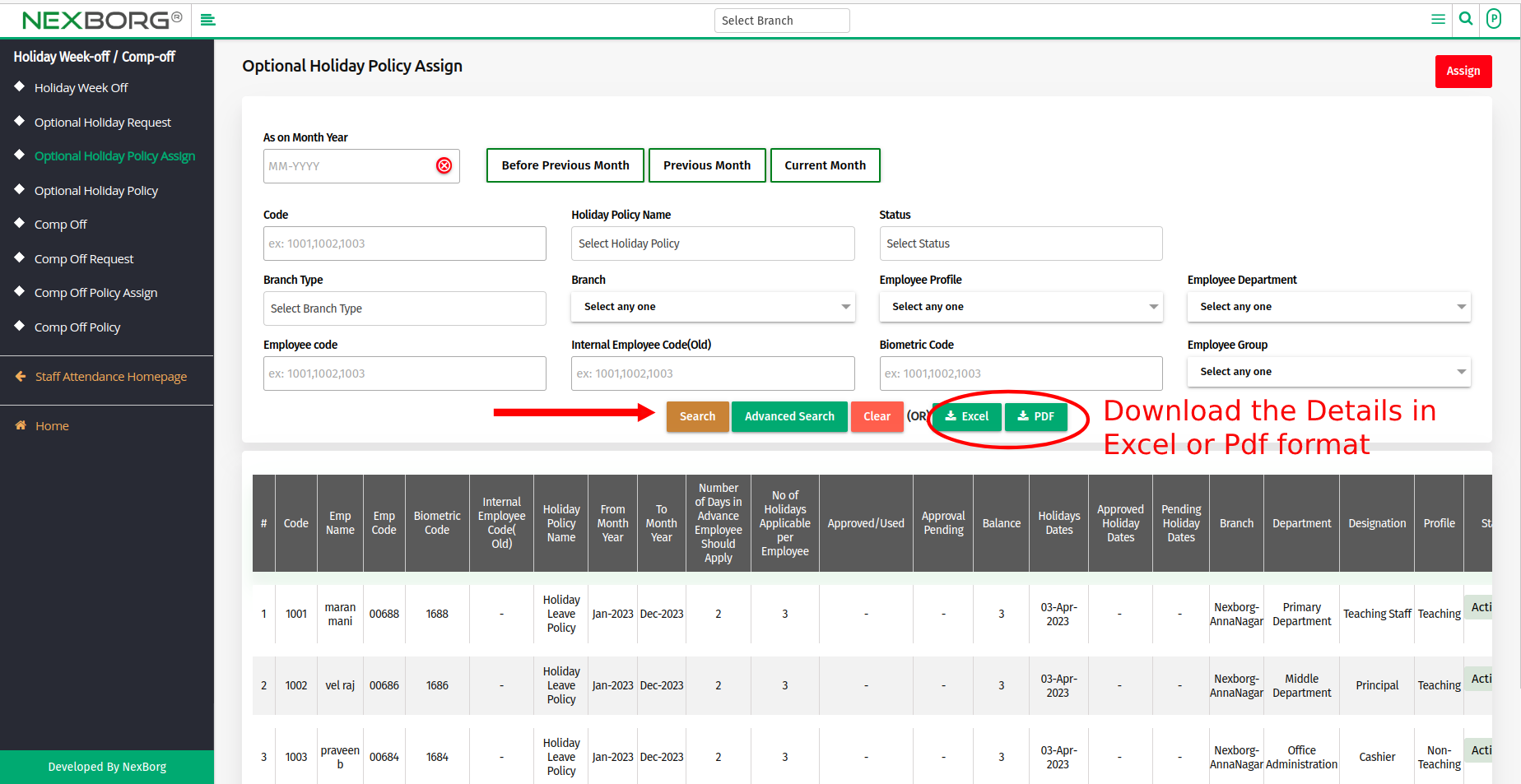To Assign/View Employee Optional Holiday Policy
Assigning Employee Optional Holiday Policy:
It can be done in 2 Methods:
Method 1:Go to the Staff Attendance module --> Click on Holiday Week-off / Comp-off on the left navigation bar --> Select Optional Holiday Policy Assign or use the Optional Holiday Policy Assign button in the Holiday Week-off / Comp-off (Staff Attendance) menu.
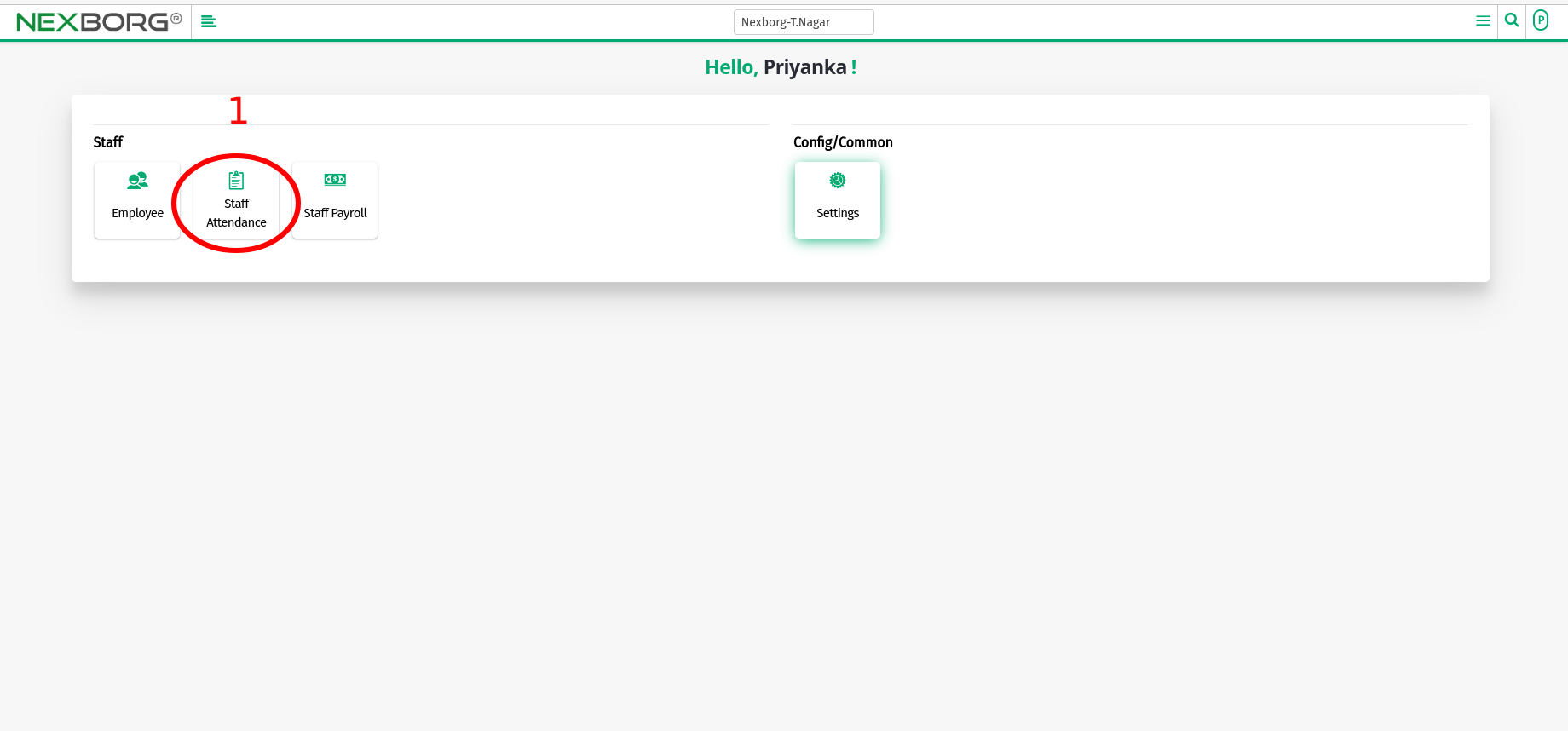
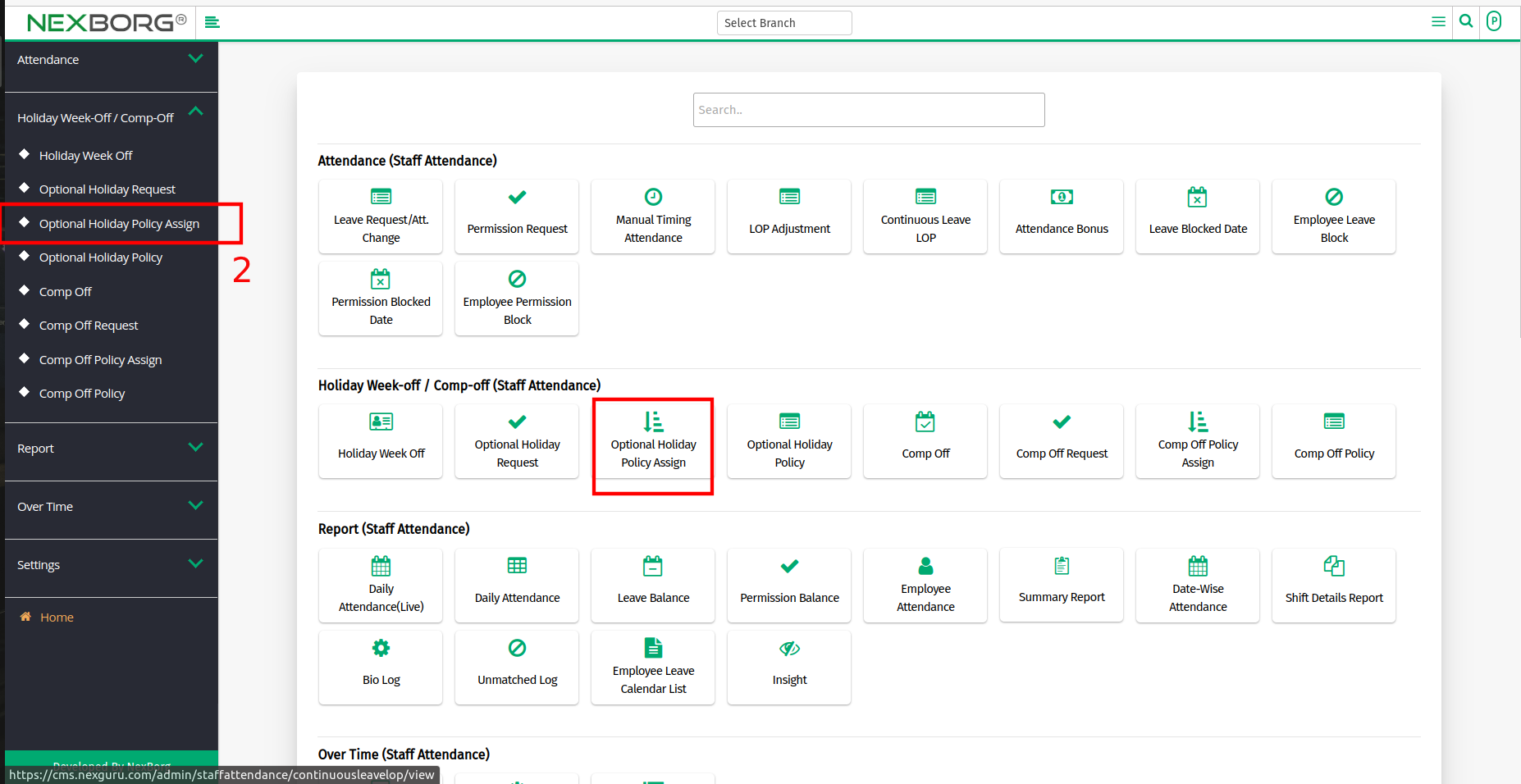
- Click the "Assign" button on the top right corner.
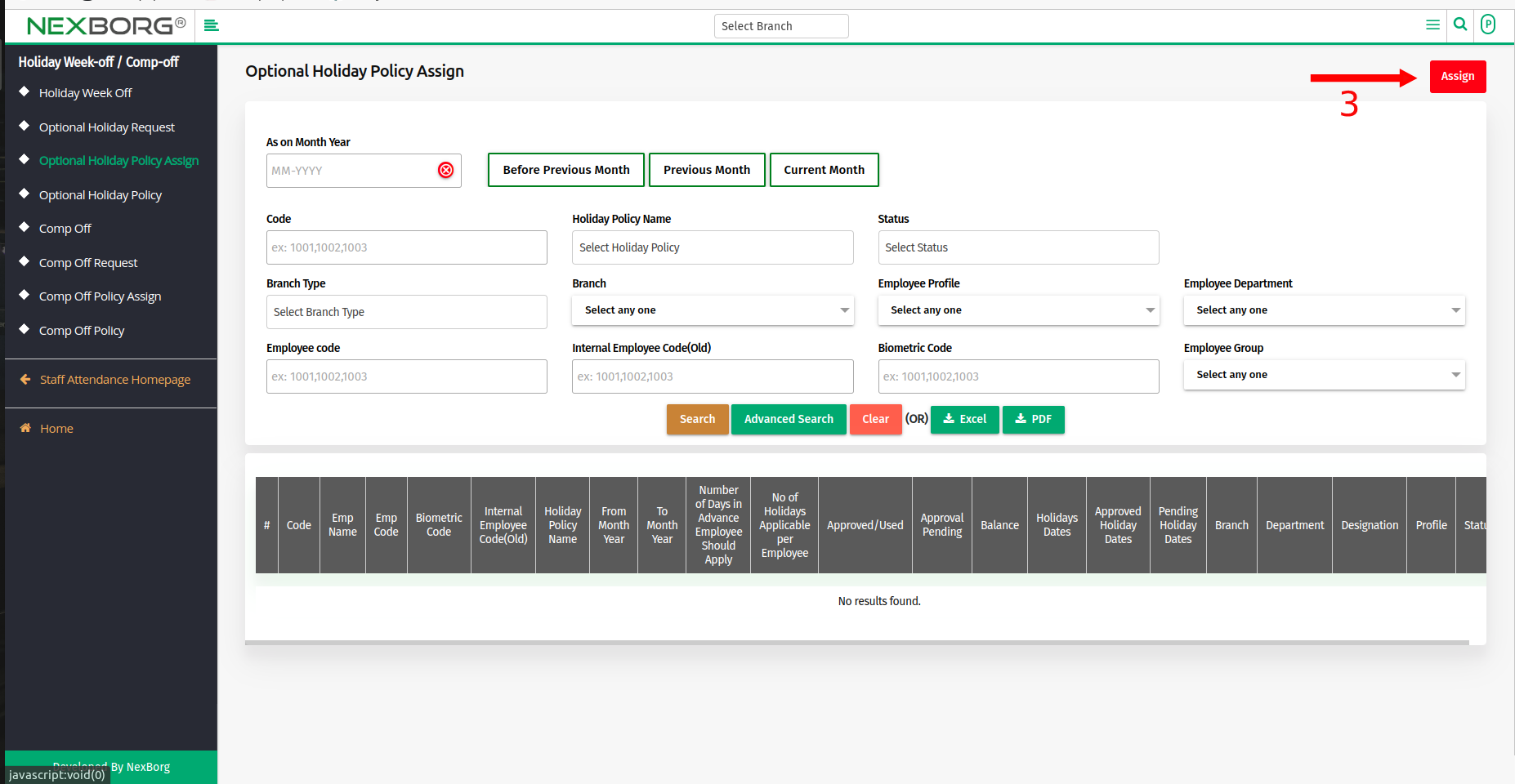
- Next, click on the "Search" button to view the list of policies.
- Using the "Select" button select the specific policy.
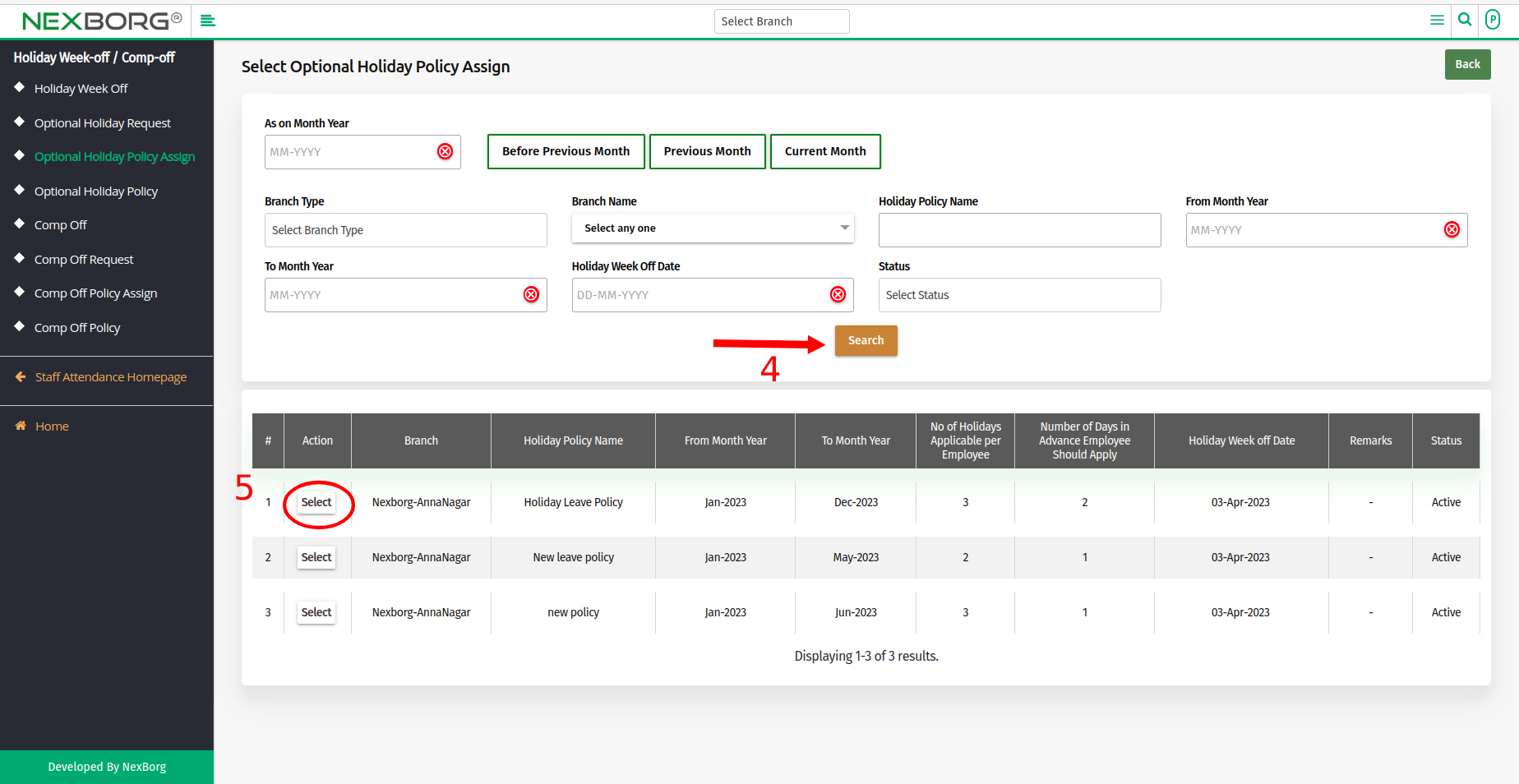
- Now click on the "Search" button to view a list of employees.
- Select the Employees using the Checkbox then scroll down and click on the "Save" button.
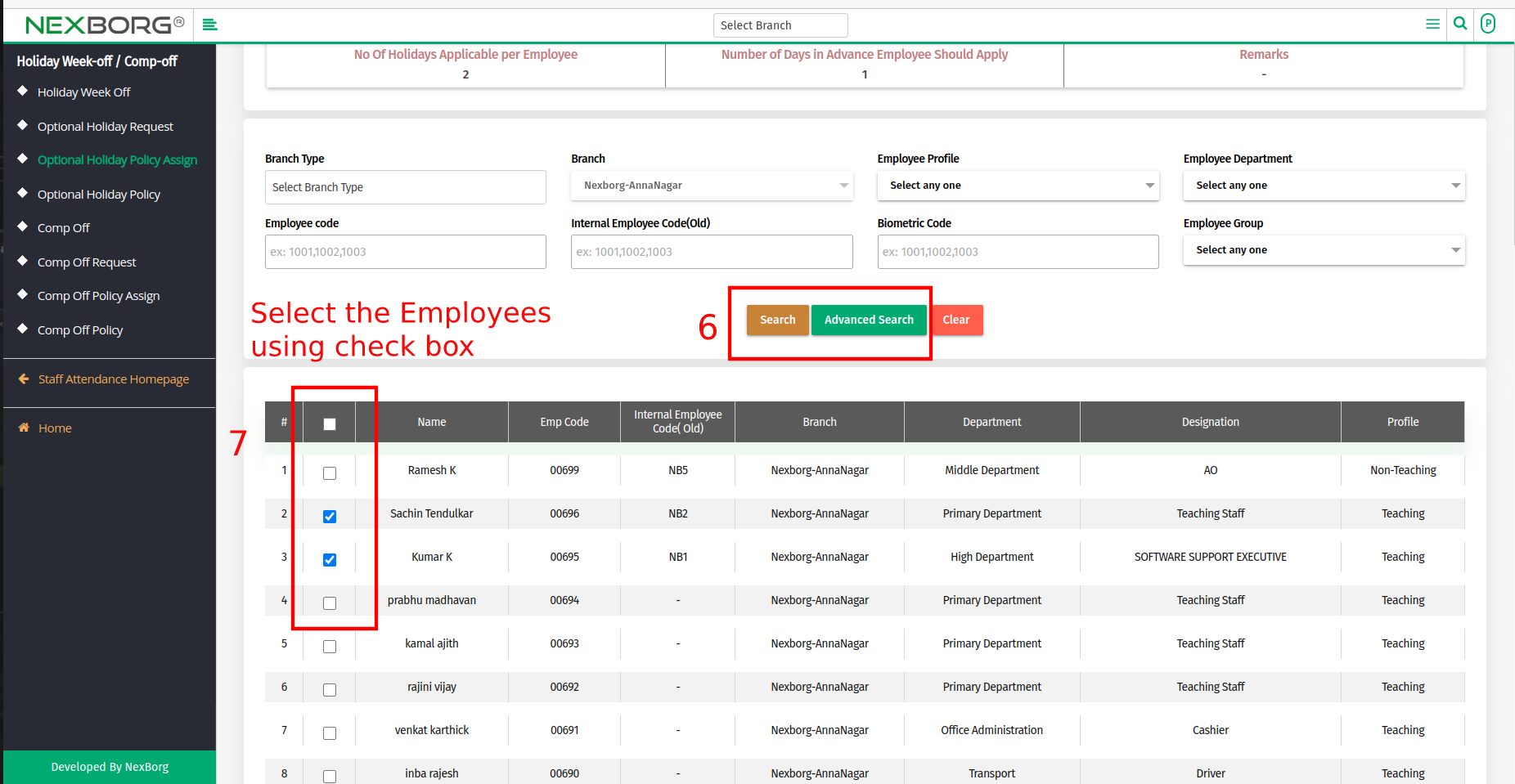
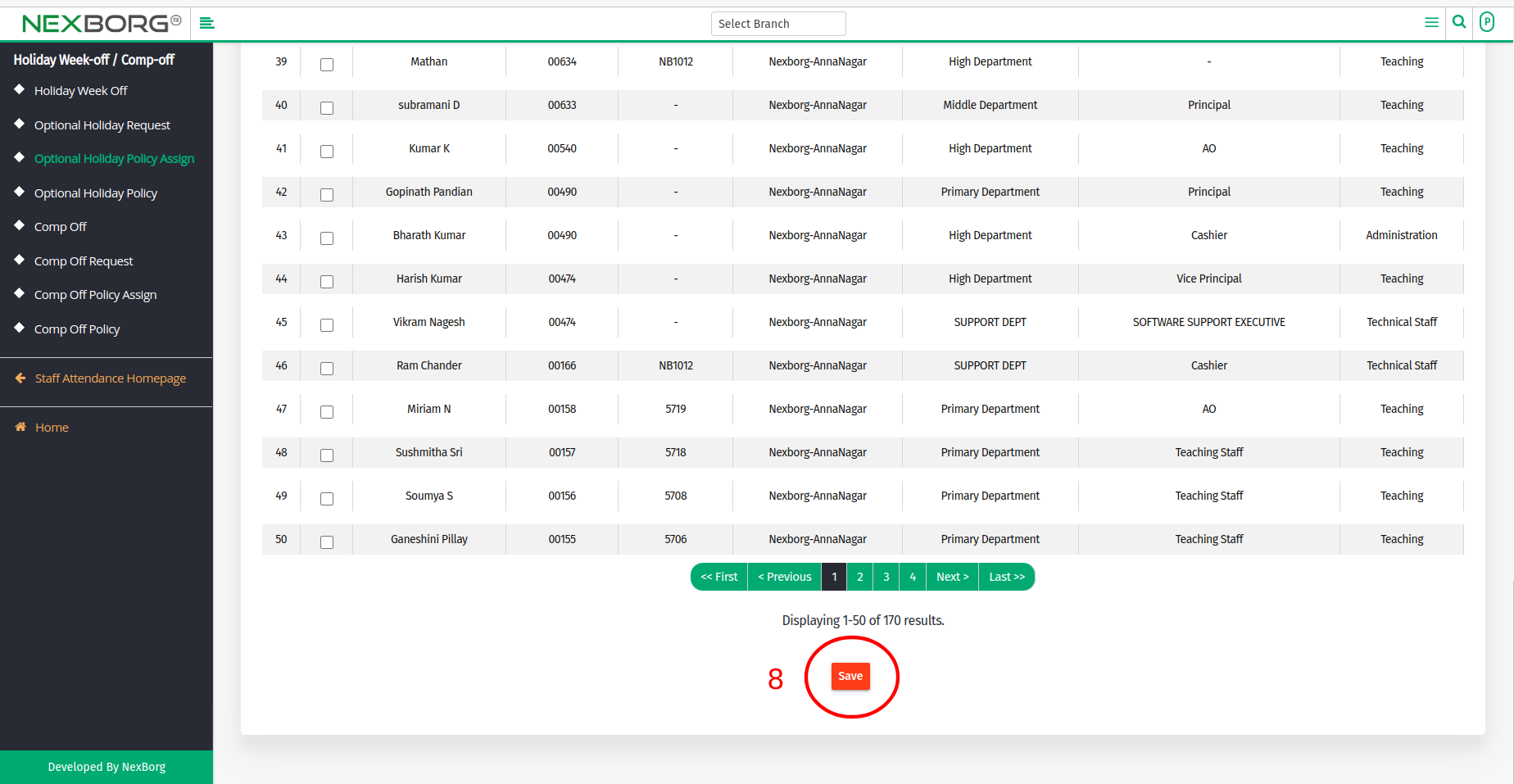
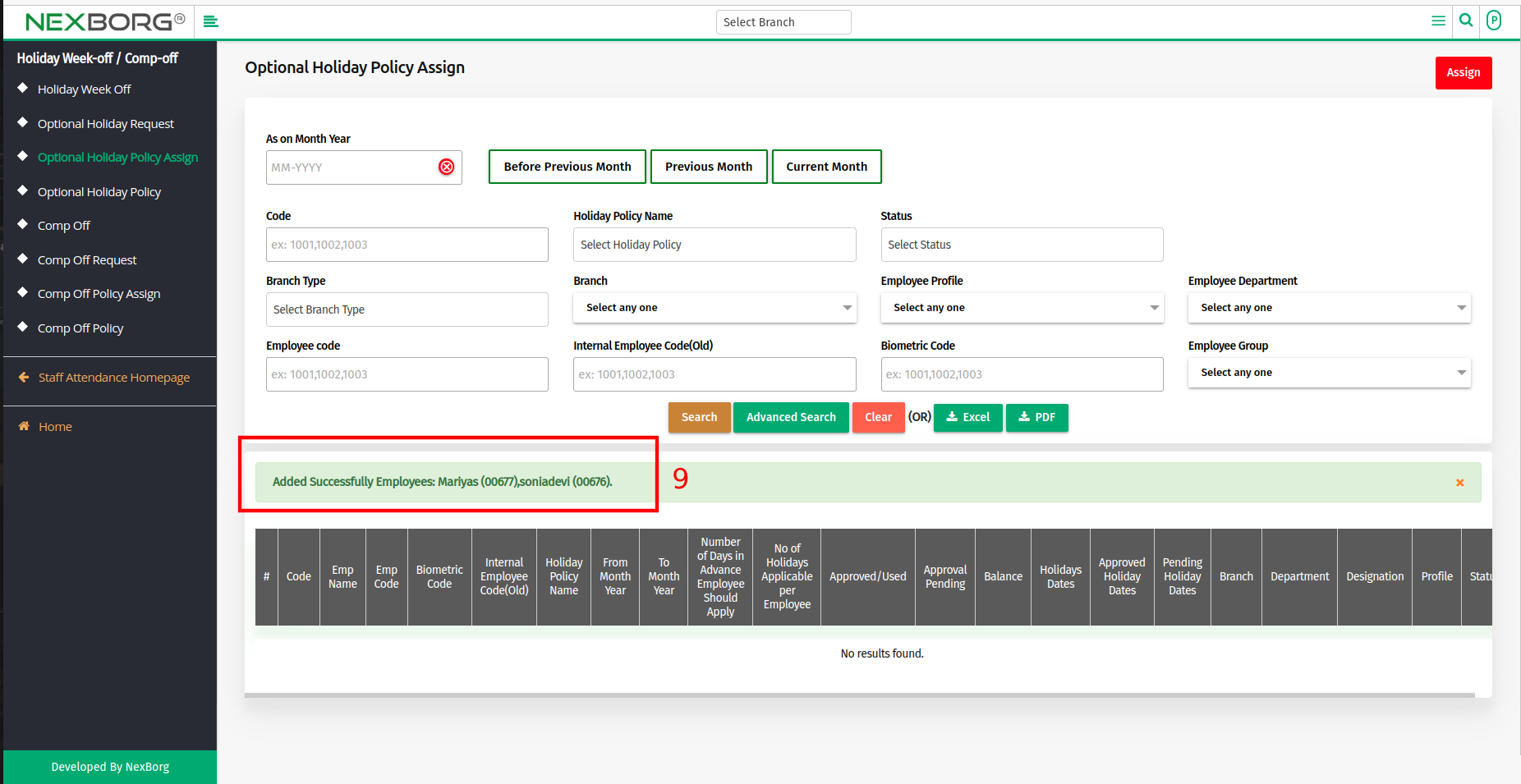
- Successful notification is displayed.
Method 2: Click on the highlighted search box in the page's header or type in the item you want to access in the Search box and choose the filtered result. This will give you quick and easy access to the menu.
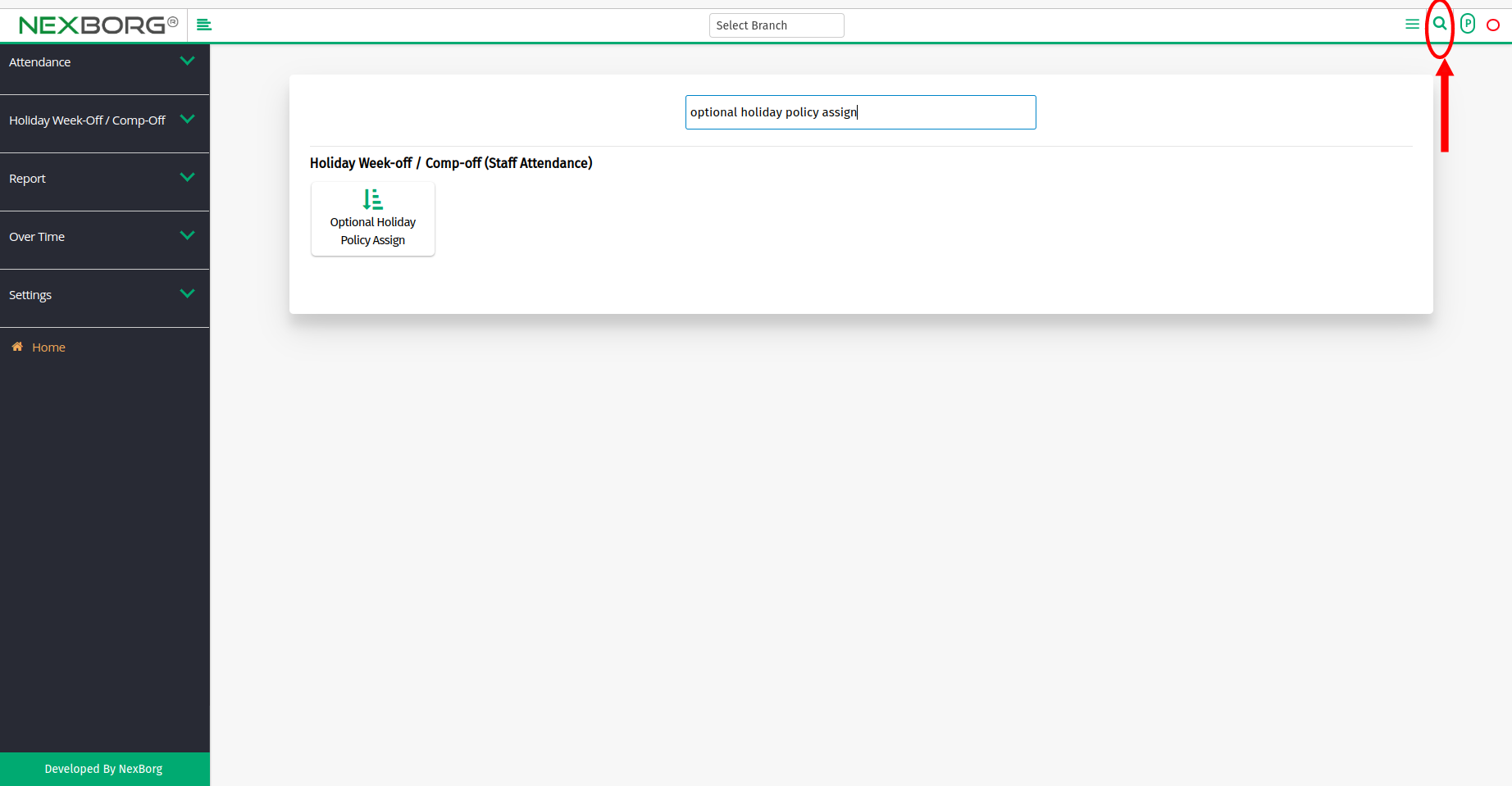
To View the Employee Optional Holiday Policy Assign
- Go to the Staff Attendance module --> Click on Holiday Week-off / Comp-off on the left navigation bar --> Select Optional Holiday Policy Assign or use the Optional Holiday Policy Assign button in the Holiday Week-off / Comp-off (Staff Attendance) menu.
- Click on the "Search" button to view the list of details.
- Download the list in Excel or Pdf format.