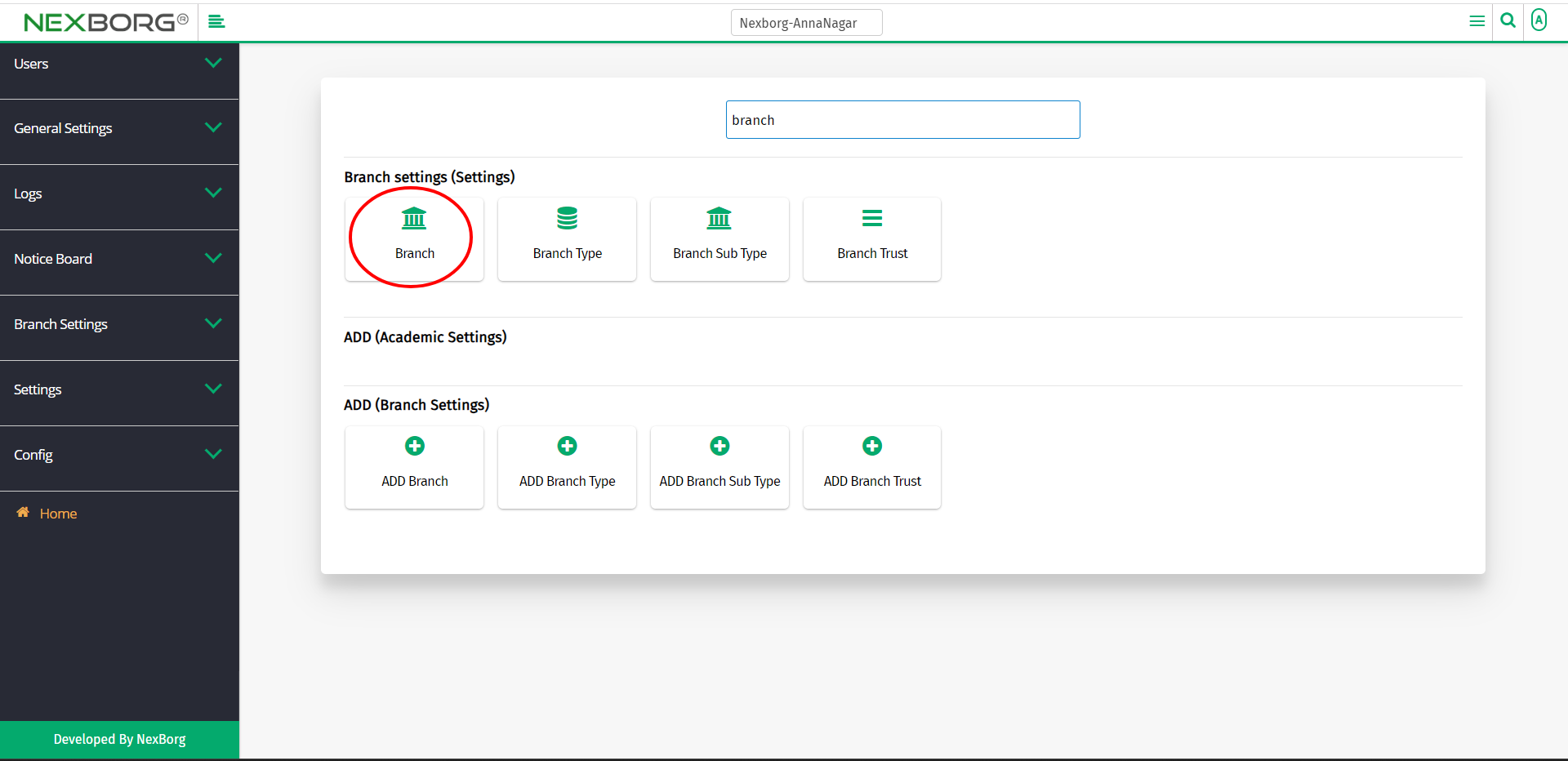To Add/View/Update the Branch Details
There are two ways to view/add/update the branch details:
- Through Settings Module
- Through quick add
- Through Settings Module.
Go to Settings-->Branch Settings-->Branch on the home page.
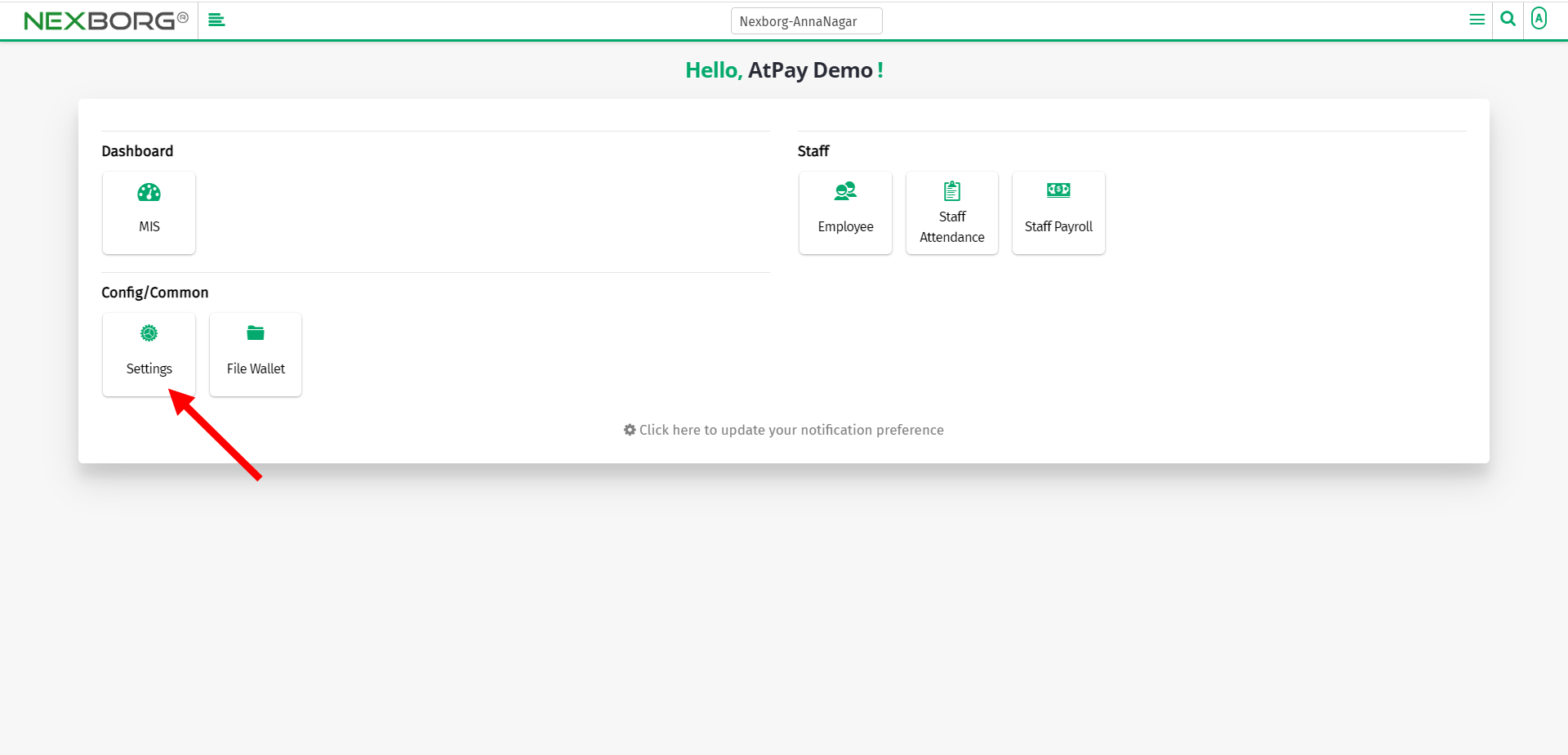
Click Branch Settings-->Branch.
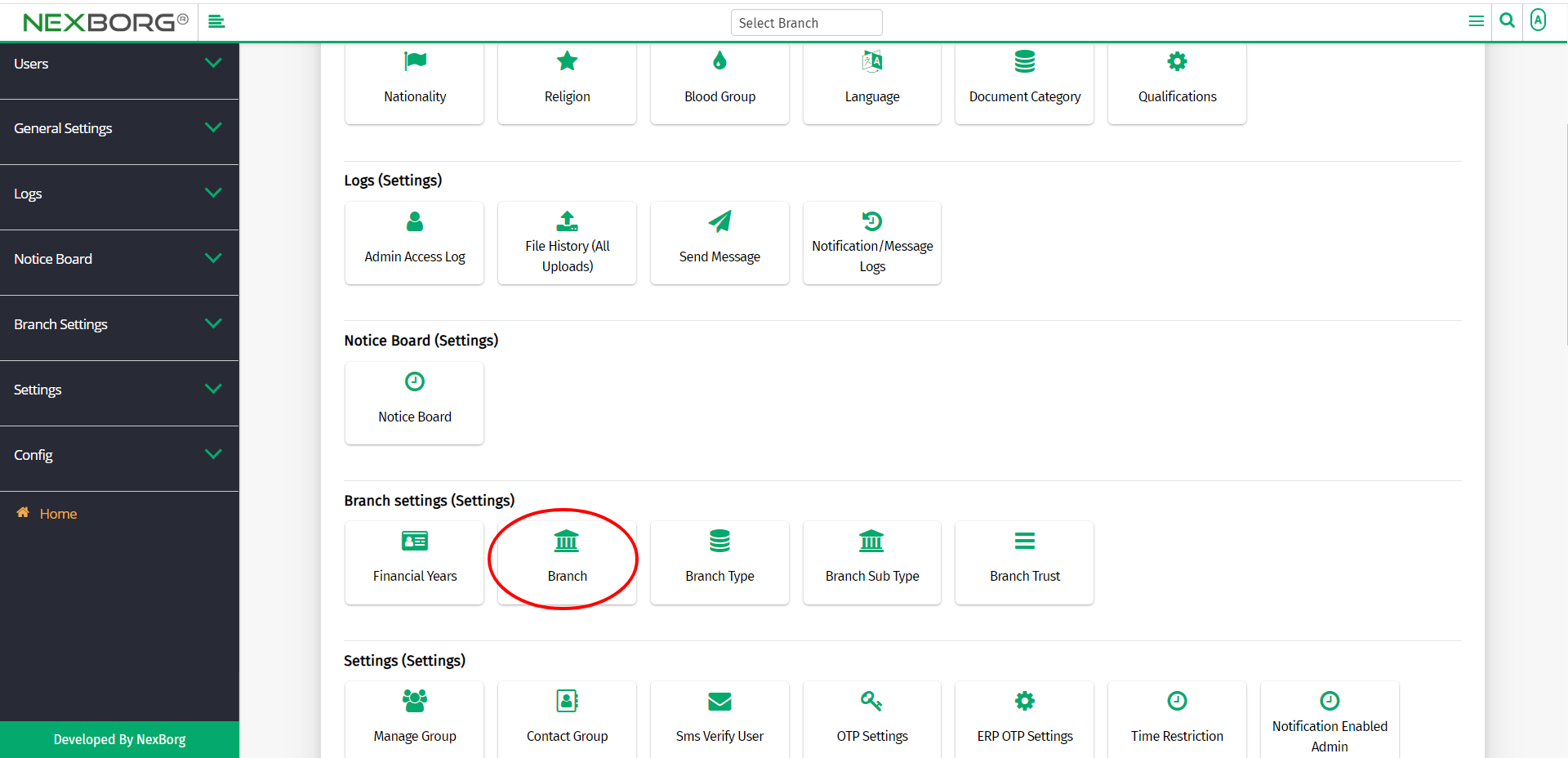
On the left navigation bar, select Branch Settings.
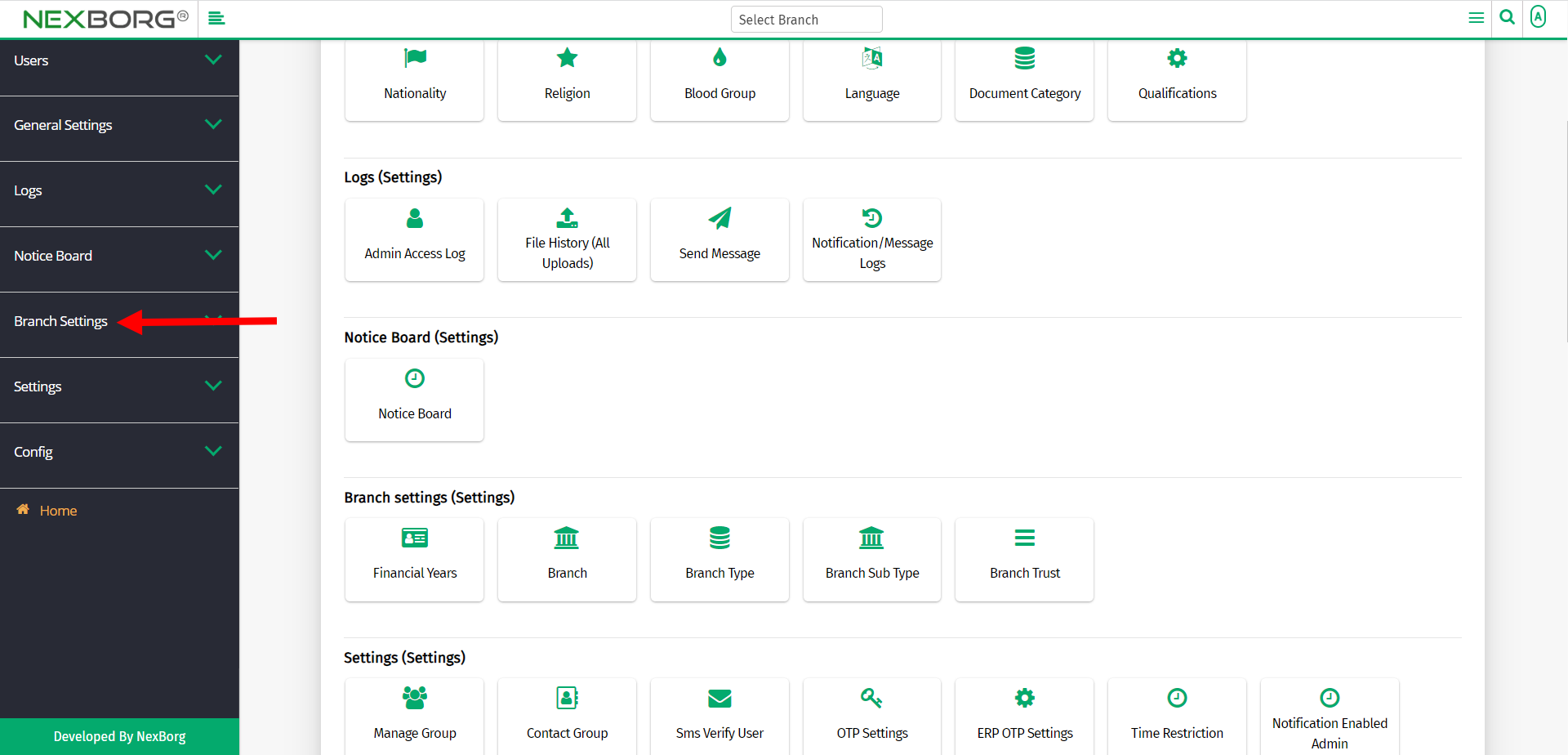
Select Branch.
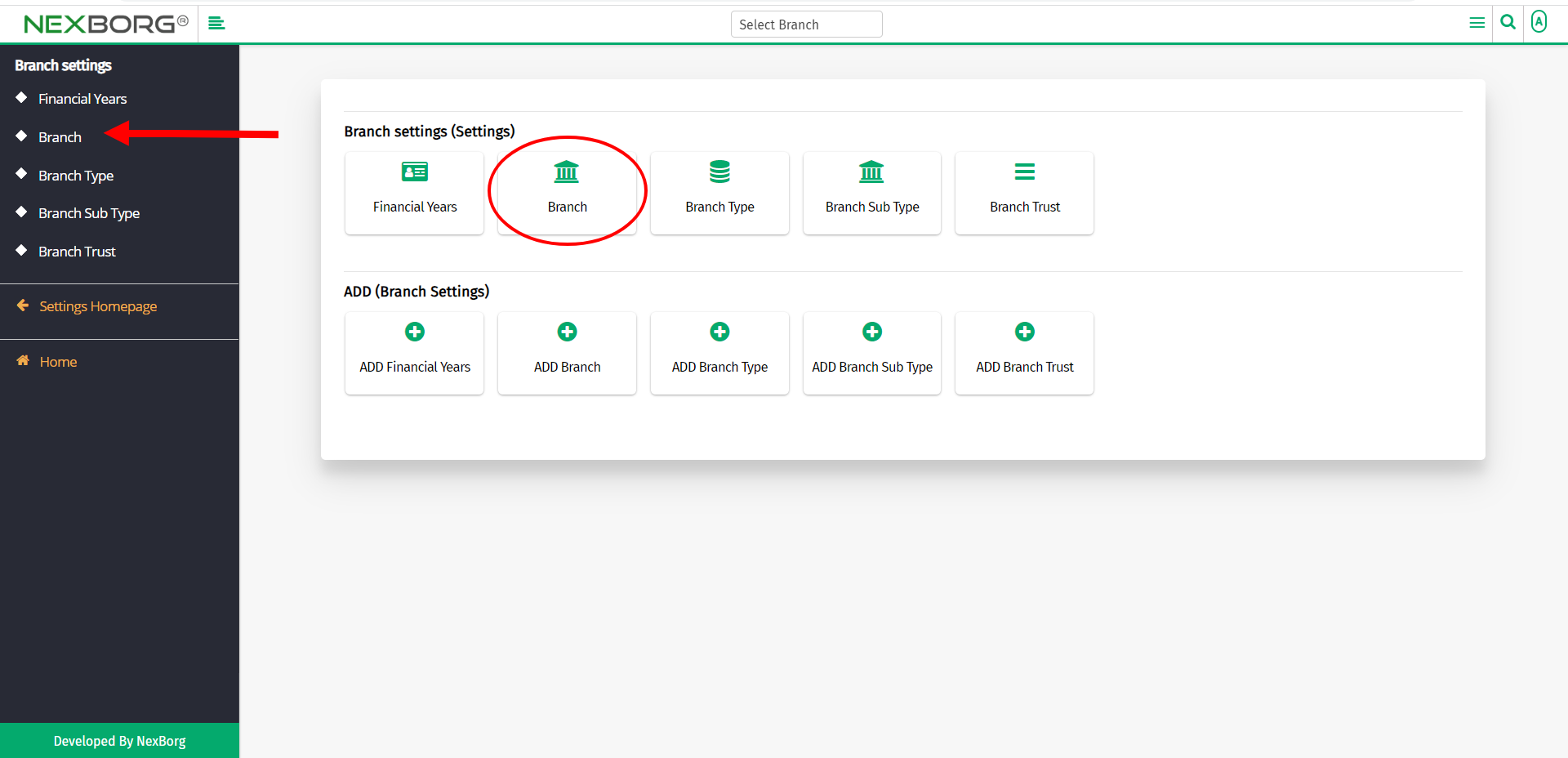
A preview of the Branch menu is shown below.
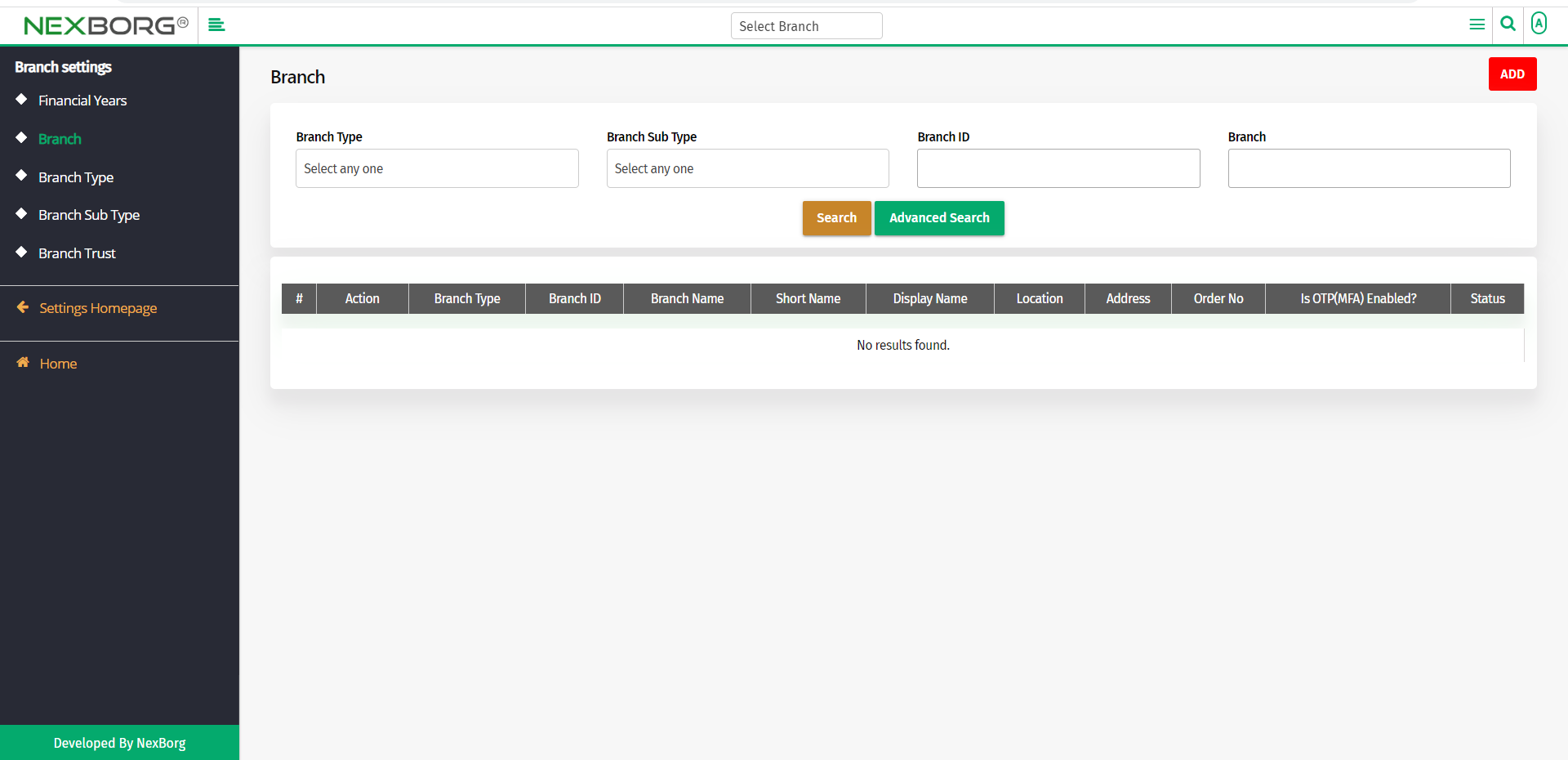
Click on the Search button to view all the branches.
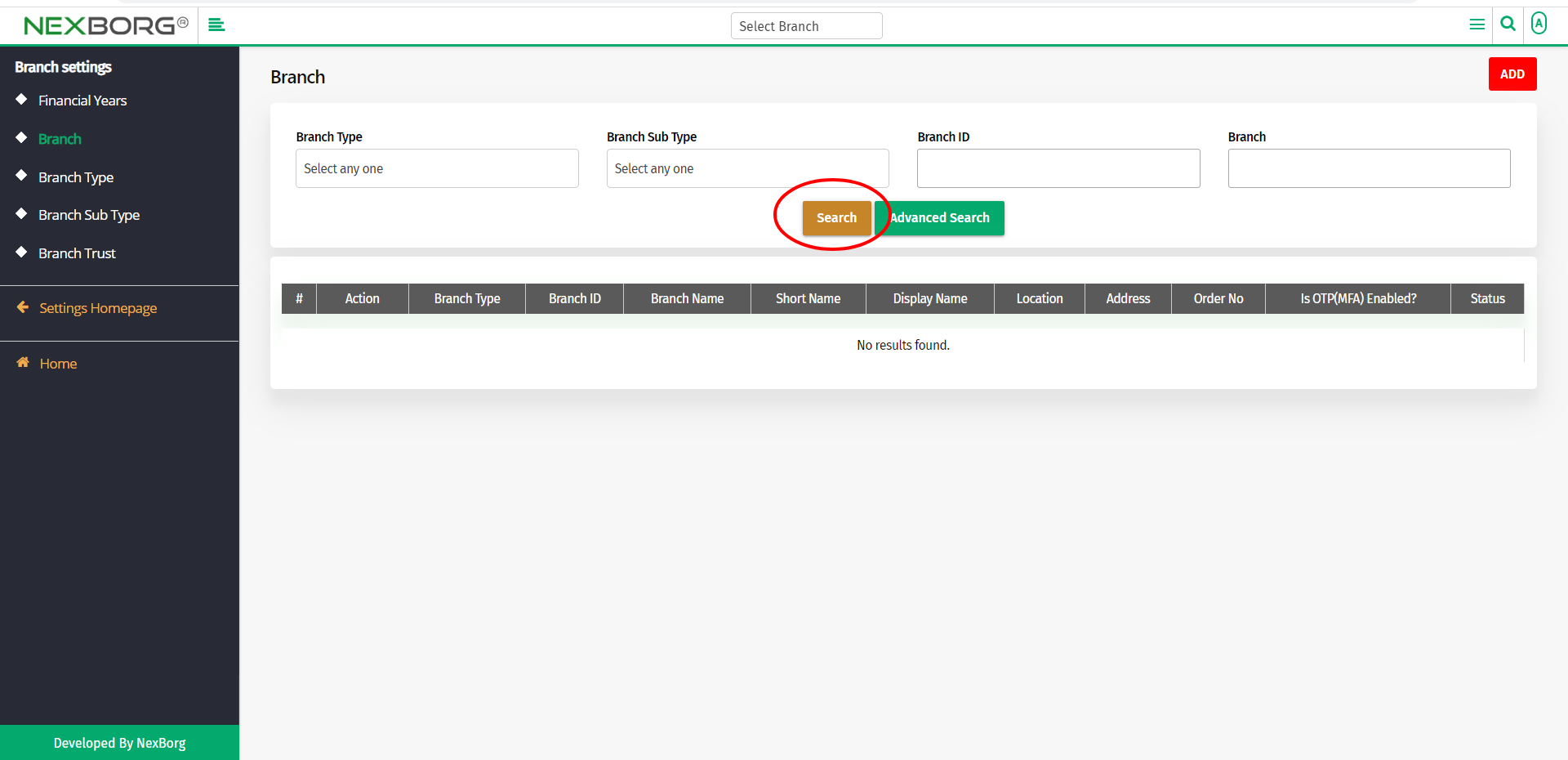
Now you can view all the branches.
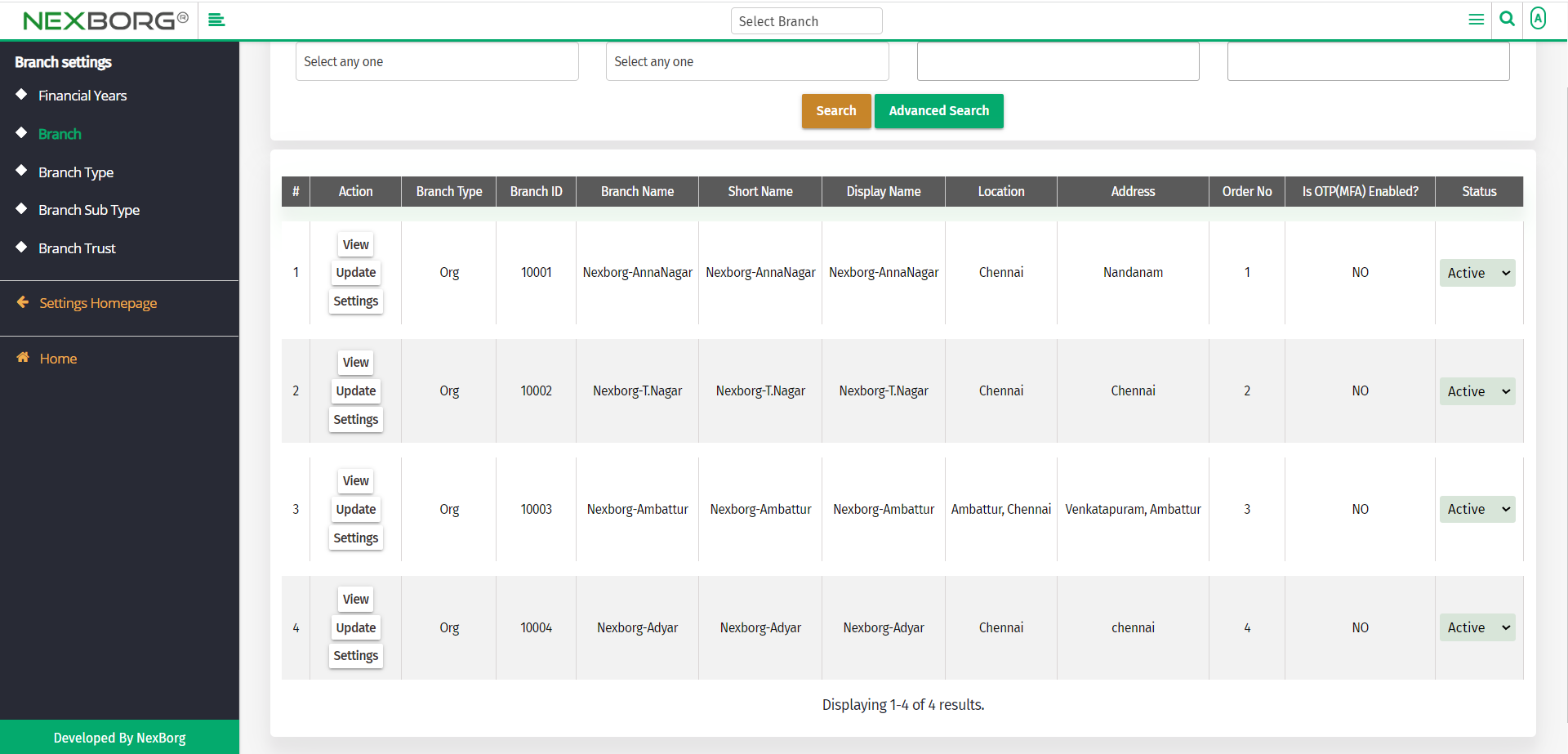
You can view/add/update the branch details.
To view branch details:
To view branch details, click on the View action in the Branch menu.
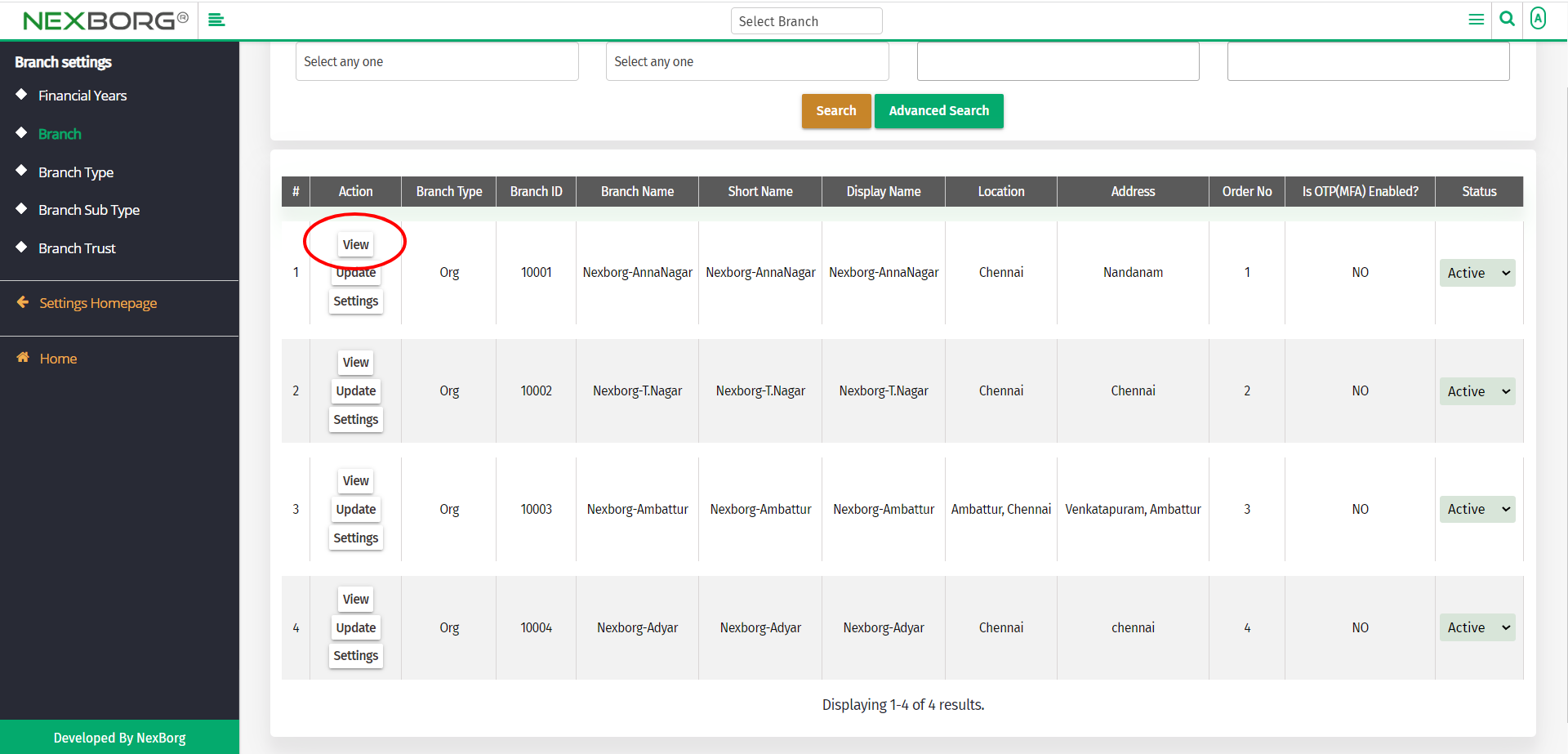
Now you can view the branch details. You can also update the details by clicking on the Update button in the top right corner.
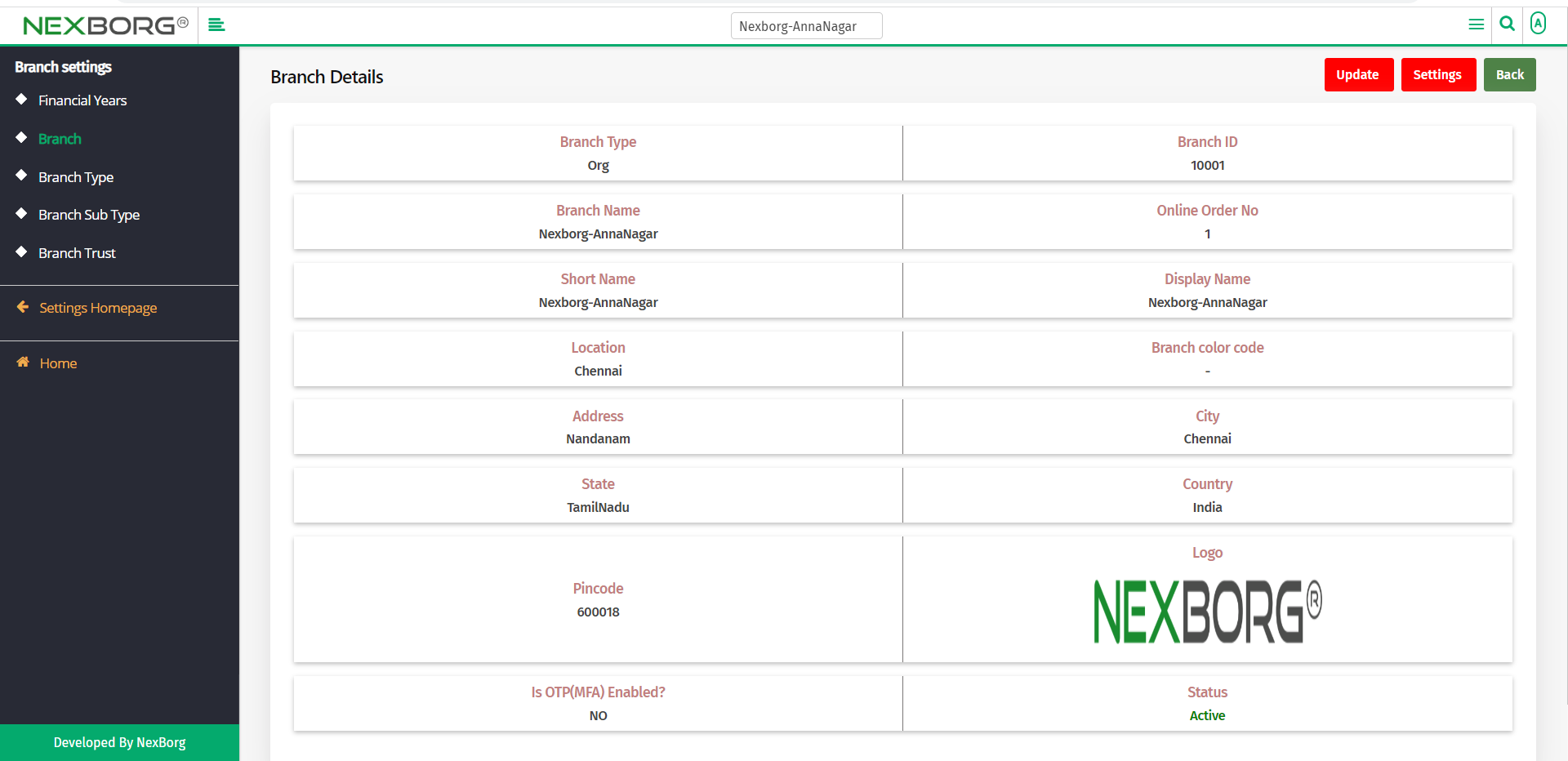
To add a new branch:
To add a new branch, go to the Settings homepage-->Add(Branch Settings) -->ADD Branch.
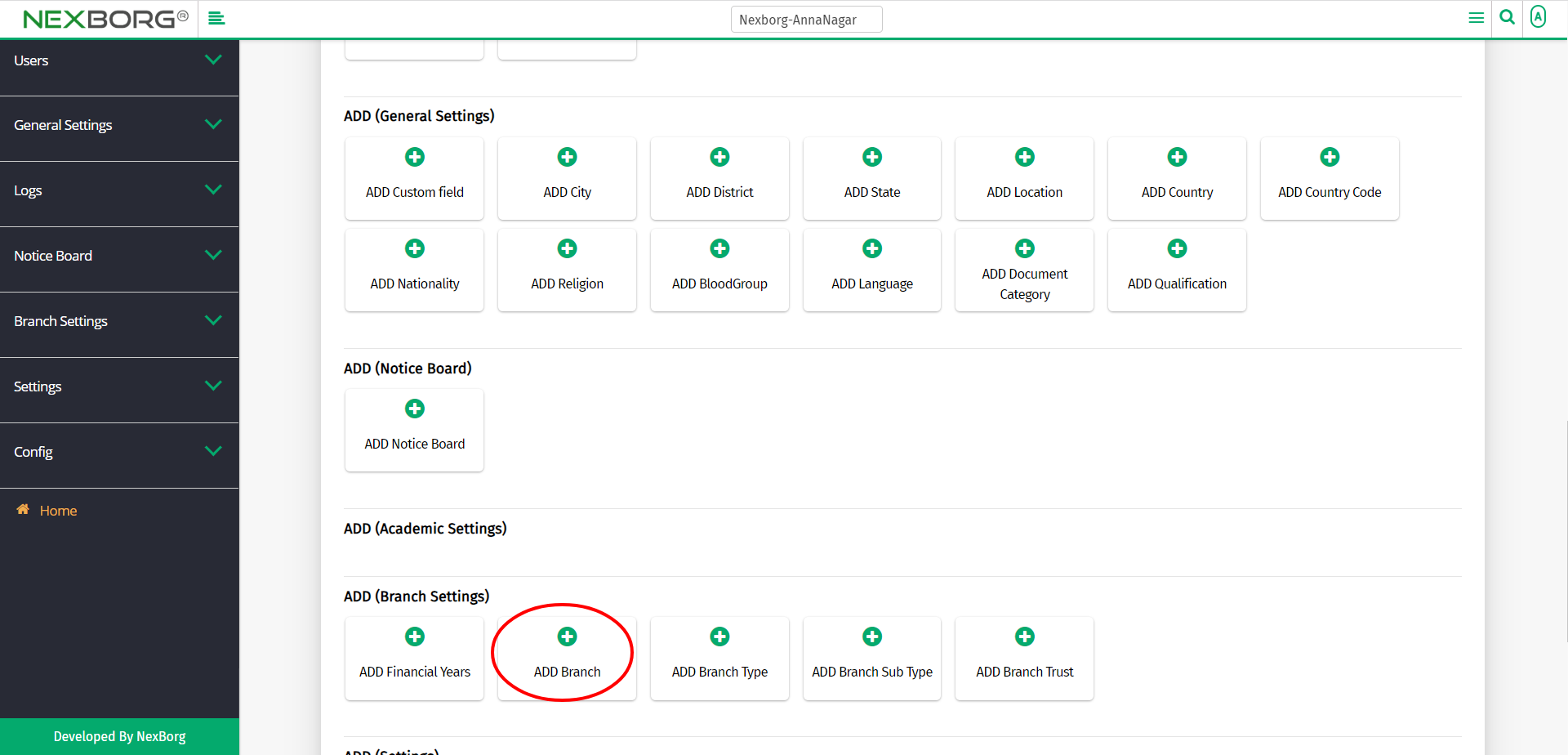
Or click the Add button in the top right corner of the branch menu.
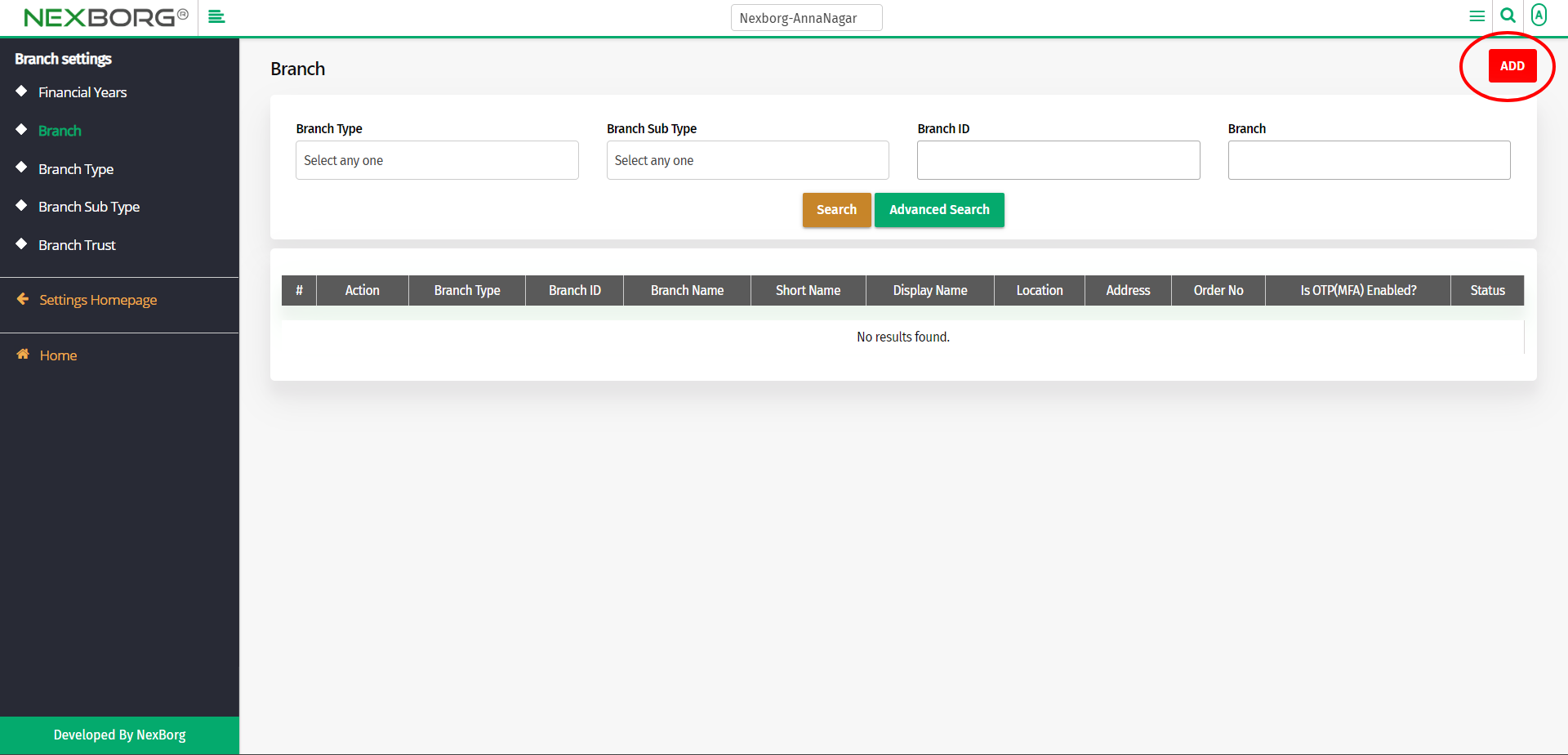
Now fill all the mandatory fields in the Add Branch menu.
Click on the Save button to save the changes.
If you need to add more than one branch, then click on the Save & Continue button. Now you can add more branches.
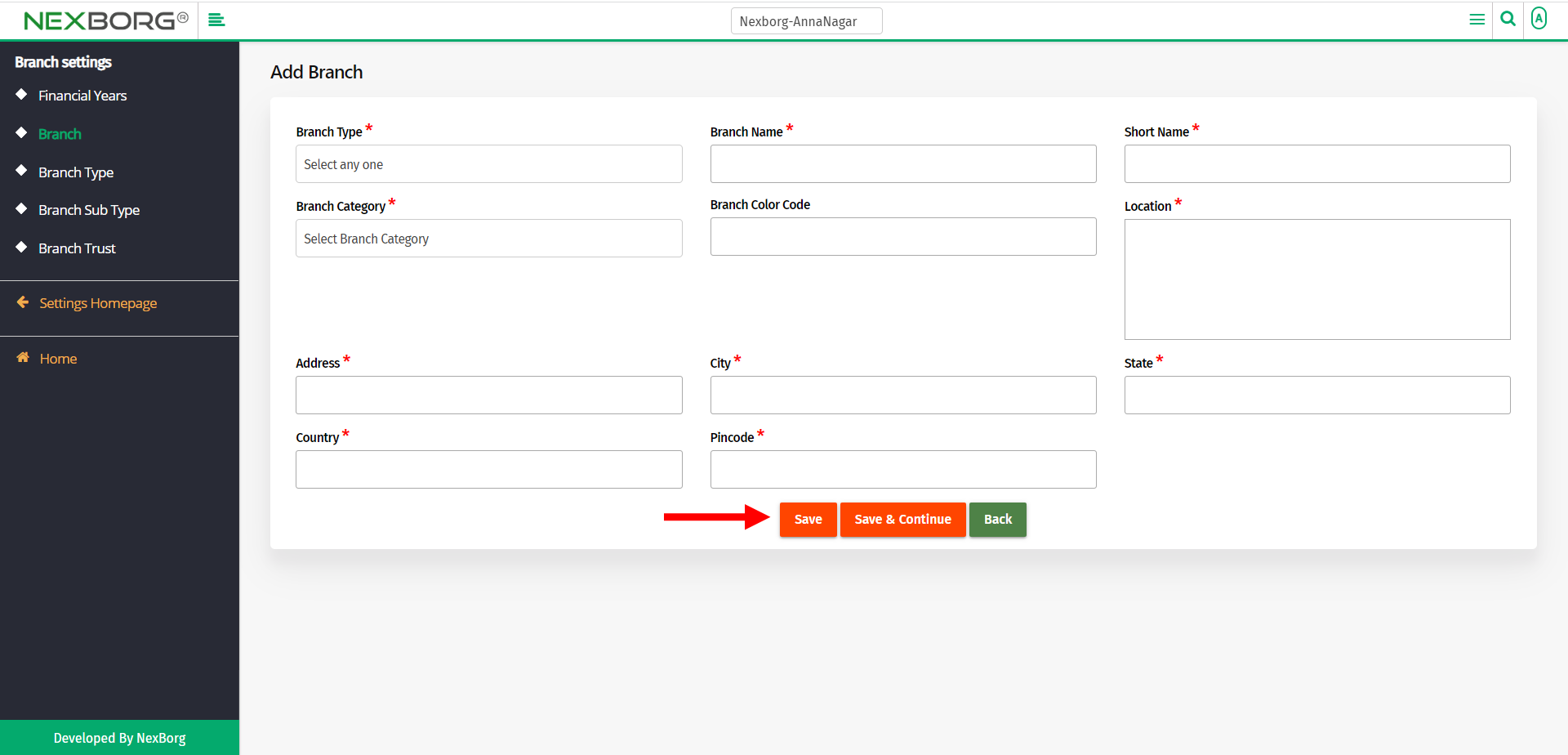
To update the existing branch details:
To update an already existing branch details, click on the Update action.
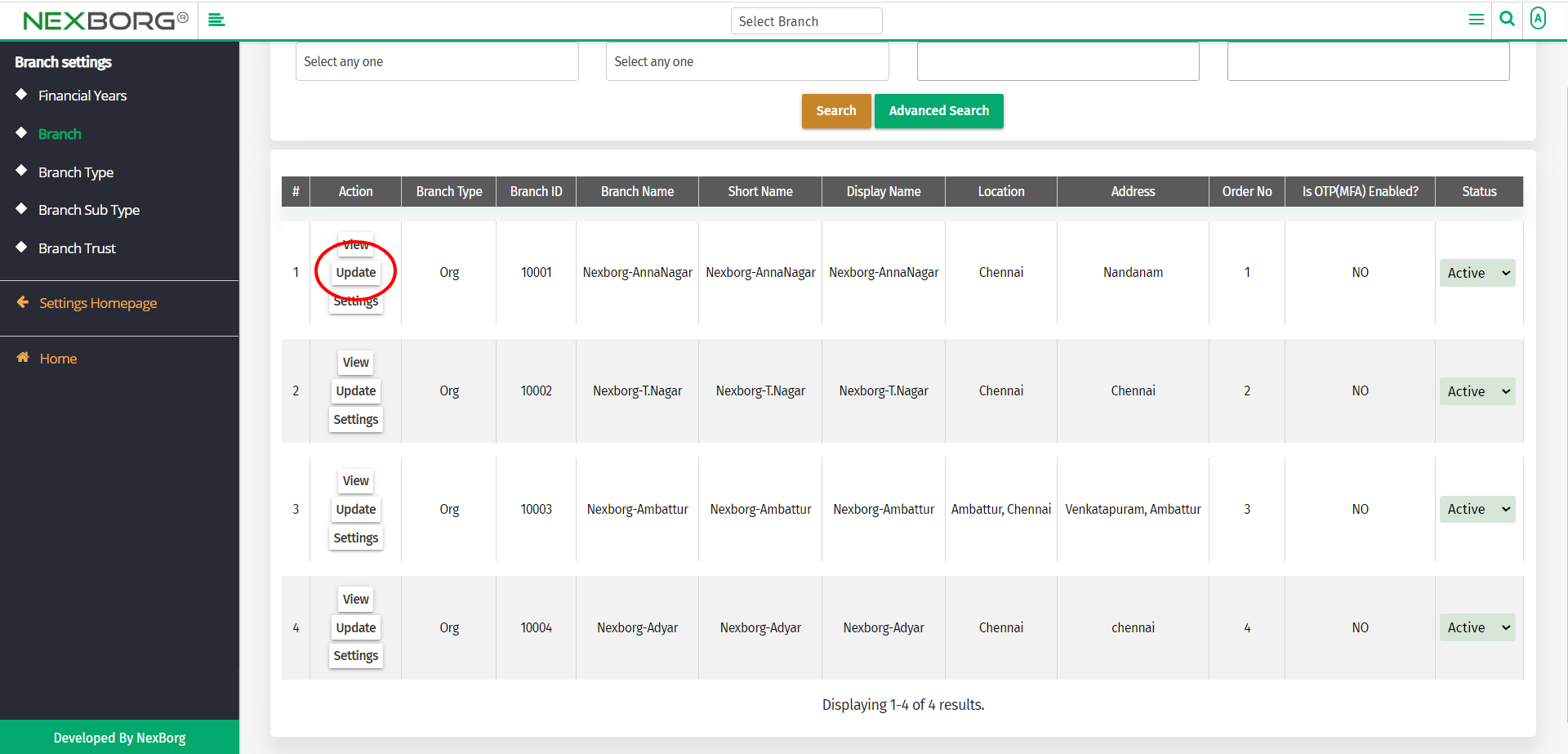
Update the details, and then click on the Save button to update the changes.
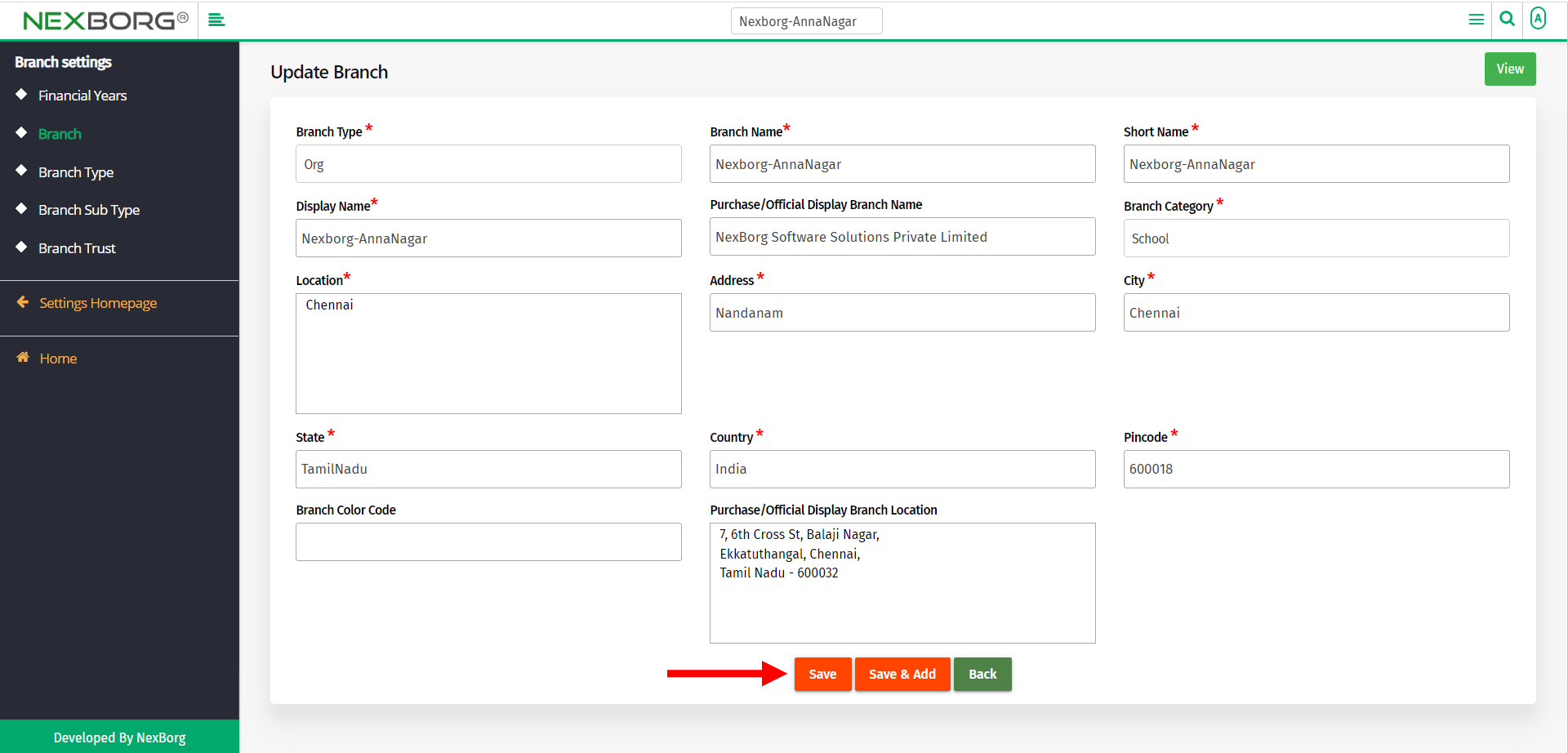
To edit Settings:
To edit the settings, click on the Settings action in the Branch menu.
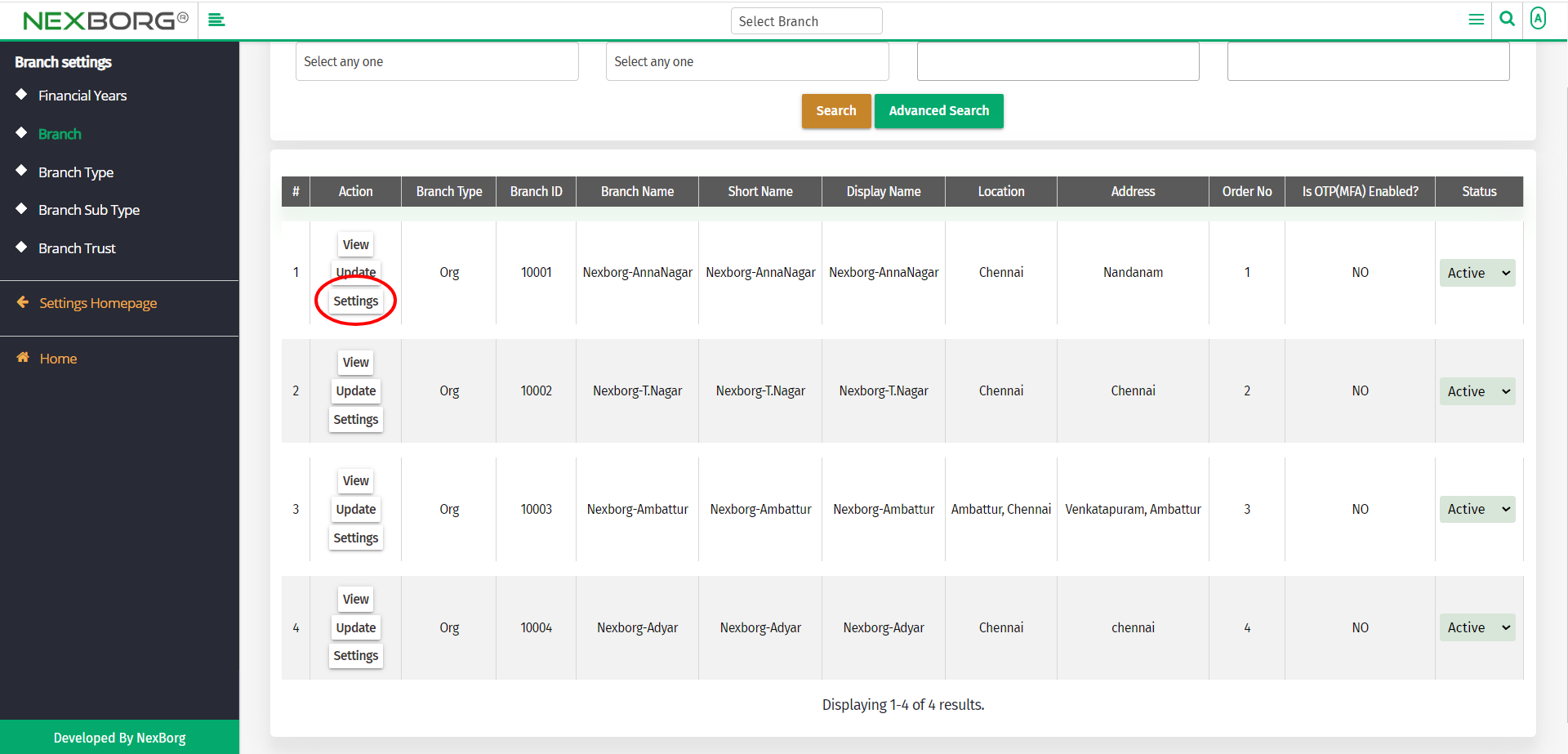
Update the branch settings and click on the Save button.
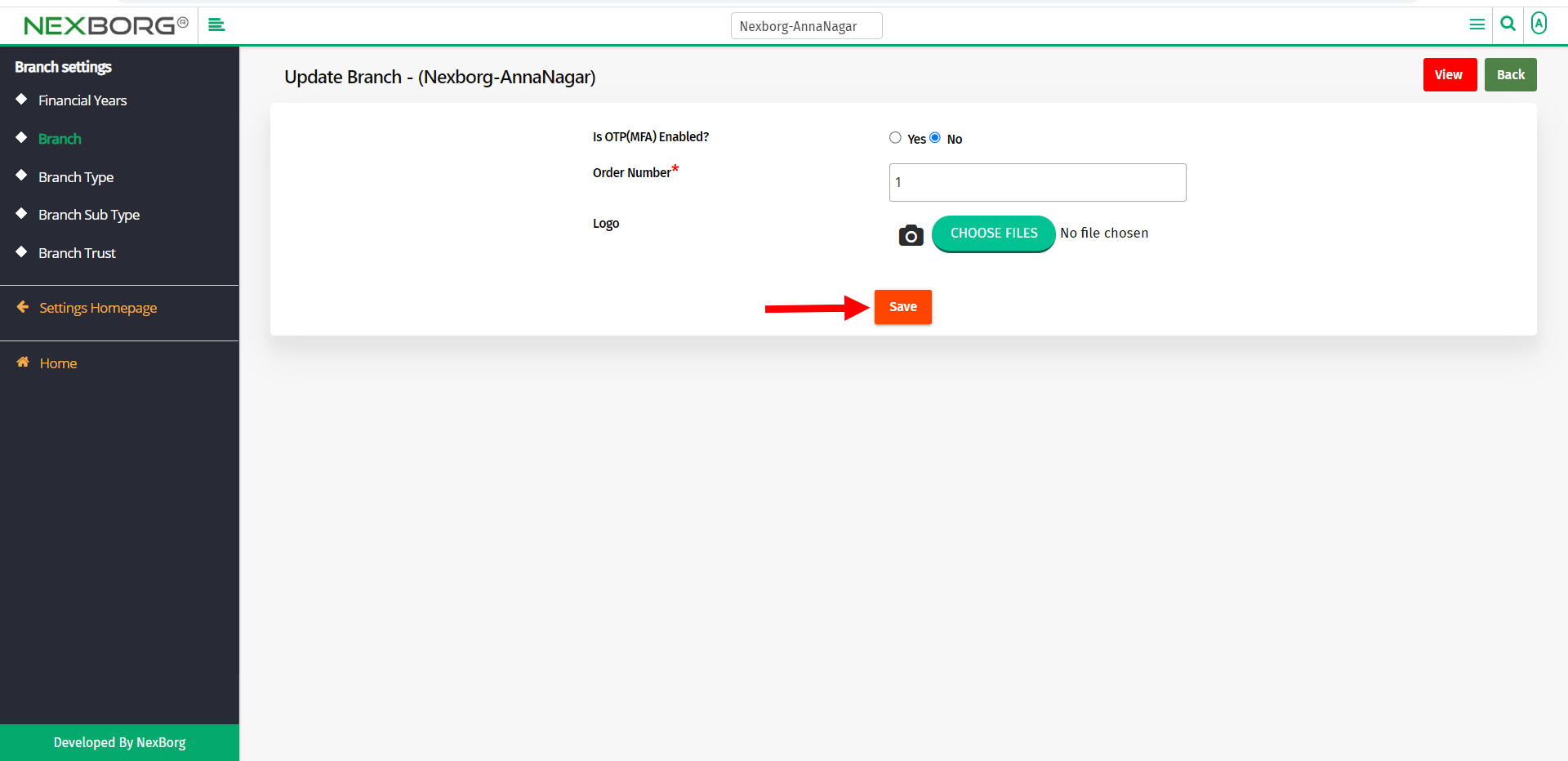
2. Through quick add
We can also use the Search menu for quick searches.
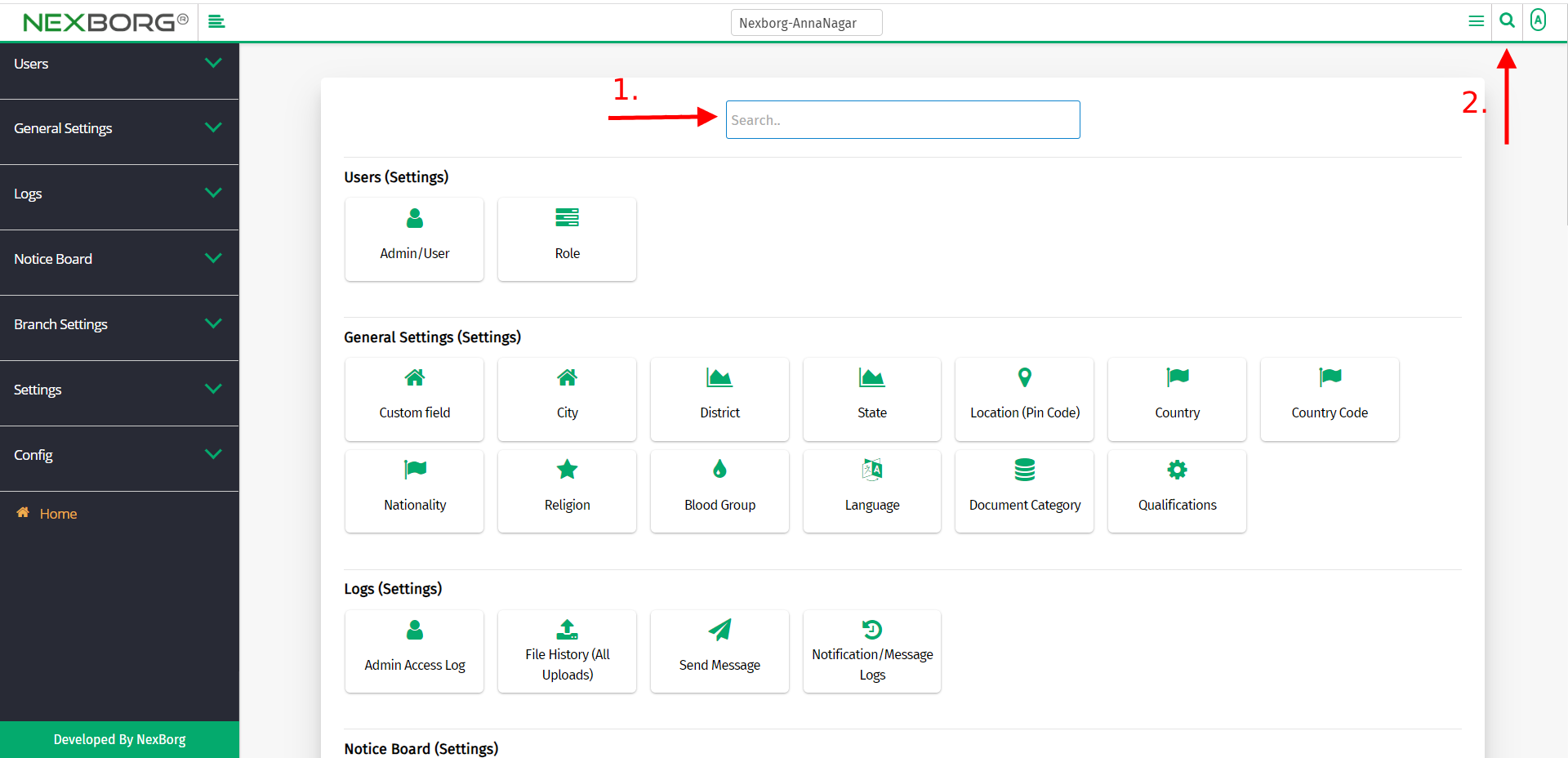
Use the keyword "branch" to find the Branch menu.