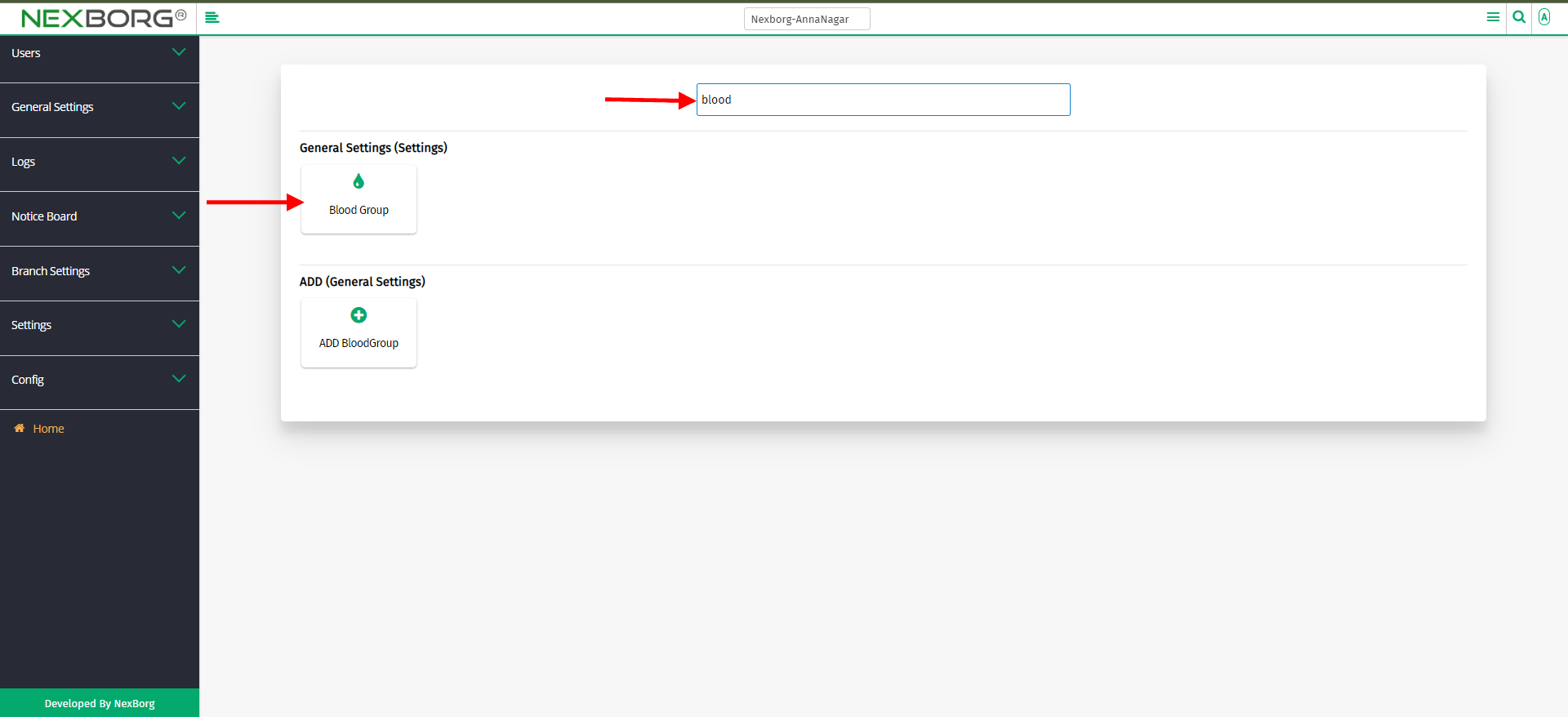To Add /View /Update Blood Group ,Language, Document Category, Qualification
- Method 1:
- Go to the Settings module --> Click on General Settings on the left navigation bar --> Select "Blood Group/Language/Document Category/Qualification" or use the "Blood Group/Language/Document Category/Qualification" menu.
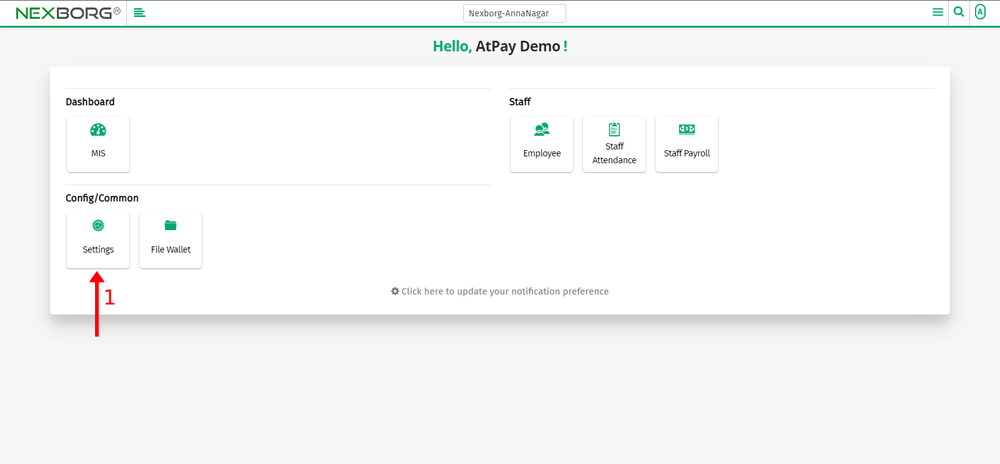
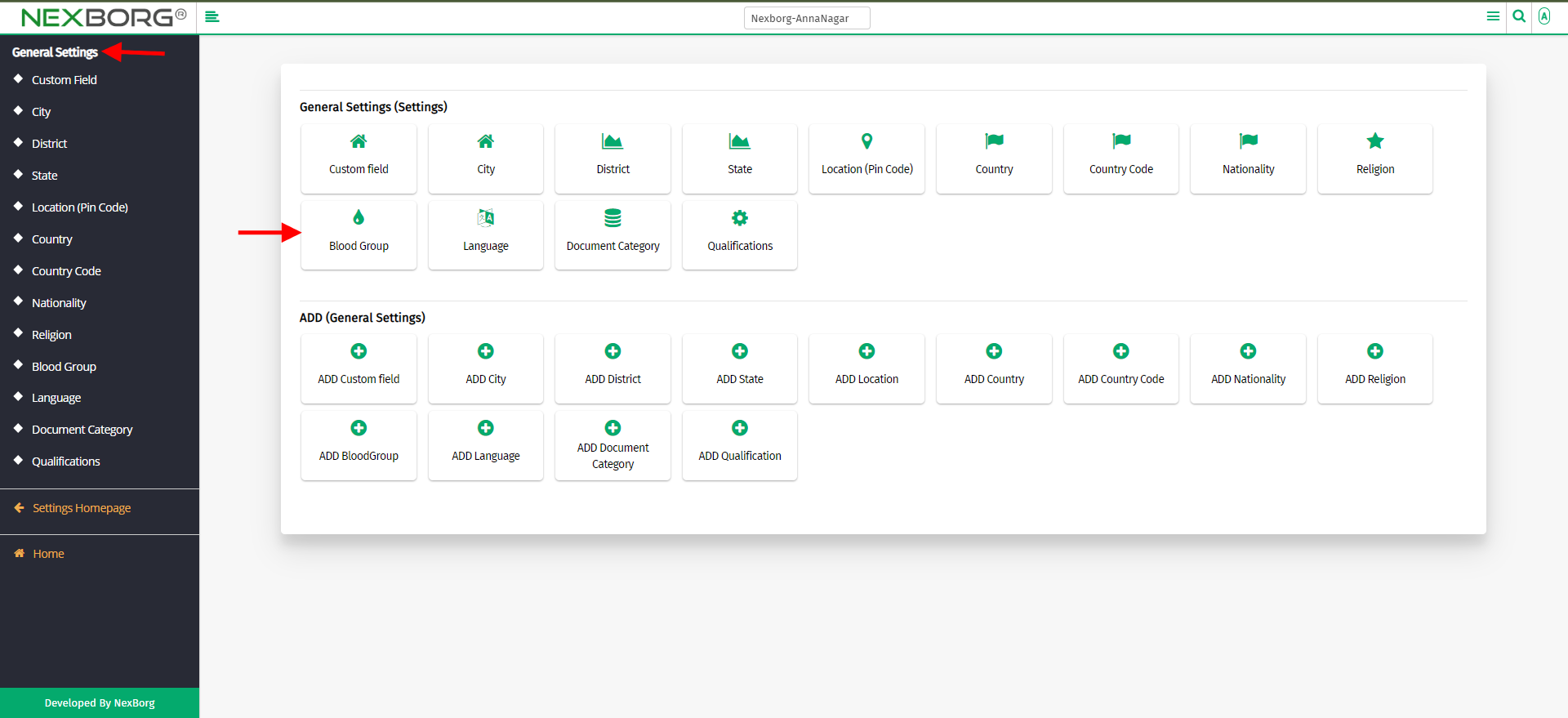
- To Add Blood Group
Click on the "Add" button to add the blood group.
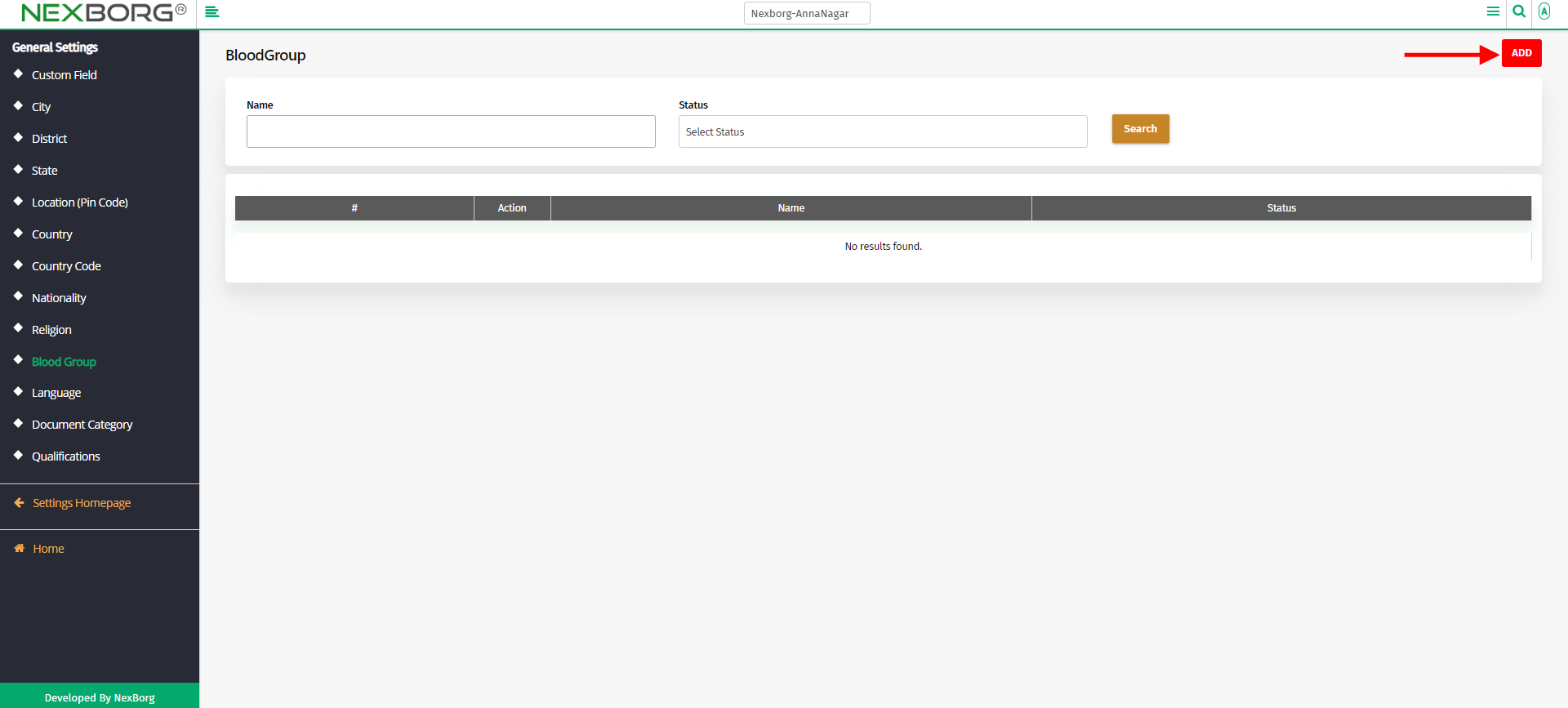
Enter the blood group name and click on the "Save" or "Save & Continue" button.
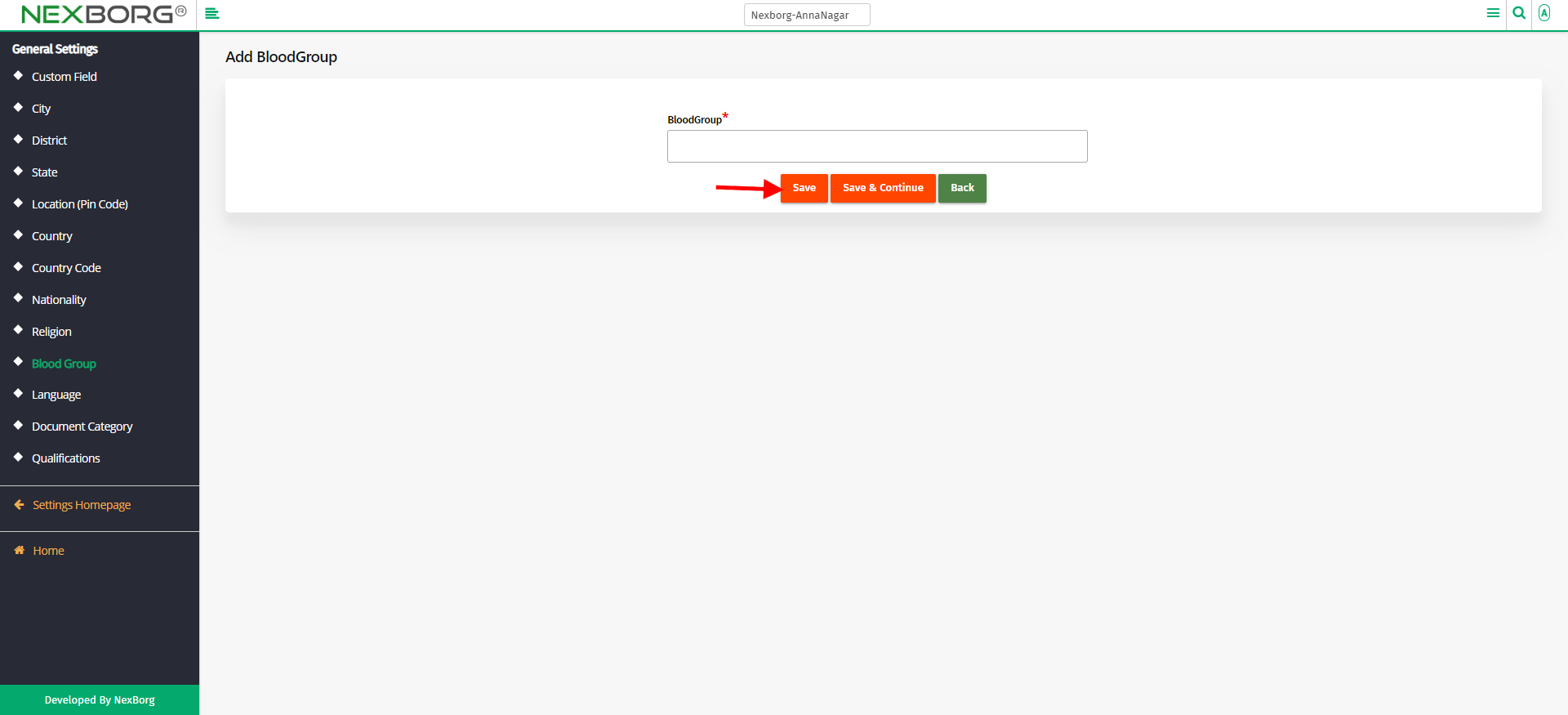
- To Add Language
Click on the "Add" button to add the Language.
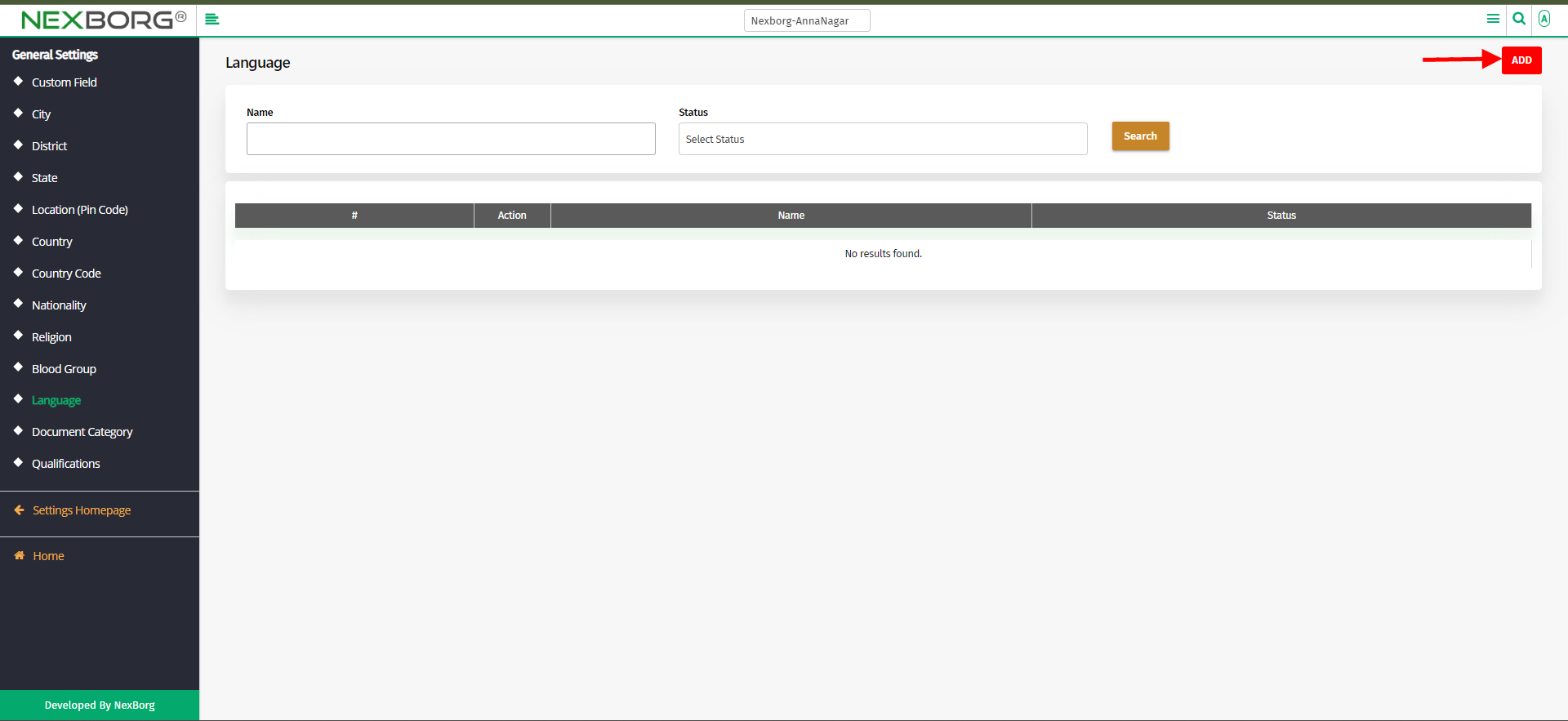
Enter the Language and click on the "Save" or "Save & Continue" button.
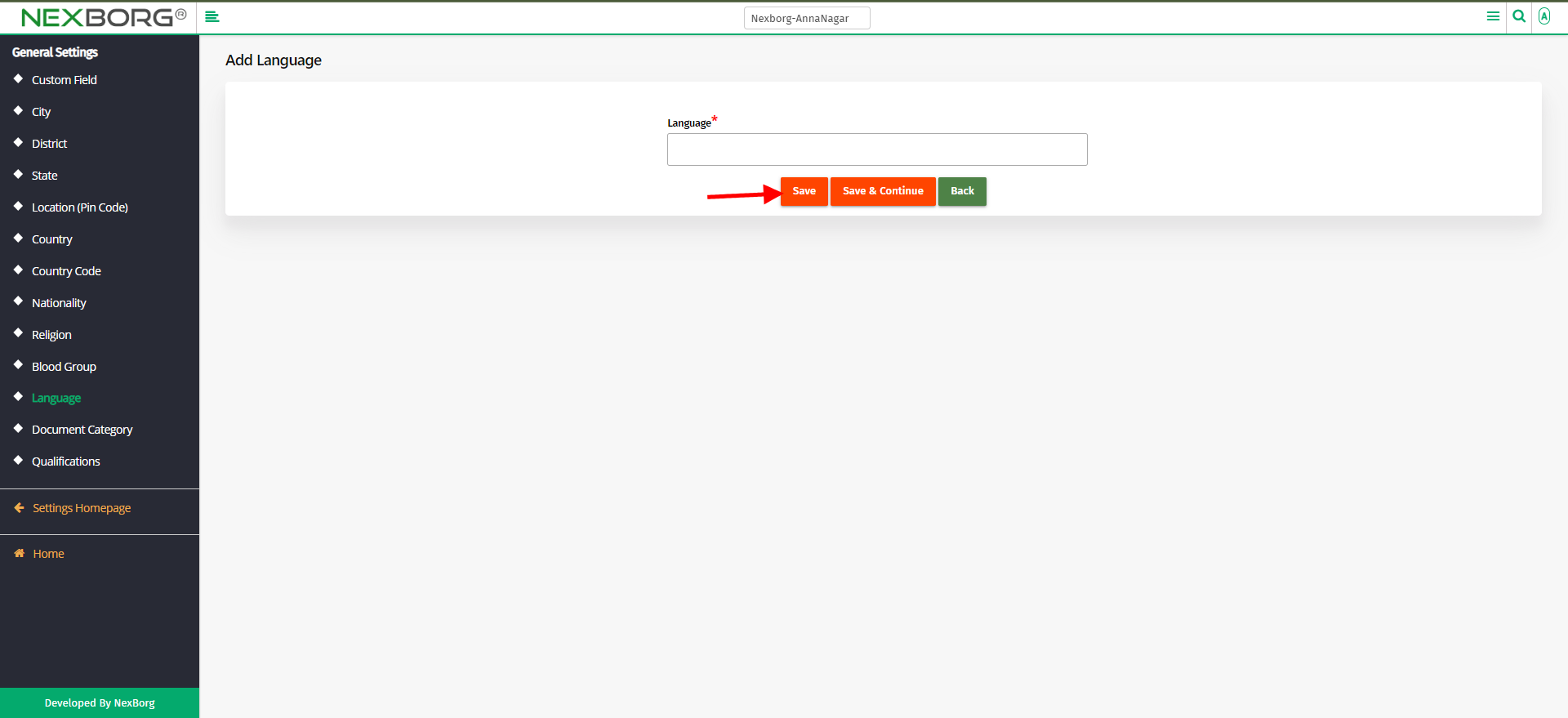
- To Add Document Category
Click on the "Add" button to add the document category.
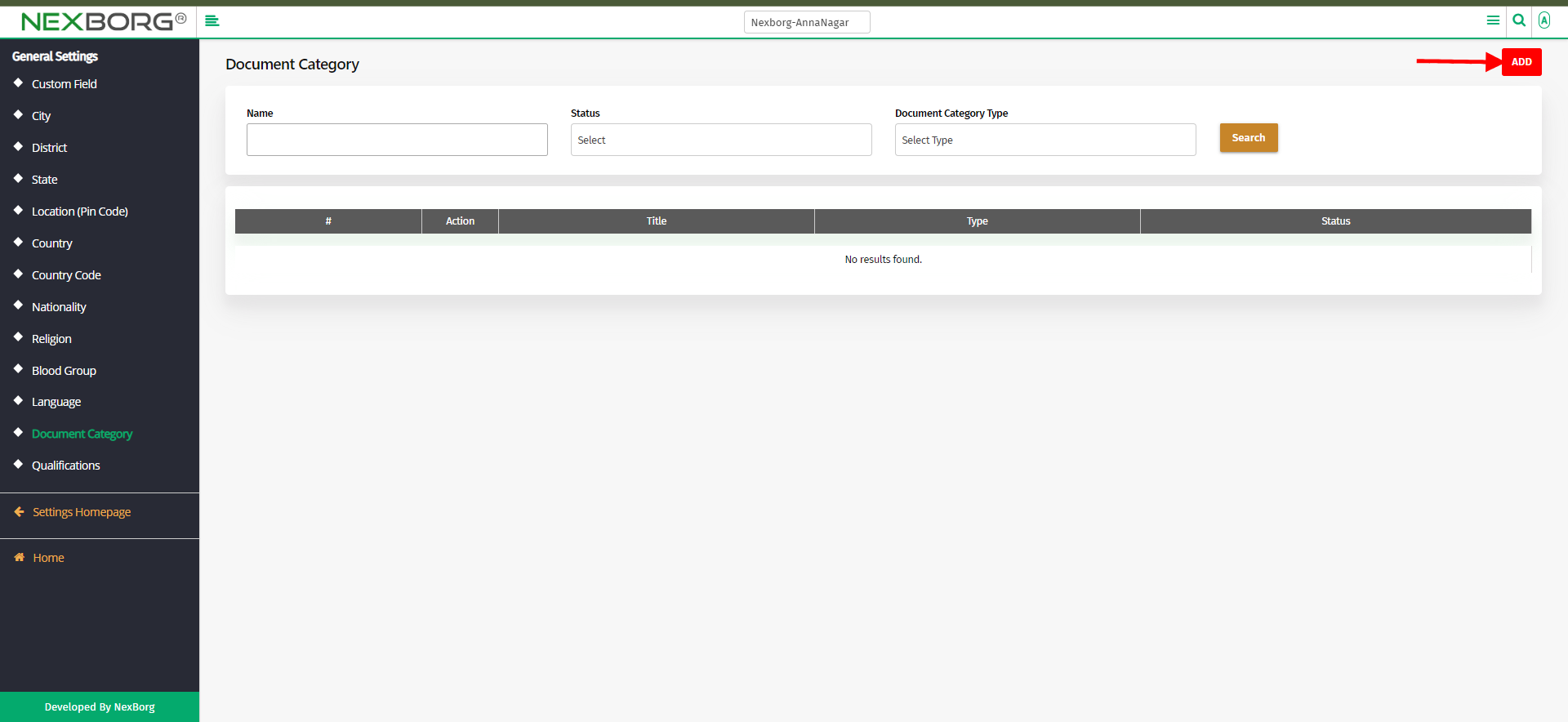
Enter the document category title, select the category type, and click on the "save" or "save & continue" button.
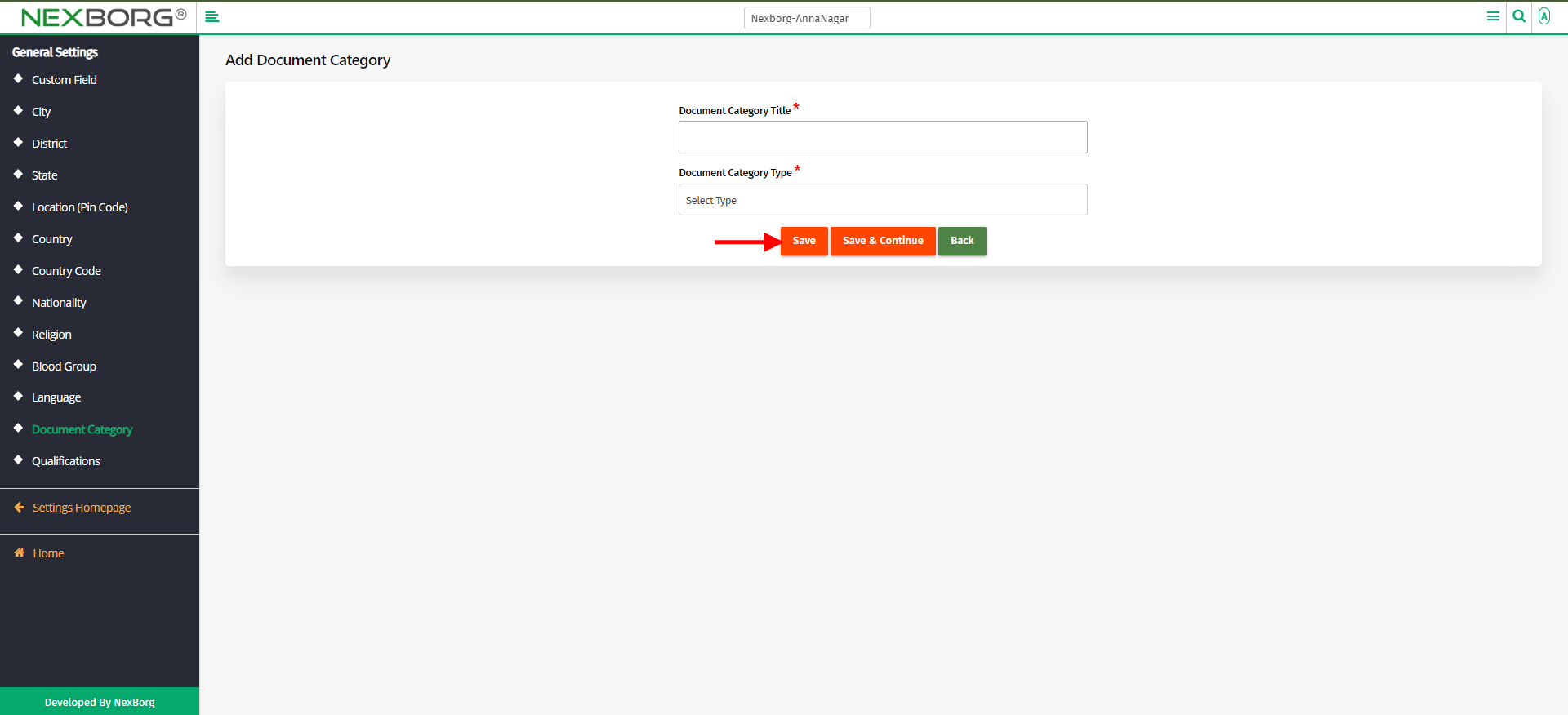
- To Add Qualification
Click on the "Add" button to add the qualification.
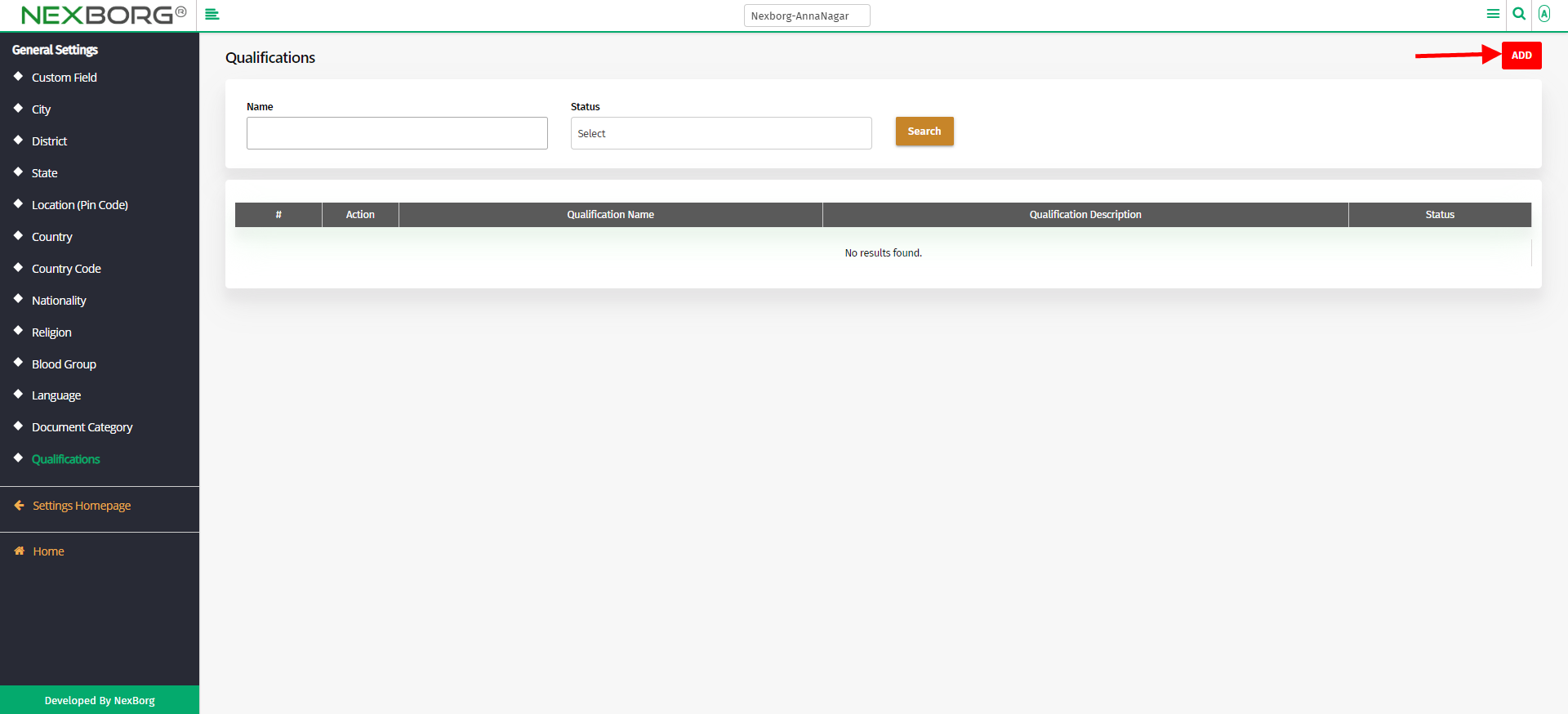
Enter the qualification, provide a description, and click on the "save" or "save & continue" button.
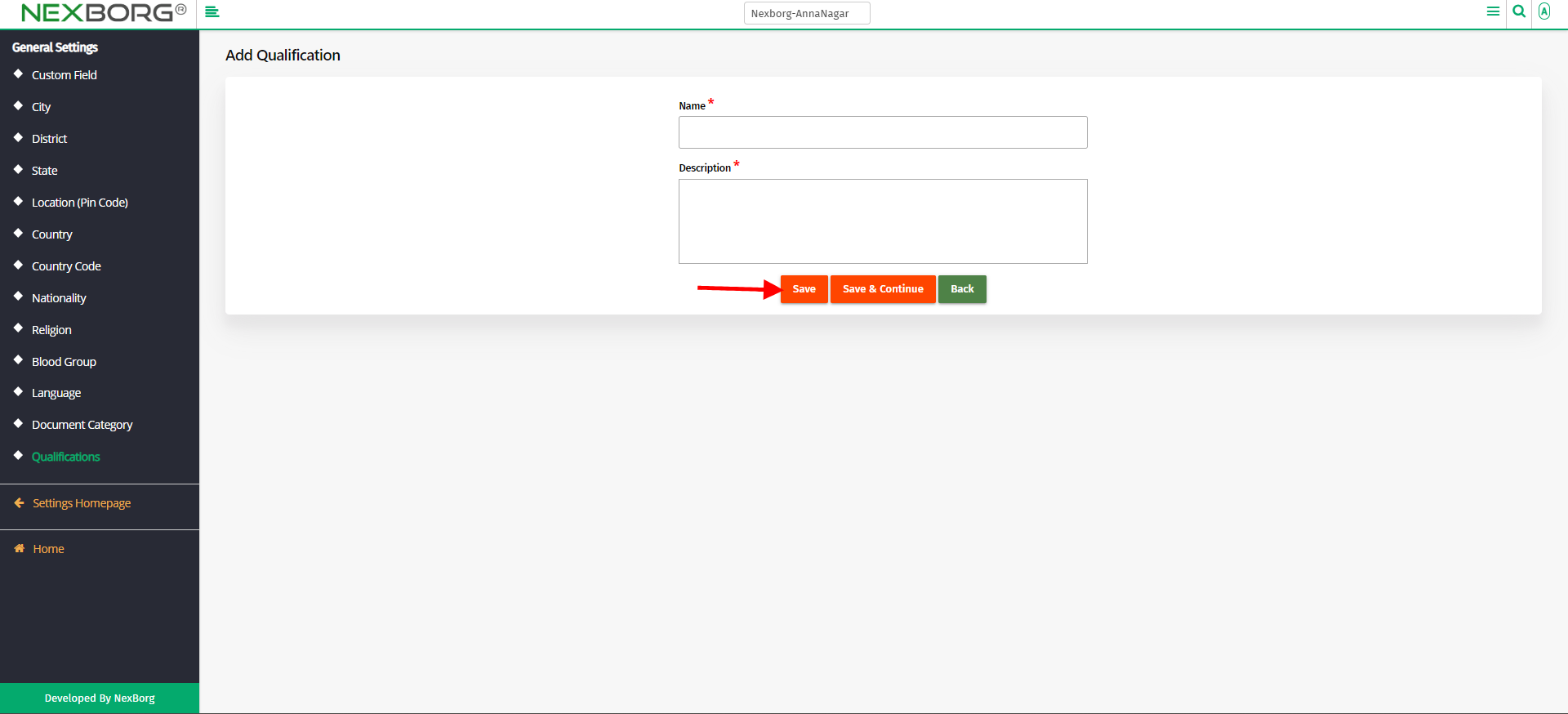
To View/Update City, District, State, or Country
- Go to the Settings module --> Click on General Settings on the left navigation bar --> Select "Blood Group/Language/Document Category/Qualification" or by using the "Blood Group/Language/Document Category/Qualification" button in the General Settings (Settings) menu.
- To update the blood group
Go to blood group menu -->Click on the "Search" button to view a list of blood groups. Click on the "Update" button to update the blood group.
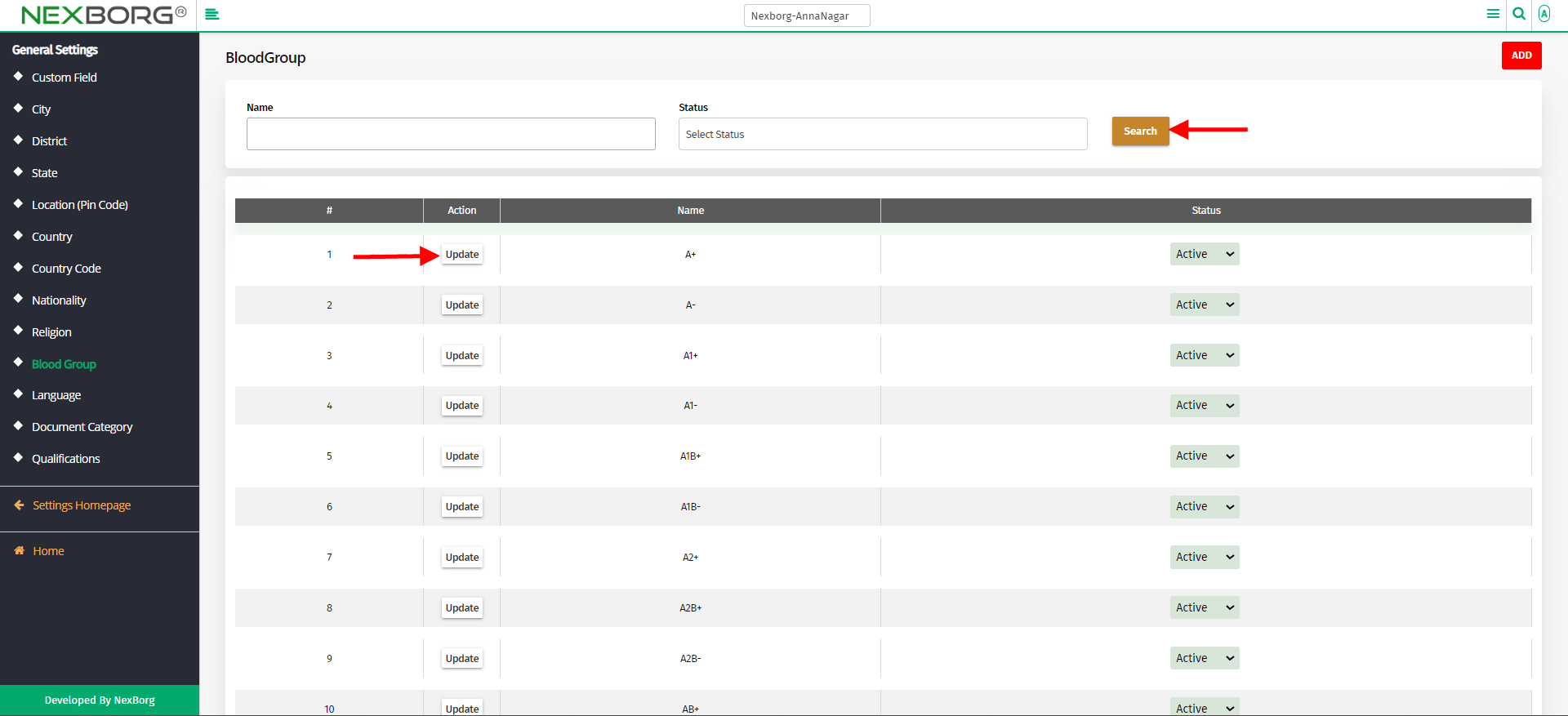
- To update the Language
Go to Language menu -->Click on the "Search" button to view a list of languages. Click on the "Update" button to update the language.
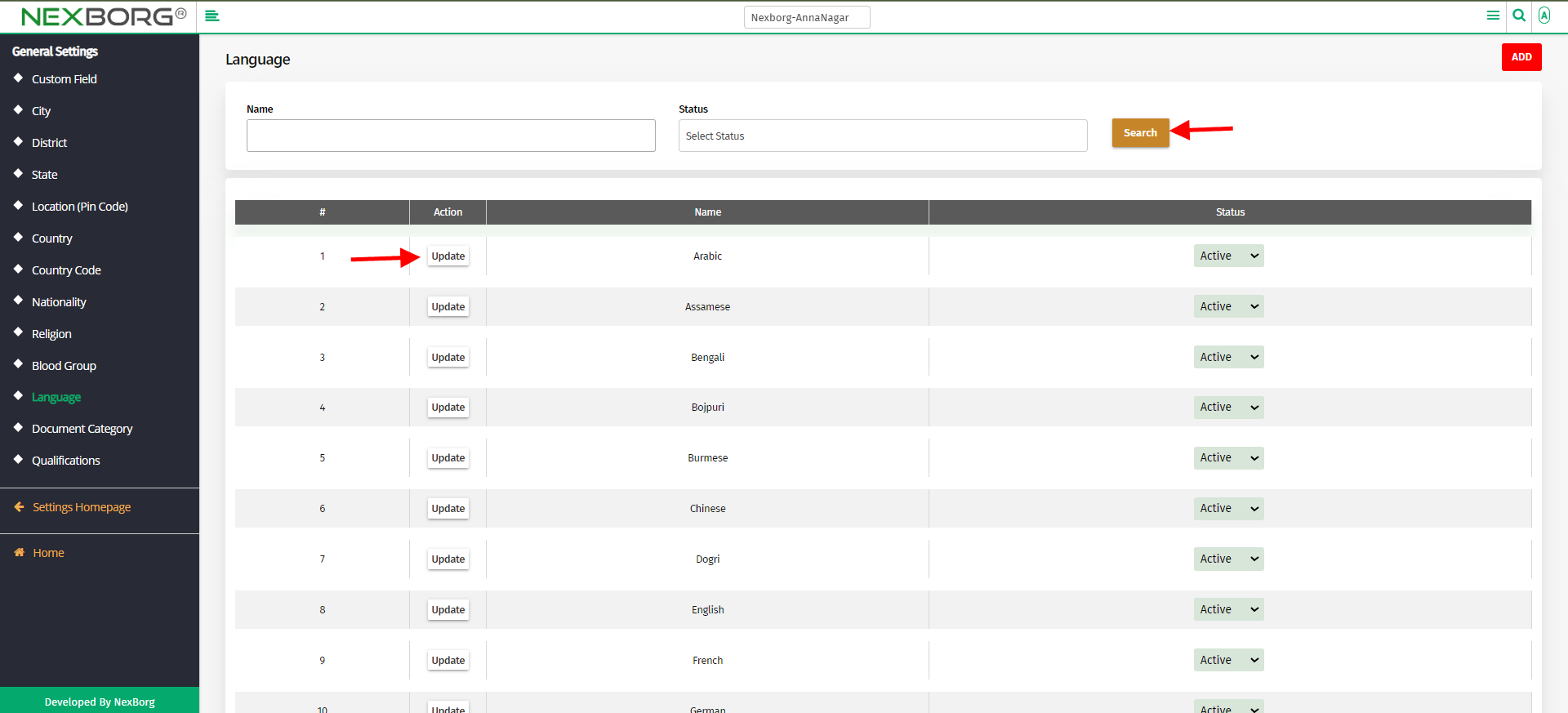
- To update the Document category
Go to Document category menu -->Click on the "Search" button to view a list of document categories. Click on the "Update" button to update the document categories.
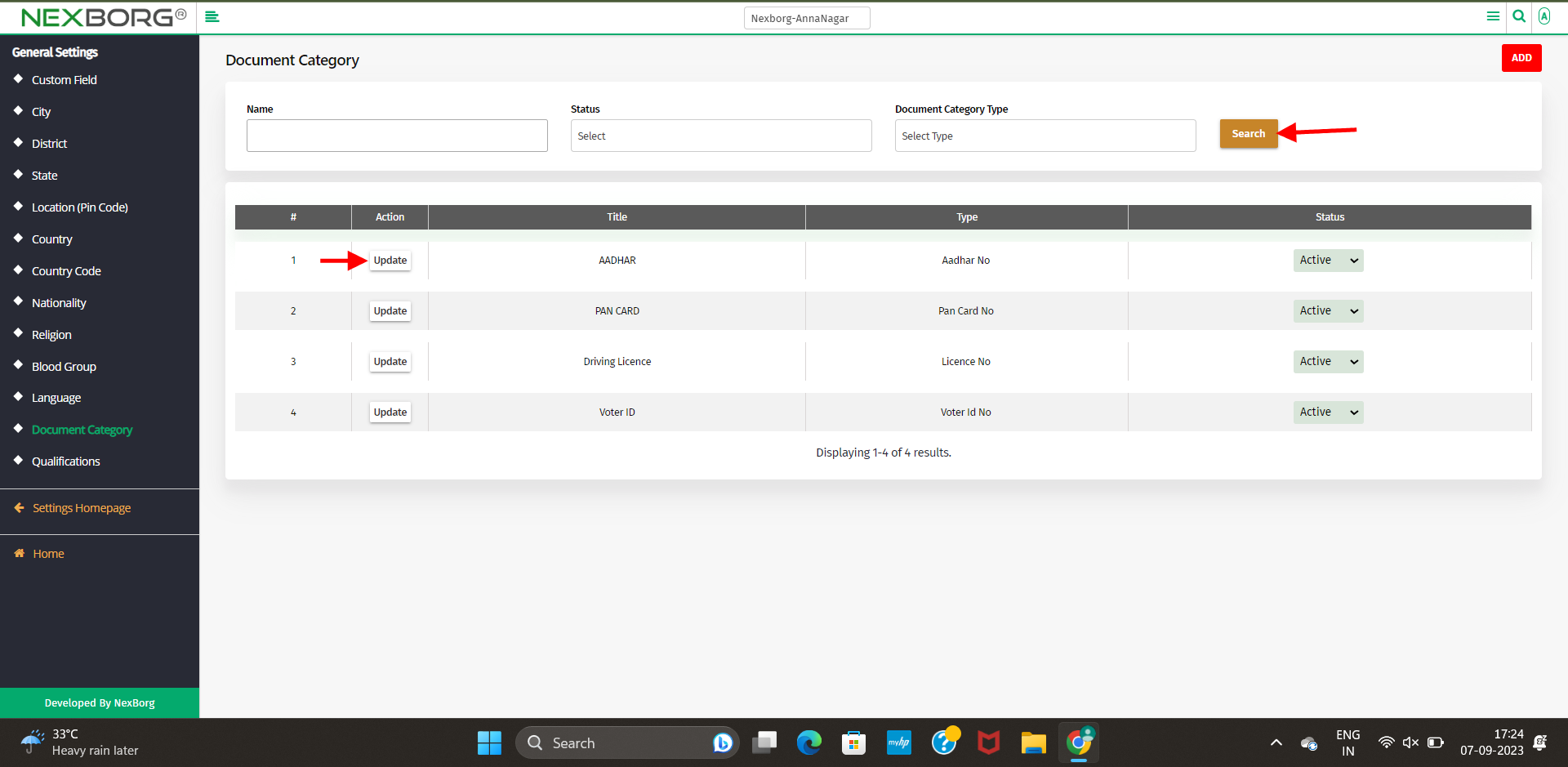
- To update the Qualification
Go to the Qualification menu -->Click on the "Search" button to view a list of qualifications. Click on the "Update" button to update the qualifications.
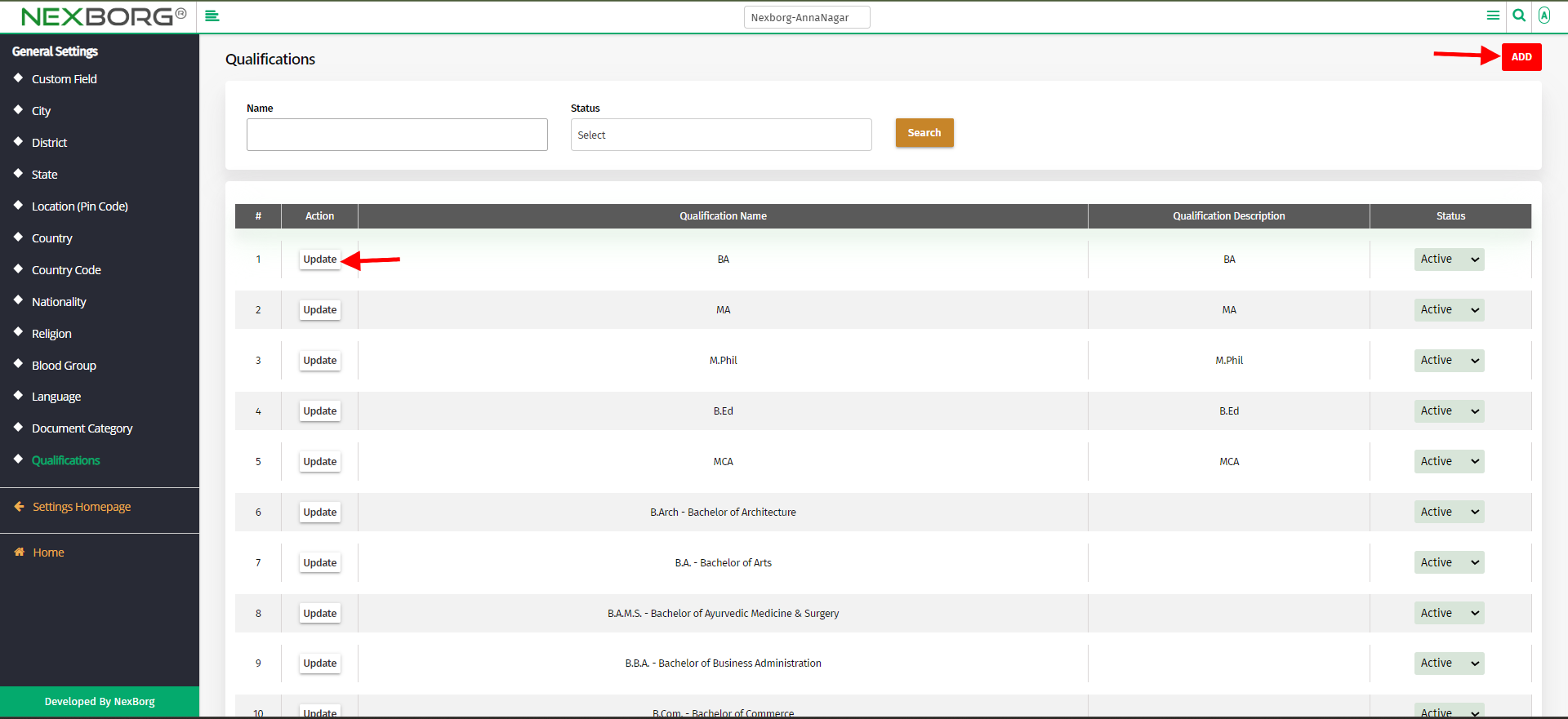
Note: You can also inactive the added field.
- Method 2:
- Click on the highlighted search box in the page's header or type in the item you want to access in the Search box and choose the filtered result. This will give you quick and easy access to the menu.