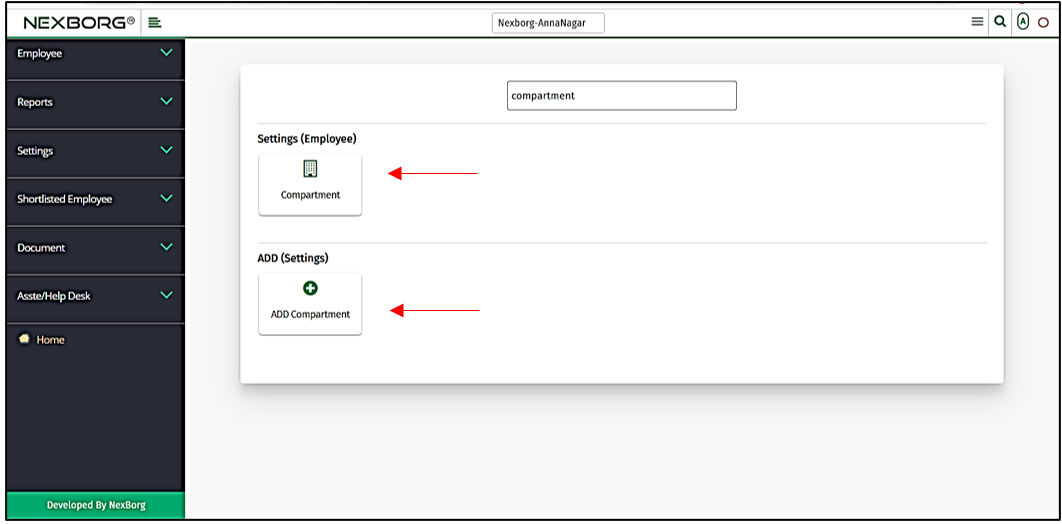To Add/Edit Employee Compartment
There are two ways to add/edit a Compartment in the organization:
- Through Employee Module
- Through quick add
- Through Employee Module.
Go to Employee-->Settings-->Compartment on the home page.
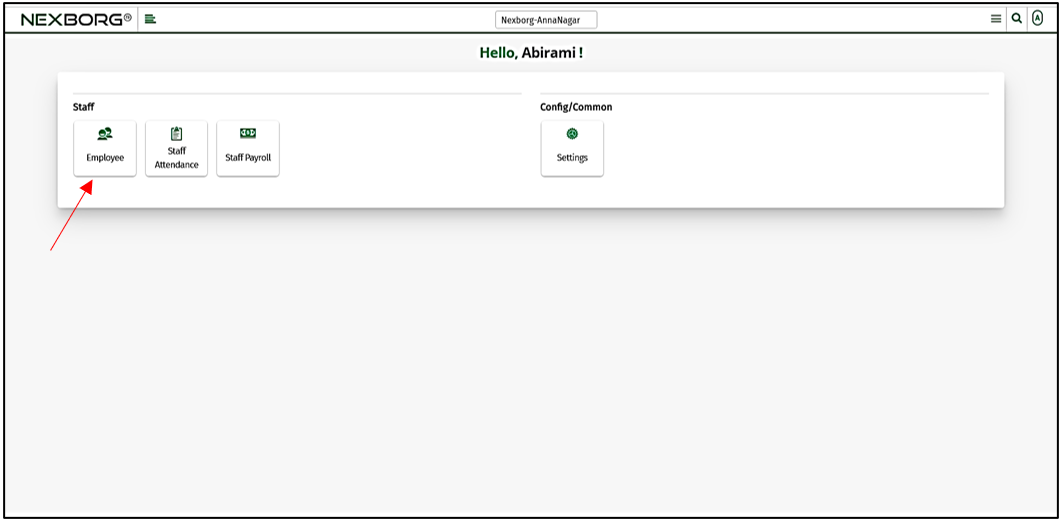
On Settings, select Compartment.
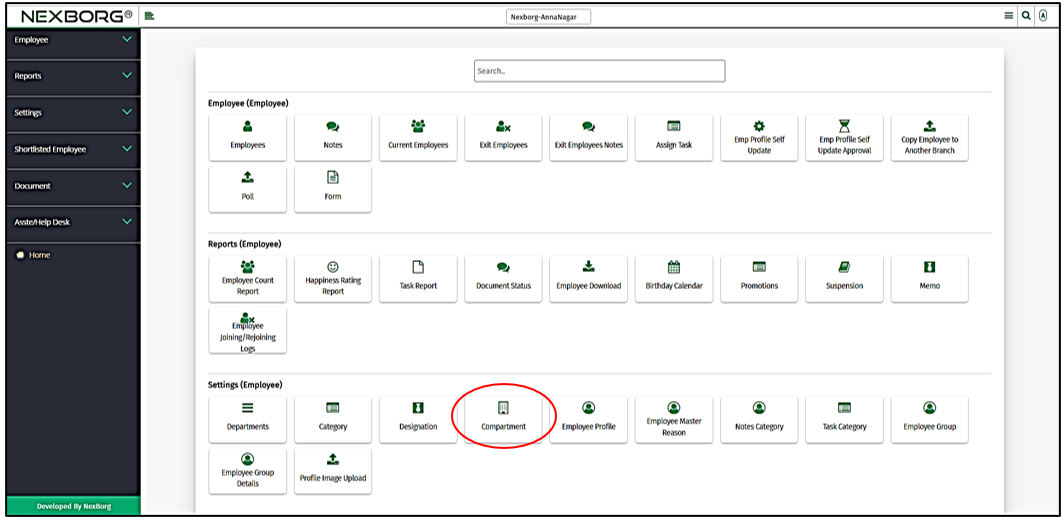
Or select Settings on the left navigation bar.
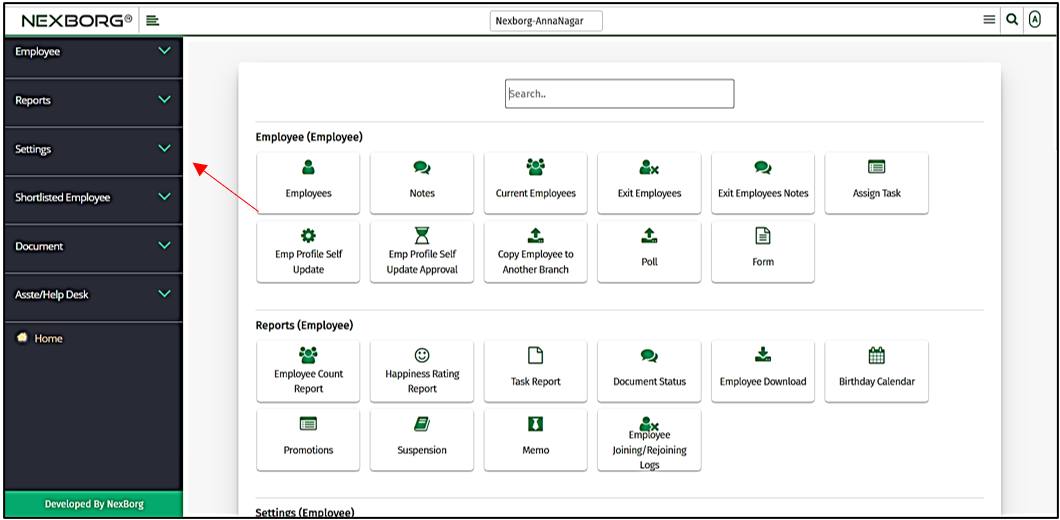
Then select Compartment.
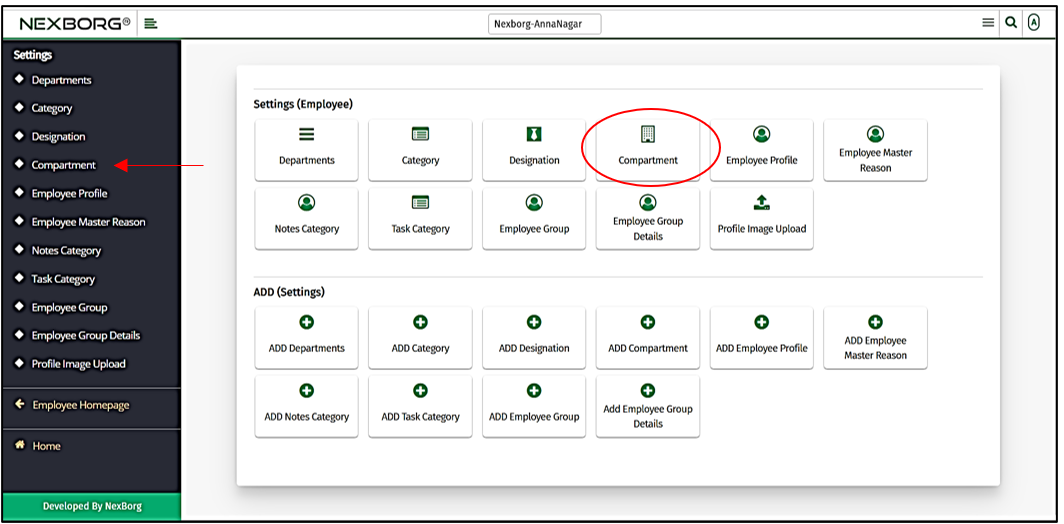
You can also use the "Add Compartment" button to make changes.
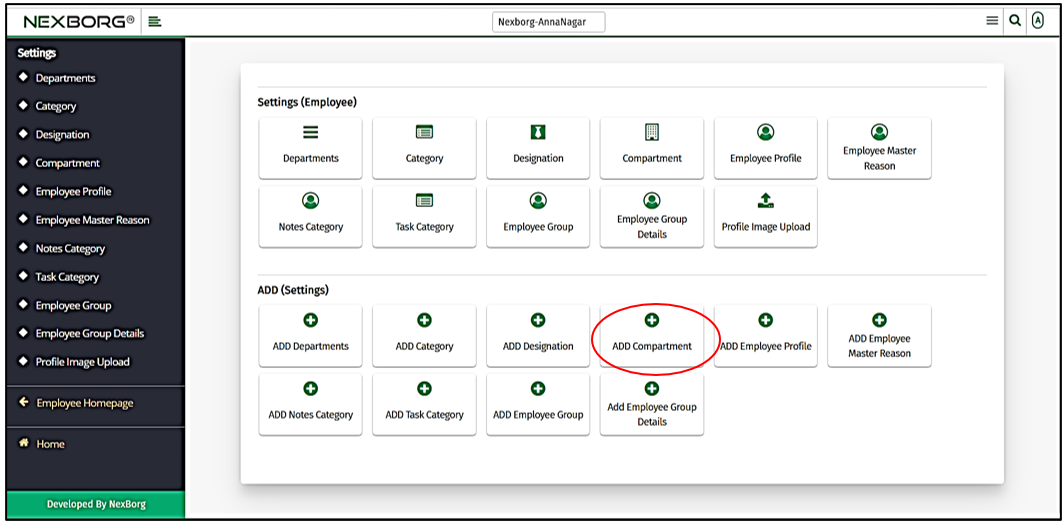
A preview of the Compartment module is shown below.
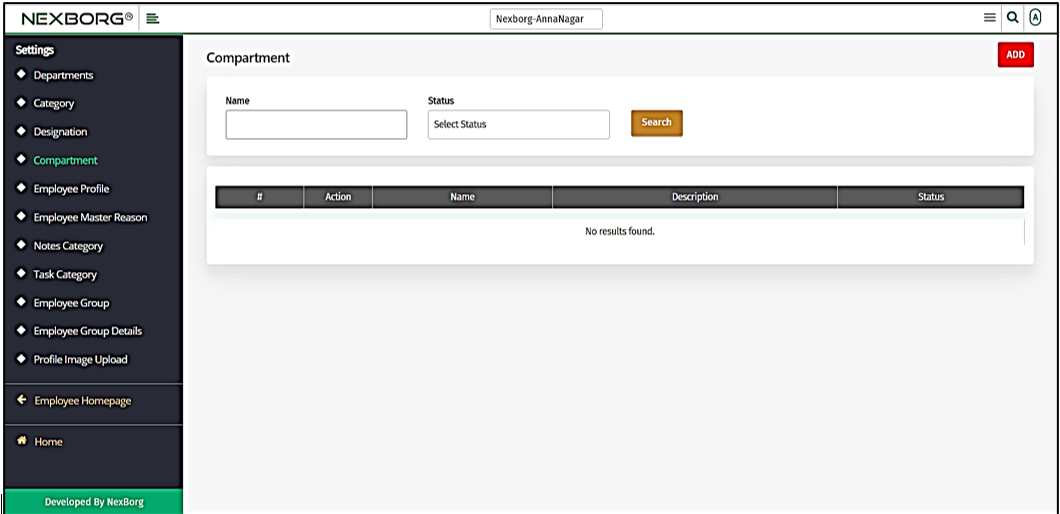
You can either view, add or update the compartments.
- To view the compartments, select the status and click on the "Search" button.
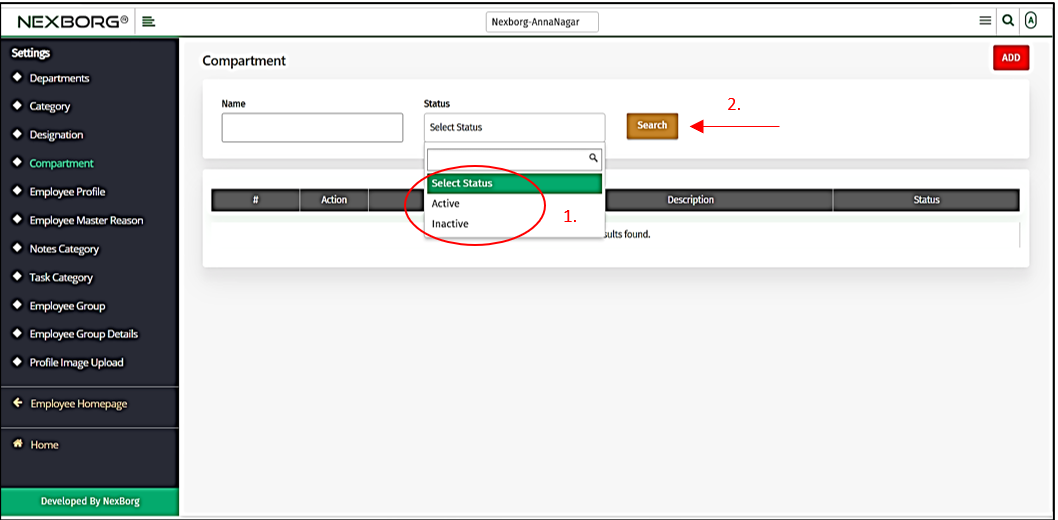
Now the list of compartments will be displayed.
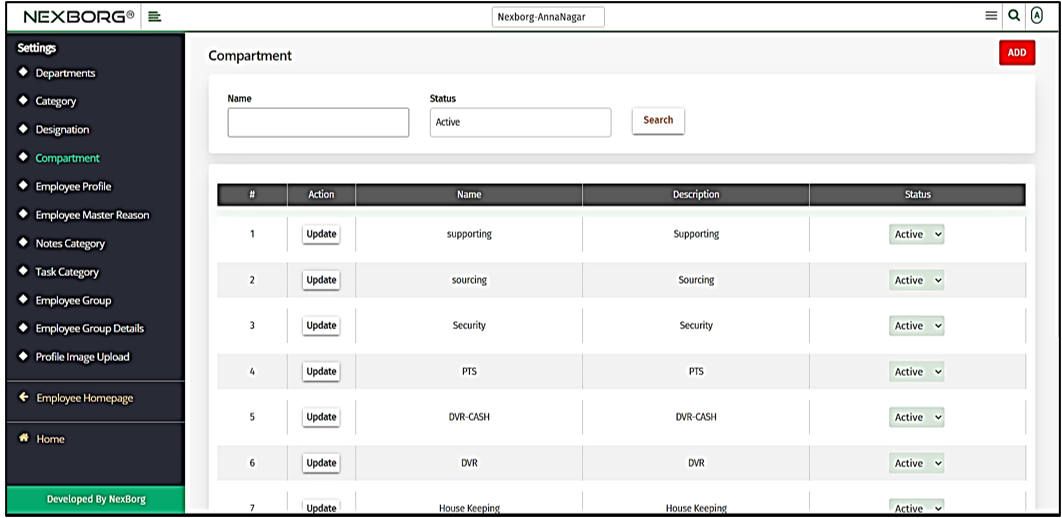
- To add a new compartment to the list, click on the "Add" button in the top right corner of the Compartment menu.
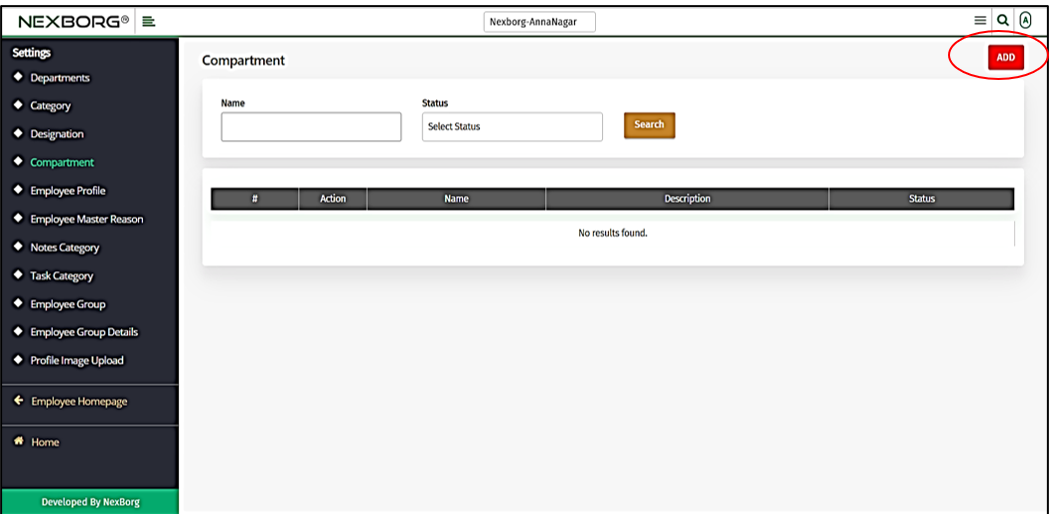
Provide the name and description of the new compartment. Then click on the "Save" or "Save & Continue" button to save the changes.
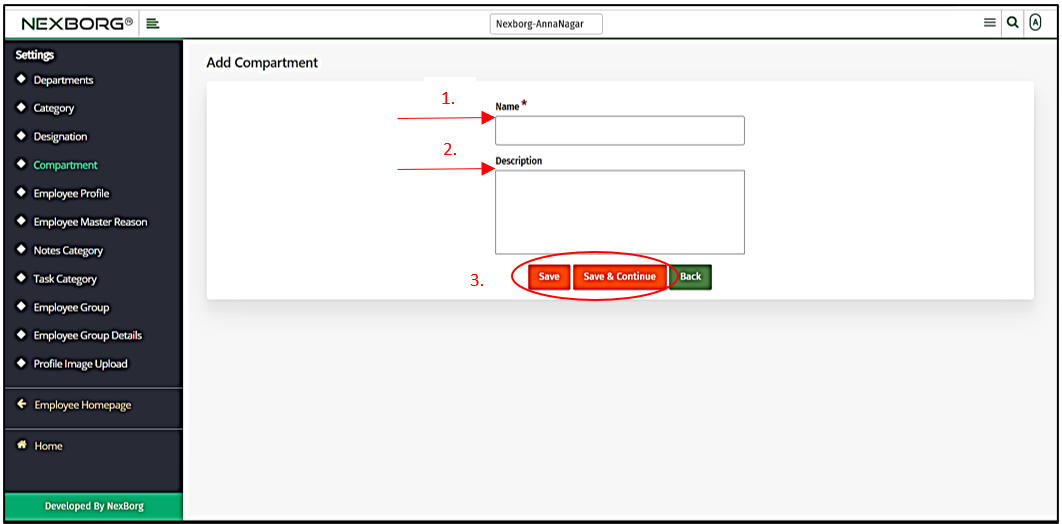
- To update compartments, select the status and click on the "Search" button.
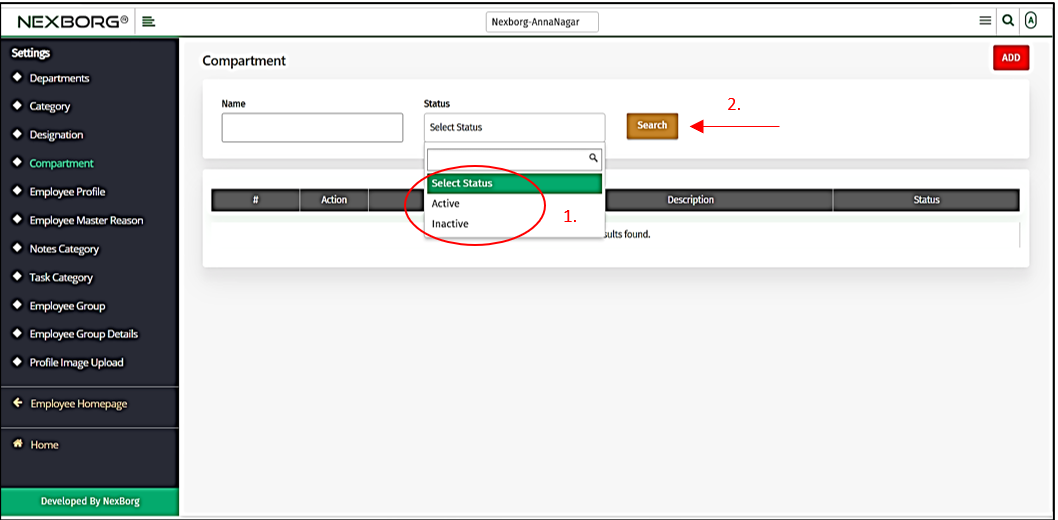
Now the list of compartments will be displayed. Click on the "Update" action.
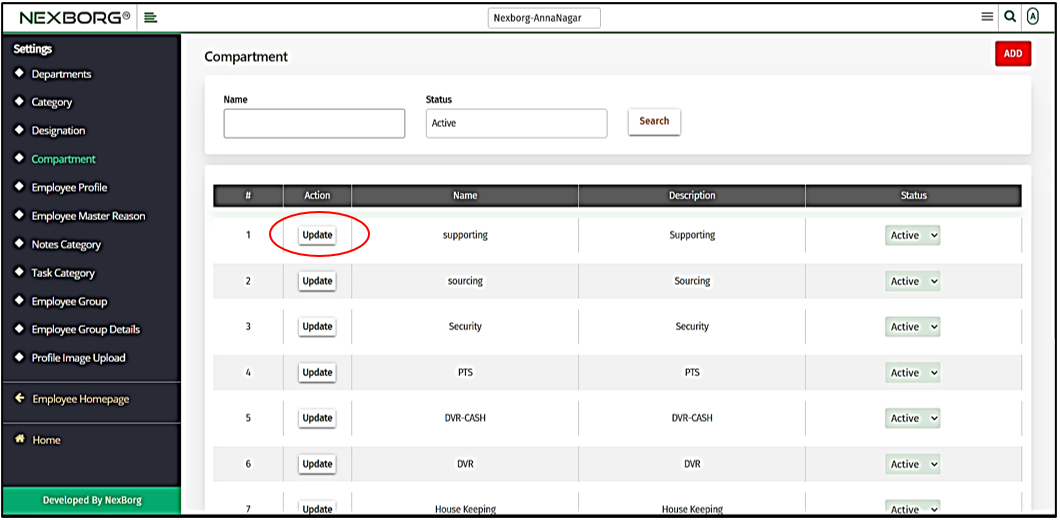
You can update the compartment in this Update Compartment Module. Provide the name and description of the compartment. Then click on the "Save" or "Save & Continue" button to save the changes.
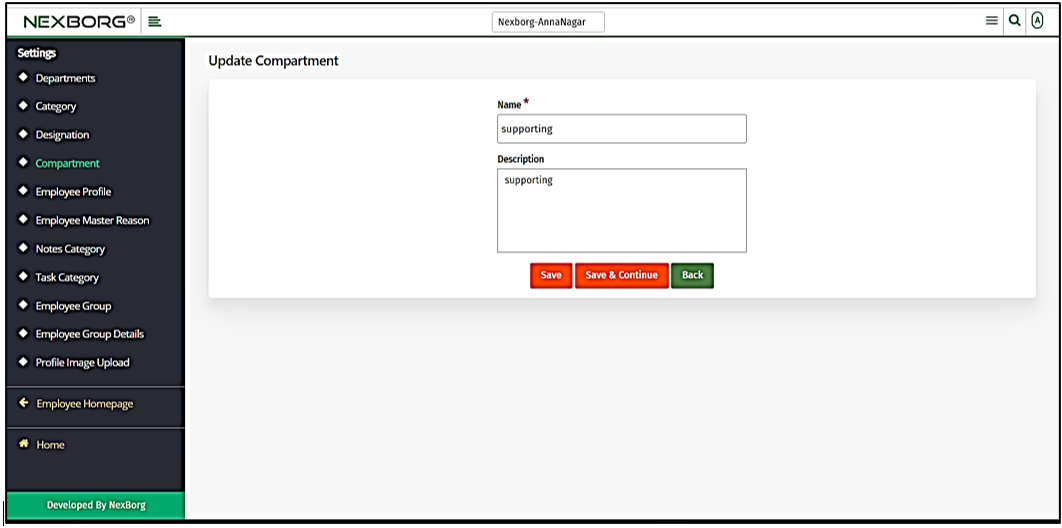
2. Through quick add.
We can also use the Search menu for quick searches.

Use the keyword "compartment" to find the compartment menu. Now you can view, add or update compartments.