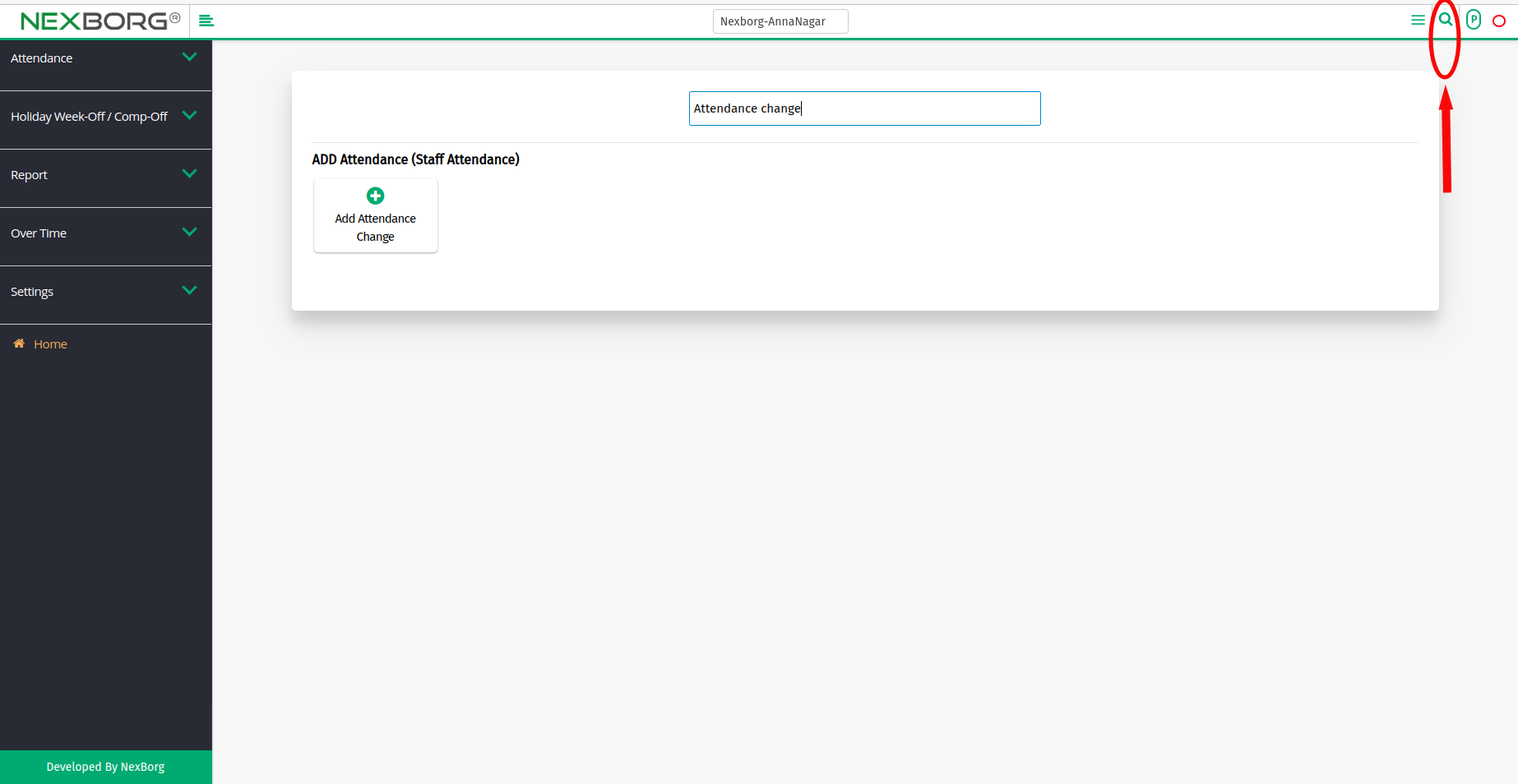To Request Employee Leave/Attendance Changes
Employee Leave Request:
It can be done in two methods:
Method 1: Go to the Staff Attendance module --> Click on Attendance on the left navigation bar --> Select Leave Request/Att change or by using the Leave Request/Att button in the Attendance menu.
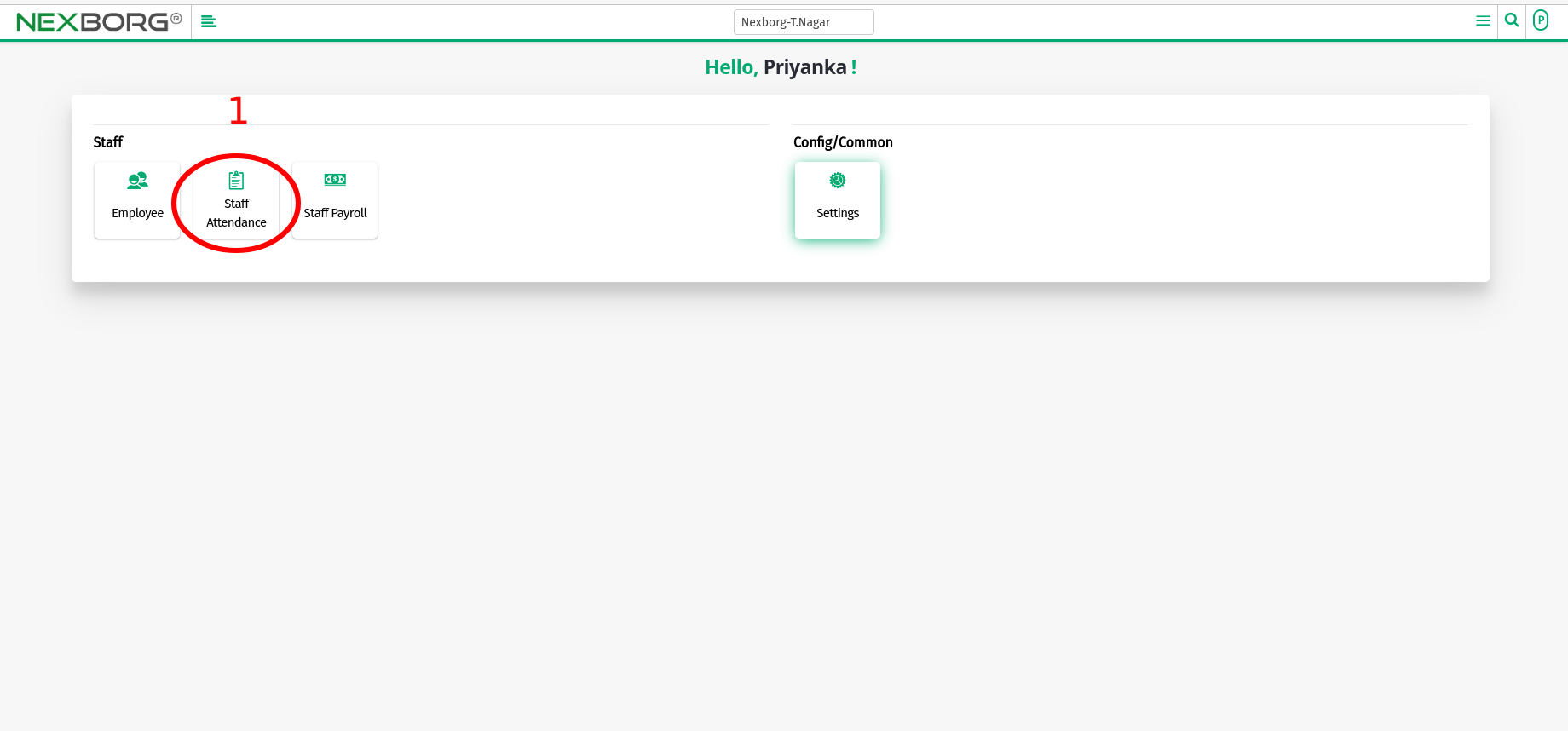
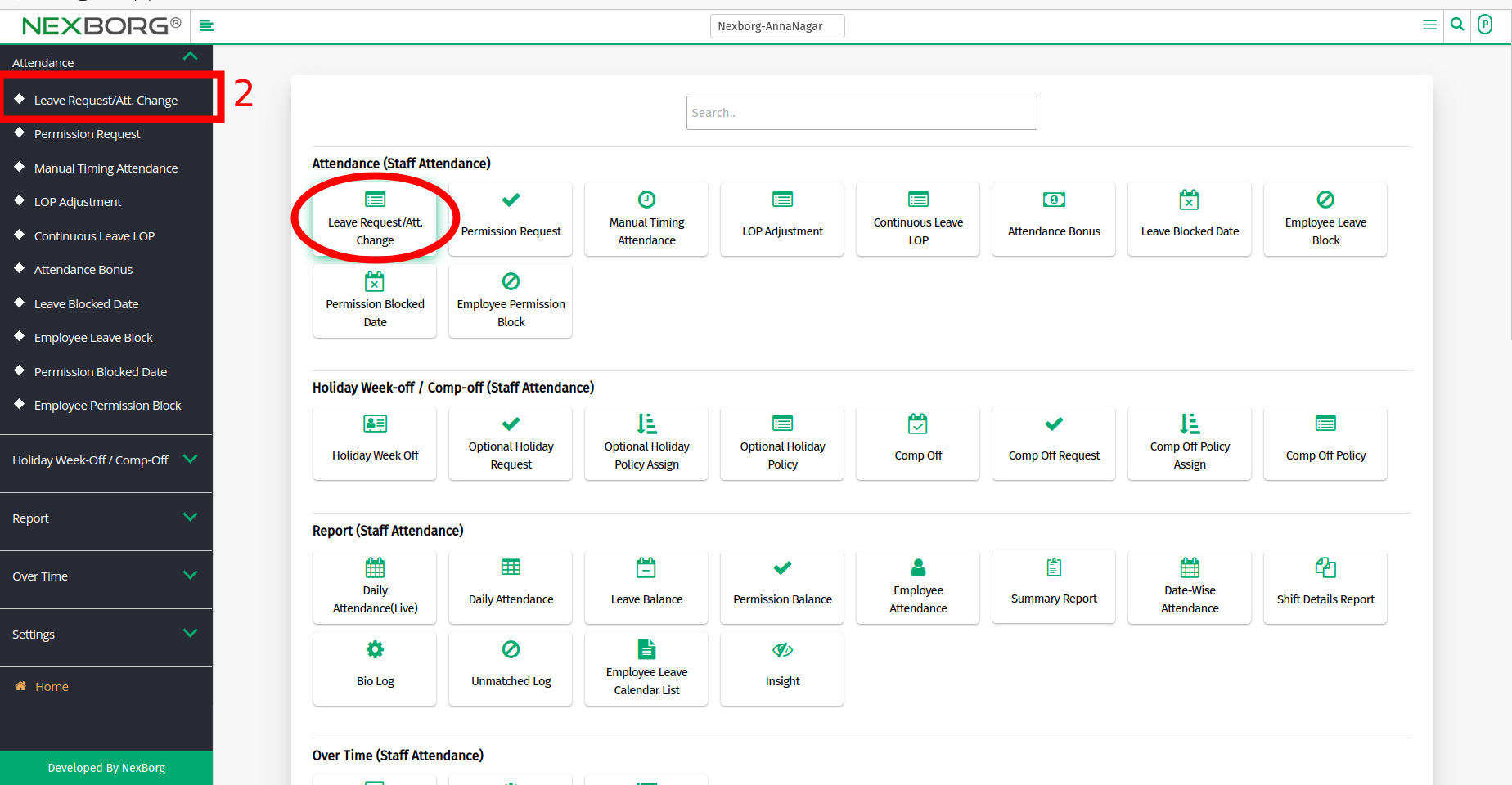
- Click on the "New Leave Request" button on the top right corner which redirects to another page.
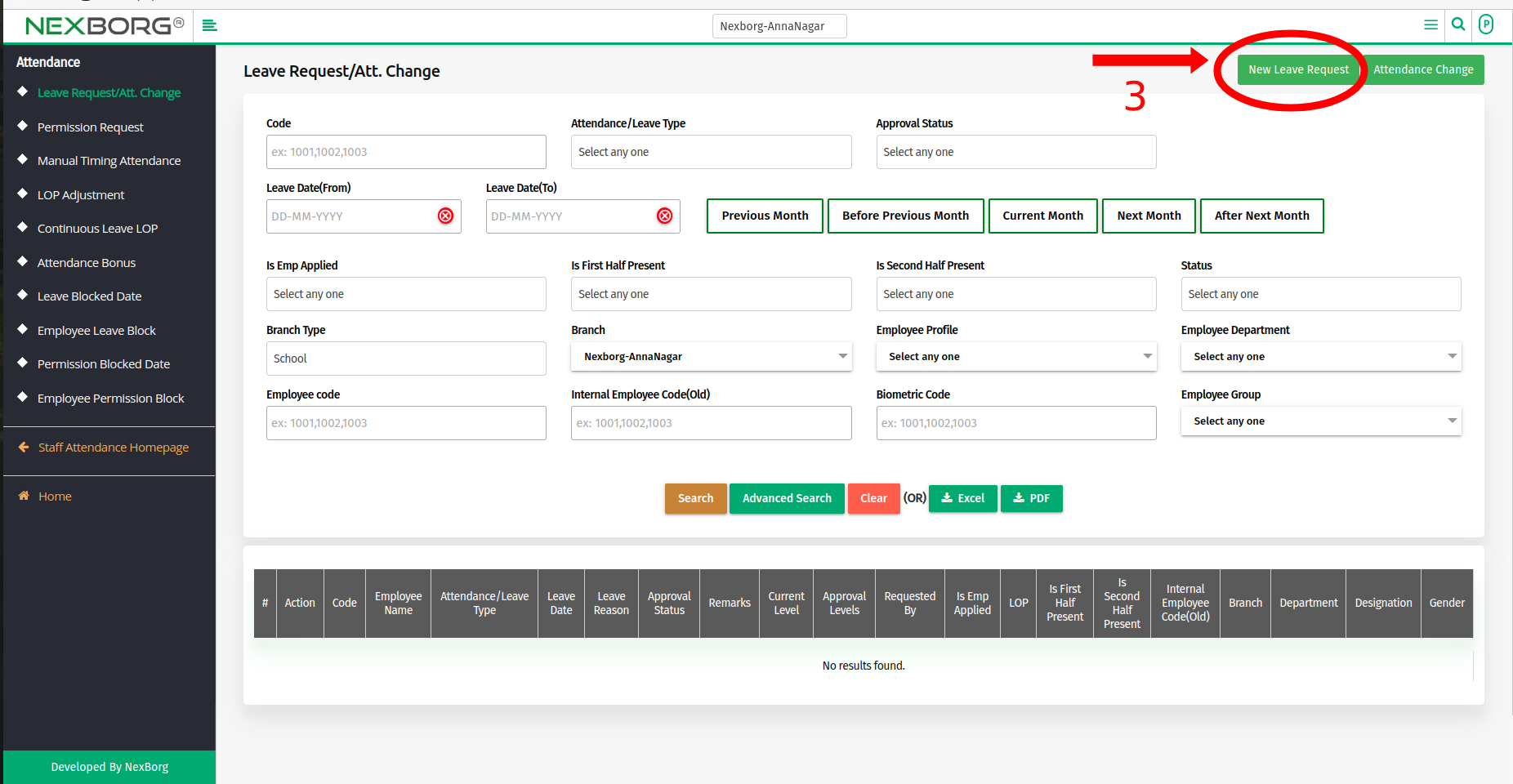
- Select the "Search" button to view a list of Employees and Click on the "Select" button.
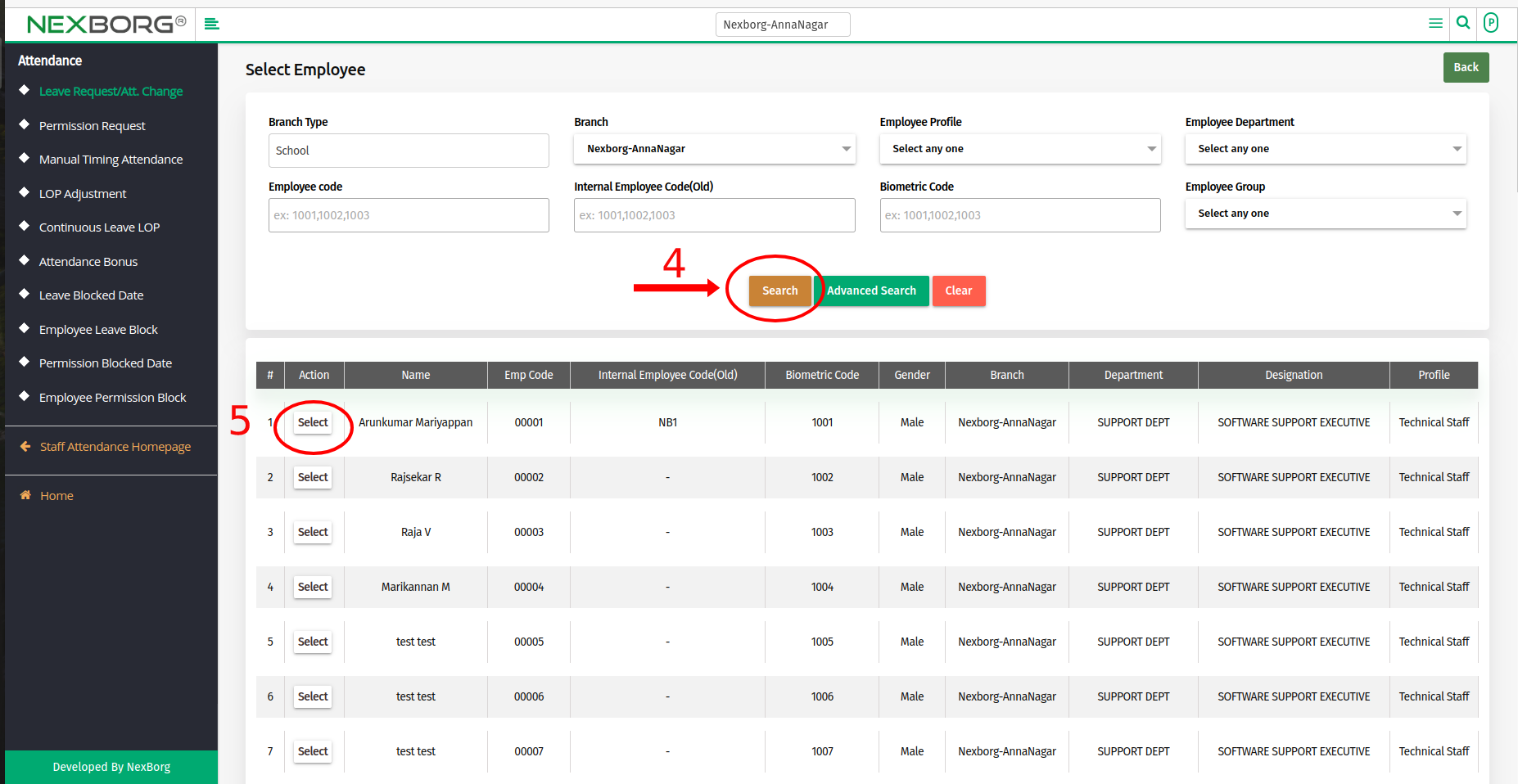
- Select the Session Type, From and To date, Leave Type, and Reason then click on the "Save" button.
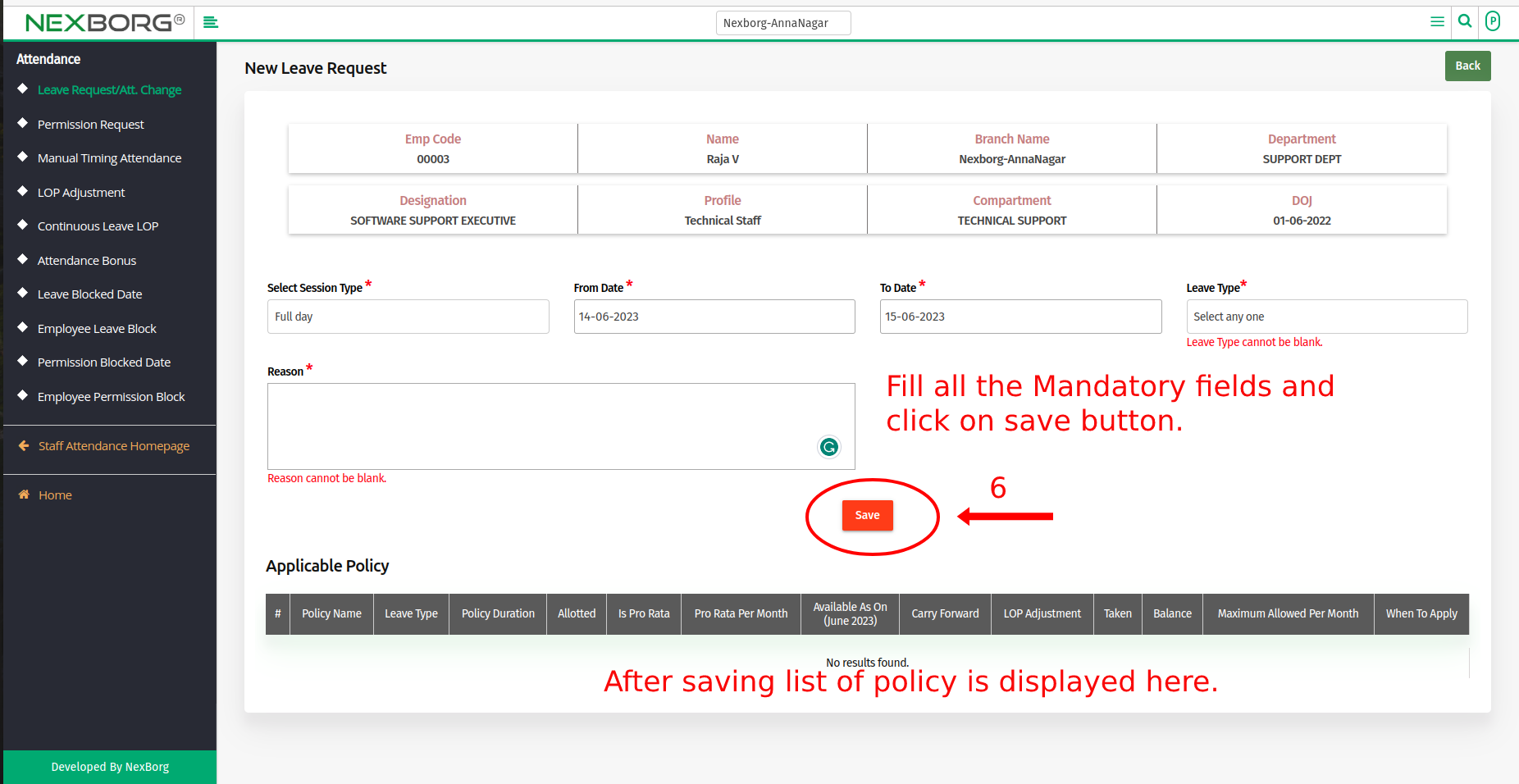
Method 2: Click on the highlighted search box in the page's header or type in the item you want to access in the Search box and choose the filtered result. This will give you quick and easy access to the menu.
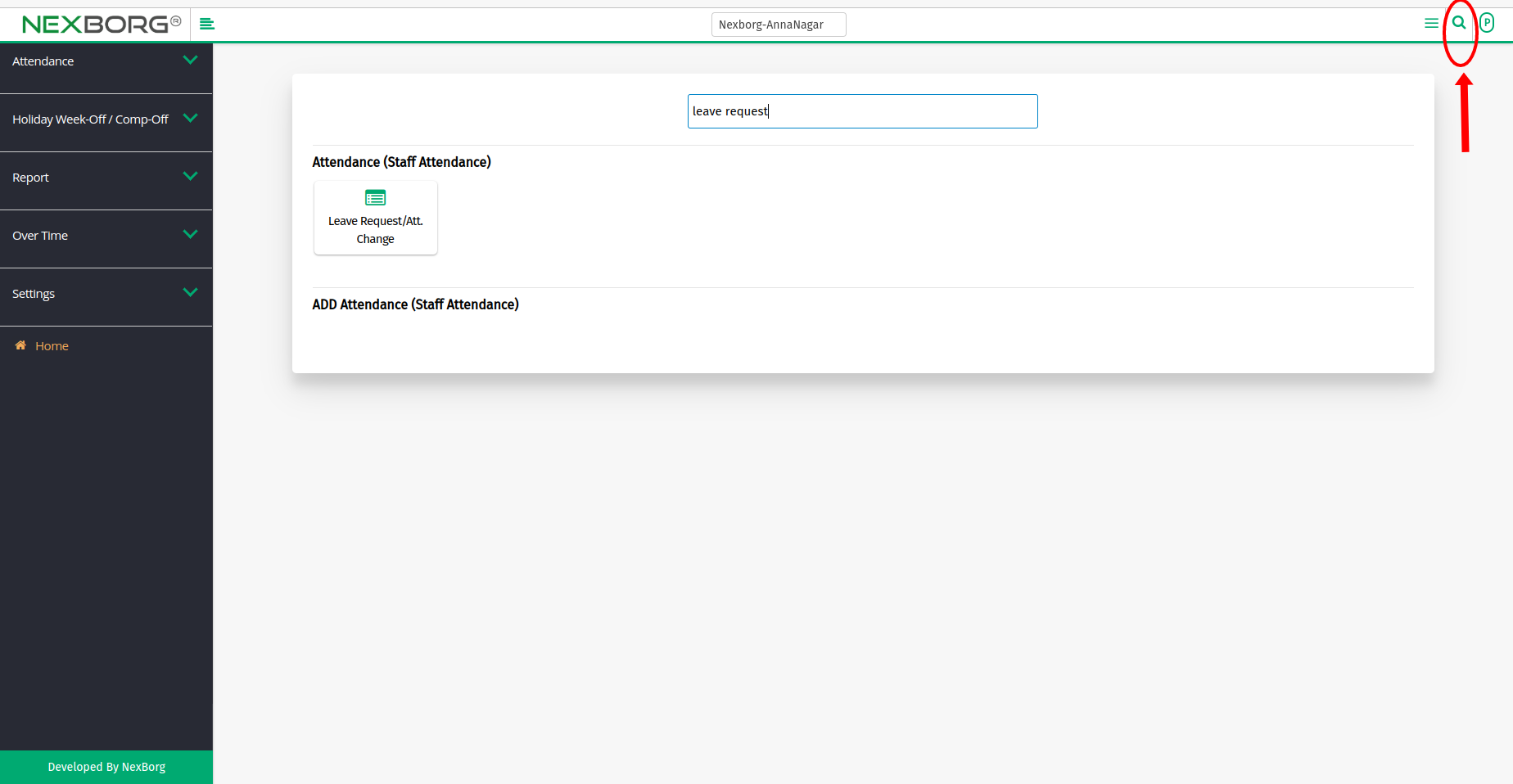
Employee Attendance Change:
Method 1:Go to the Staff Attendance module --> Click on Attendance on the left navigation bar --> Select Leave Request/Att change or by using the Leave Request/Att button in the Attendance menu.
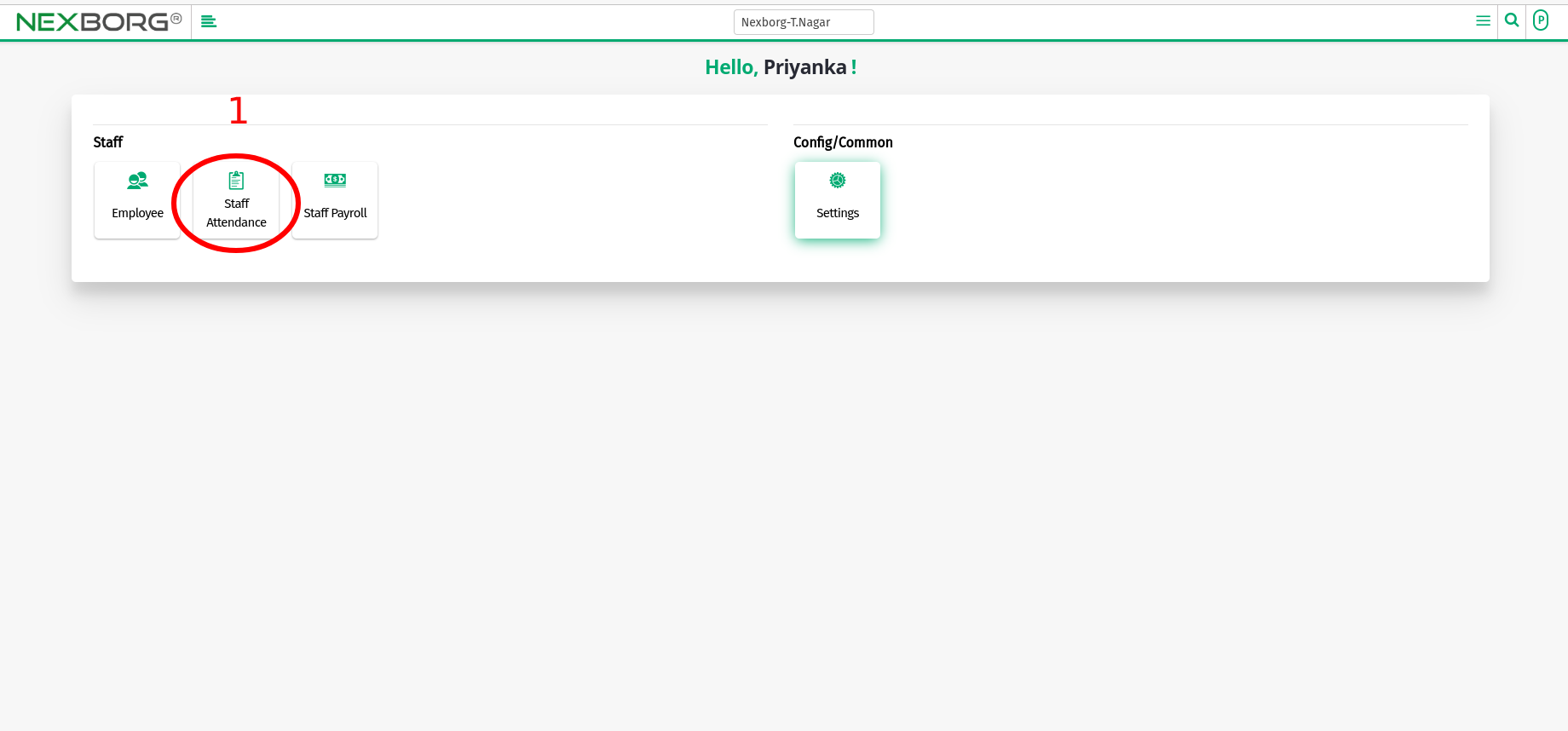
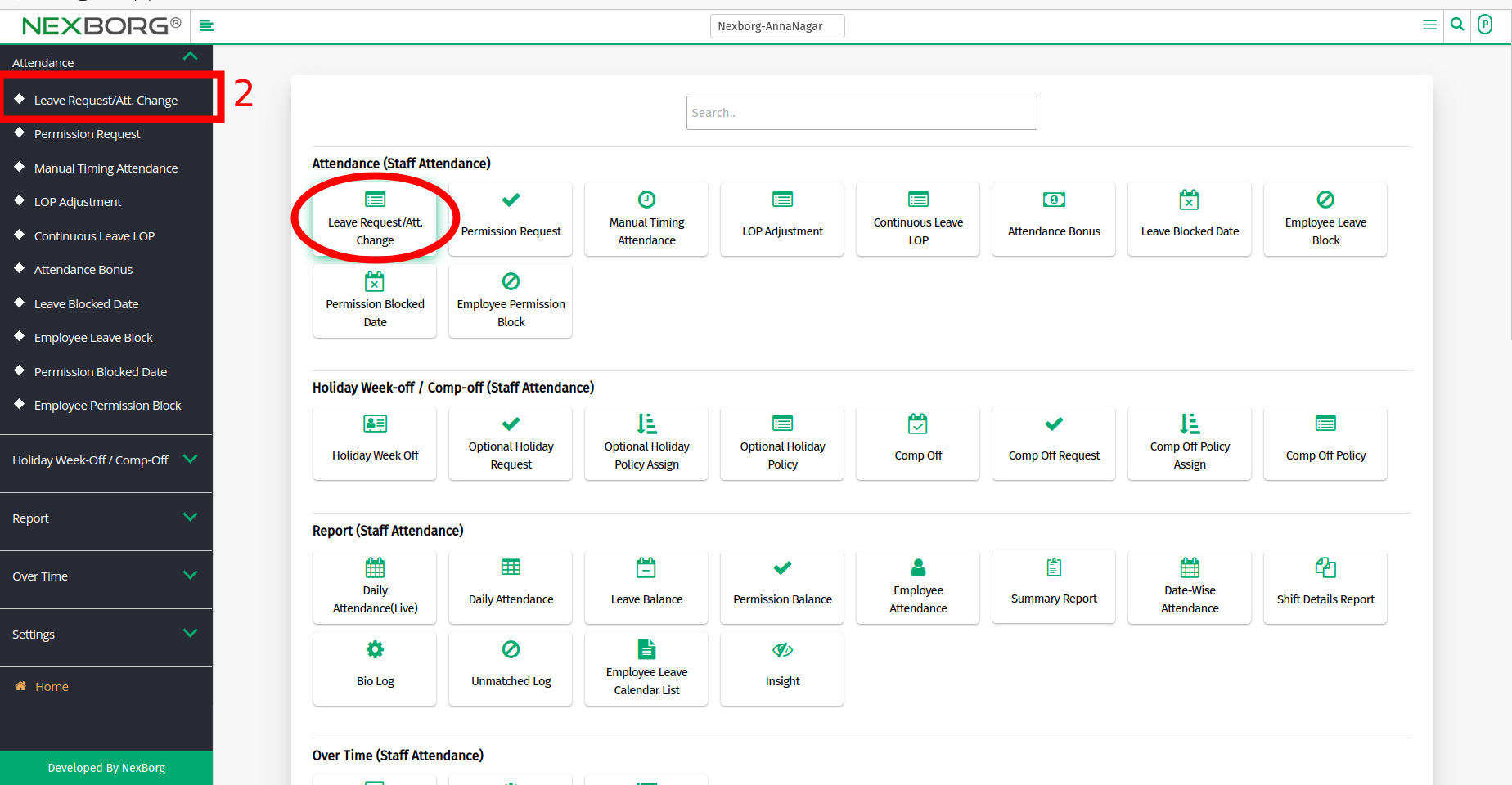
- Click on the "Attendance Change" button on the top right corner which redirects to another page.
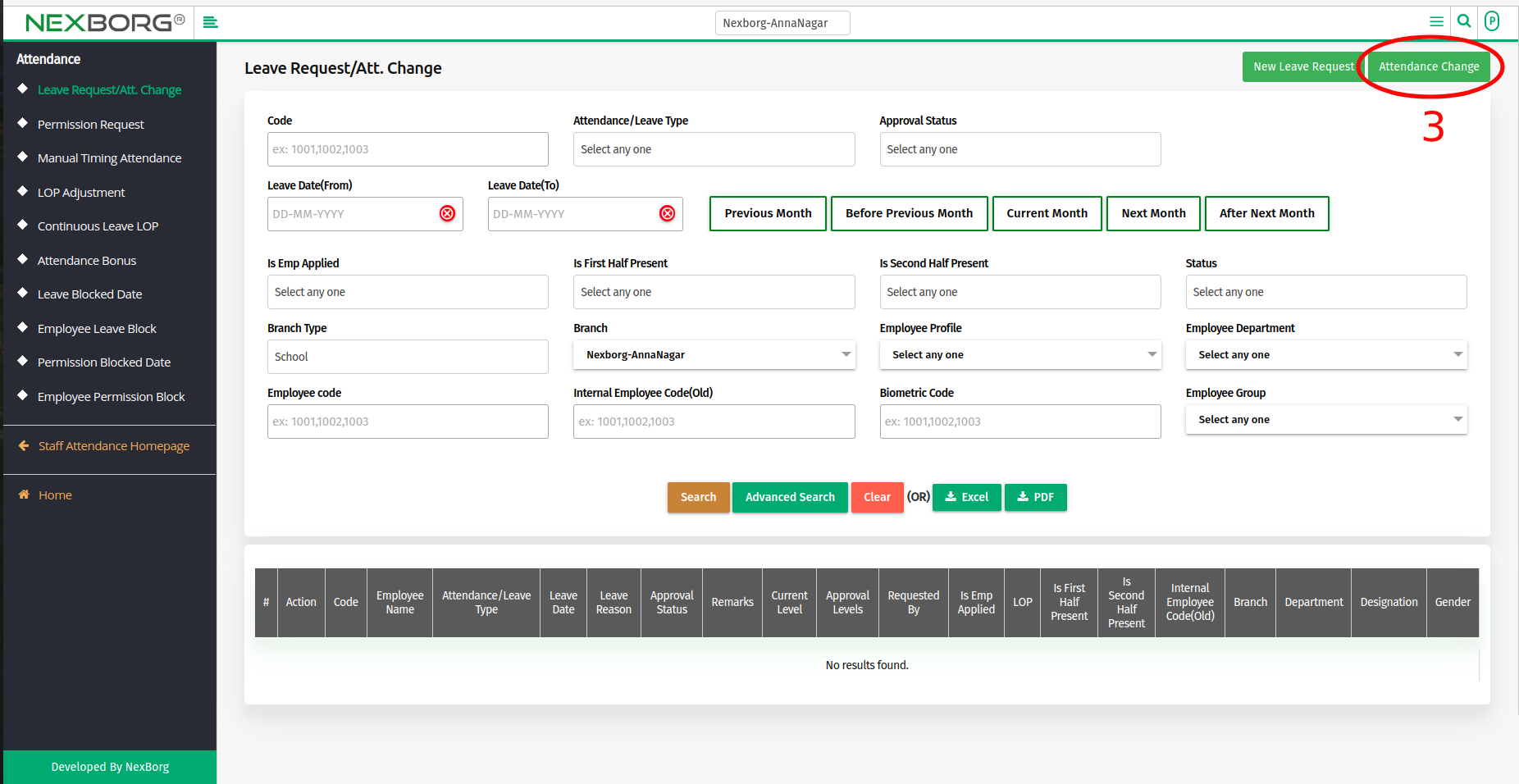
- Select the "Search" button to view a list of Employees and Select the Employees using the Checkbox.
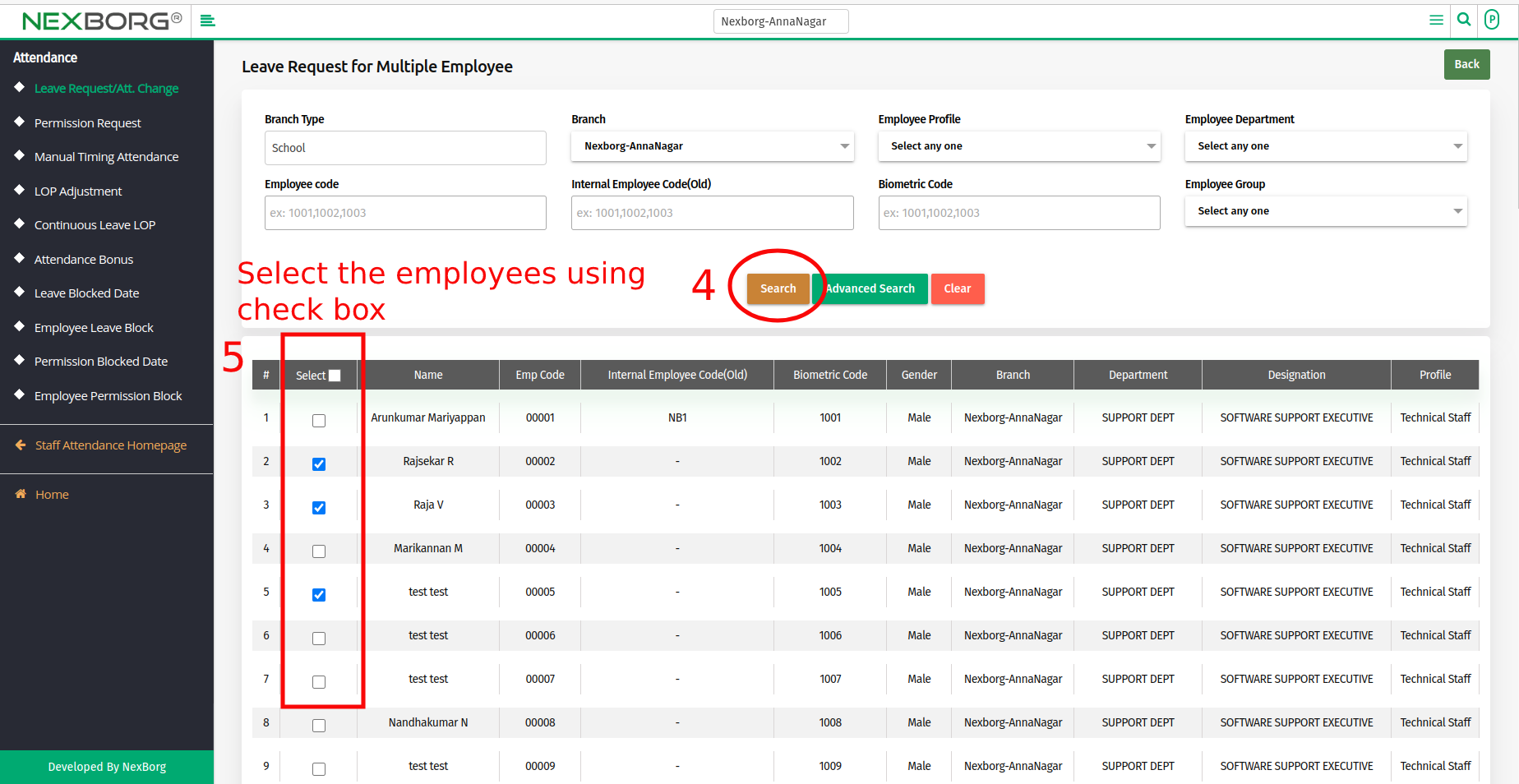
- After selecting the Employees scroll down and select the Attendance type, From and To date, Reason, and click on the "Save" button.
Method 2: Click on the highlighted search box in the page's header or type in the item you want to access in the Search box and choose the filtered result. This will give you quick and easy access to the menu.