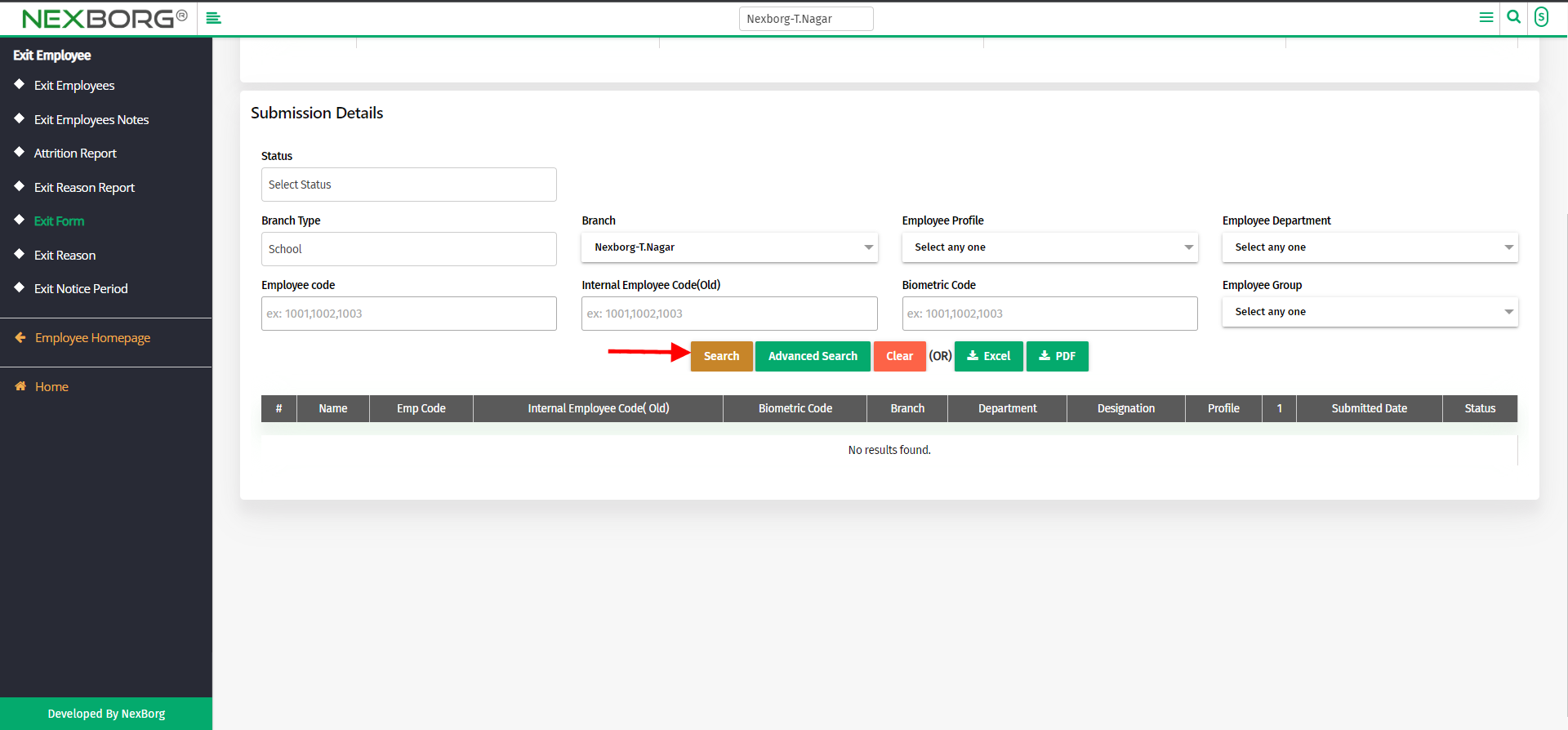To Add/Update/Share Employee Exit Form
To Add Exit Form
Go to employee module-->Employee menu--> Exit employee-->Exit form. Alternatively, you can use the search box and search the exit form button
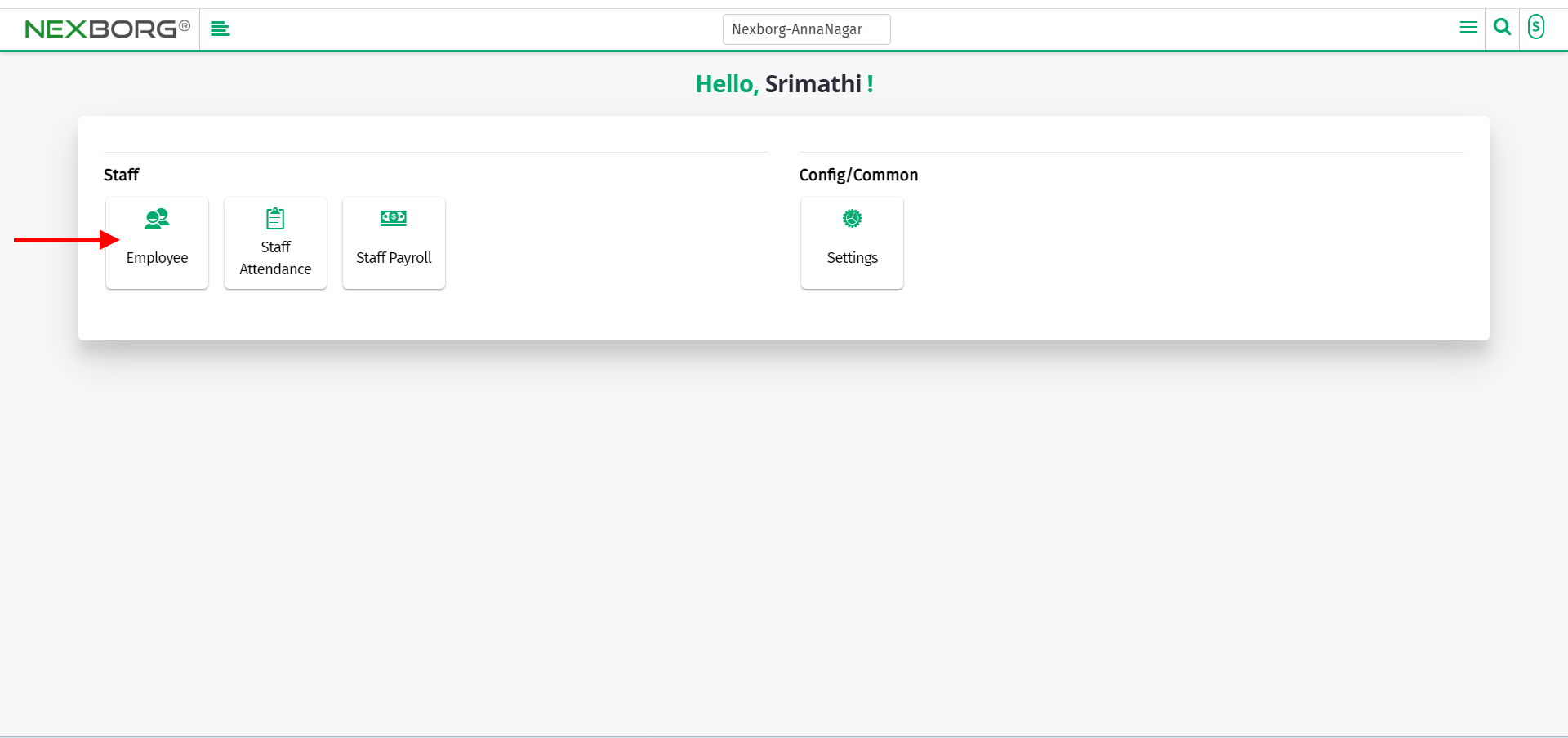
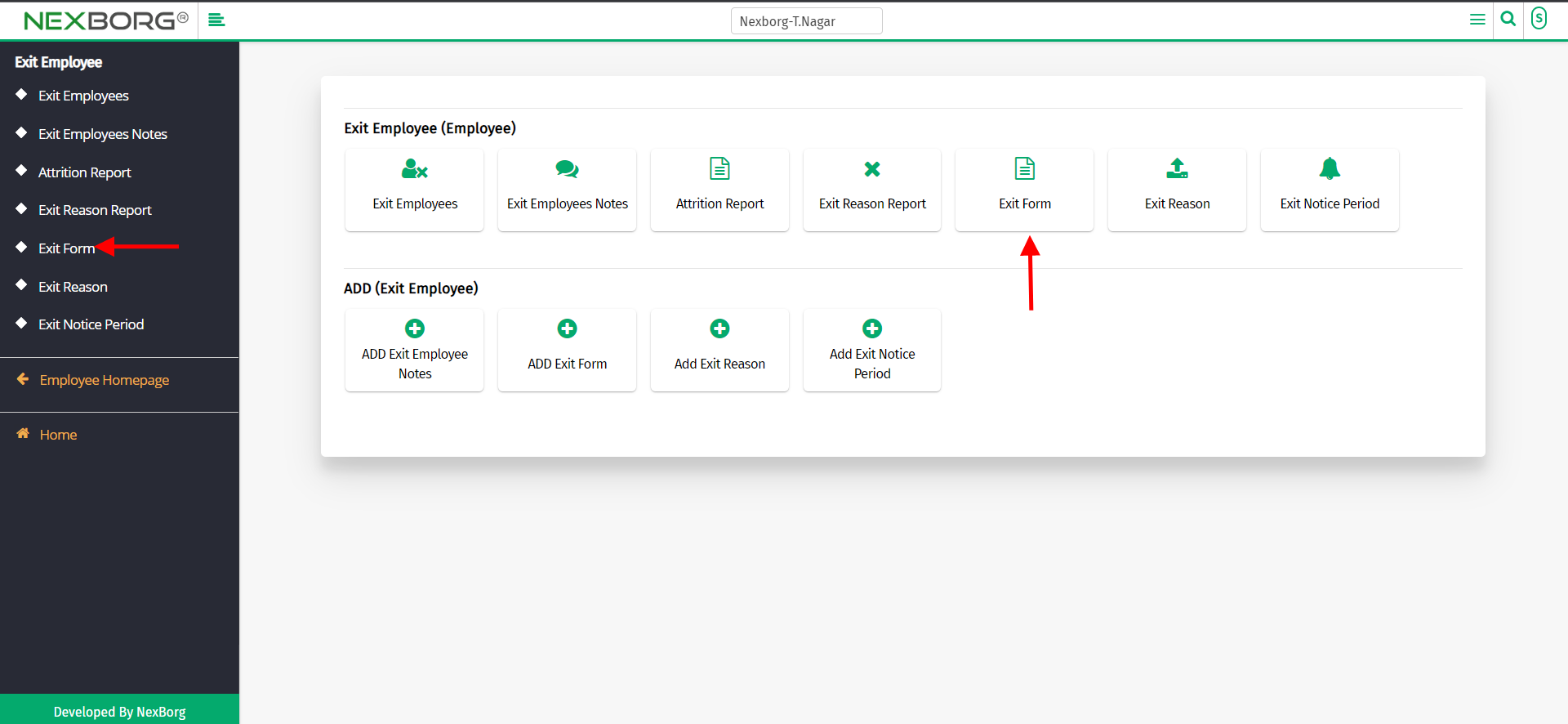
Click on the "Add" button which redirects to another page.
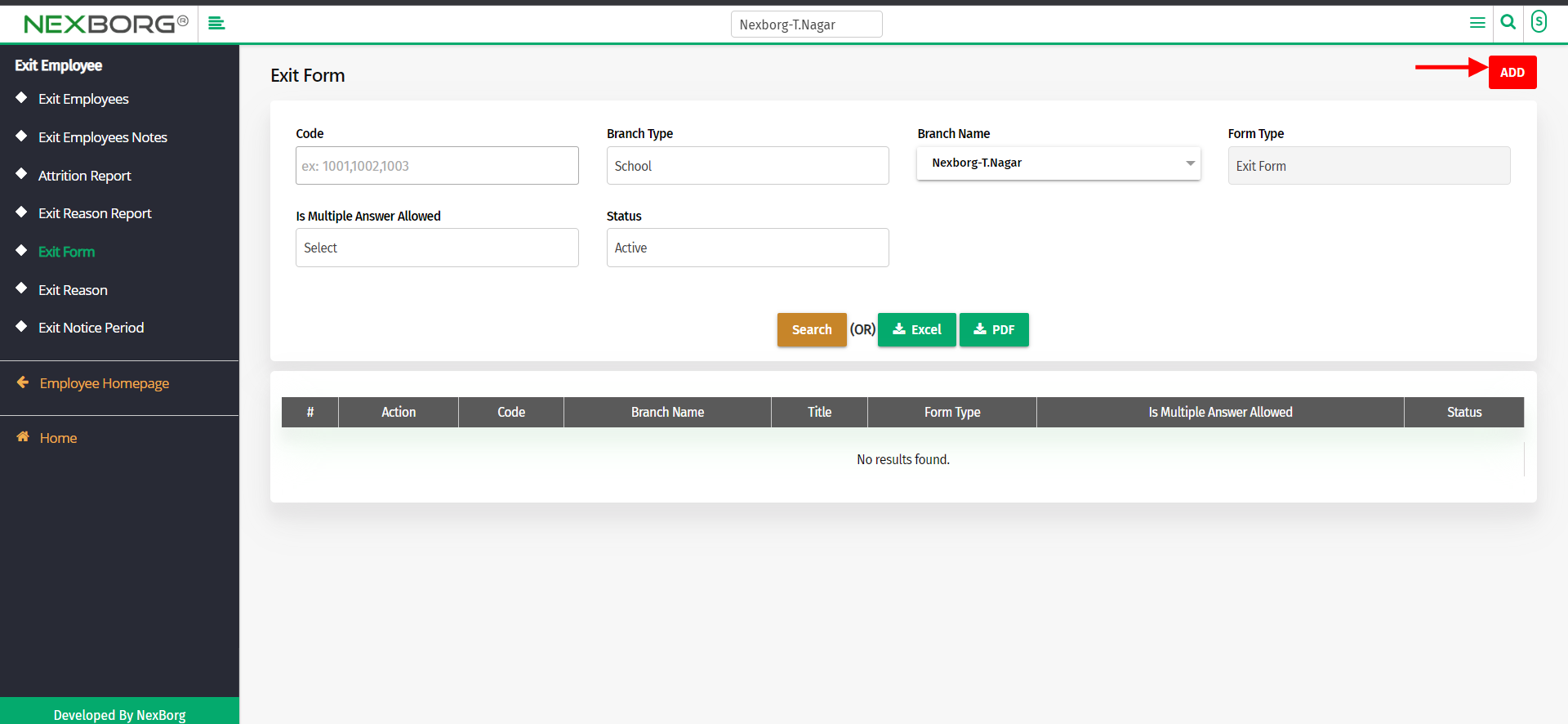
Enter the Field name, Select the answer type, and Select whether the question is mandatory or not.
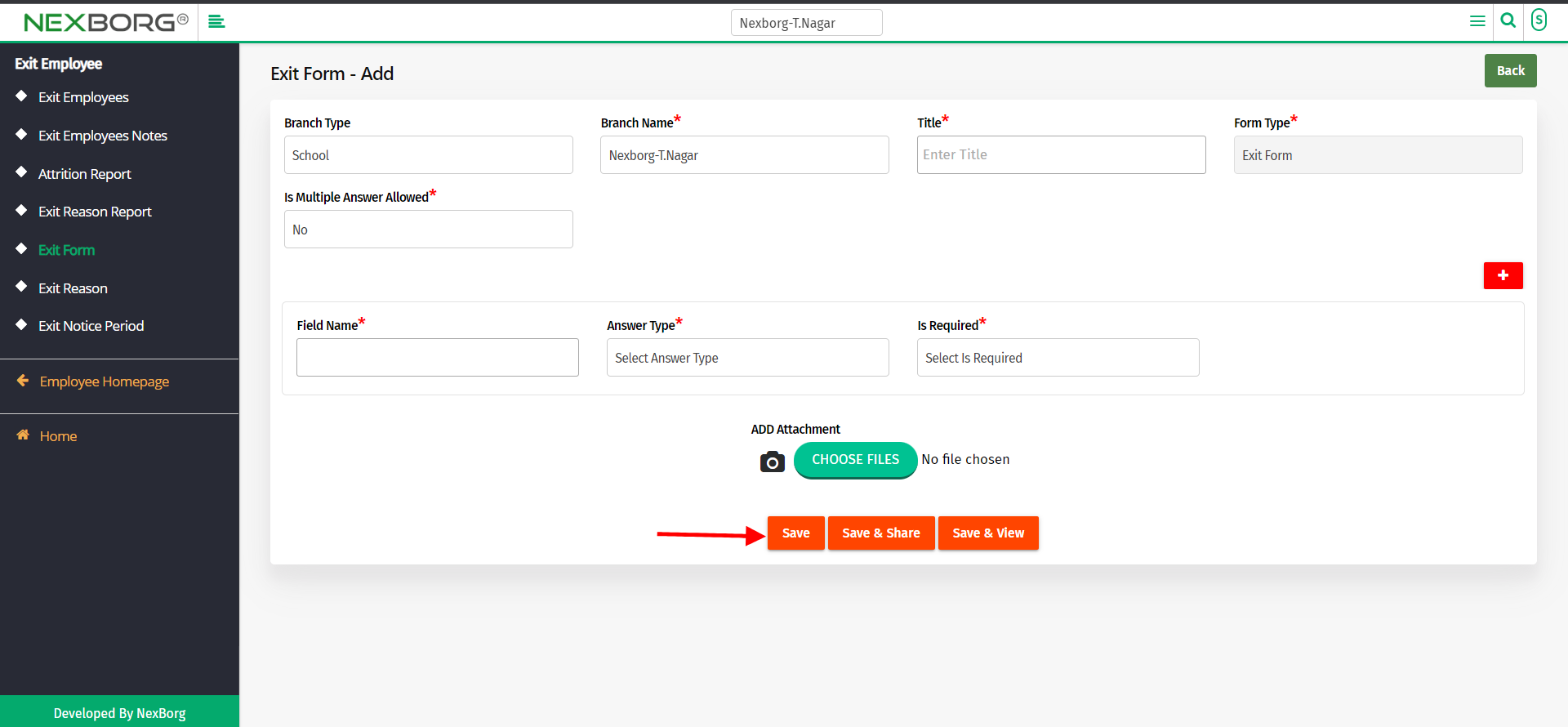
Click on "save", "save & share" or "save & view".
Note: If you click save & share, it redirects to the Exit Form Share To Employee Group page.
To Update
Go to employee module-->Employee menu--> Exit employee-->Exit form.
Click on the "search" button which displays the list of exit form details.
Click on the "update" action to update the exit form details.
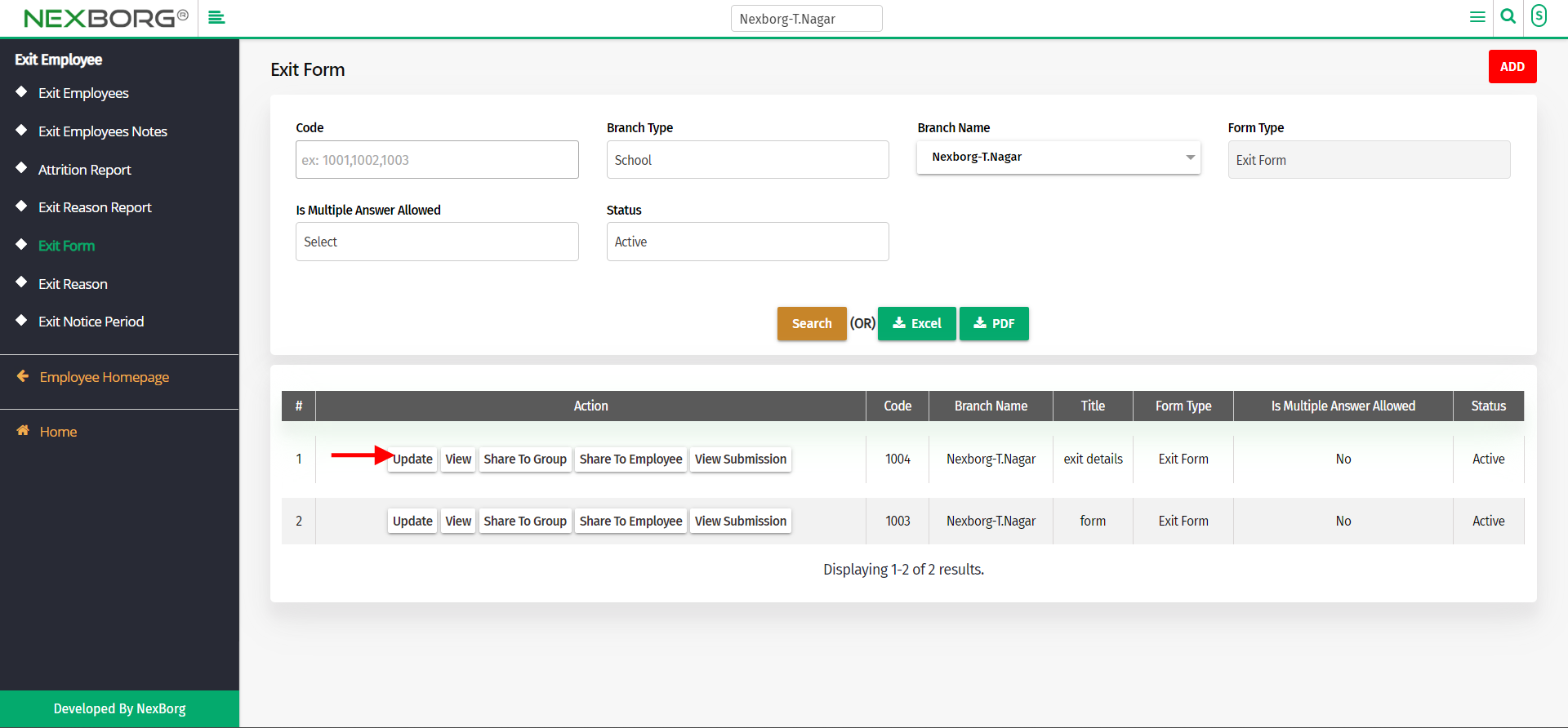
Now update the details and click on "Update" or "Update & view".
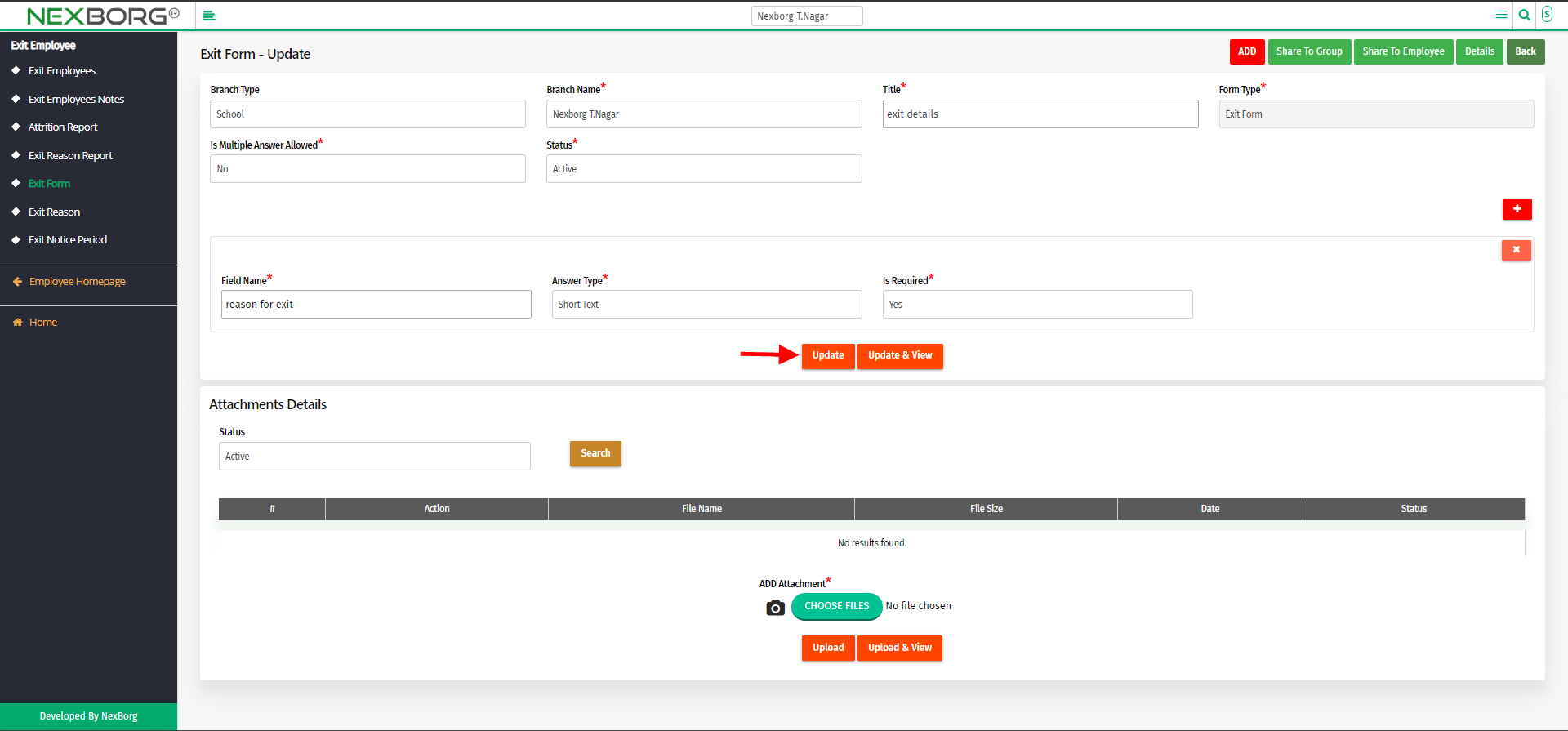
Note: On the top right corner, if you need, click on
"share to employee" --To share with a particular employee.
"share to employee group"--To share with the employee group.
"Details"– To view the Attachments Details, Shared Group Details, Shared Employee Details
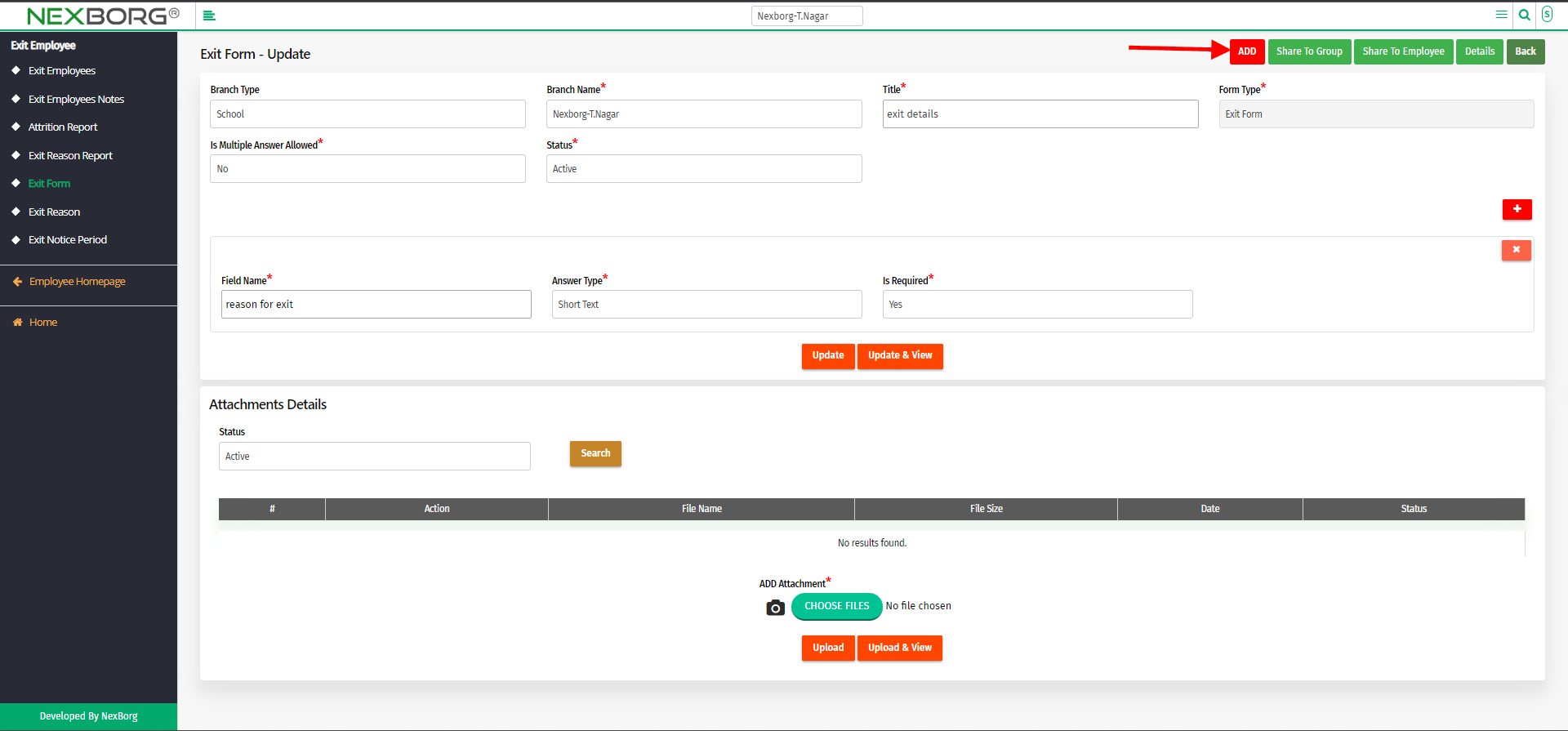
To view
Go to employee module-->Employee menu--> Exit employee-->Exit form.
Click on the "search" button which displays the list of exit form details.
Click on the "view" action to view the exit form details.
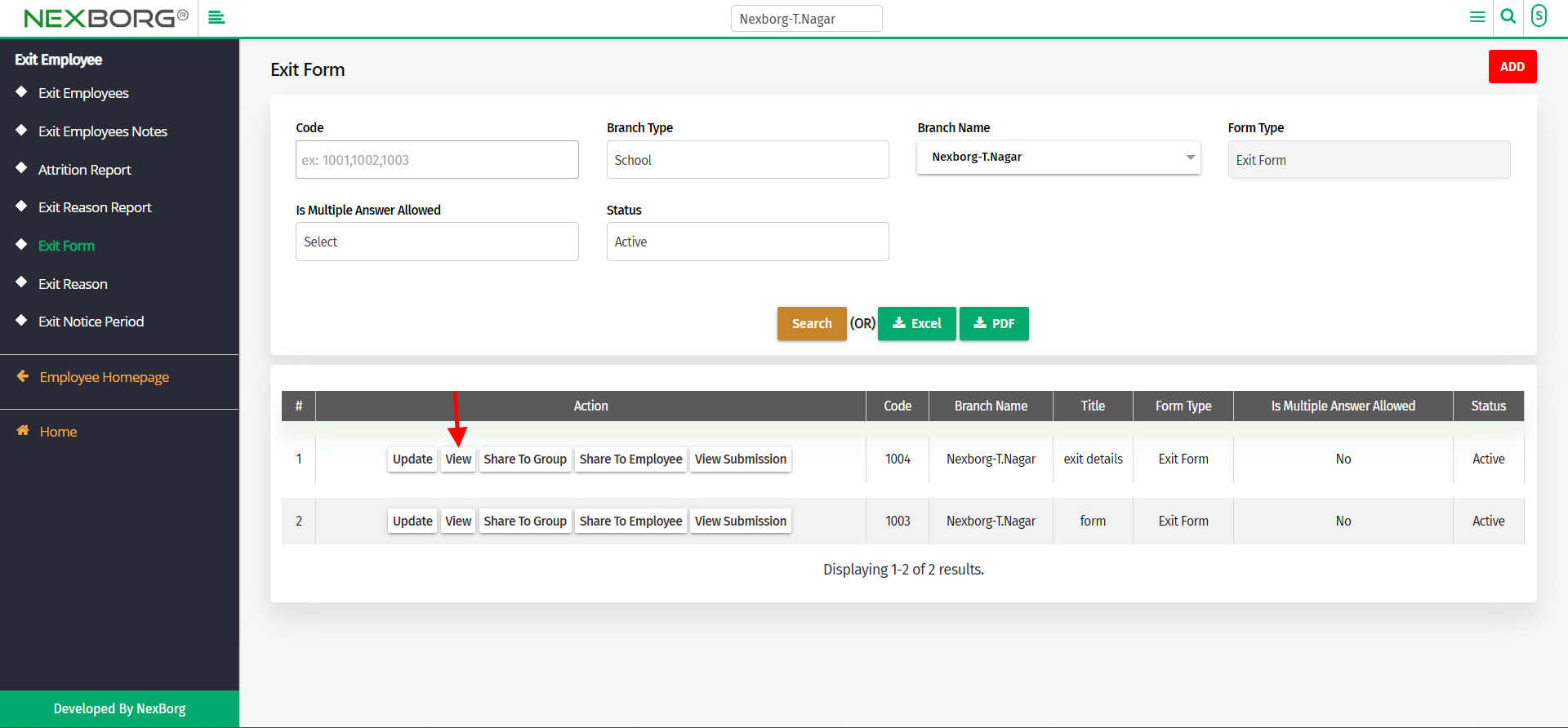
You can view the Attachments Details, Shared Group Details, Shared Employee Details
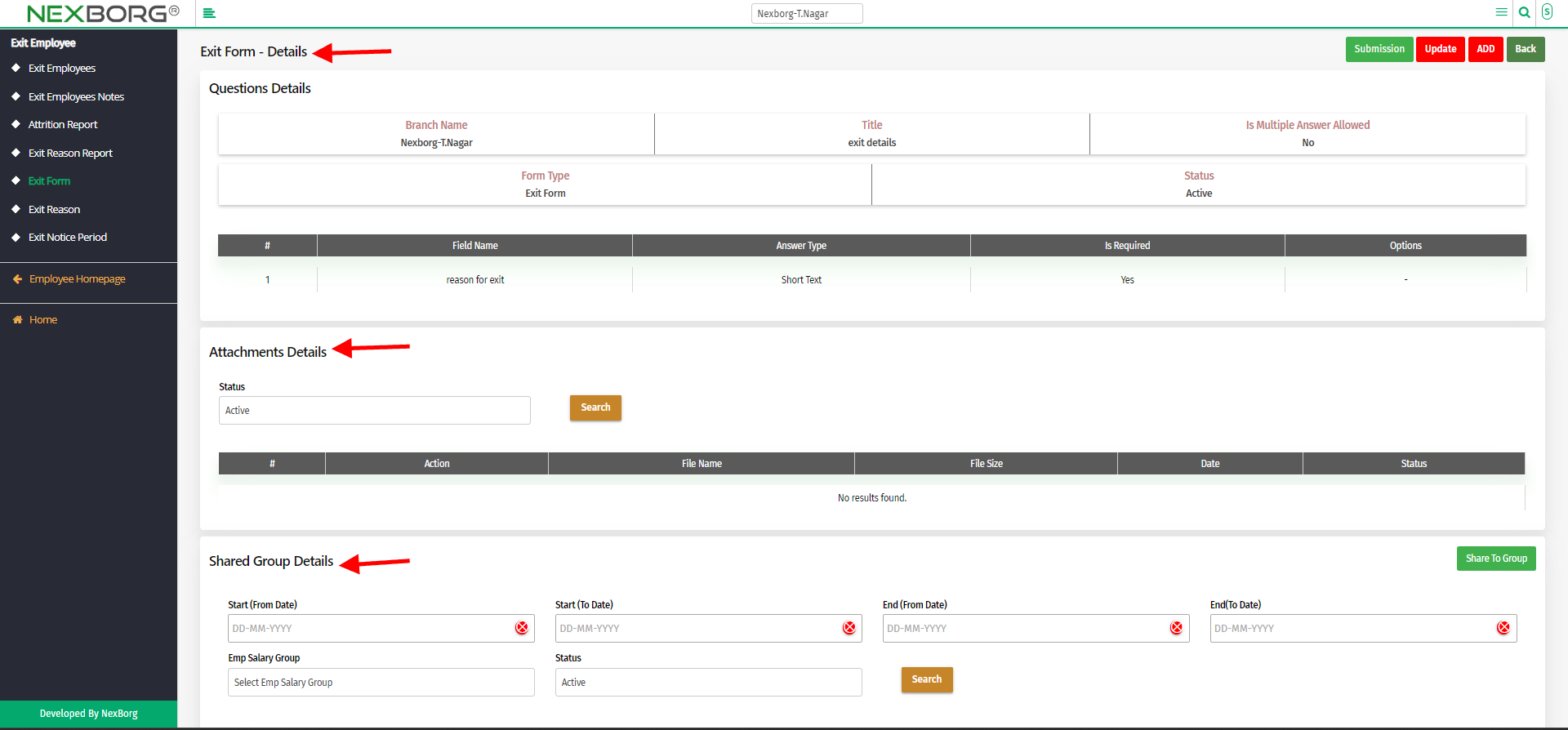
Note: To view submission details, click on the "submission" button on the top right corner of the page.
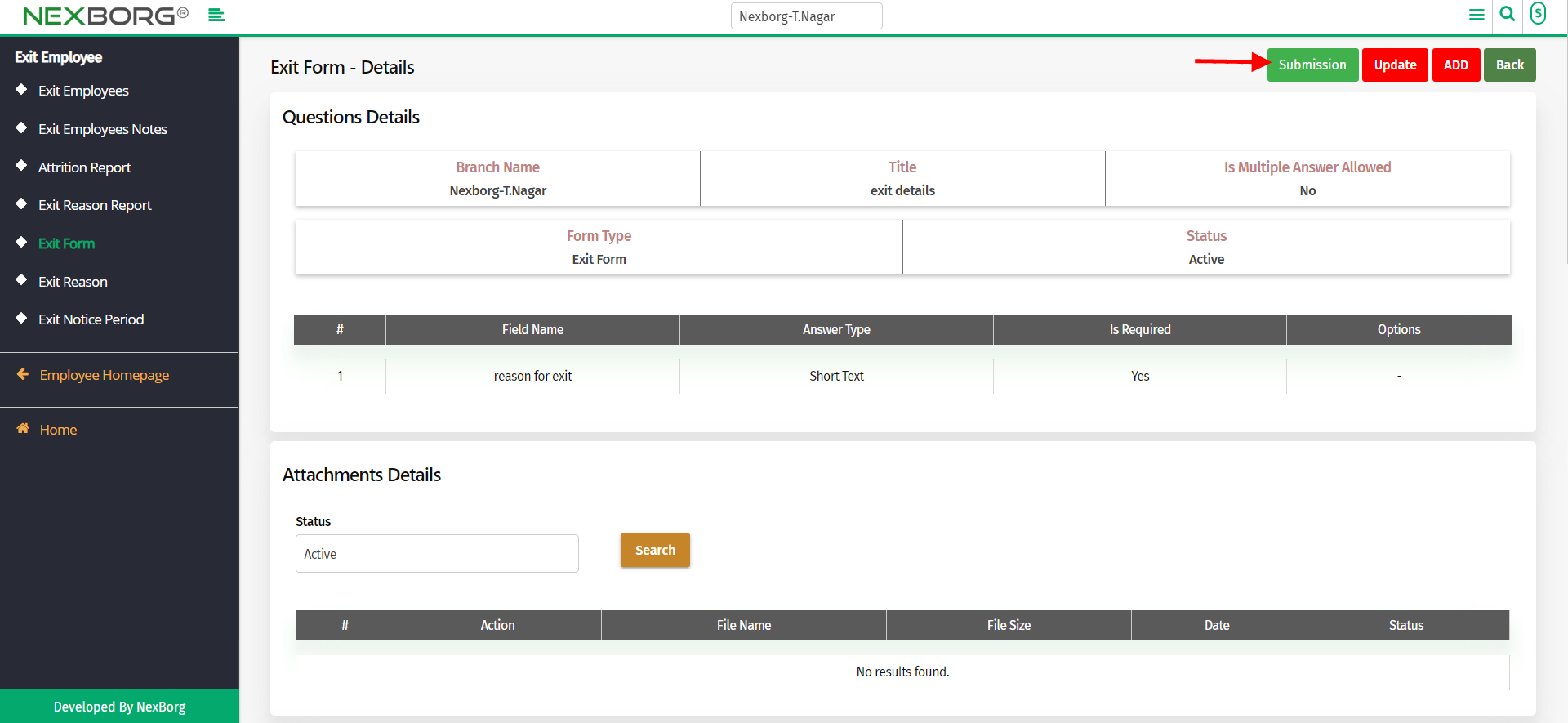
To share with the group
Go to employee module-->Employee menu--> Exit employee-->Exit form.
Click on the "search" button which displays the list of exit form details.
Click on the "share to group" button which redirects to another page.
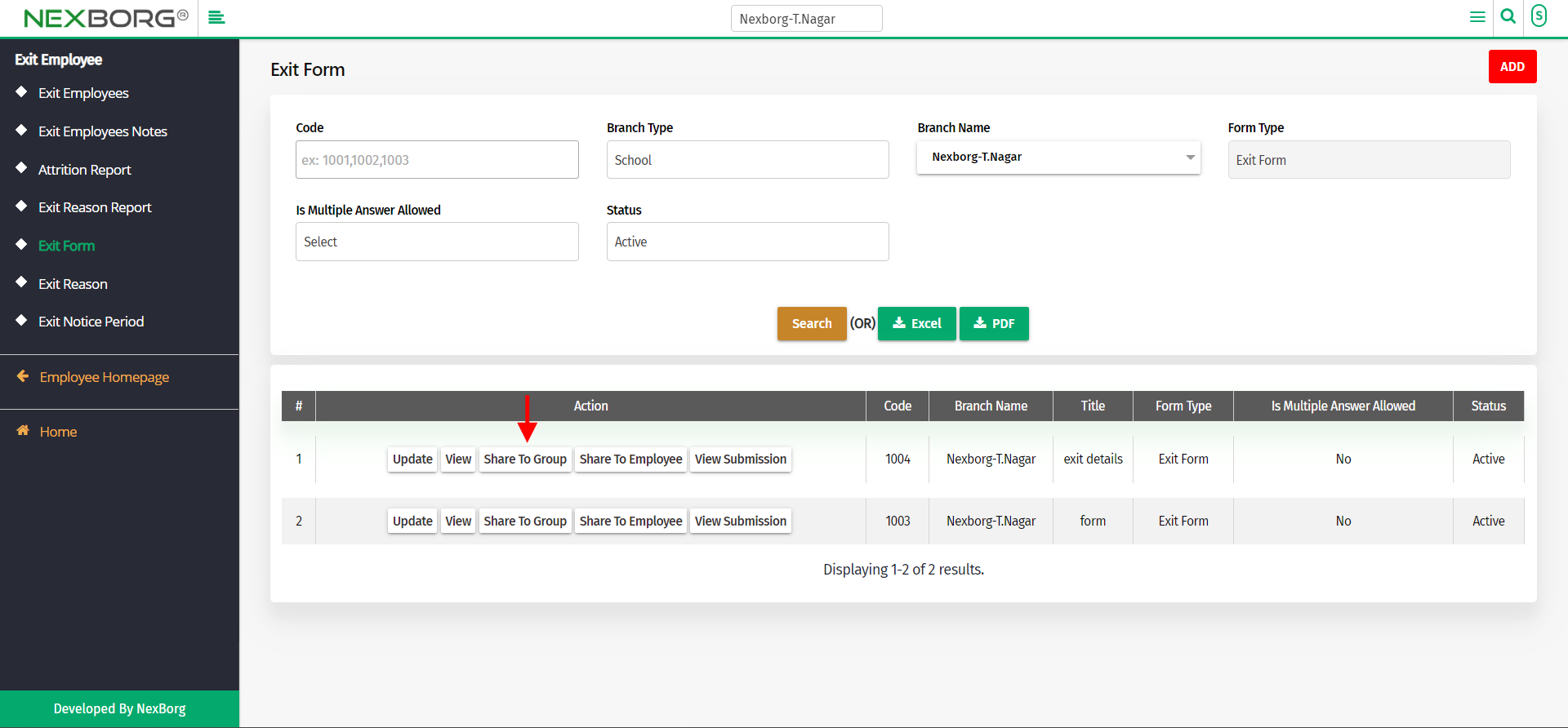
Click the "search " button, select the group, and enter the start and end date to submit the form.
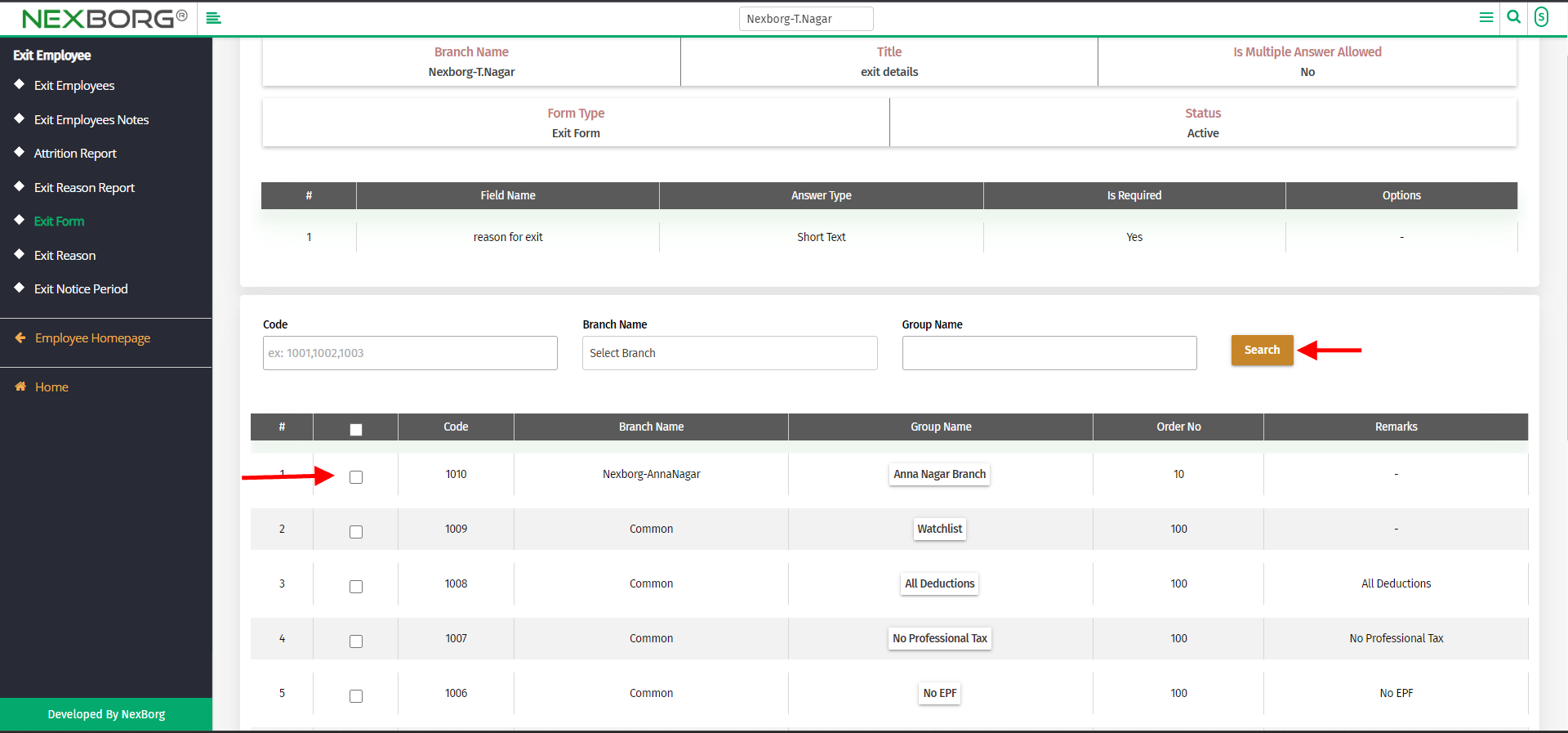
Click on the "save" button to save the details.
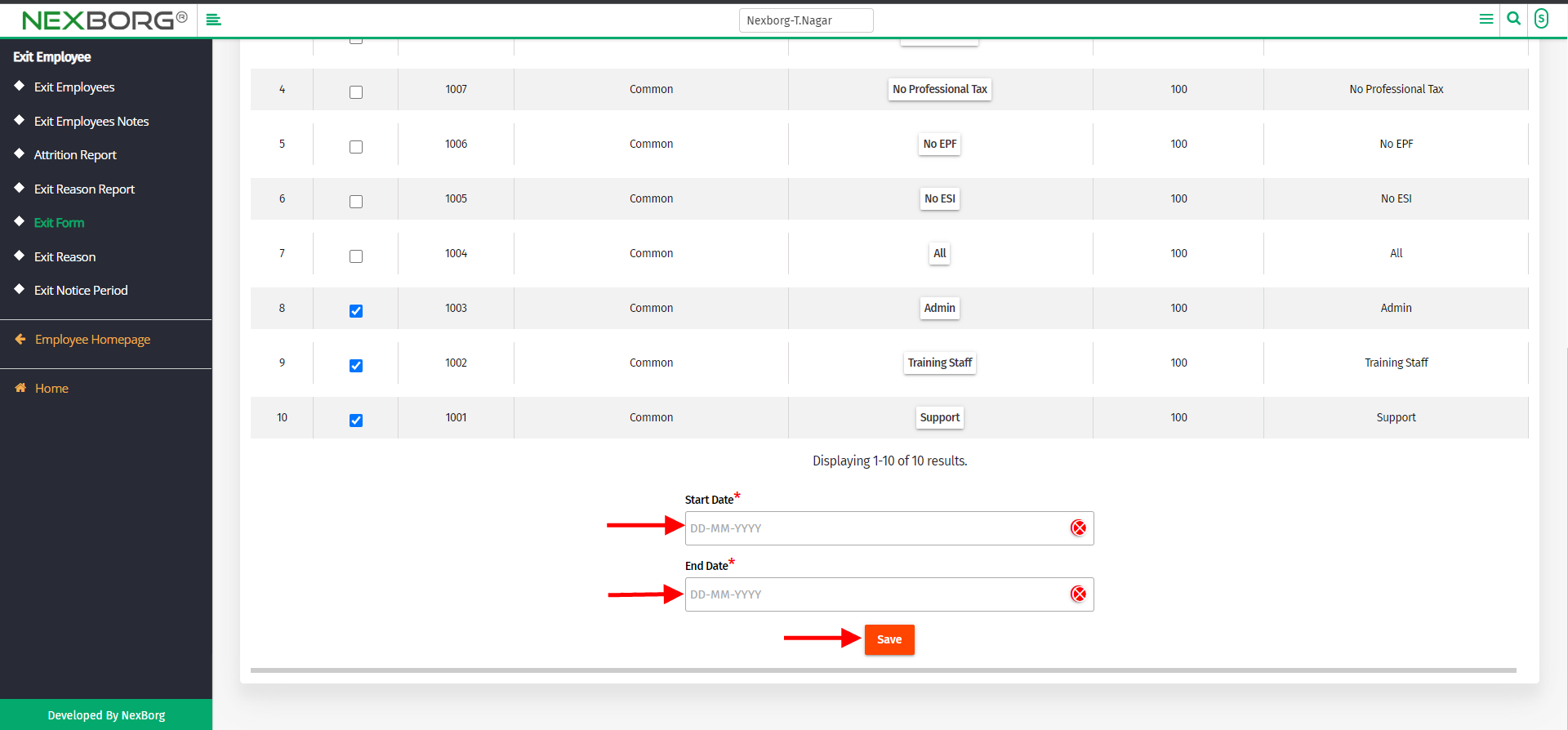
To share with a particular employee
Go to employee module-->Employee menu--> Exit employee-->Exit form.
Click on the "search" button which displays the list of exit form details.
Click on the "share to employee" button which redirects to another page.
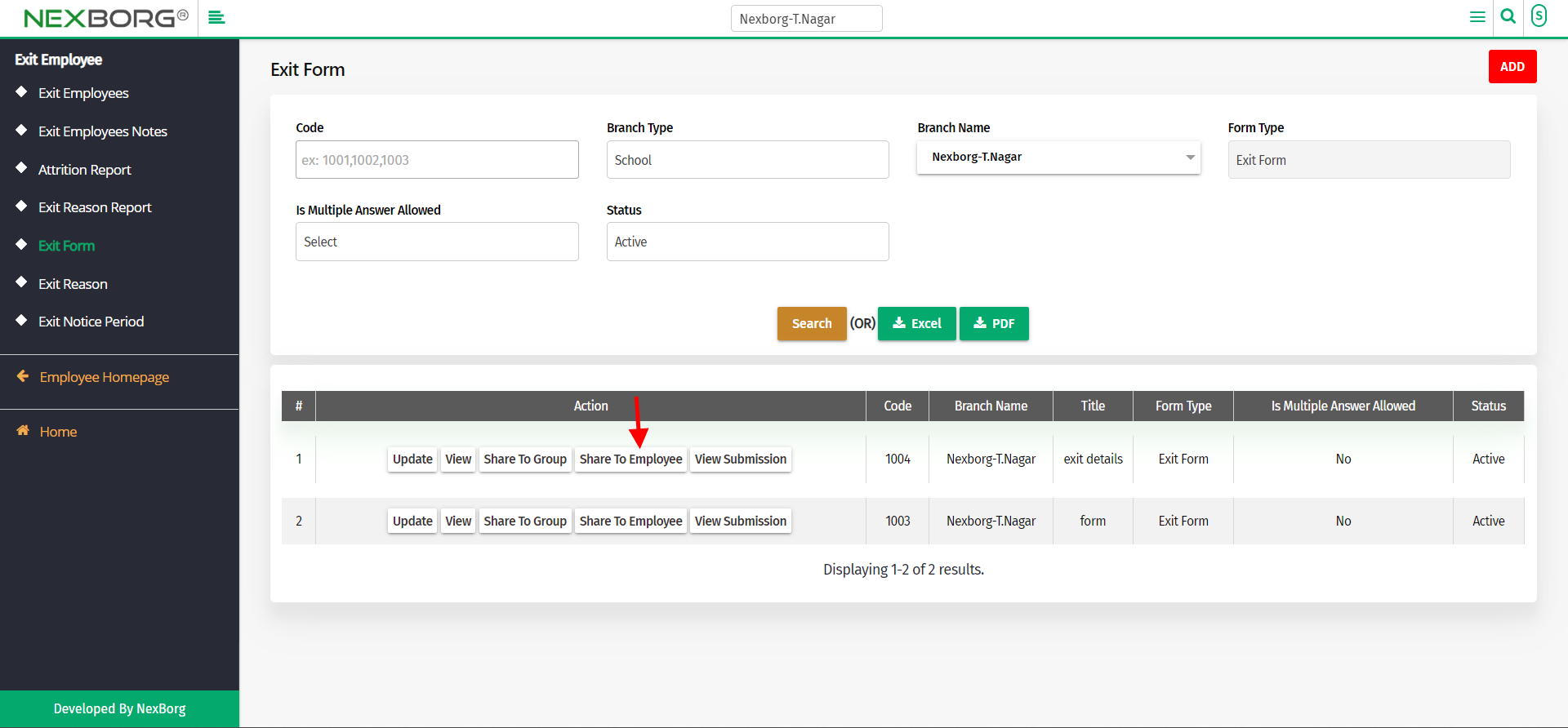
Click the "search " button, Select the employee, and enter the start and end date to submit the form.
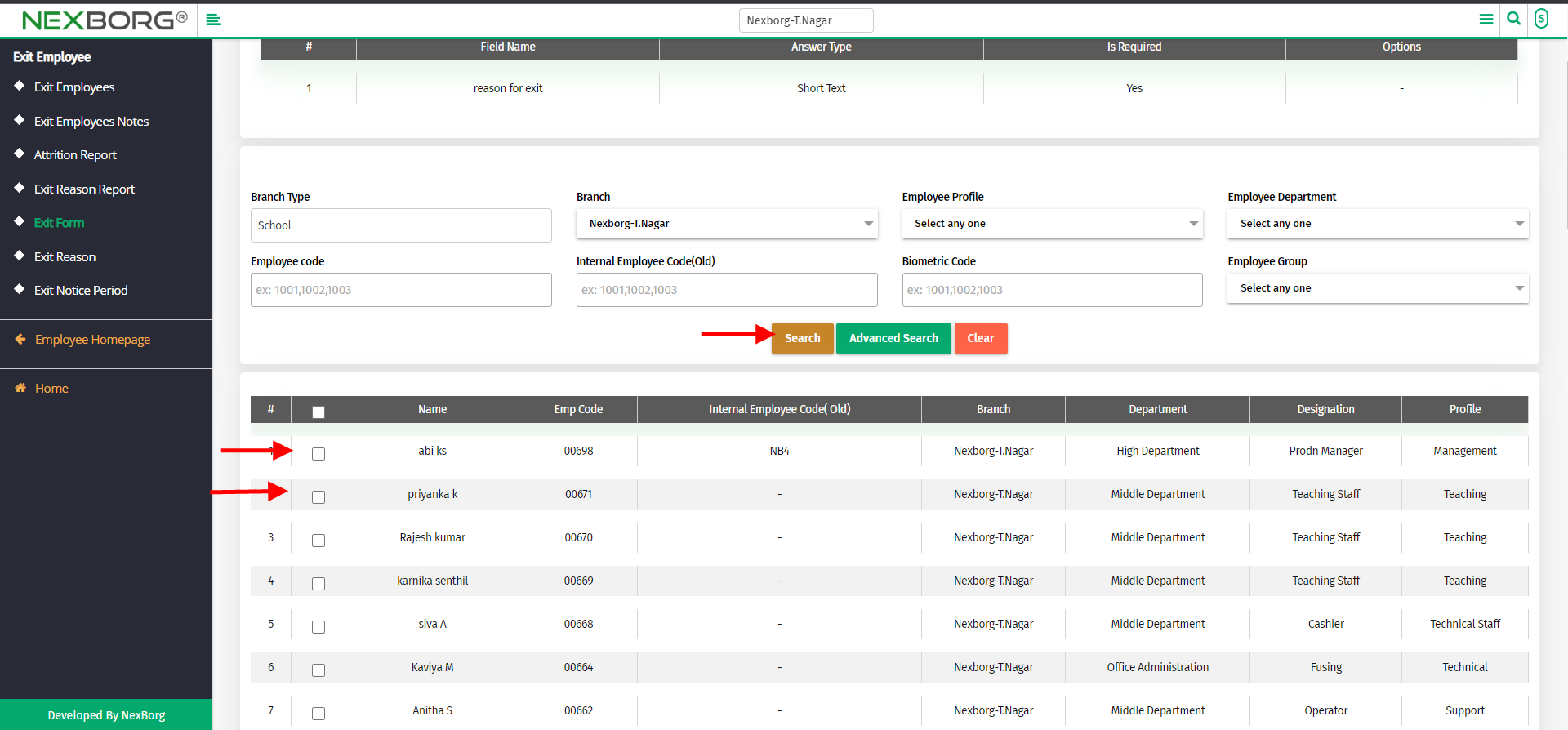

Click on the "save" button to save the details.
To view submission
Go to employee module-->Employee menu--> Exit employee-->Exit form.
Click on the "search" button which displays the list of exit form details.
Click on the "view submission" button which redirects to another page.
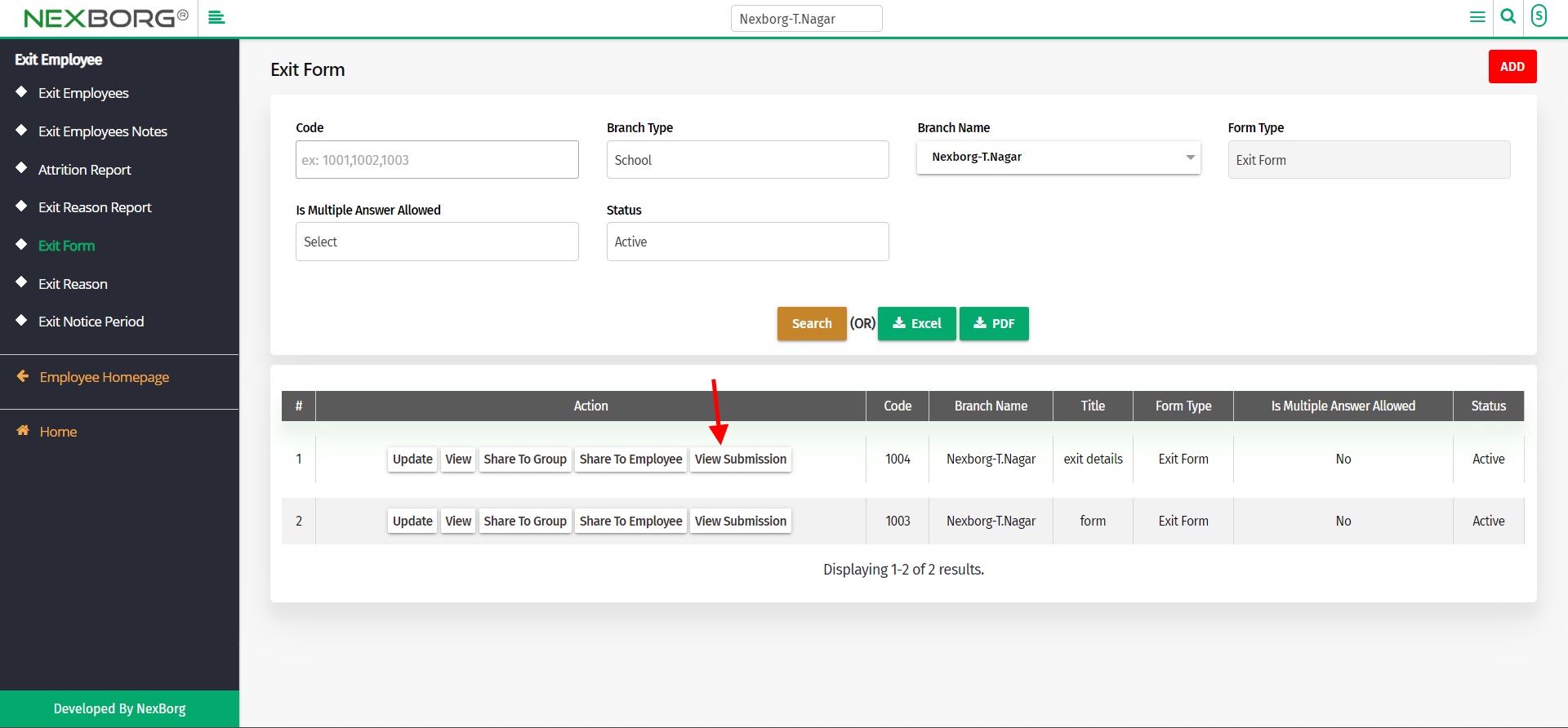
Now, click the "search" button that displays the submission details.