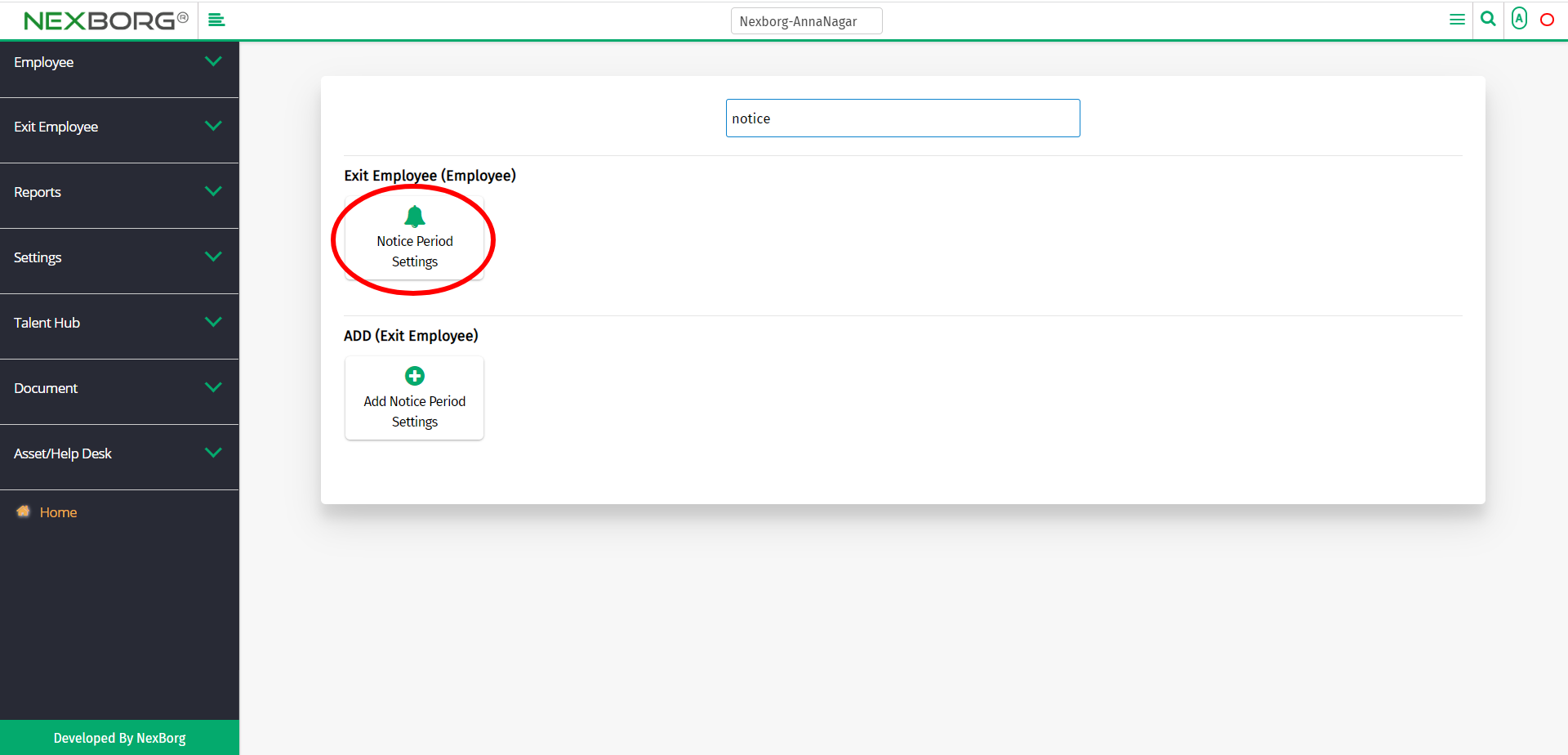To Add/Update Notice Period
There are two ways to add/update the notice period of the employees:
- Through Employee Module
- Through quick add
- Through Employee Module.
Go to Employee-->Exit Employee-->Notice Period Settings on the home page.
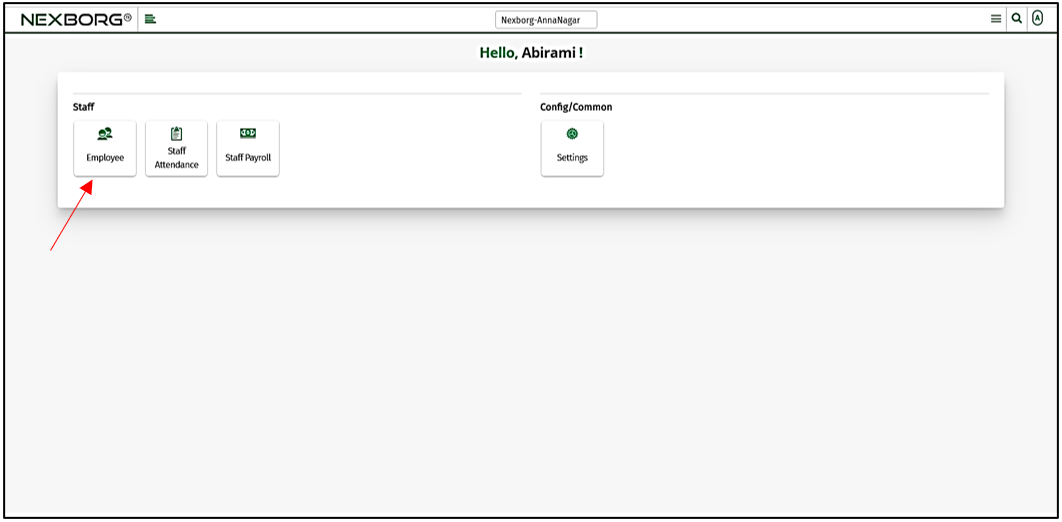
Click Exit Employee-->Notice Period Settings.
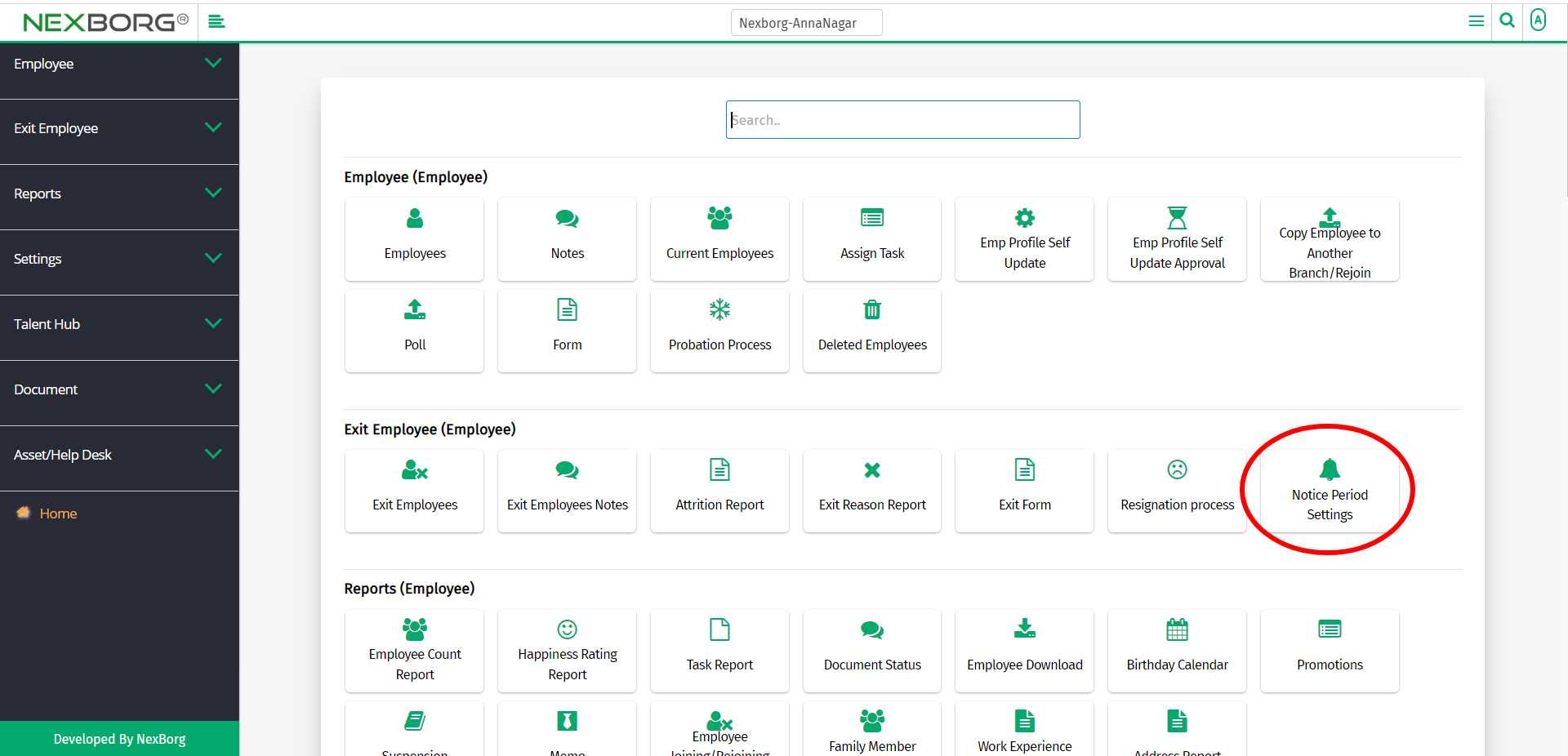
On the left navigation bar, select Exit Employee.
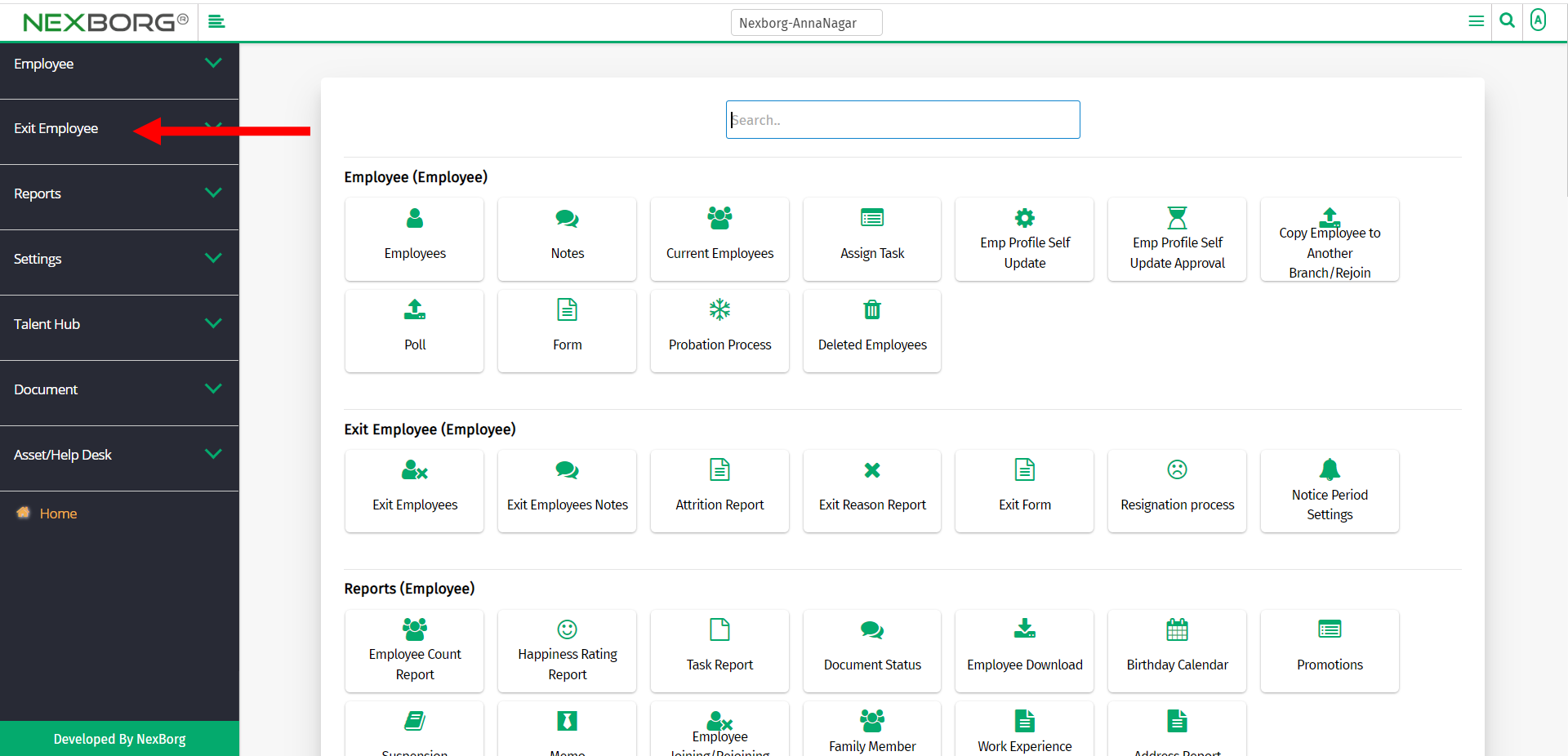
Select Notice Period Settings.
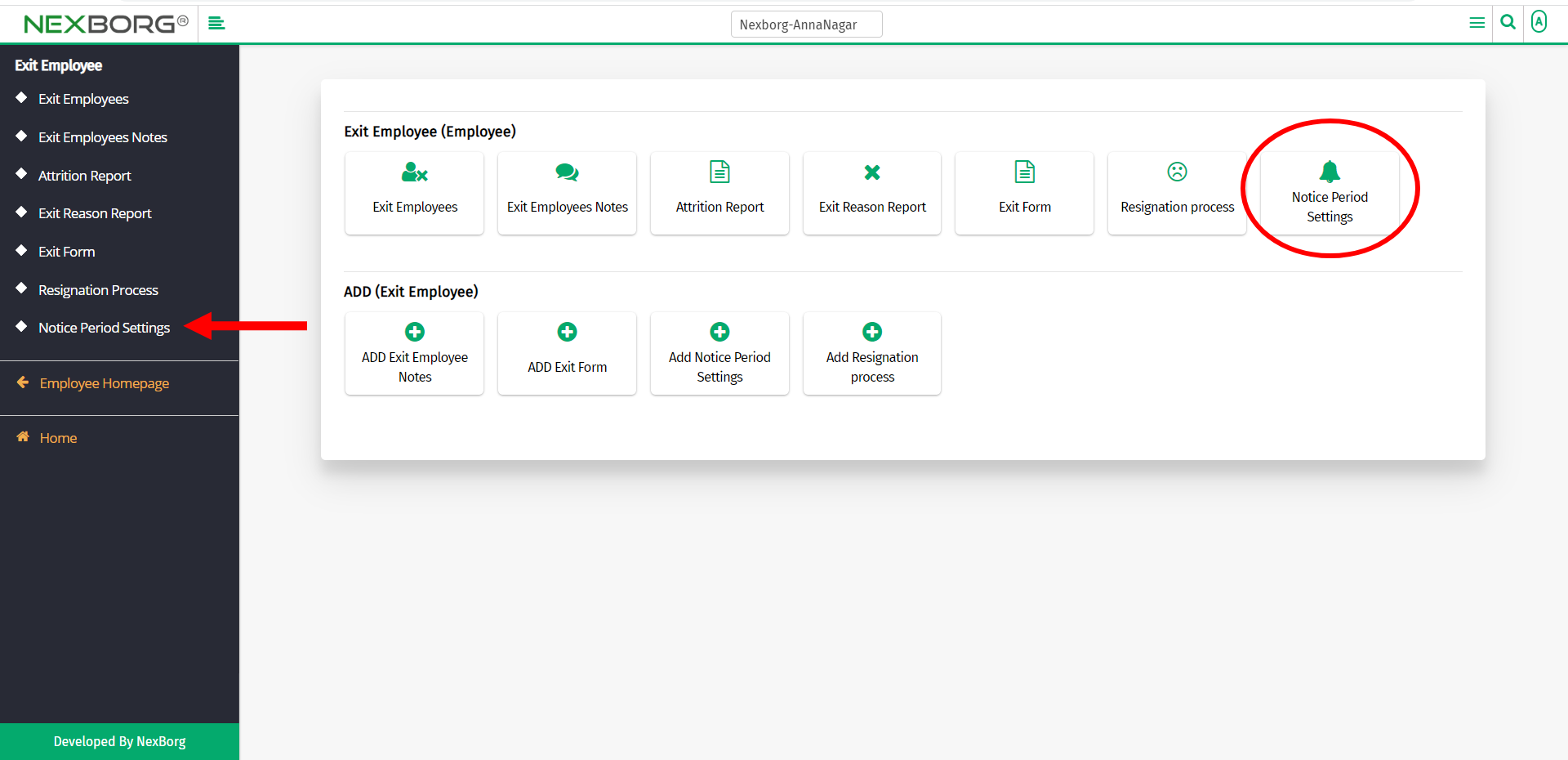
A preview of the Exit Notice Period menu is shown below.
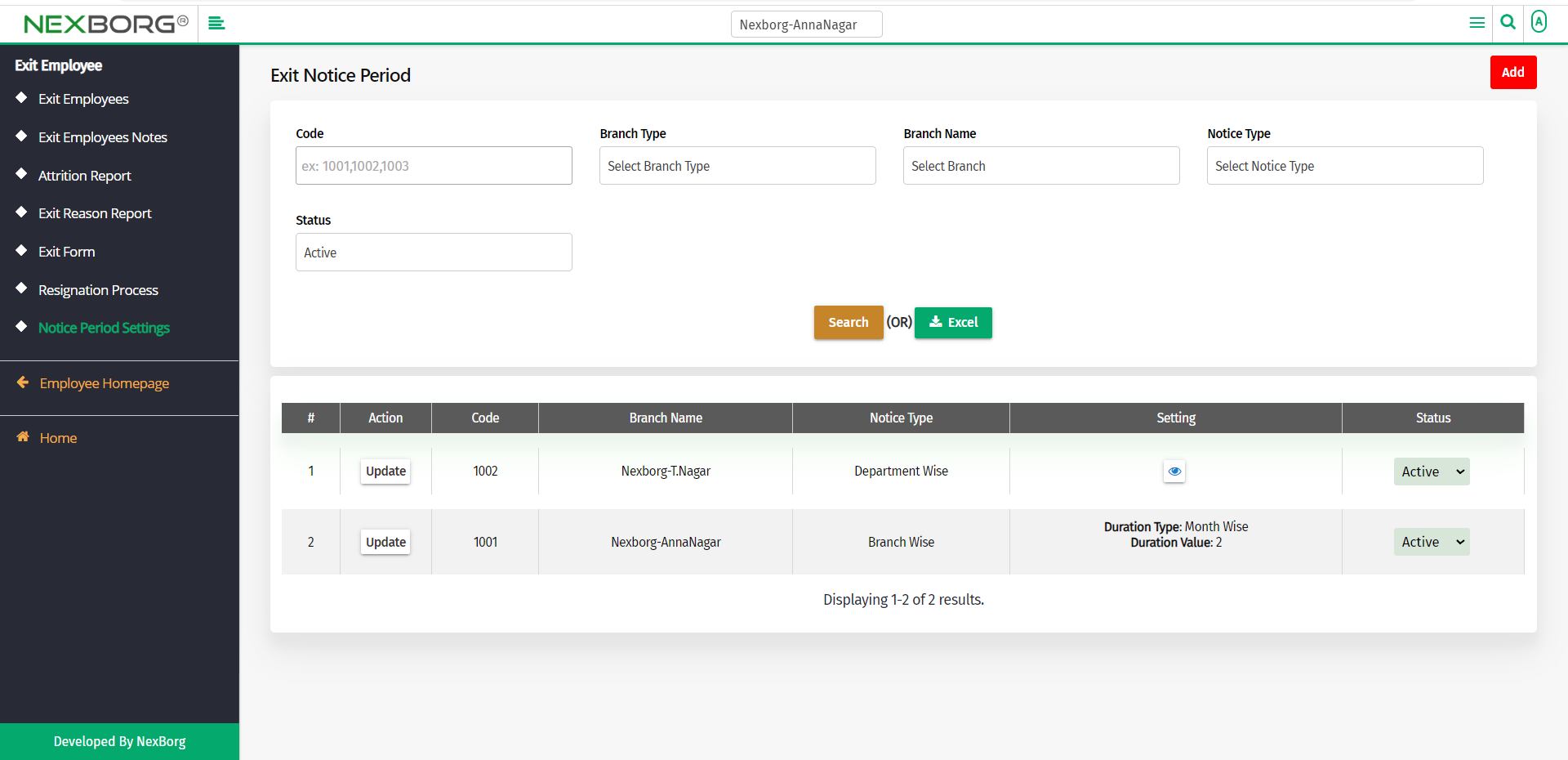
You can either add a new exit notice period or update the existing one.
To add a new exit notice period:
To add a new exit notice period, go to ADD(Exit Employee) --> Add Notice Period Settings.
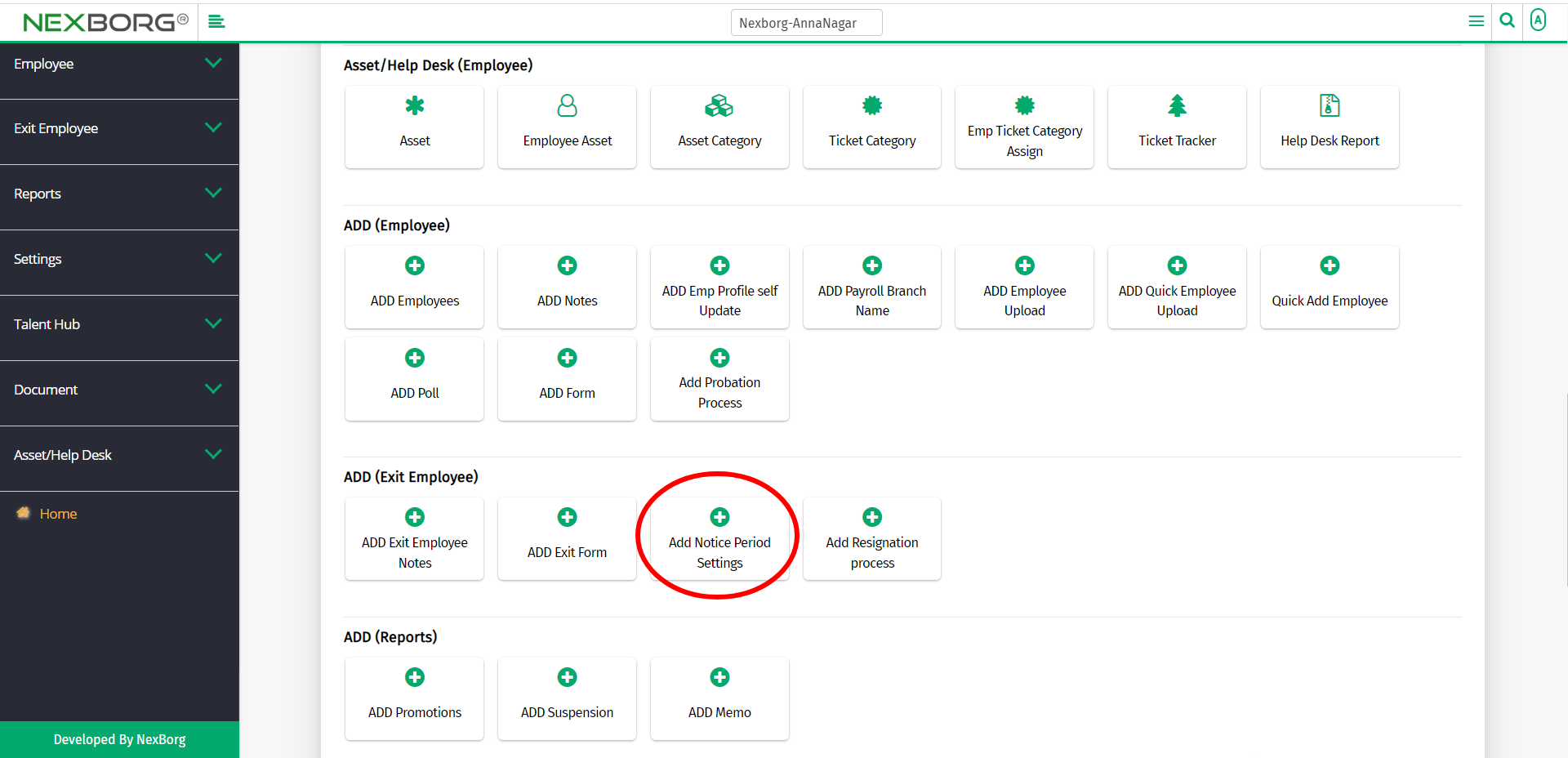
Or click on the Add button in the top right corner of the Exit Notice Period menu.
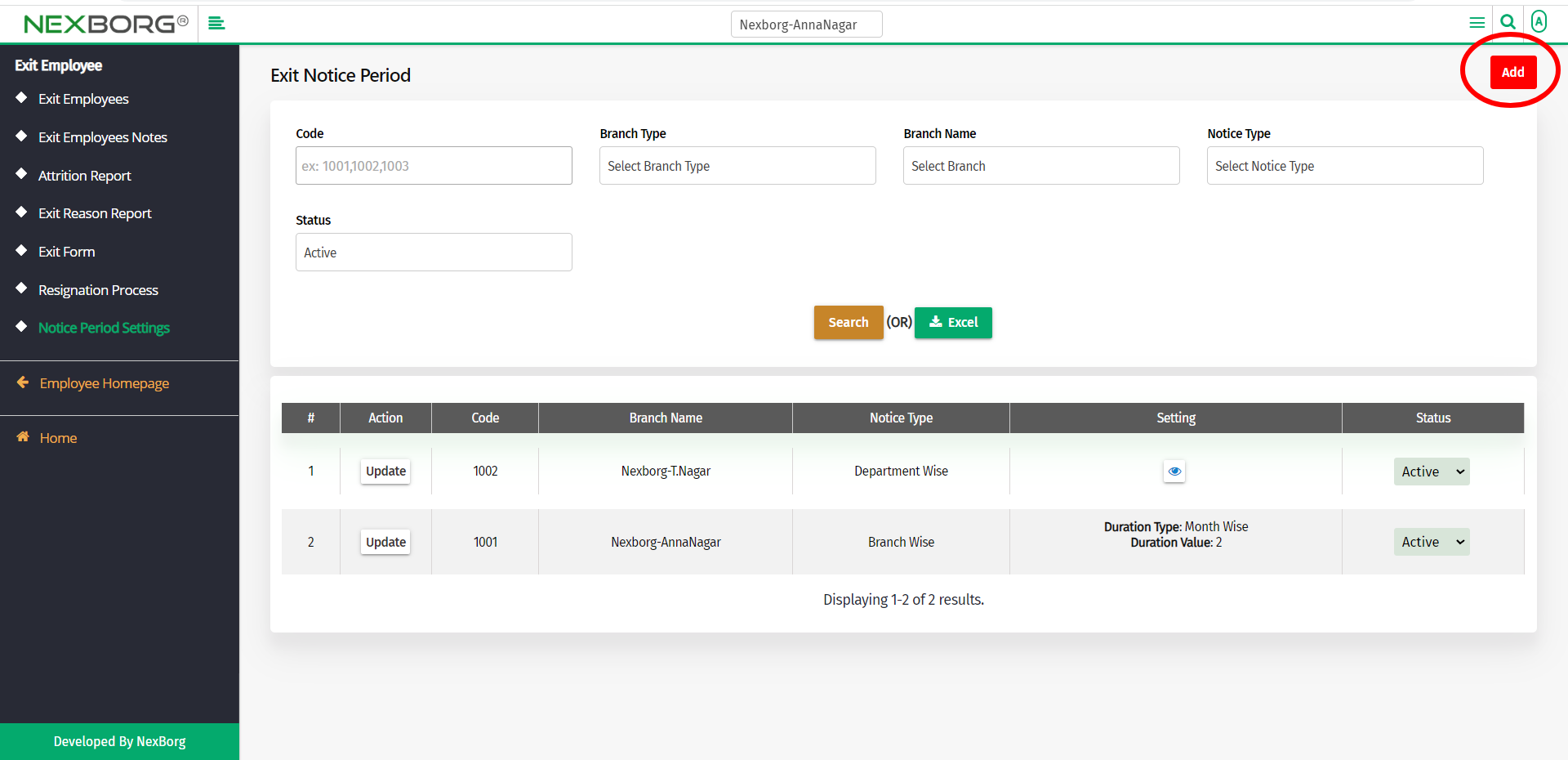
In the Exit Notice Period - ADD menu, fill all the fields.
The fields include,
- Branch Type - Provide the branch type as School/Org.
- Branch Name - Provide the branch name. You can only add an exit notice period for the branches that do not have any existing exit notice period.
- Notice Type - There are two notice types:
a) Branch Wise
b) Department Wise
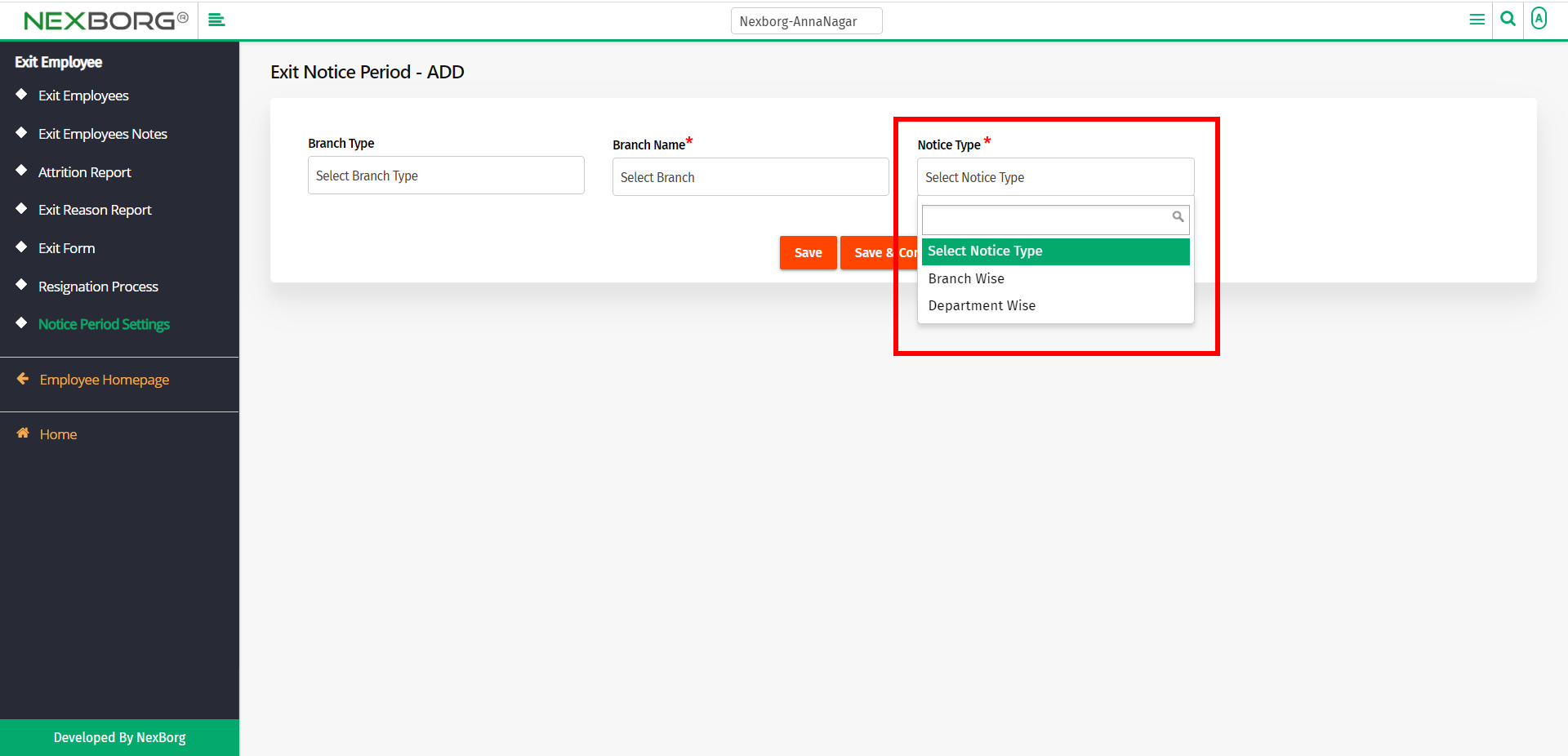
If you choose Branch Wise, then it means that you are providing an exit notice period(in common) for all the employees in that branch.
Now you need to provide Duration Type and Duration Value.
Duration Type can be Day Wise or Month Wise. Select the required type and then provide the Duration Value.
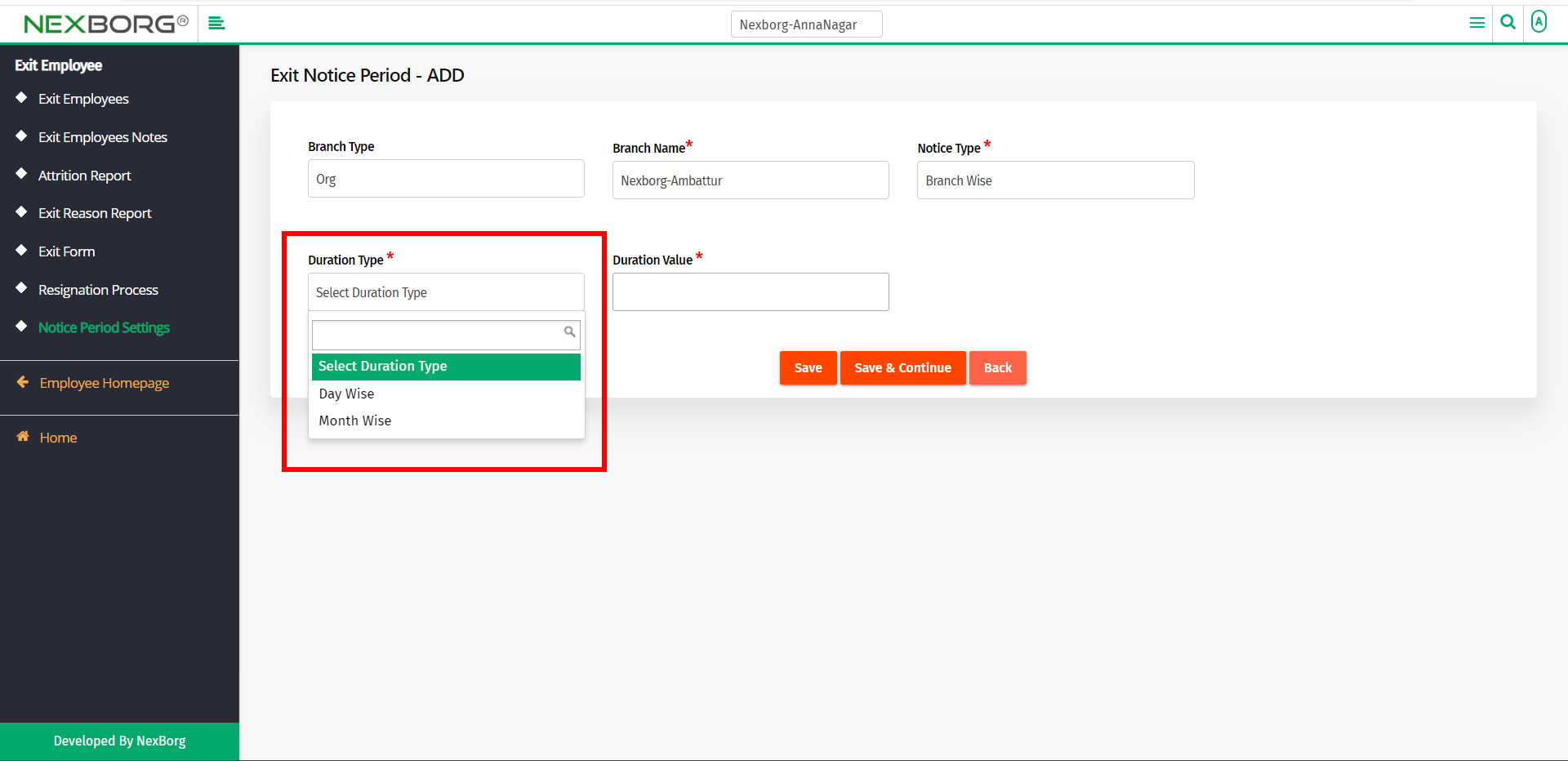
Now click on the Save button to add the exit notice period.
If you need to add more than one exit notice period, then click on the Save & Continue button.
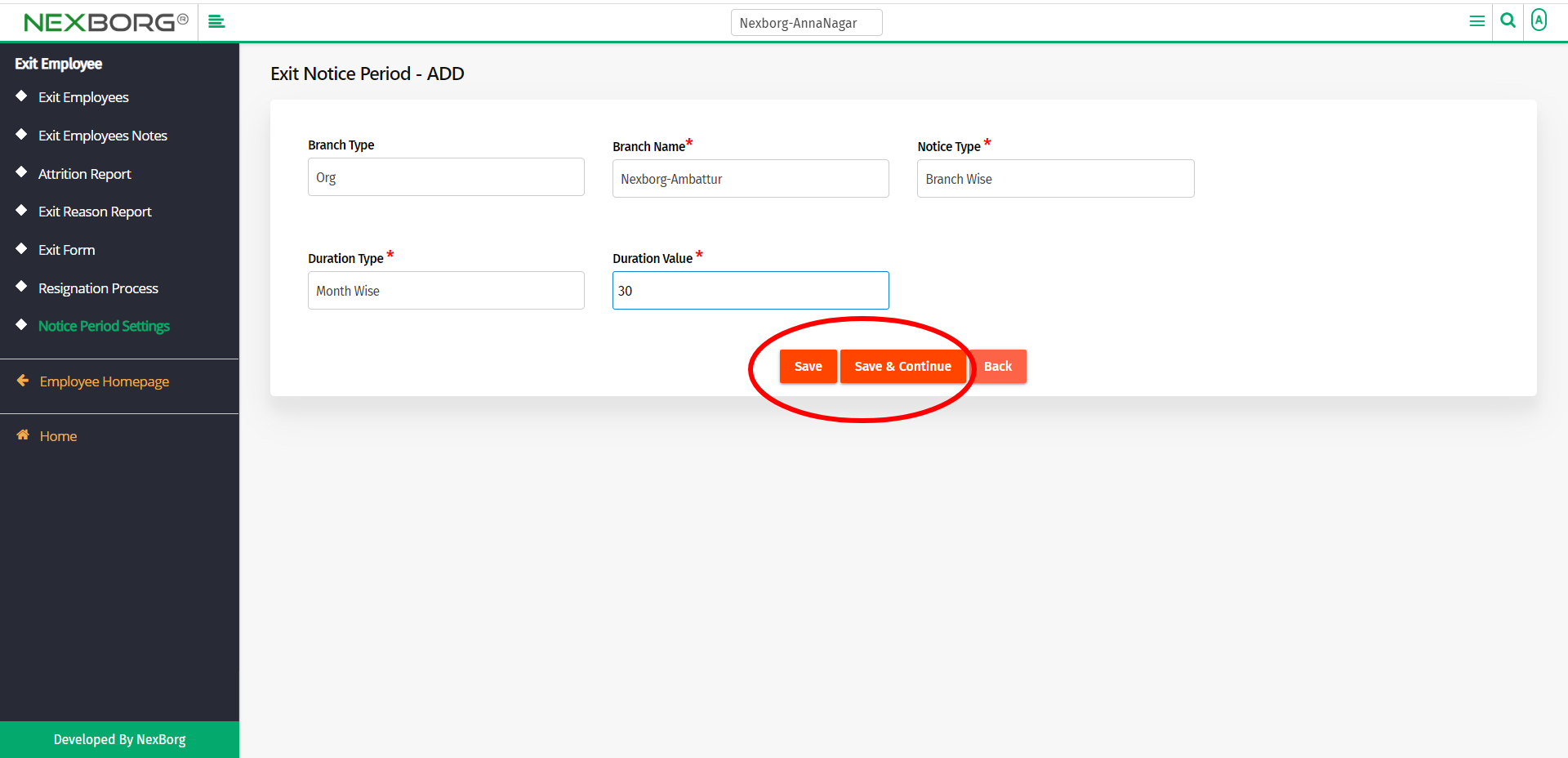
If you select Department Wise as Notice Type, you have to provide the Duration Type and Duration Value for each department.
You have to select the Department first, then provide the Duration Type and Duration Value for the selected department.
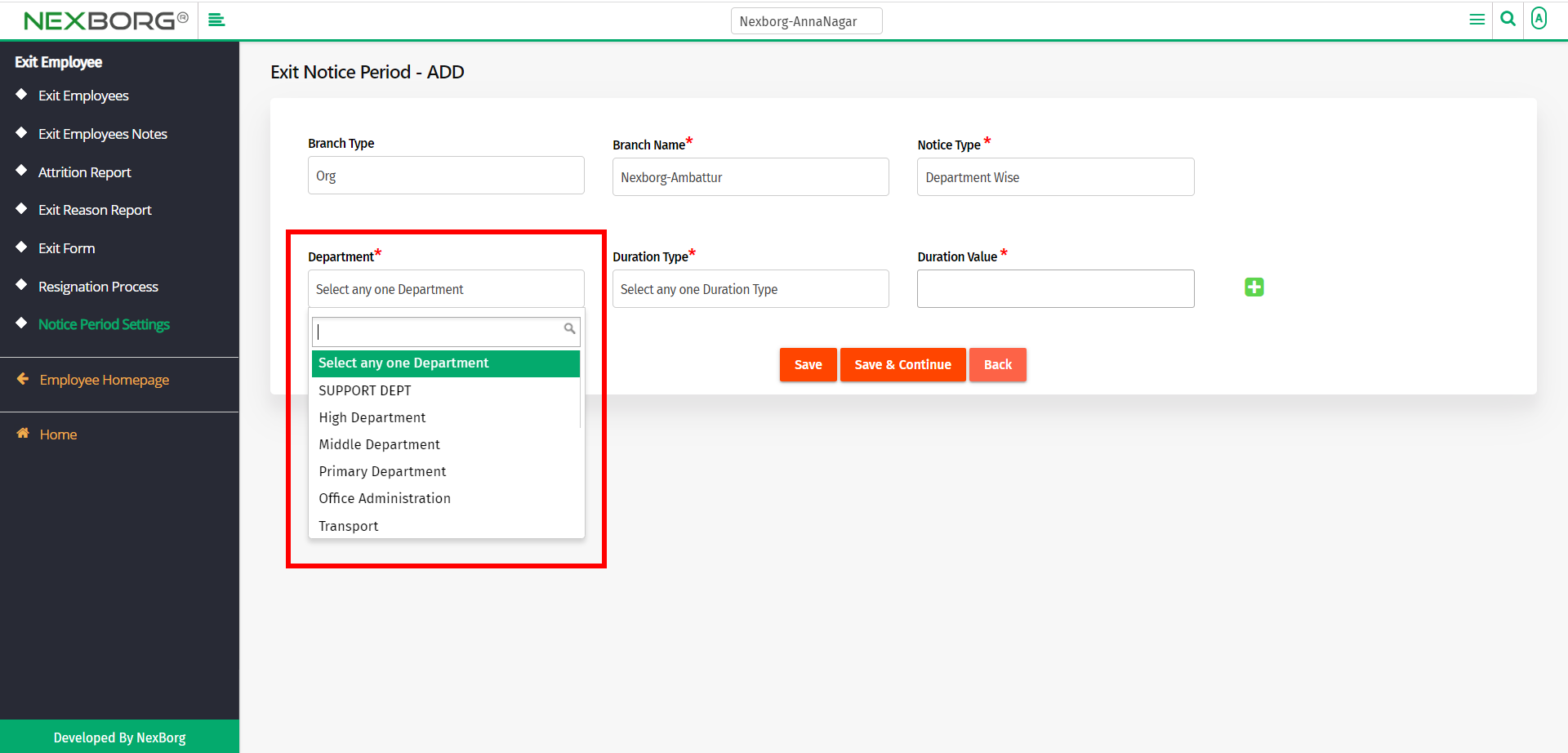
You can click on the Add button to add an exit notice period for other departments.

If you need to delete an exit notice period, click on the ❌ button.
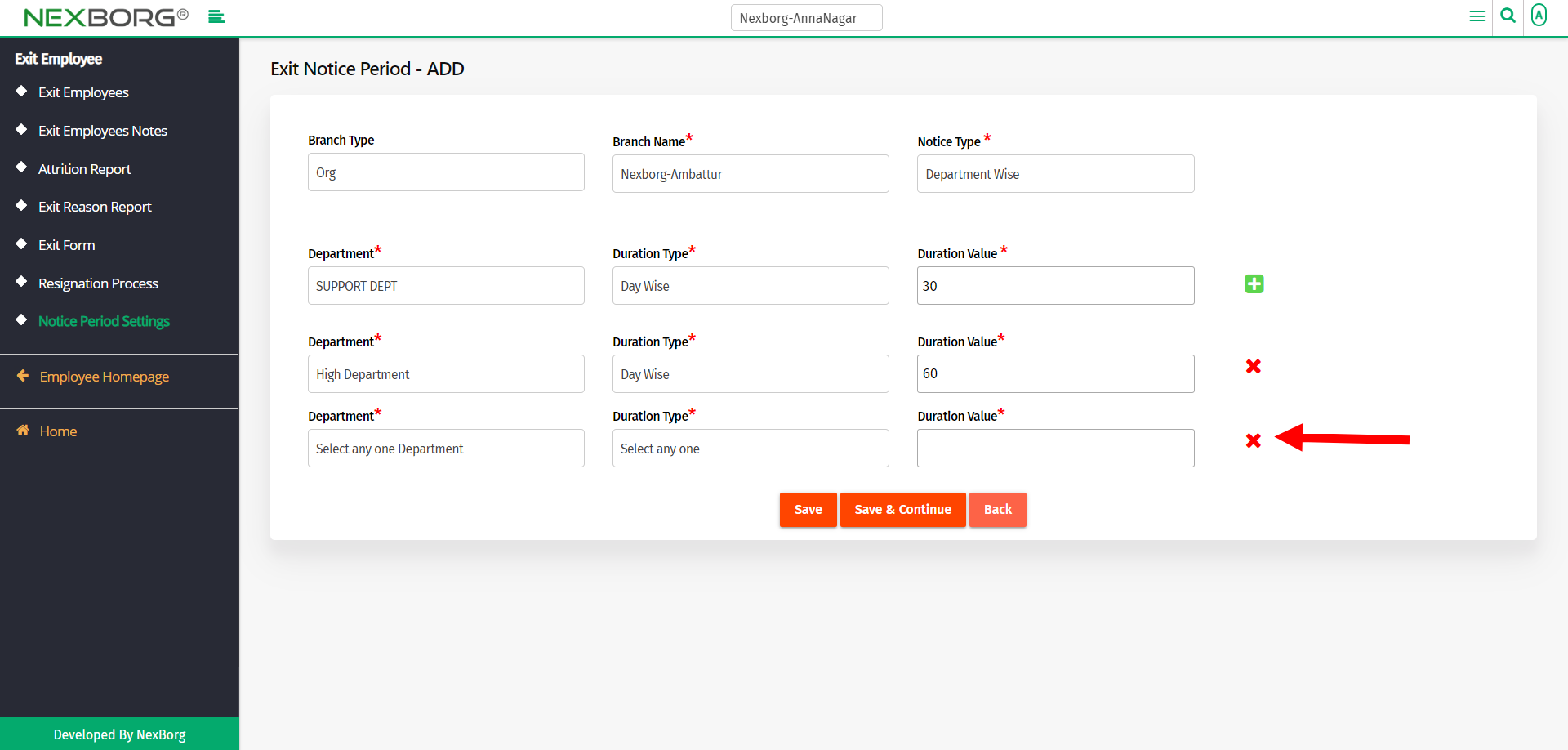
Now click on the Save button to add the exit notice period.
If you need to add more than one exit notice period, then click on the Save & Continue button.

To update an existing exit notice period:
To update an existing exit notice period, click on the Update action in the Exit Notice Period menu.
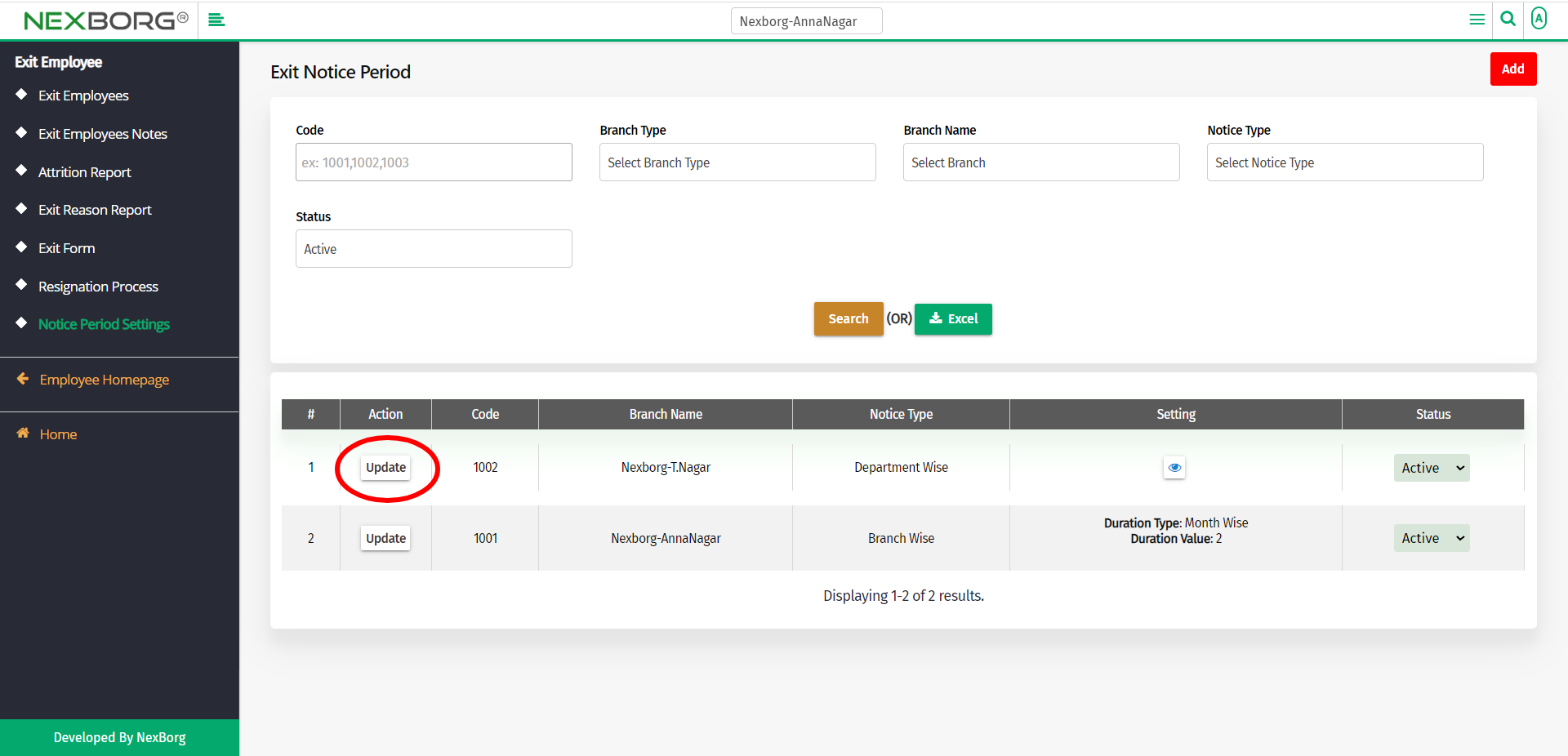
Update the details and click on the Update button to save the changes.
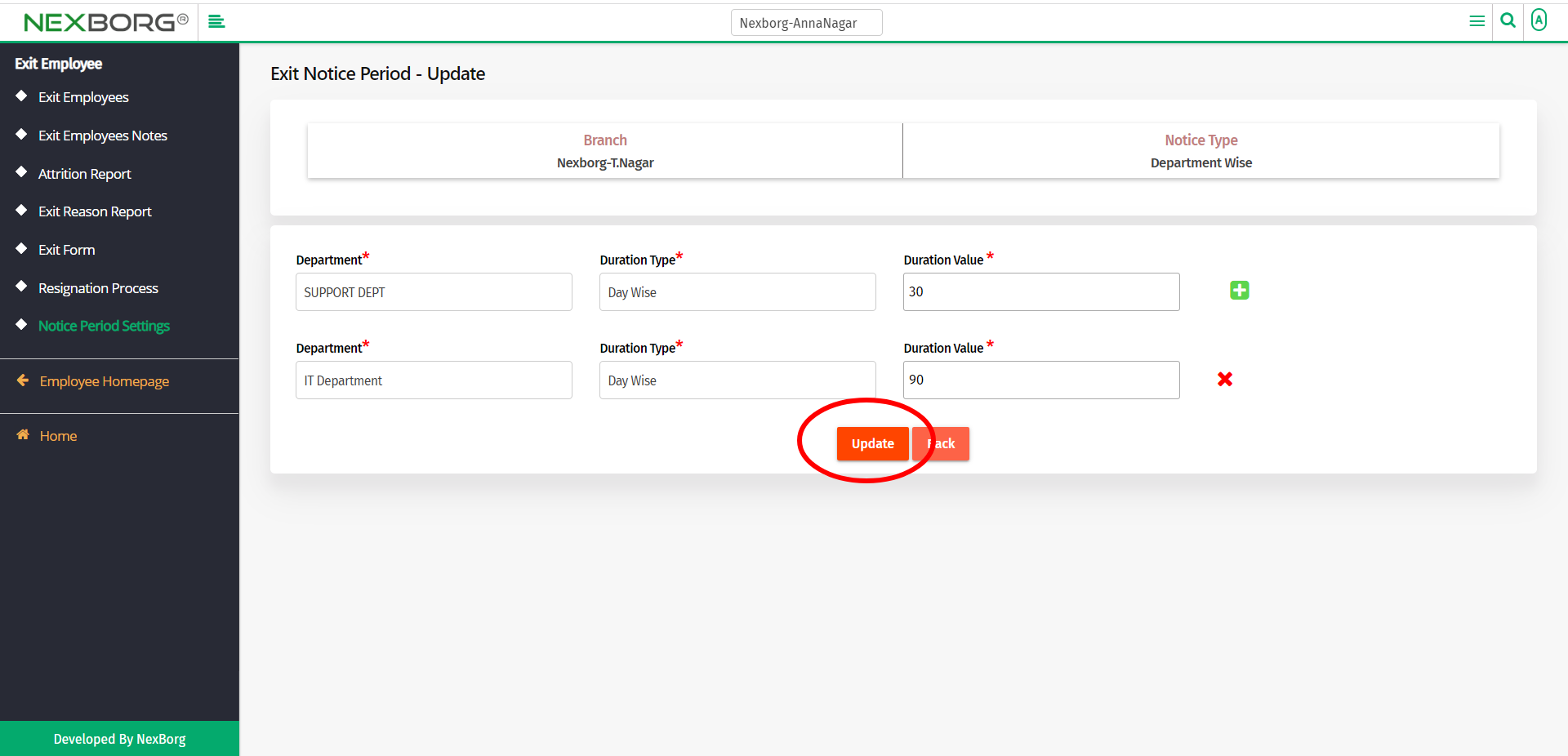
2. Through quick add
We can also use the Search menu for quick searches.
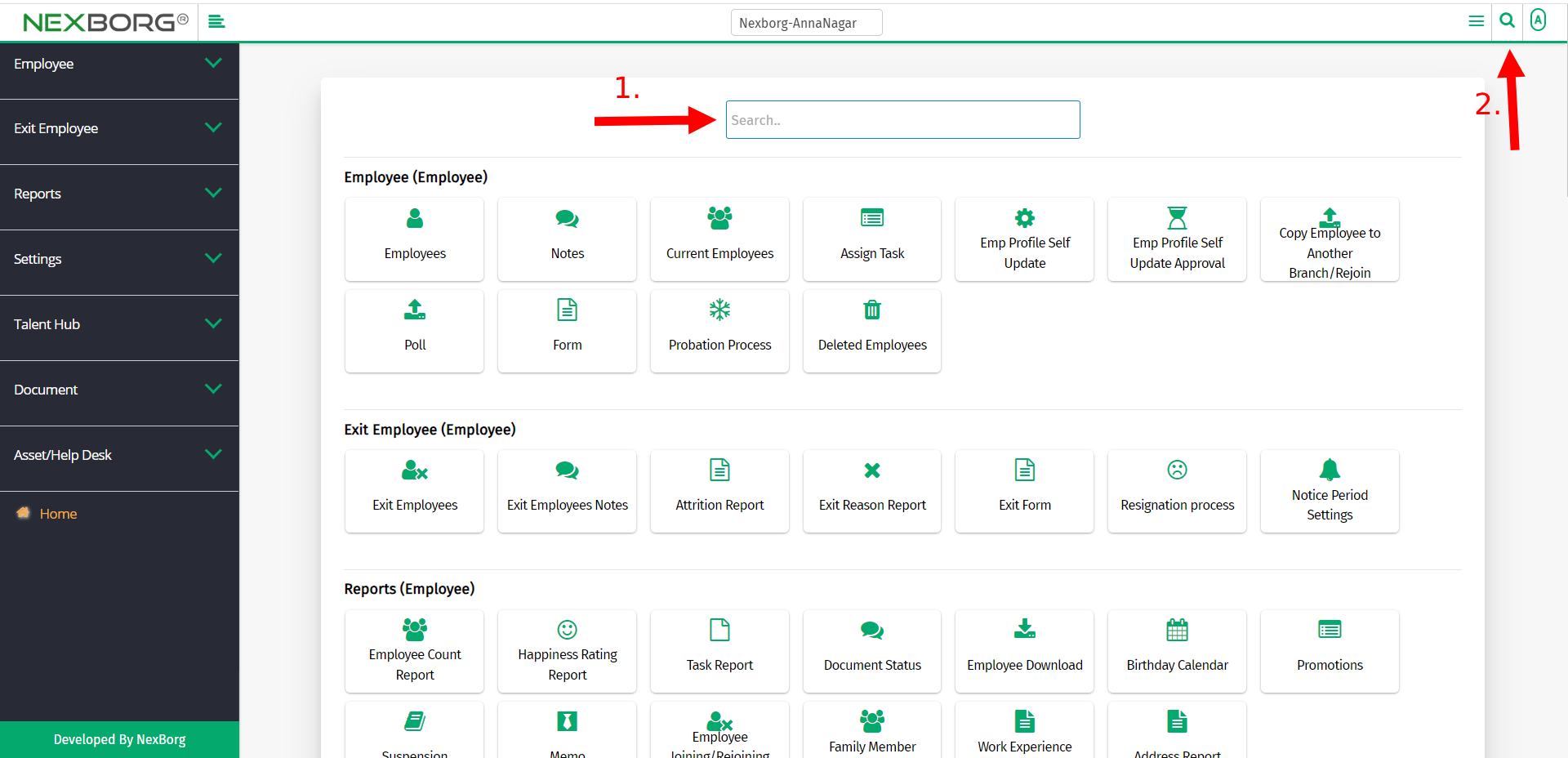
Use the keyword "notice" to find the Exit Notice Period menu.