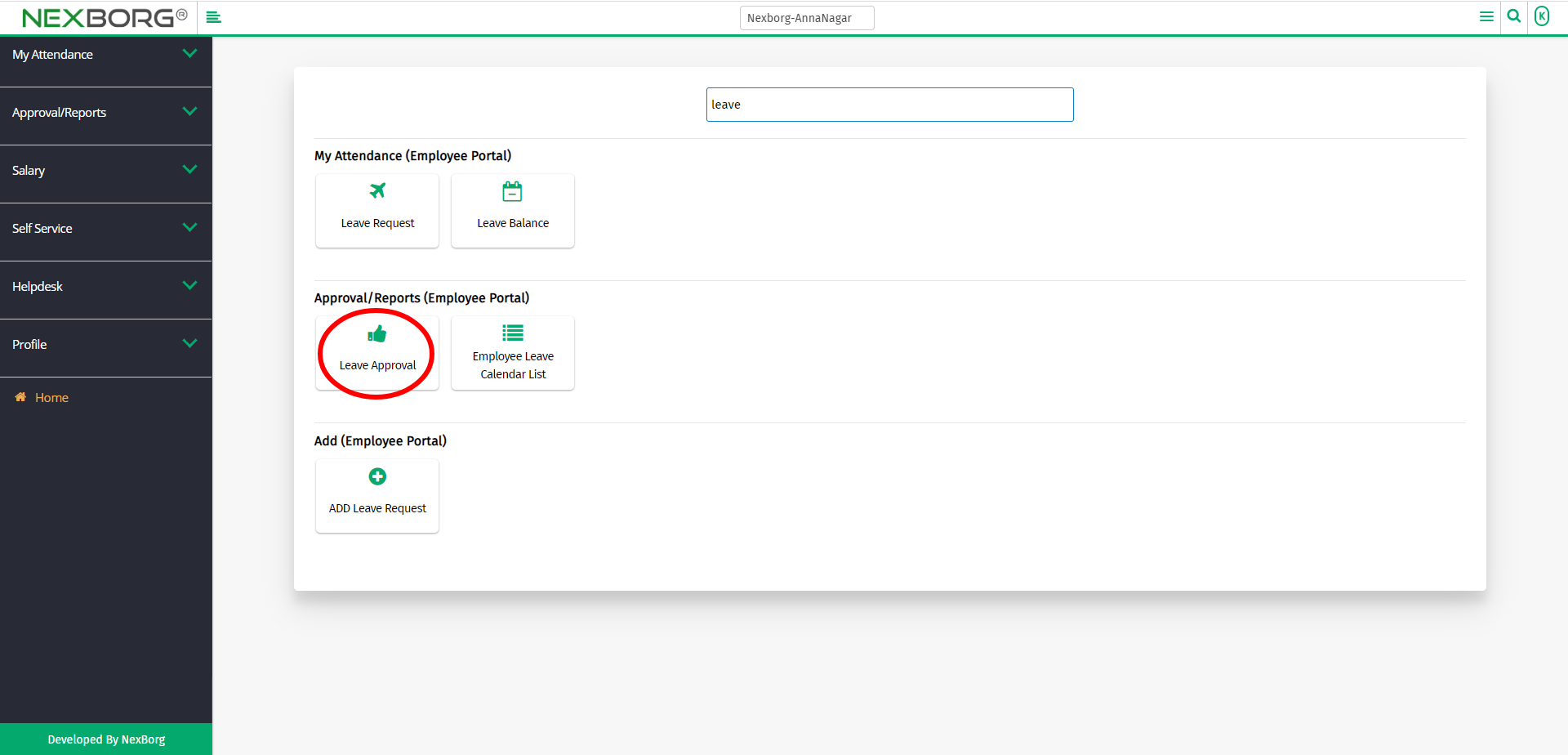Leave Approval
There are three ways to approve the leave requests of the employees.
- Through the Home Page.
- Through the Employee Portal module.
- Through Quick Add.
- Through the Home Page.
In the dashboard, select Leave Approval in Approval menu.
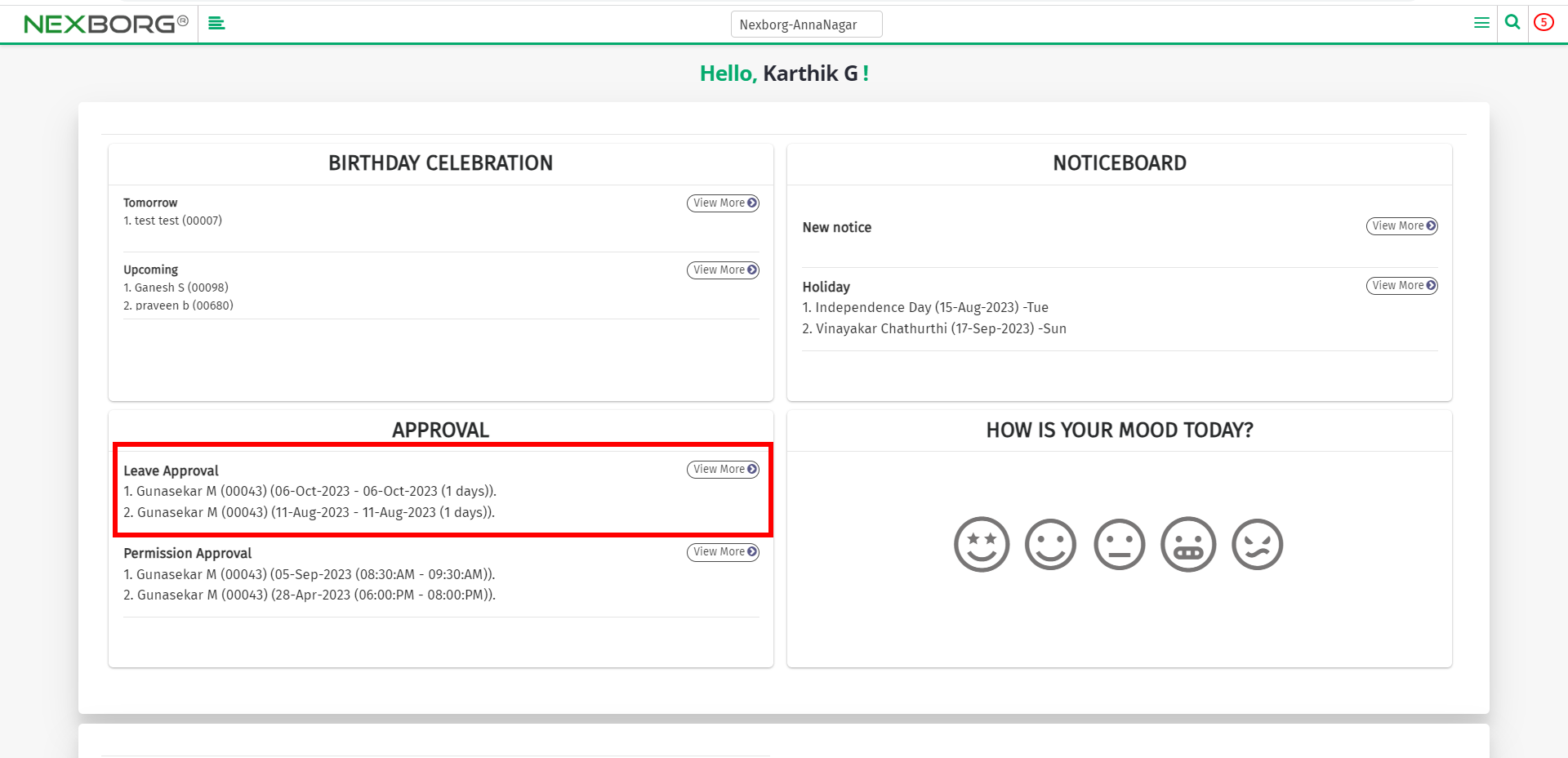
Click on the View More button to accept/reject the leave request of the employees directly. This button will be directed to the My Approval (Leave) menu.
In this menu, you can view, accept or reject the leave request.
2. Through the Employee Portal module.
After logging in, go to the Employee Portal module.
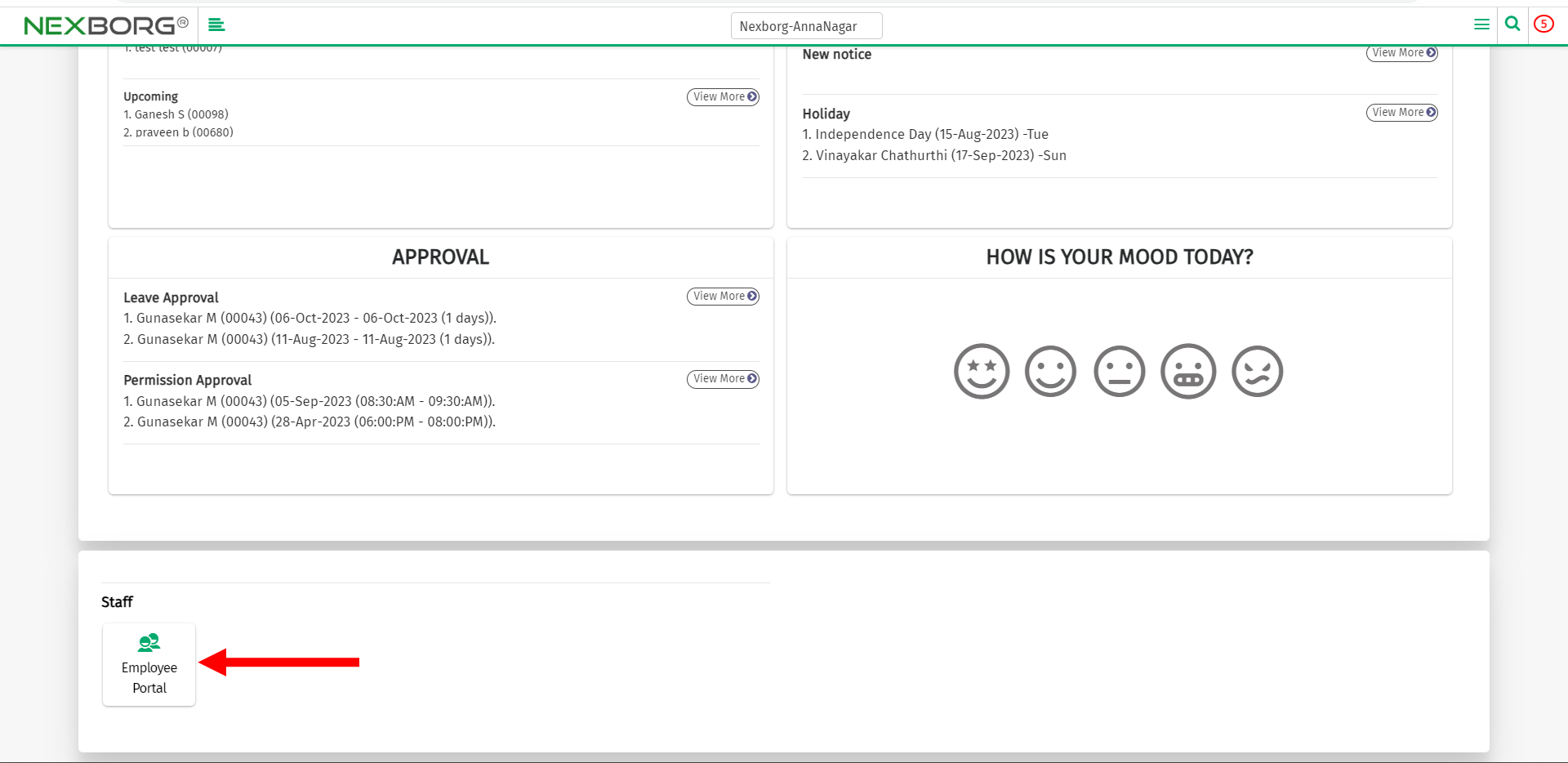
Go to Approval/Reports(Employee Portal) --> Leave Approval.
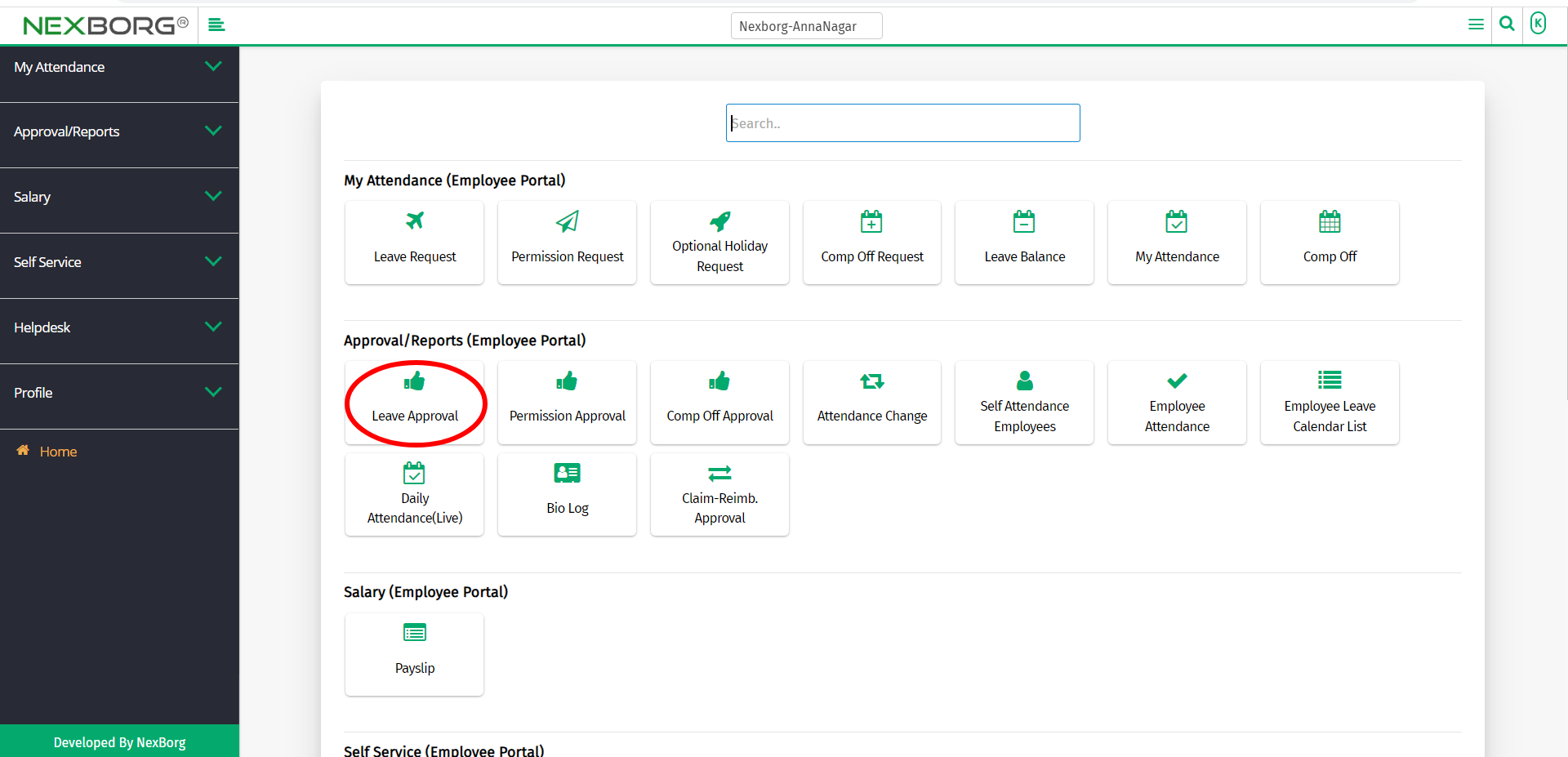
Or select Approval/Reports on the left navigation bar.
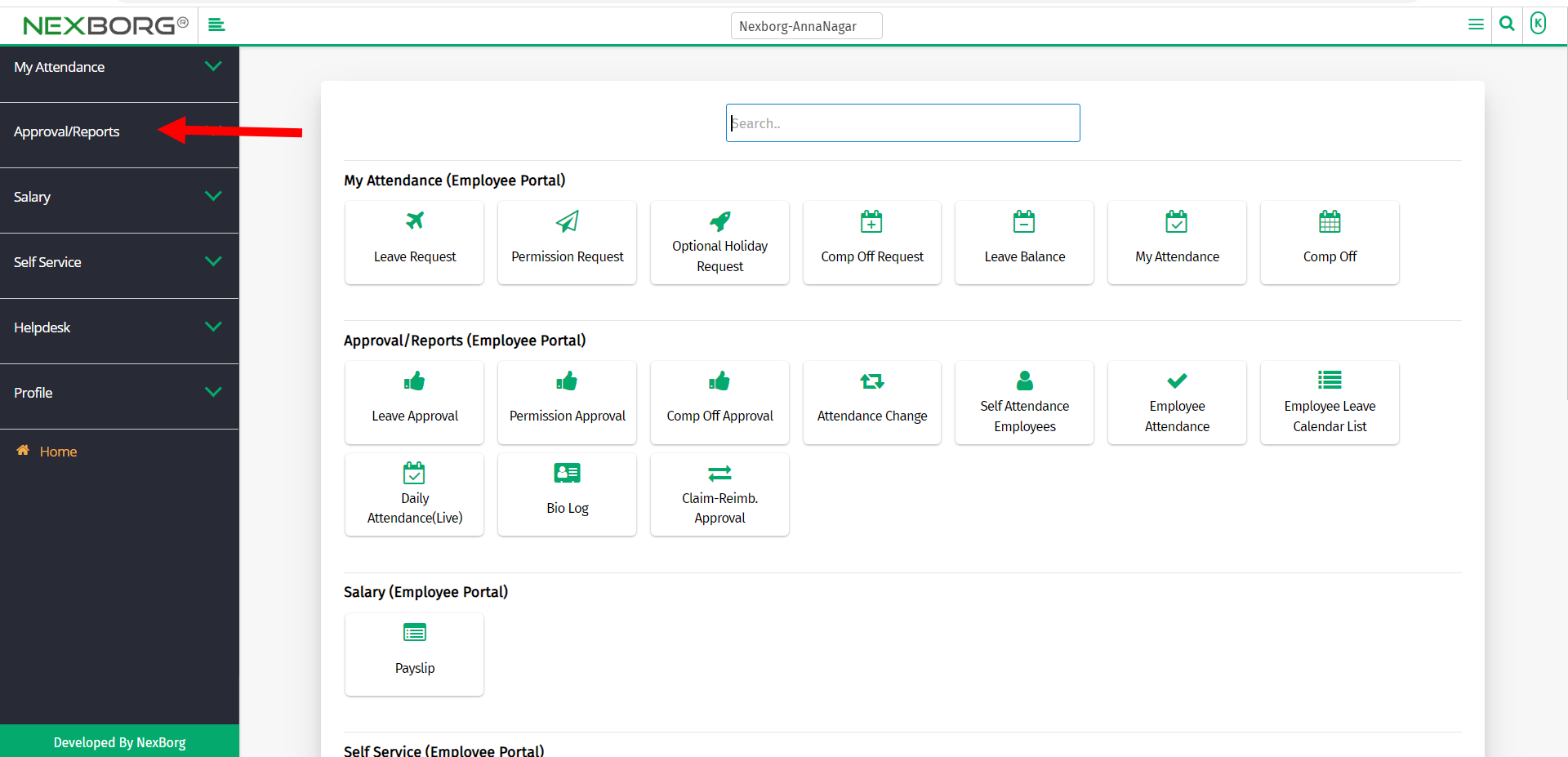
Now select Leave Approval.
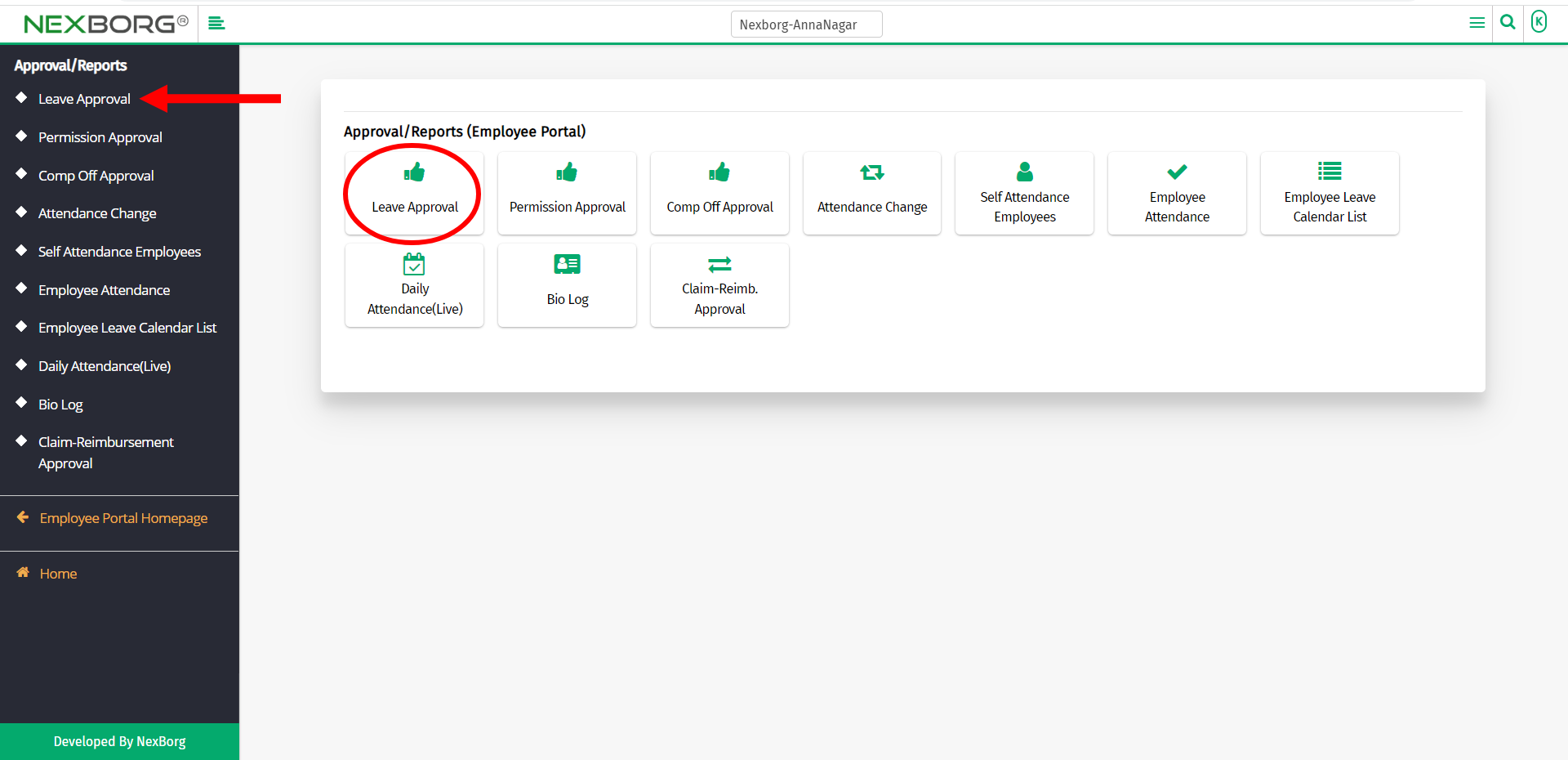
A preview of the My Approval(Leave)menu is shown below.
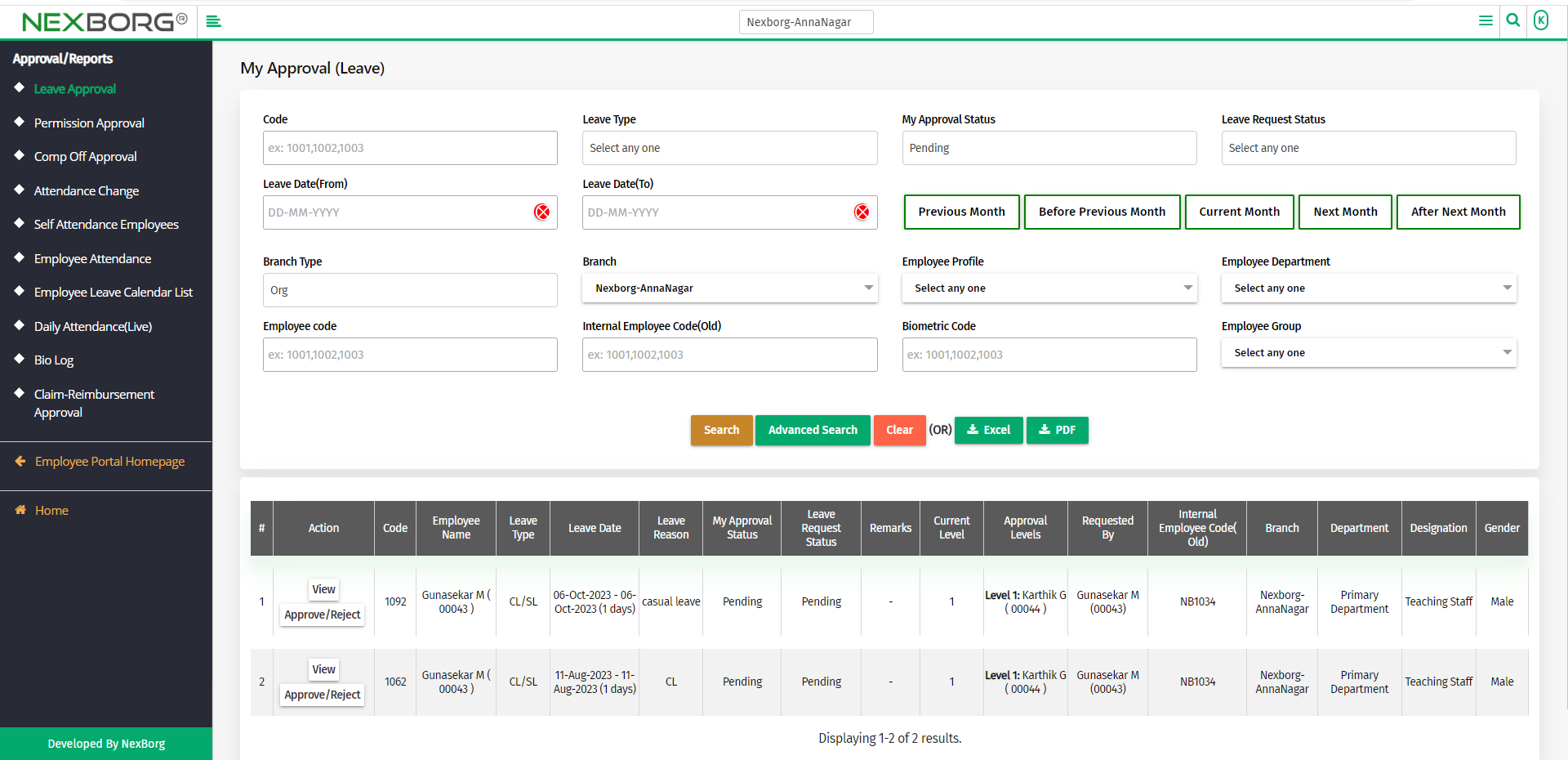
You can either view or approve/reject the leave request.
To view the leave request:
To view the leave request, click on the View action.
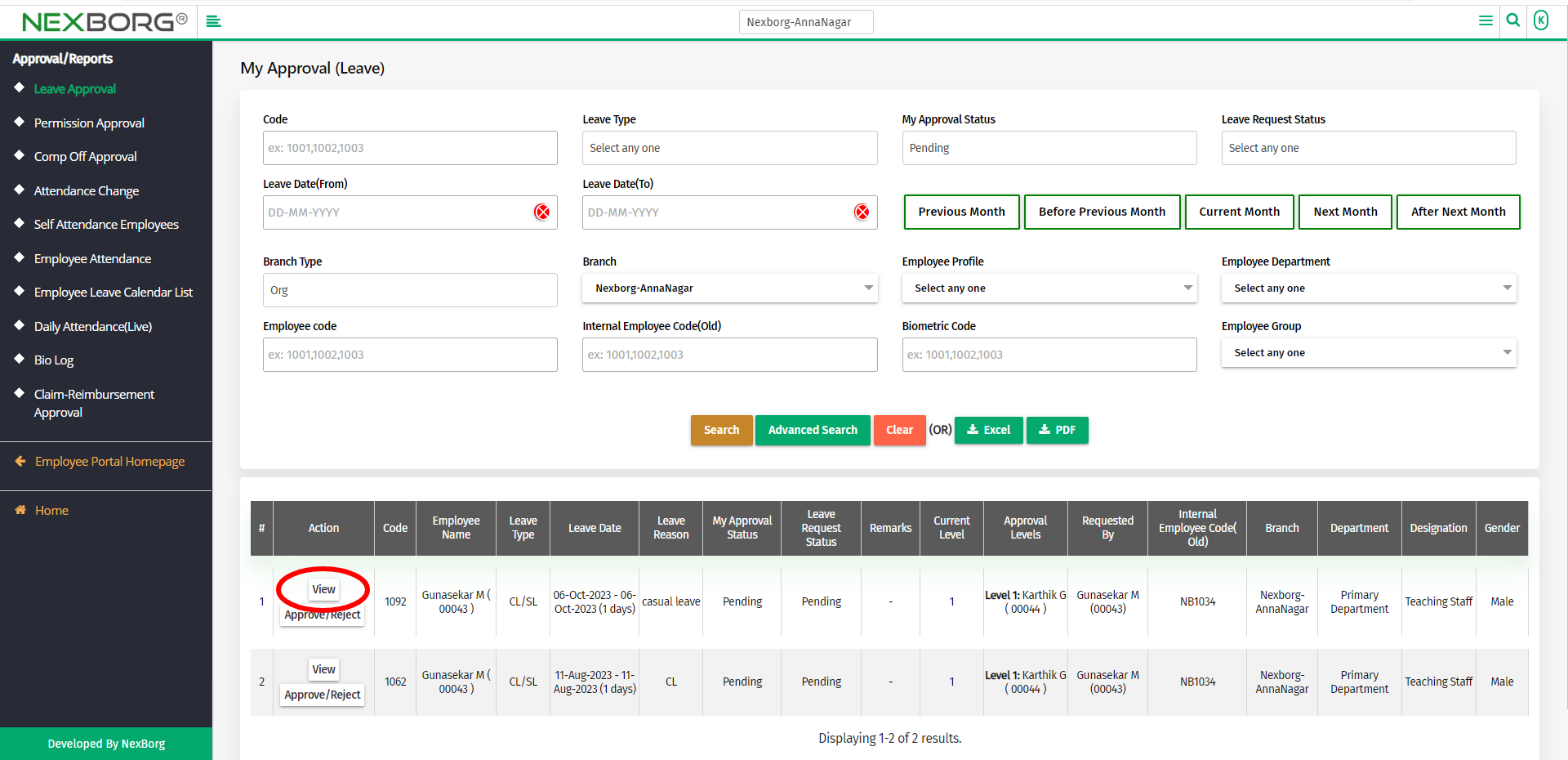
Now you can view the leave request details.
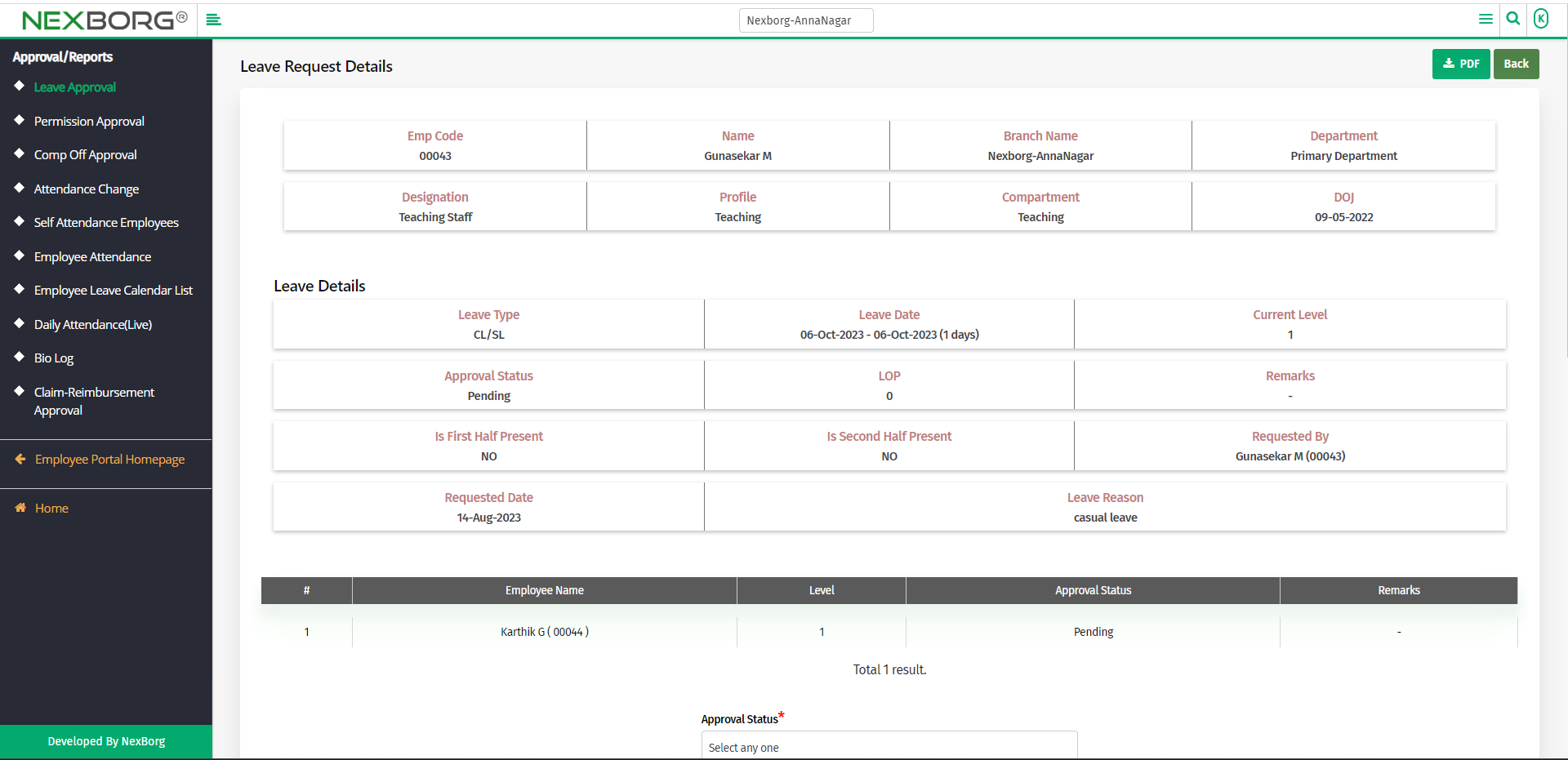
Now you can either approve/reject the leave request, provide remarks, click on the Submit button.
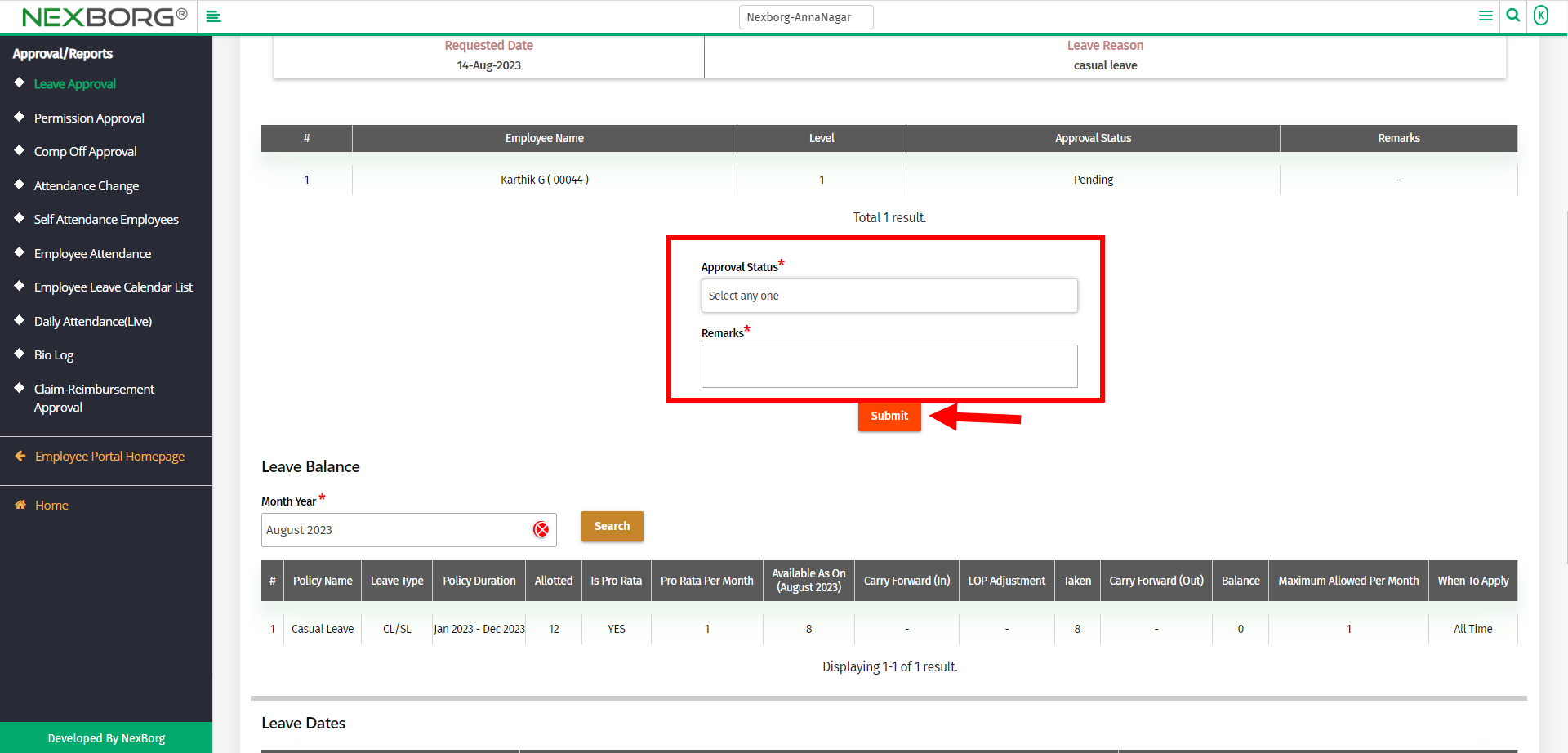
You can also view the Leave Balance of the employee and see the Leave dates before and after the leave.
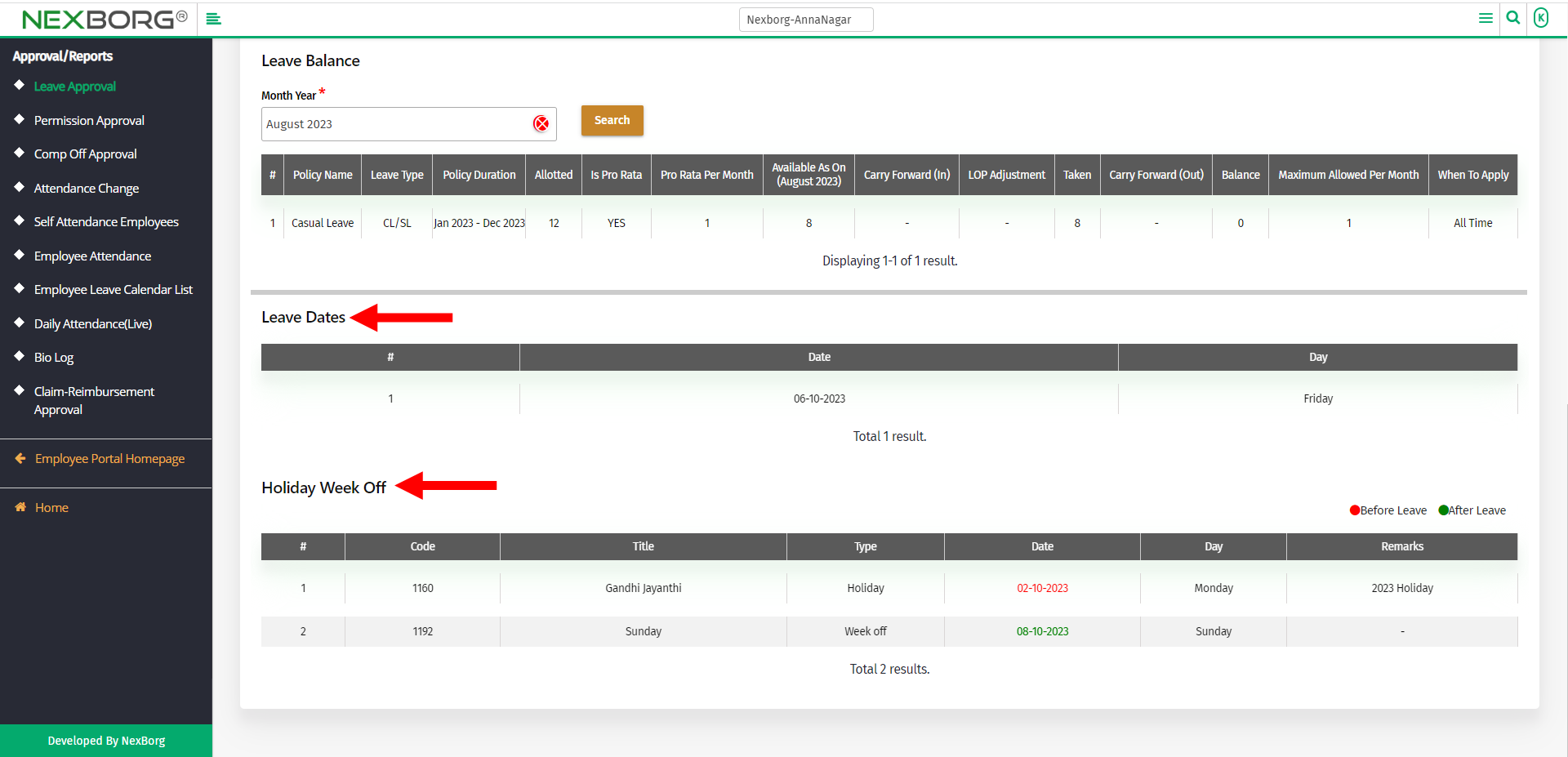
To approve/reject the leave request:
To accept/reject the leave request, click on the Approve/Reject action.
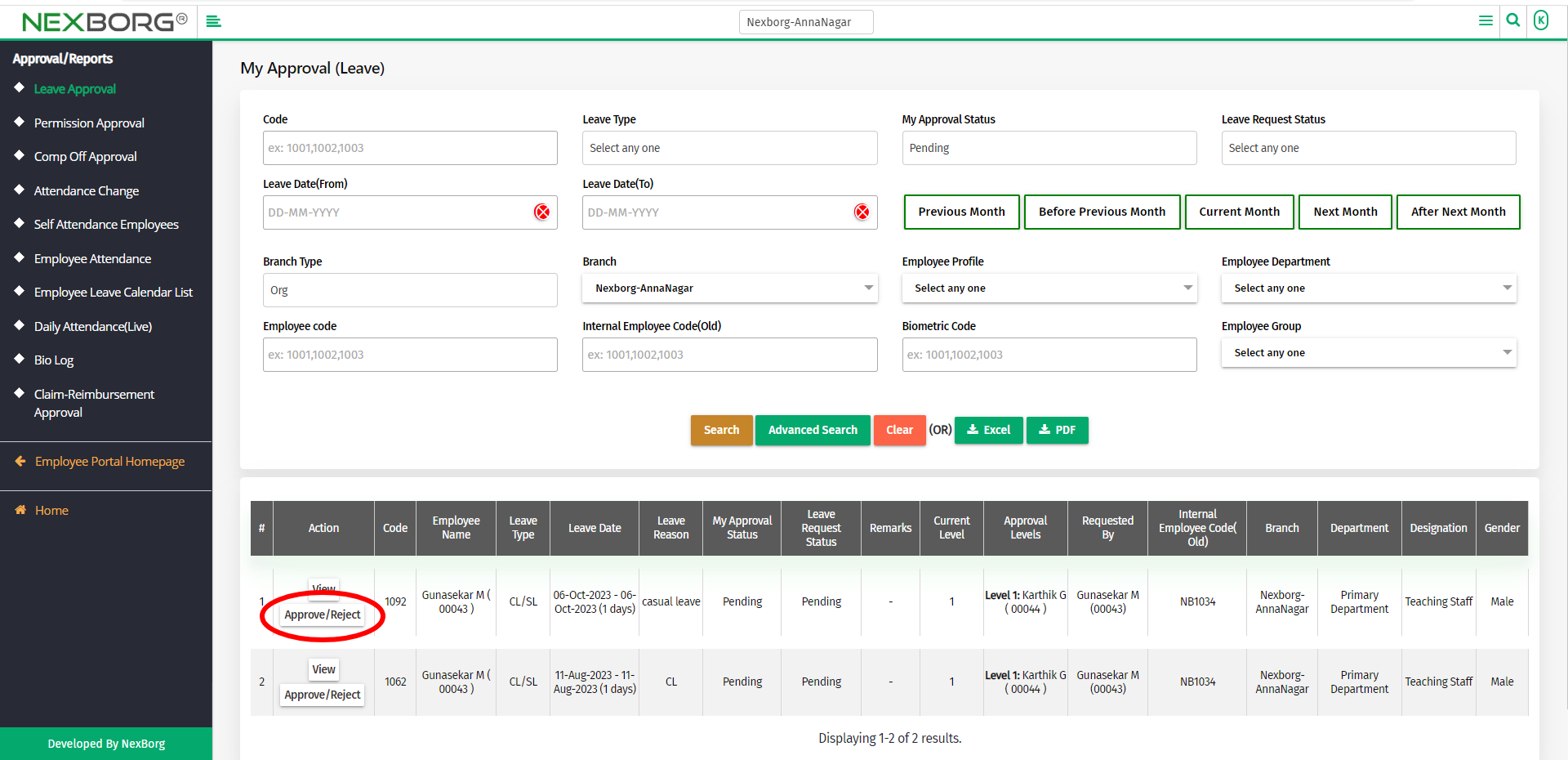
Provide the approval status(approved/rejected), remarks and then click on the Submit button to save the changes.
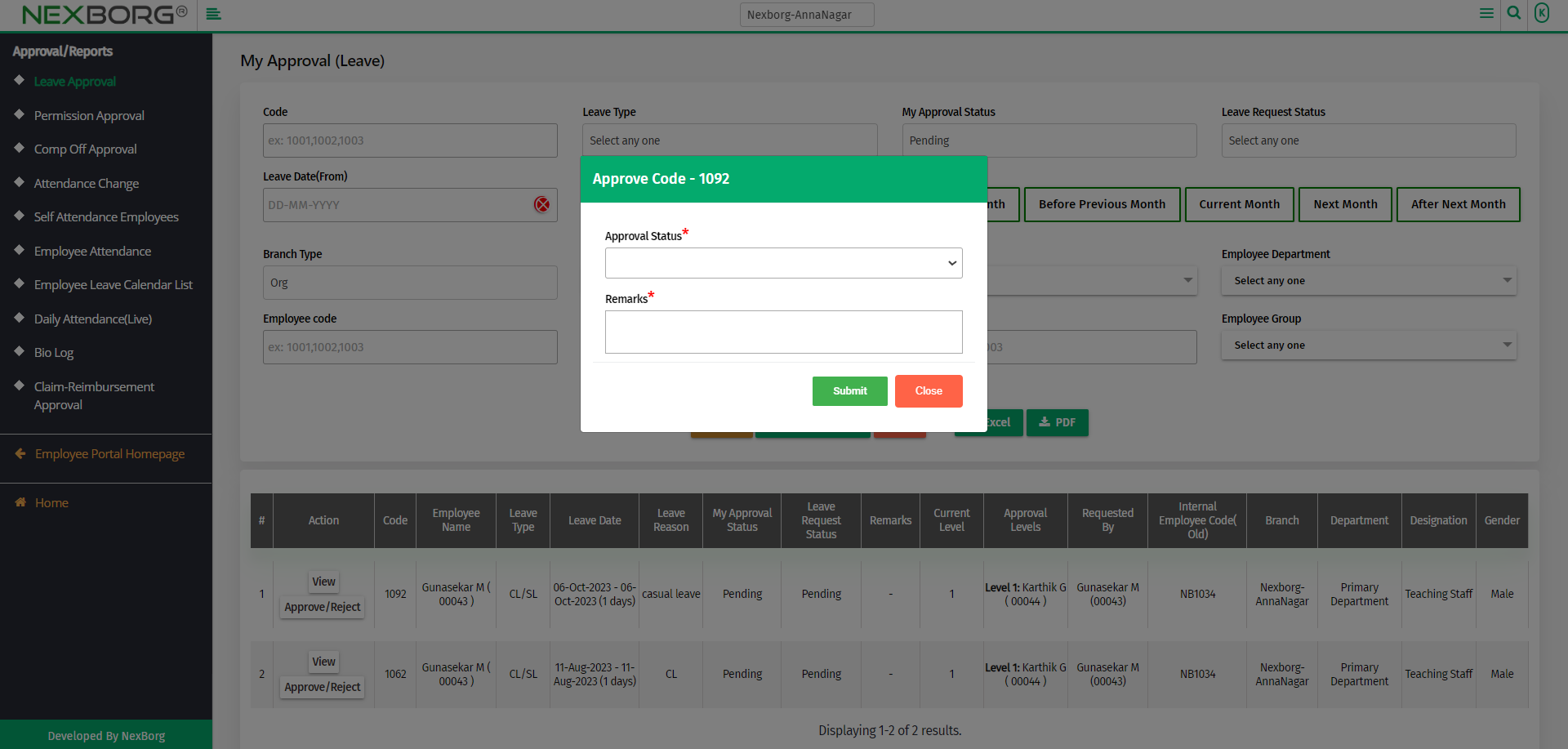
3. Through Quick add:
We can also use the Search menu for quick searches.
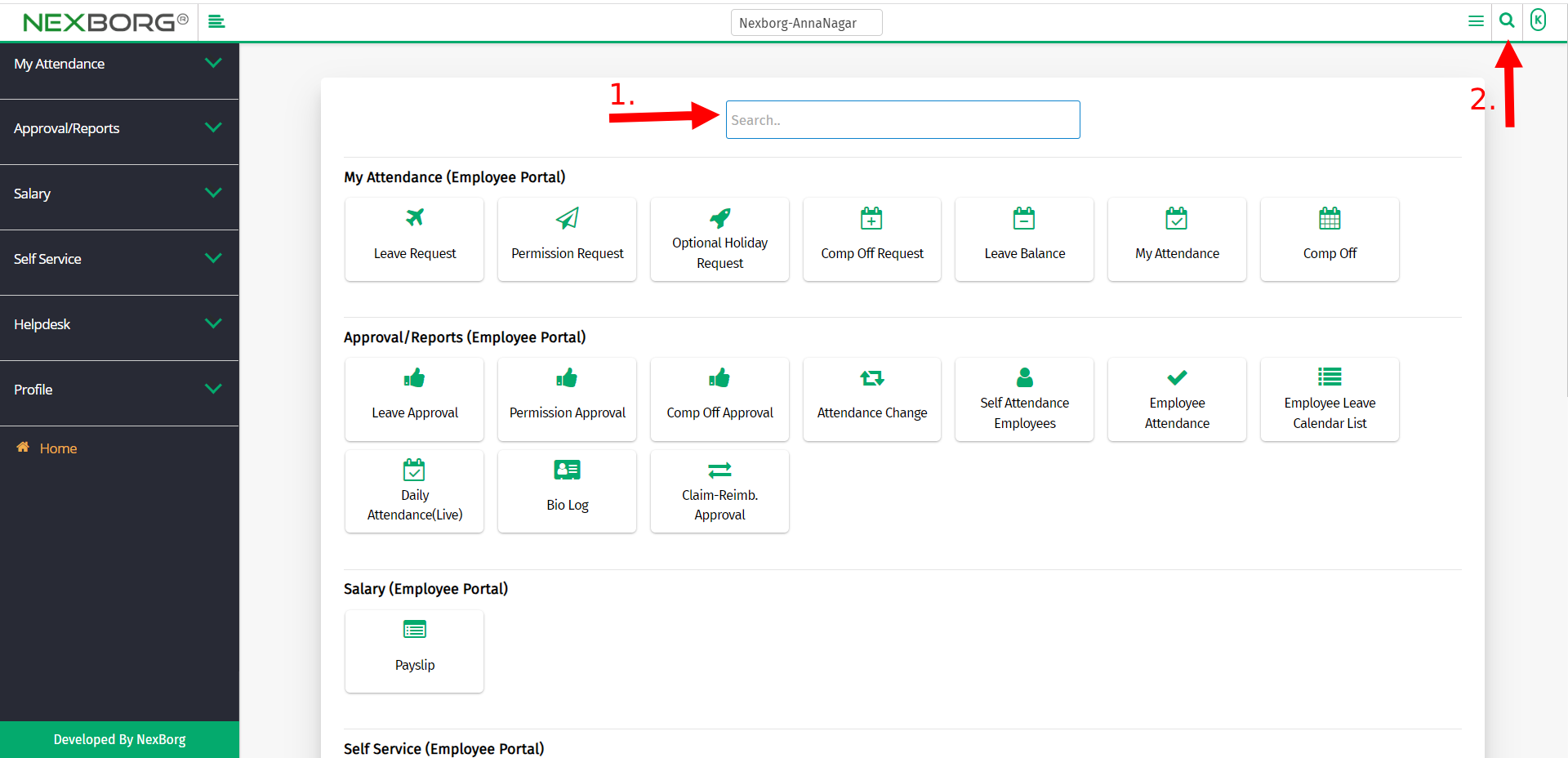
Use the keyword "leave" to find the Leave Approval menu.