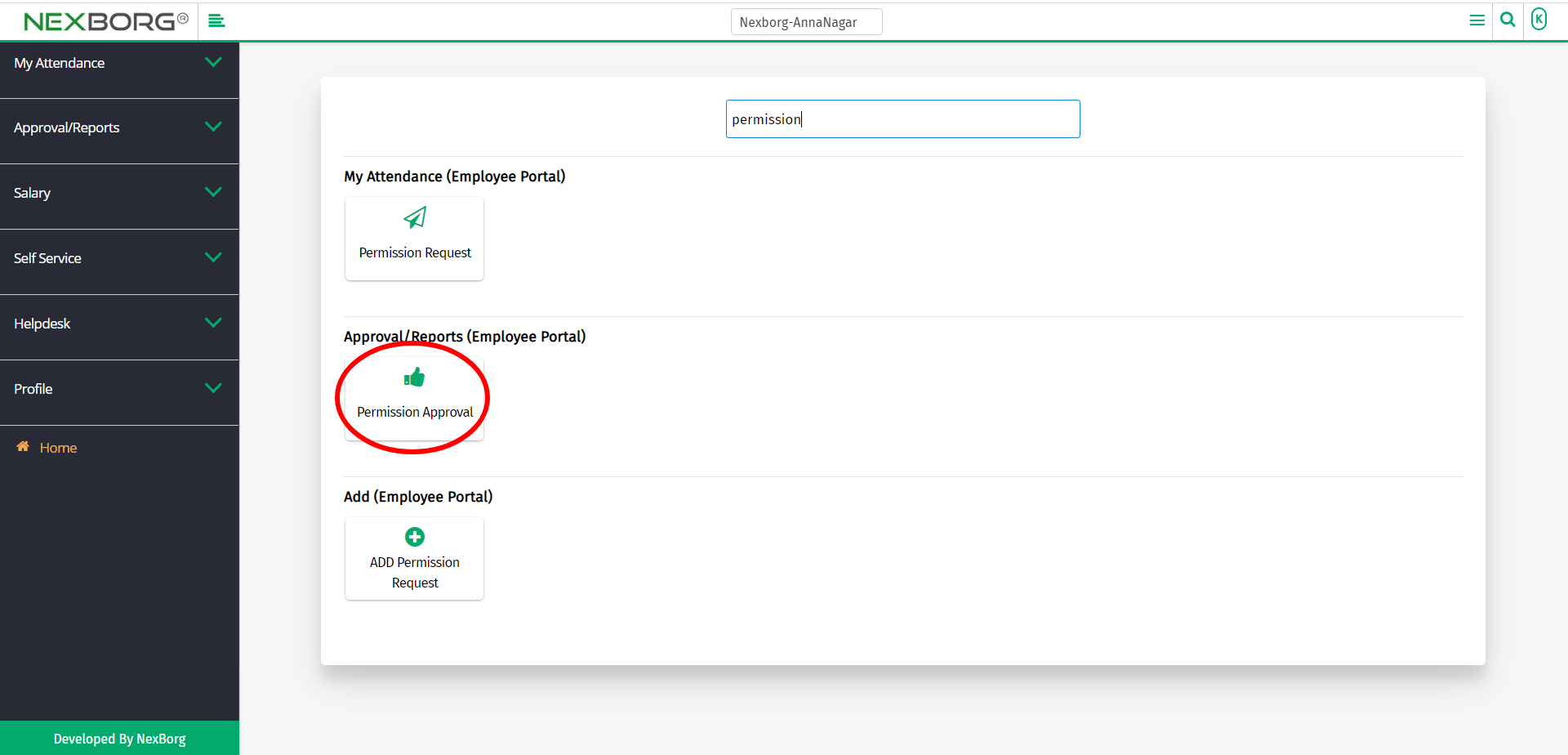Permission Approval
There are three ways to approve the permission requests of the employees.
- Through the Home Page.
- Through the Employee Portal module.
- Through Quick Add.
- Through the Home Page.
In the dashboard, select Permission Approval in the Approval menu.
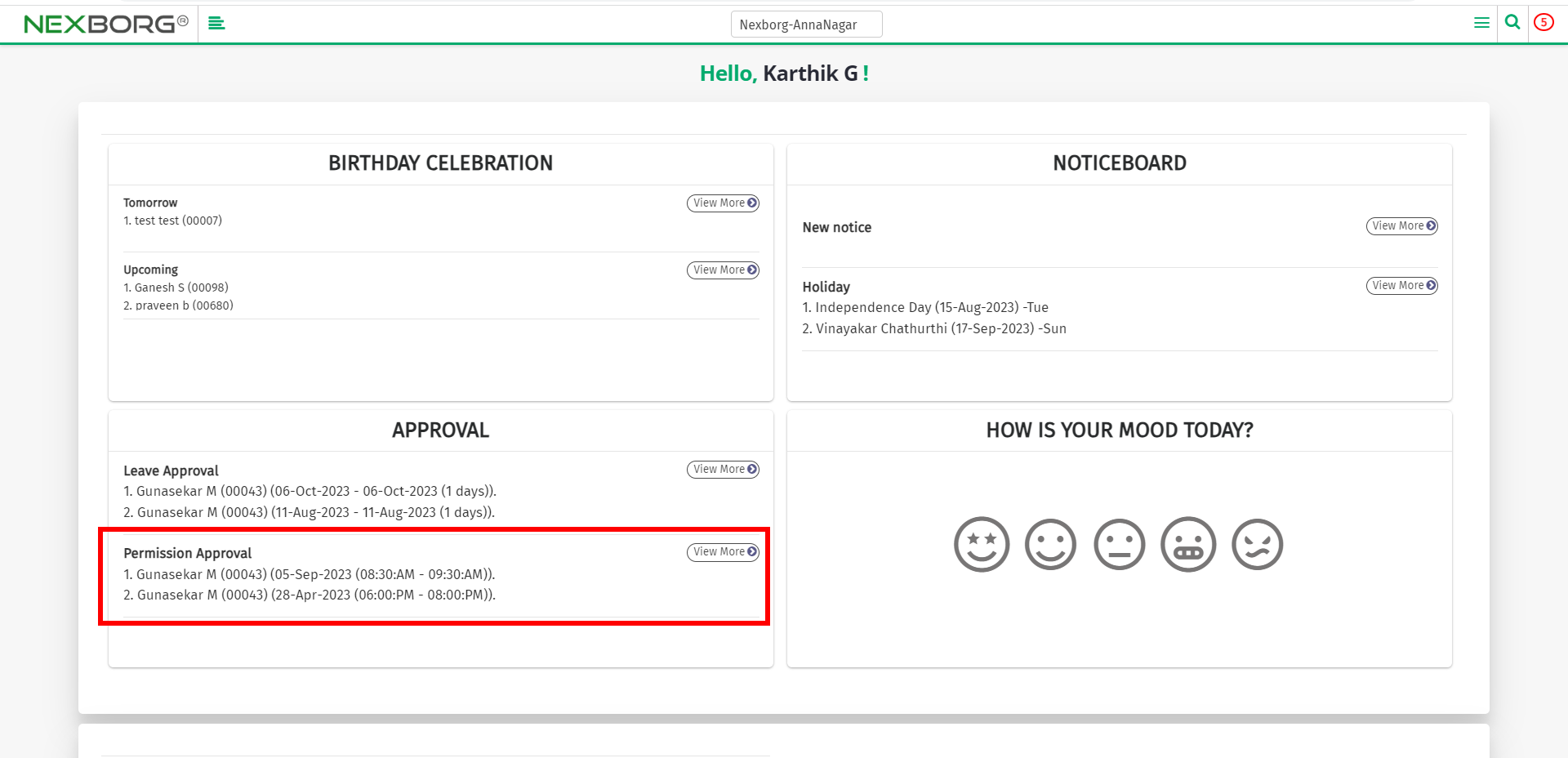
Click on the View More button to accept/reject the permission request of the employees directly. This button will be directed to the Permission Approval menu.
In this menu, you can view, accept or reject the permission request.
2. Through the Employee Portal module.
After logging in, go to the Employee Portal module.
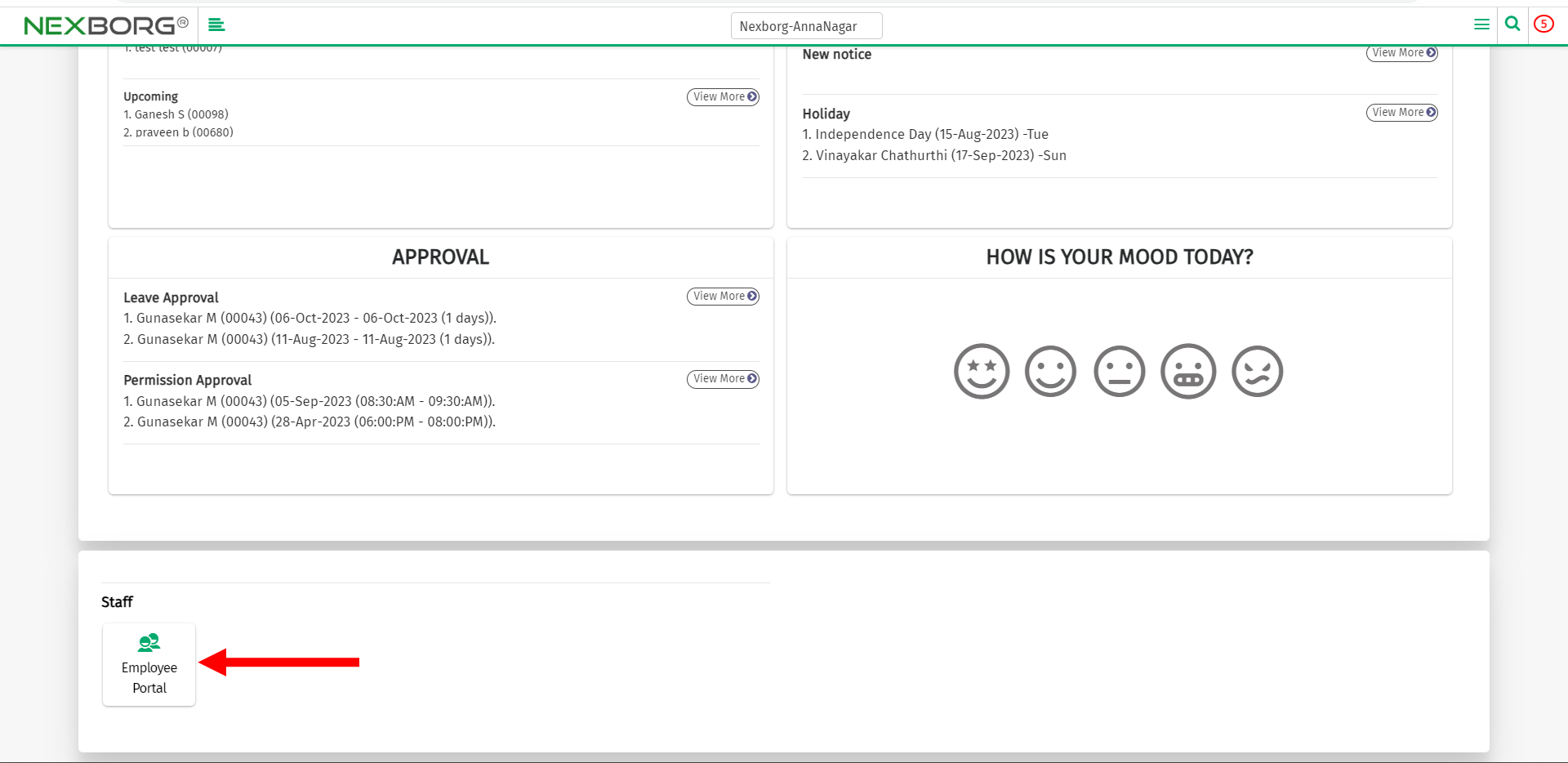
Go to Approval/Reports(Employee Portal) --> Permission Approval.
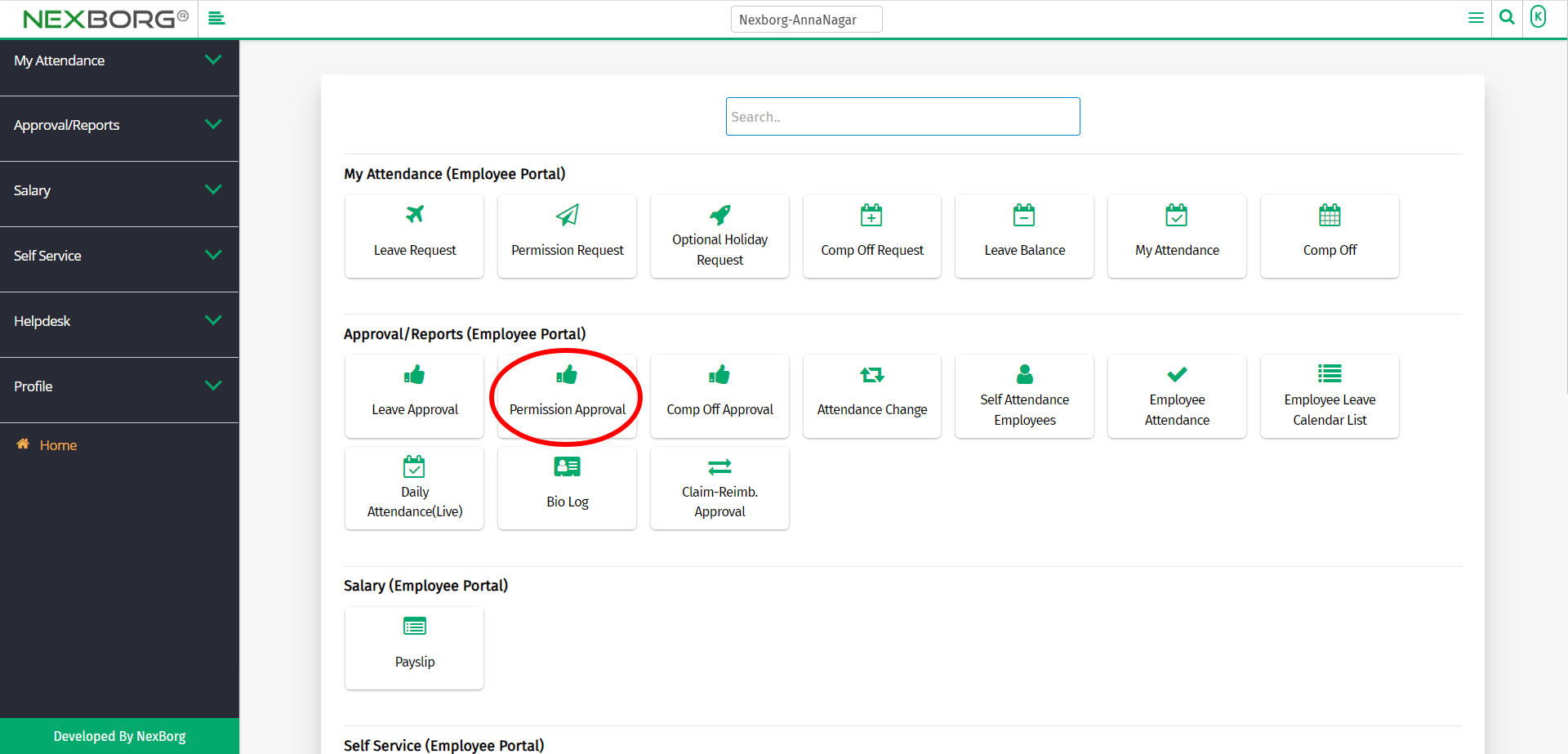
Or select Approval/Reports on the left navigation bar.
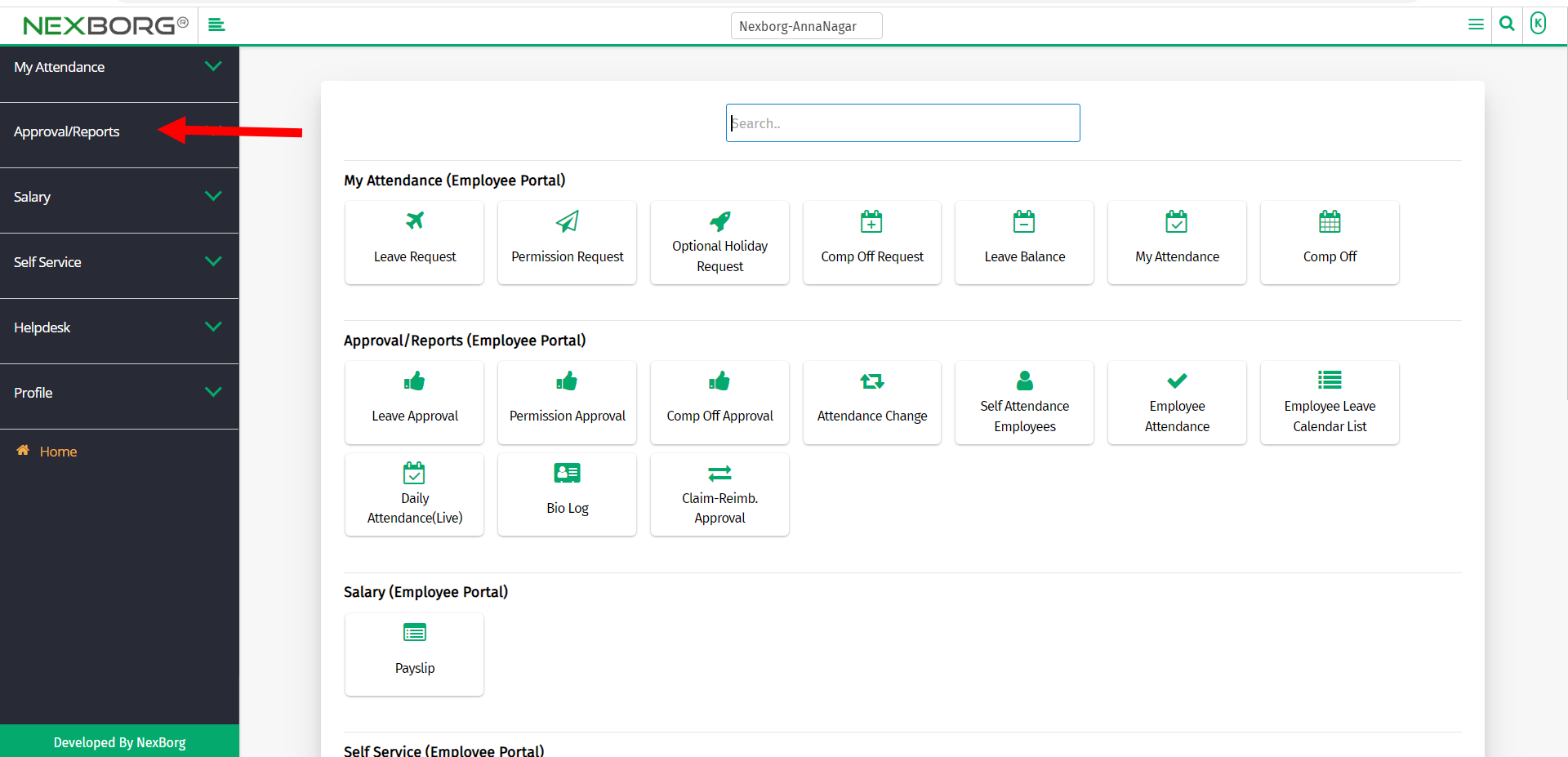
Now select Permission Approval.
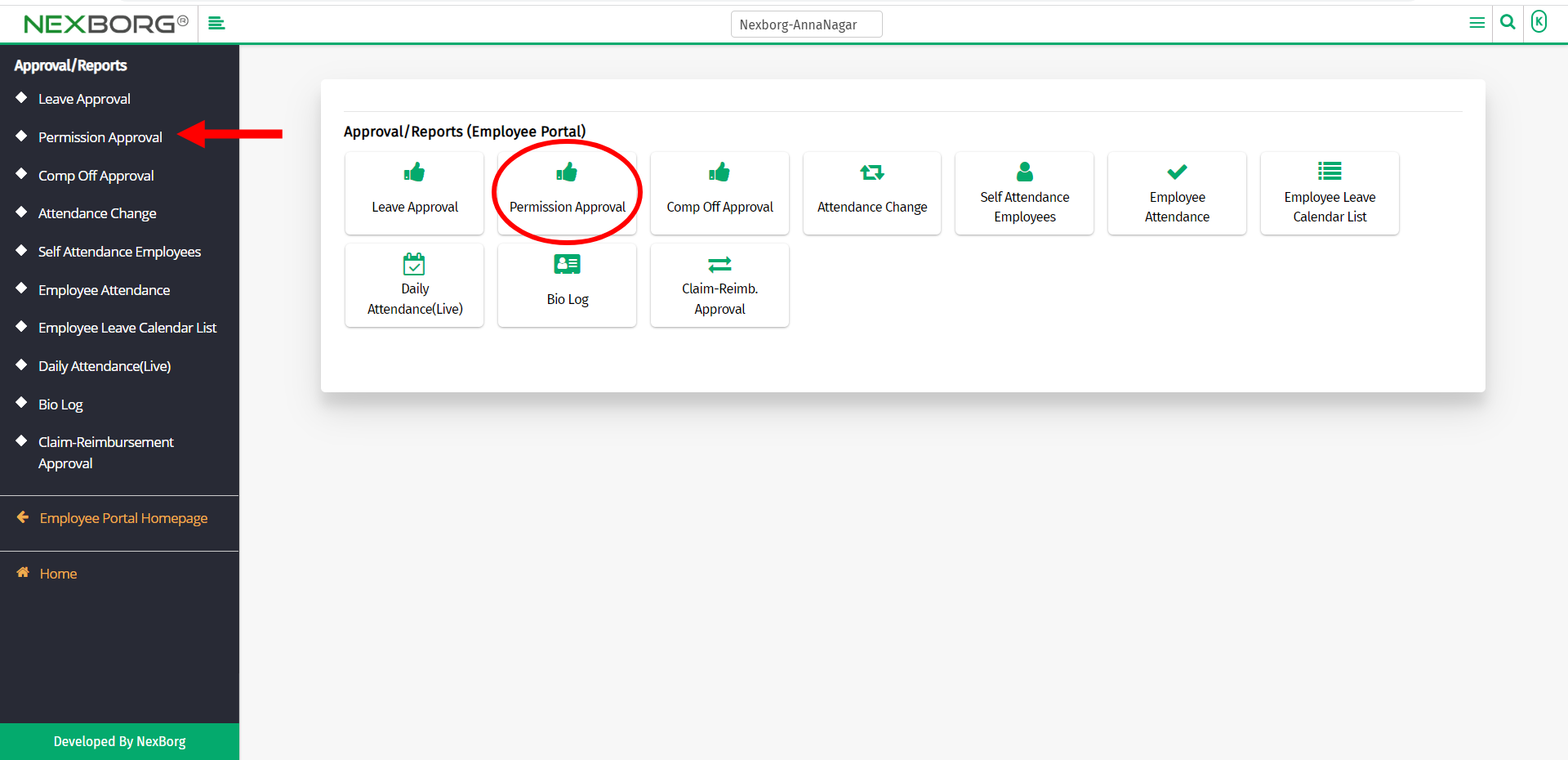
A preview of the Permission Approval menu is shown below.
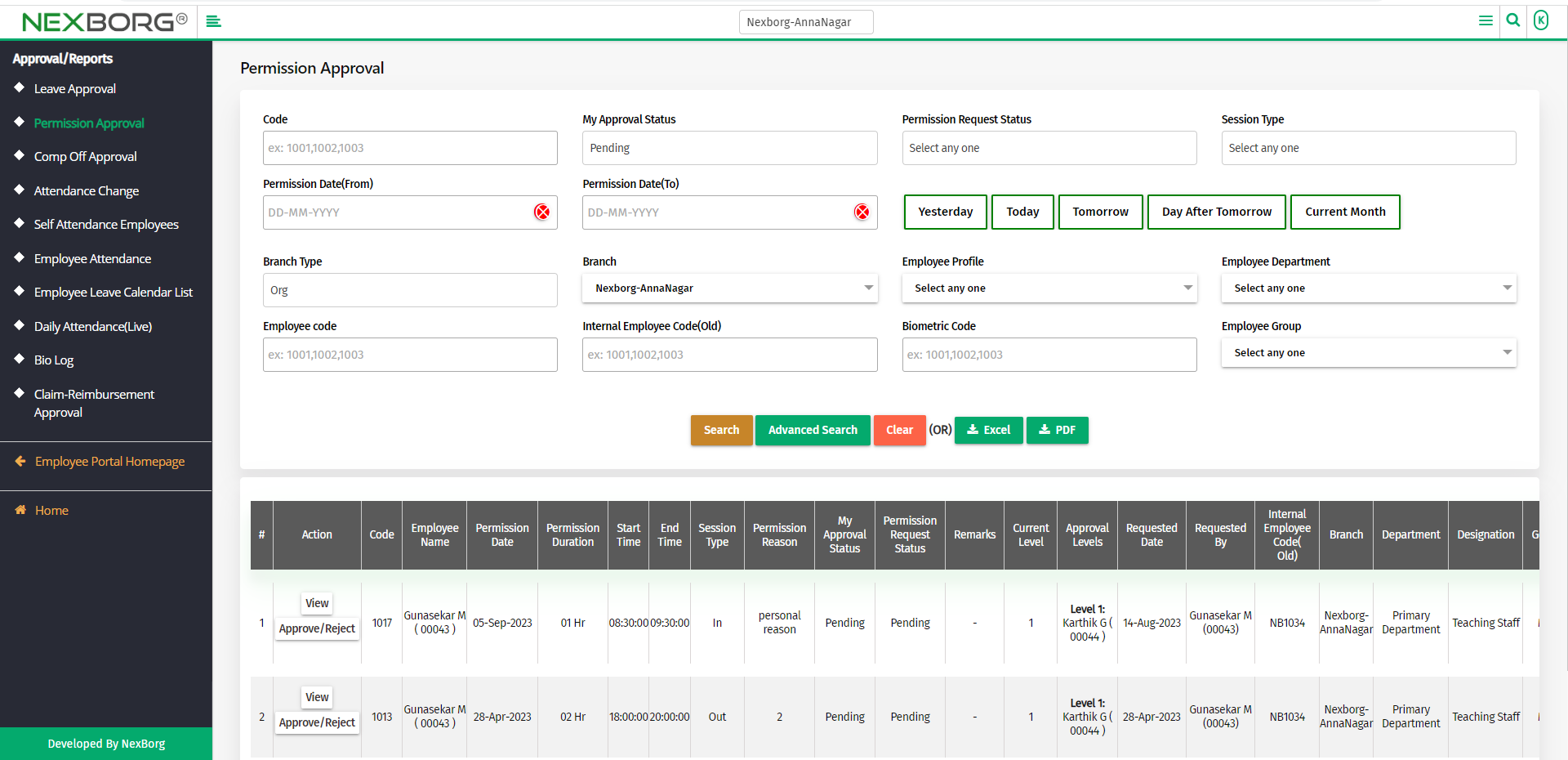
You can either view or approve/reject the permission request.
To view the permission request:
To view the permission request, click on the View action.
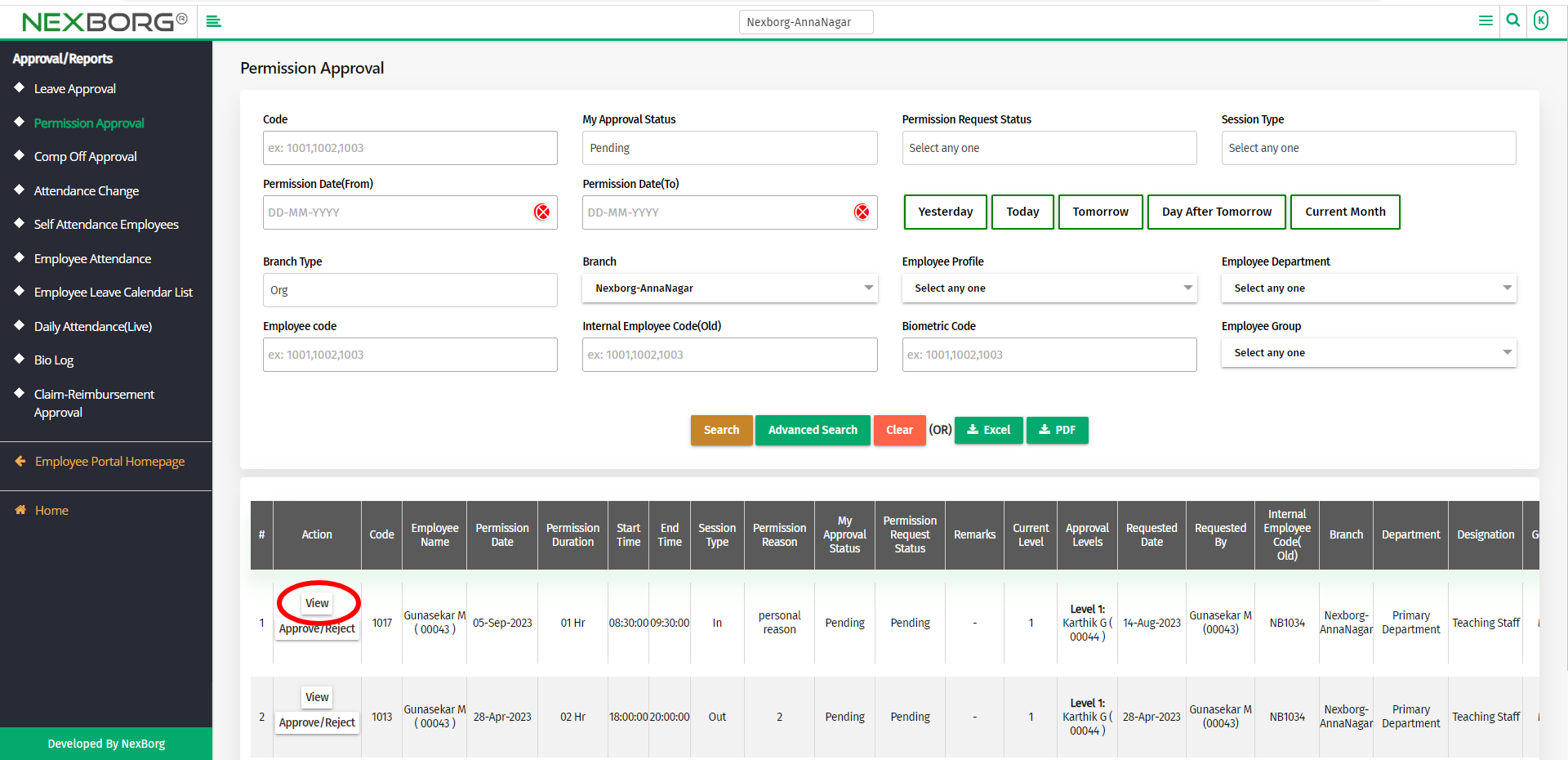
Now you can view the permission request details.
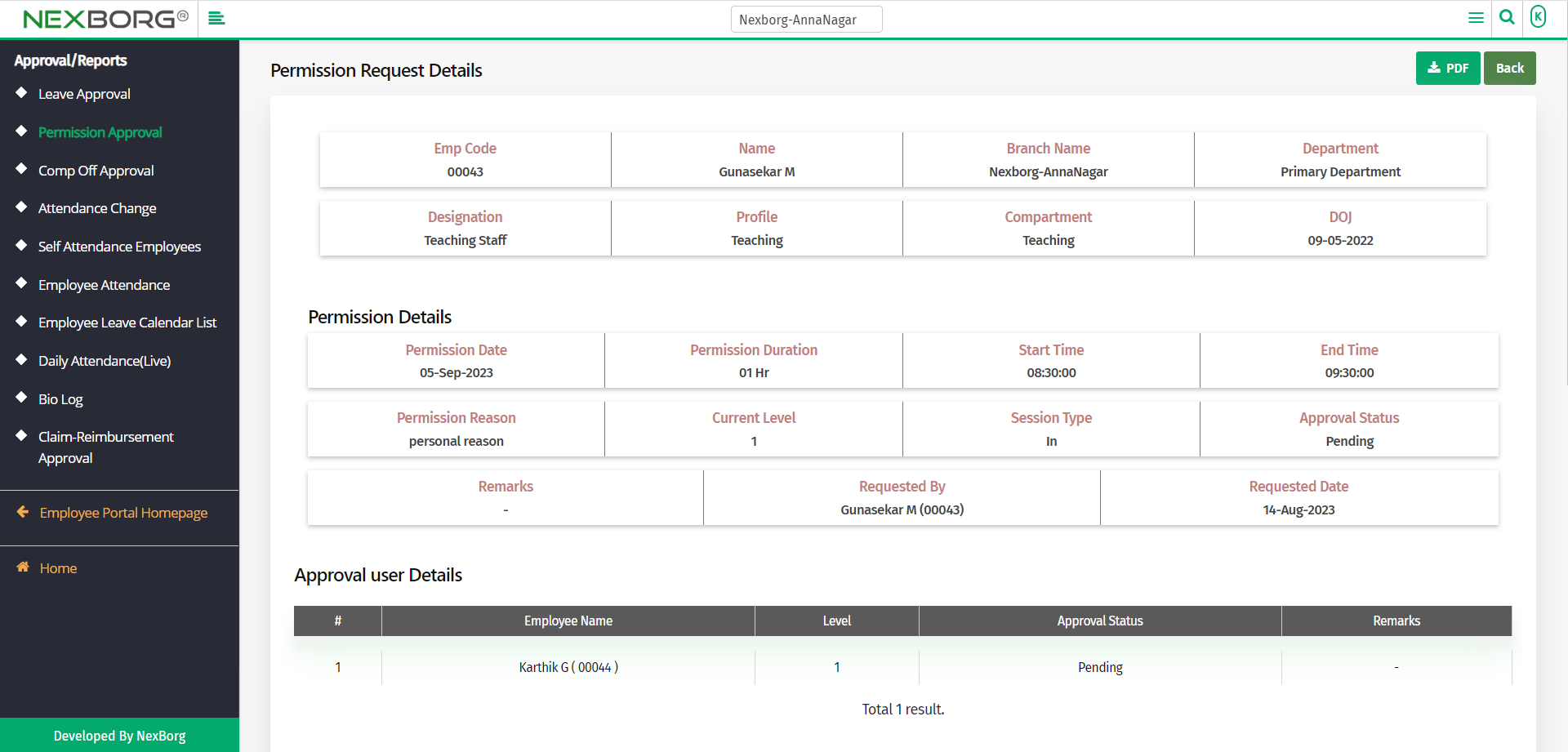
Now you can either approve/reject the permission request, provide remarks, click on the Submit button.
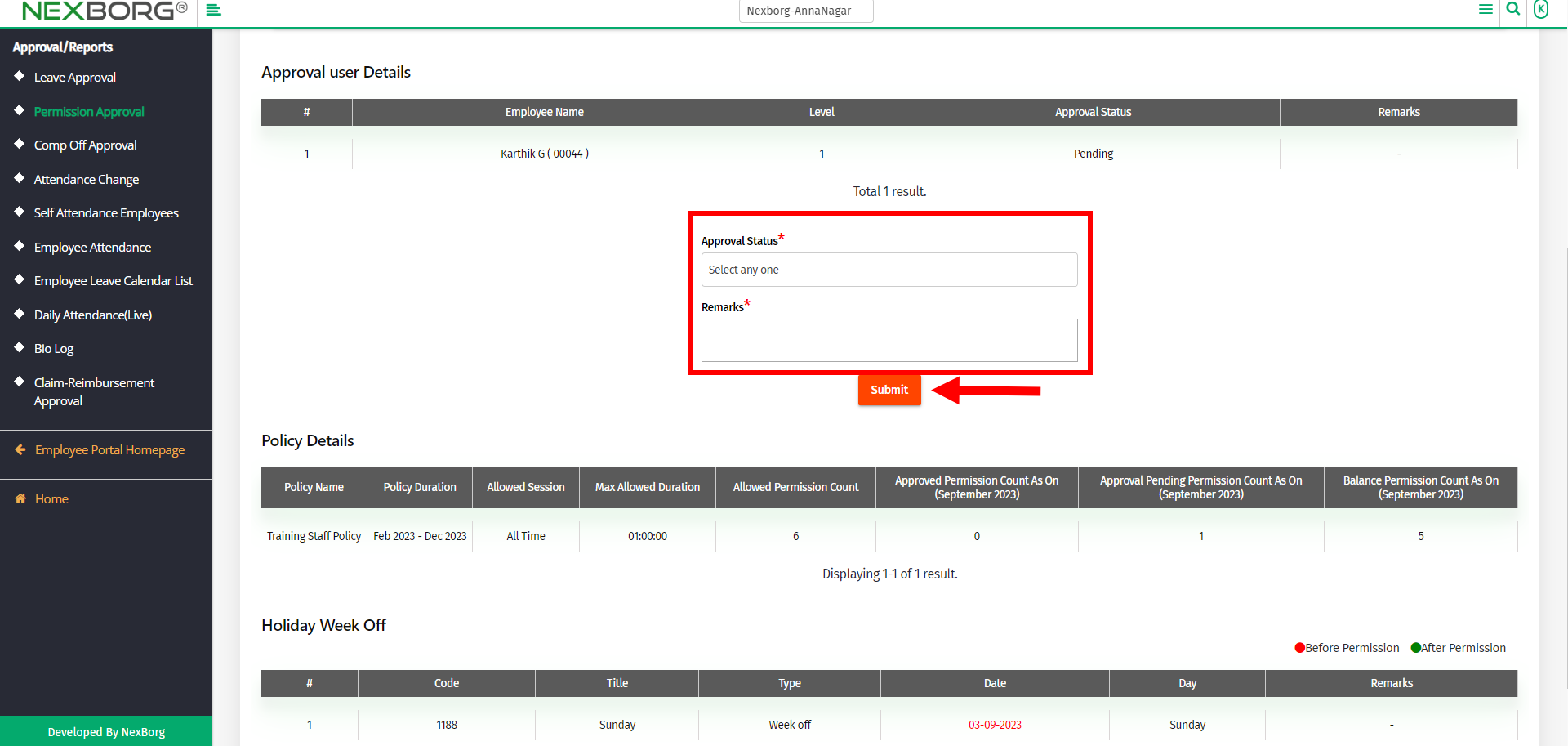
You can also view the Permission Balance of the employee and see the Holiday Week Off before and after the permission.
To approve/reject the permission request:
To accept/reject the permission request, click on the Approve/Reject action.
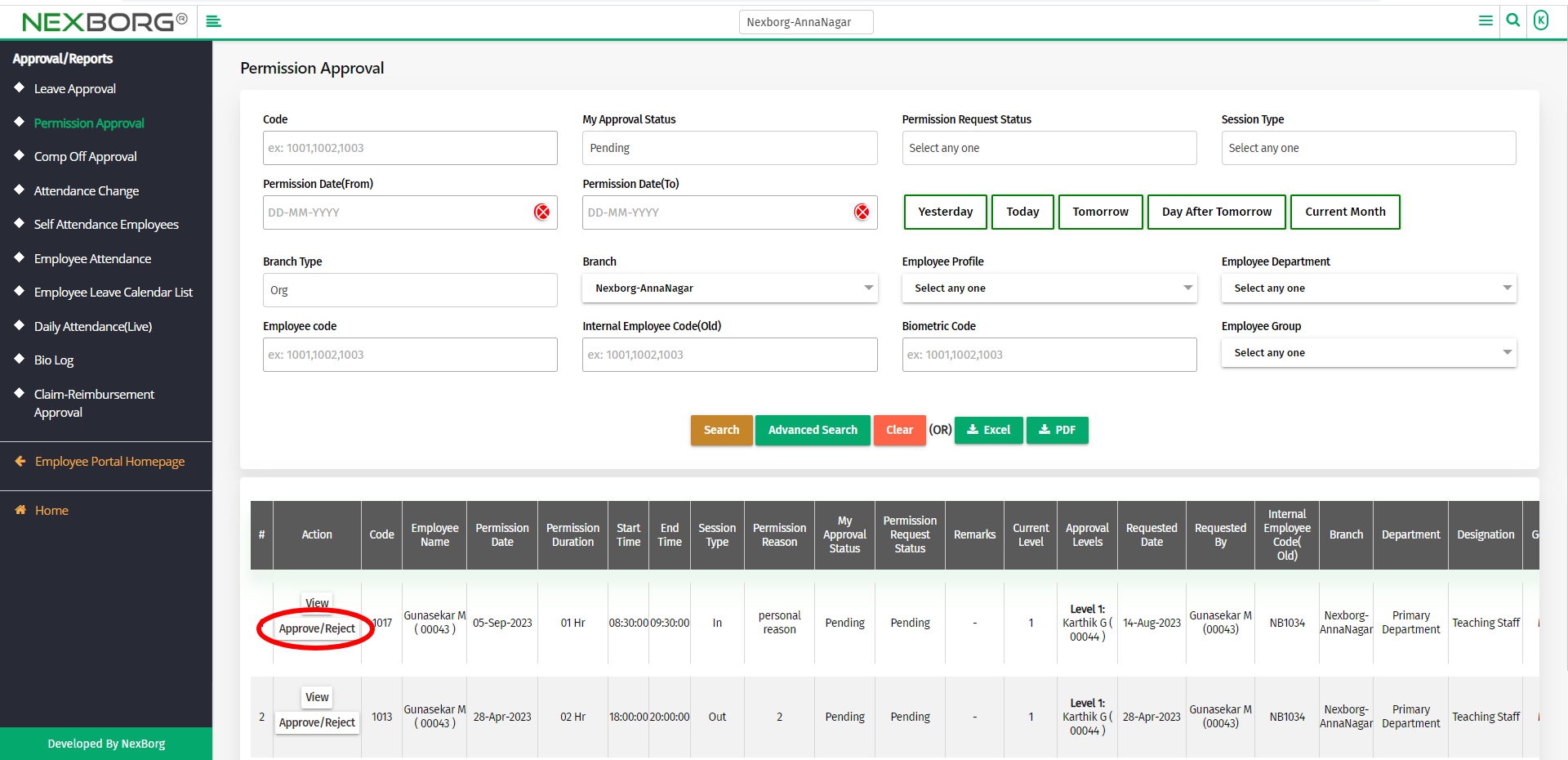
Provide the approval status(approved/rejected), remarks and then click on the Submit button to save the changes.
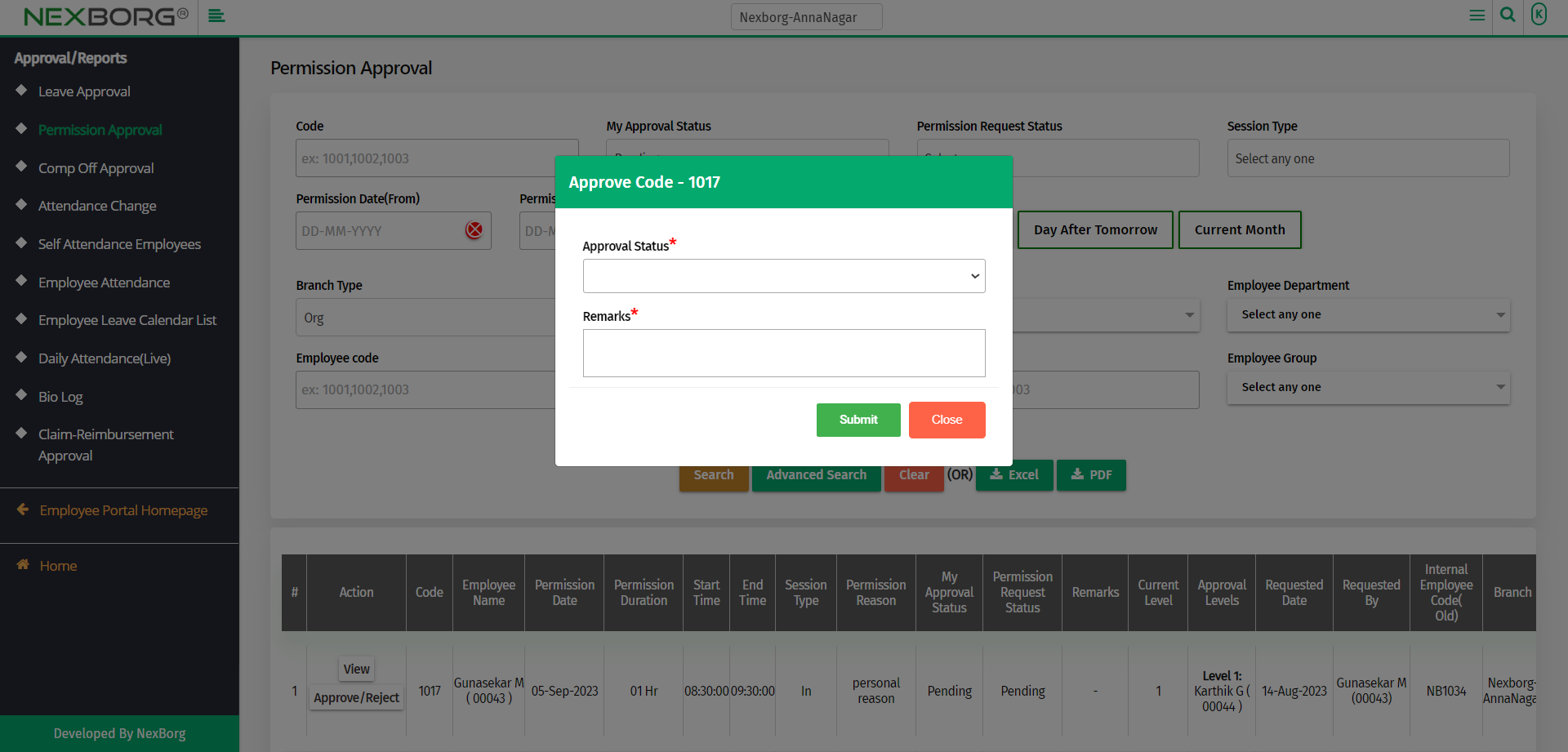
3. Through Quick add:
We can also use the Search menu for quick searches.
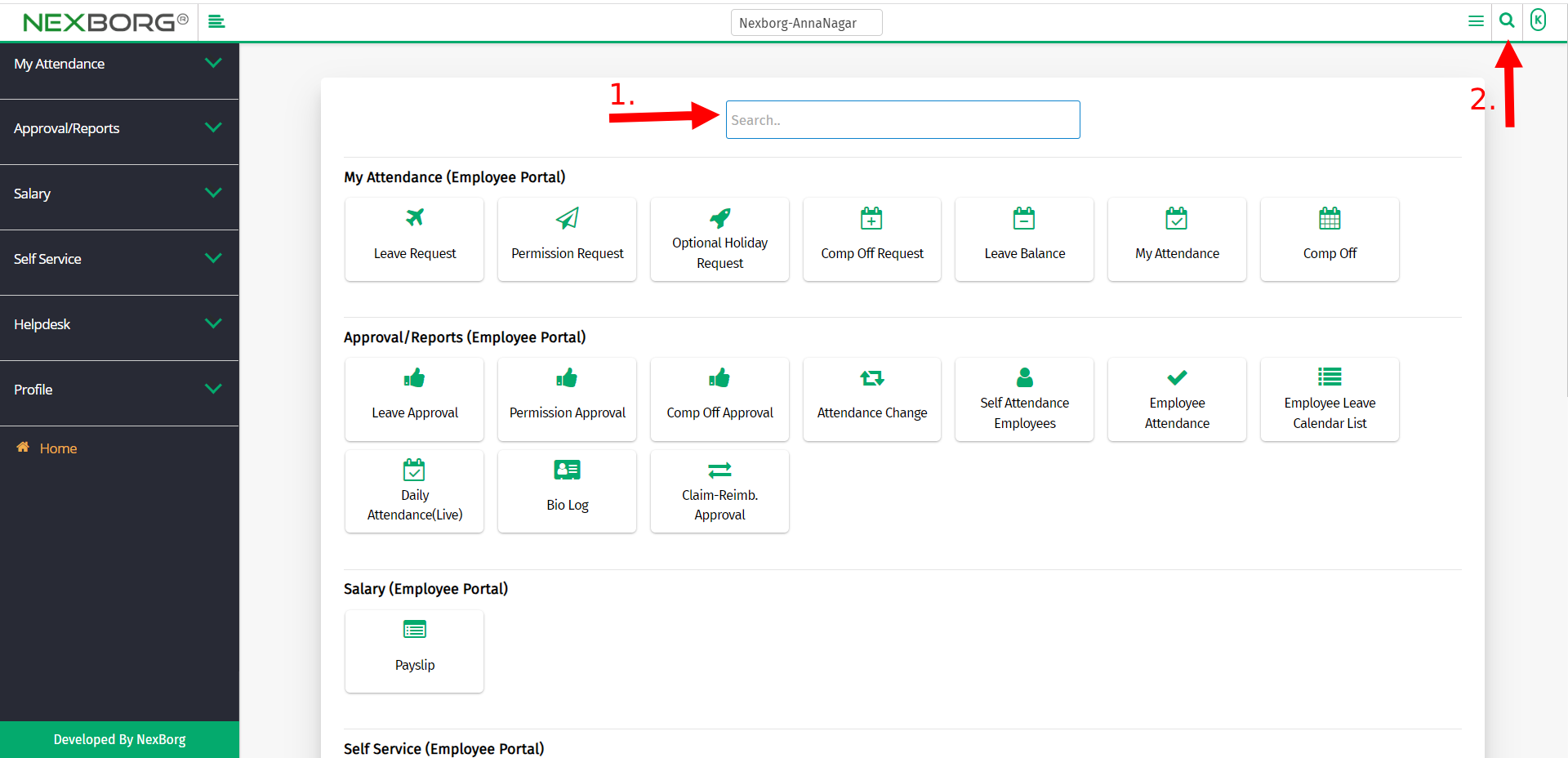
Use the keyword "permission" to find the Permission Approval menu.