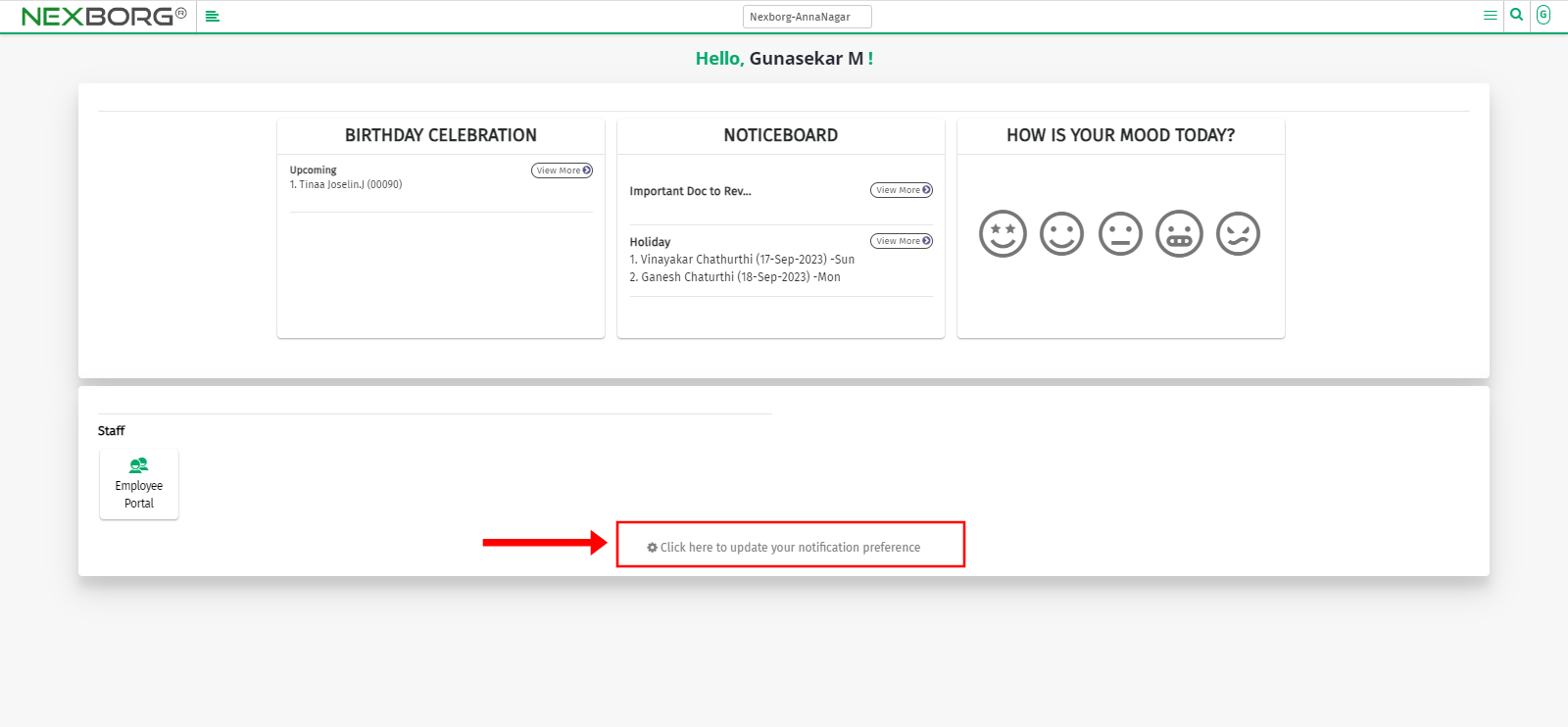Notification Preference/Add-Verify Email
Method 1:
- Click on the User icon in the top right corner.
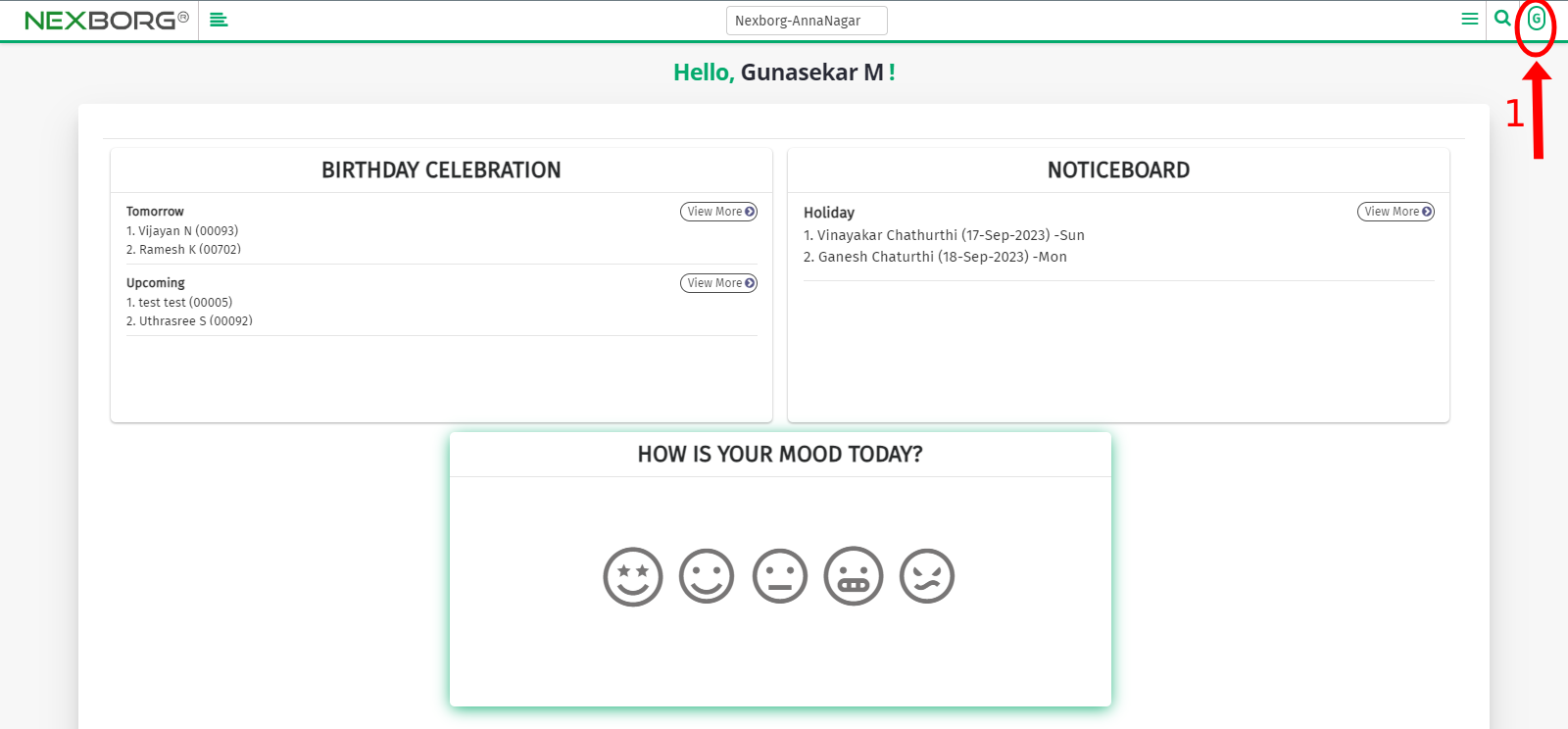
- In the drop-down menu, select your profile name, and it will navigate to another page.
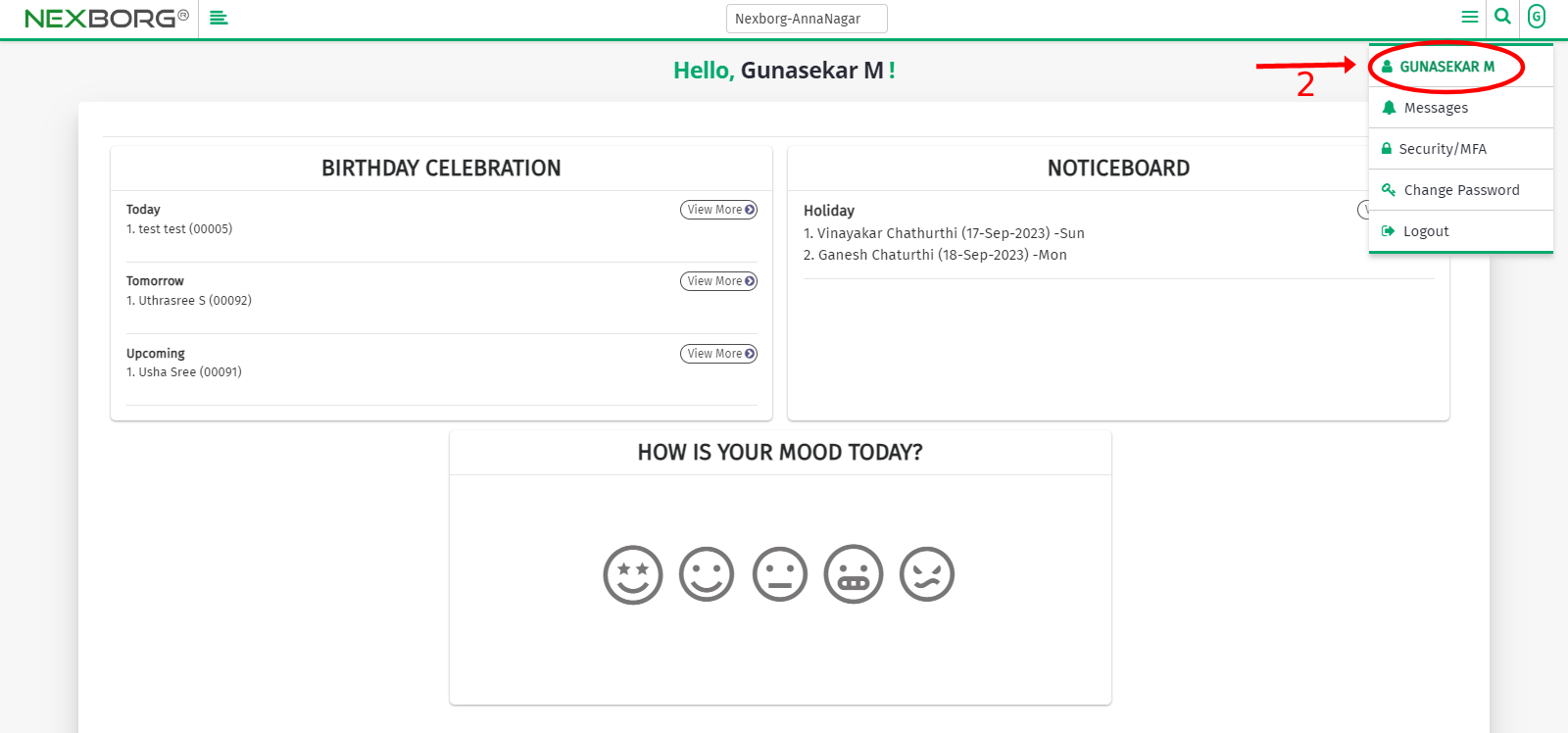
- Add and Verify your Email address to receive email notifications --> Enter your Email and an OTP will be sent to the respective Email. Enter the OTP and verify the Email.
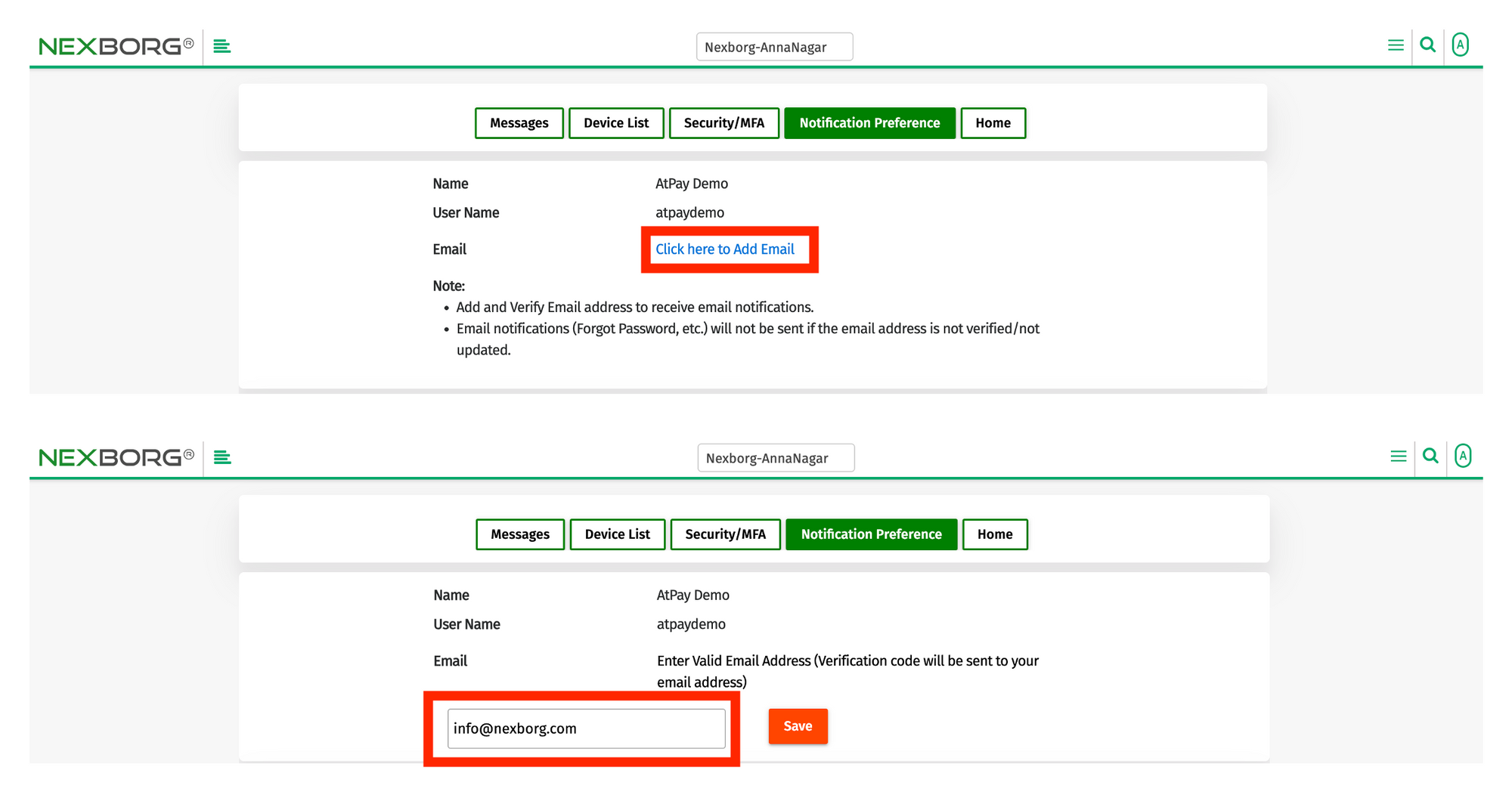
- After verifying your email, you can customize your notification access by using a checkbox for different activities.
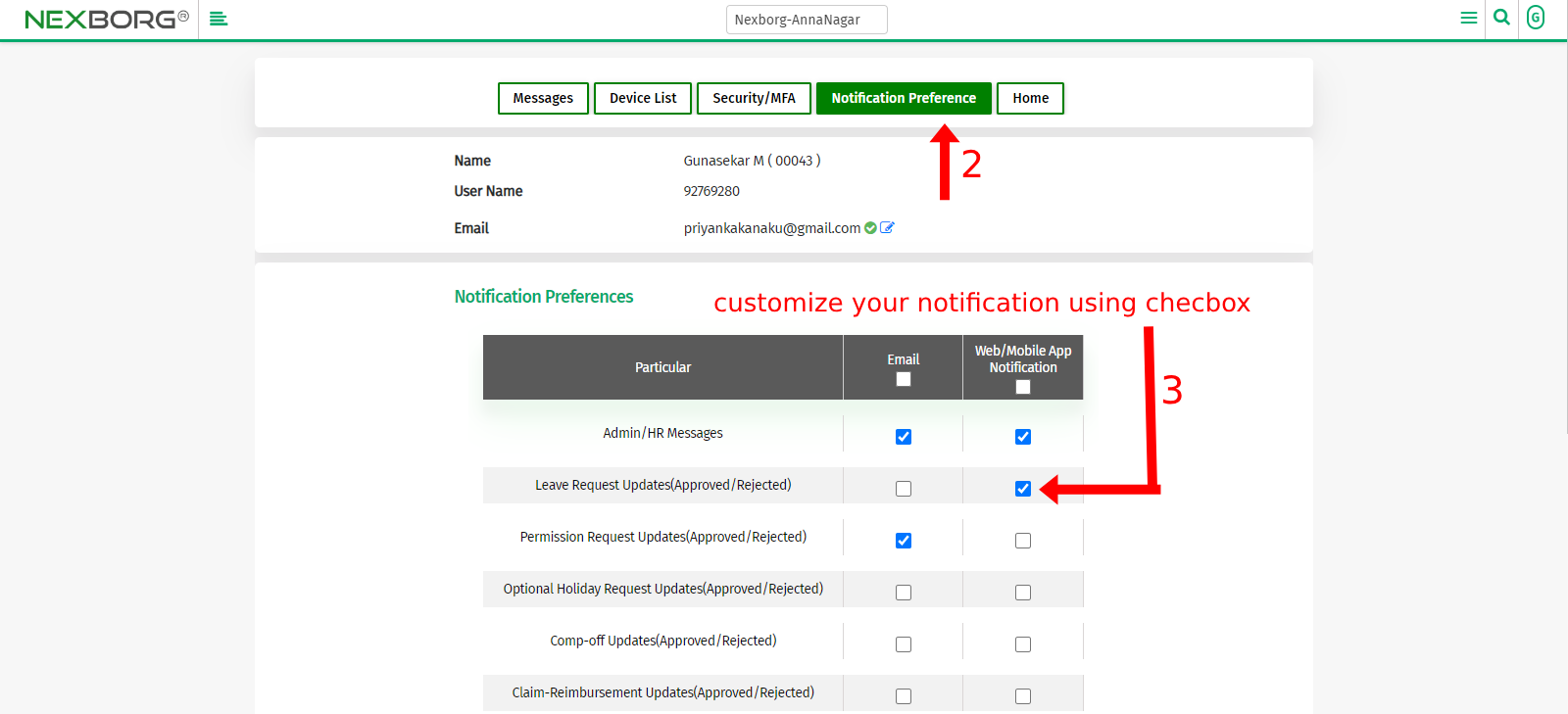
- You can customize your notifications based on whether you prefer to receive them via email, the web, or the mobile app.
- Click on the "Save Preferences" button.
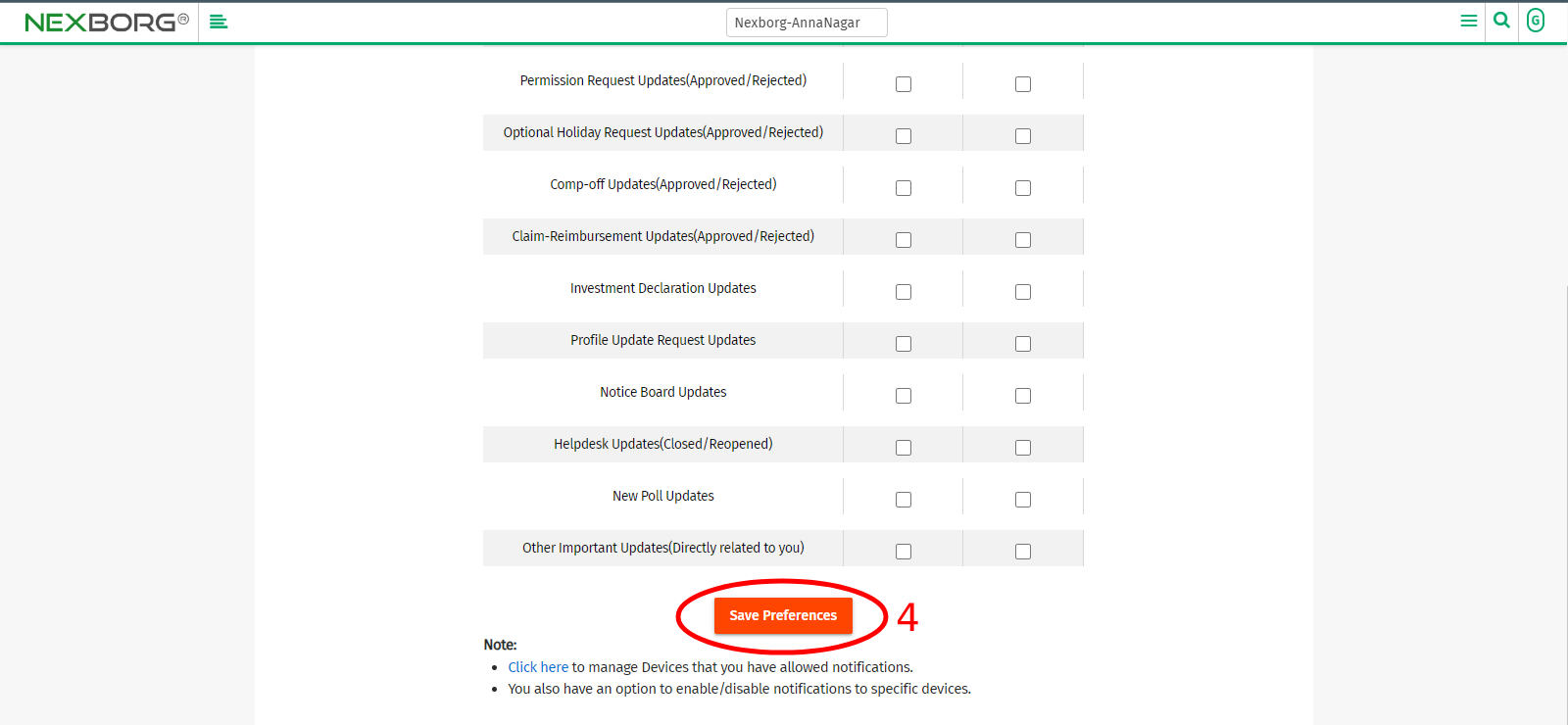
Method 2:
- Click on the "Messages" button >> Select "Click here to update your notification preference." This will navigate you to the Notification Preference page.

Method 3:
- Click on the "Device List" button >> Select "Click here to update your notification preference." This will navigate you to the Notification Preference page.
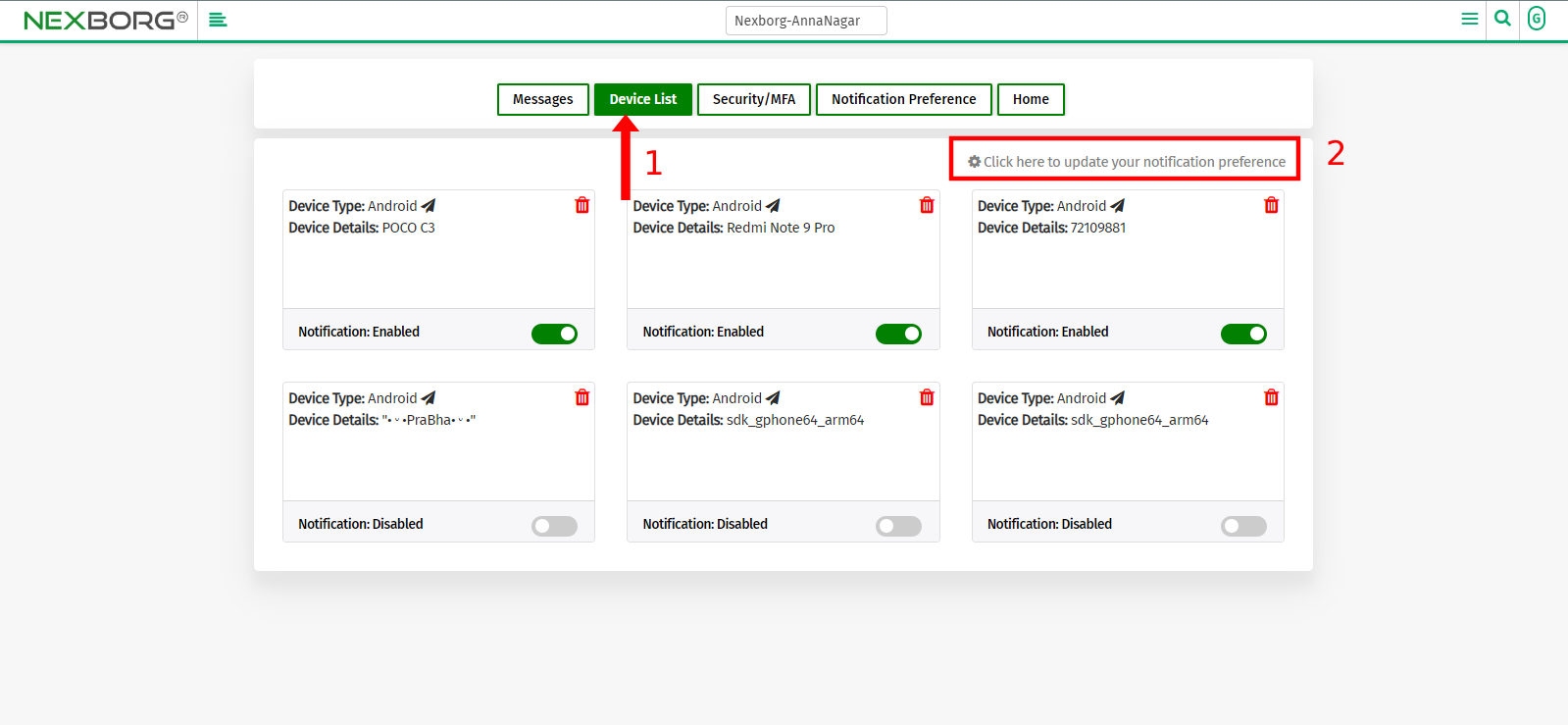
Method 4:
- After logging in, Select the "Click here to update your notification preference" option on the home screen.