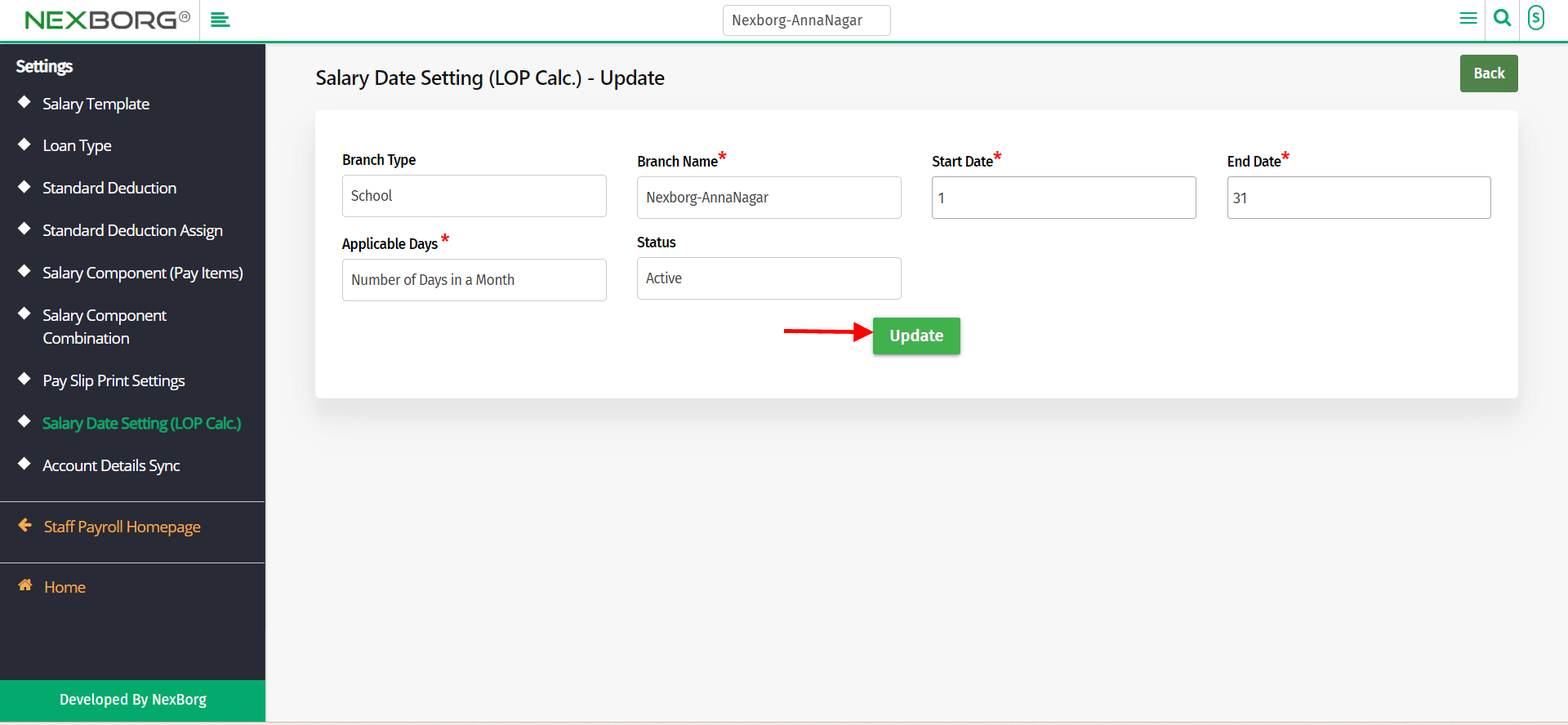Salary Date Setting (LOP Calc.) - Add
To Add Pay Slip Print Settings
1)Through the Staff Payroll module
2)Through quick search
1)Through the Staff Payroll module
Go to Staff Payroll Module-->Settings menu-->Salary Date Setting(LOP calc).
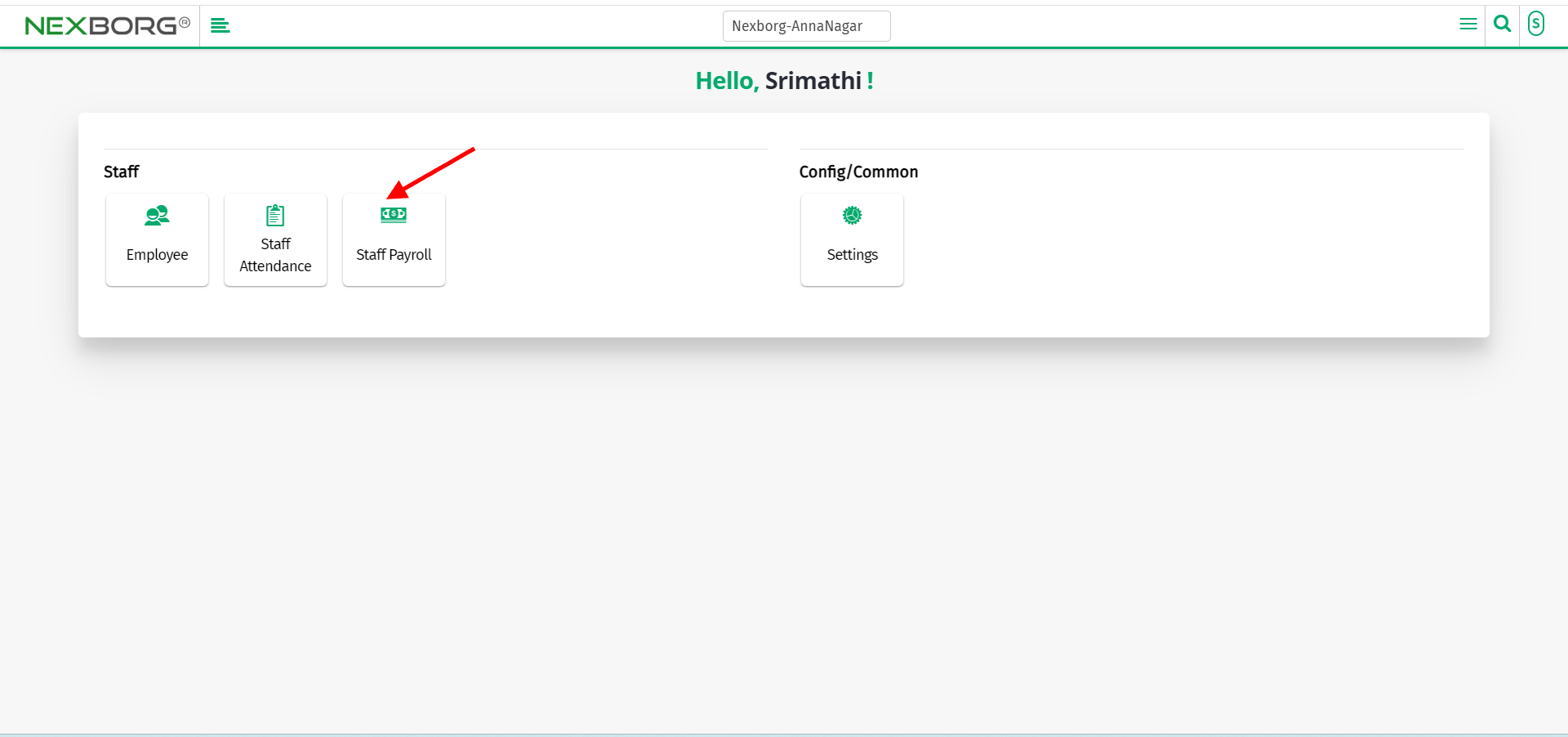
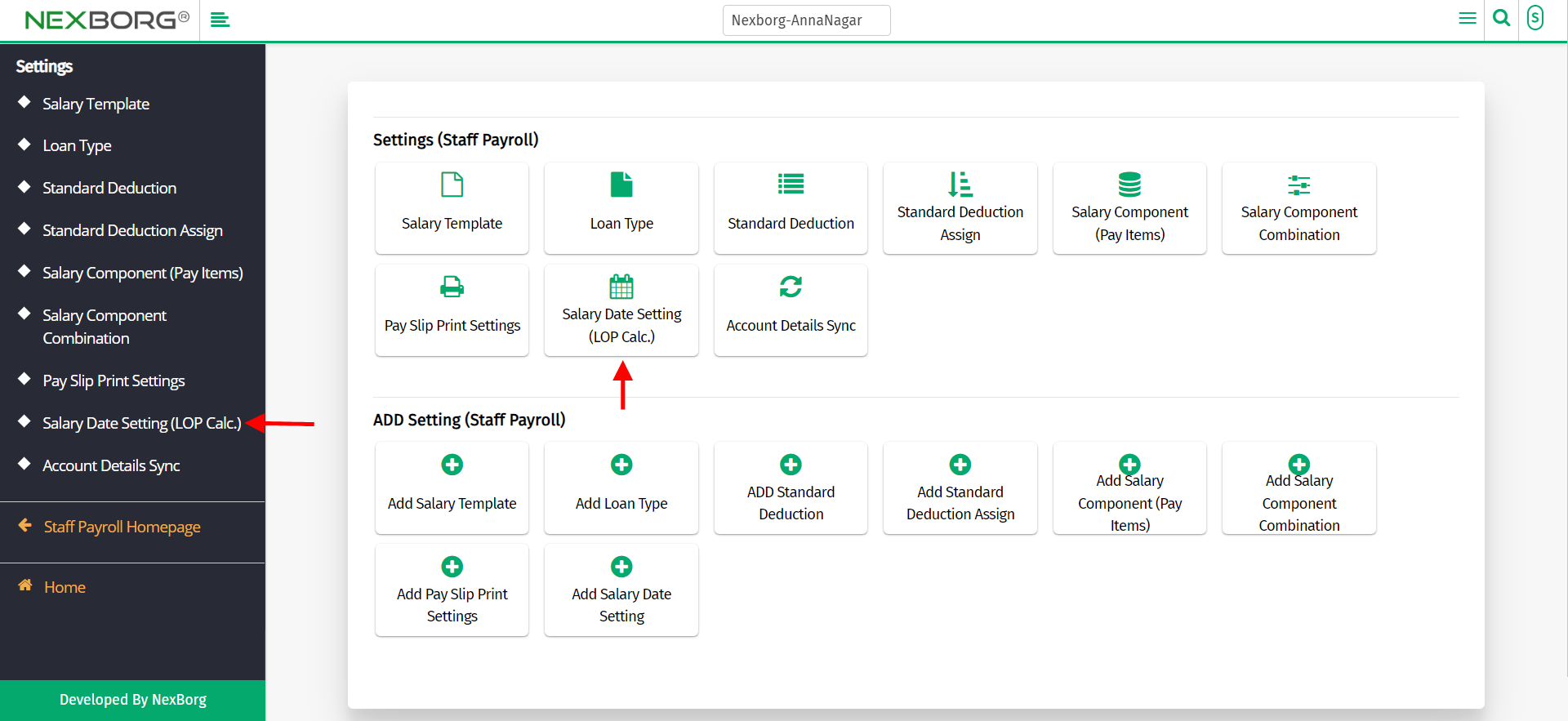
Click on the "Add" button which redirects to another page.
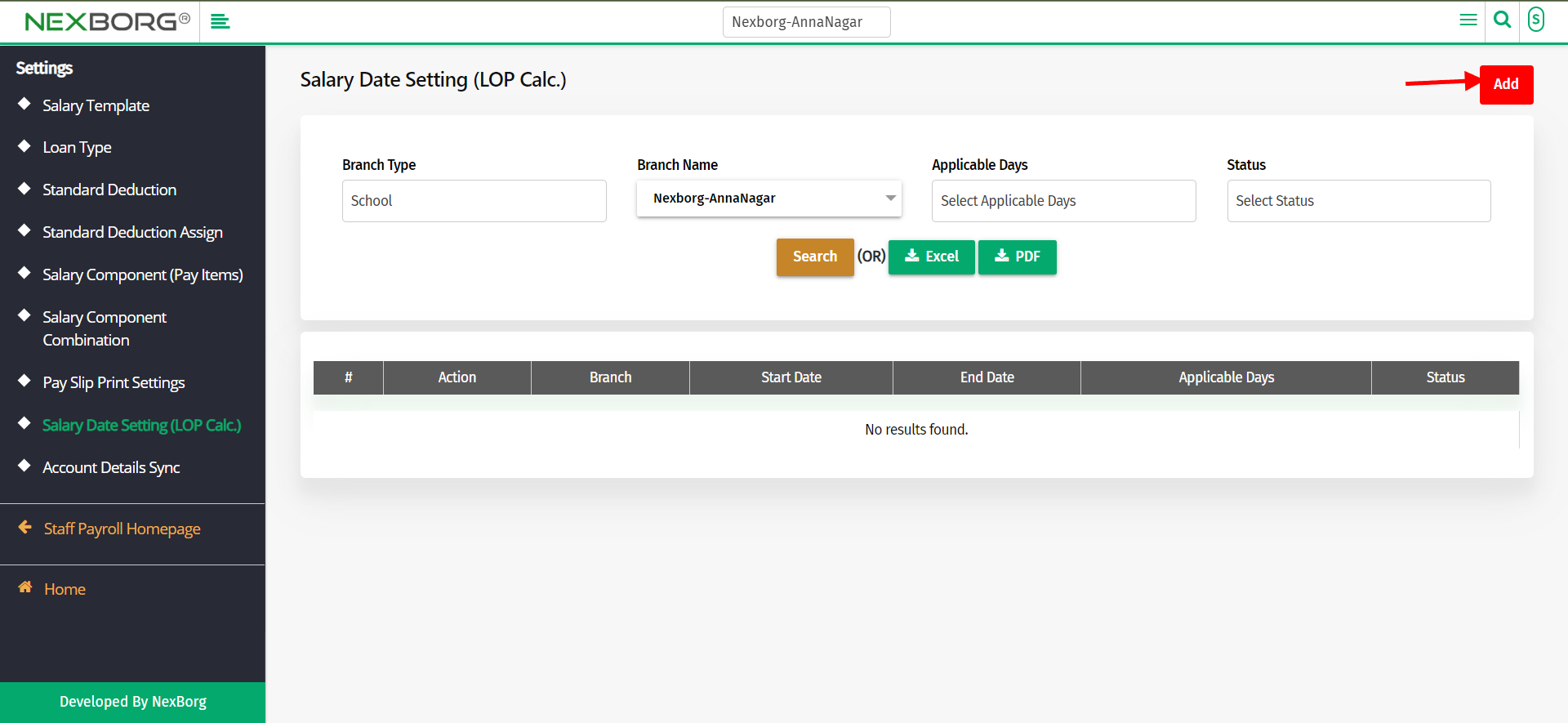
Select the branch and enter the start and end date for calculating salary.
Select the applicable days for which the salary has to be calculated.
Click on the "save" or "save & continue" button to save the details.
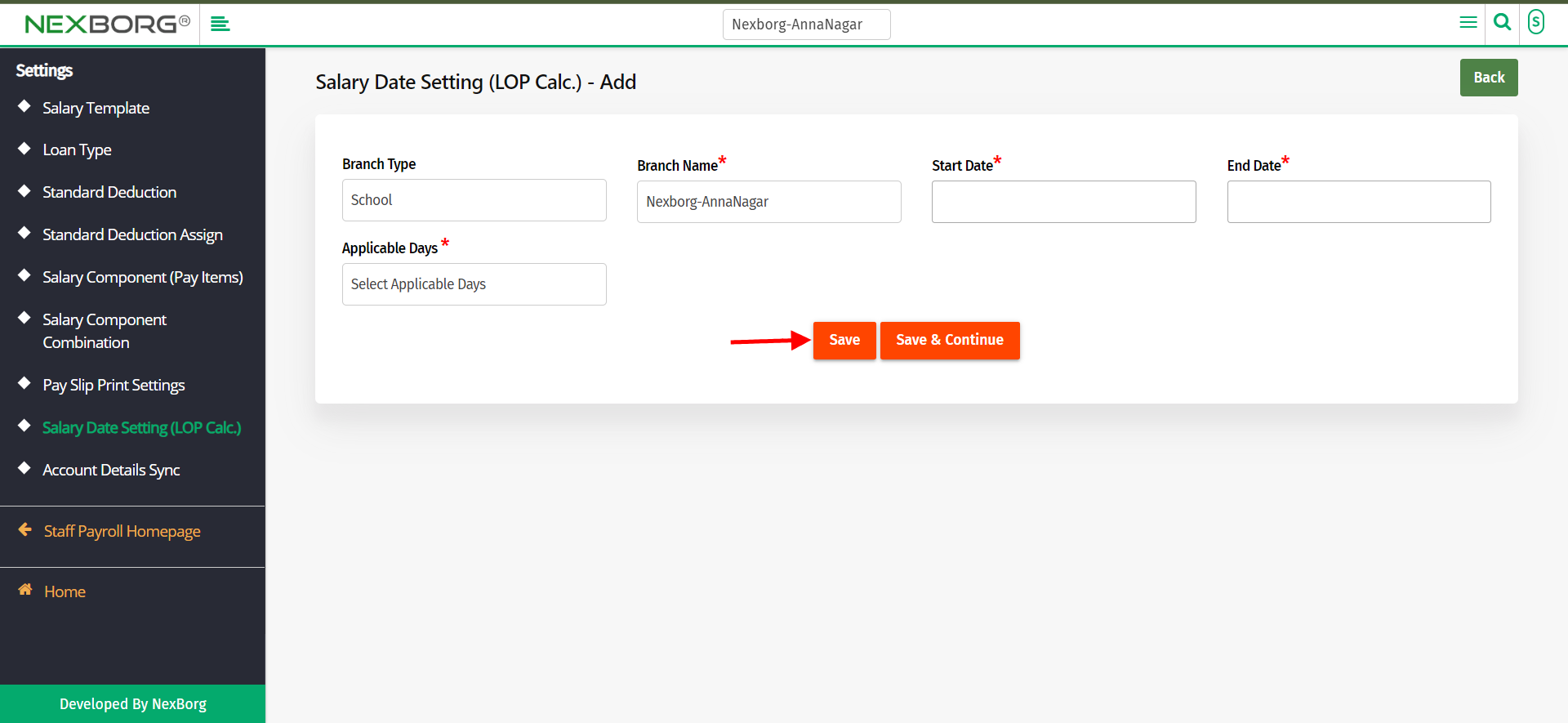
2)Through quick search
We can also use the Search menu for quick searches.
Use the keyword "salary" to find the Salary Date Setting(LOP calc)button. There also appears "Add salary date settings" button.
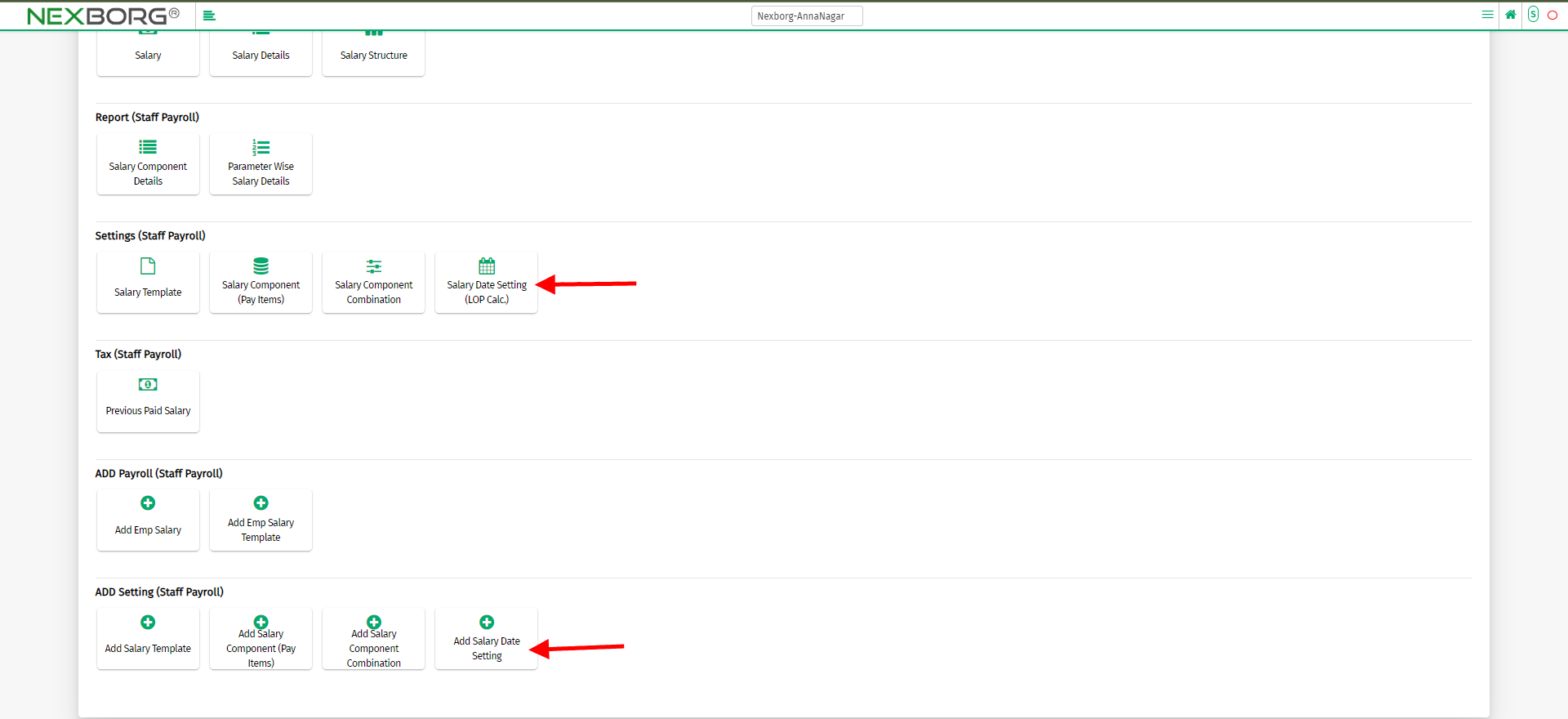
Click on the "Add salary date settings" button which takes you to Add page.
To Update Salary Date Setting
Go to Staff Payroll Module-->Settings menu-->Salary Date Setting(LOP calc).
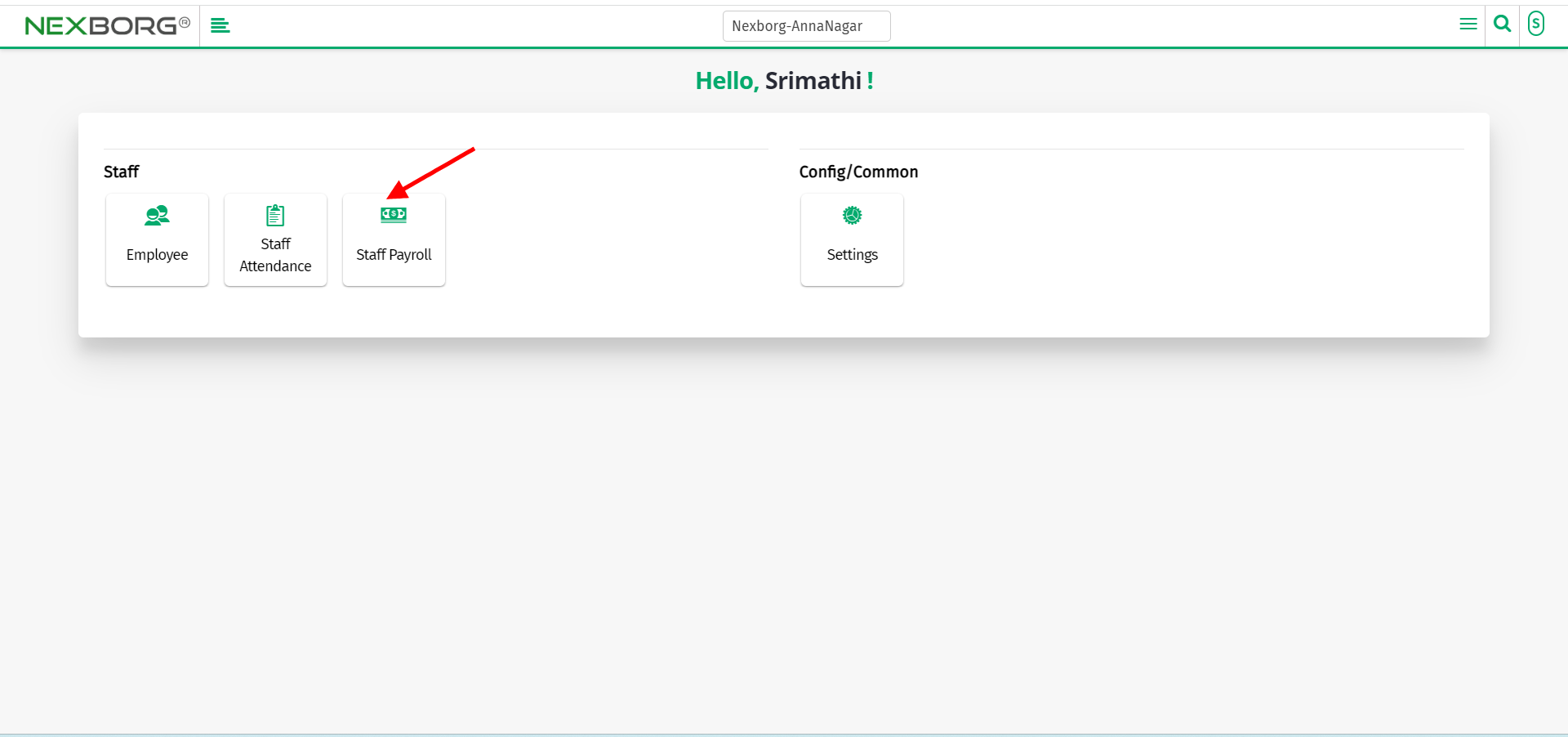
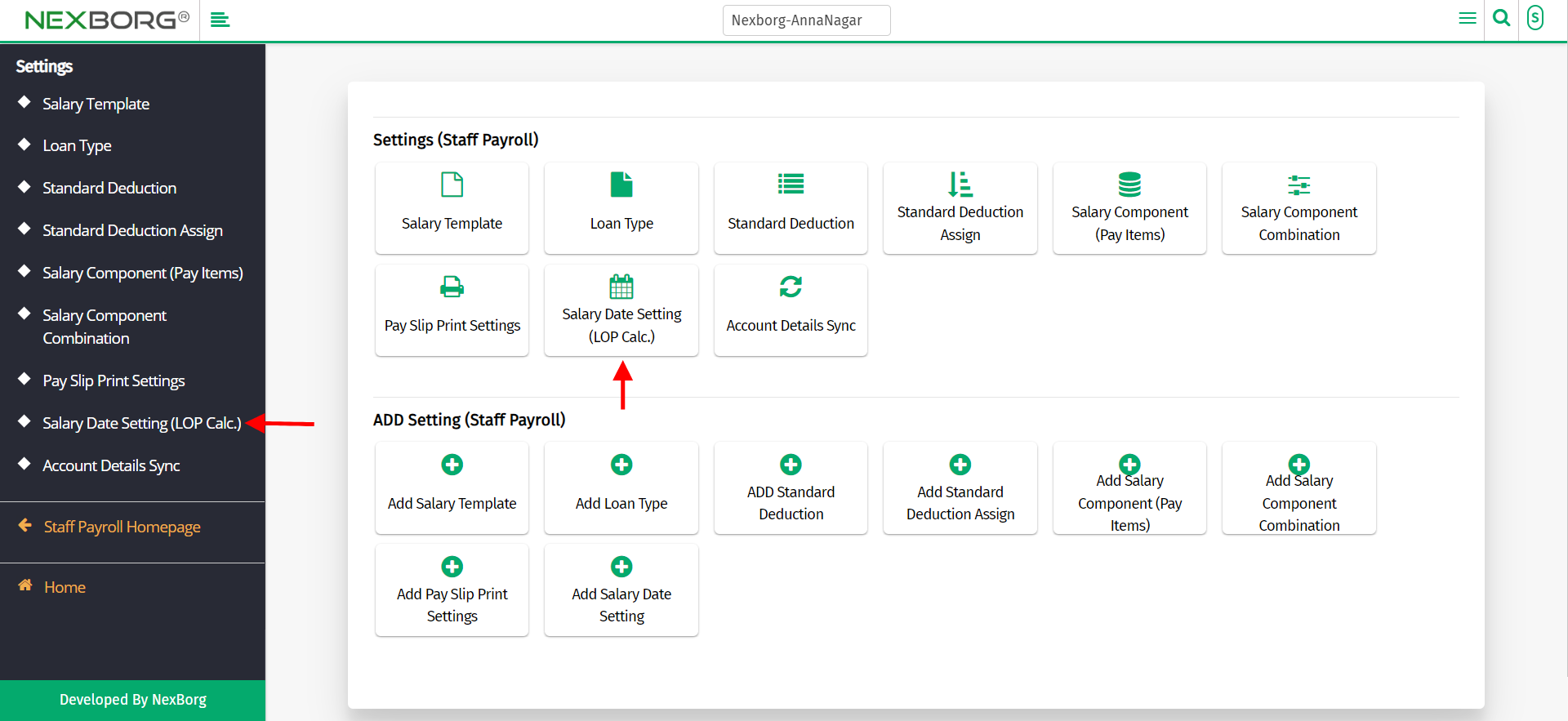
Click on the "Search" button which displays the list of date settings.
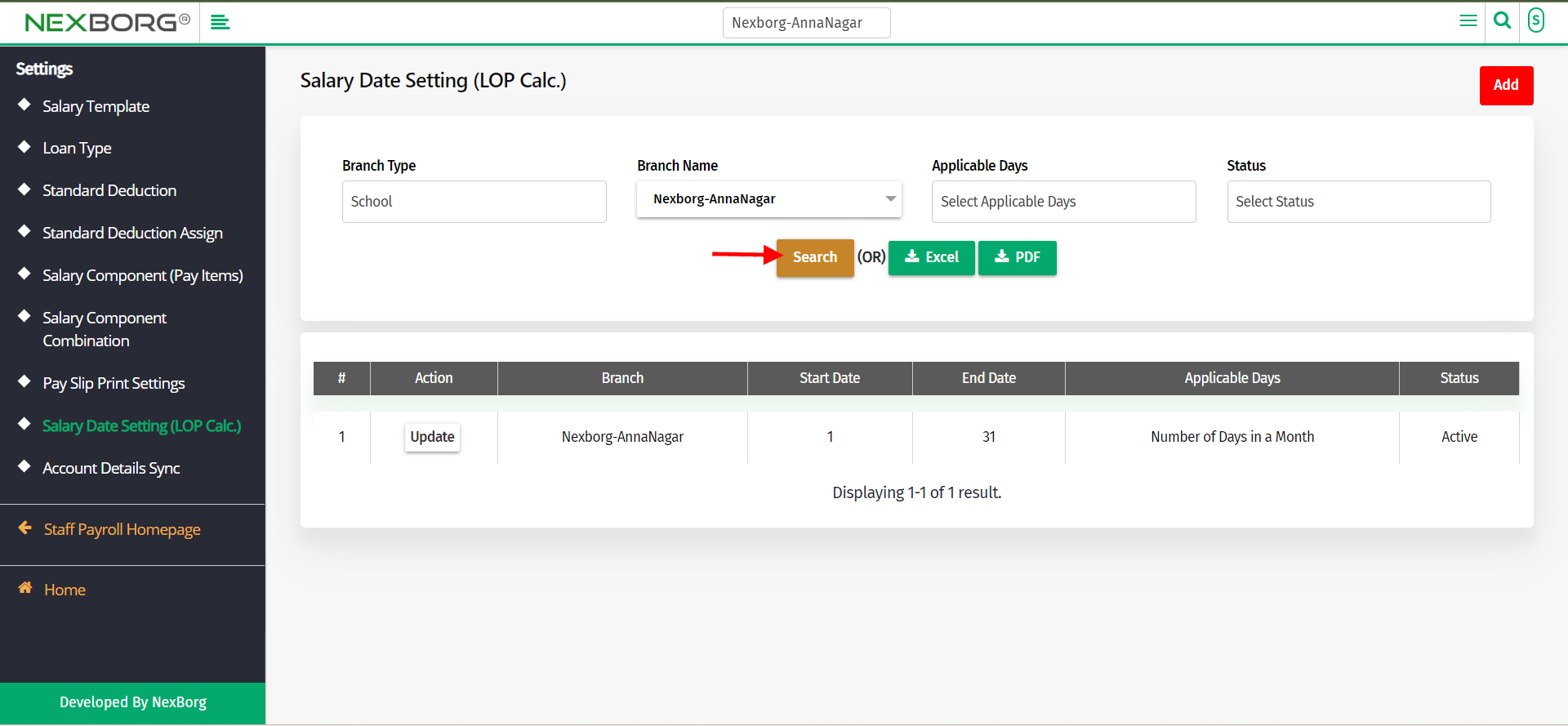
Click on the "Update" button which redirects to another page.
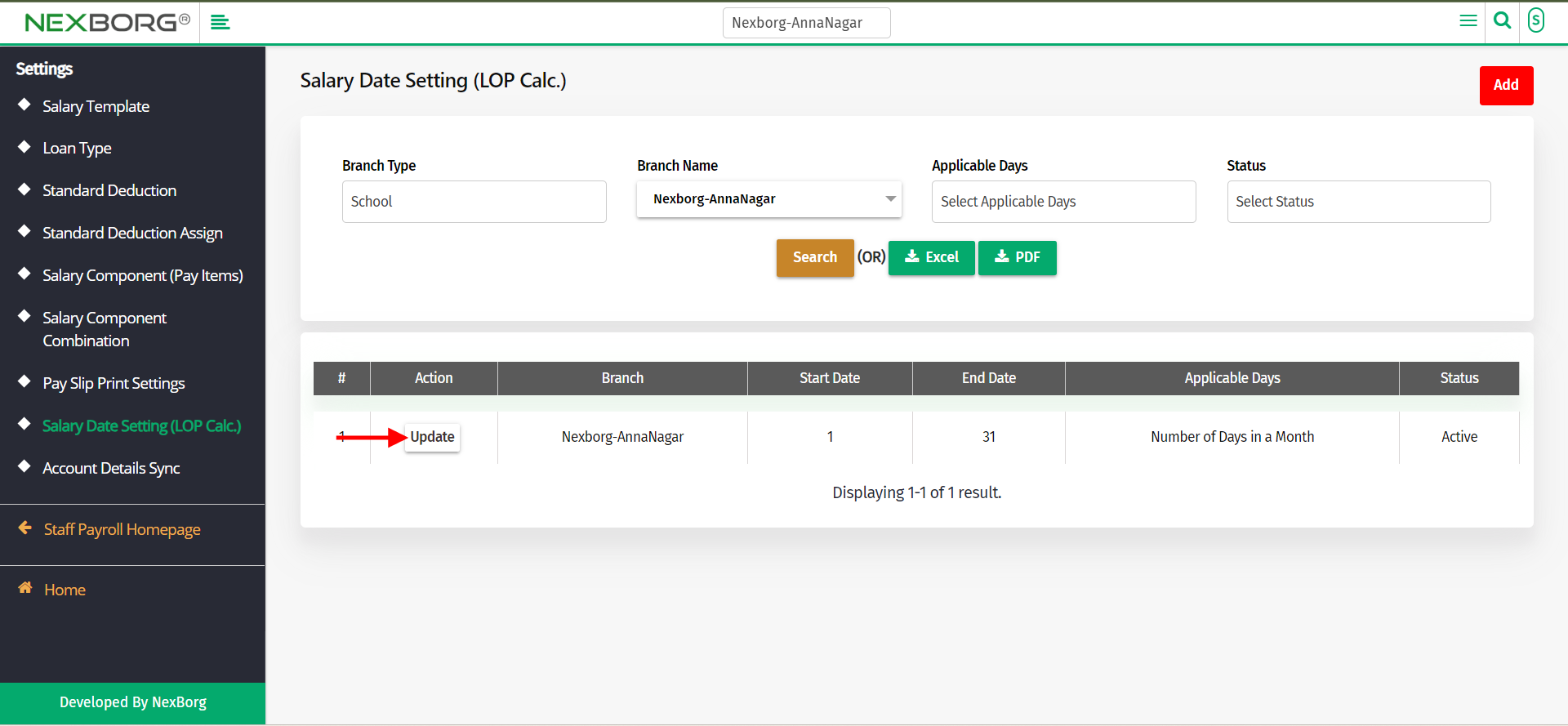
Update the required details and click on the "Update" button to save the details.