Employee Profile Self Update
After logging in, Go to Employee Portal-->Self Service-->Profile self-update.
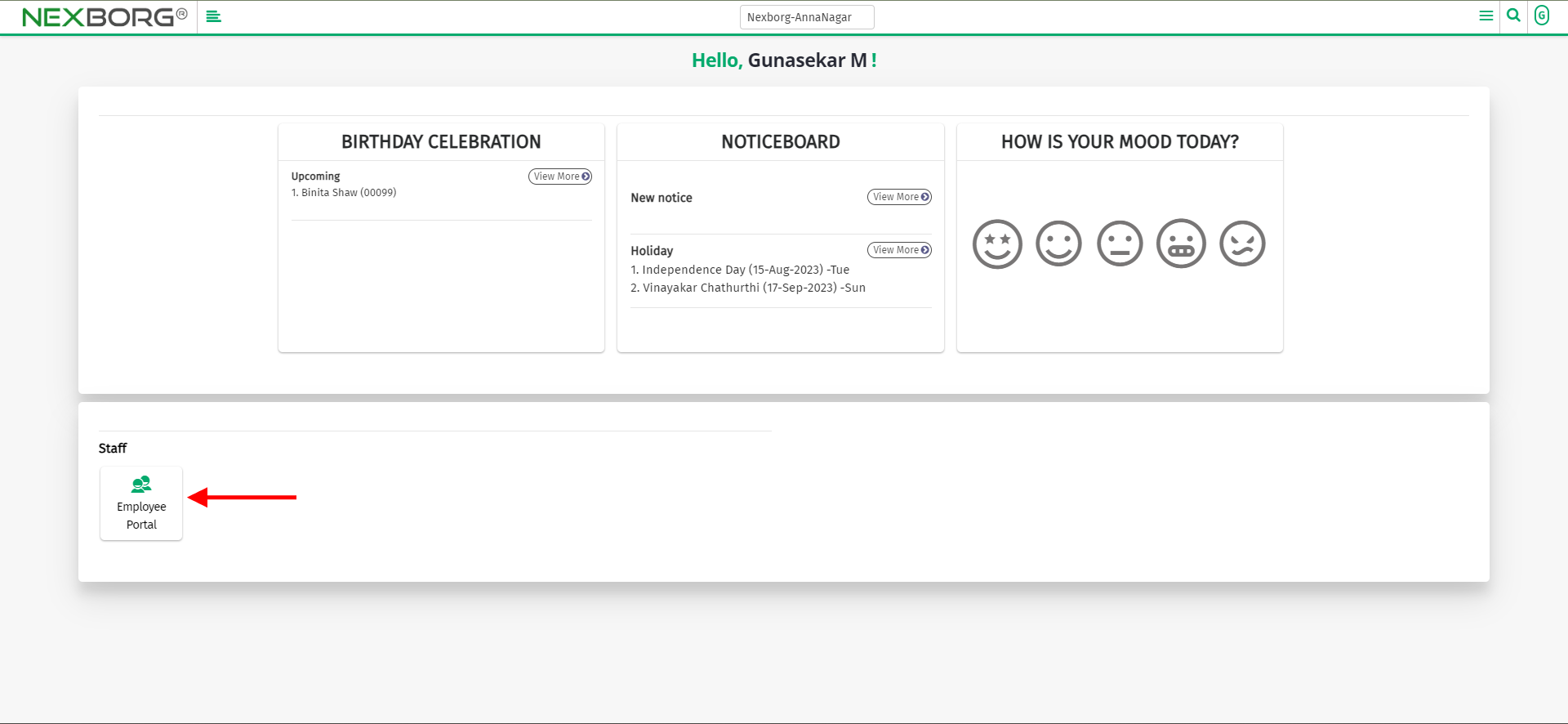
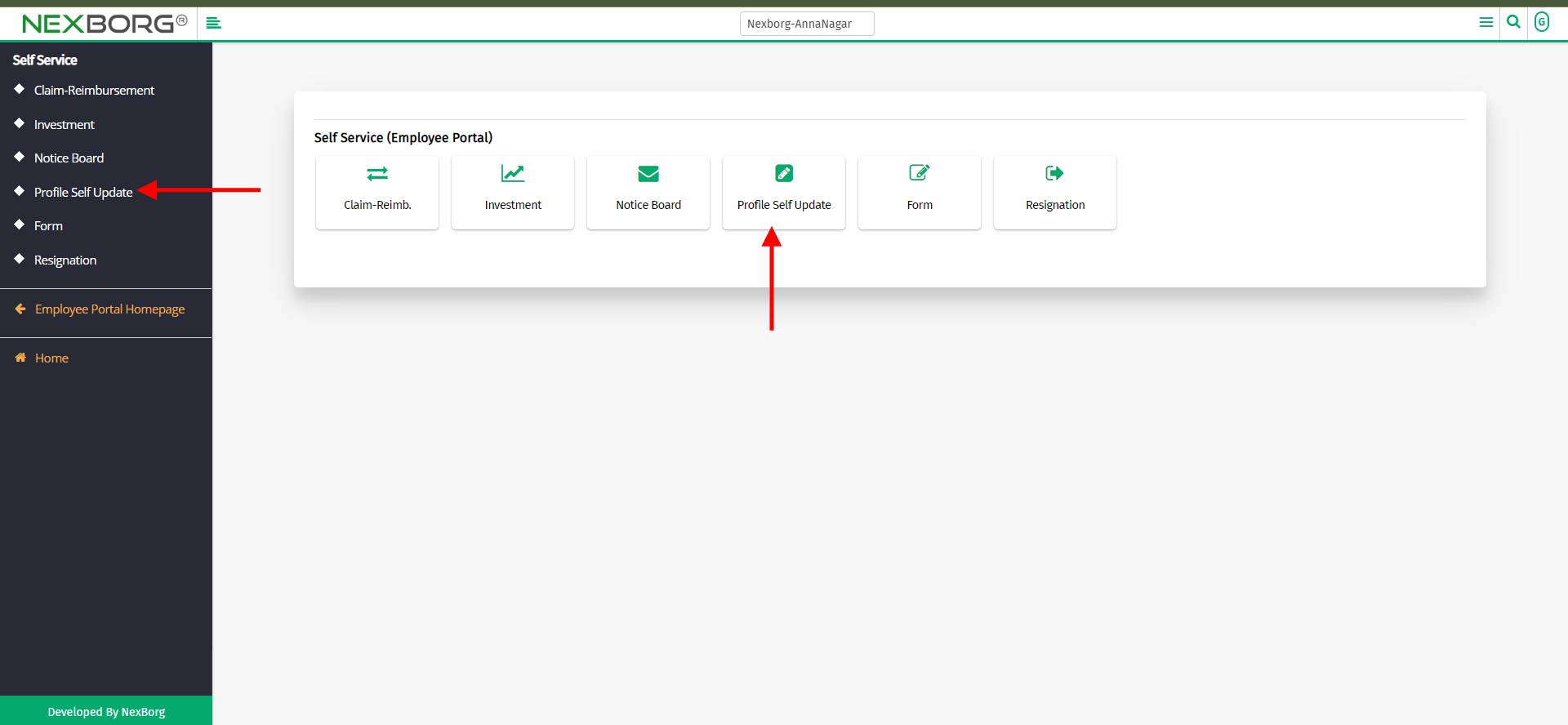
To upload a profile image, click on "Upload Profile image" choose the files and click on the "Submit" button.
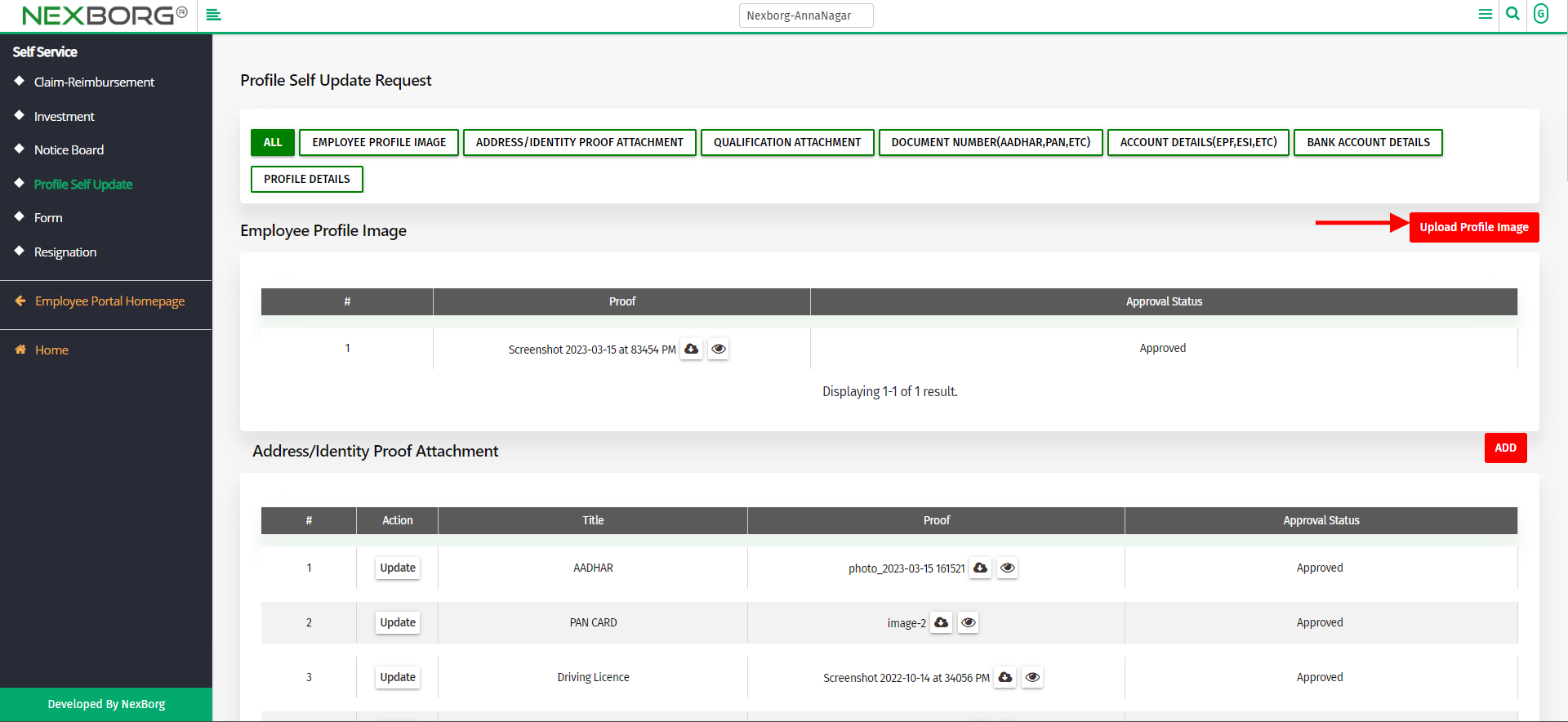
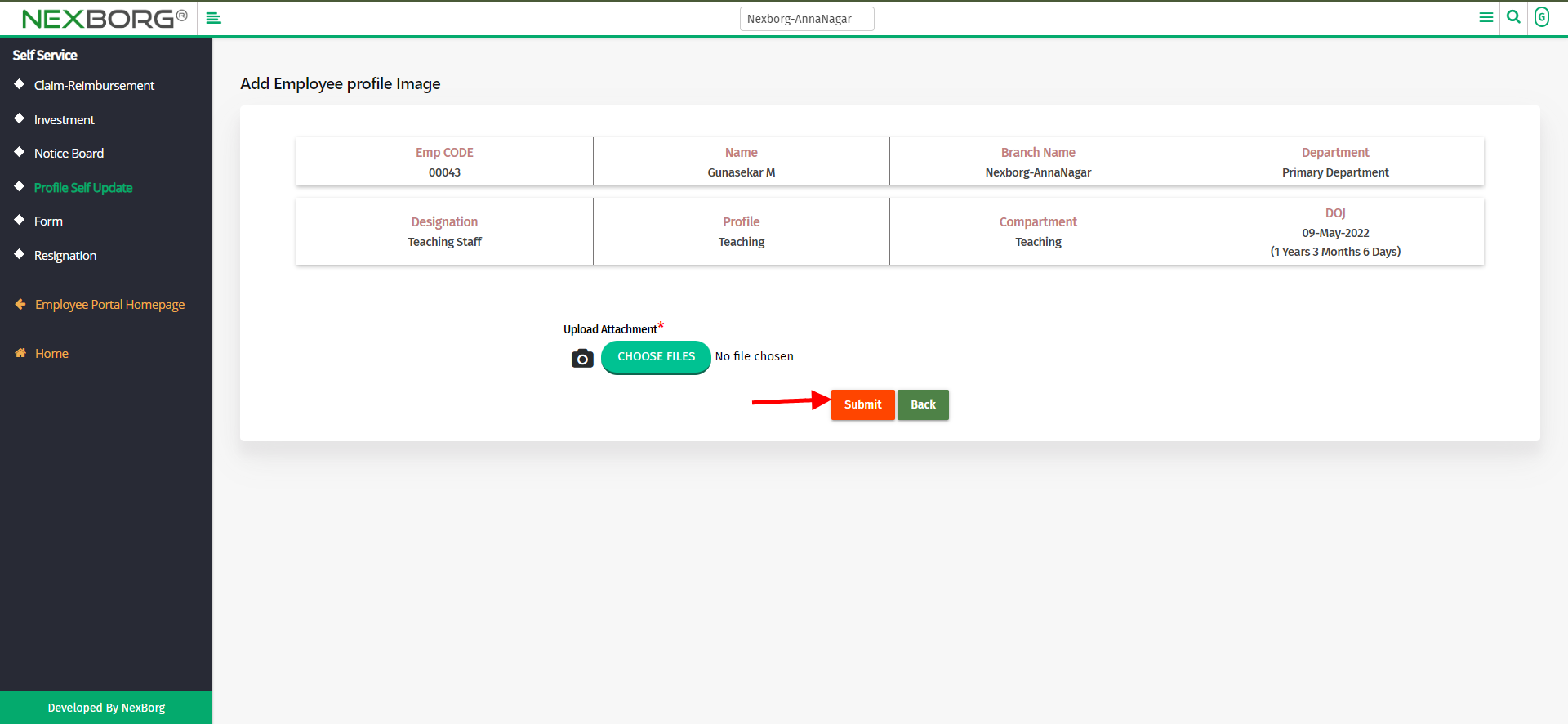
To add an Address/Identity Proof Attachment, click on the "Add" button.
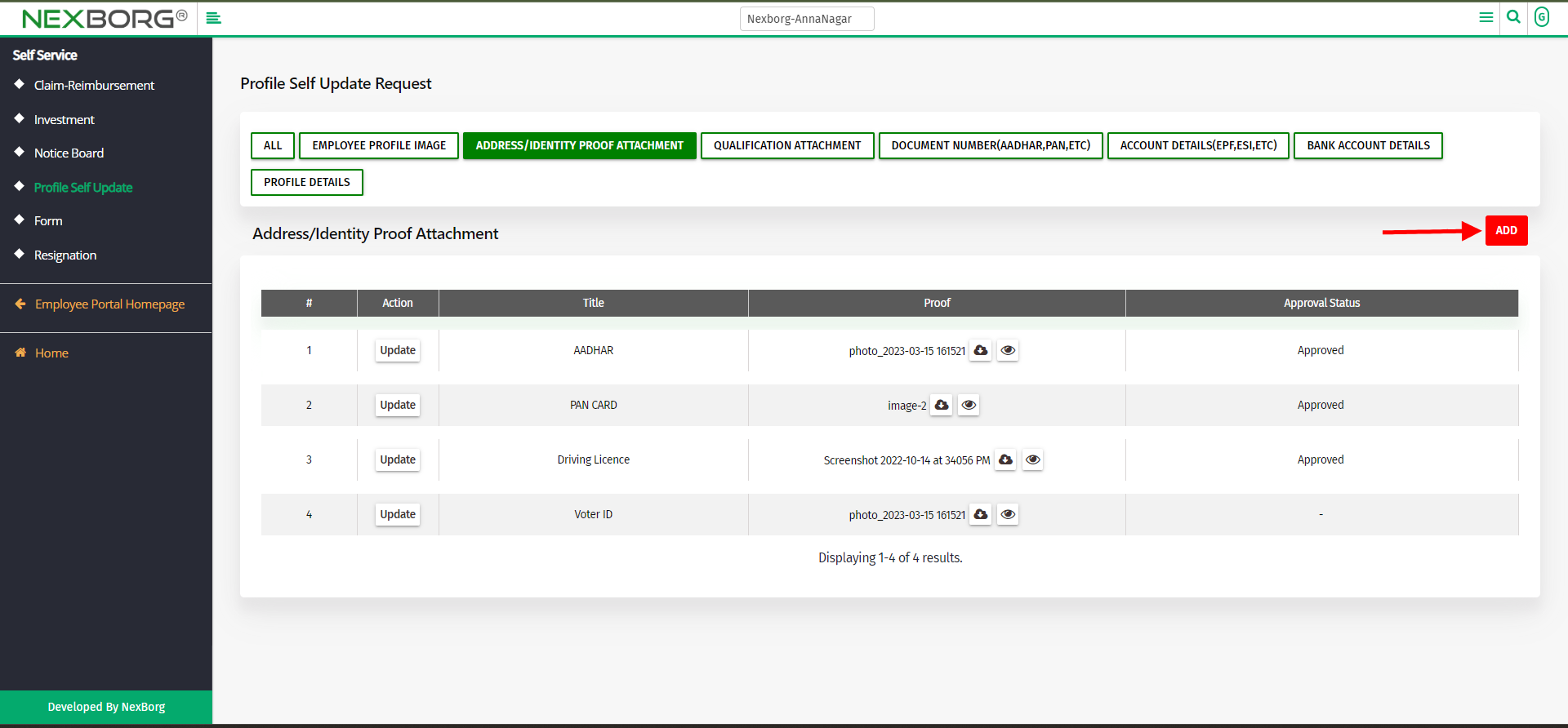
Select the type of document and choose the file you need to attach and click on the "Save" button.
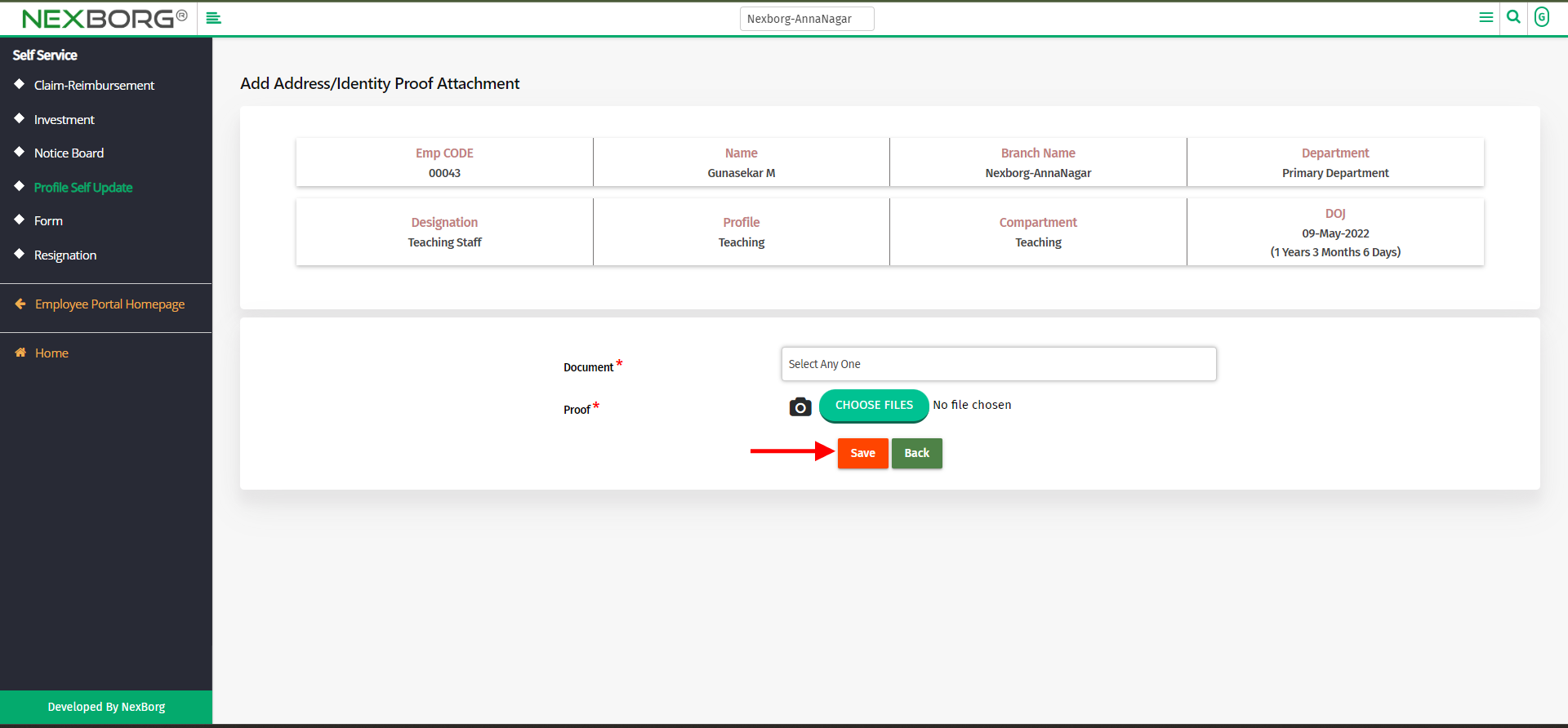
To attach a qualification attachment, click on the "Add" button and select the qualification and choose files and click on the "Save" button.
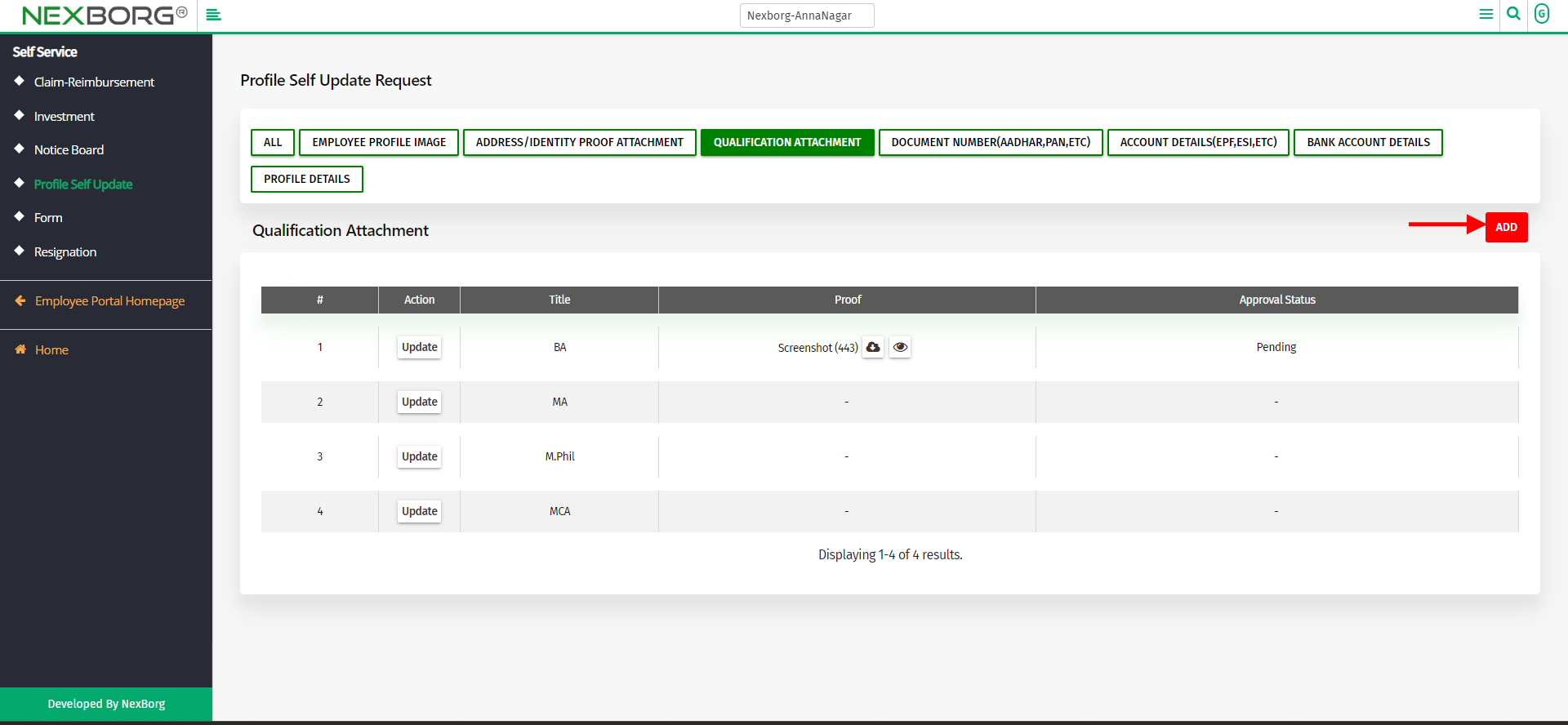
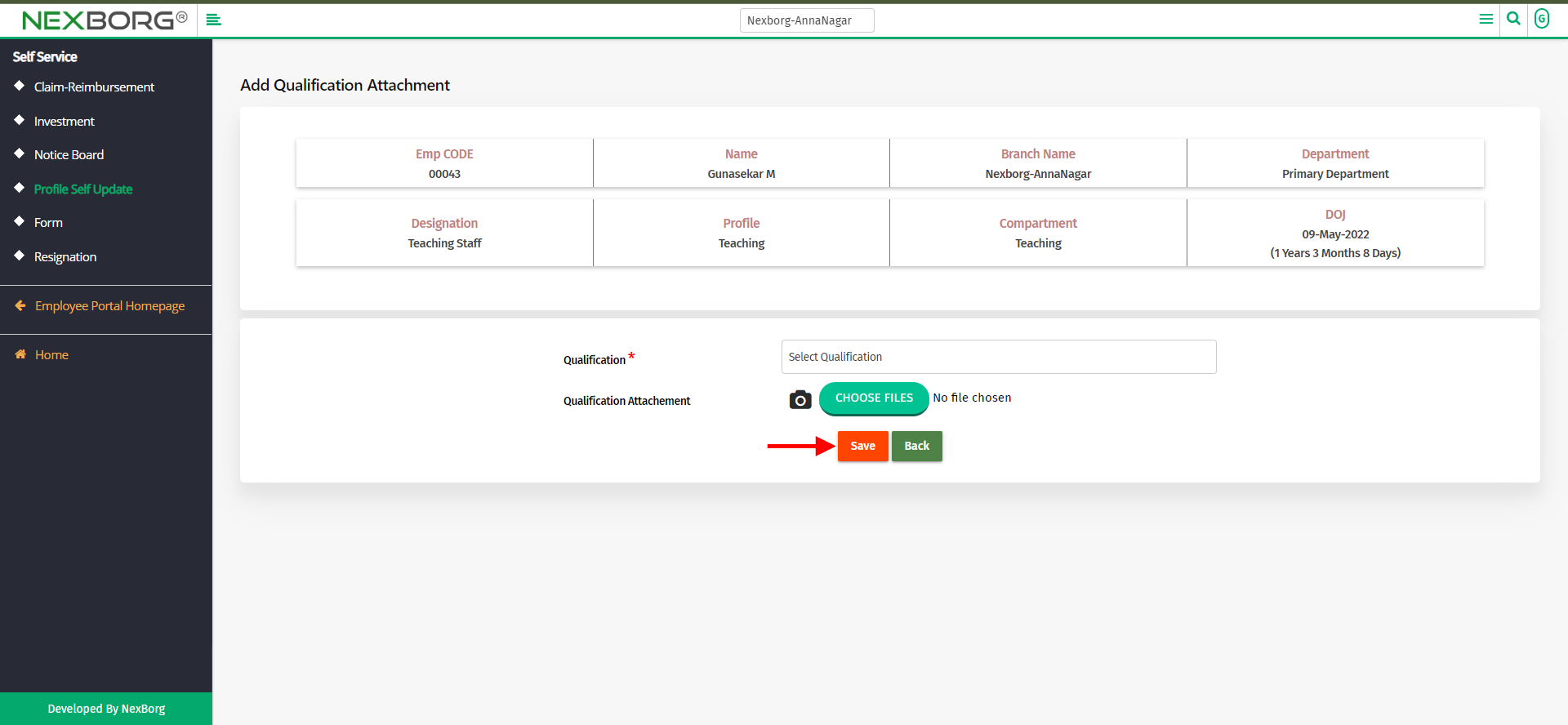
To Update the document number, click on the "Update" button and update the fields and click on the "Update" button.
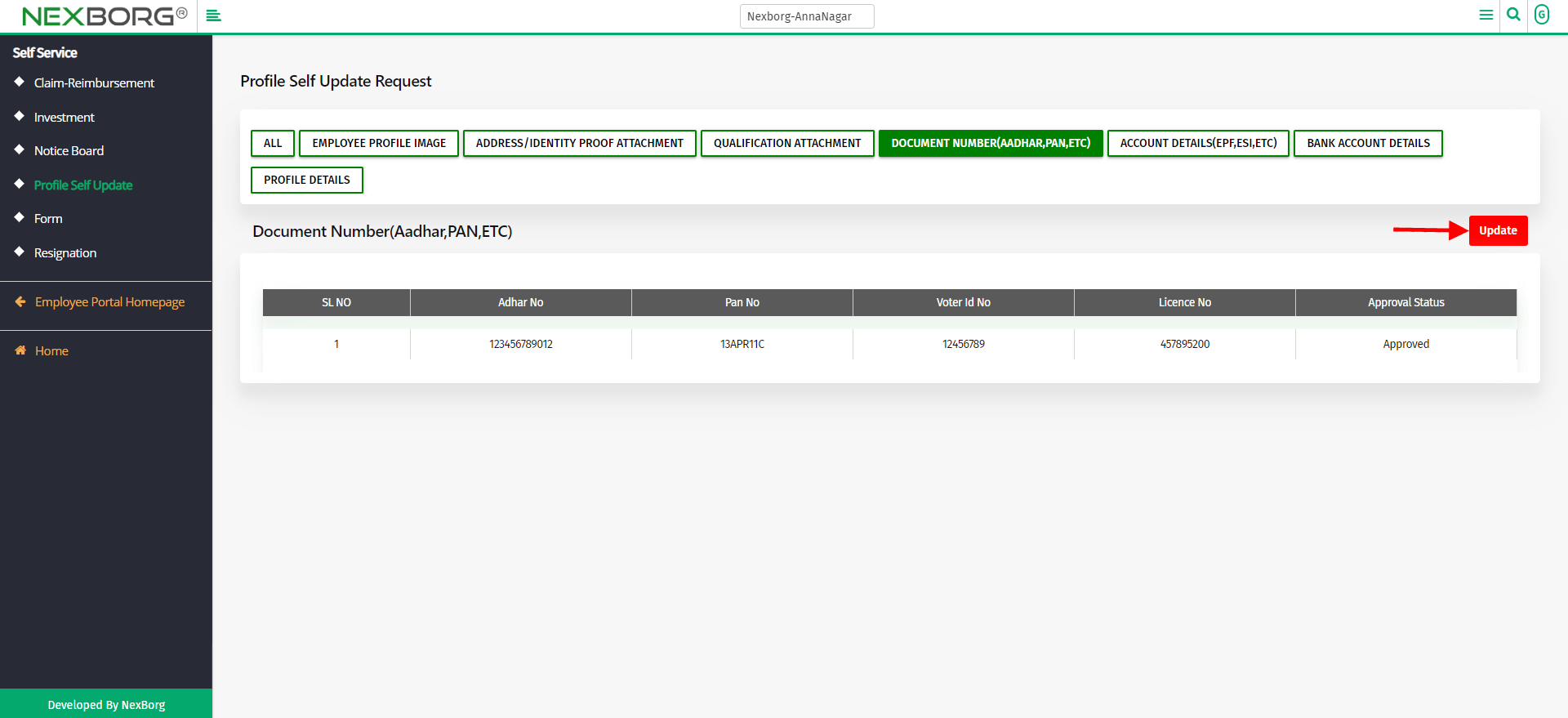
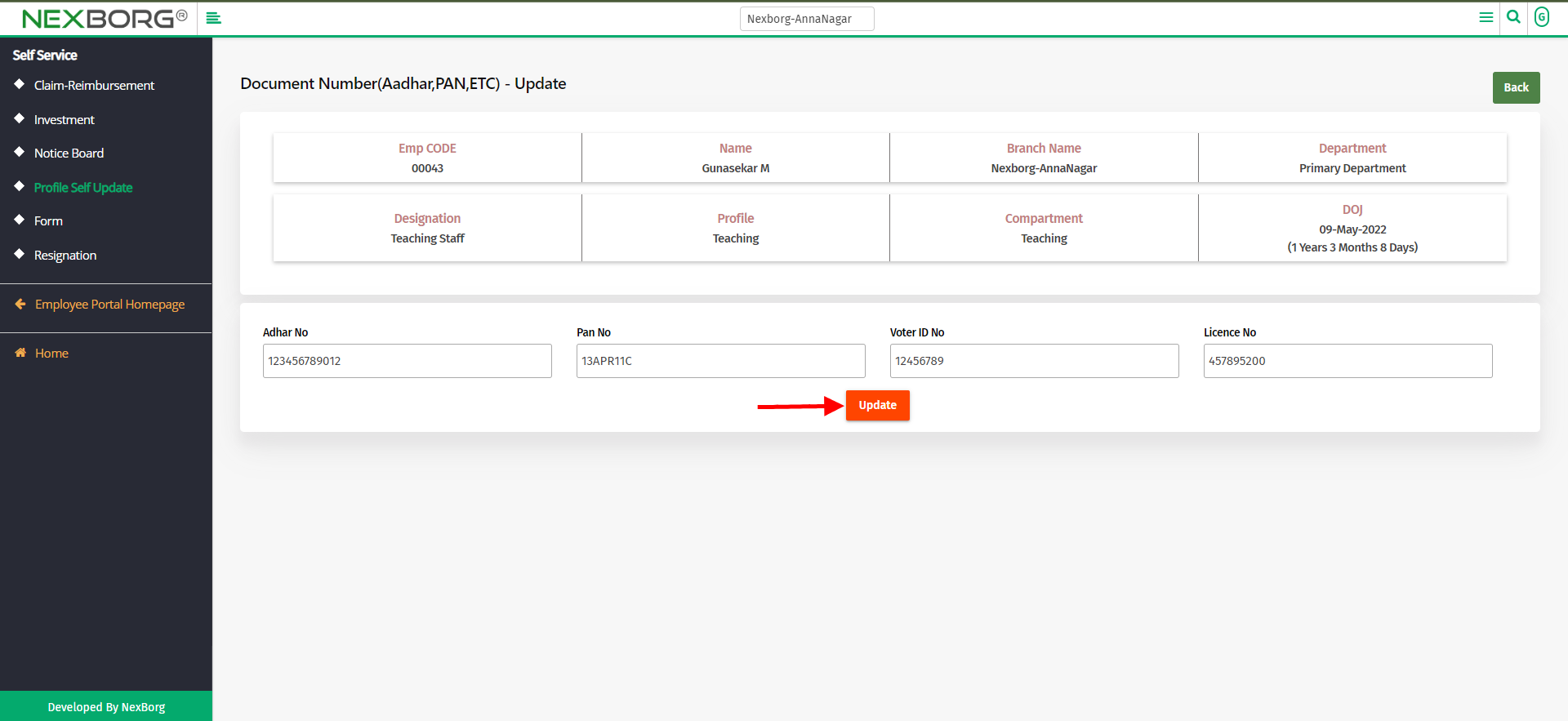
To Update the account details, click on the "Update" button, update the details, and click on the "Update" button.
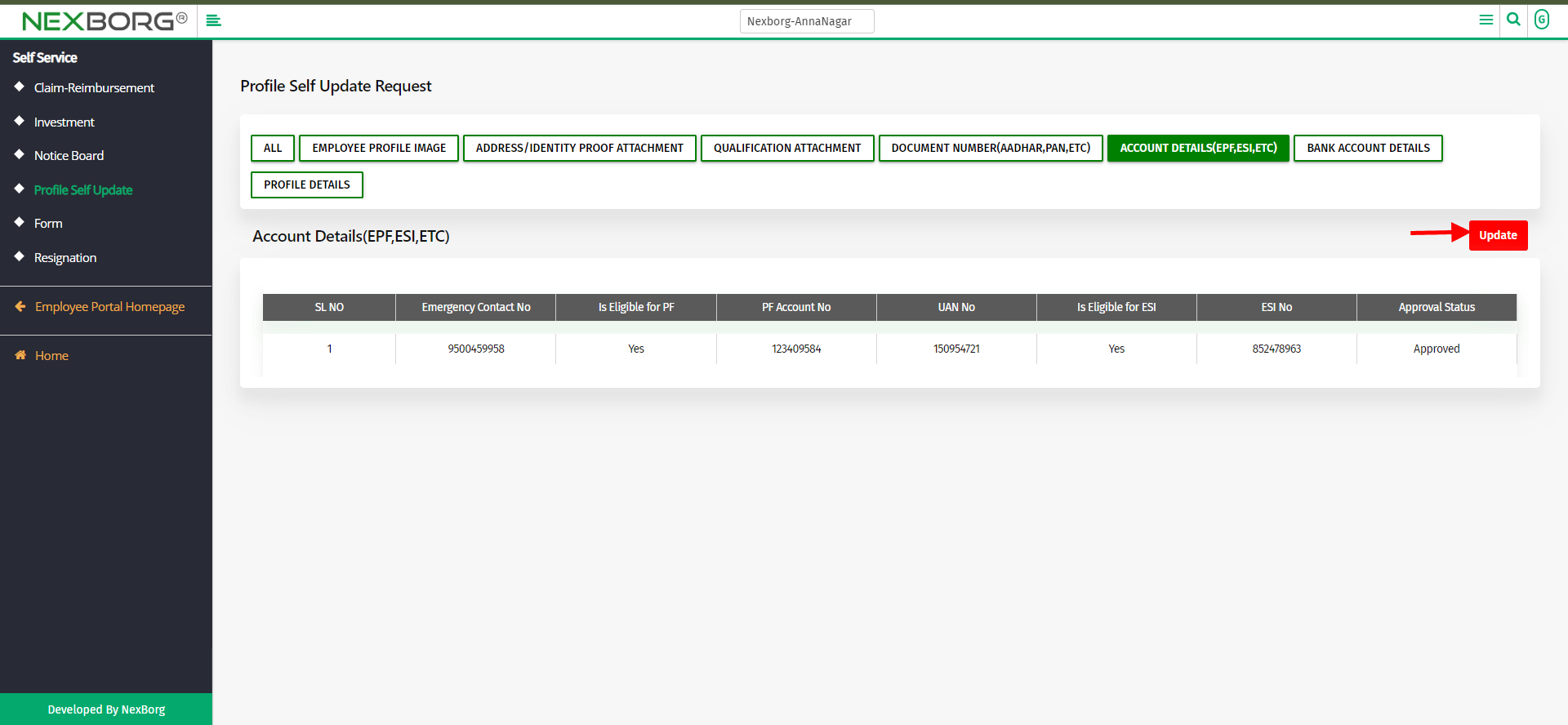
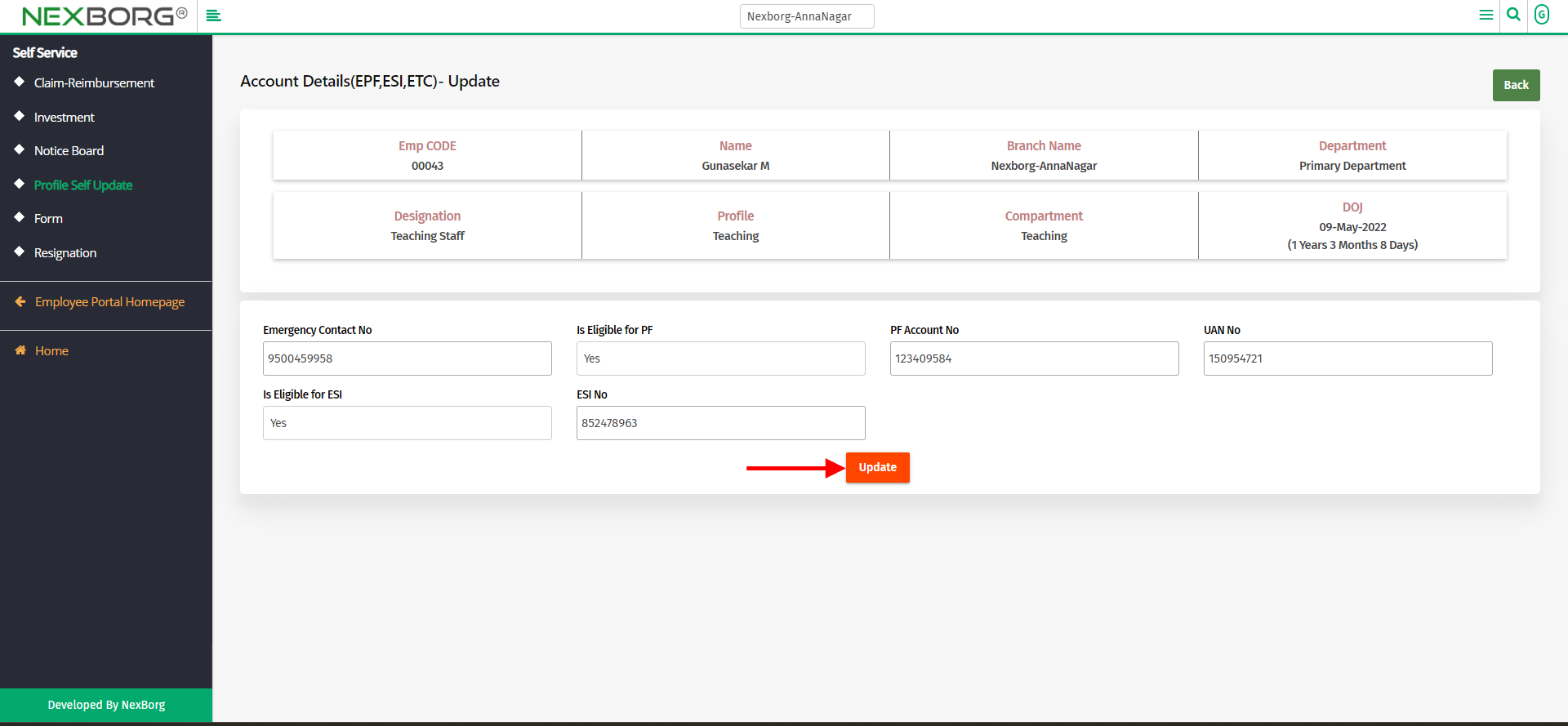
To Update the bank account details, click on the "Update" button, update the bank details, and click on the "Update" button.
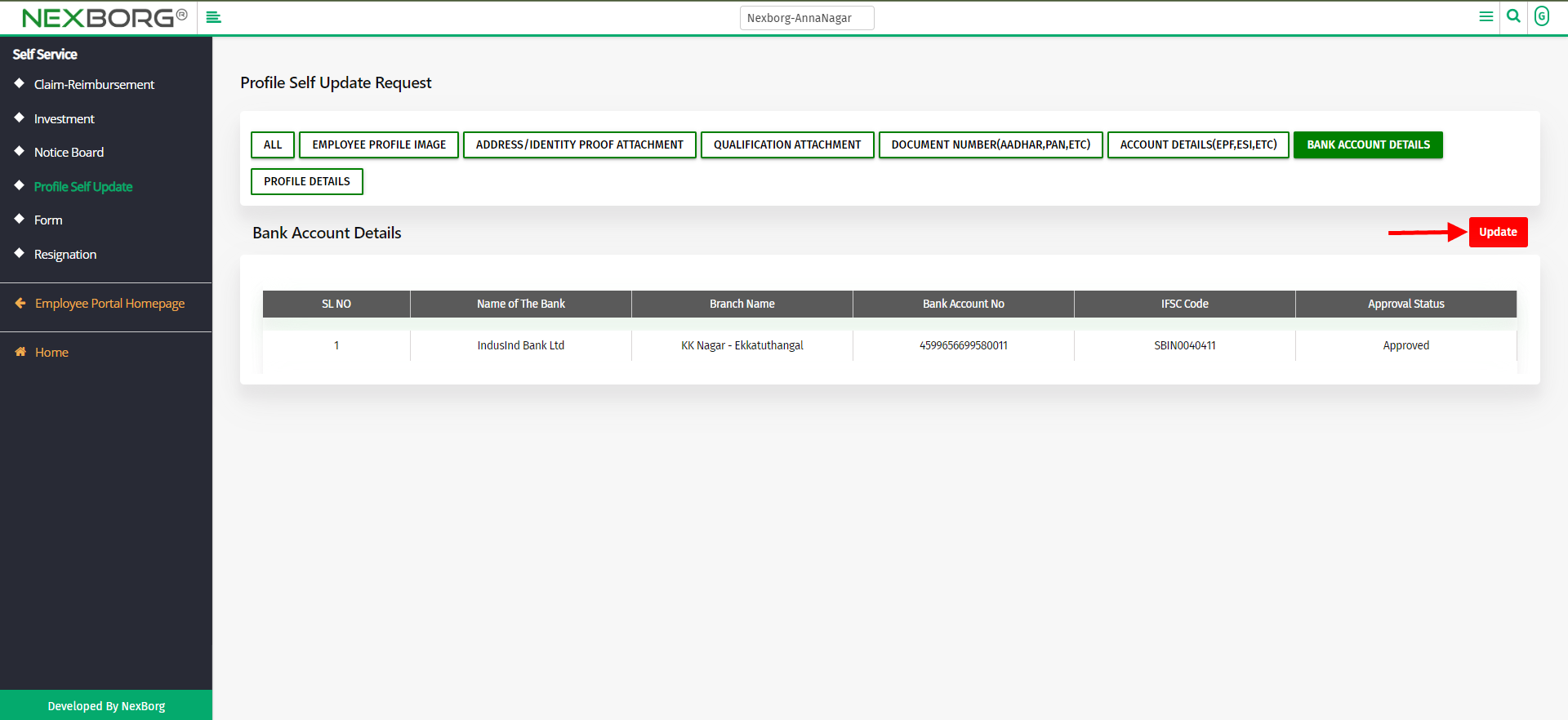
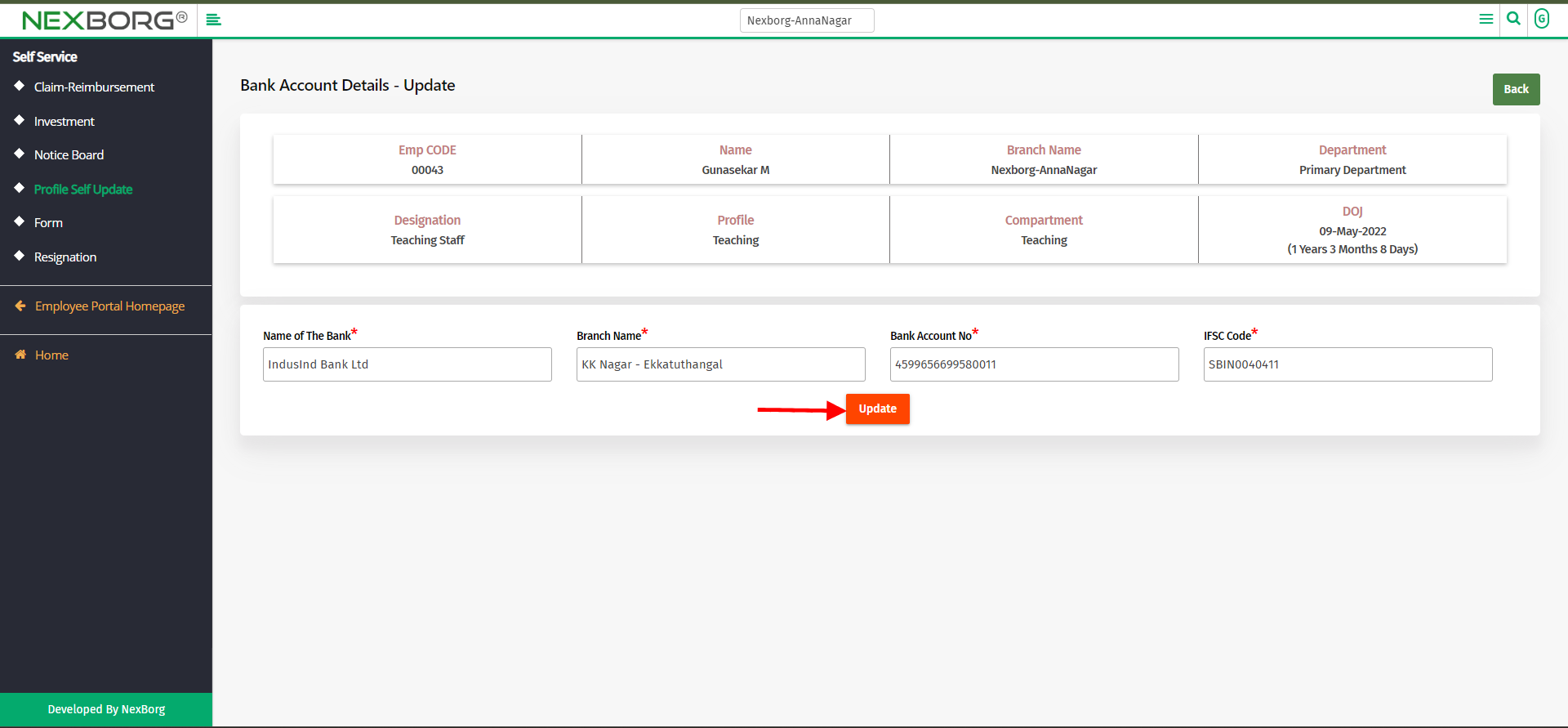
To Update the profile details, click on "Update" to update the profile details, permanent address, and communication address and click on "Update" button.
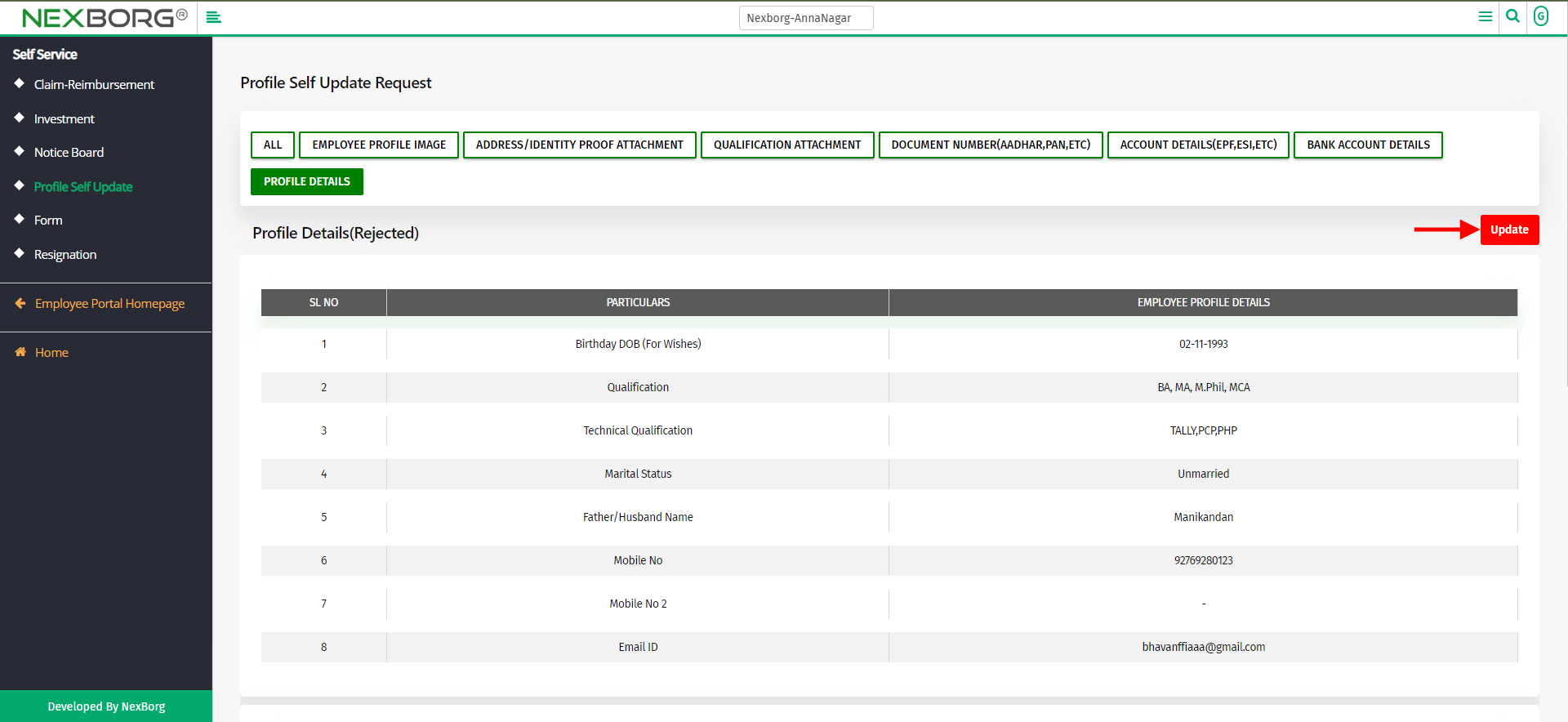
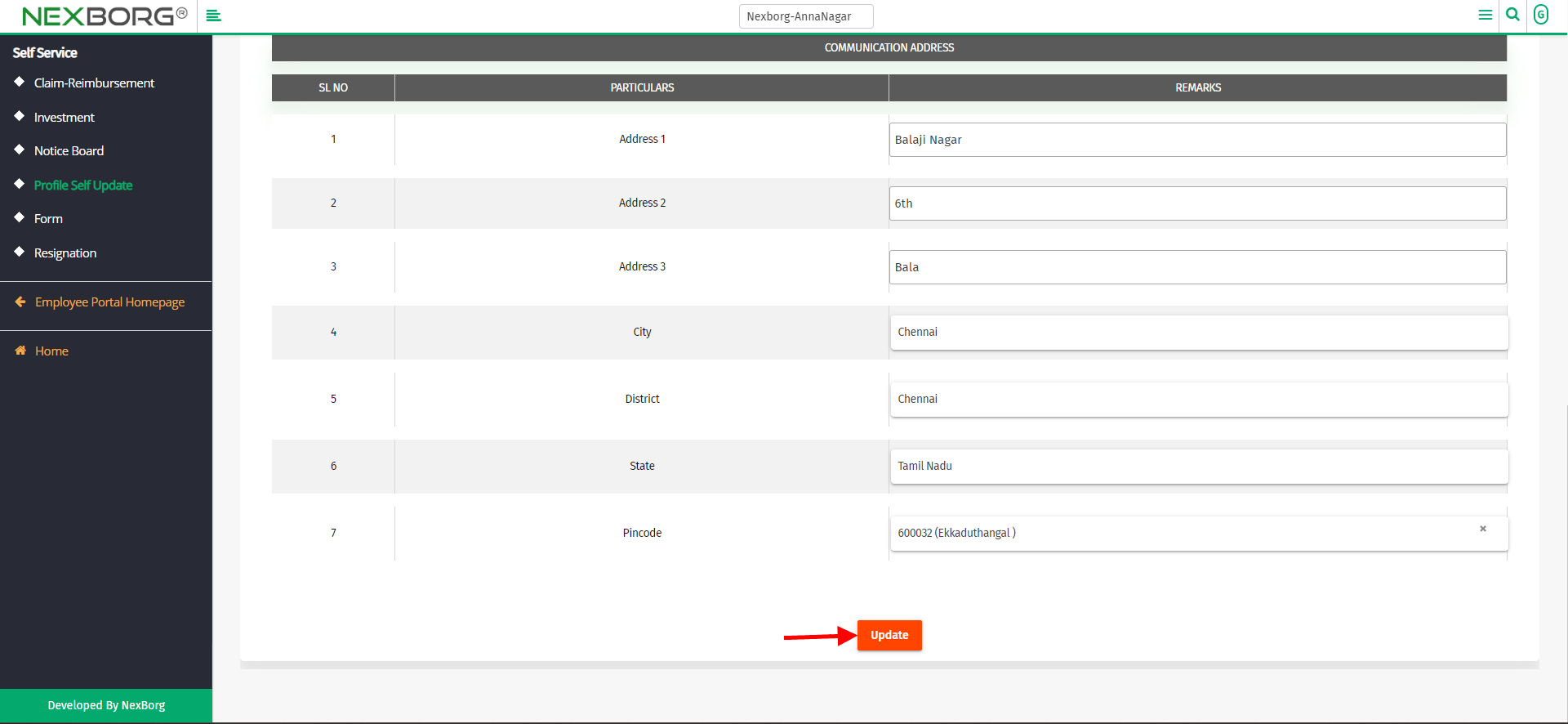
All the details will be updated only if it is approved.
