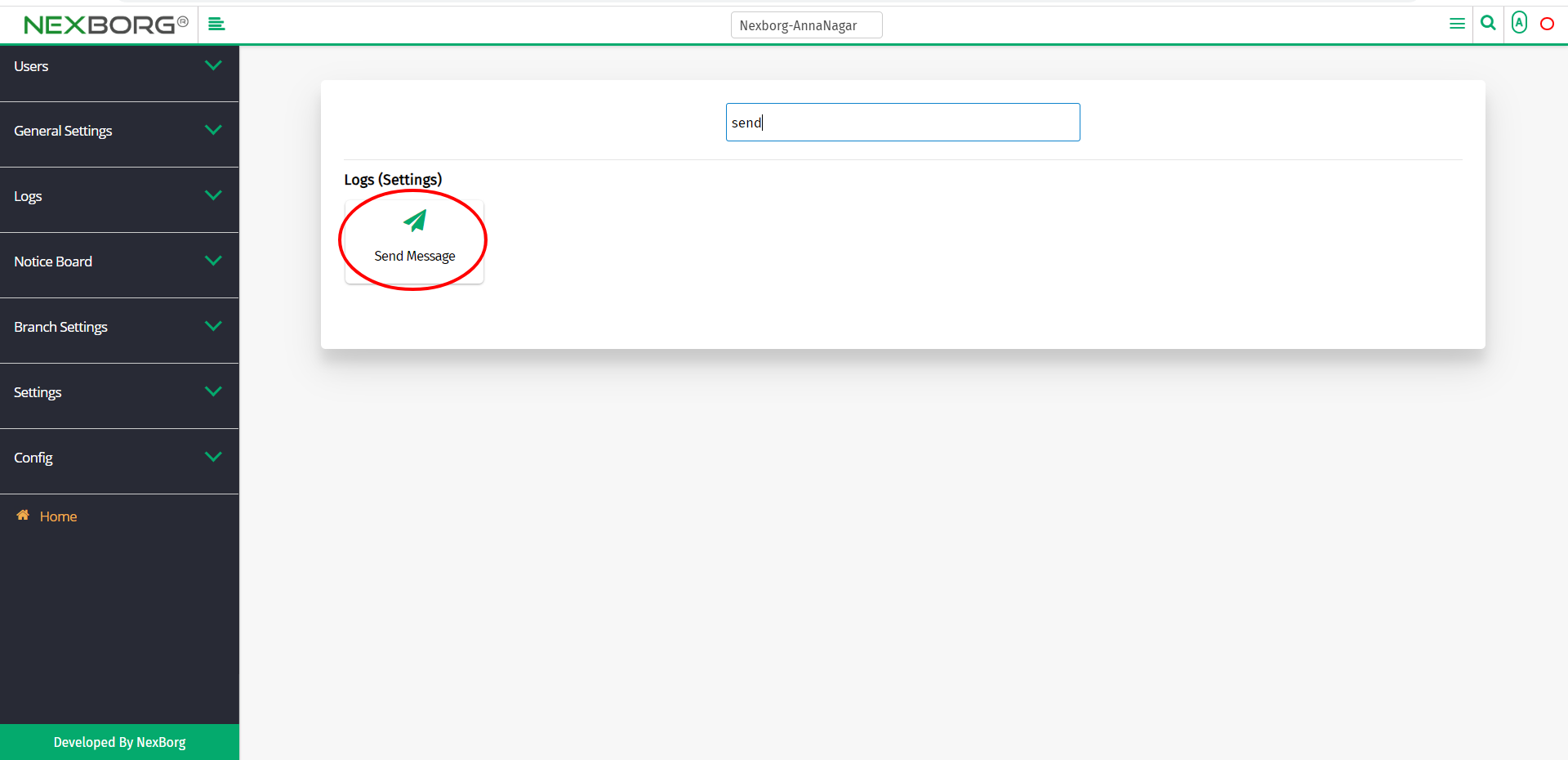Send Message
There are two ways to send a message:
- Through Settings Module
- Through quick add
- Through Settings Module.
Go to Settings-->Logs-->Send Message on the home page.
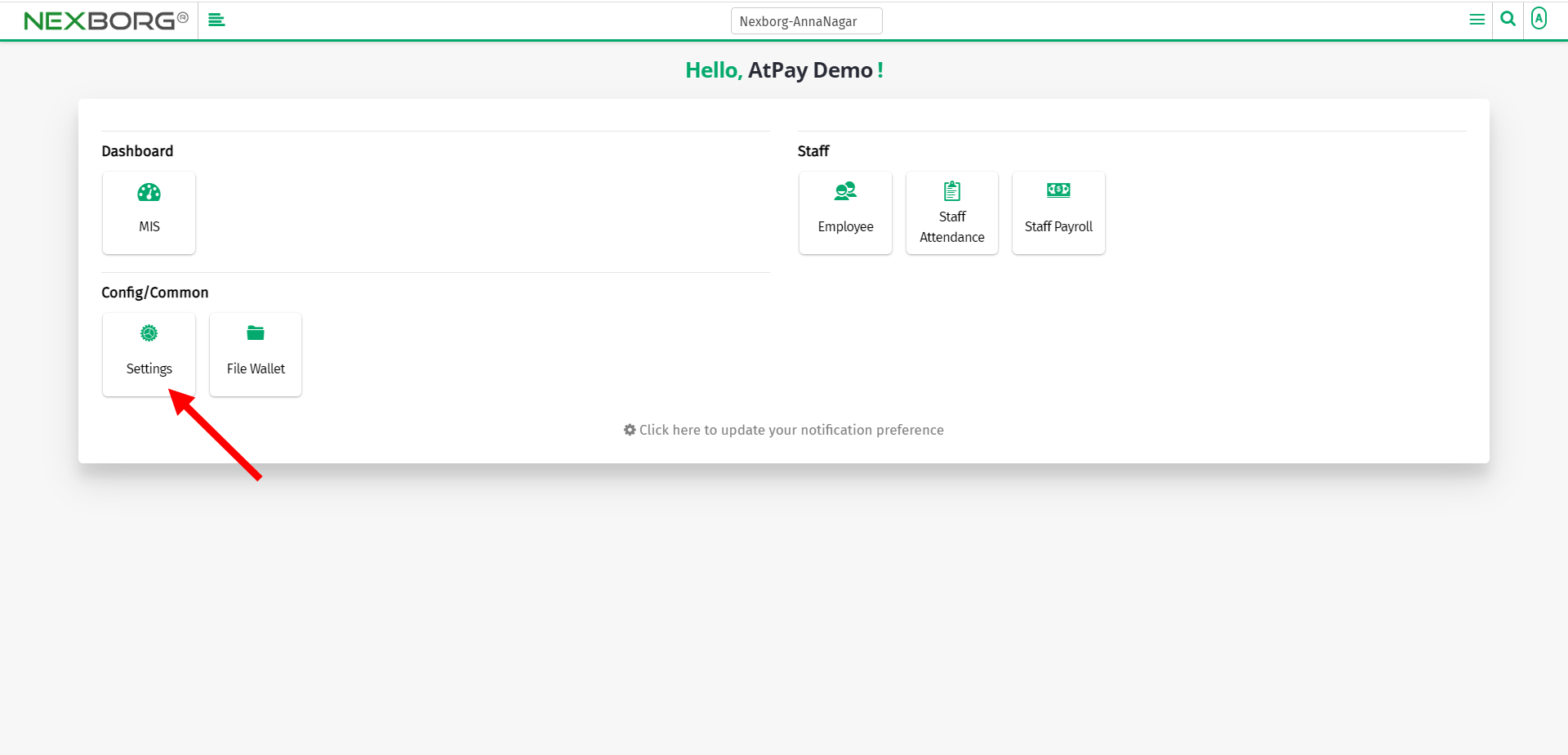
Click Logs-->Send Message.
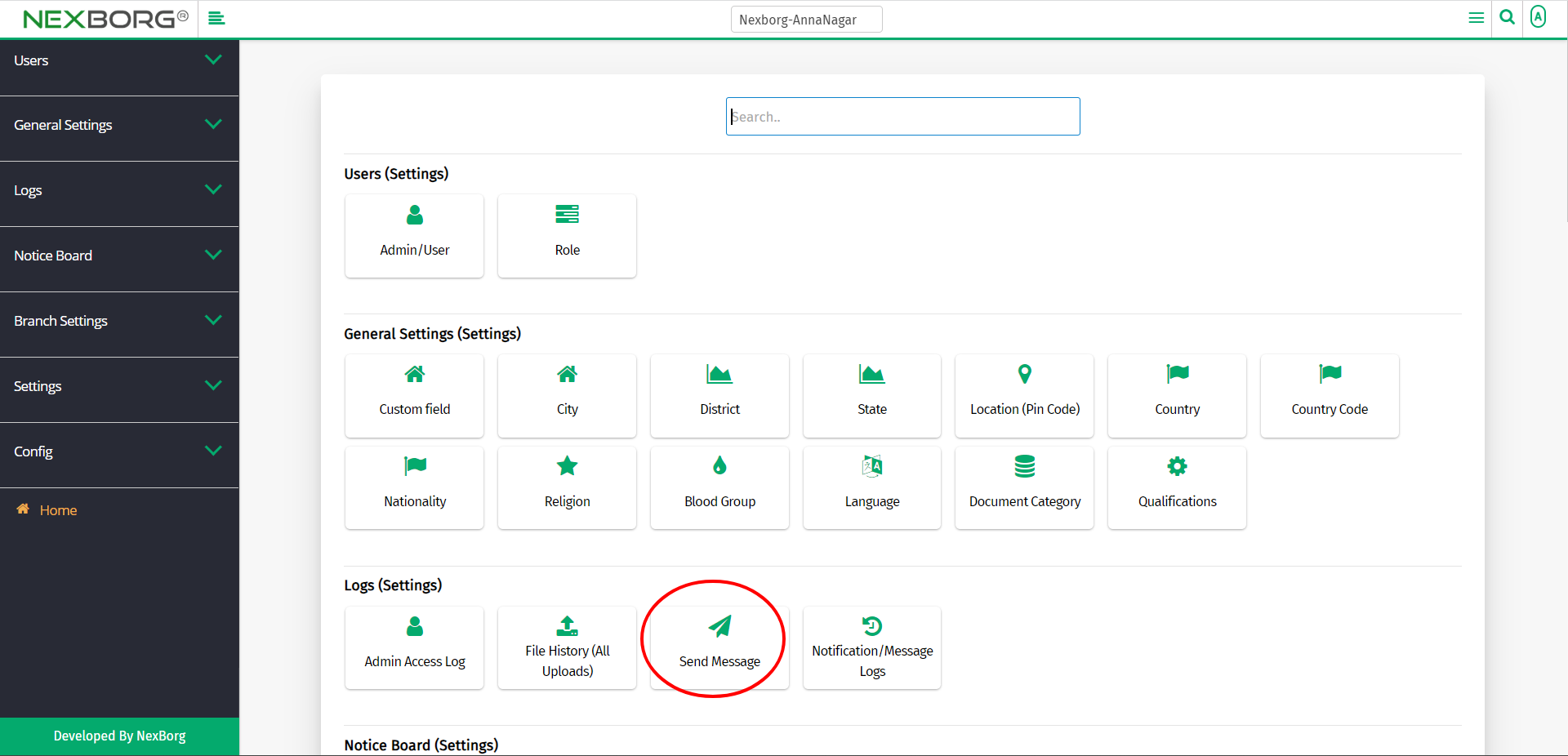
On the left navigation bar, select Logs.
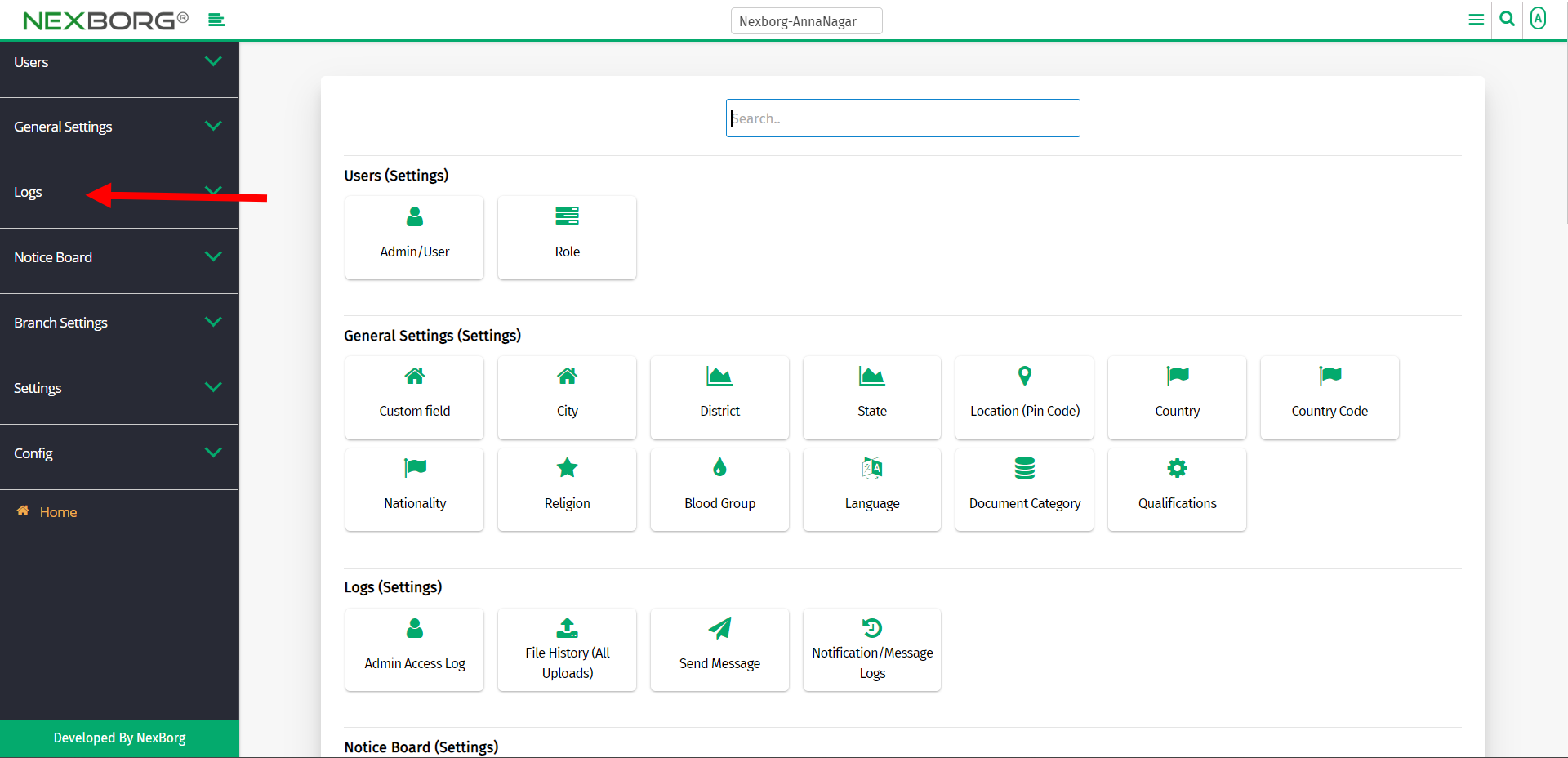
Select Send Message.
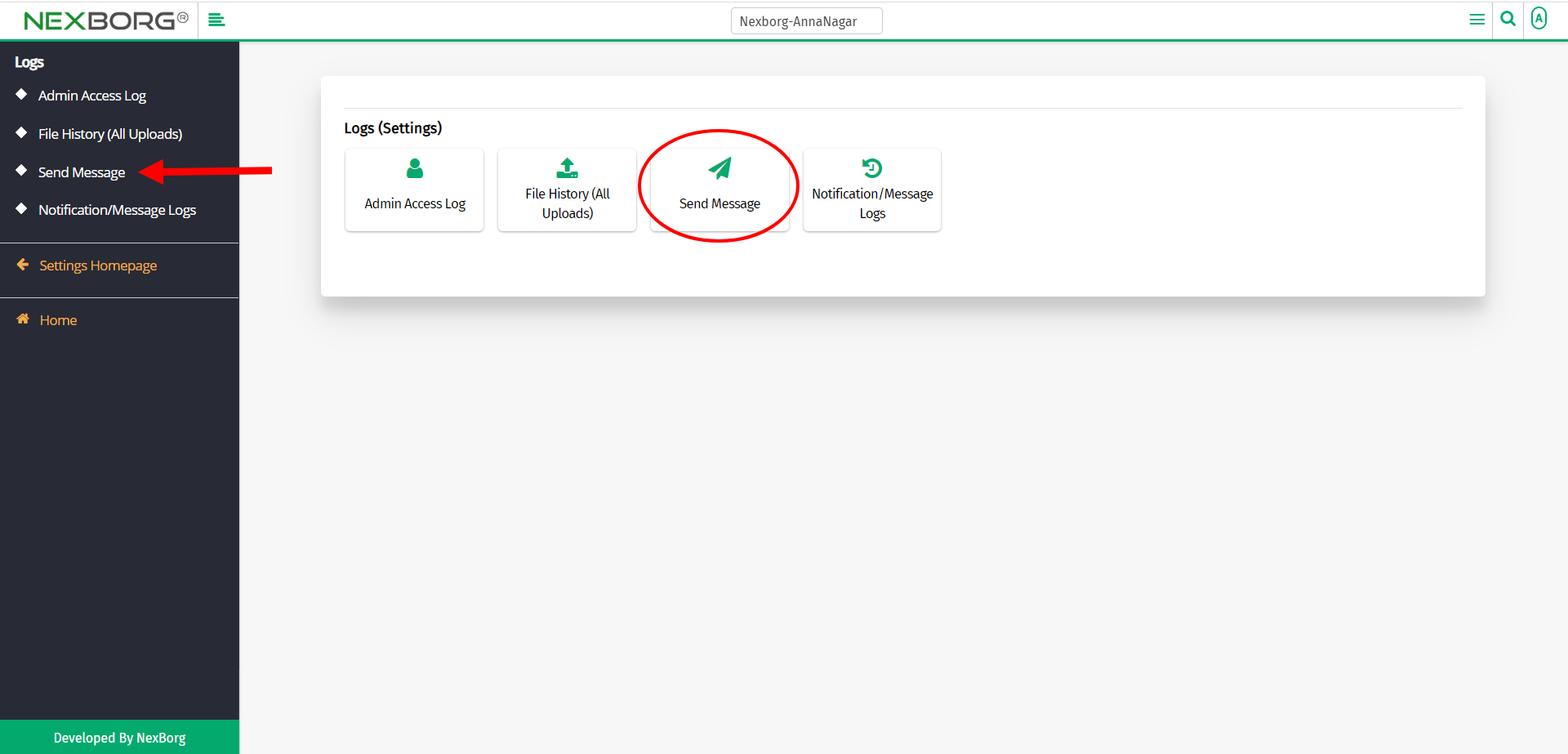
A preview of the Send Message menu is shown below.
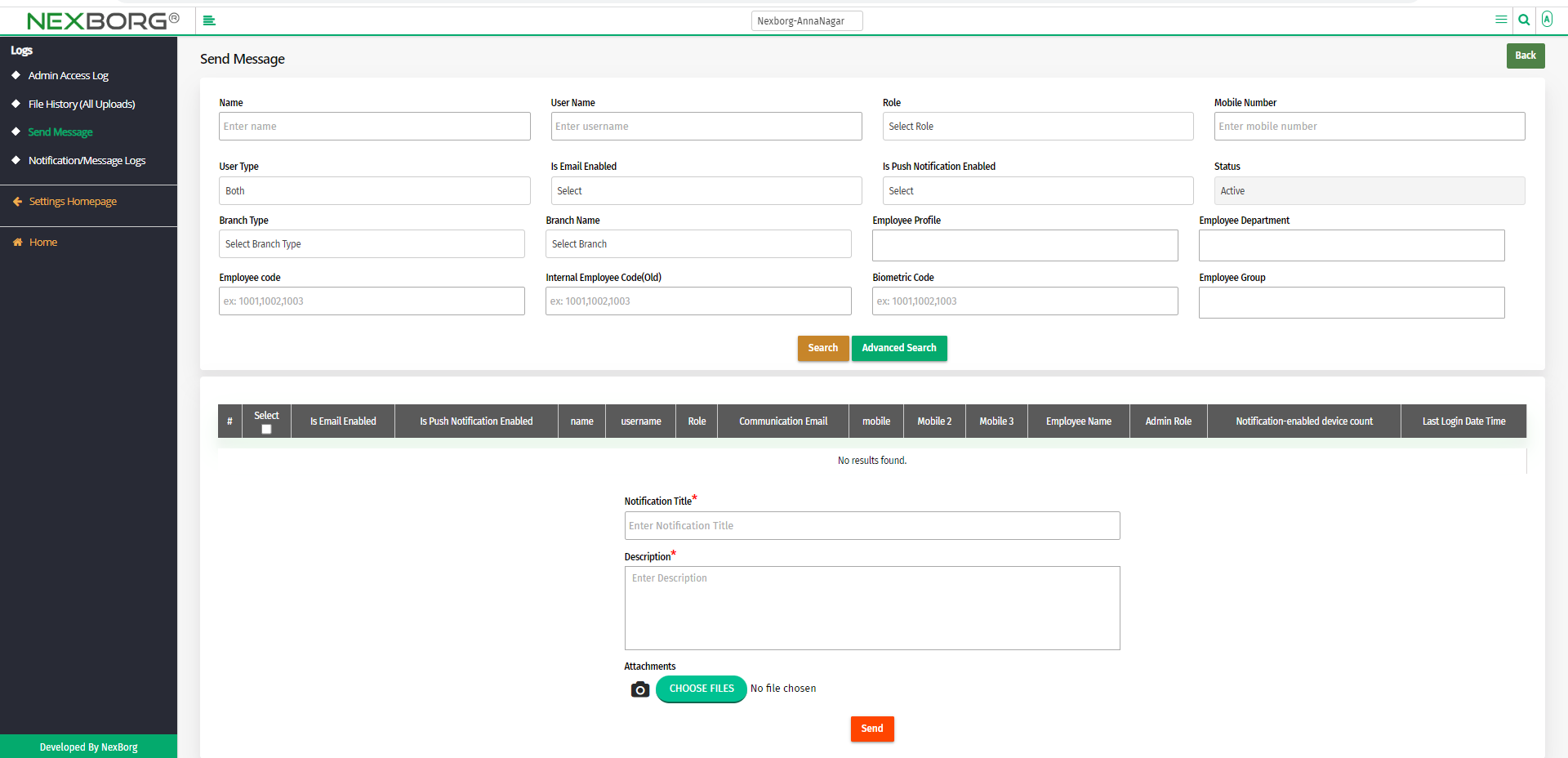
Click on the Search button to select employees to send messages as notifications.
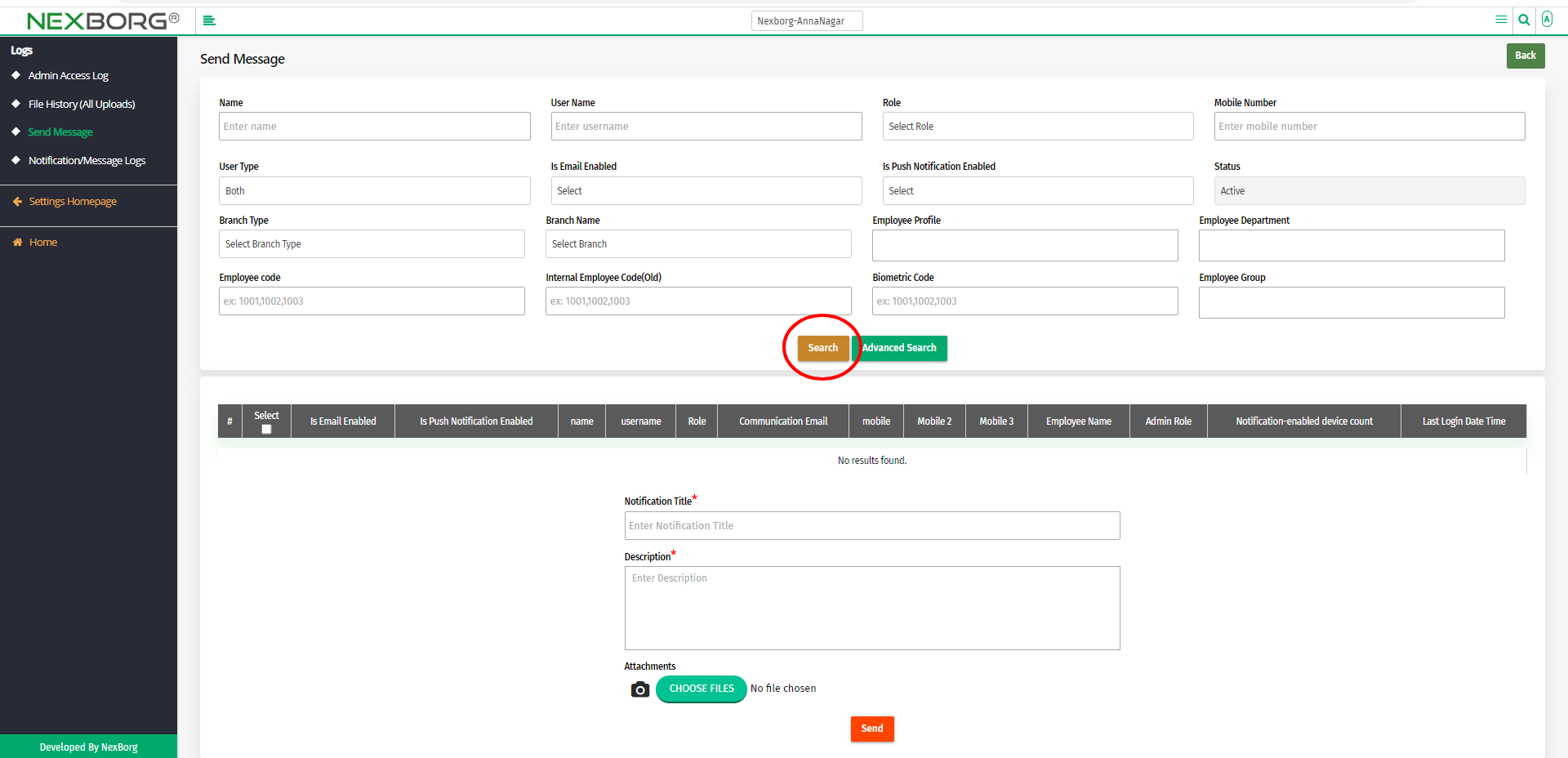
Select the employees, and provide notification title and description. Provide attachments if any, then click on the Send button to send notifications.
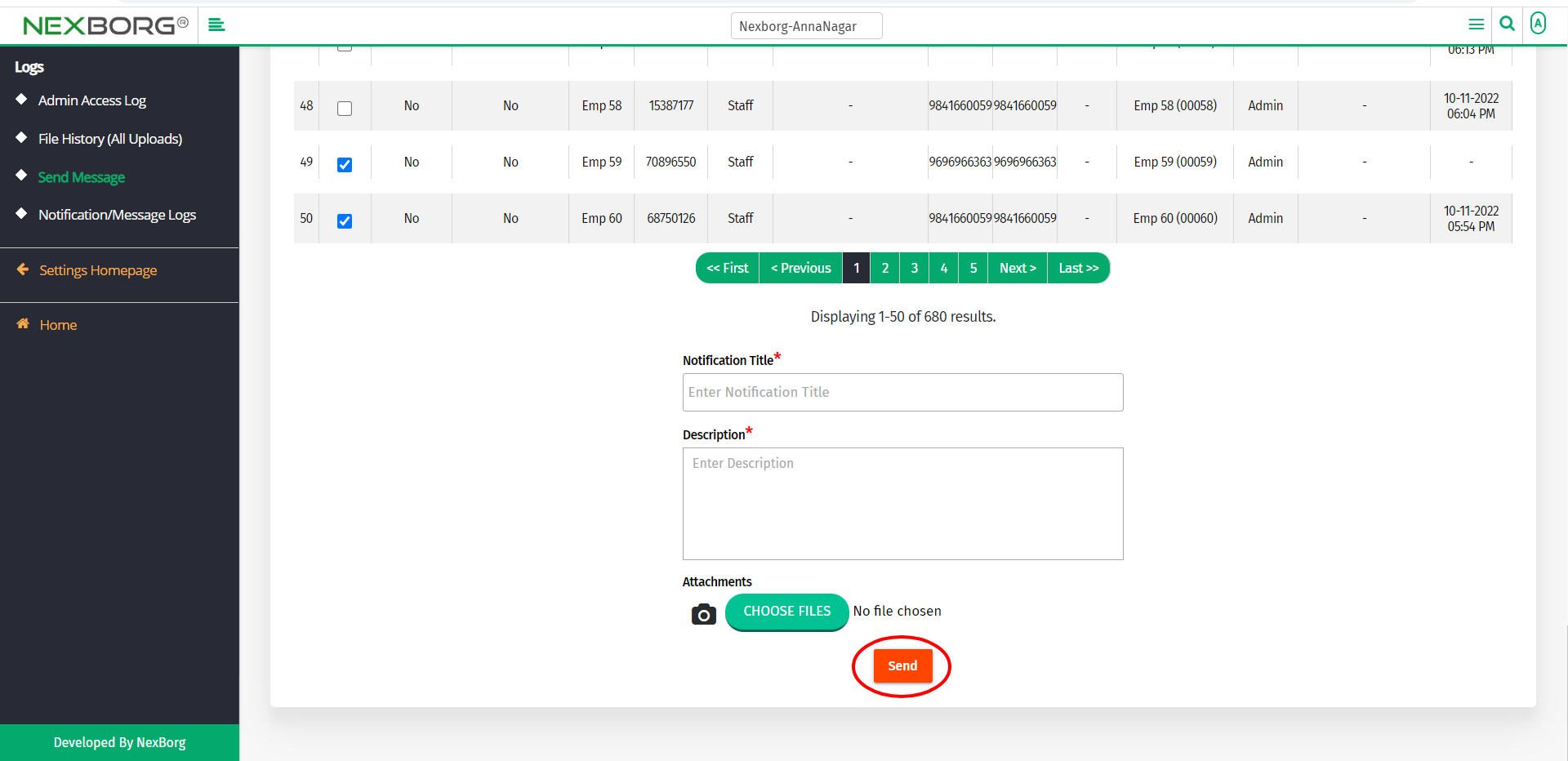
2. Through quick add
We can also use the Search menu for quick searches.
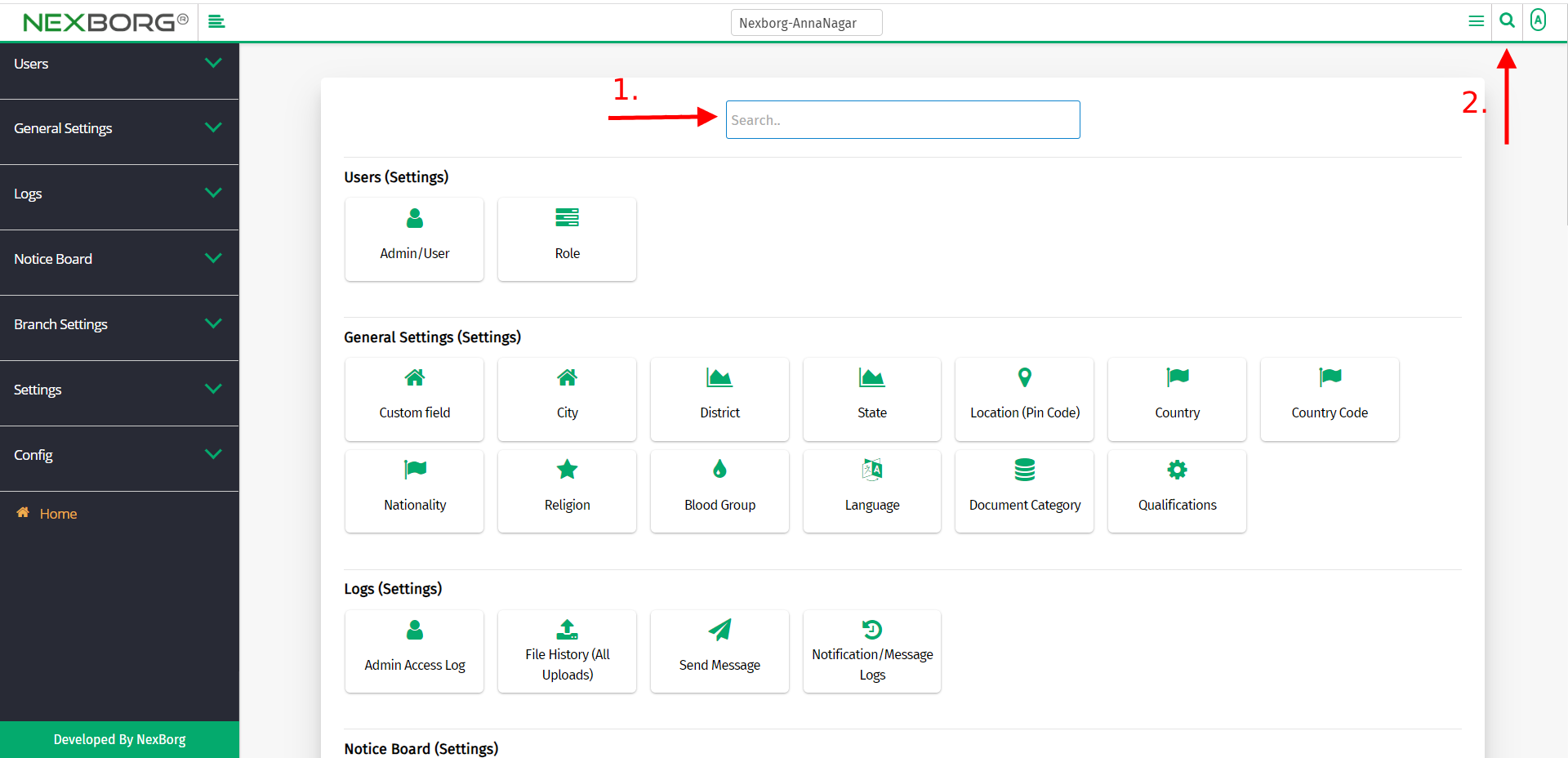
Use the keyword "send" to find the Send Message menu.