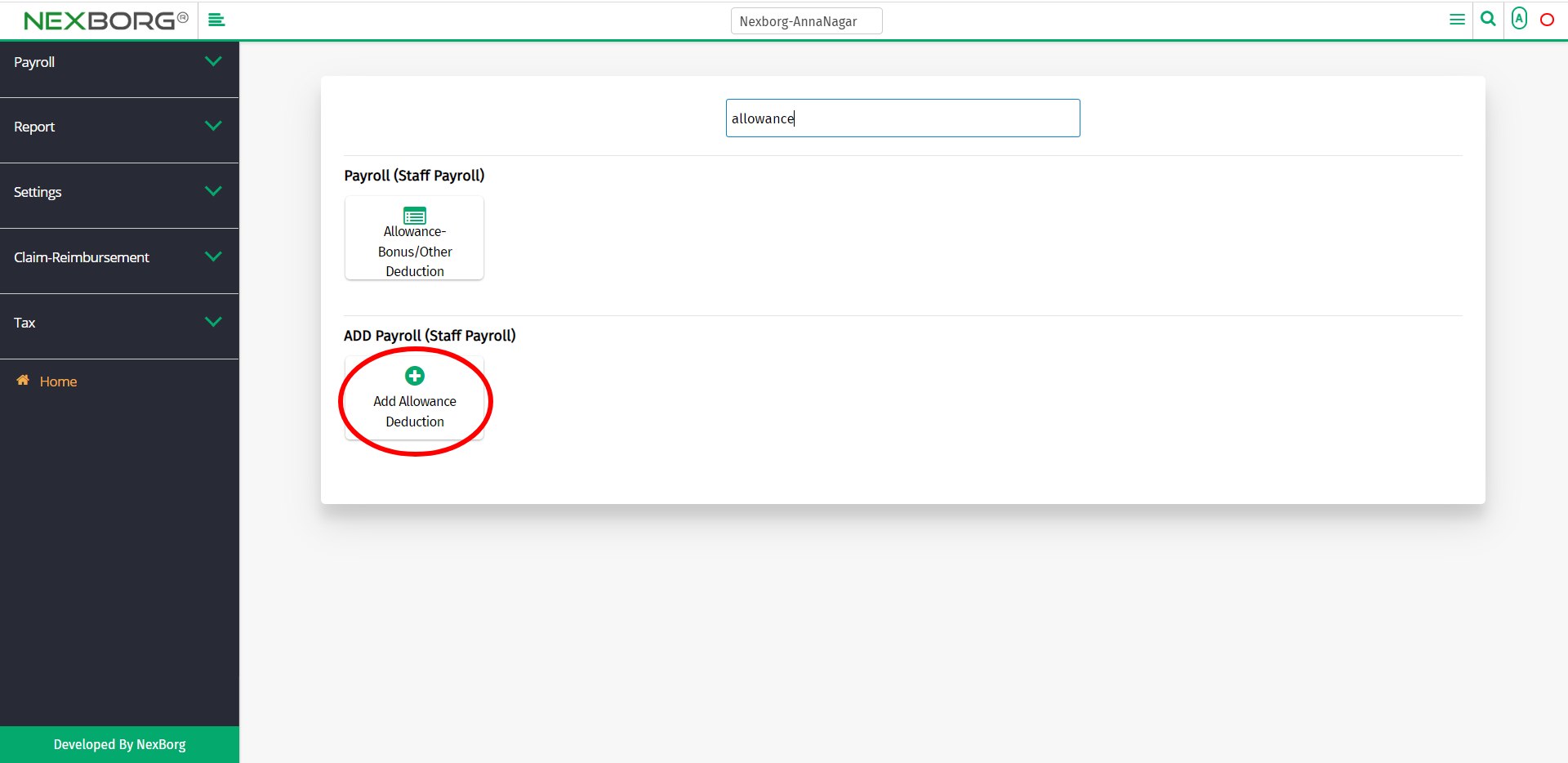To Add Allowance-Bonus/Other Deduction For Employees
There are two ways to add Allowance-Bonus/Other Deduction for employees :
- Through Staff Payroll Module
- Through quick add
- Through Staff Payroll Module.
Go to Staff Payroll-->Payroll-->Allowance-Bonus/Other Deduction on the home page.
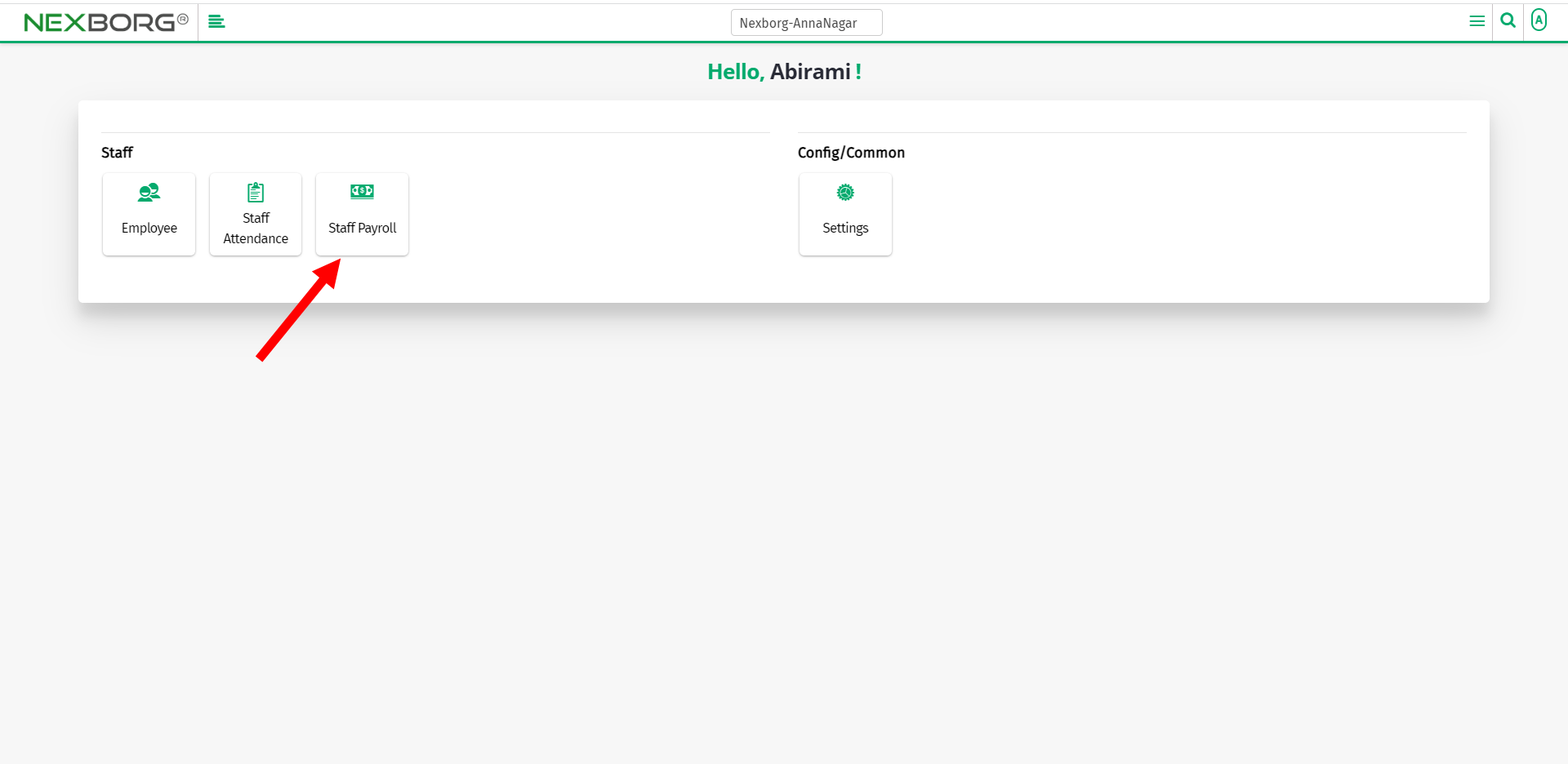
On Payroll, select Allowance-Bonus/Other Deduction.
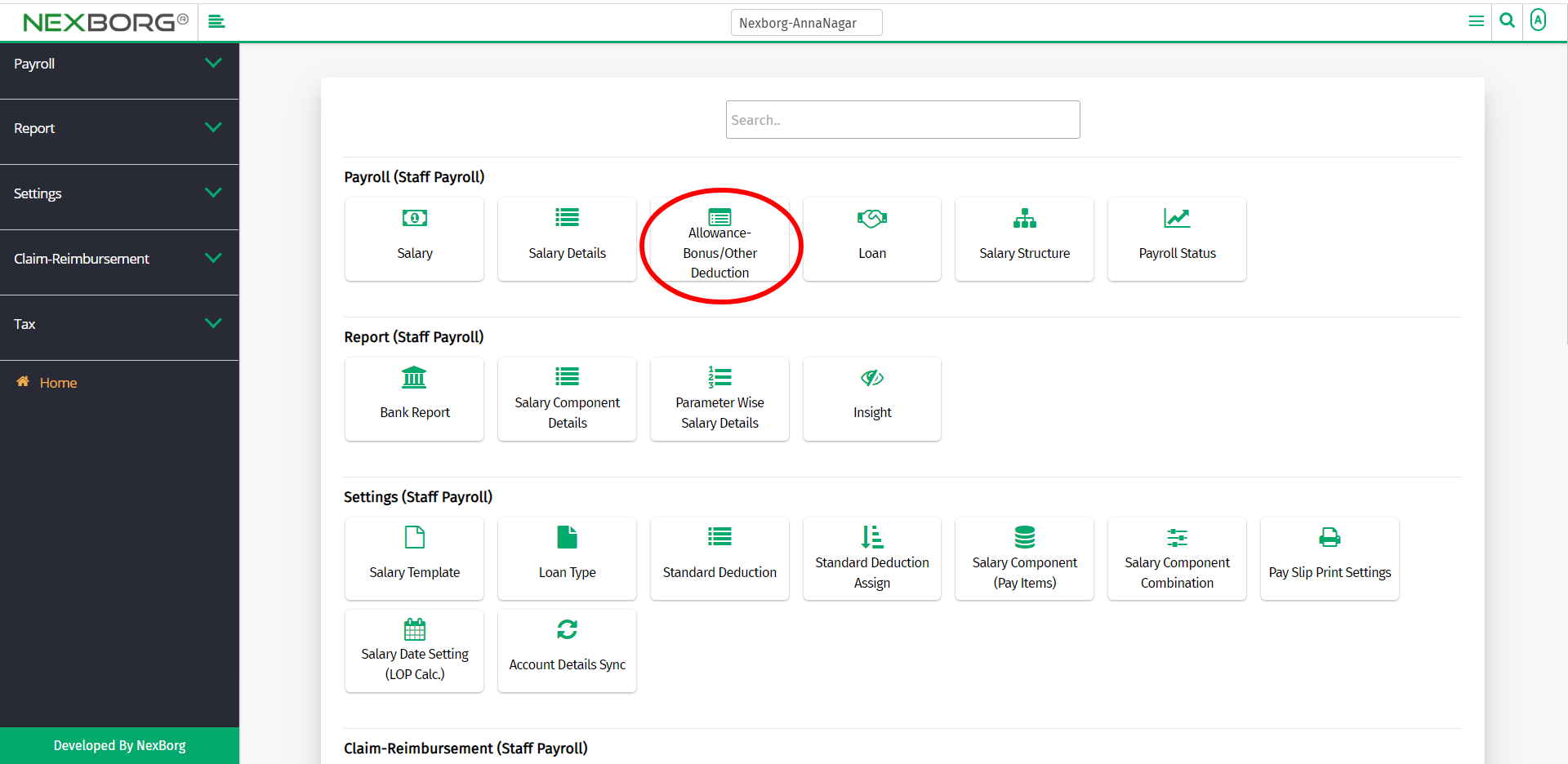
Or select Payroll on the left navigation bar.
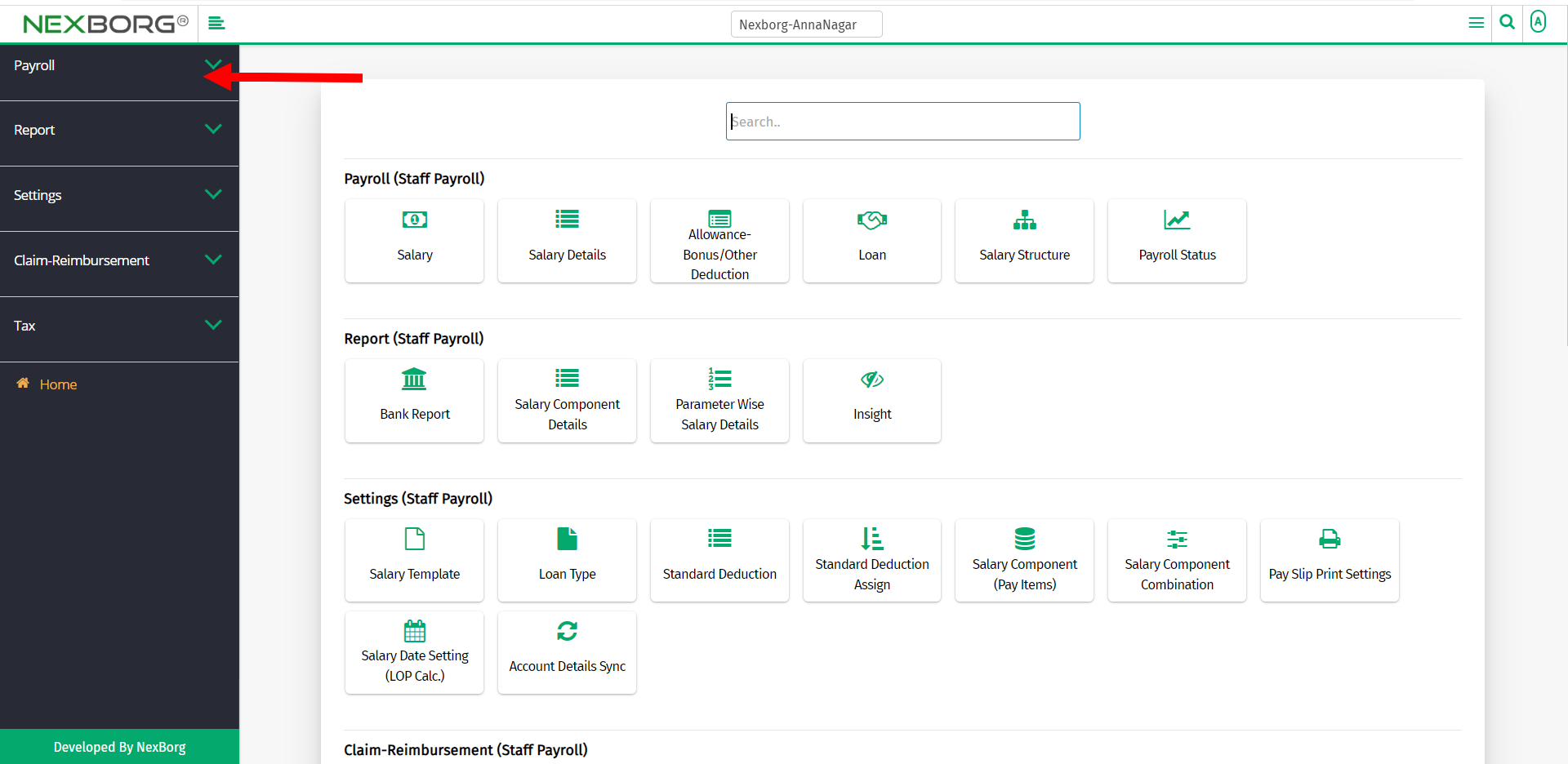
Then select Allowance-Bonus/Other Deduction.
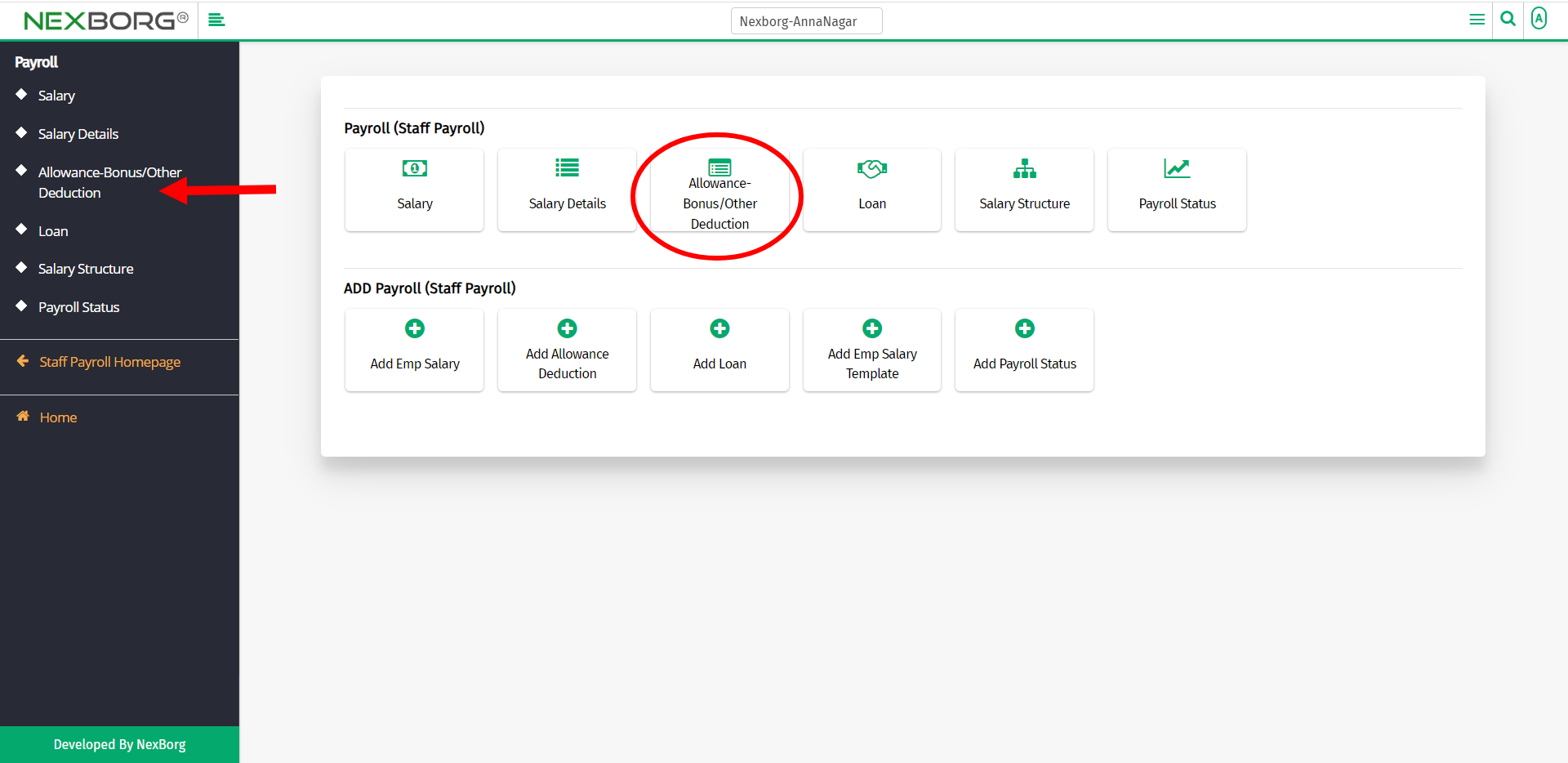
A preview of the Allowance-Bonus/Other Deduction menu is shown below.
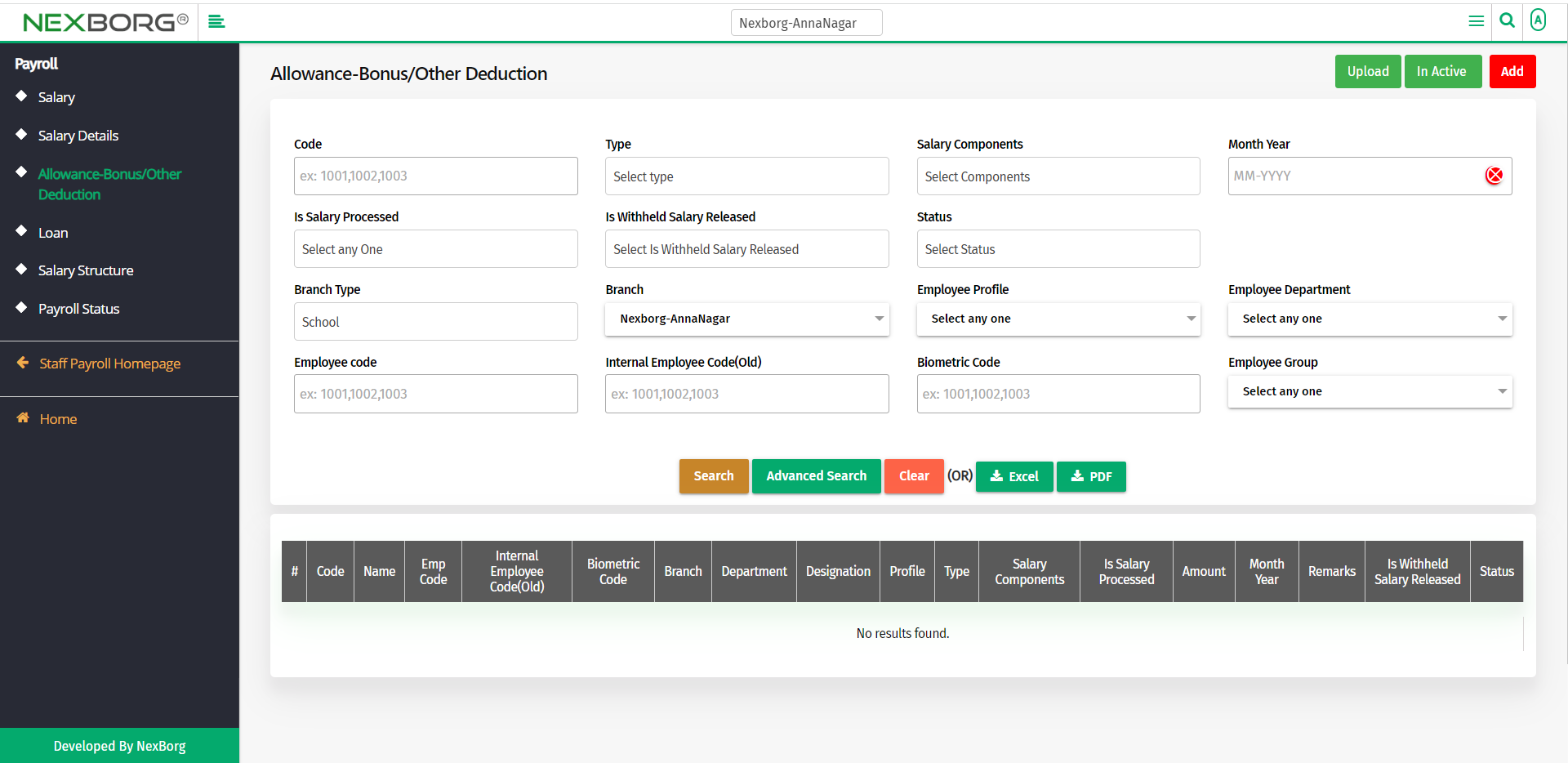
Click on the Search button to view the list of employees who got allowances or deductions.
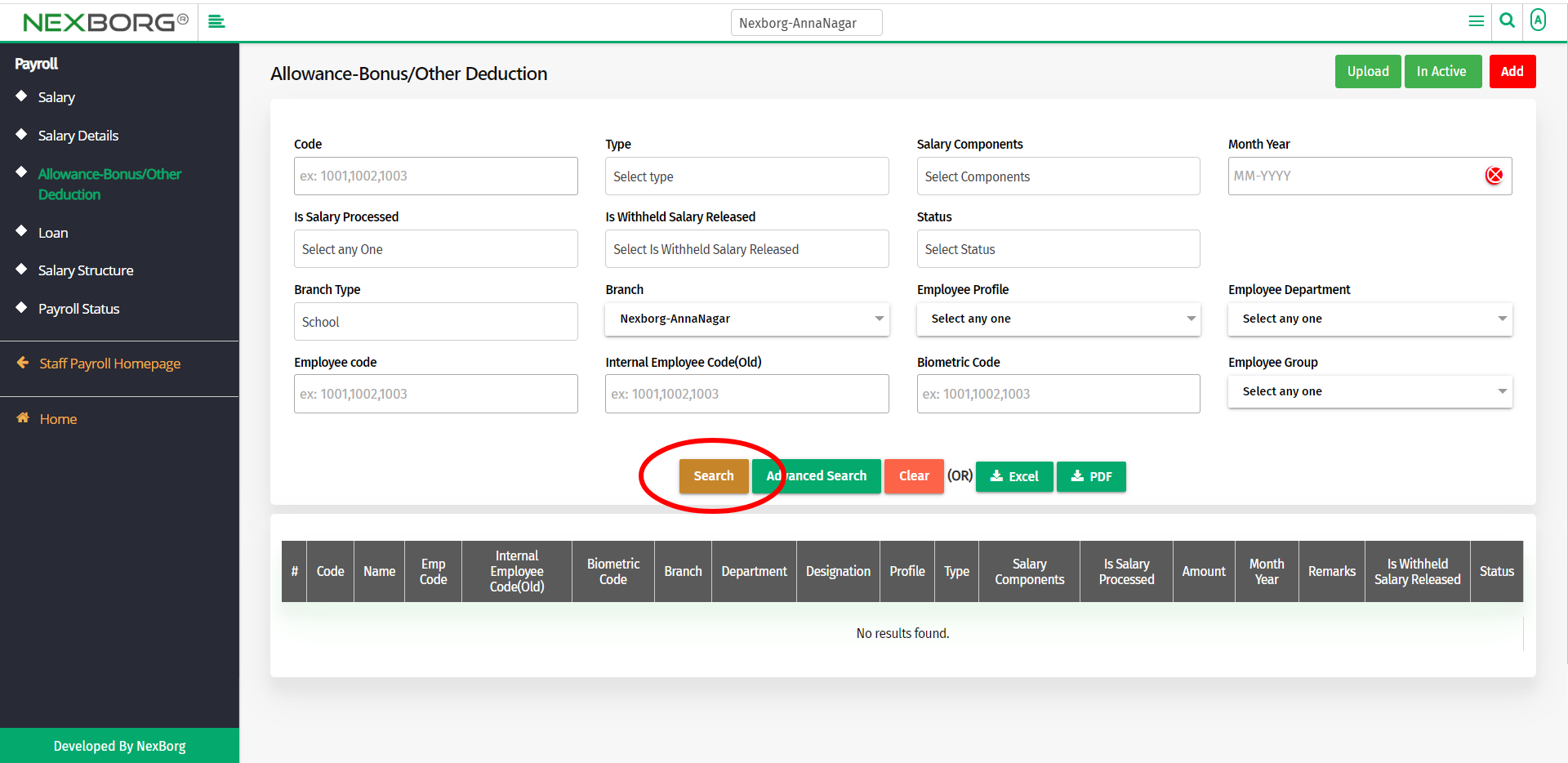
The employee list will be displayed along with the allowance and deduction details.
You can make the status inactive to remove employees from receiving allowances or deductions.
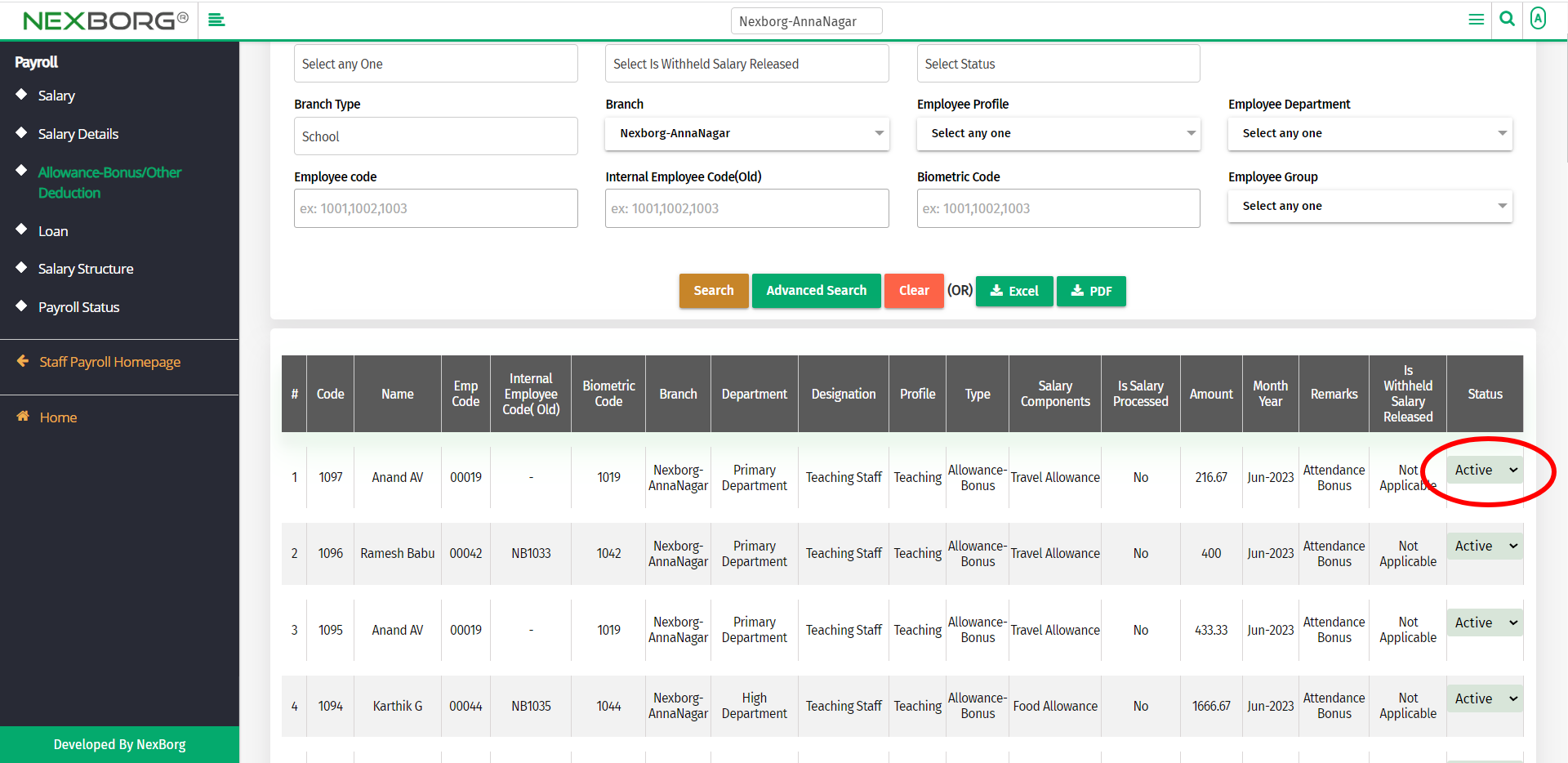
You can either provide allowance or deduction for an employee, or you can bulk add.
Providing allowance/deduction for an employee:
In the Allowance-Bonus/Other Deduction menu, click on the Add button.
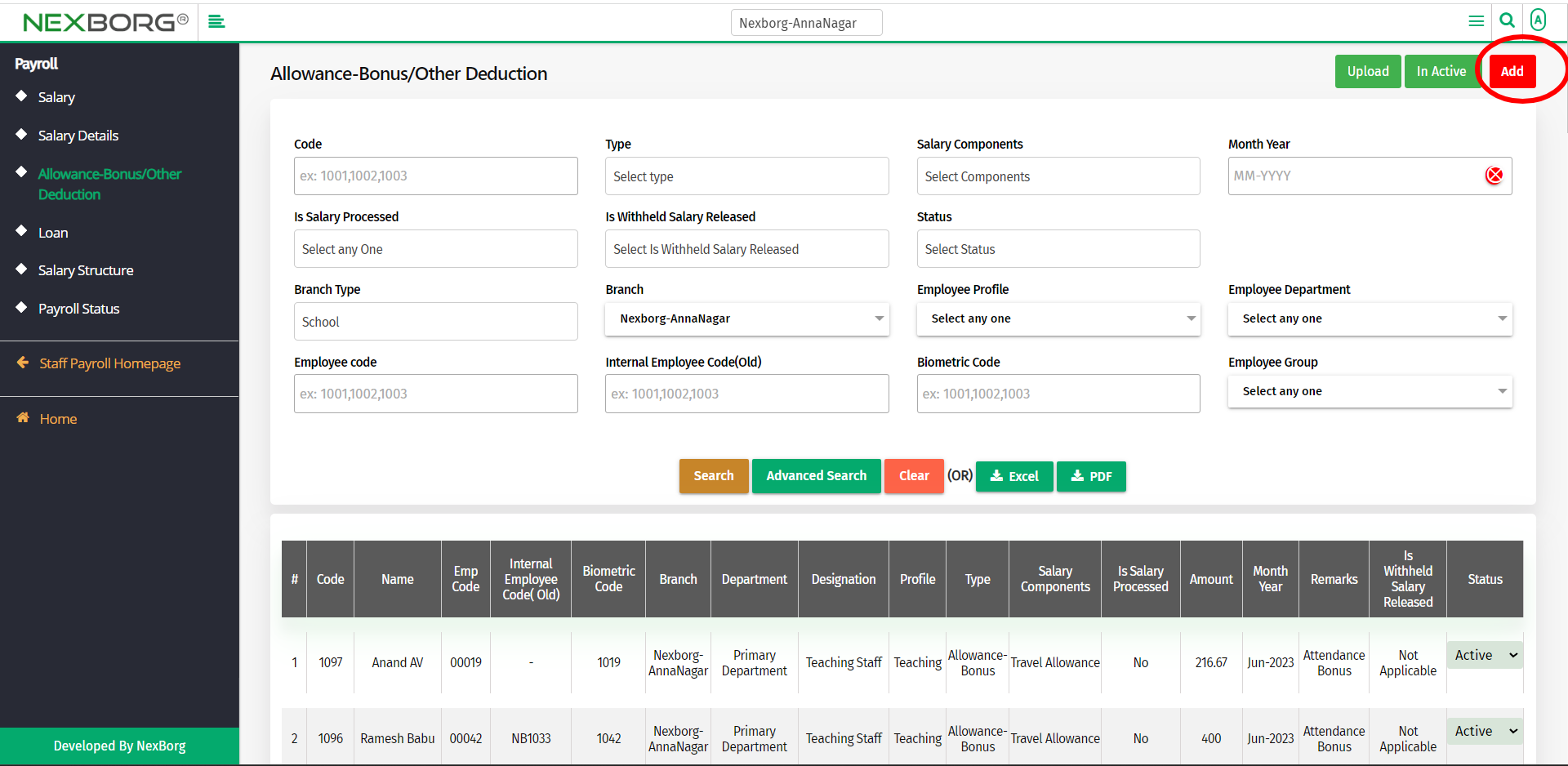
Click on the Search button to view the list of employees.
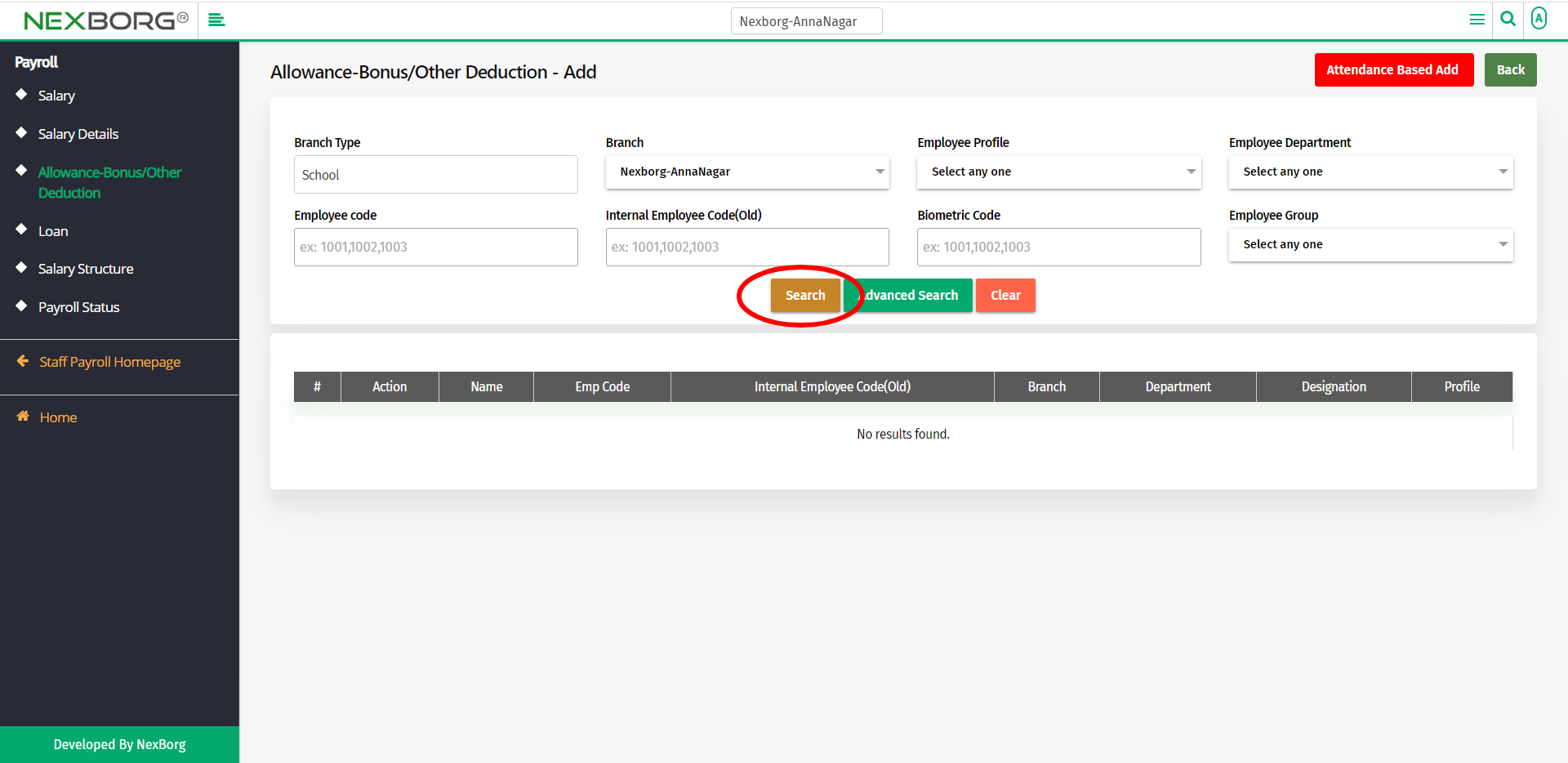
From the list of employees, select an employee by clicking on the Select action.
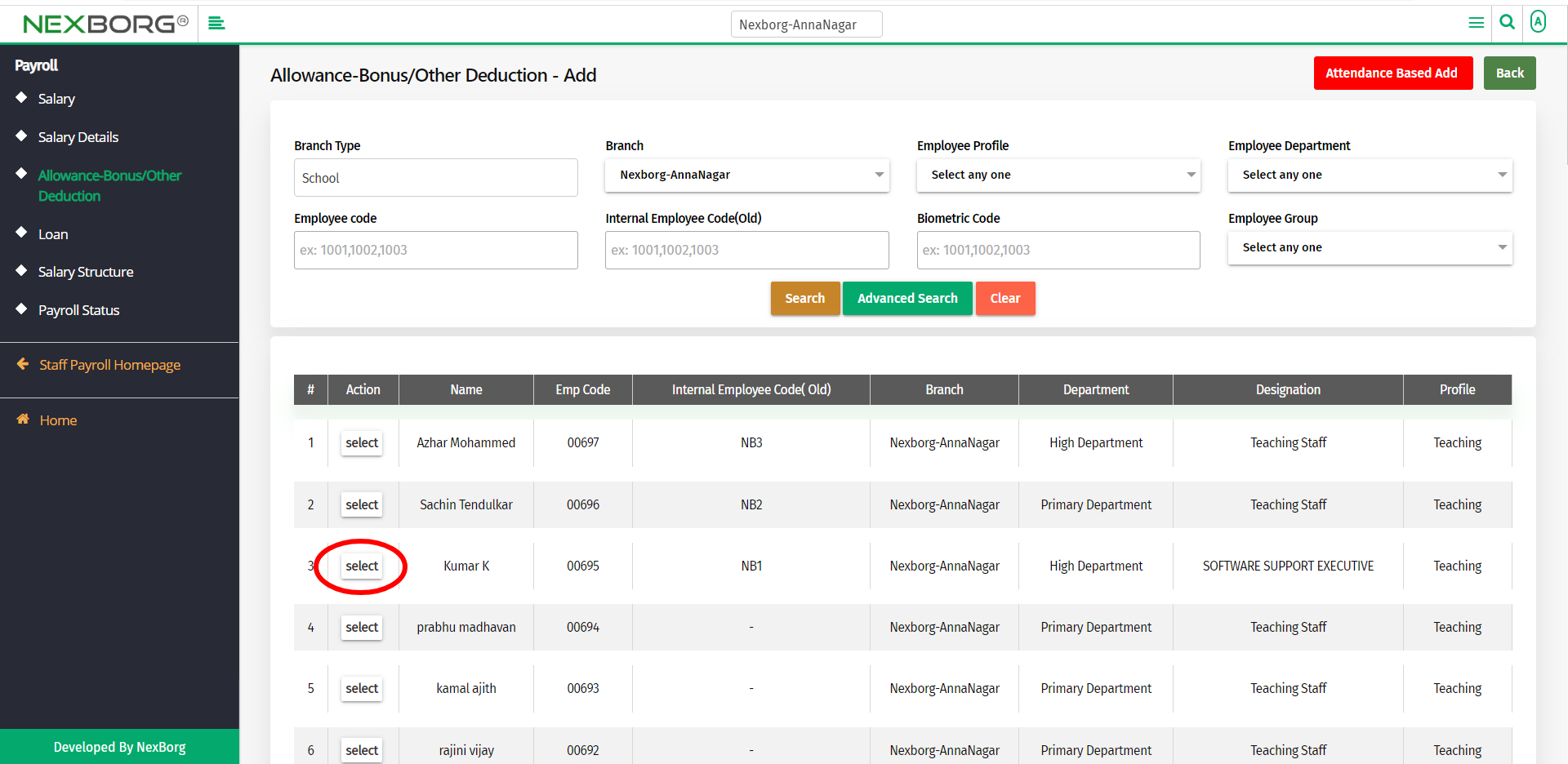
Fill the mandatory fields like type(allowance/deduction), salary components, amount, year, etc.,
The salary components vary for each type.
For Allowance-Bonus type,
- Travel Allowance
- Food Allowance
- Attendance Bonus
- Mobile Allowance
For Other Deduction type,
- Canteen Food Deduction
- COVID FUND
Now click on the Save button to save the changes or click on Save & Continue button to further add employees.
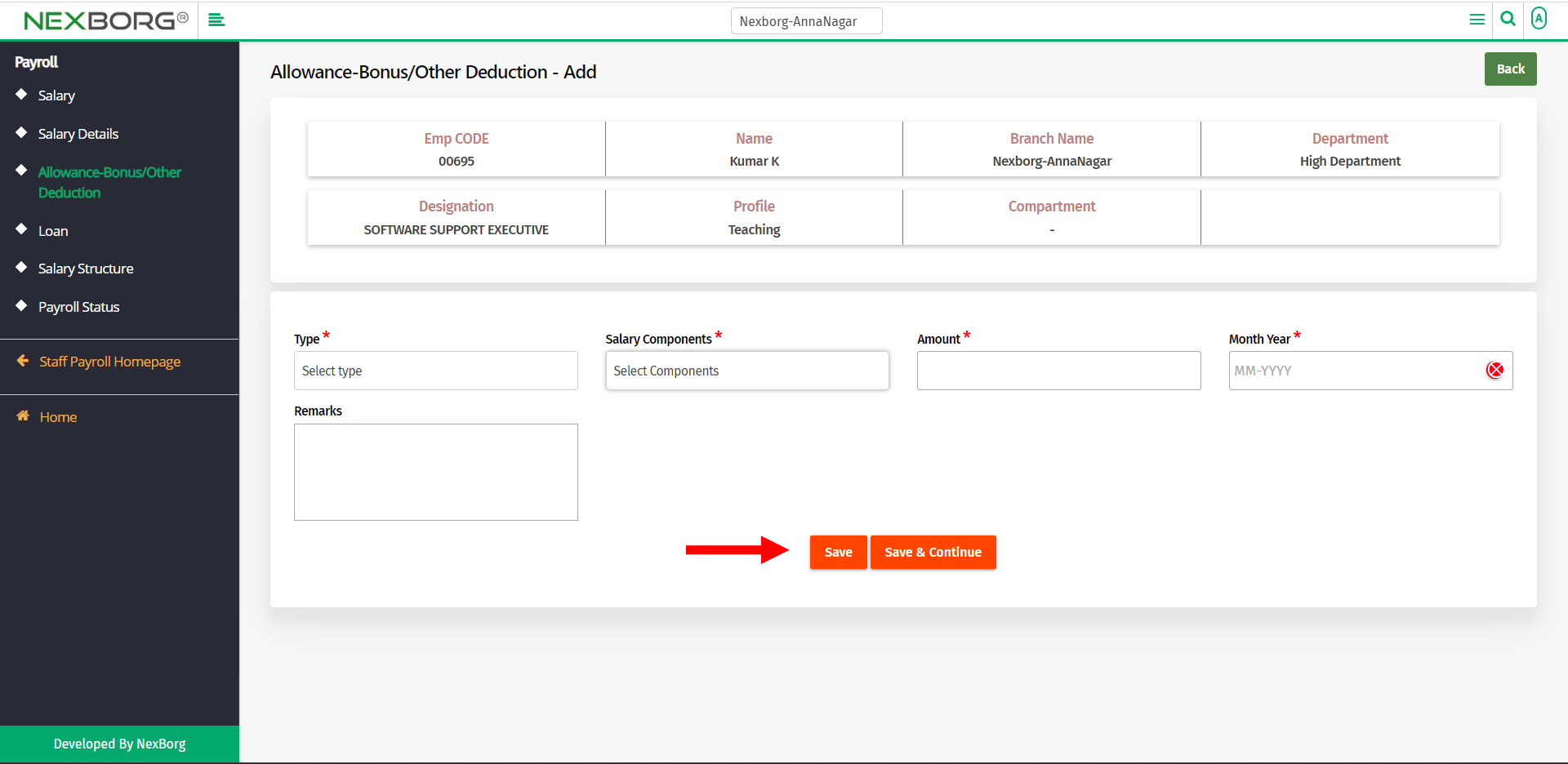
Providing allowance/deduction for more employees:
In the Allowance-Bonus/Other Deduction menu, click on the Upload button in the top right corner.
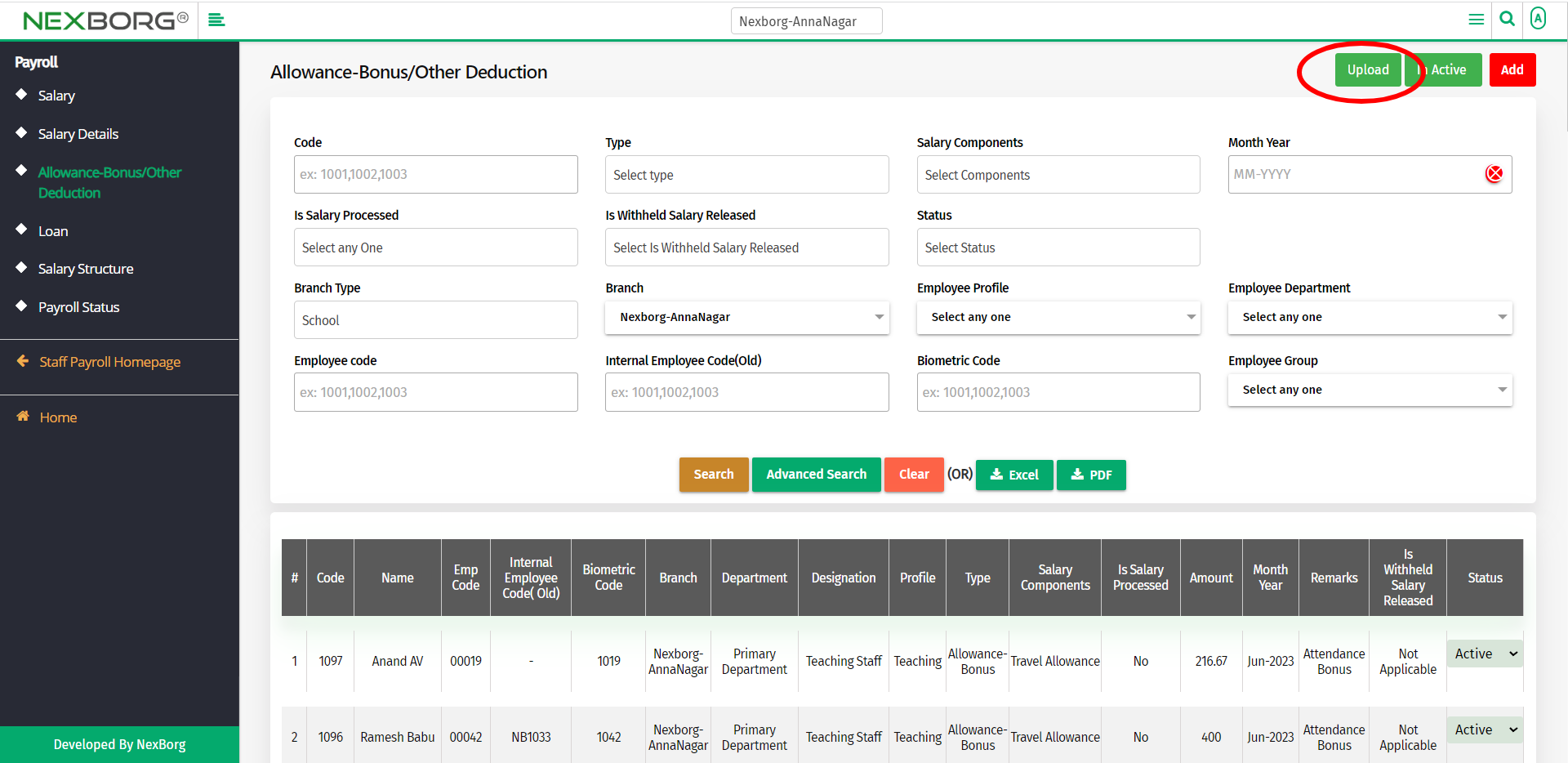
Provide all the necessary details in the Allowance-Bonus/Other Deduction Upload menu and click on the Next button.
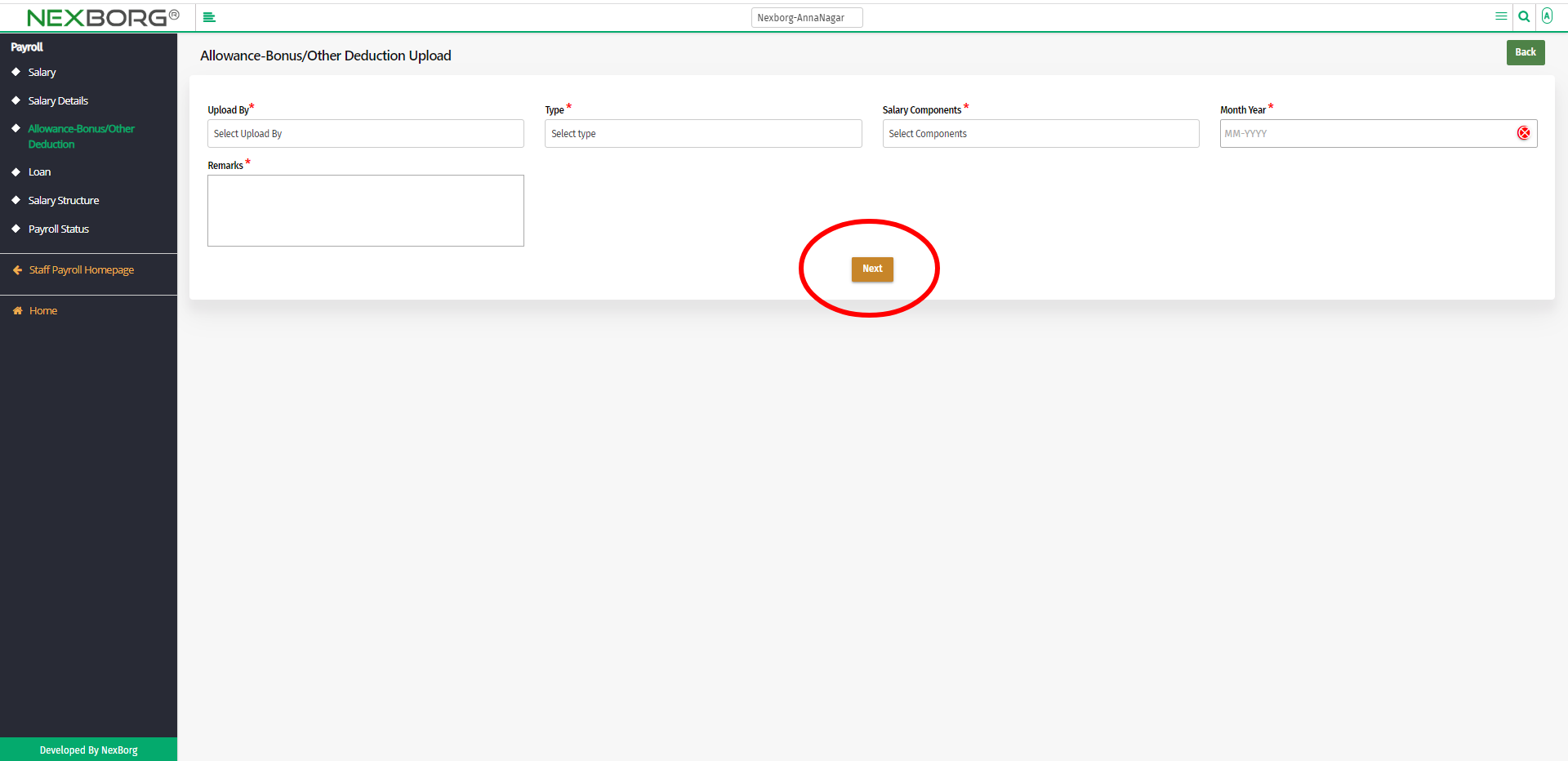
Click on the Sample Download button in the top right corner of the Deduction Upload menu.
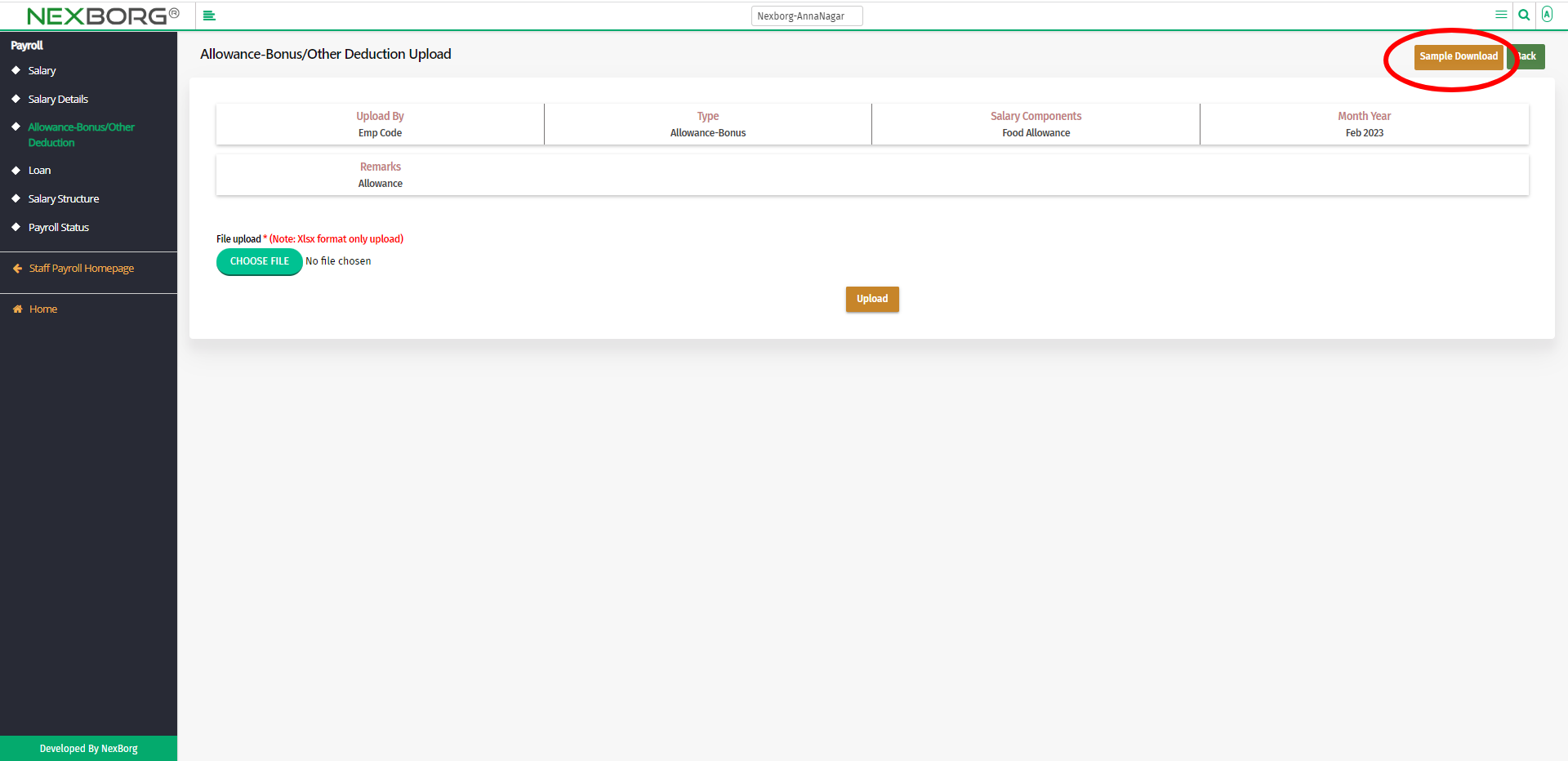
An Excel file will be downloaded. Add the emp code of the employee along with the allowance/deduction amount in the Excel sheet.
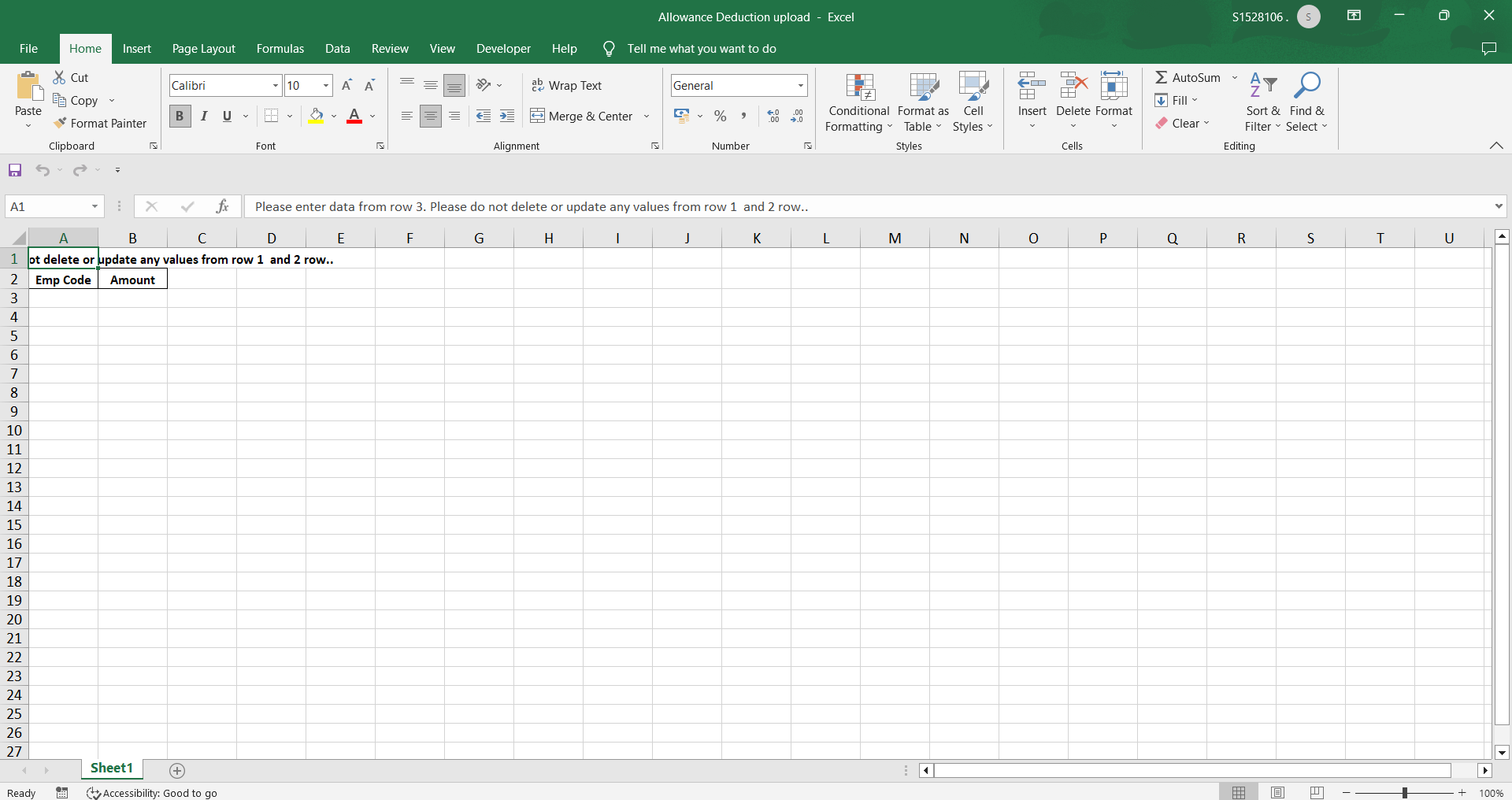
Save the Excel file and upload the edited Excel file.
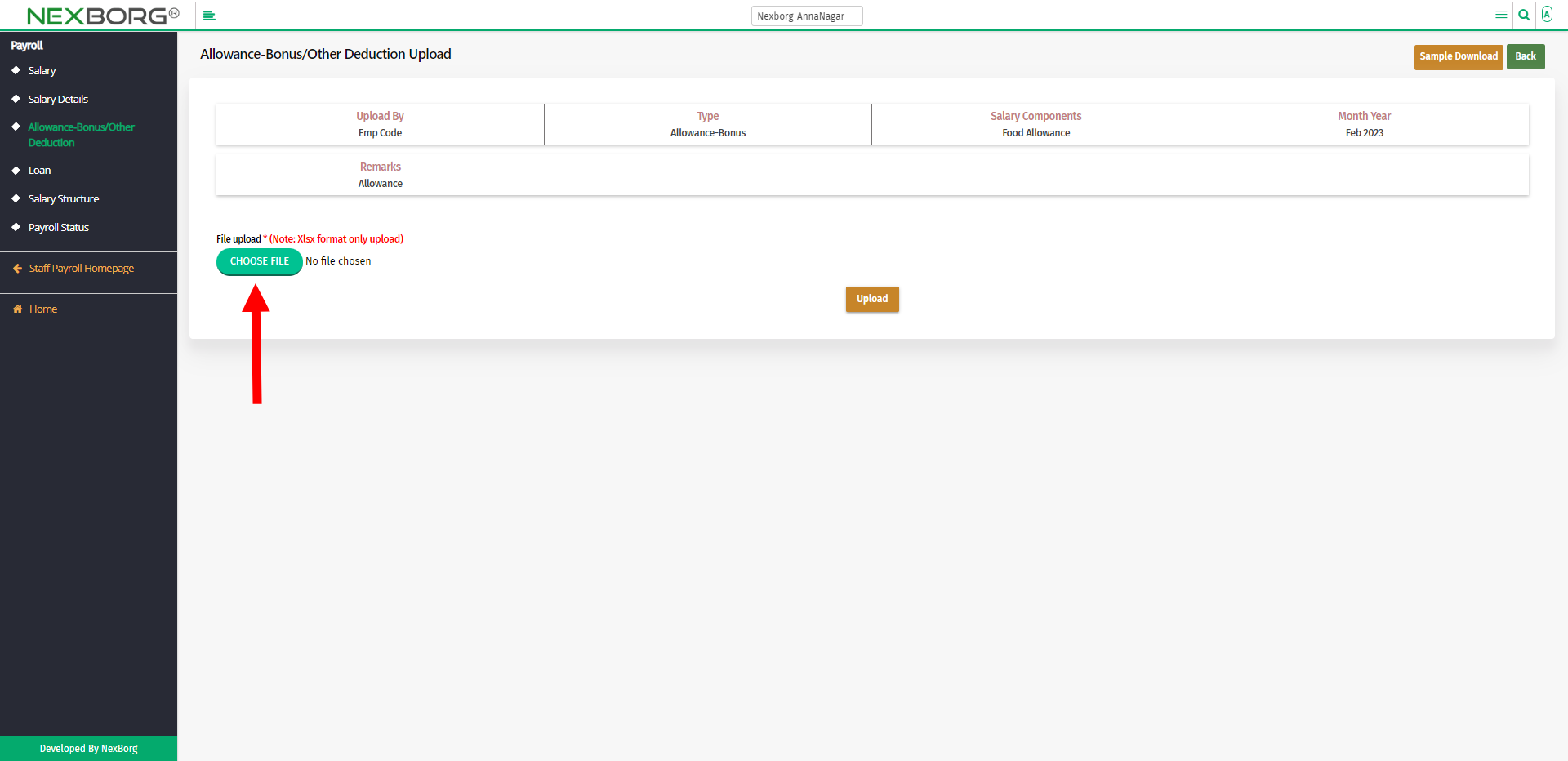
Click on the Upload button to upload the file.
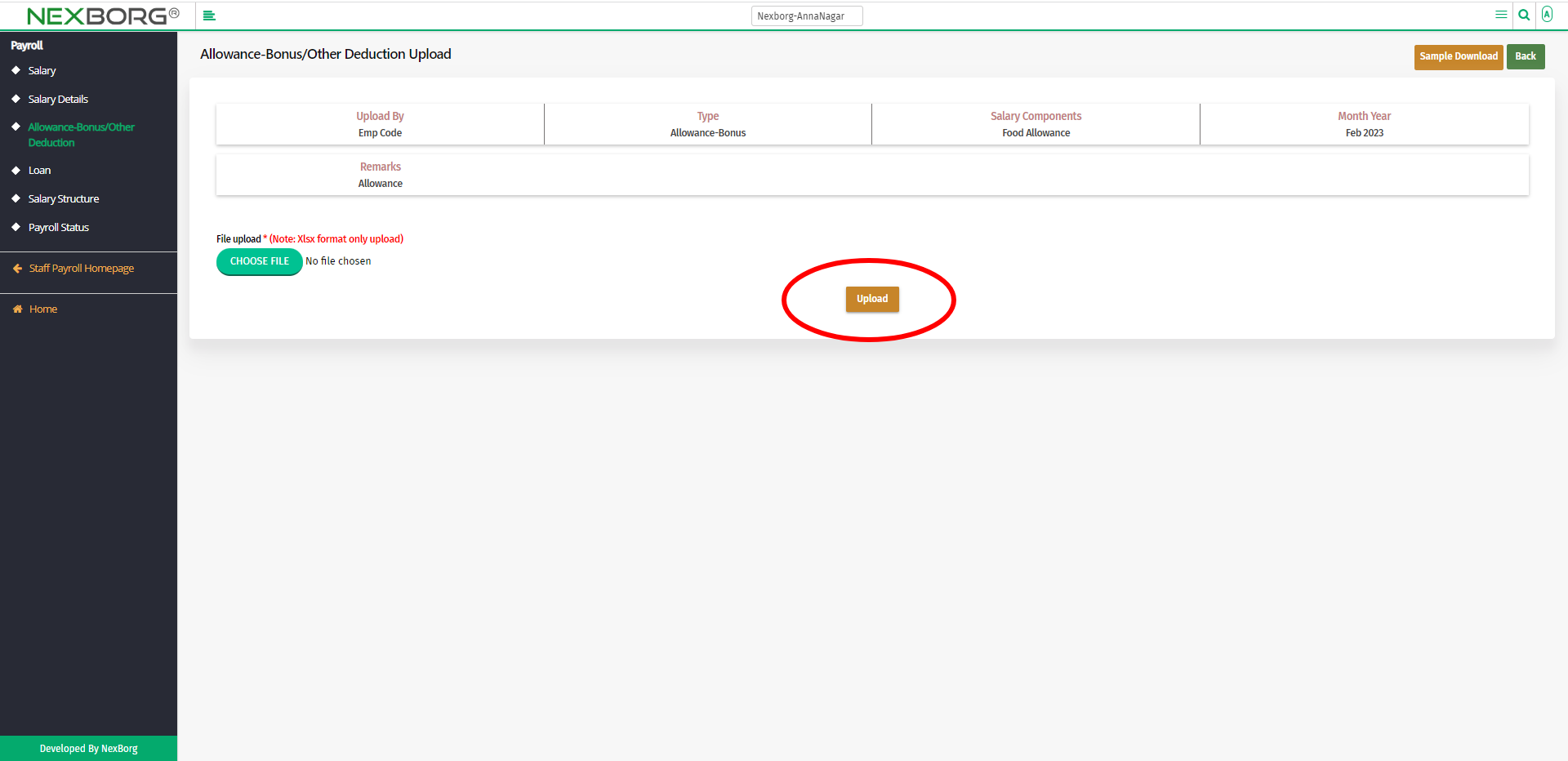
To remove employees from the allowance/deduction list, click on the Inactive button in the top right corner of the Allowance-Bonus/Other Deduction menu.
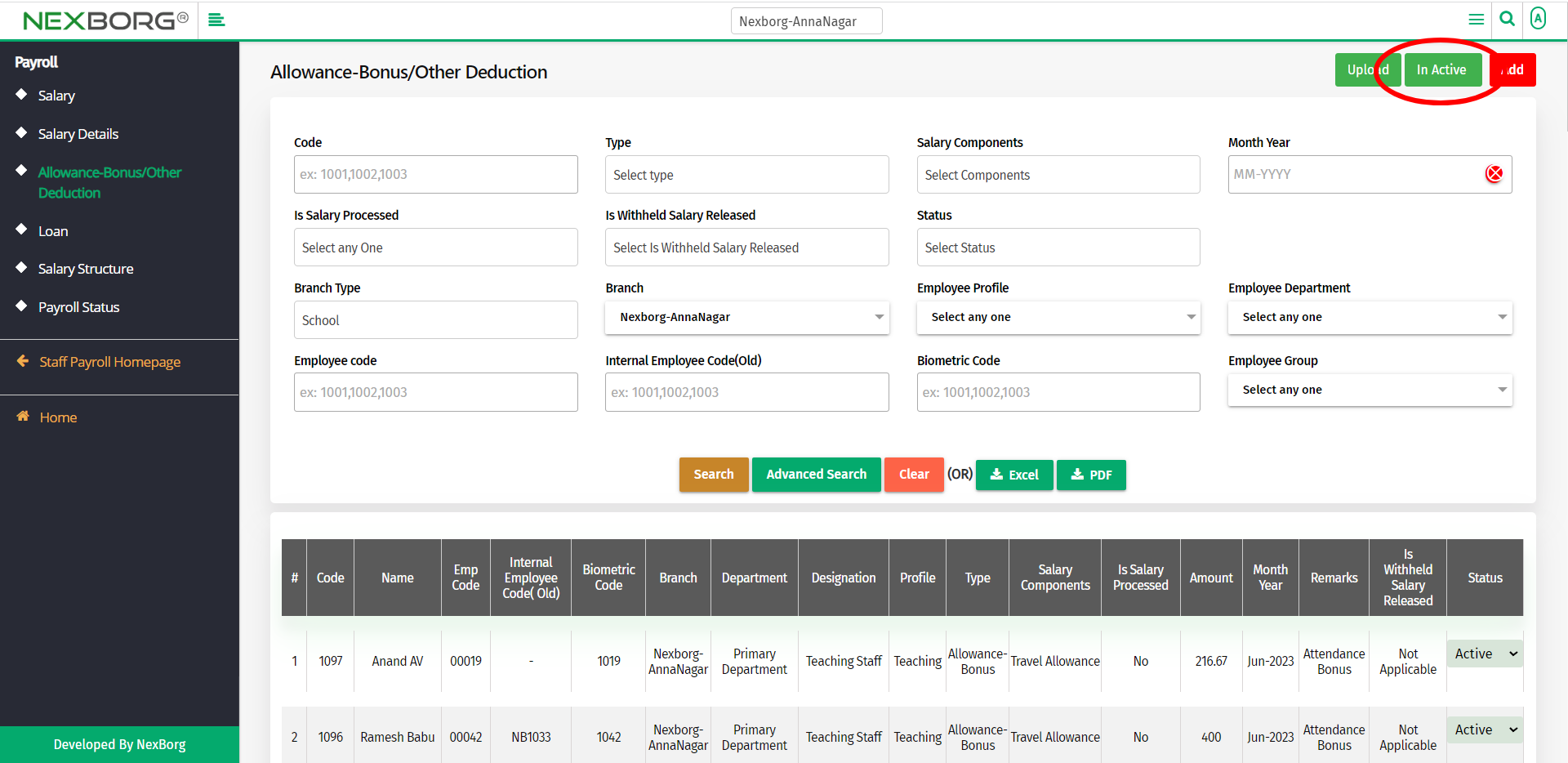
Click on the Search button to view the list of employees.
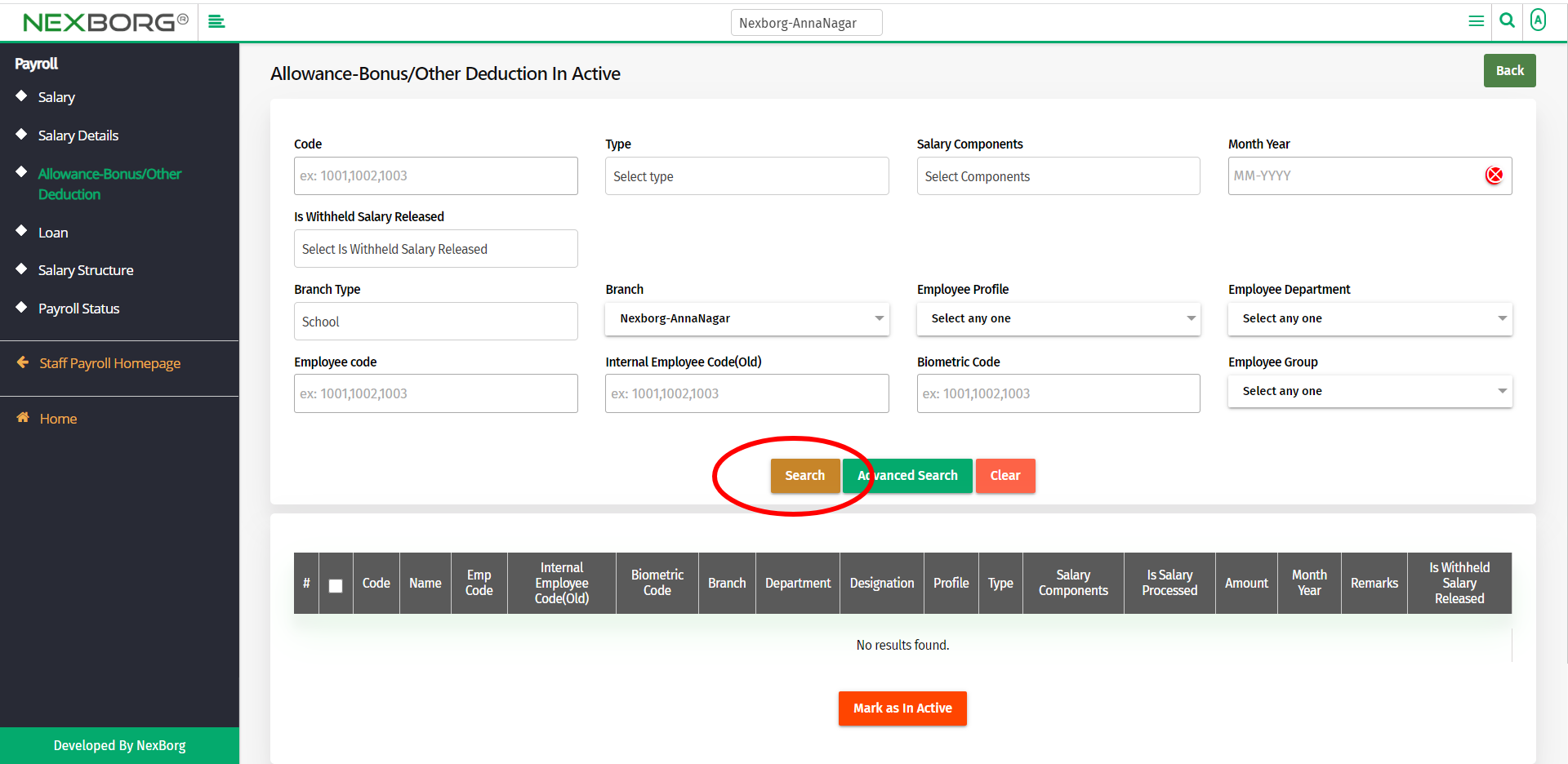
Select the employees who need to be detained from getting allowances/deductions.
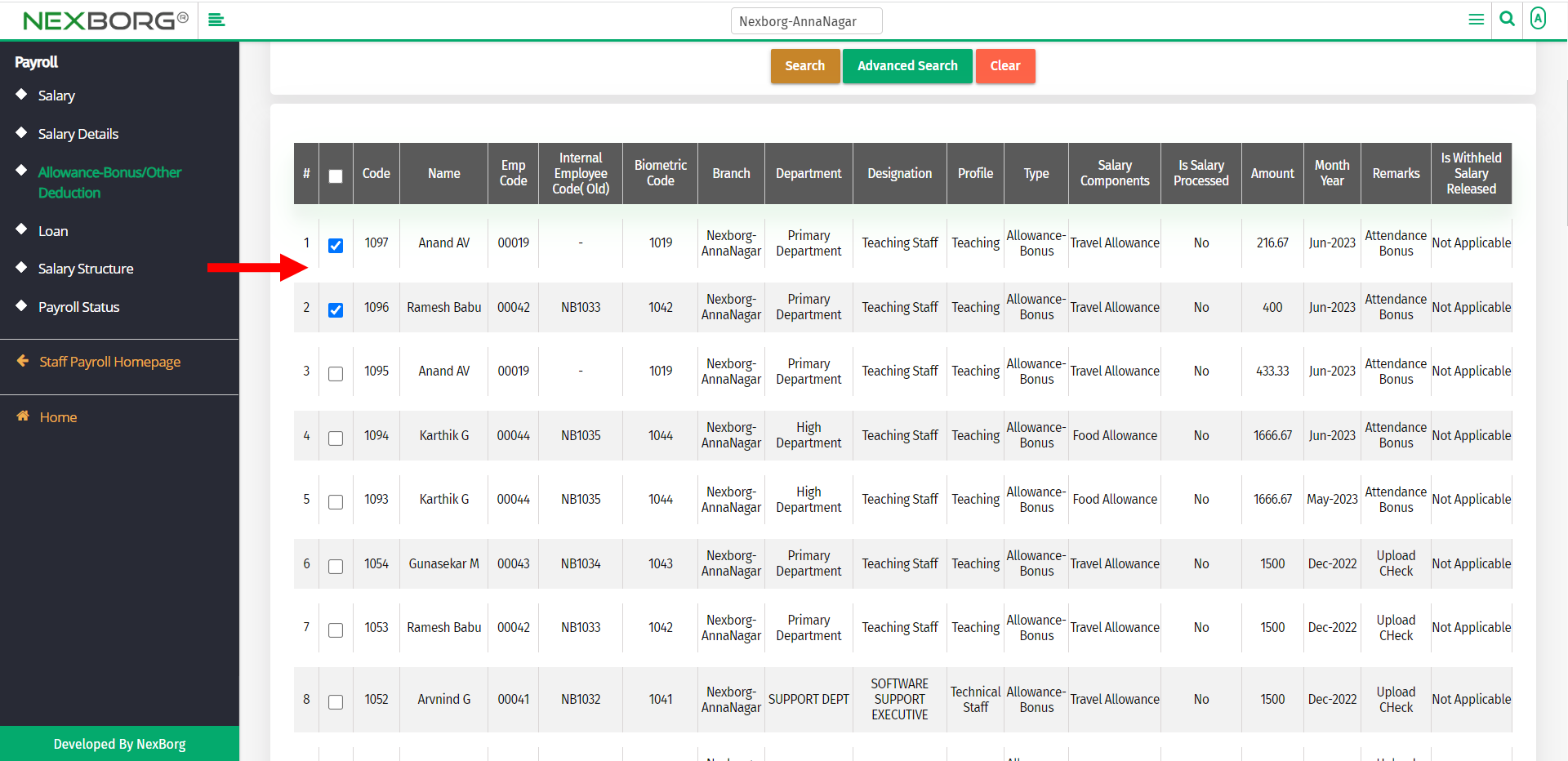
Click on the Mark as In Active button to remove the employee from getting allowances/deductions.
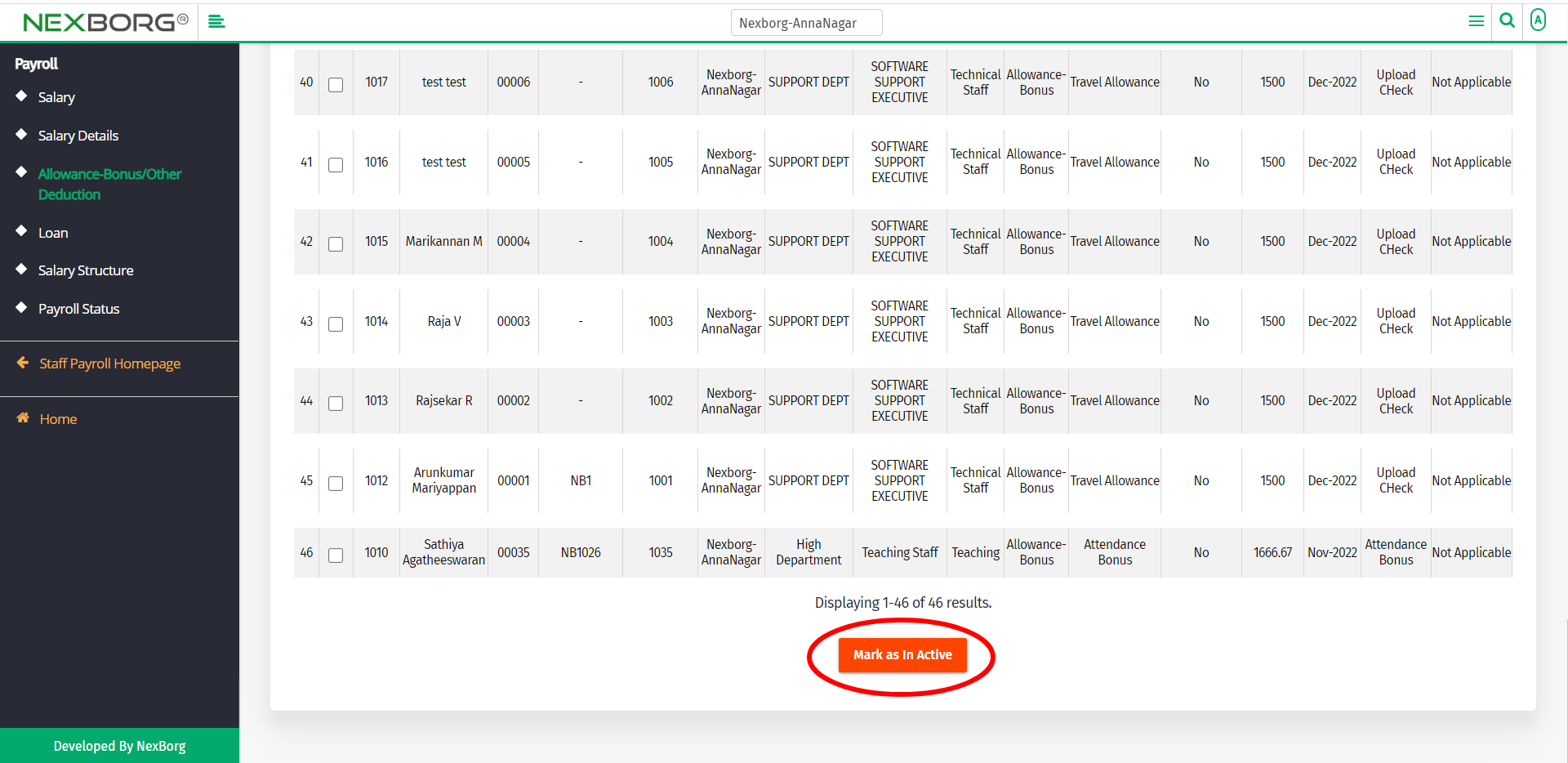
2. Through quick add
We can also use the Search menu for quick searches.
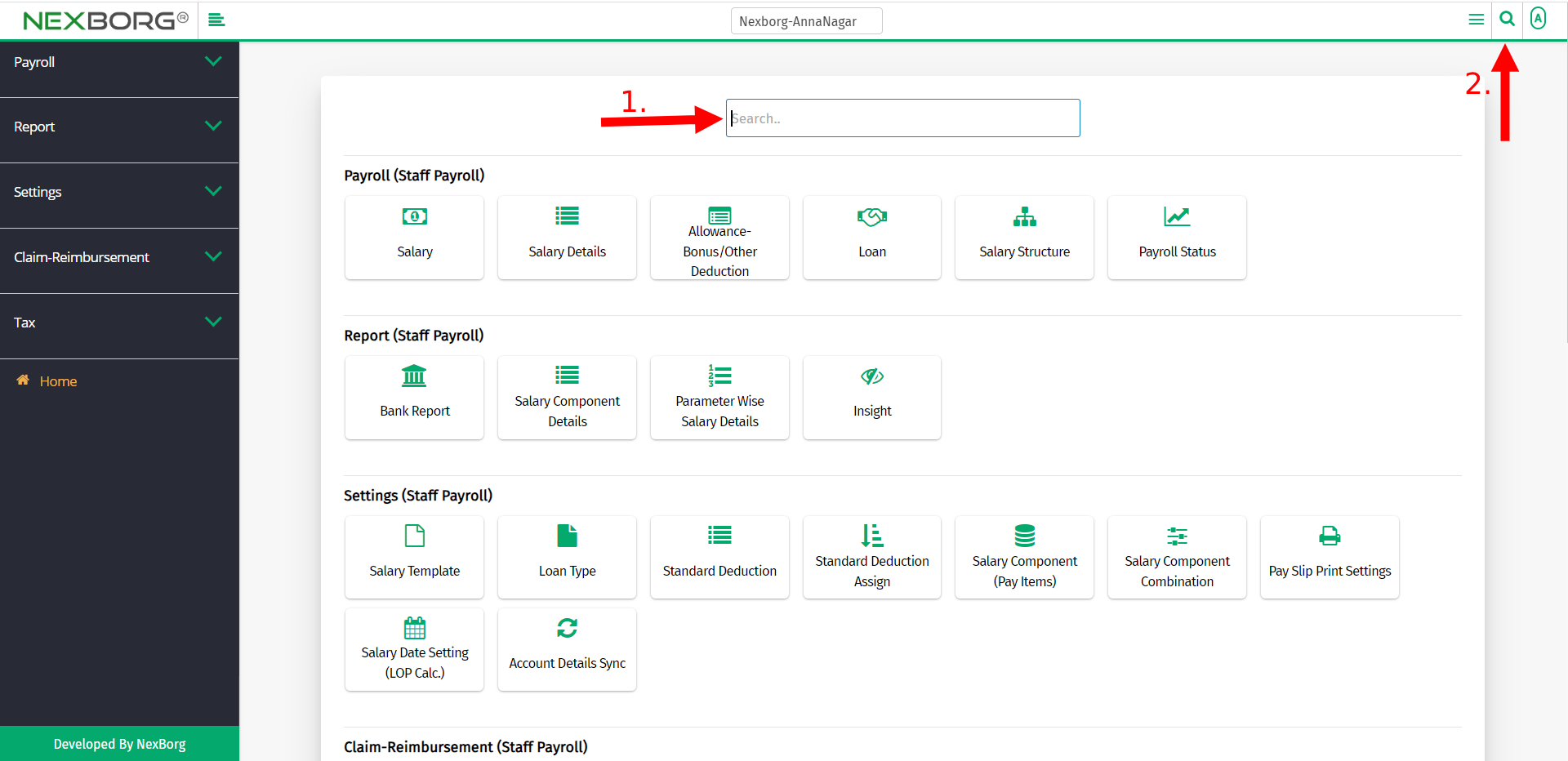
Use the keyword "allowance" to find the Allowance-Bonus/Other Deduction menu.
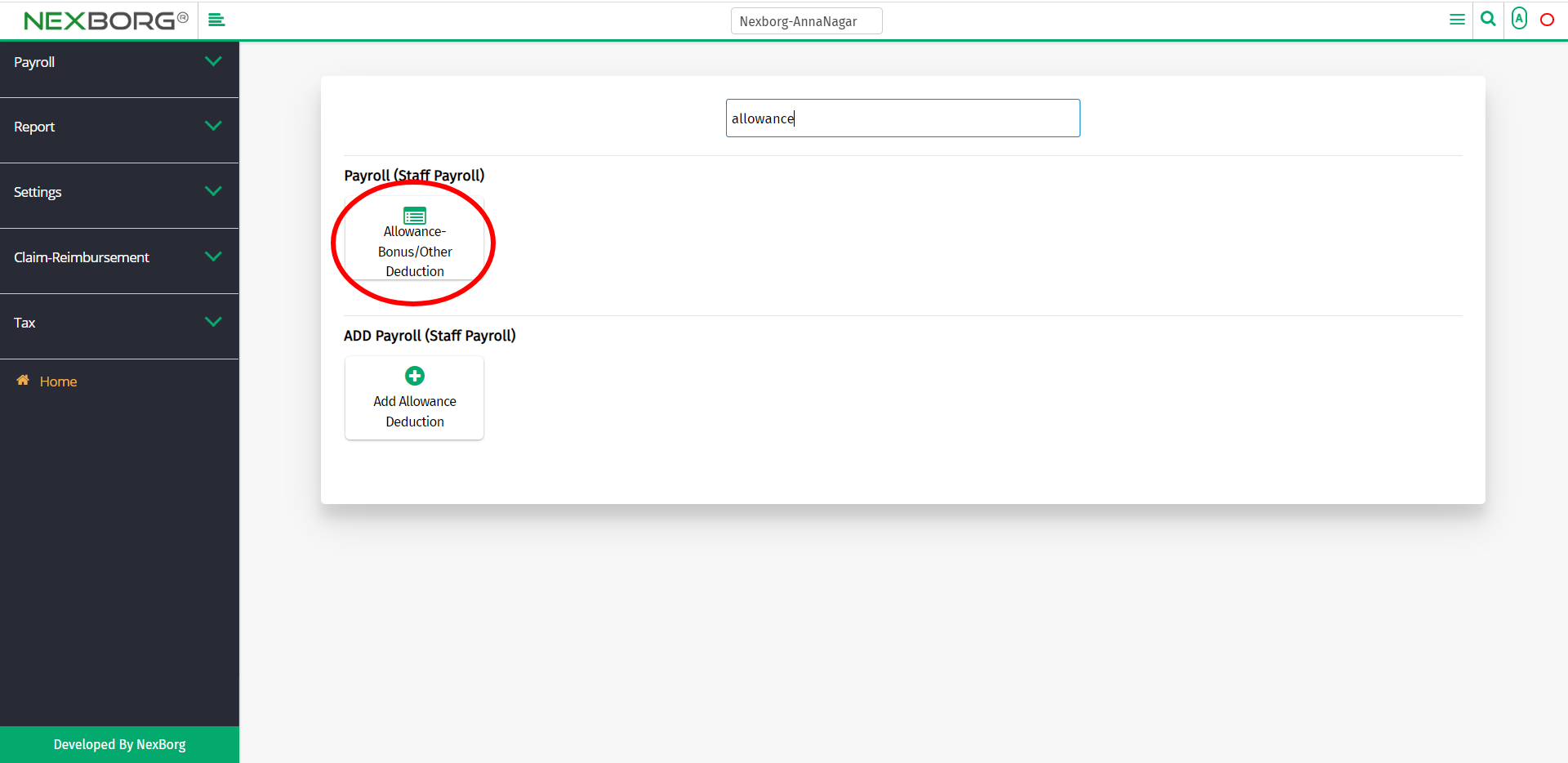
You can also use Add Allowance Deduction module to add employees.