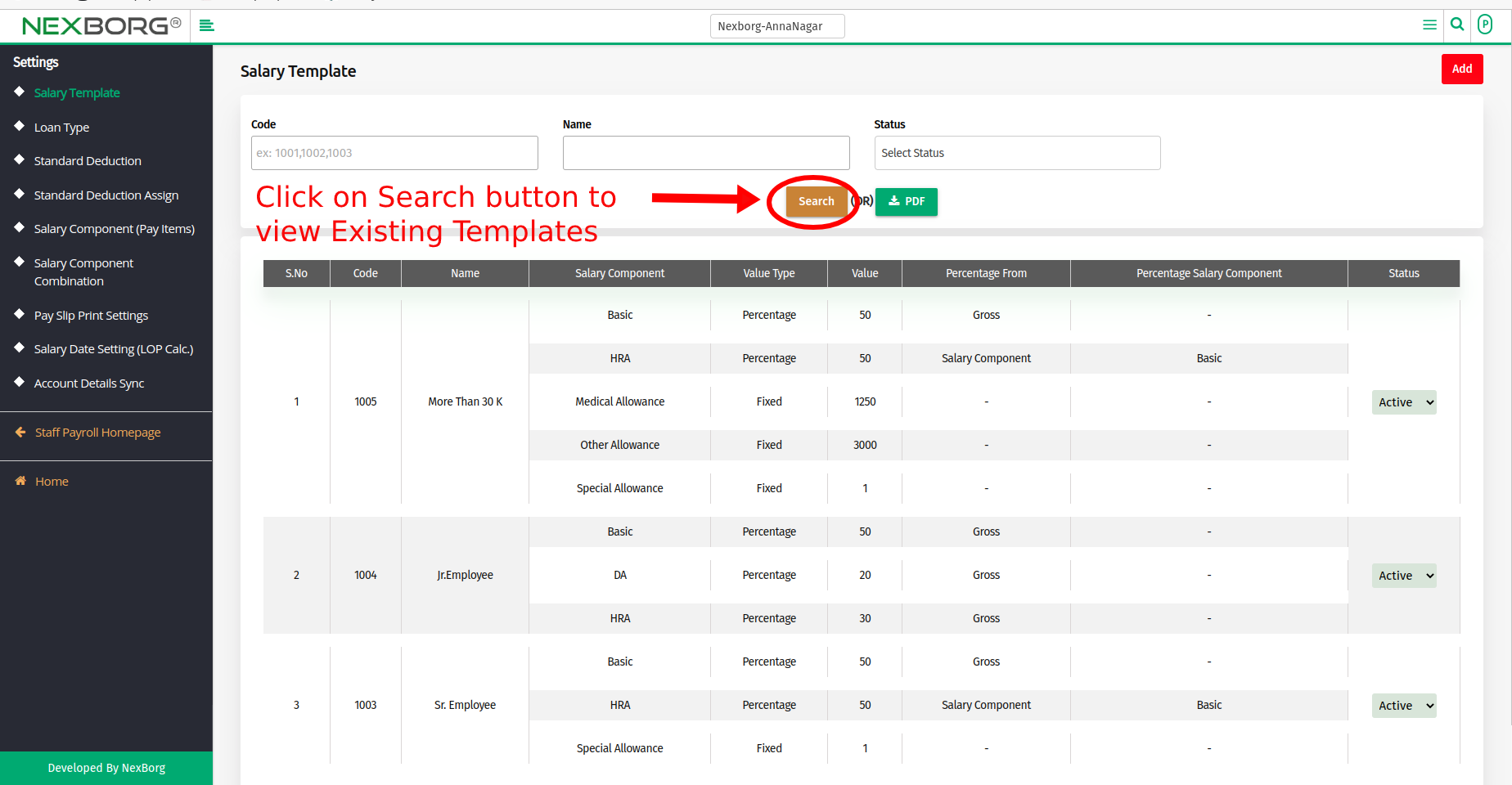To View/Add New Salary Template For an Employee
To Add New Salary Template For an Employee:
- It can be done 2 Methods:
Method 1:Go to the Staff Payroll module --> Click on Settings on the left navigation bar --> Select Salary Template or use the Salary Template button in the Settings (Staff Payroll) menu.
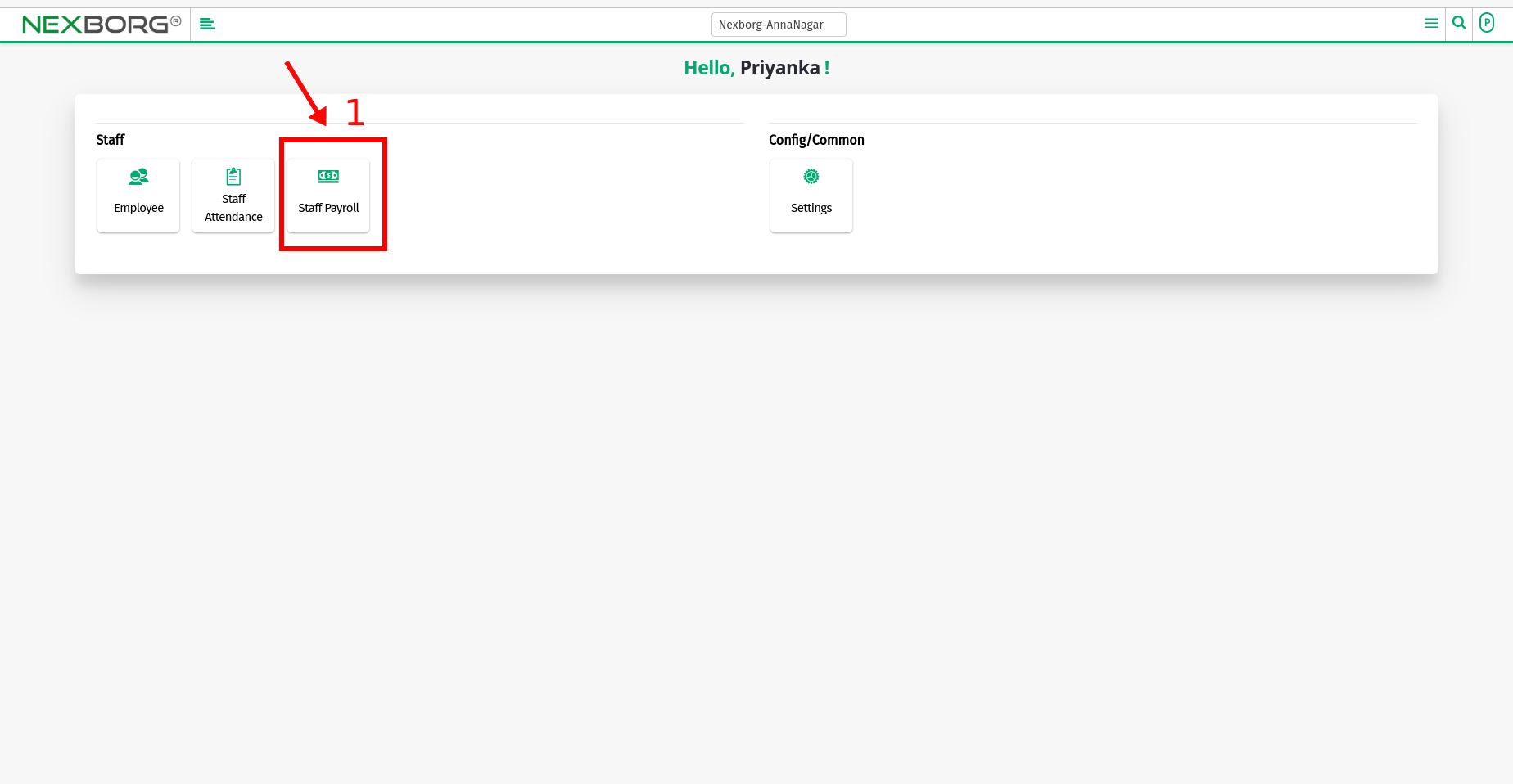
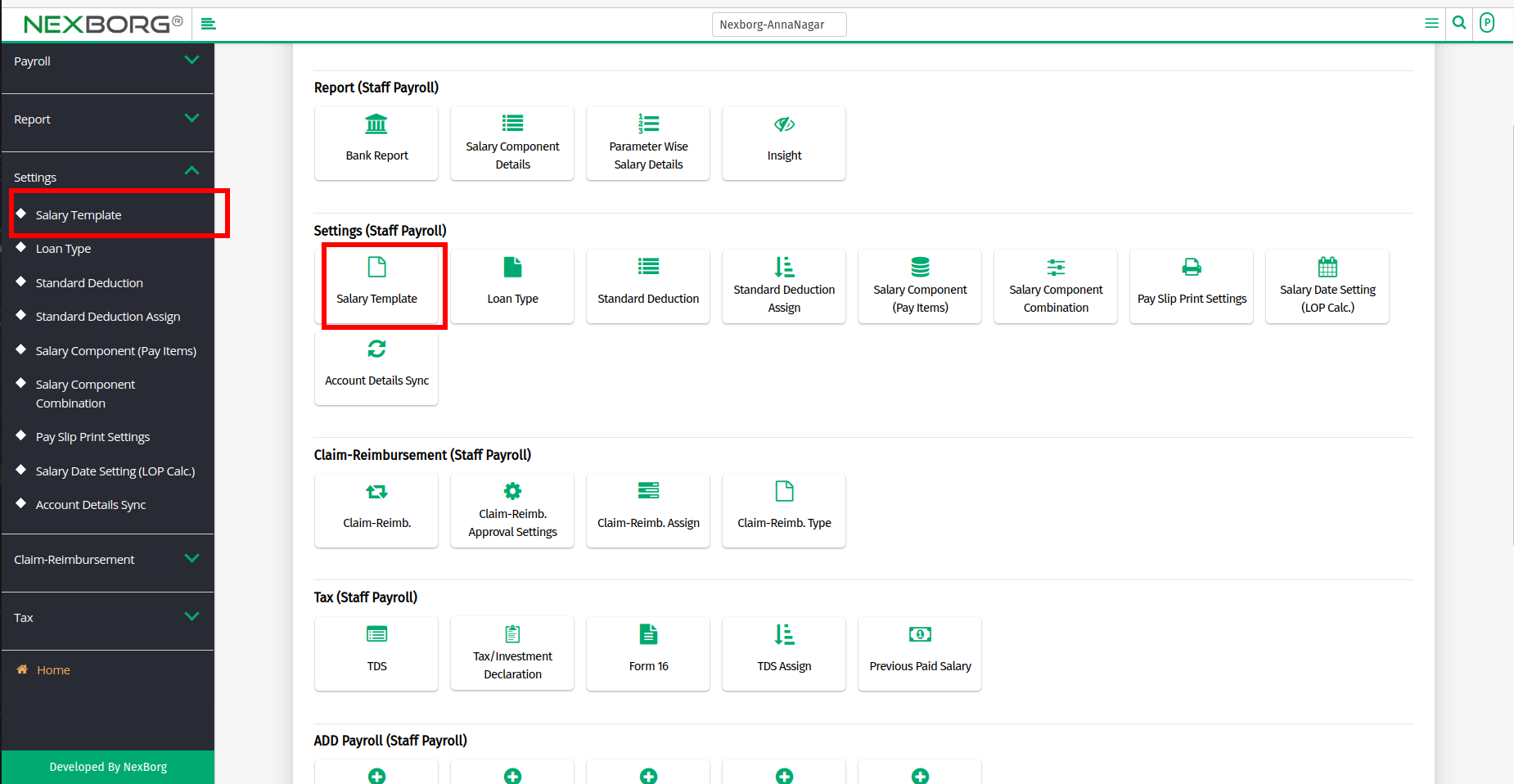
- Click on the "Add" button in the top right corner to Add a new Template.
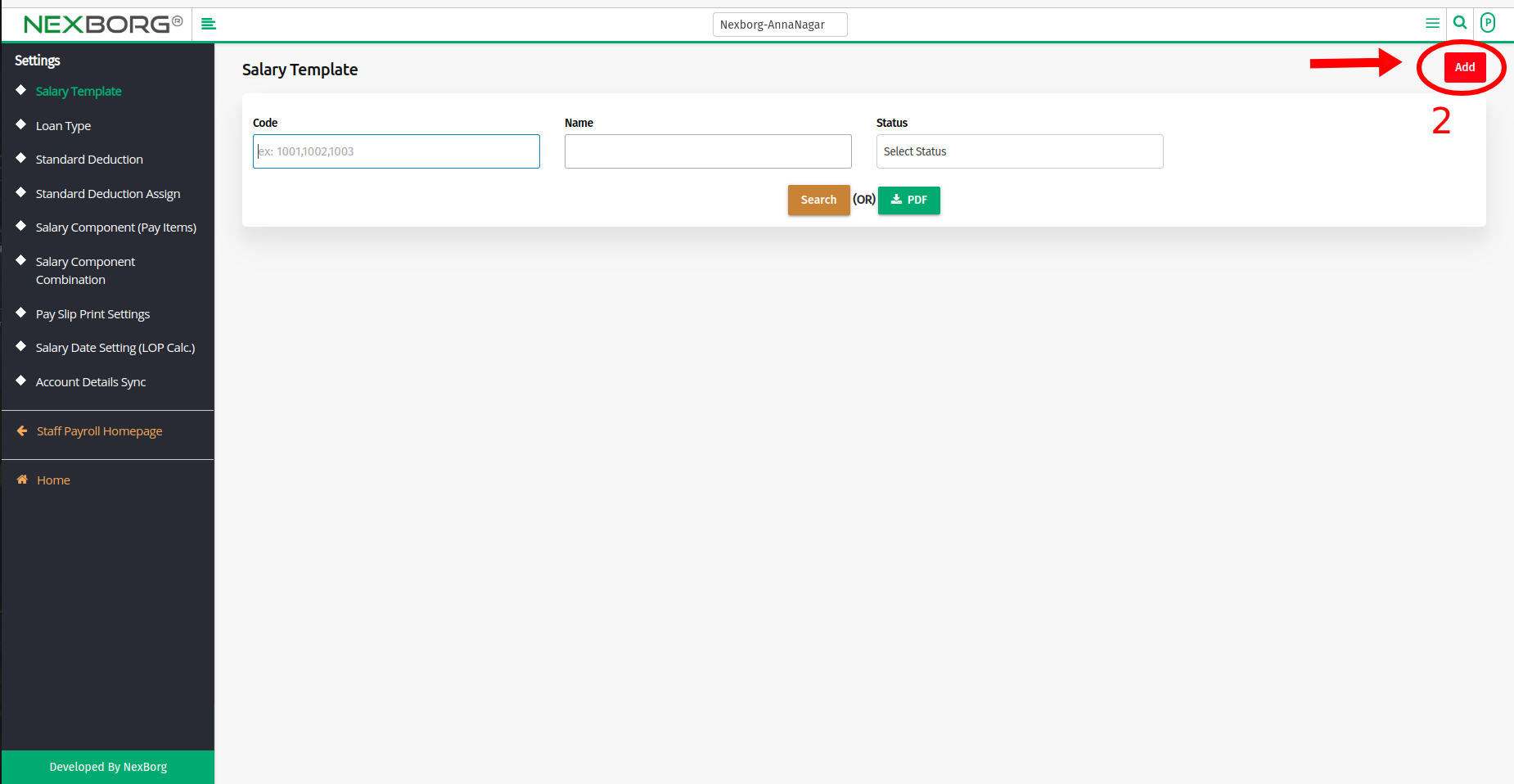
- Enter a new template name >> Select the salary component and their value type as Fixed or percentage.
- Fixed - Give the exact amount in the value field (or)
- Percentage - Give the percentage value in the value field and select the Percentage From as Gross / Salary component.
- If it is a salary component then select the components like Basic, HRA, and Allowance.
- Click on the "+" icon to add more components and click on the "x" icon to delete the components.
- Click on the "Save" or "Save & Continue" button.
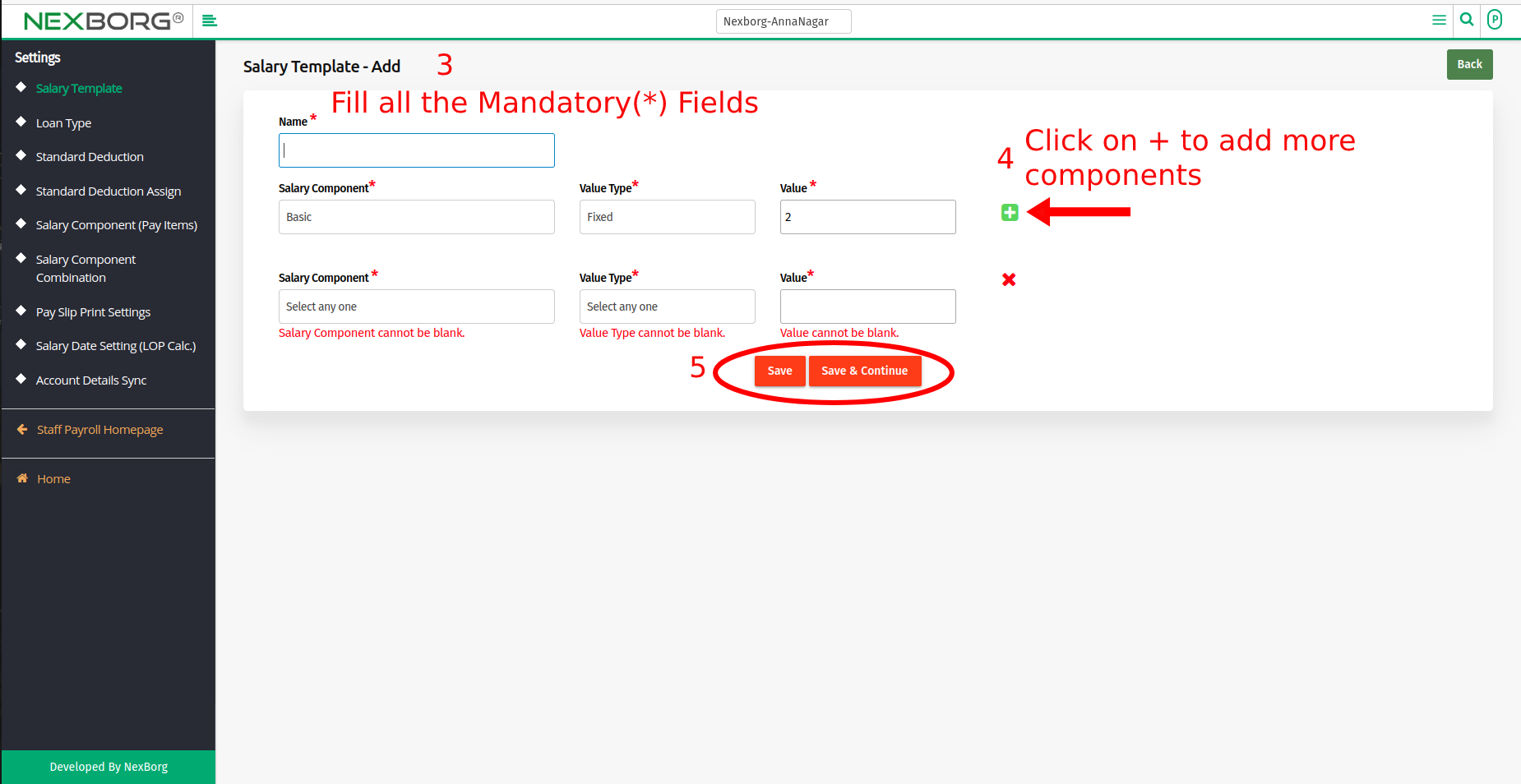
Method 2: Click on the highlighted search box in the page's header or type in the item you want to access in the Search box and choose the filtered result. This will give you quick and easy access to the menu.

To View Salary Template For an Employee:
- Go to the Settings module --> Click on Settings on the left navigation bar --> Select Salary Template or use the Salary Template button in the Report menu.
- Click on the "Search" button to view a list of Existing Templates.