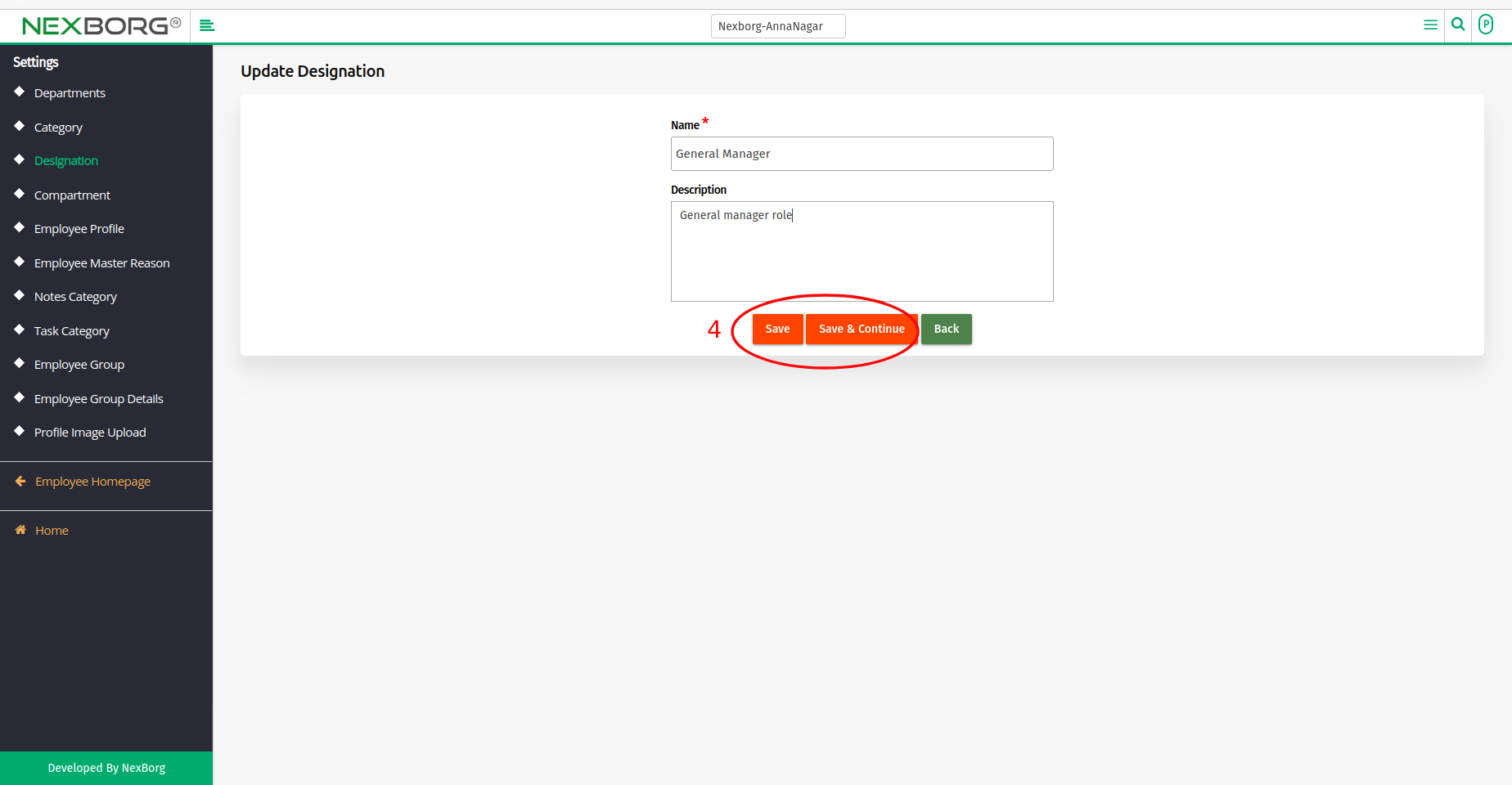To Add/Update Employee Designation
To Add Employee Designation:
There are three ways to Add Designation to the organization:
1. Through the Employee Module.
2. Through Quick Add.
3. Through Add designation shortcut button.
- Method 1: Go to Employee module > Settings menu > Click on the "Designation" button or use the Left Navigation menu.
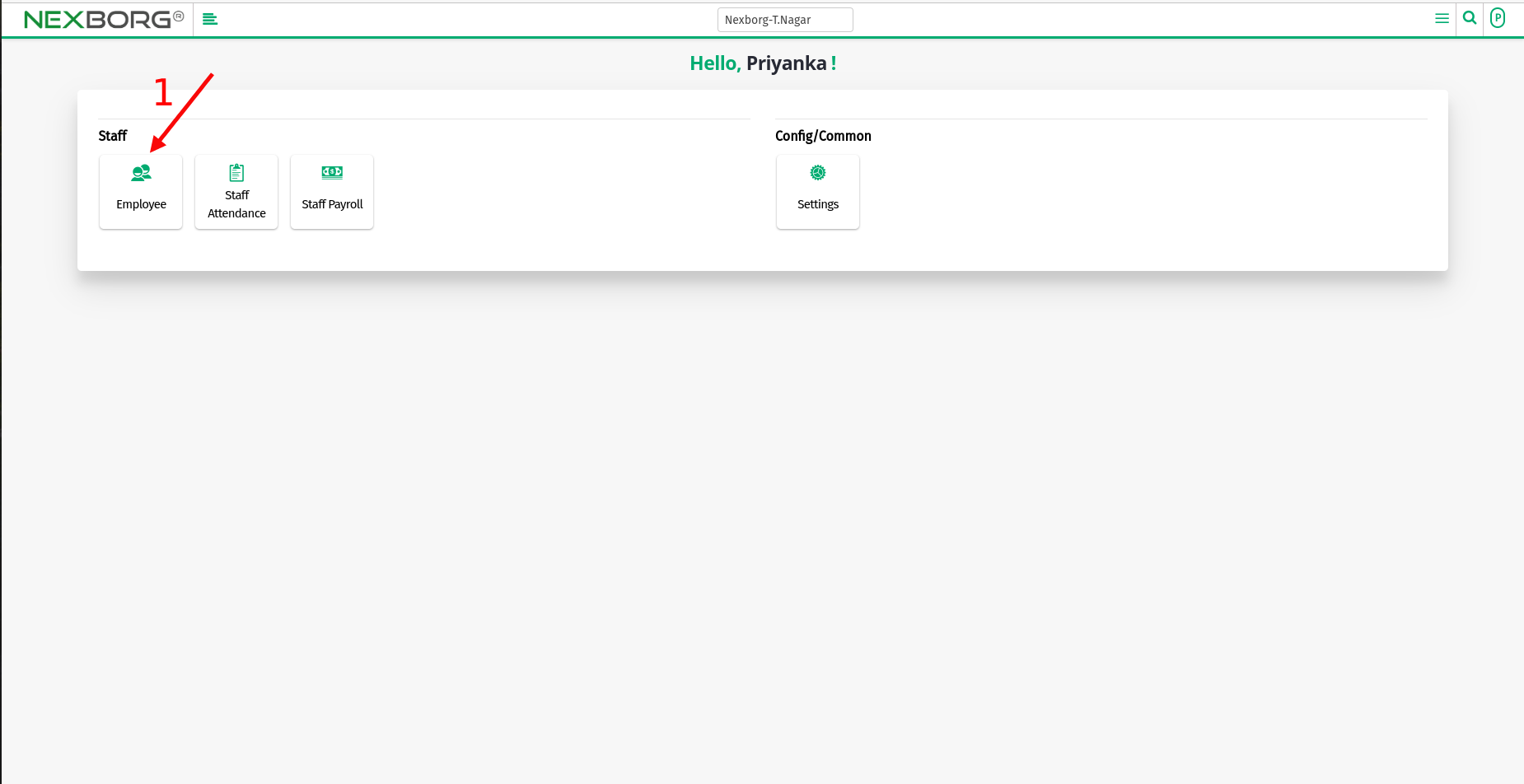
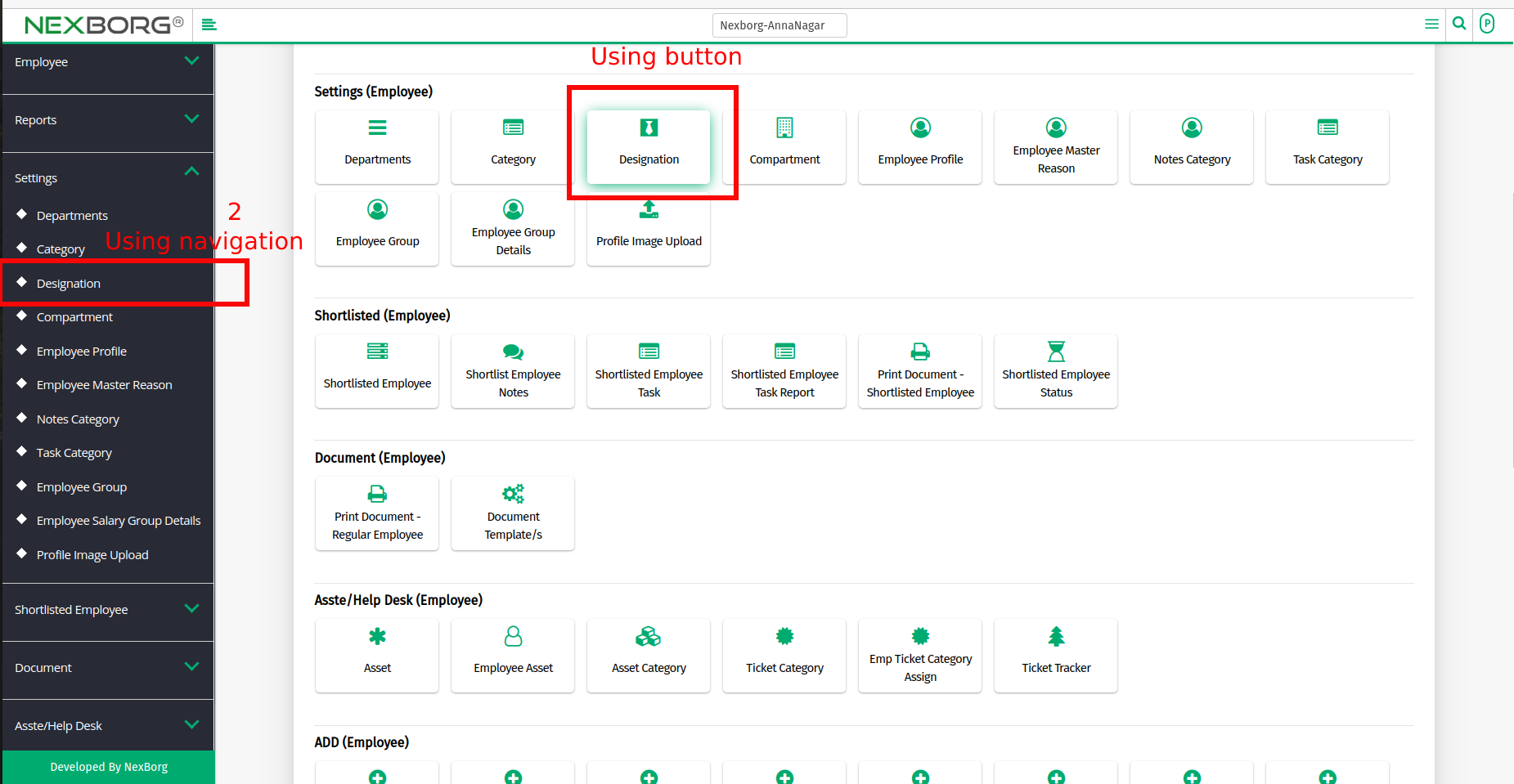
- Click on the "Add" button at the top right corner to add a Designation to the Organisation.
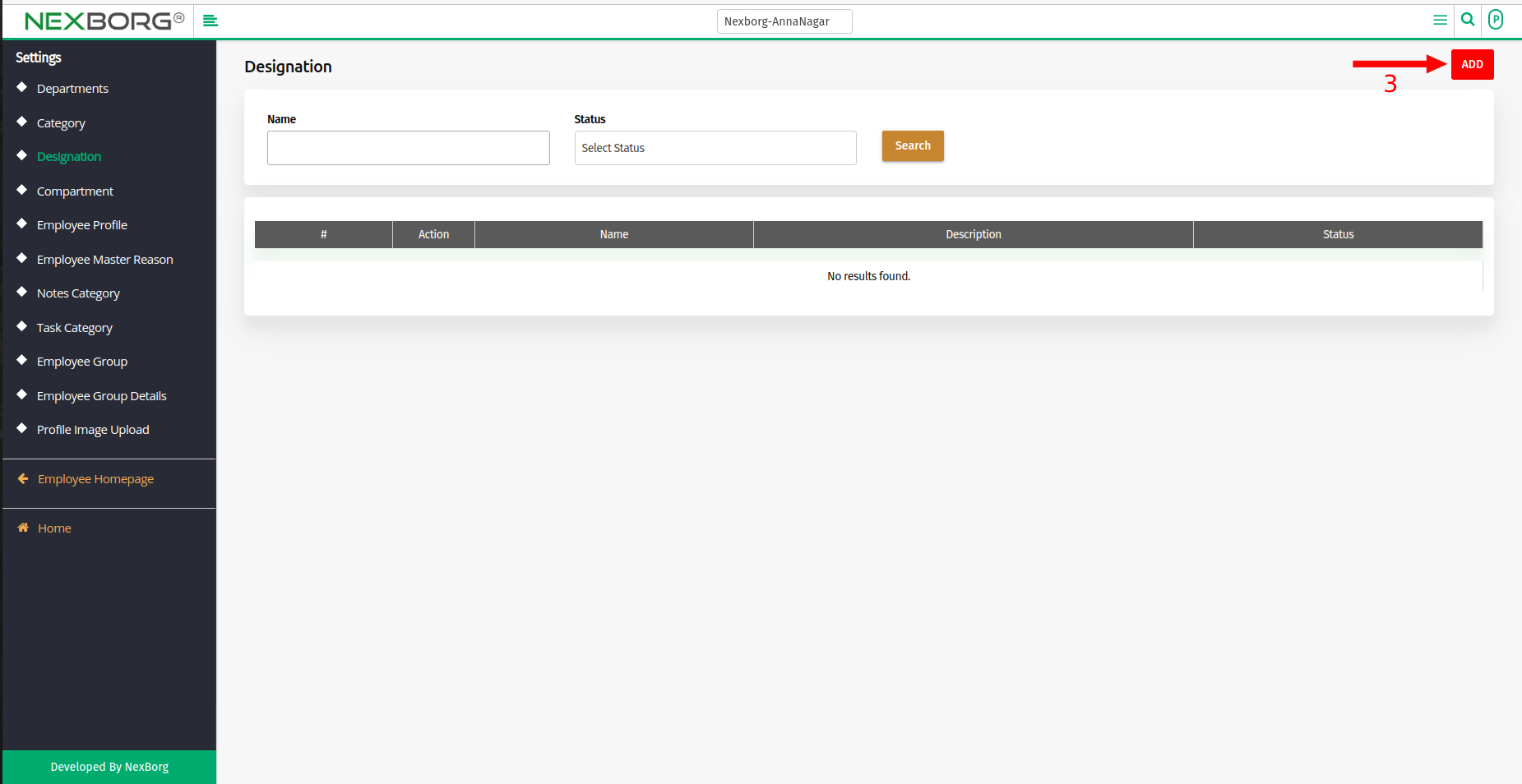
- Fill in the Name of Designation (*Mandatory) and Description.
- Finally, click on "Save" or "Save & Continue" to save the designation.
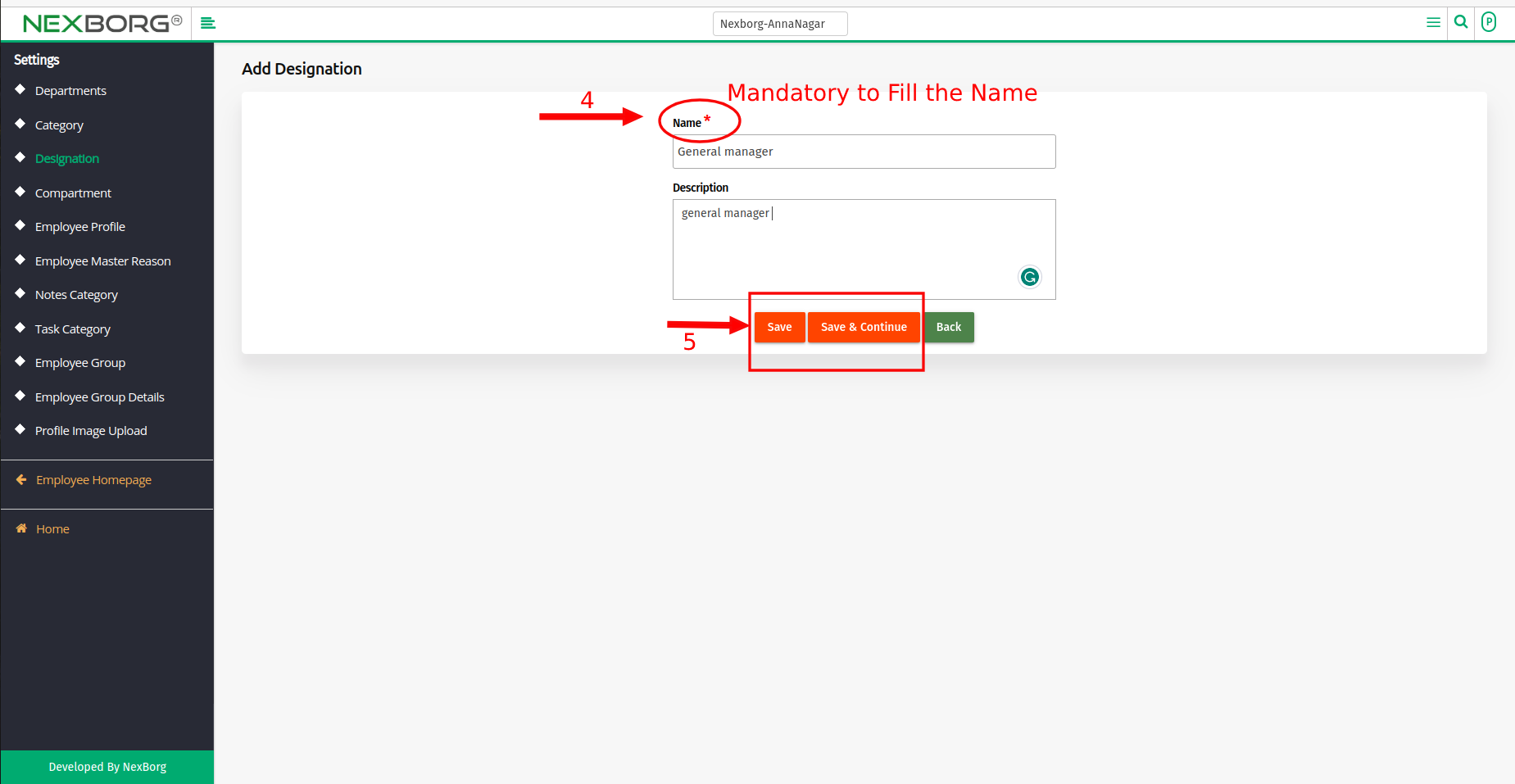
- Method 2: Go to Employee module > Employees menu > click on "Add"> "Quick Add" button at the top right corner.
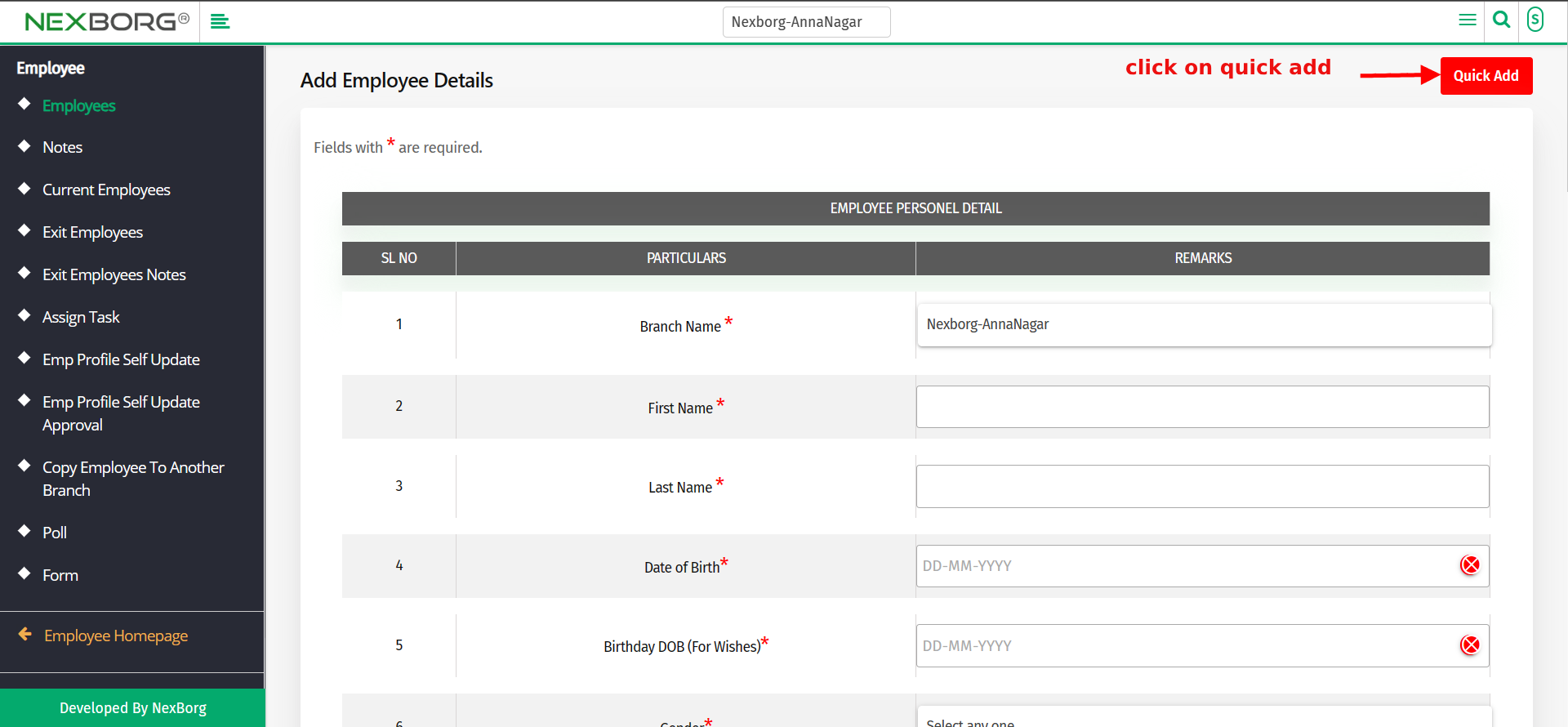
- The 15th field of the quick add consists of the Designation. To add click on the icon and Enter the new Designation.
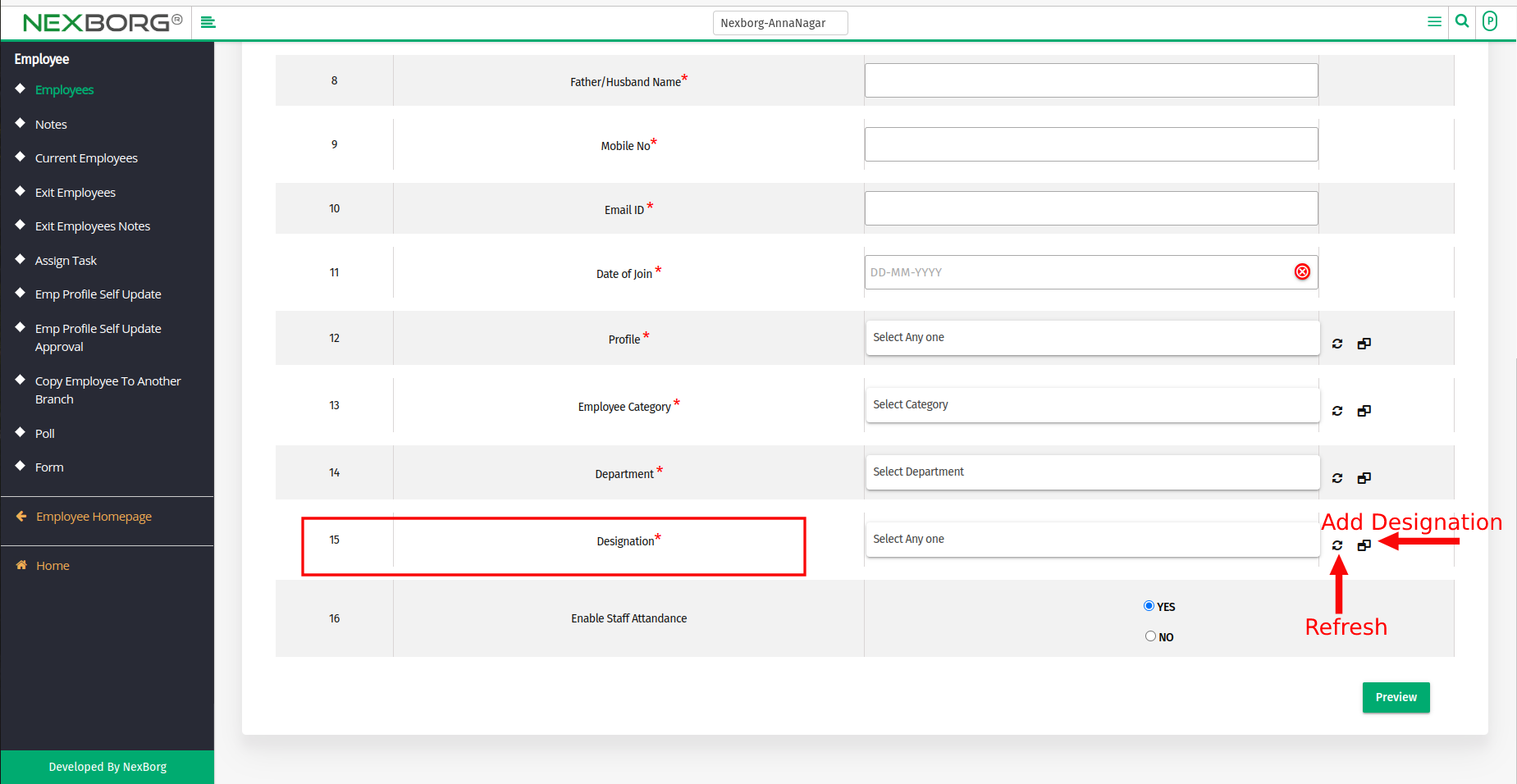
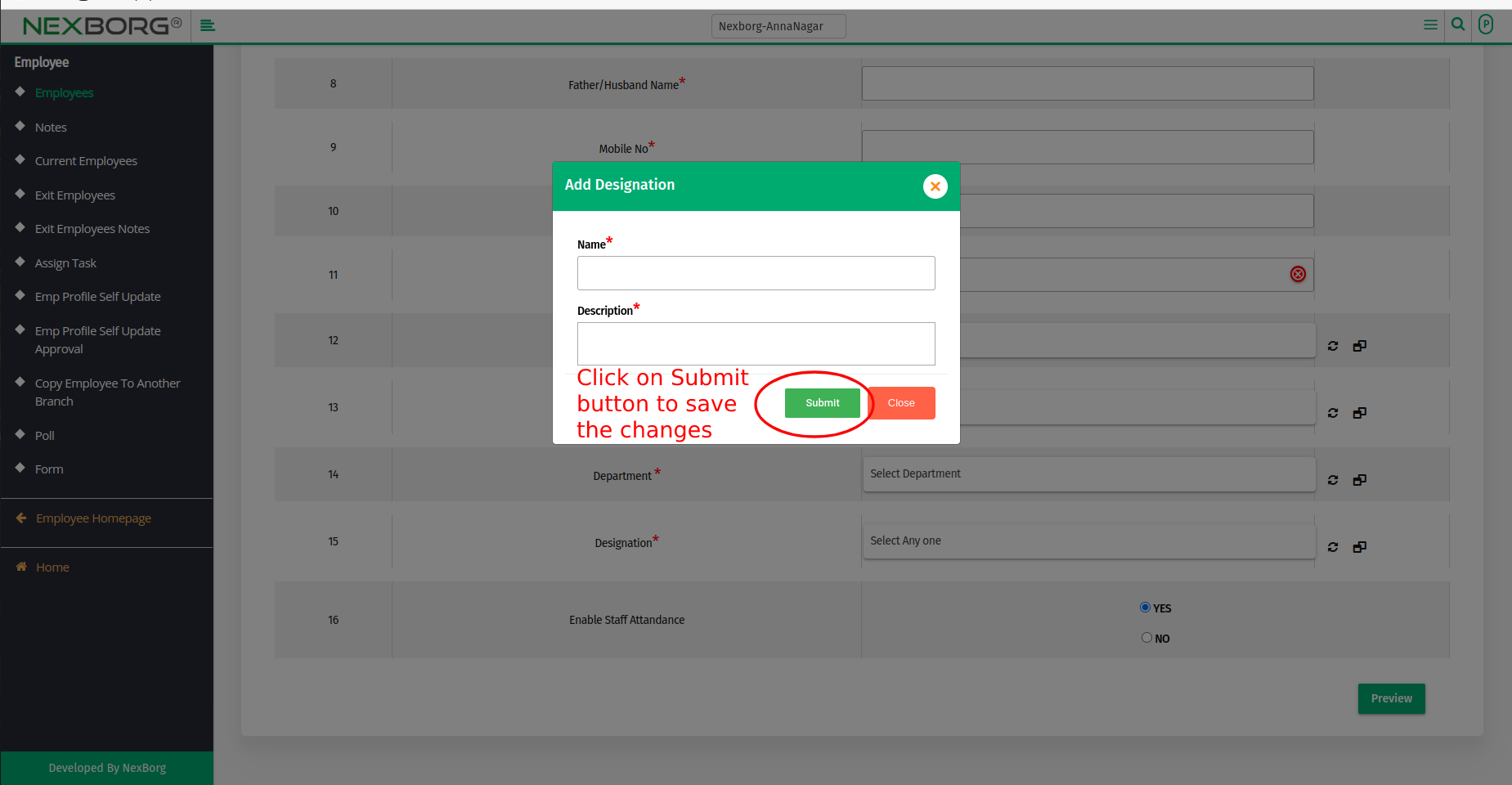
- Select the Refresh icon located close to the field, to make the Drop-down include the new Designation.
- Method 3: Click on the highlighted search box in the page's header or type in the item you want to access in the Search box and choose the filtered result. This will give you quick and easy access to the menu.
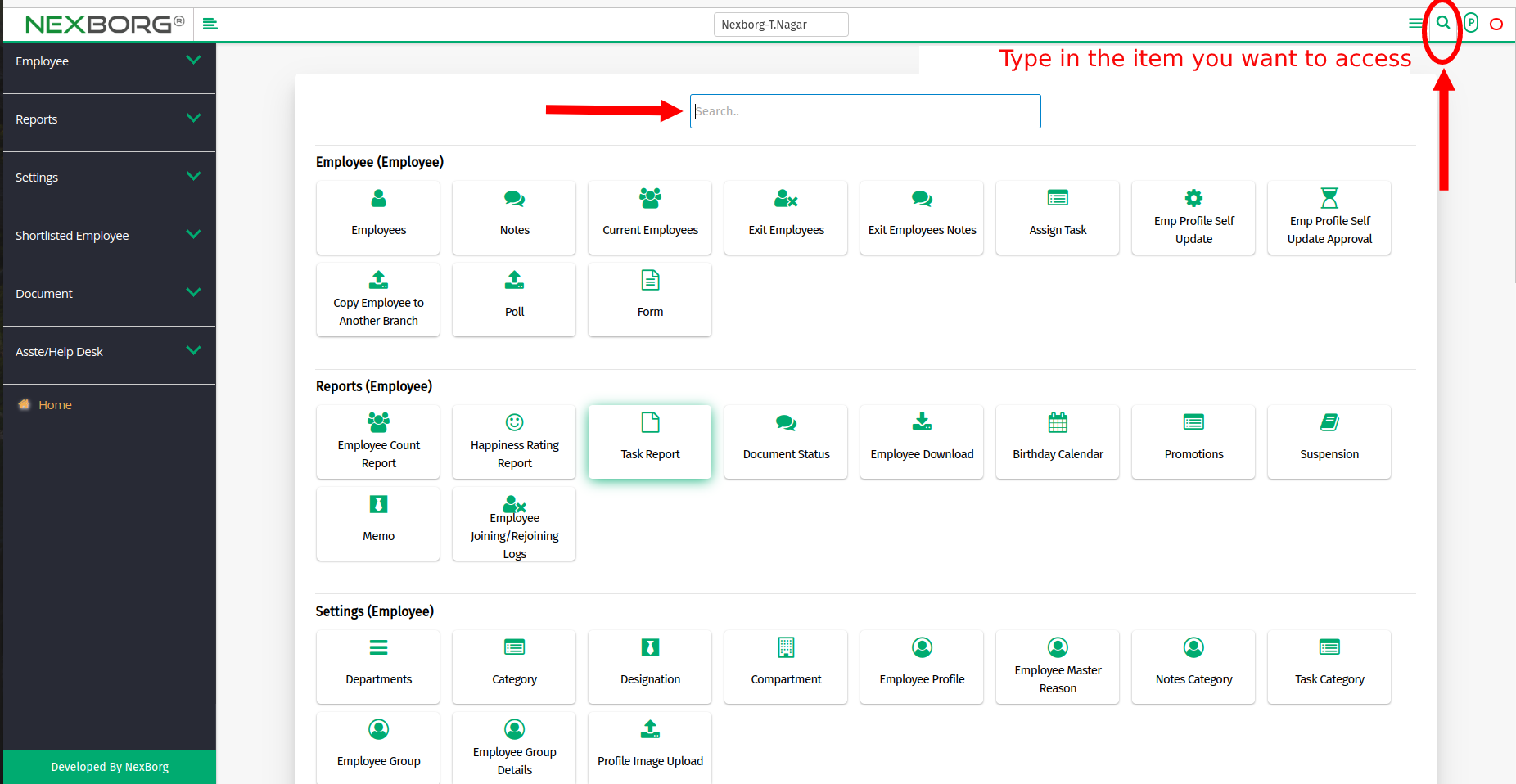
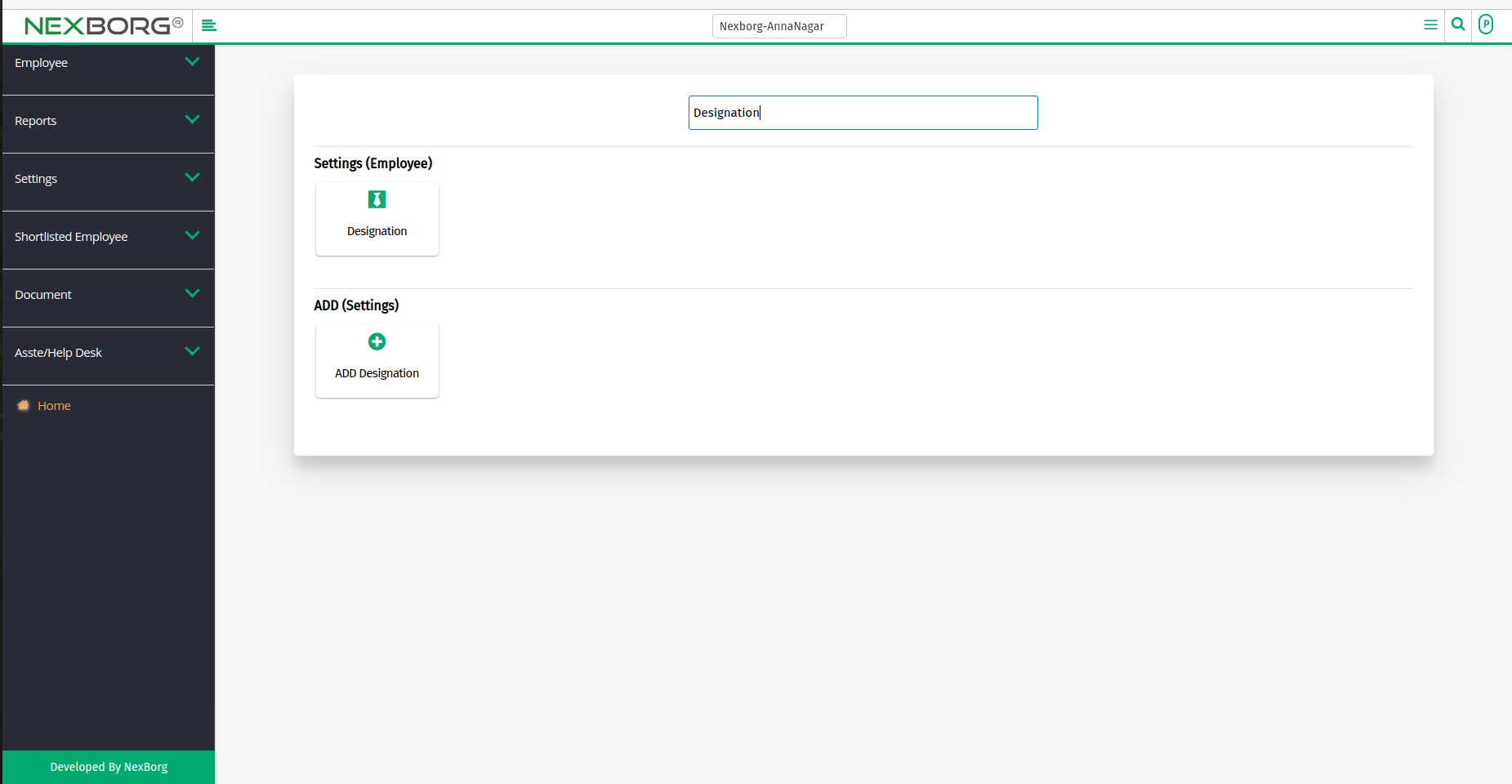
To Update Employee Designation:
- Go to Employee module > Settings menu > Click on the "Designation" button or by using the Left Navigation menu.
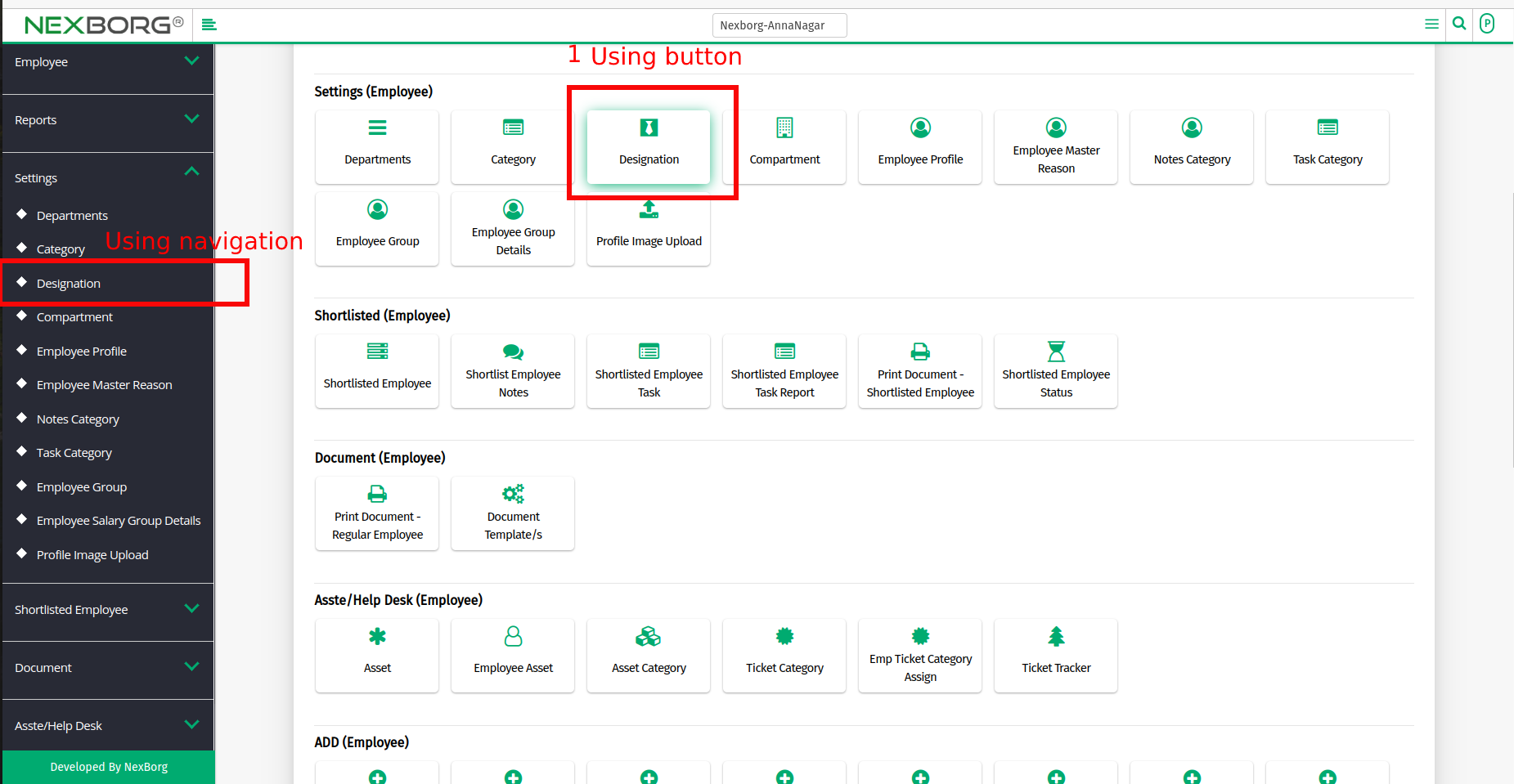
- Click on the "Search" button to view a list of employees.
- Now click on the "Update" action to modify the Designation for an individual employee.
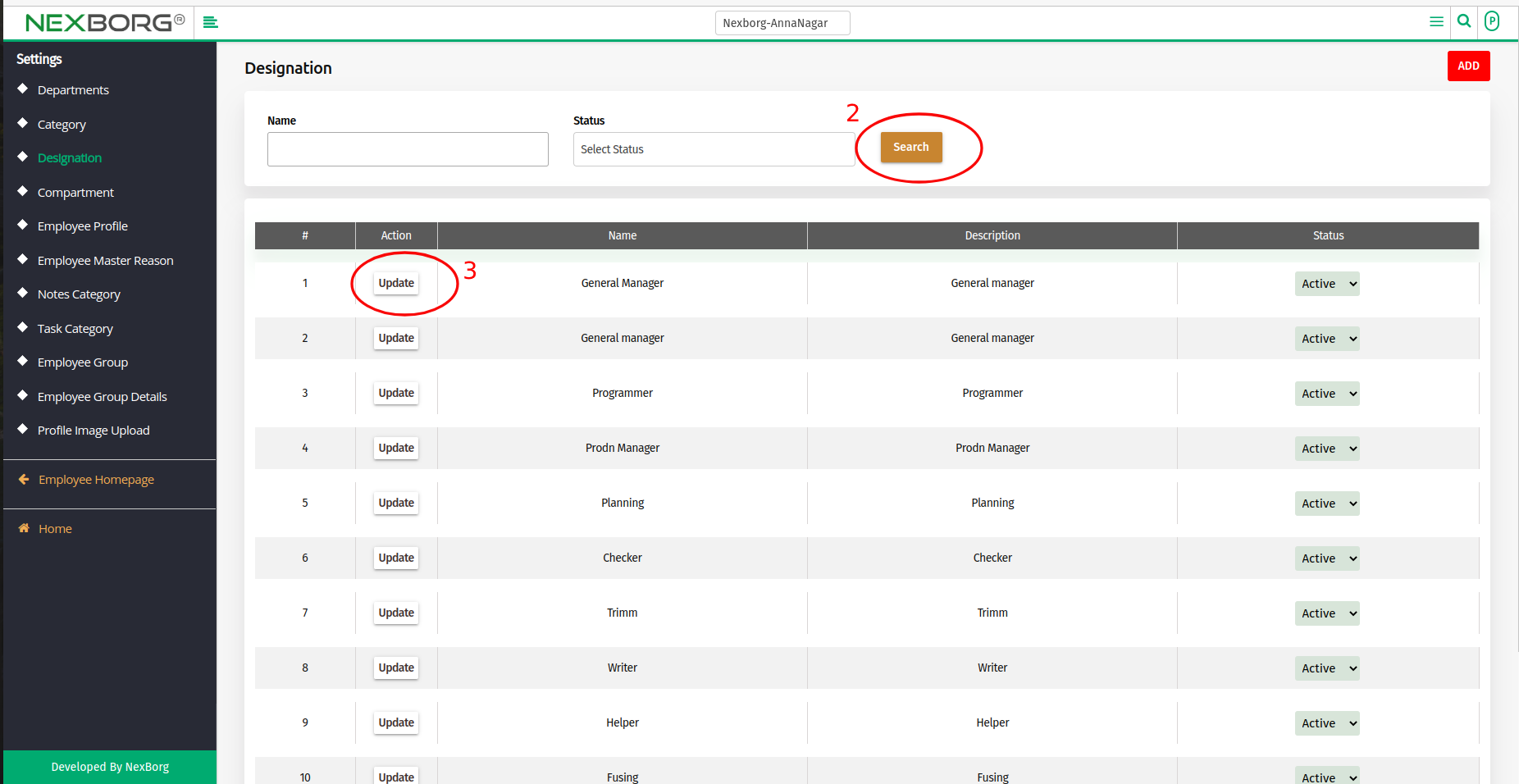
- After Updating Click on the "Save" or "Save & Continue" button to save the changes.