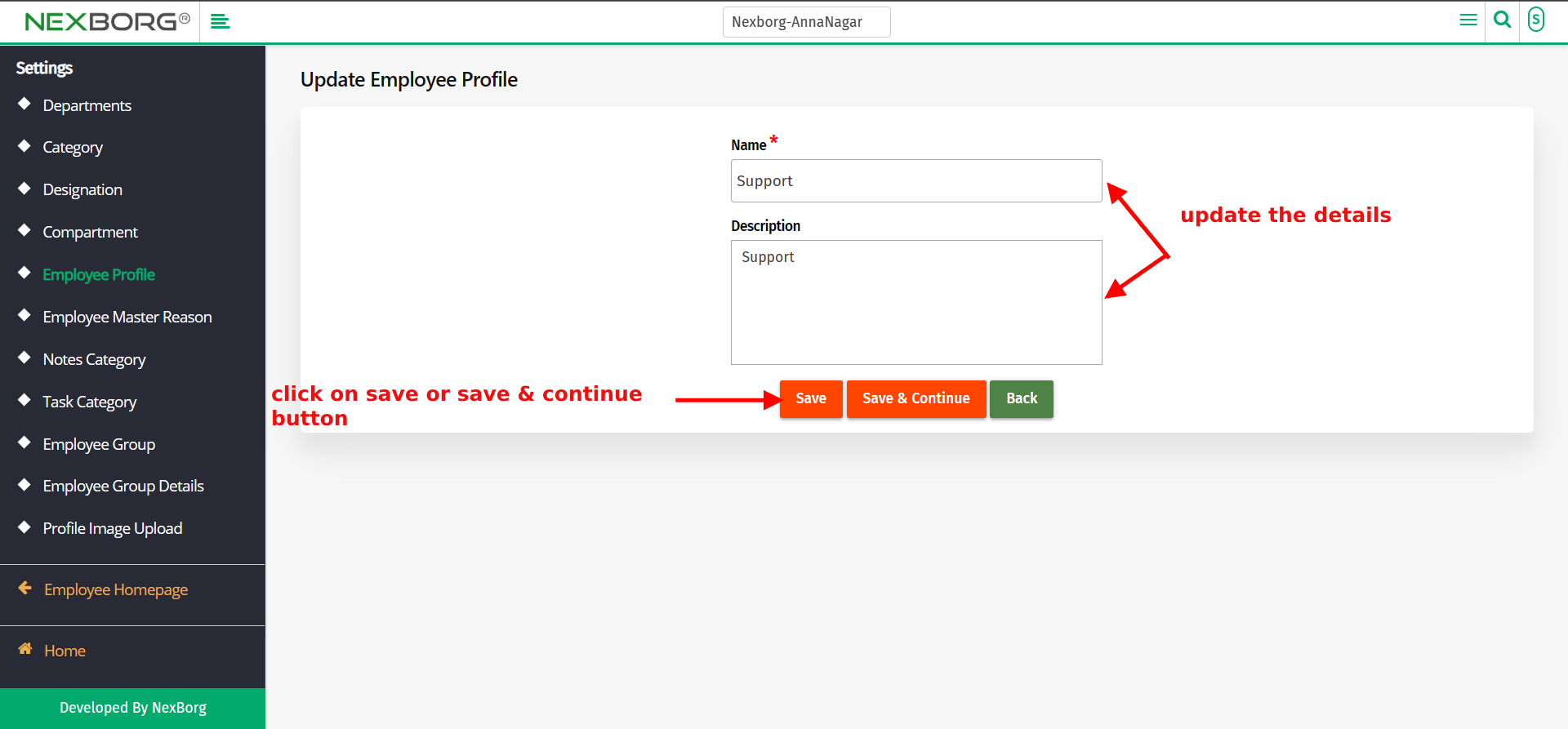To Add/Update Employee Profile
To add a new employee category to an organization:- 3 ways
Through Employee module.
Through quick add
Through add category shortcut button
- Through employee module: -
1. Go to Employee module-->Settings menu-->Employee profile (Alternatively, click the Search Actions search box in the header and search employee profile).
2. Click on the "Employee profile" button, which redirects to another page.
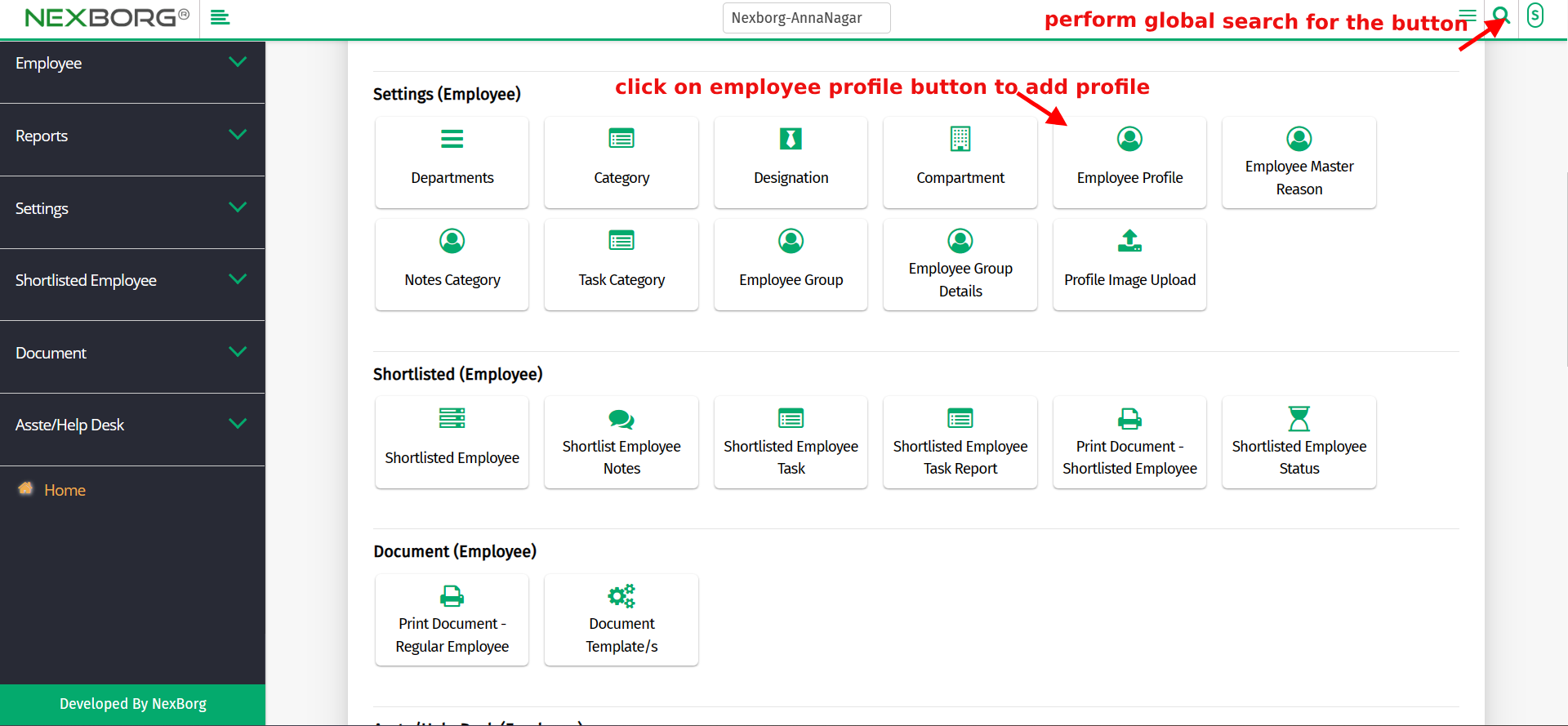
3. Click the "Add" button on the top right corner of the page, which redirects to the Add employee profile page.
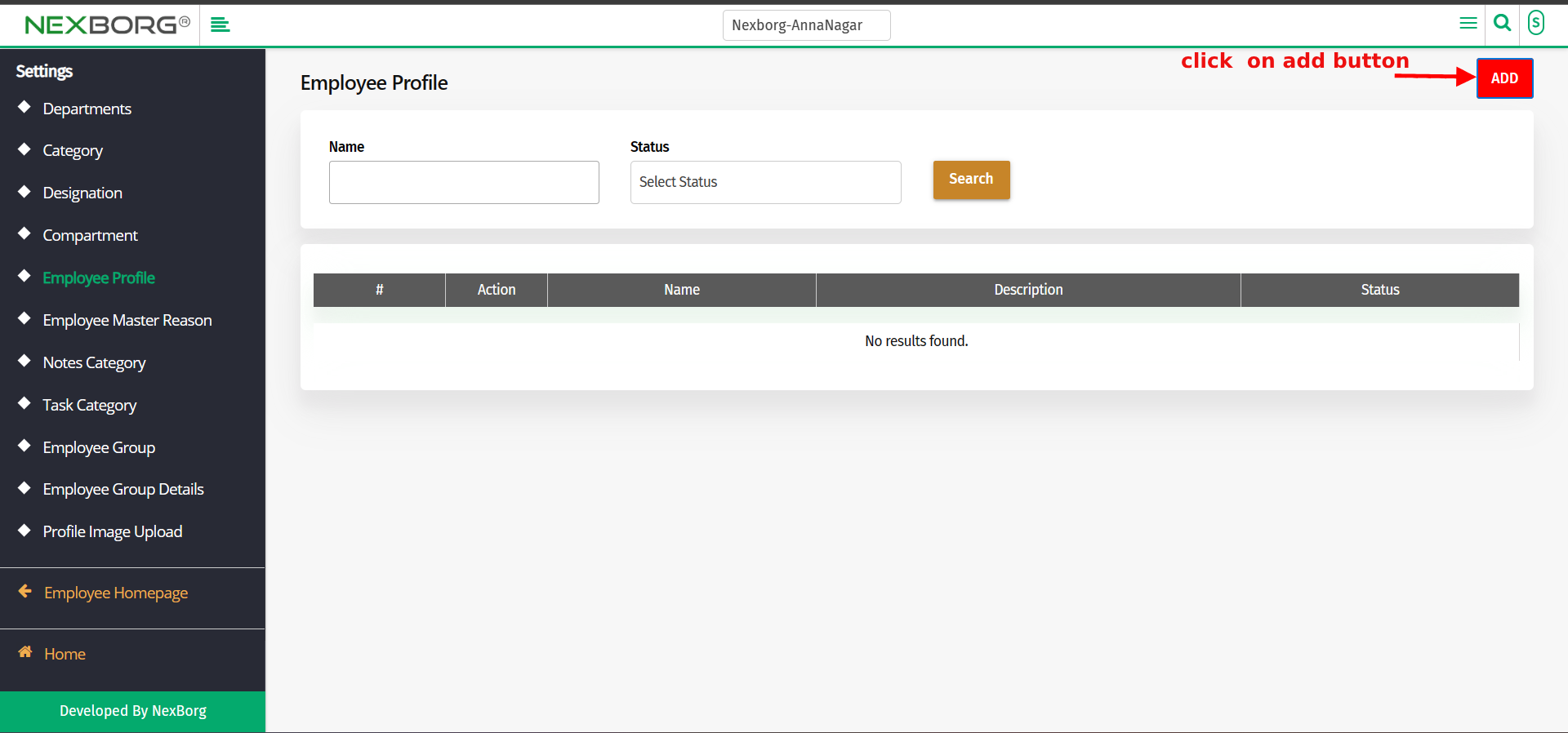
4. Add the name and description of the employee profile and click on "Save" or "Save & Continue".
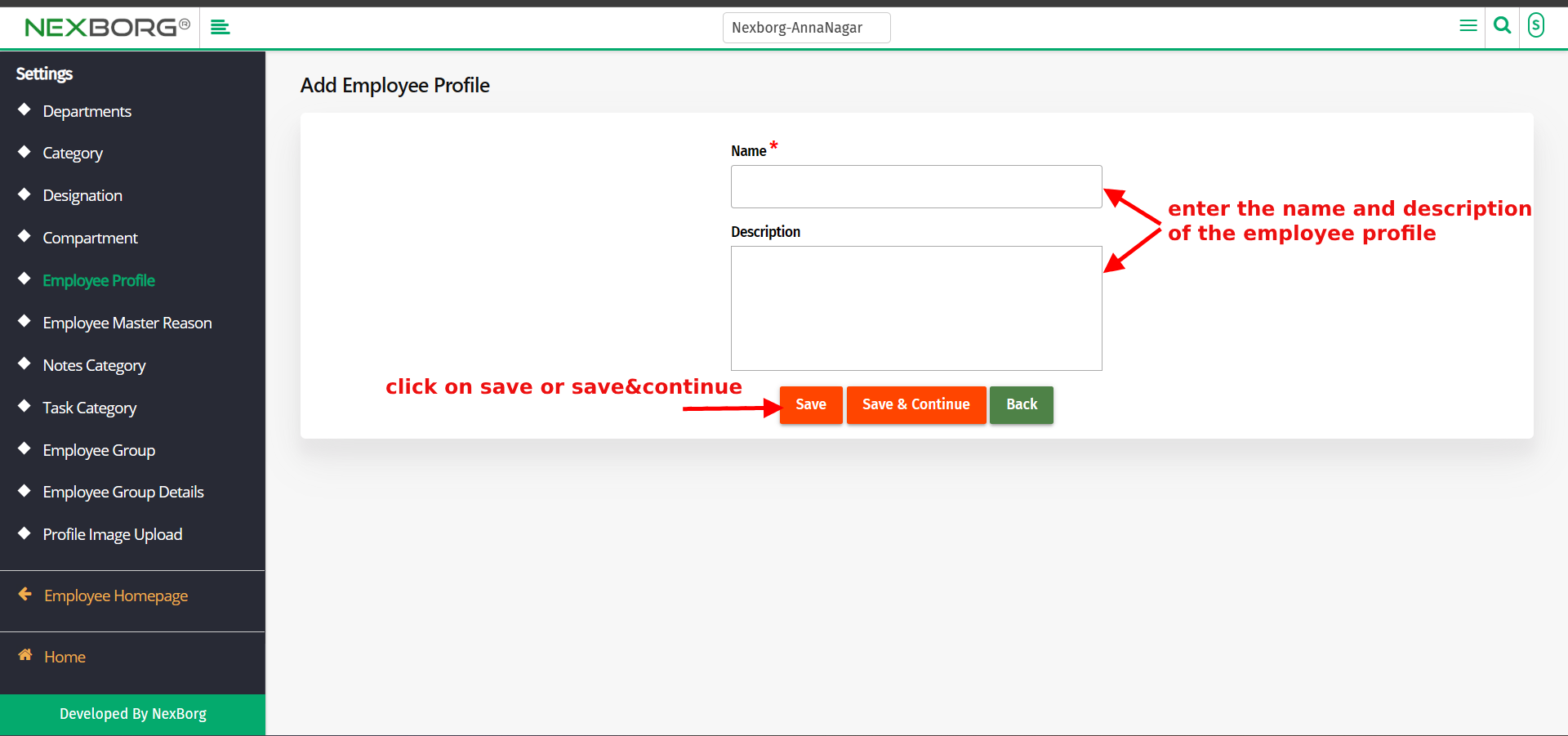
2. Through quick add
1.Go to Employee module-->Employees menu --> Add(Top right corner)-->Quick Add.
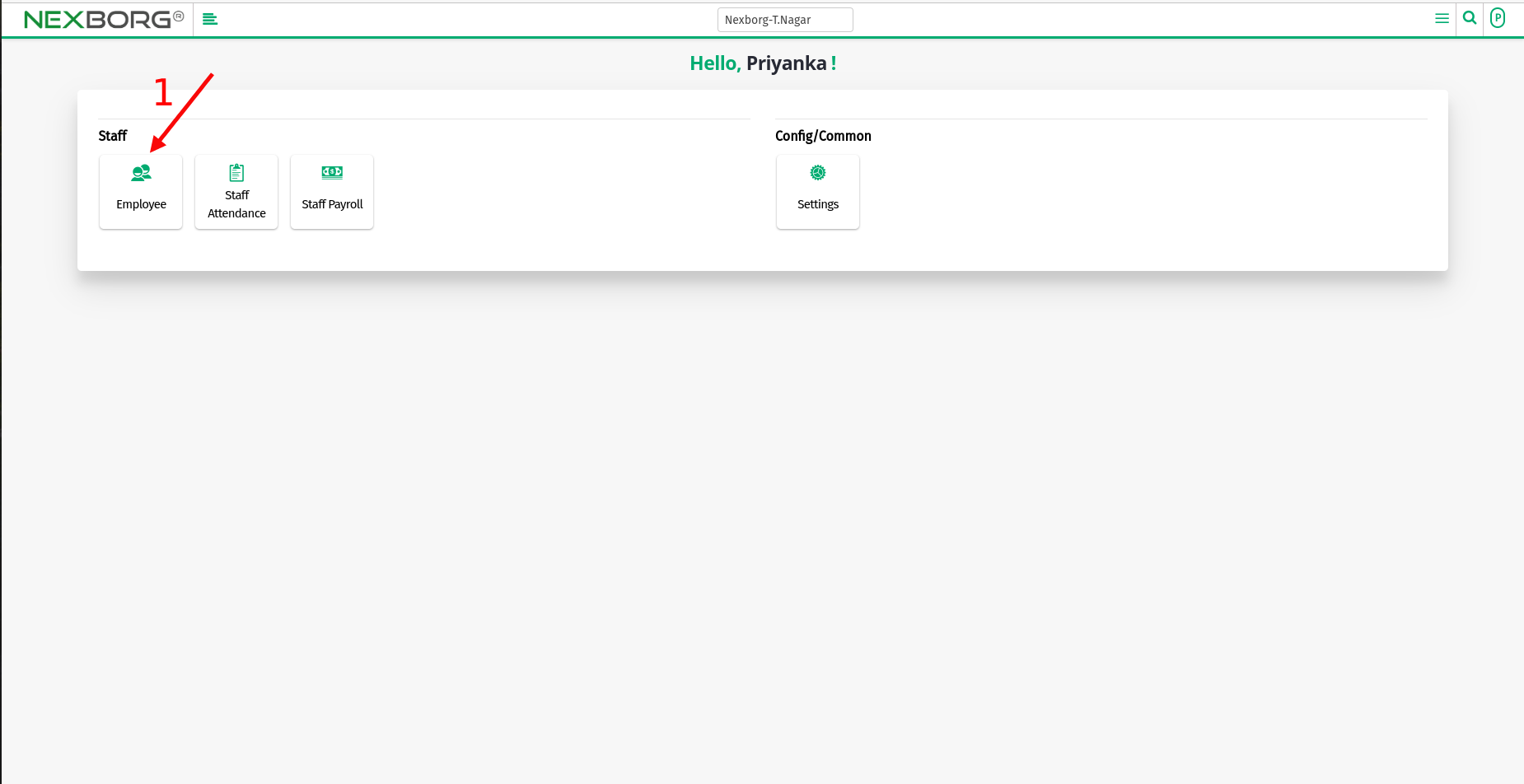
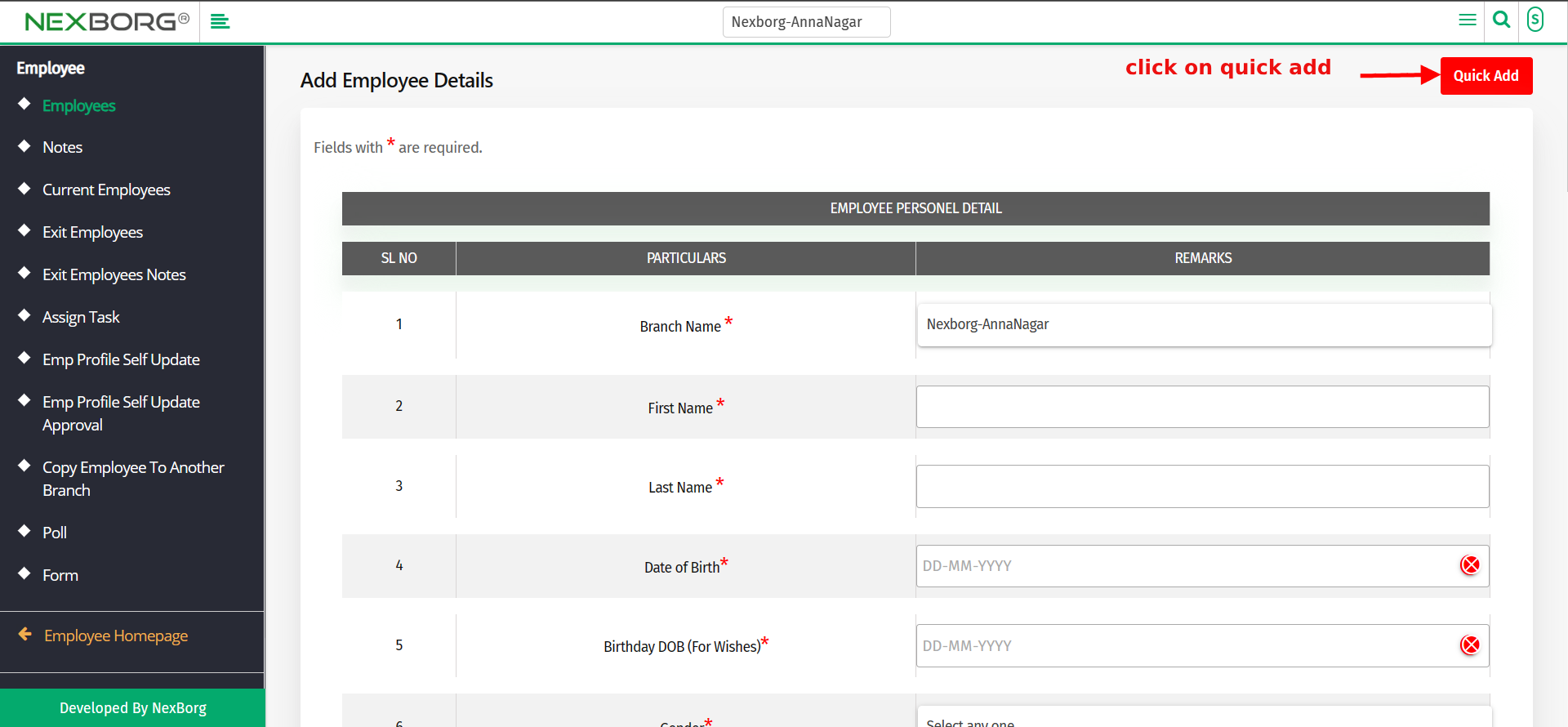
2. Click on the "Quick Add" button, which redirects to another page.
3. The 12th field of the quick add consists of the employee profile. To Add click on the icon and Enter the new employee profile.
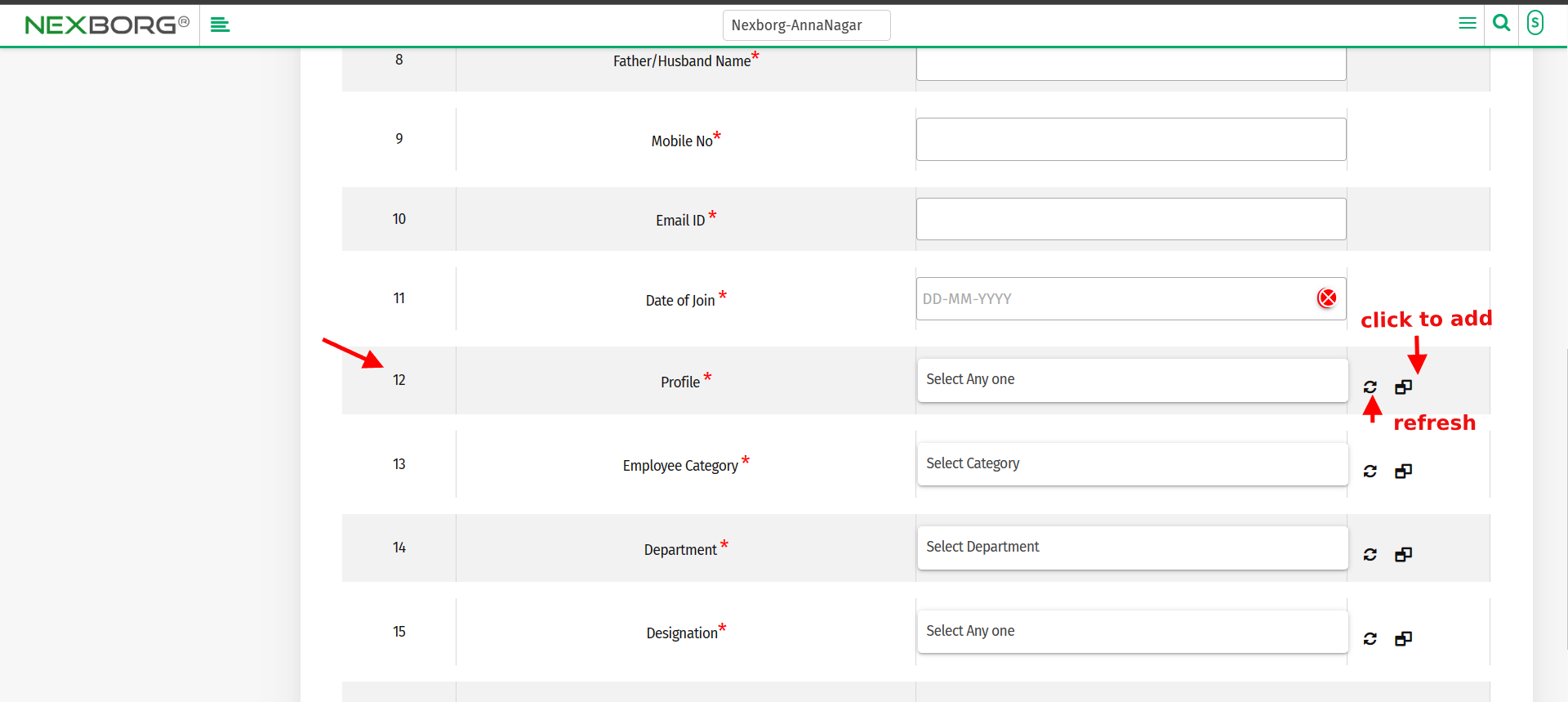
4. Select the Refresh icon located close to the field, to make the drop-down include the new employee profile.
3. Through the "Add employee profile" shortcut button
1. Click the Search Actions search box in the header and search Add employee profile.
2. Click on the "Add employee profile" button which redirects to another page.
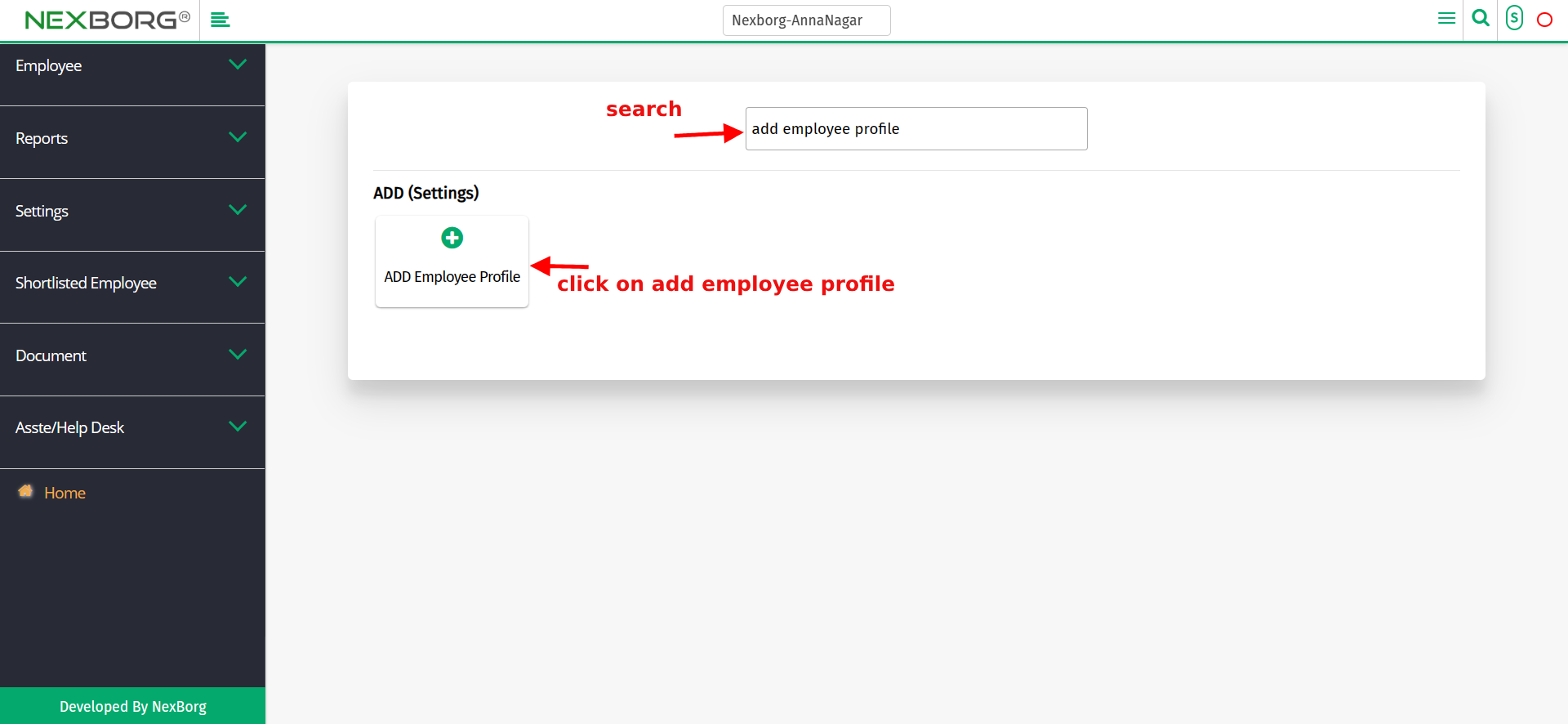
3. Add the name and description of the employee profile.
4. Click on the "Save or Save & Continue" button to add the employee profile.
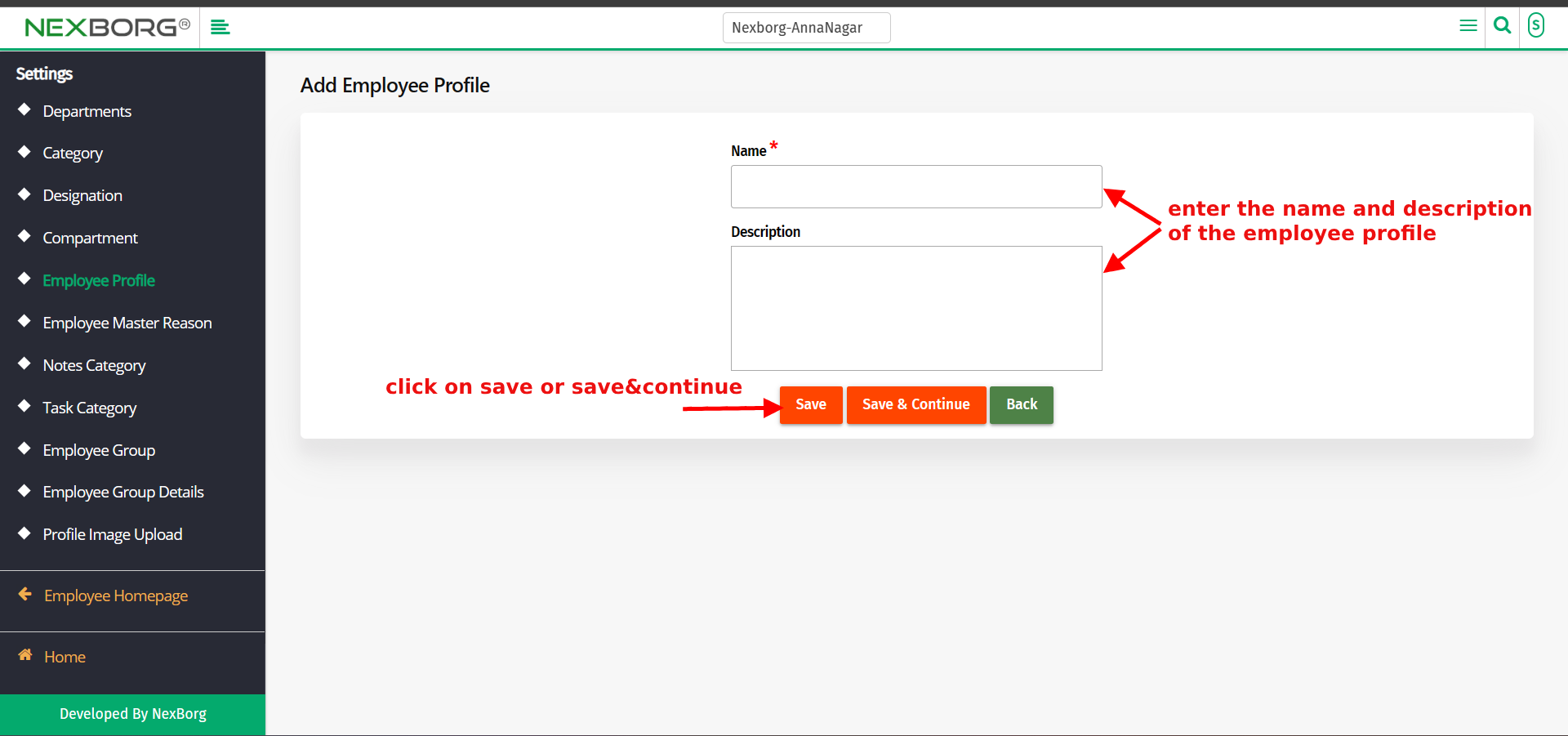
To Update Employee Profile:
1. Go to Employee module > Settings menu > Click on the "Employee Profile" button or by using the Left Navigation menu.
2. Click on the "Search" button to view a list of employees.
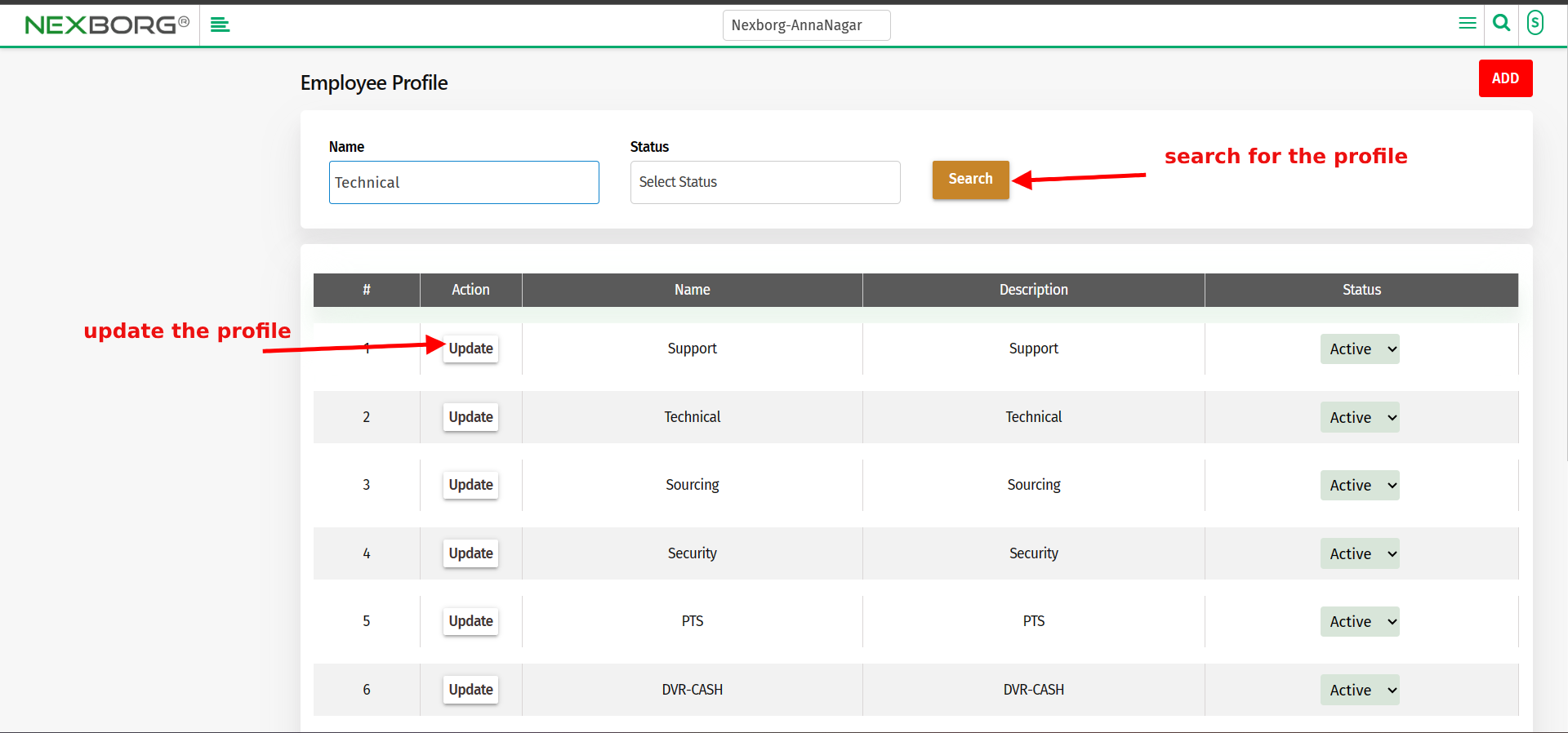
3. Now click on the "Update" action to modify the profile for an individual employee.
4. After Updating Click on the "Save" or "Save & Continue" button to save the changes.