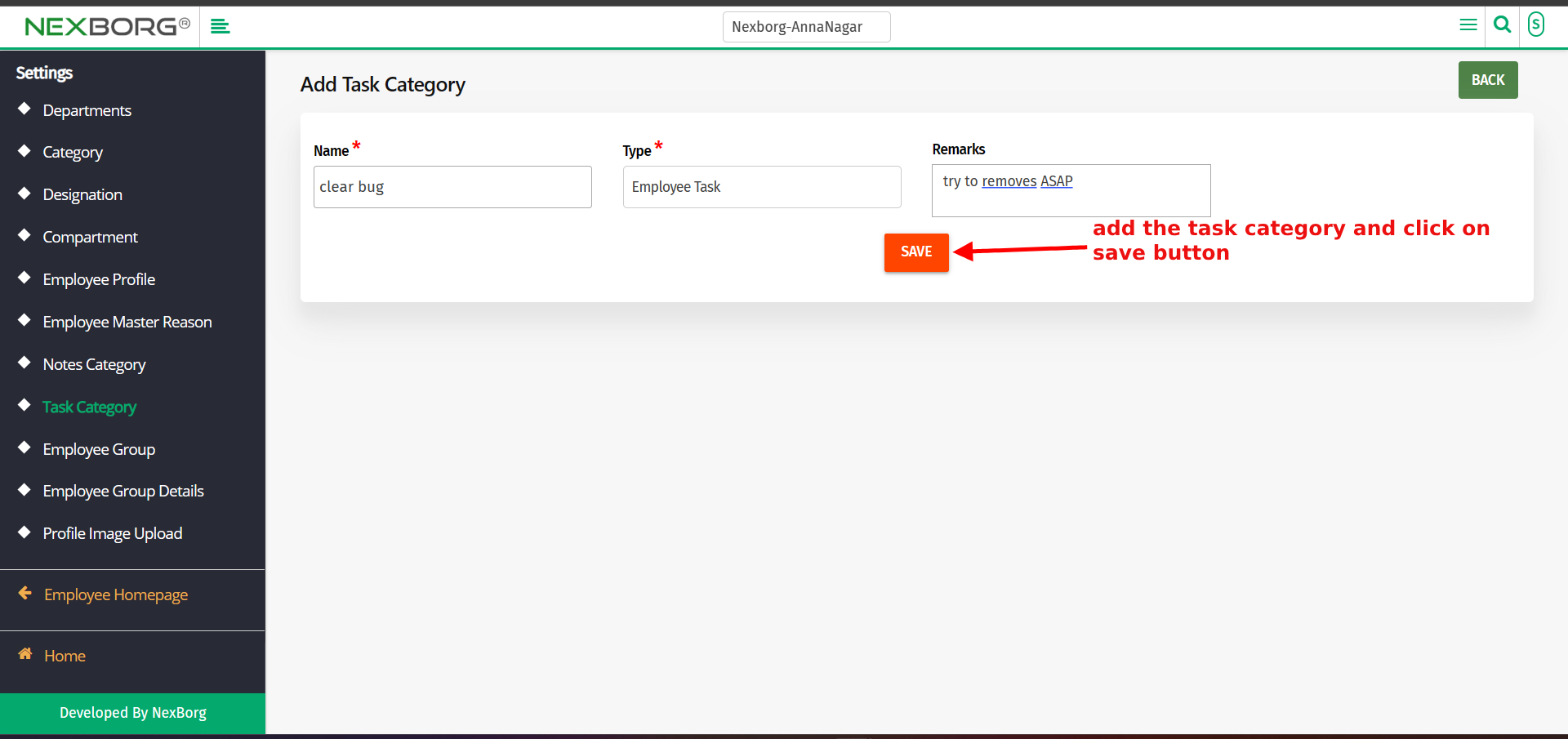Add/Update Employee Task Category
To add employee task category: - 2 ways
Through Employee module
Through add task category shortcut button
1. Through the Employee module
1. Go to employee module-->Settings menu-->Task category (Alternatively, click the Search Actions search box in the header and search task category).
2. Click on the task category button, which redirects to another page.
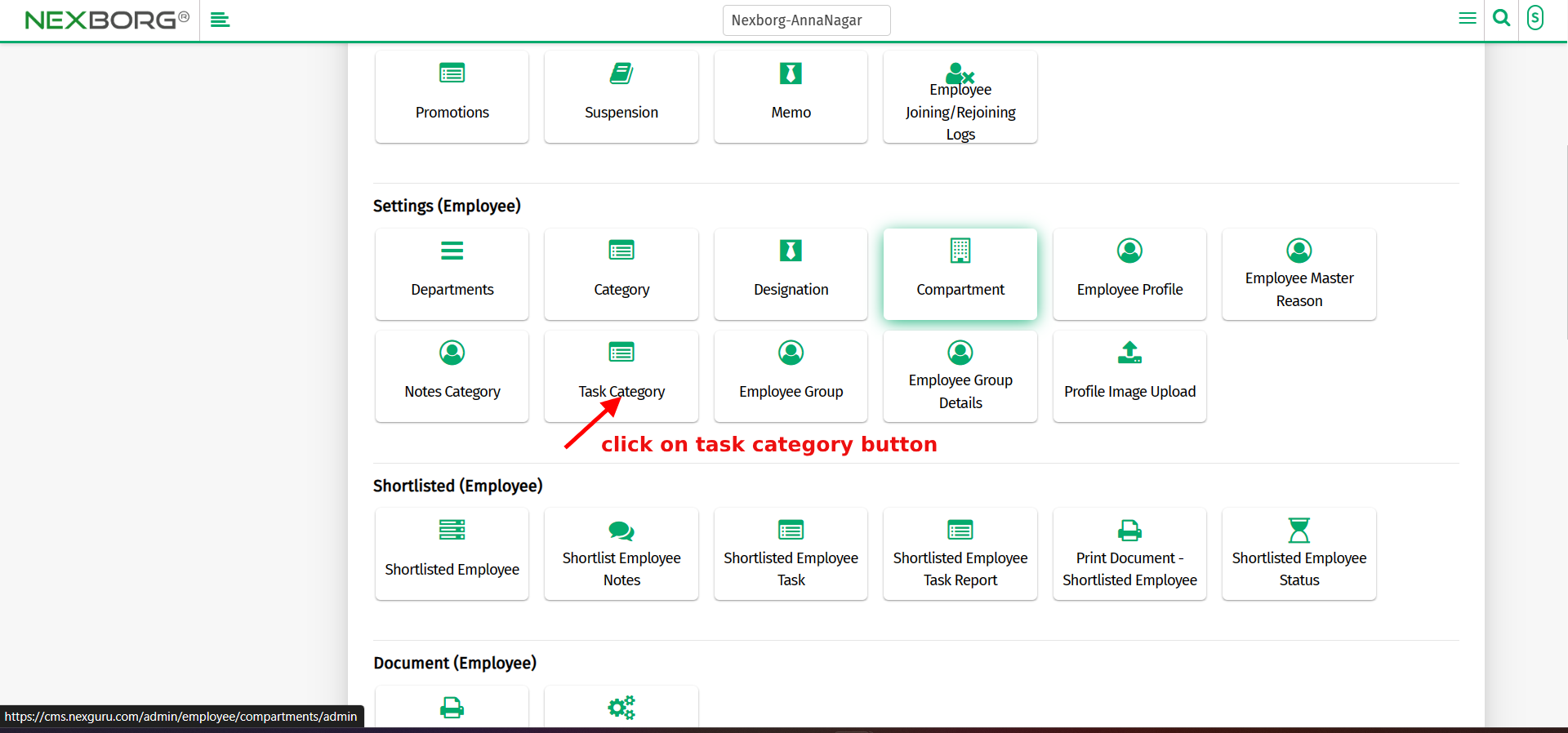
3. Click the Add button on the top right corner of the page, which redirects to the Add task category page.
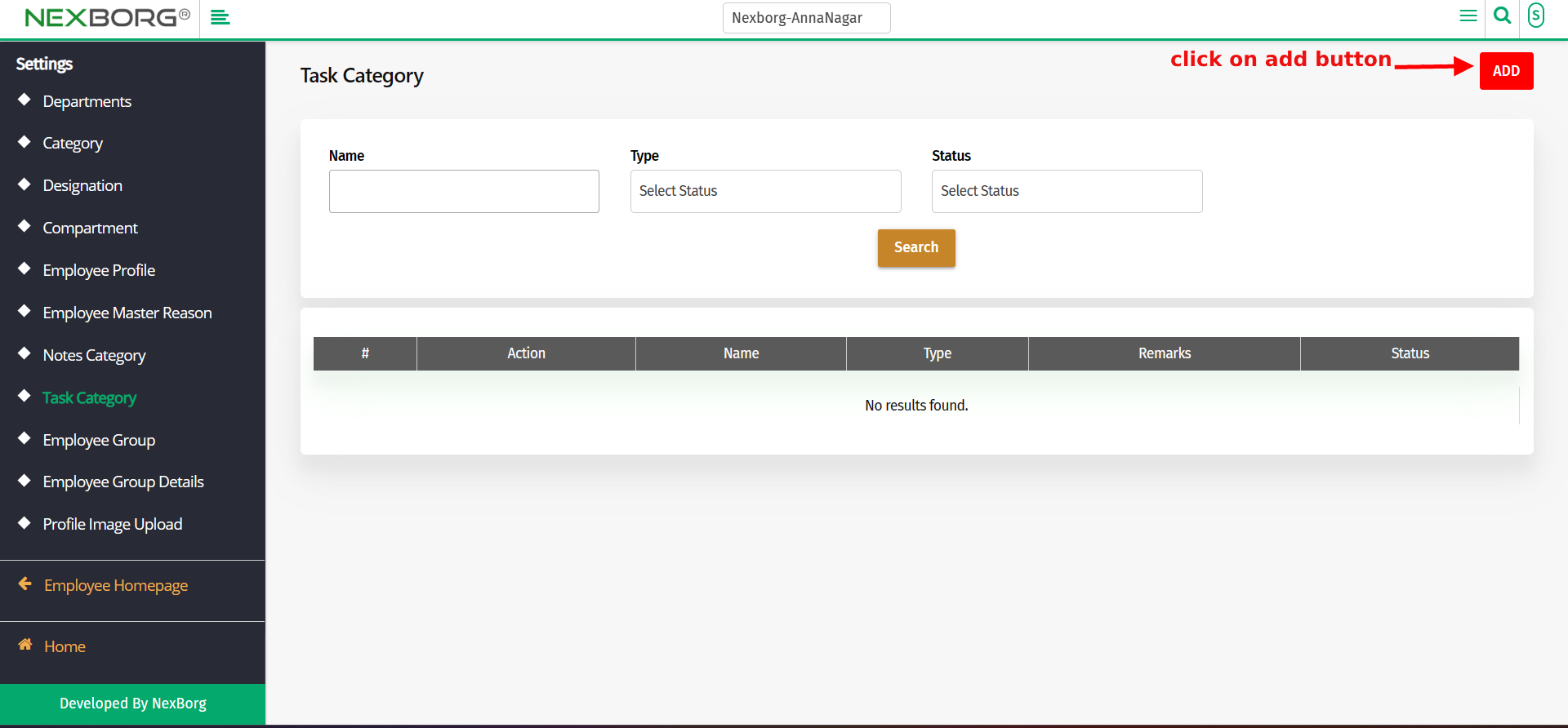
4. Add the name, Type, and remarks of the task category and click on the save button.
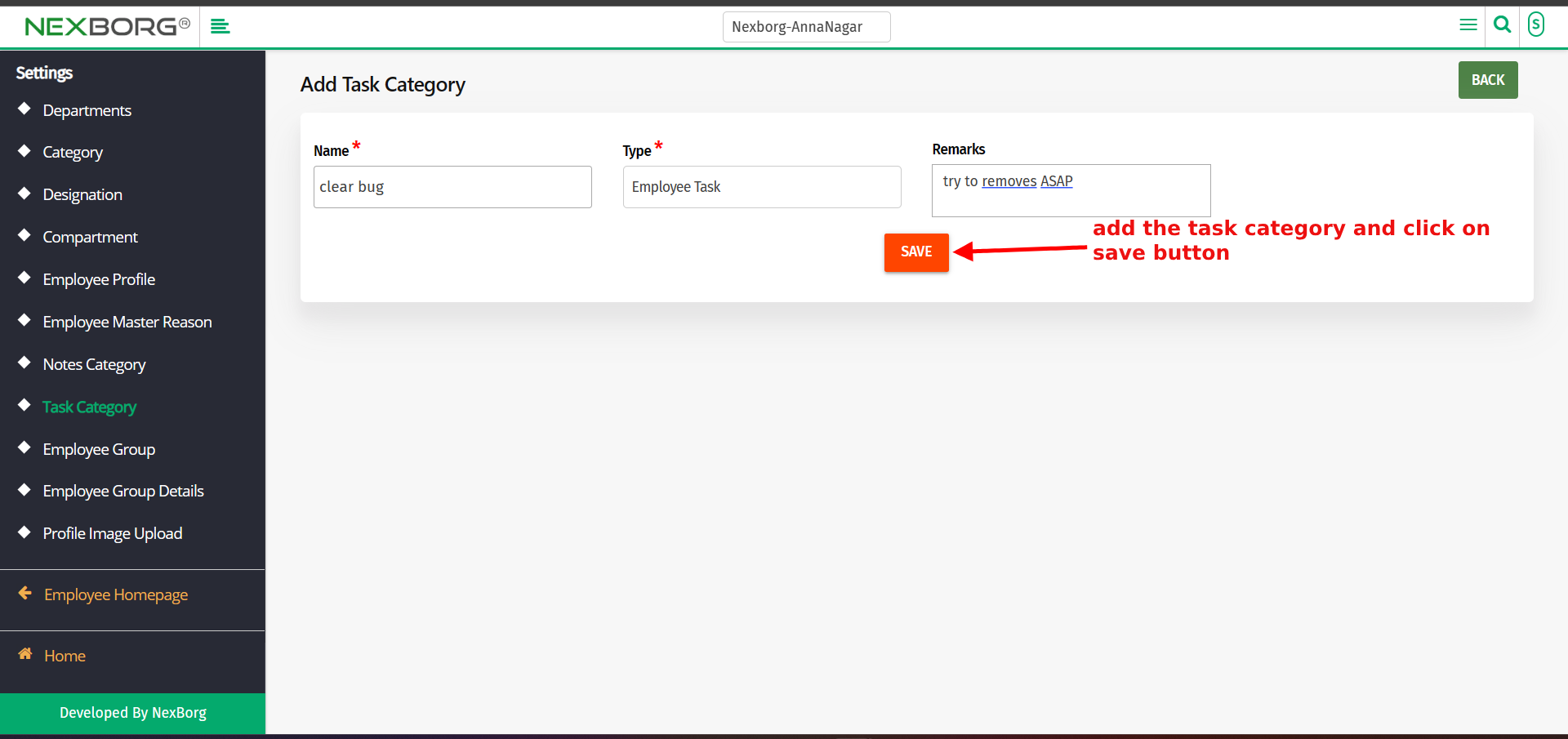
2. Through add task category shortcut button
1. click the Search Actions search box in the header and search to add task category.
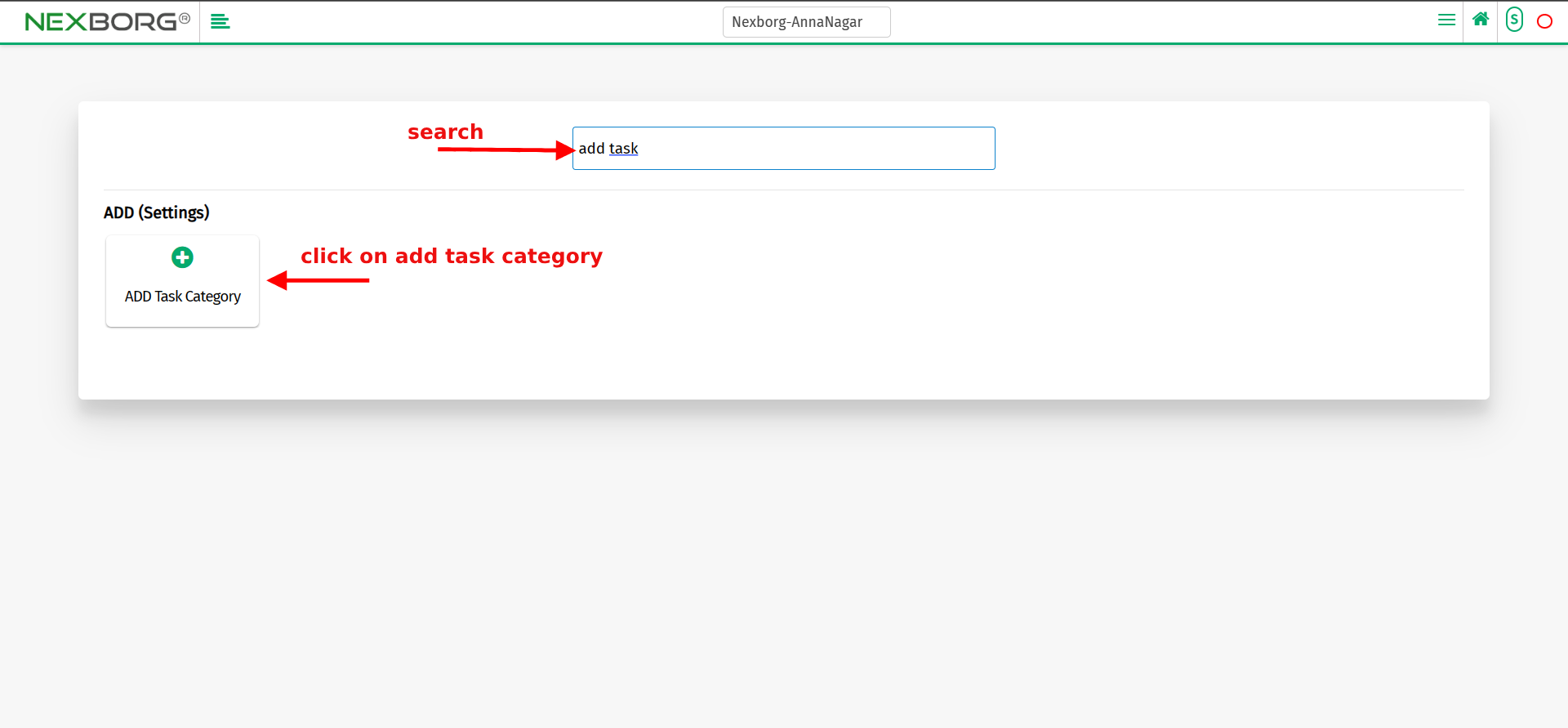
2. Click on the add task category button which redirects to another page.
3. Enter the new task category name, type and remarks to be added.
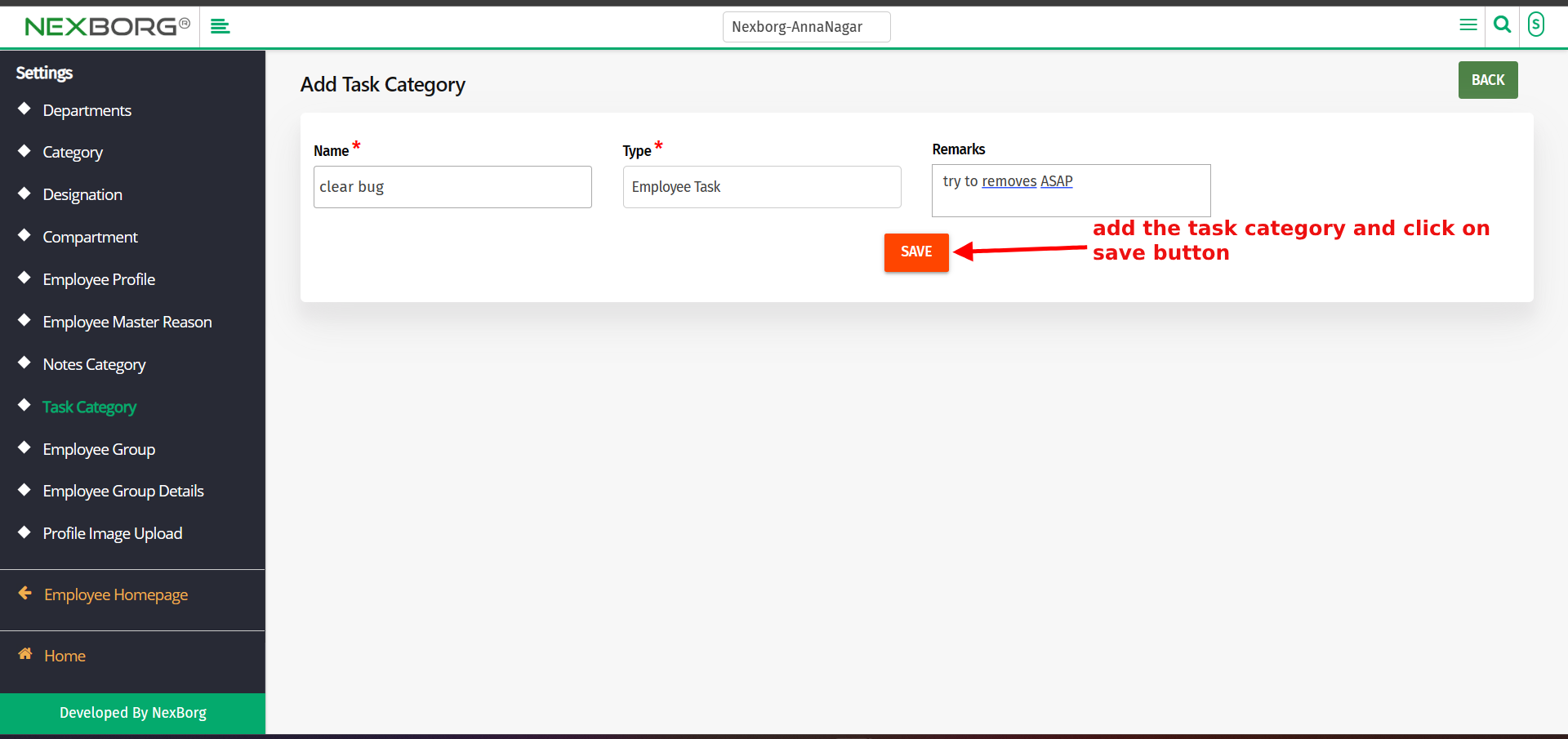
4. Click on the save button to add the task category.
Update Employee Task Category:-
1. Go to Employee module > Settings menu > Click on the "Employee Task Category" button or by using the Left Navigation menu.
2. Click on the "Search" button to view a list of employees.
3. Now click on the "Update" action to modify the task category for an individual employee.
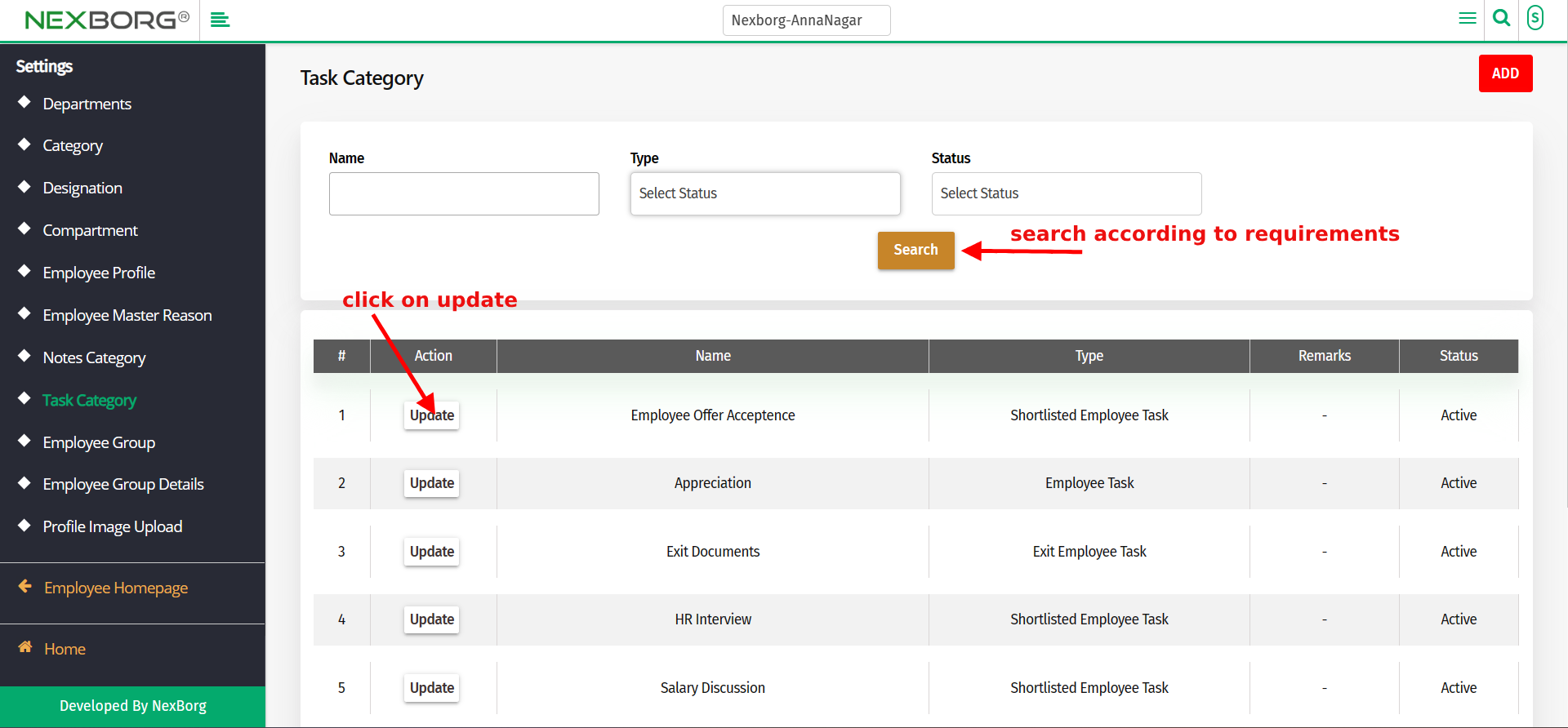
4. After Updating Click on the "Save" button to save the changes.