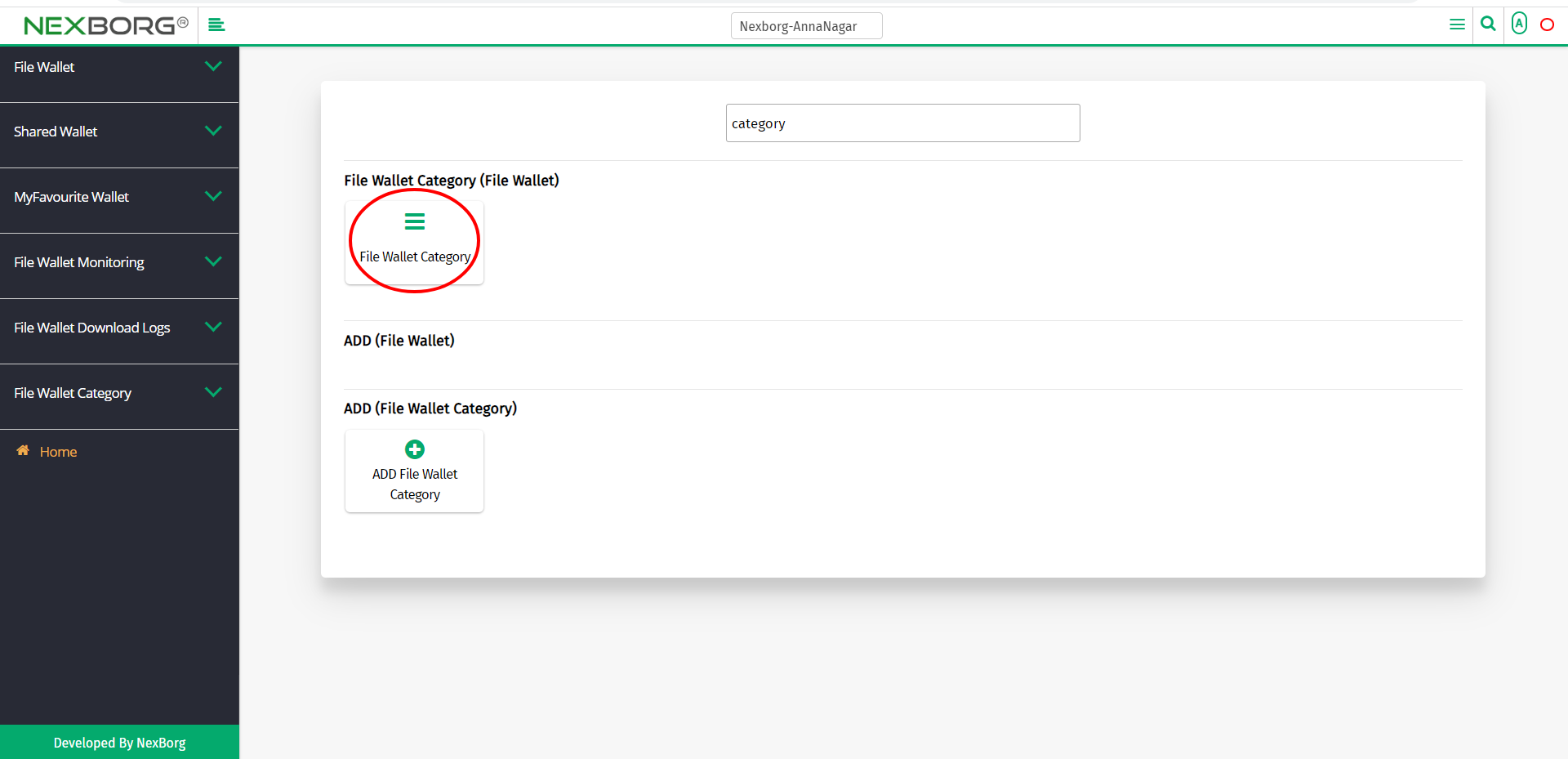To Add/Update/Delete File Wallet Category
There are two ways to add/update/delete the file wallet categories:
- Through File Wallet Module
- Through quick add
- Through File Wallet Module.
Go to File Wallet-->File Wallet Category-->File Wallet Category on the home page.
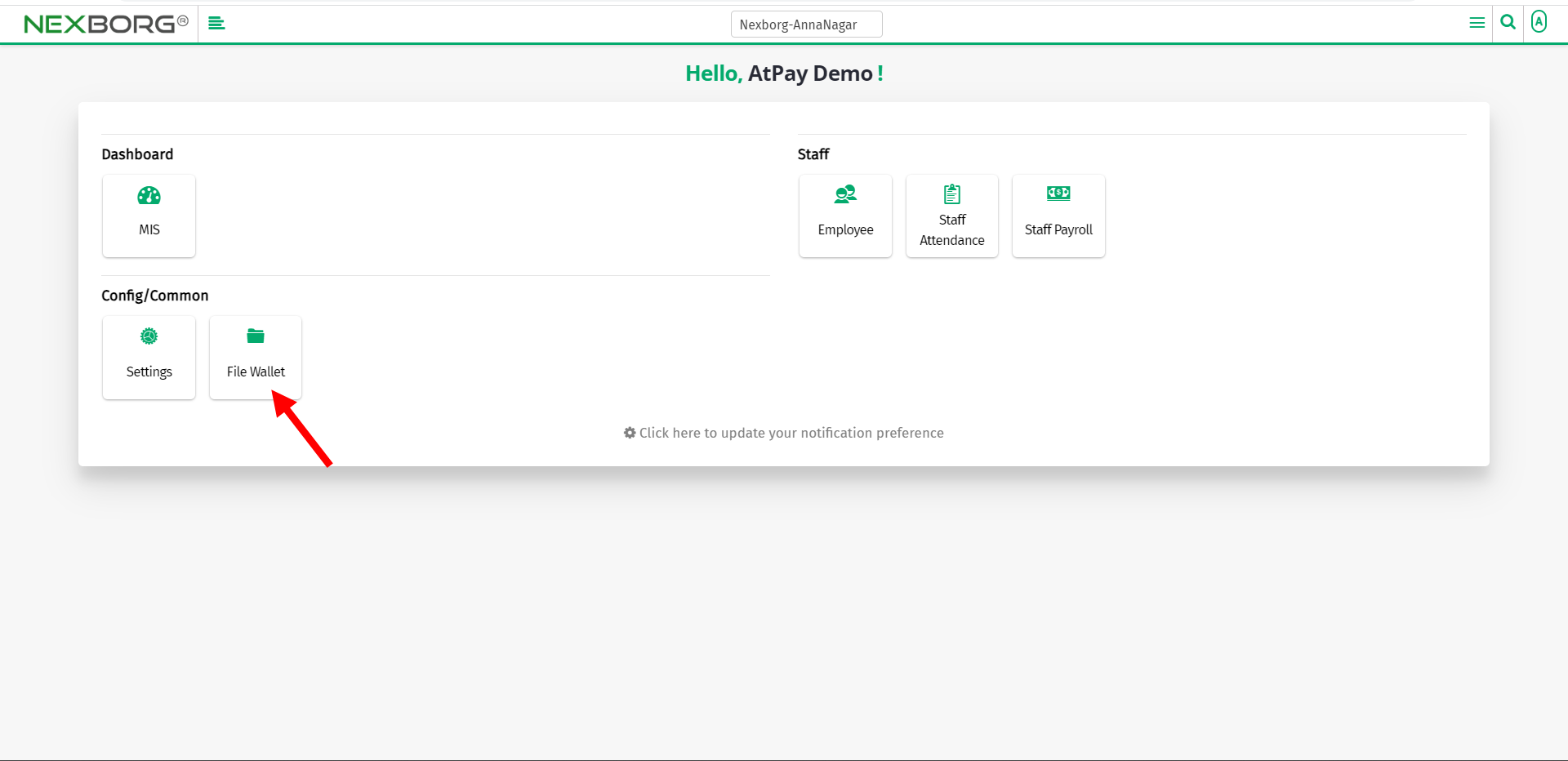
Click File Wallet Category-->File Wallet Category.
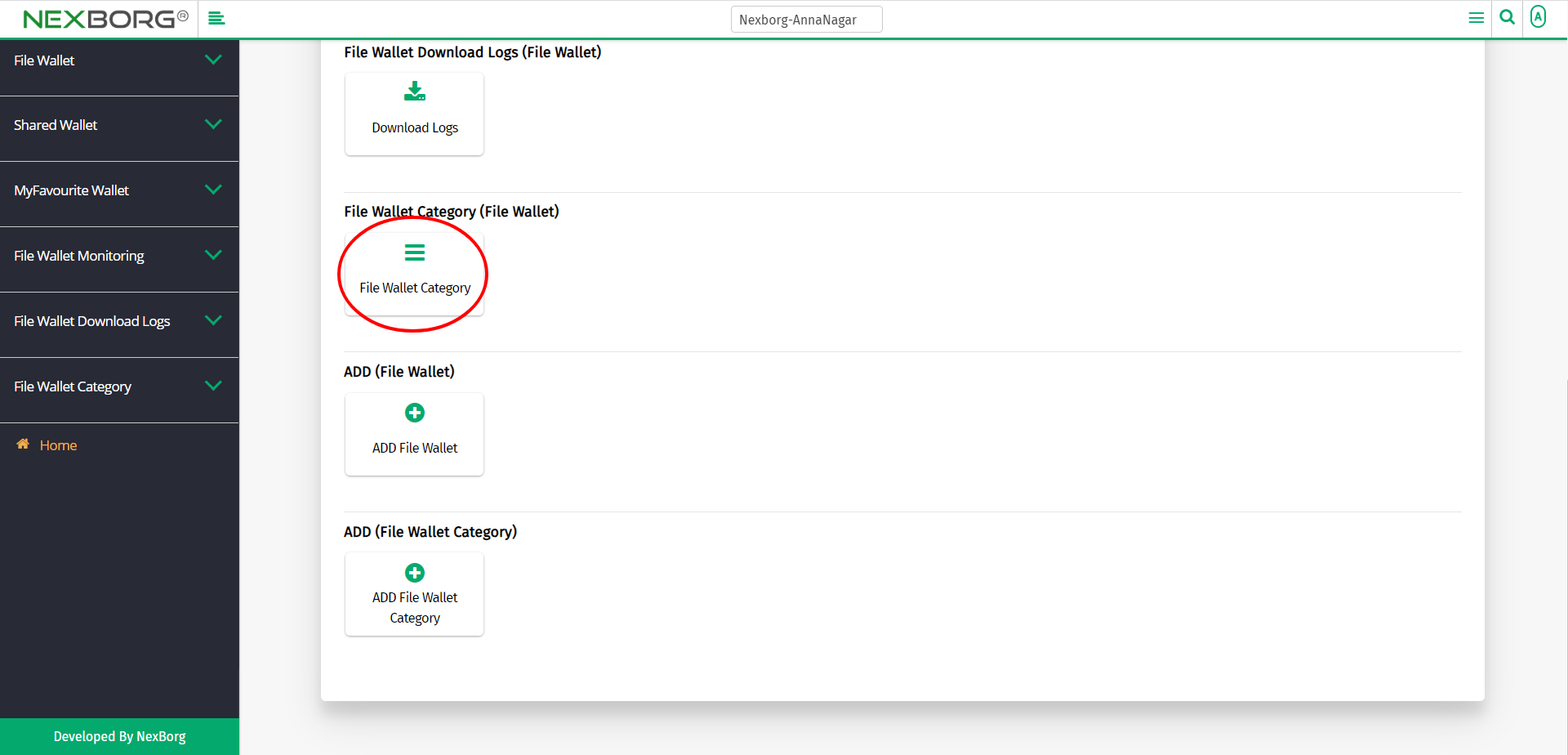
On the left navigation bar, select File Wallet Category.

Select File Wallet Category.
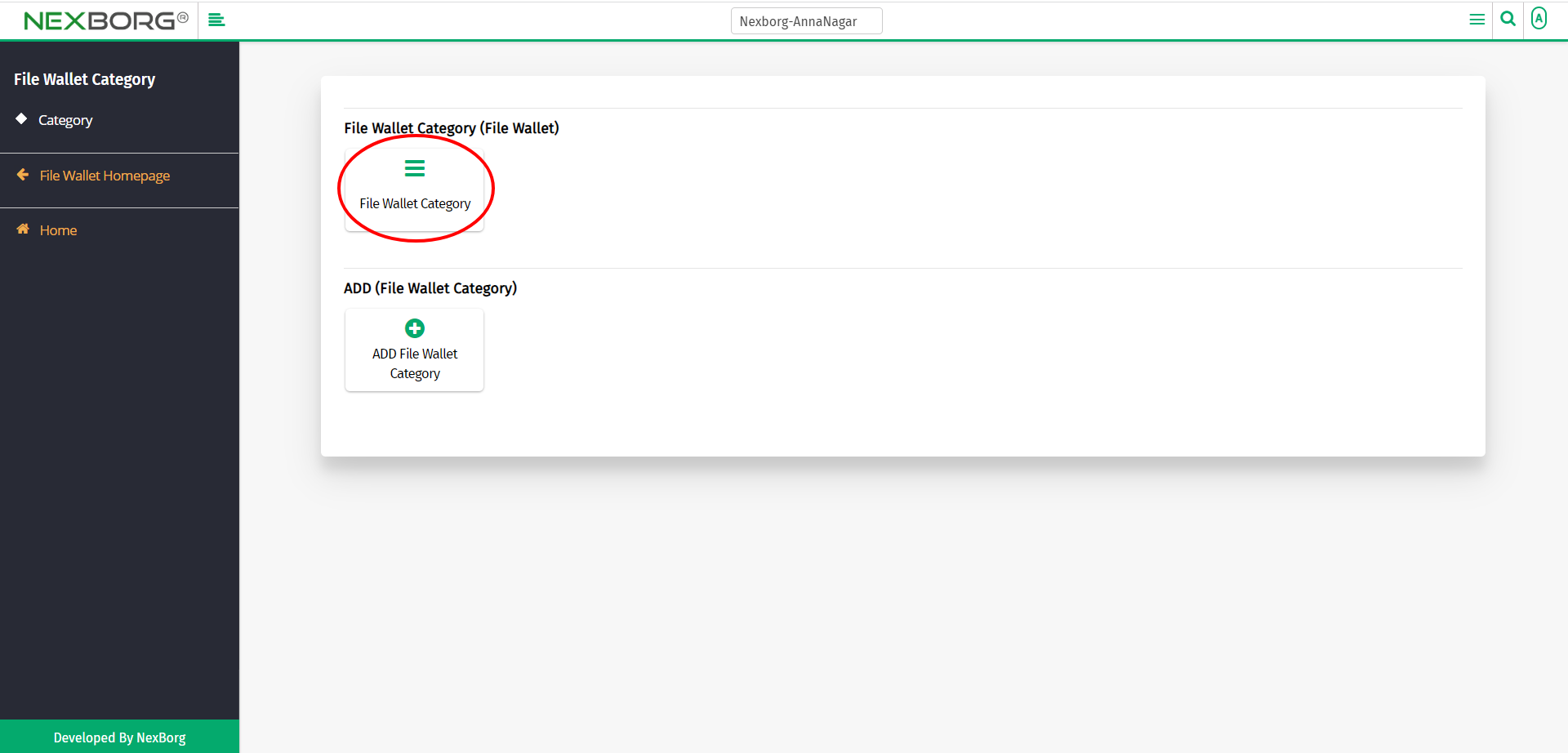
A preview of the File Wallet Category menu is shown below.
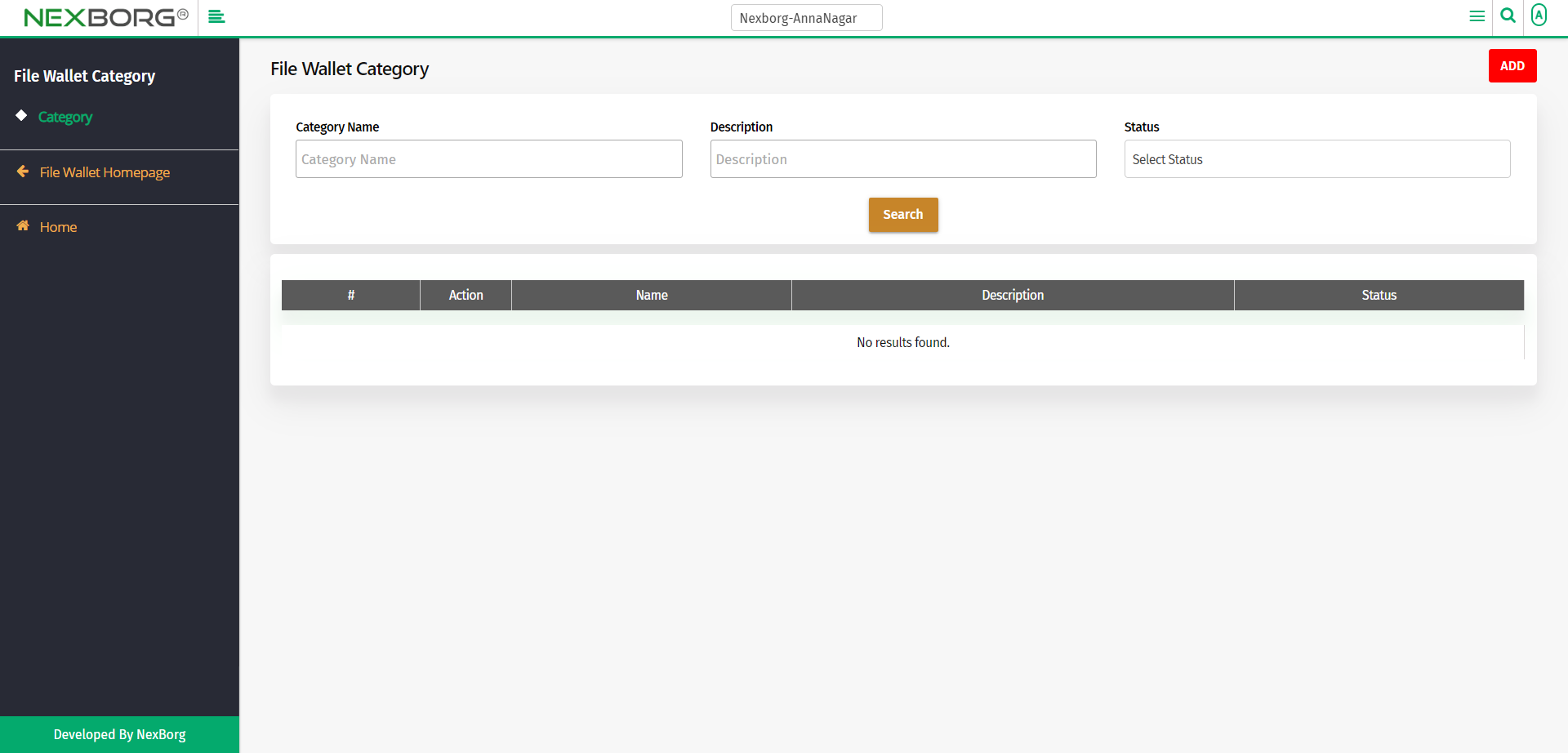
Click on the Search button to view all the file wallet categories.
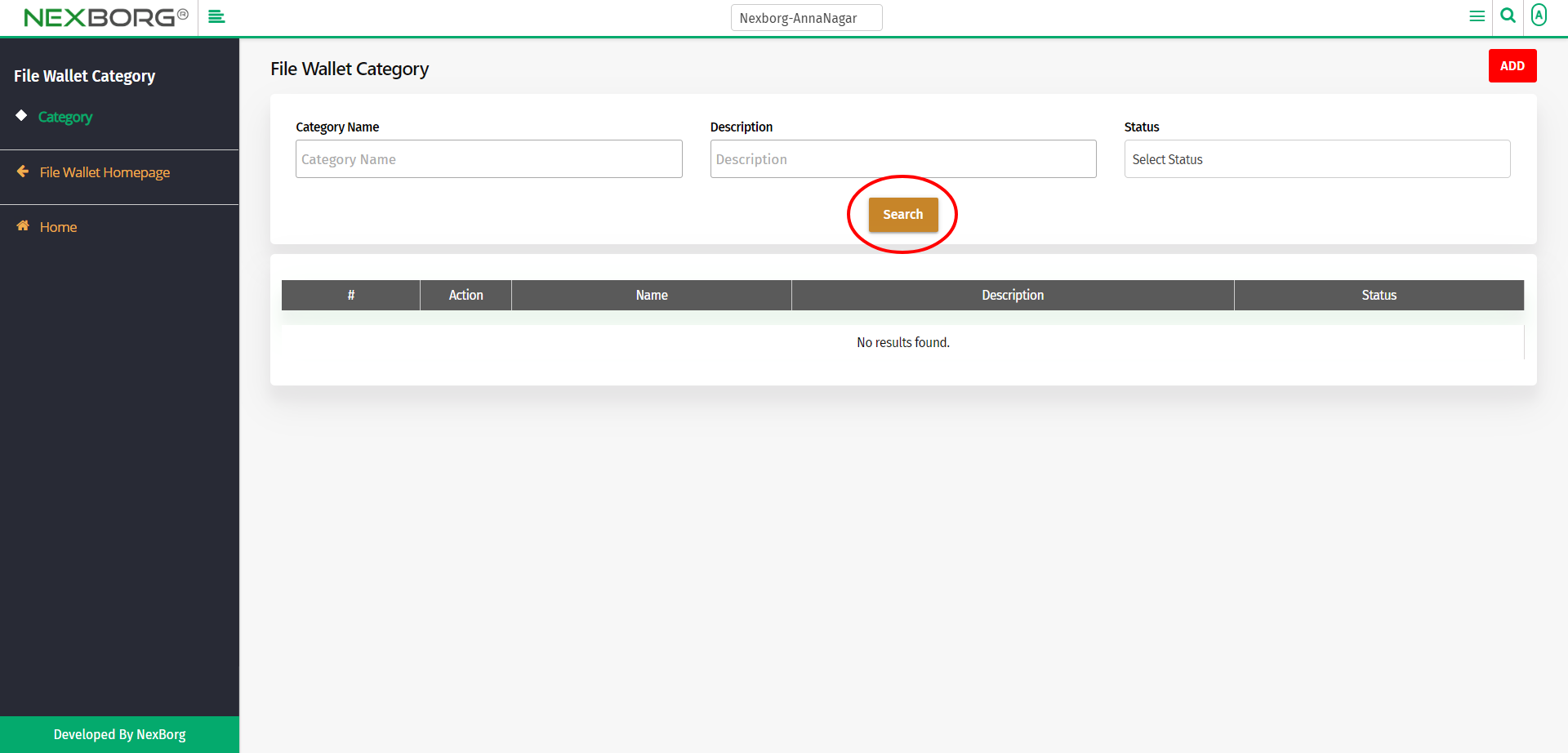
Now you can view all the file wallet categories.
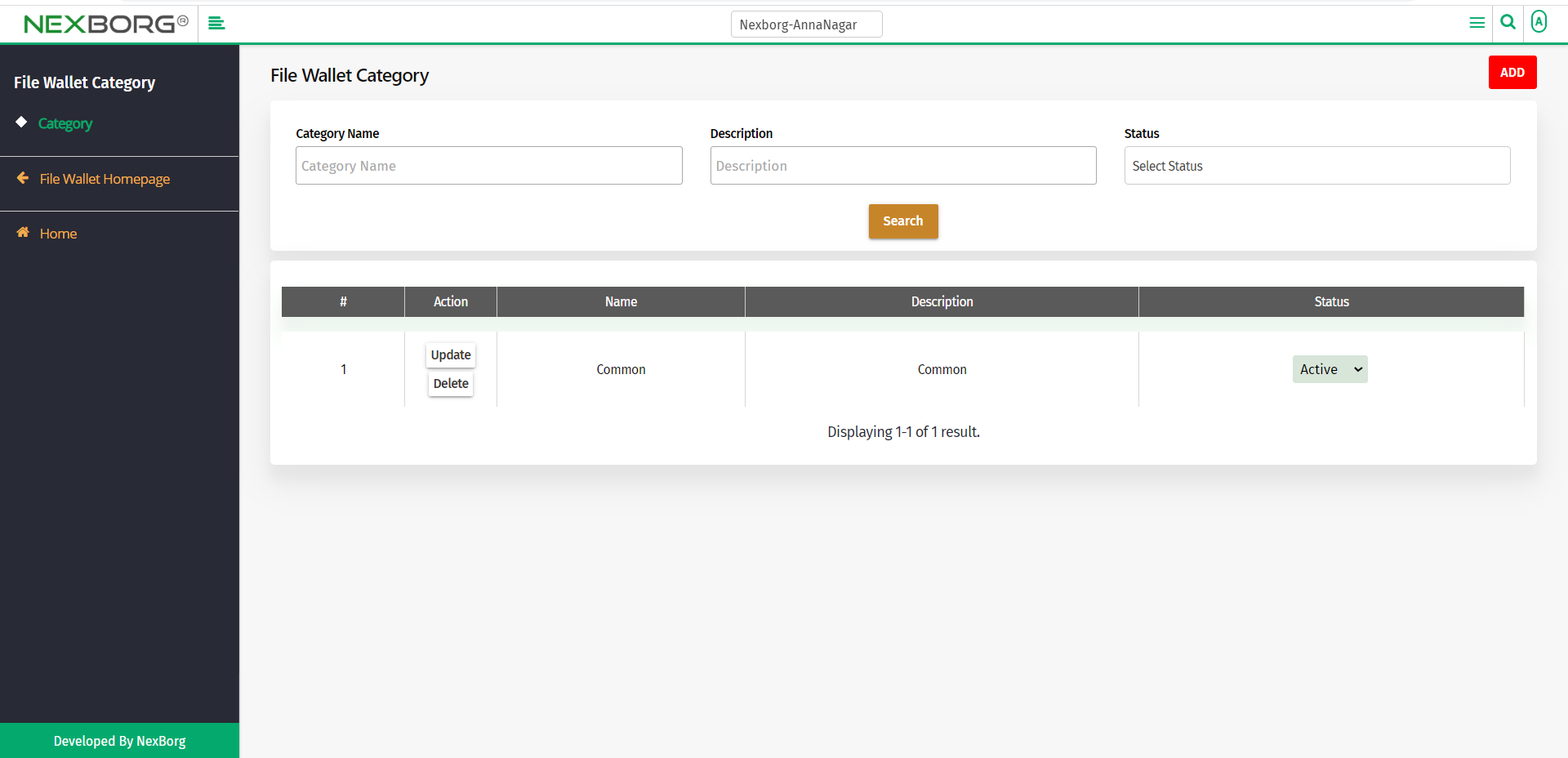
You can either add/update/delete file categories.
To add a new file wallet:
To add a new file wallet, go to the File Wallet homepage-->Add(File Wallet Category)-->ADD File Wallet Category.
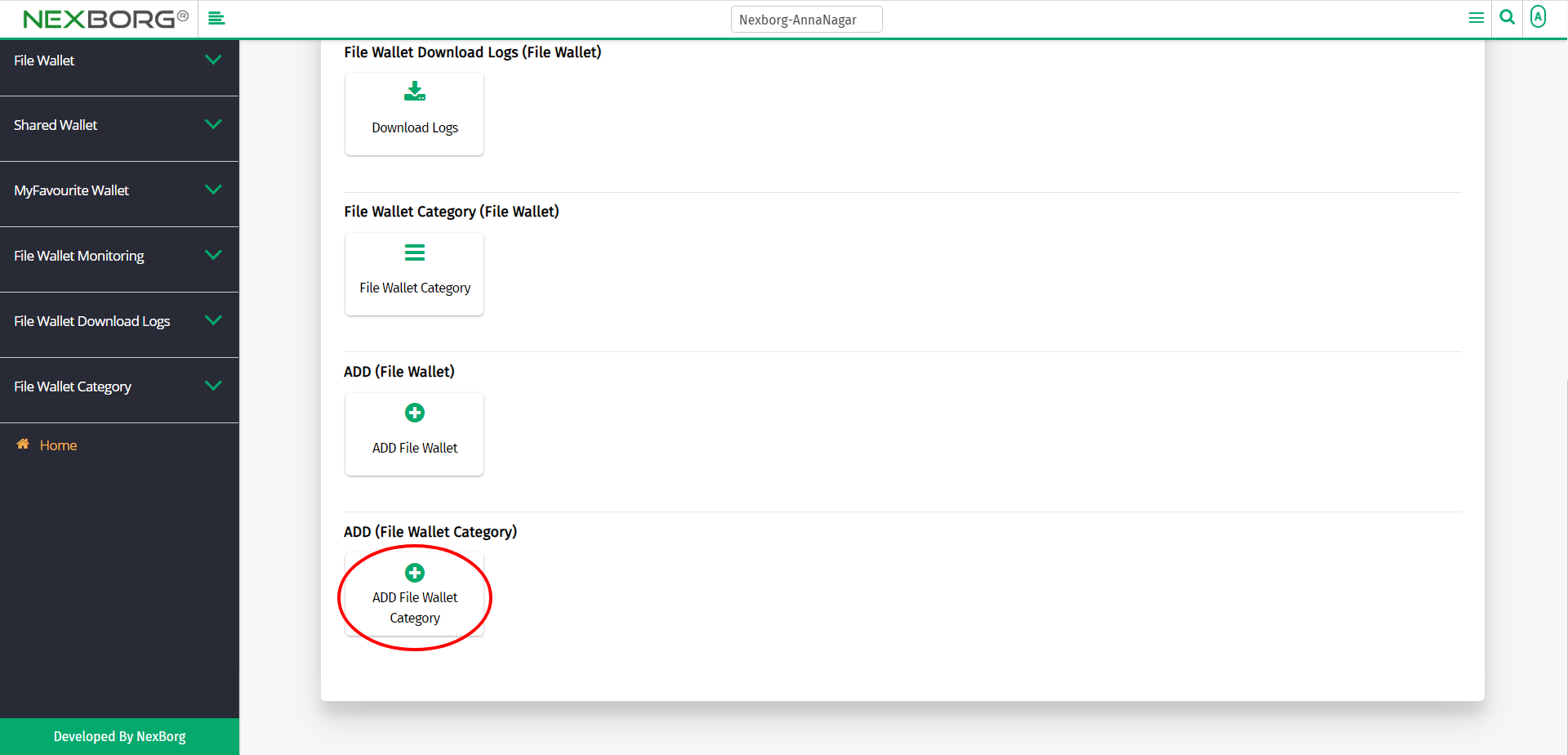
Or click the Add button in the top right corner of the File Wallet Category menu.
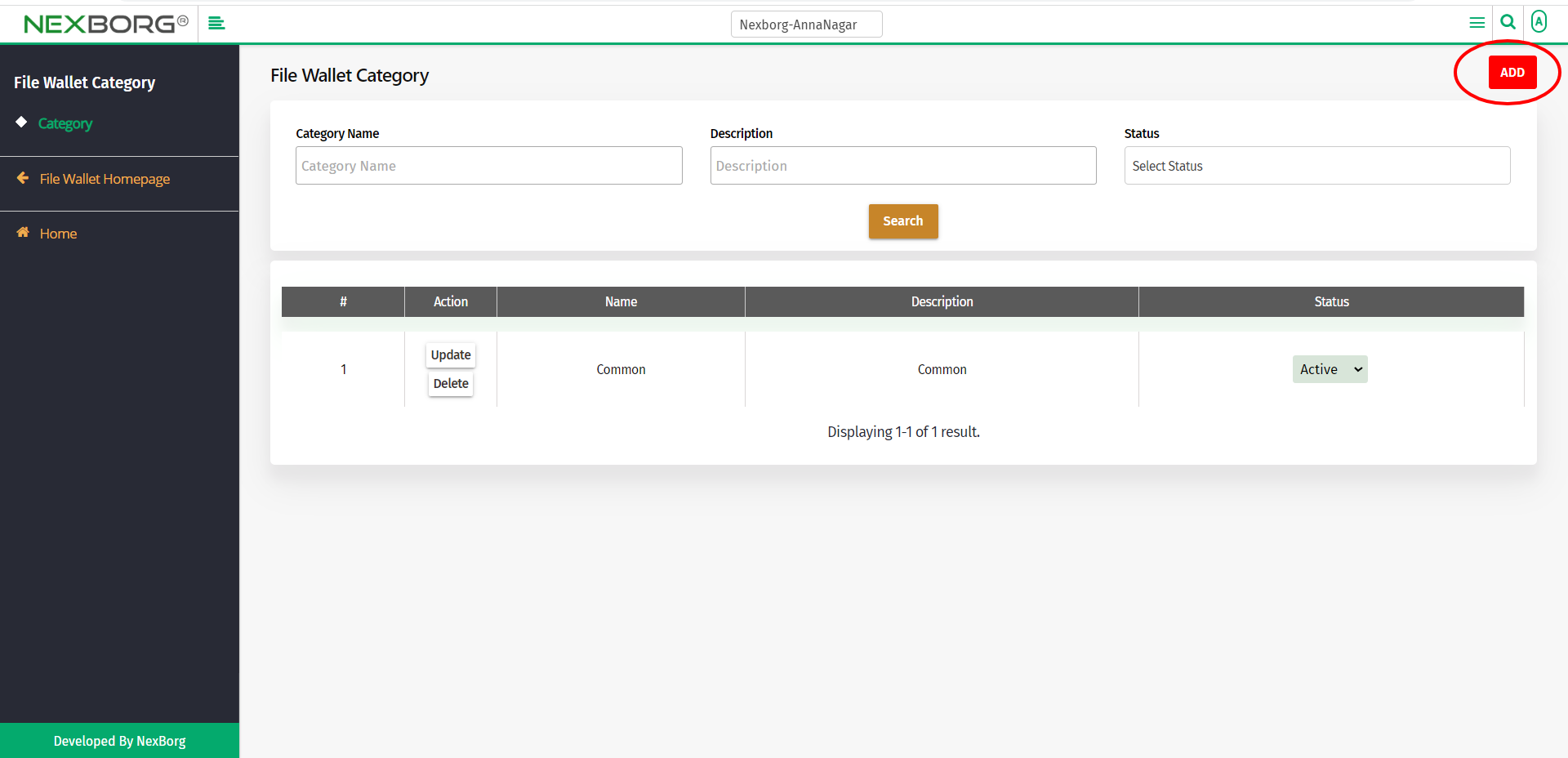
Provide the name and description and then click on the Save button to save the changes.
If you need to add more than one category, then click on the Save & Add button. Now you can add more categories.
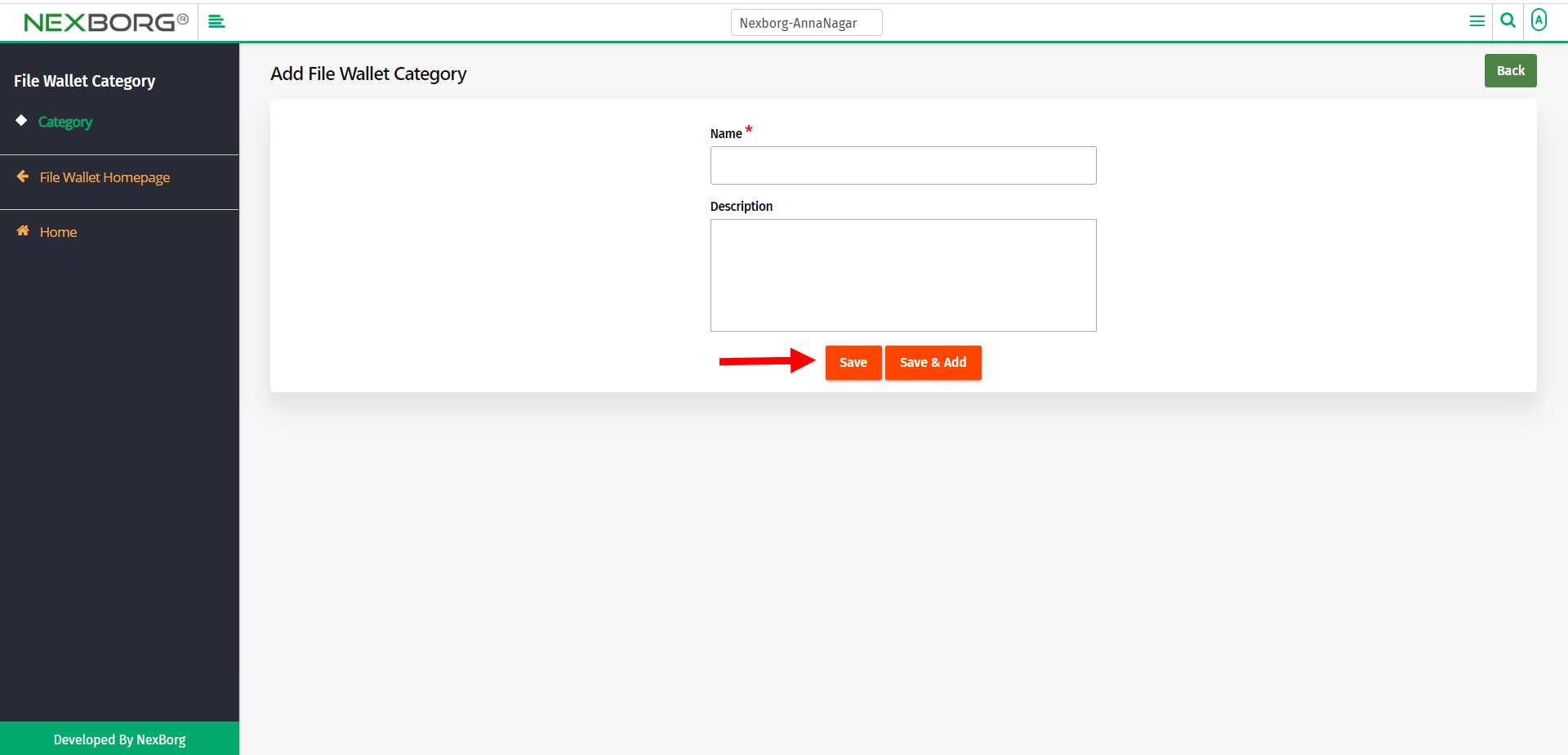
To update a file wallet:
To update a file wallet, click on the Update action in the File Wallet Category menu.
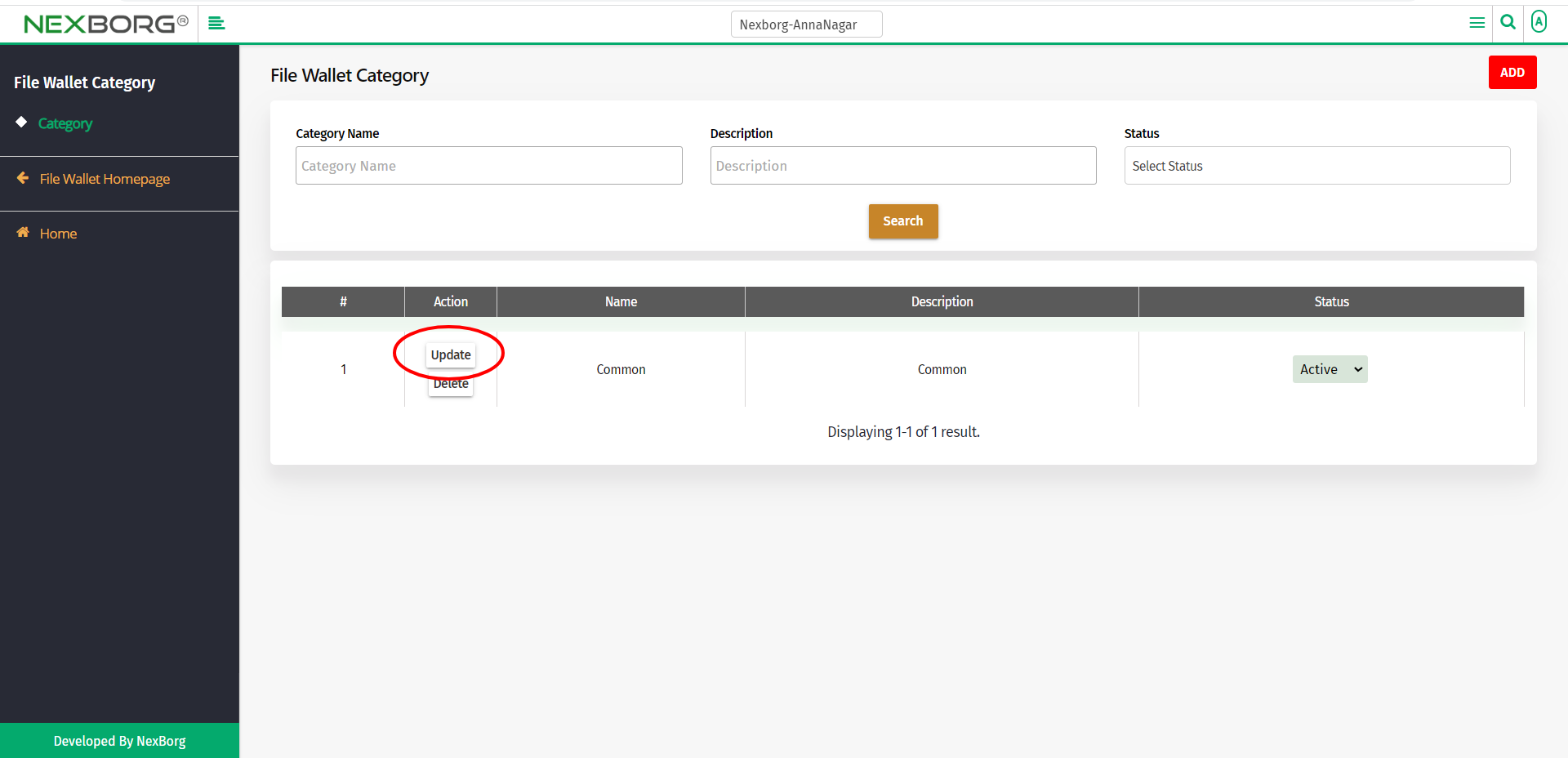
Update the details and click on the Save button to save the changes.
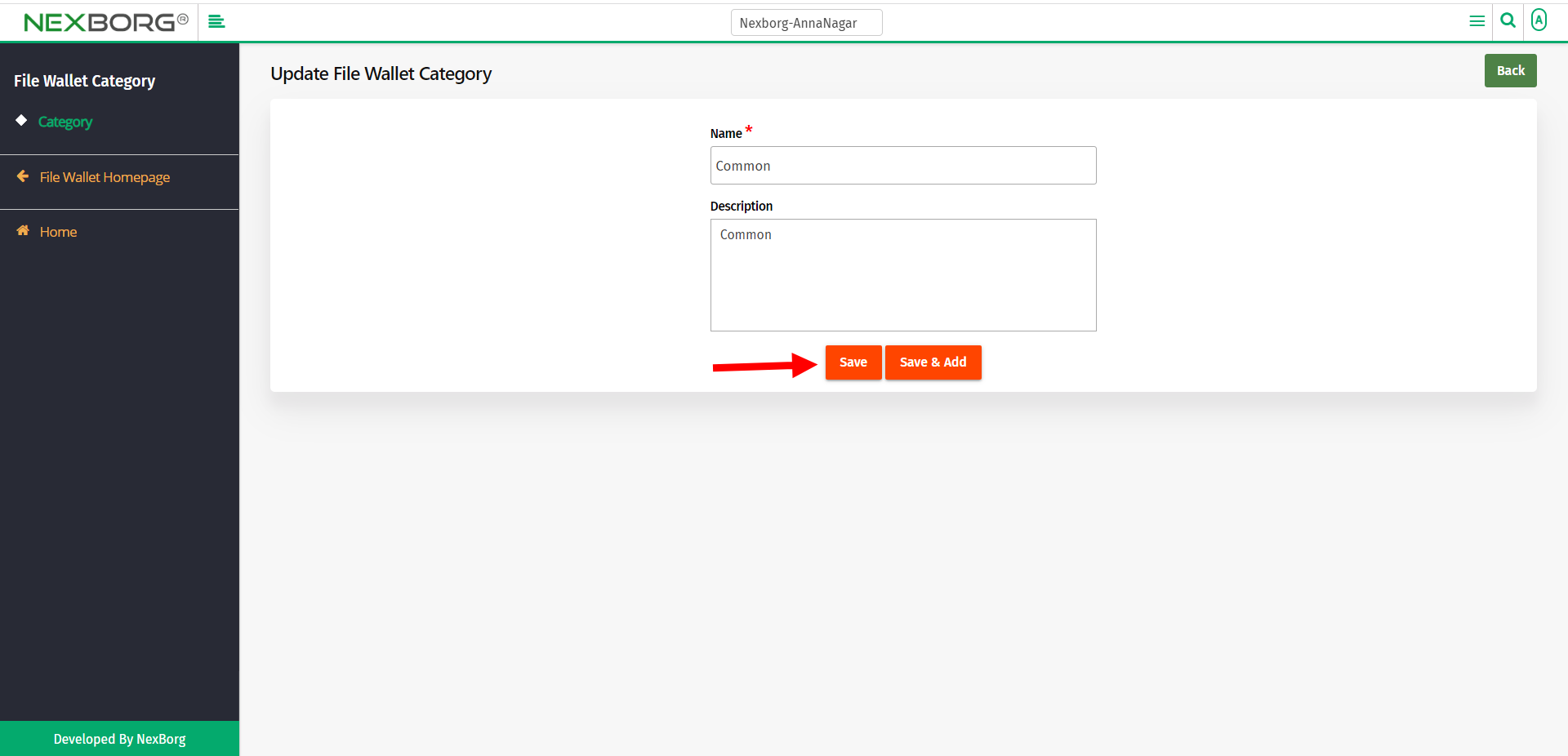
To delete a file wallet:
To delete a file wallet, click on the Delete action in the File Wallet Category menu.
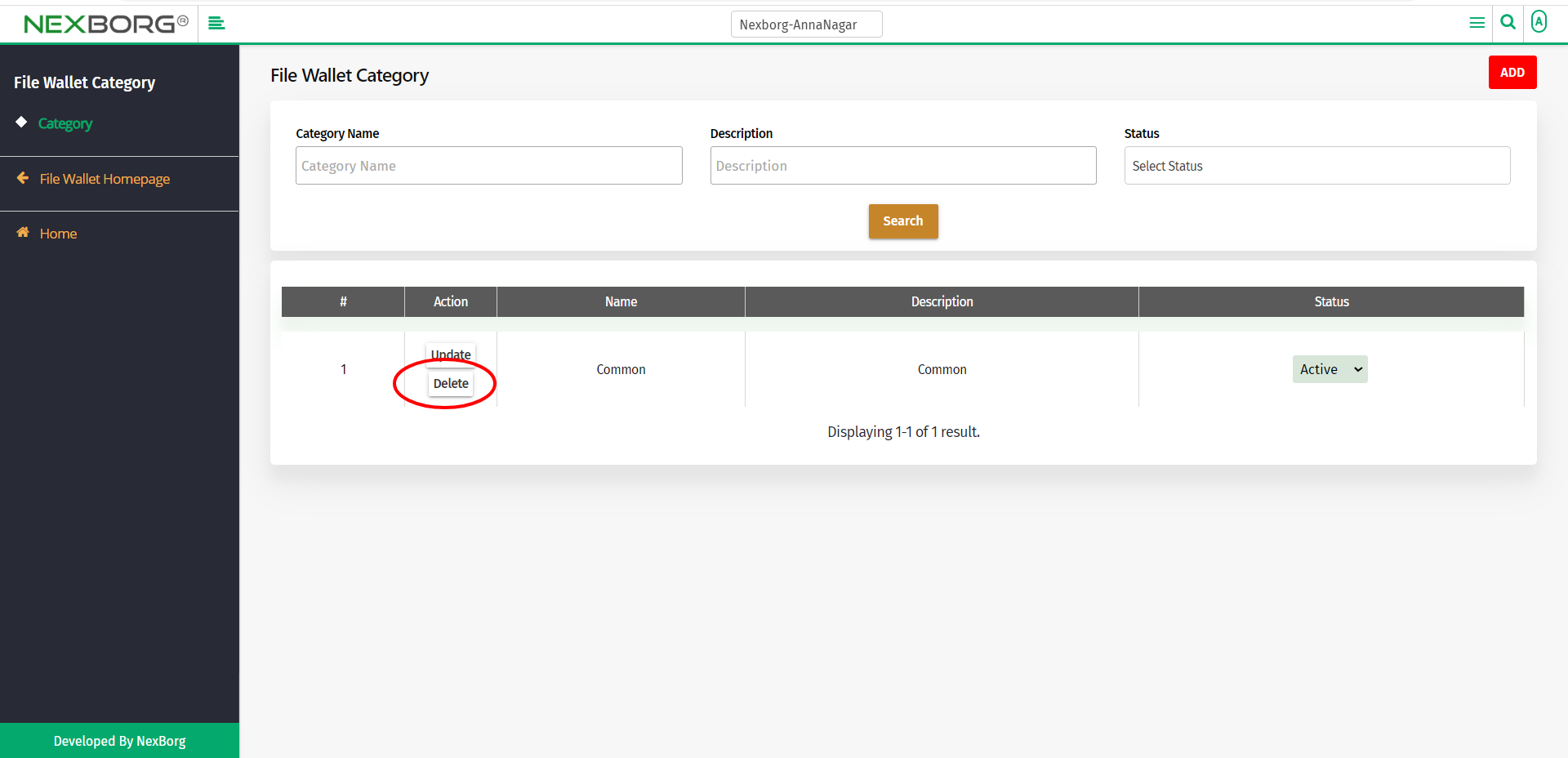
Click on the OK button to delete a file wallet.
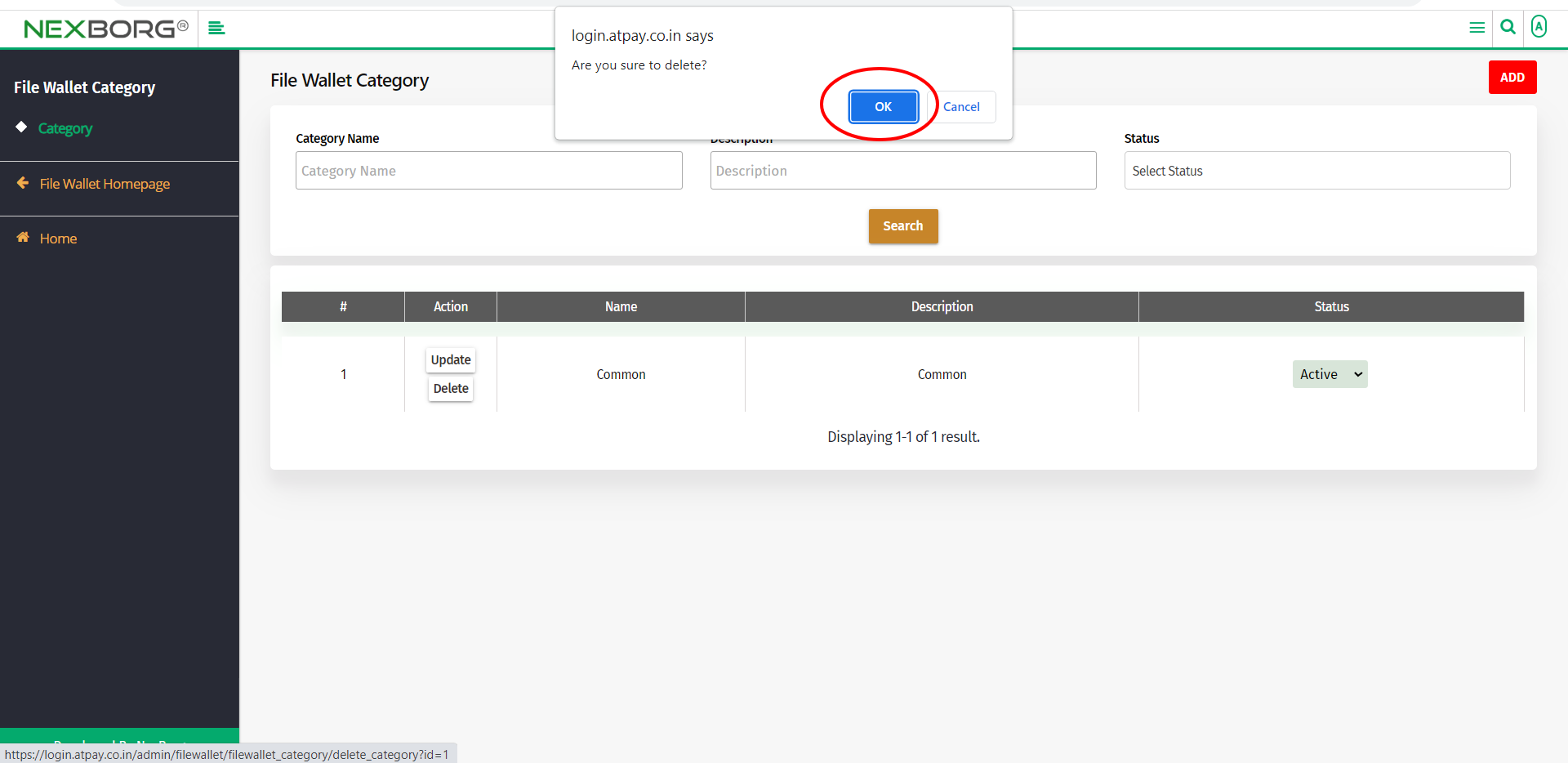
2. Through quick add
We can also use the Search menu for quick searches.
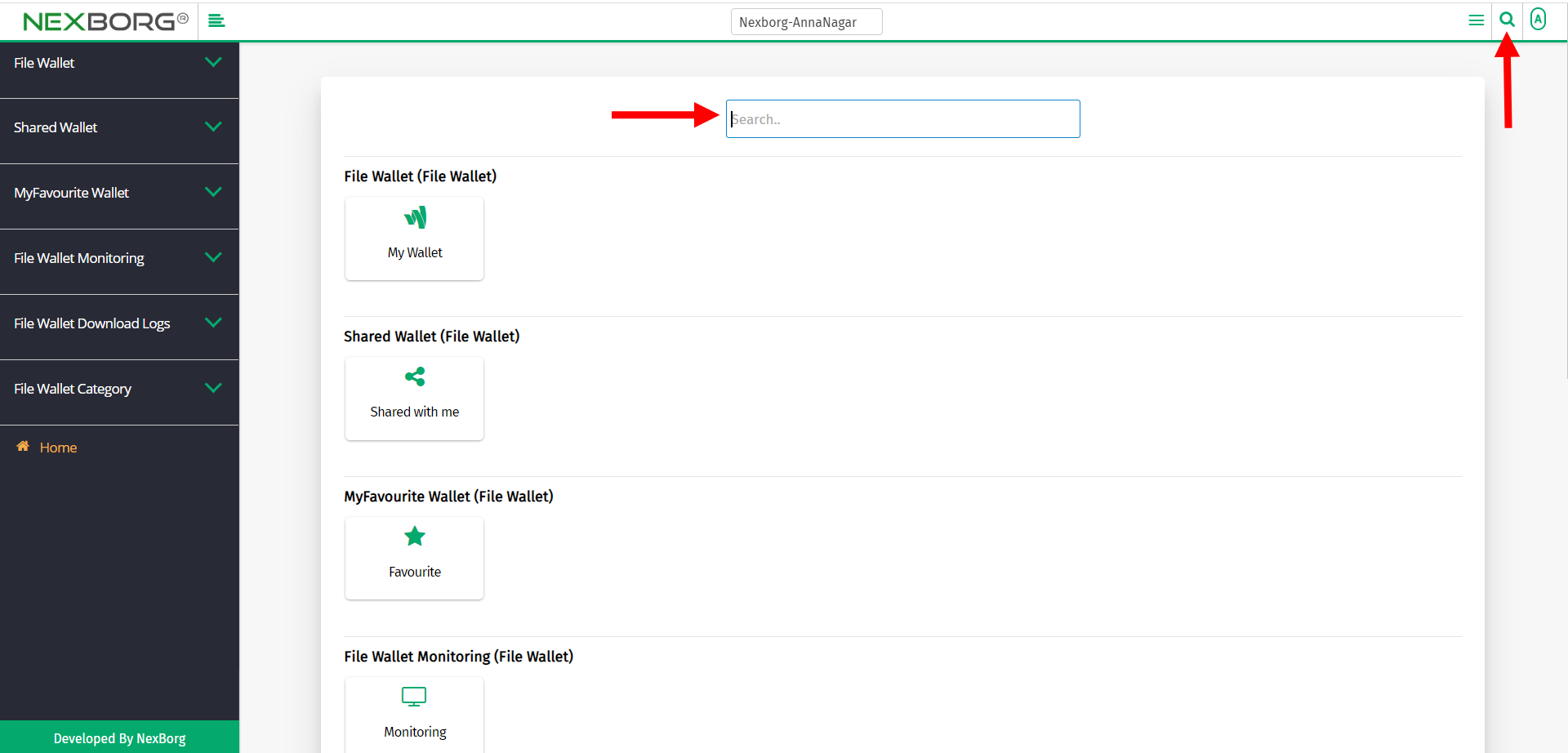
Use the keyword "category" to find the File Wallet Category menu.