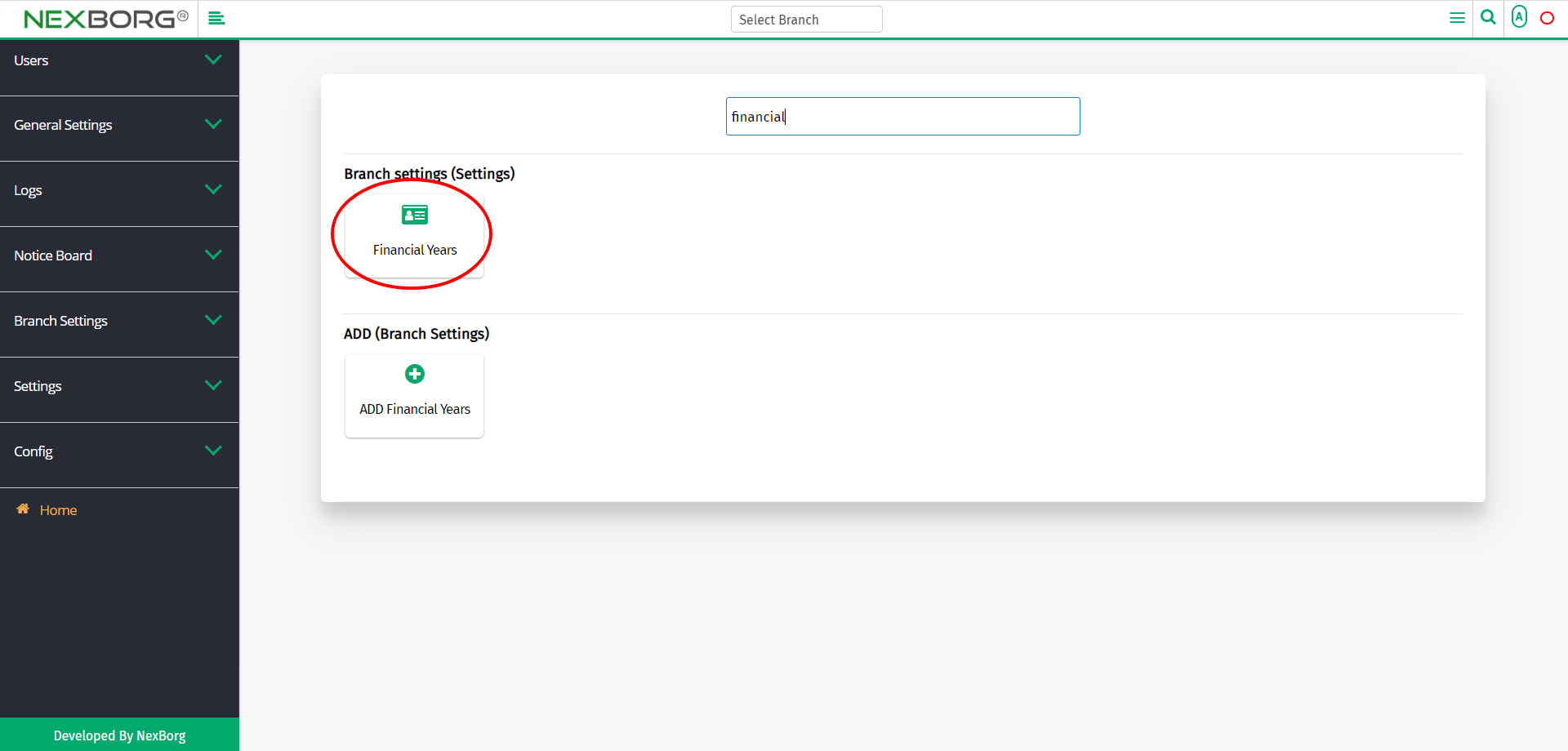To Add/Update Financial Years
There are two ways to add/update financial years:
- Through Settings Module
- Through quick add
- Through Settings Module.
Go to Settings-->Branch Settings-->Financial Years on the home page.
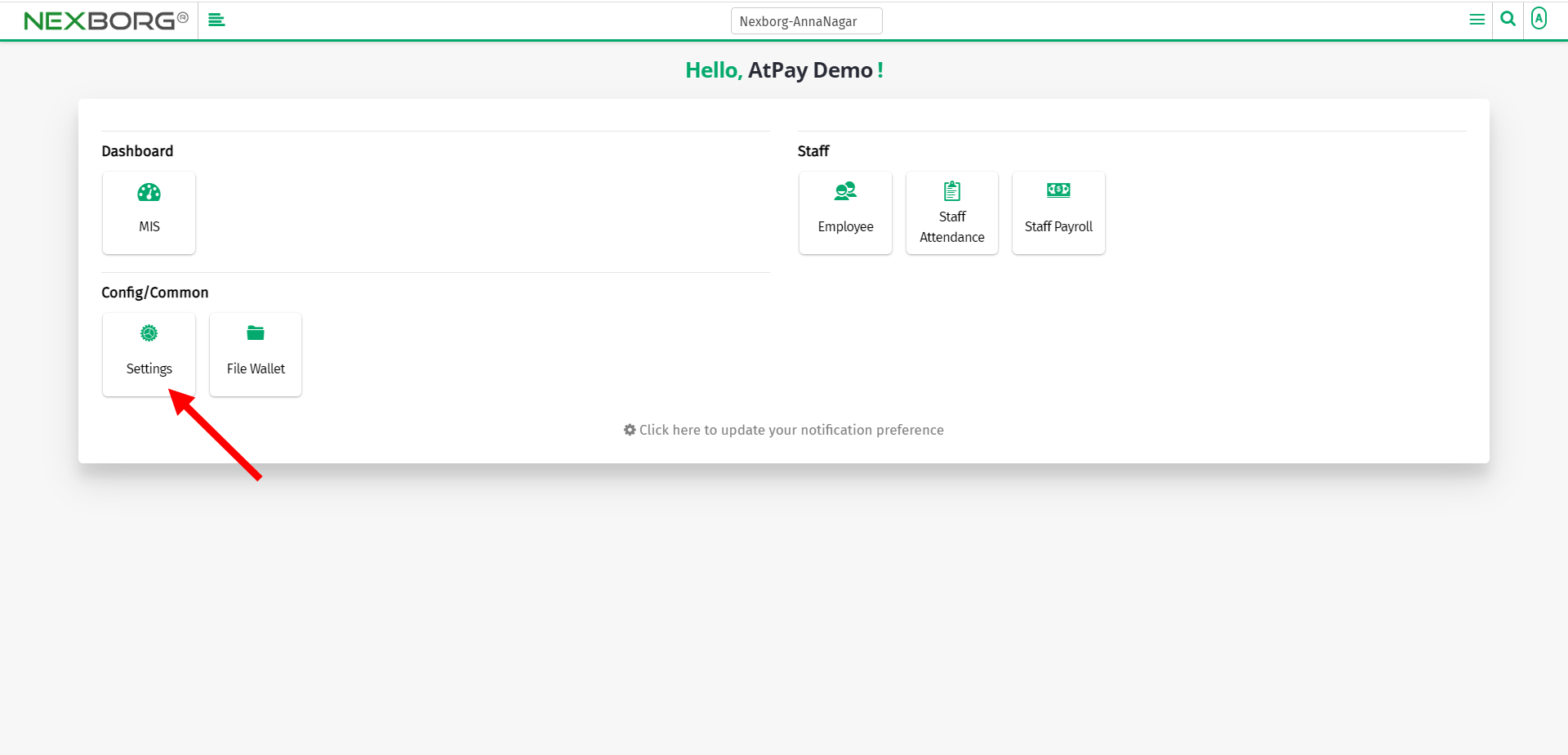
Click Branch Settings-->Financial Years.
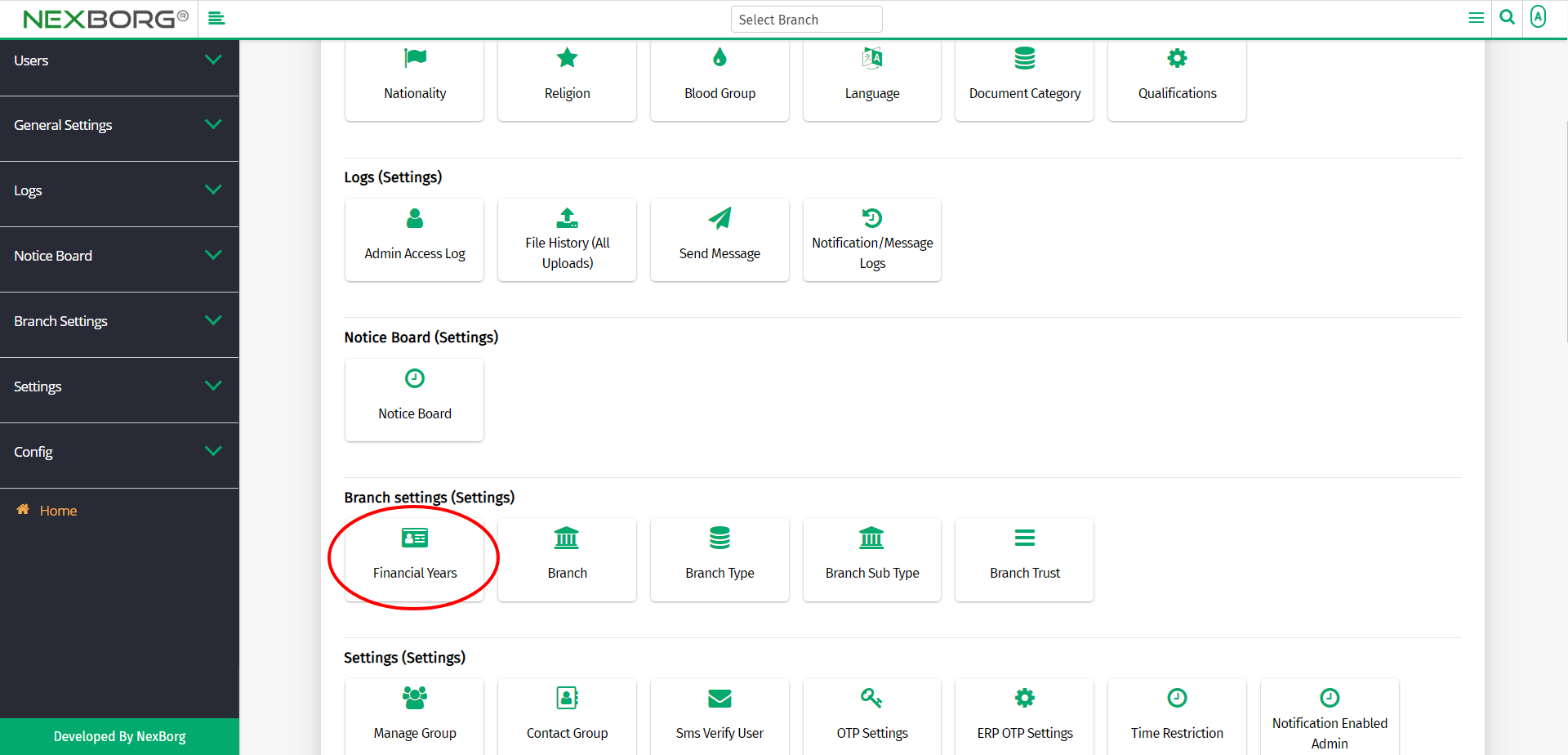
On the left navigation bar, select Branch Settings.
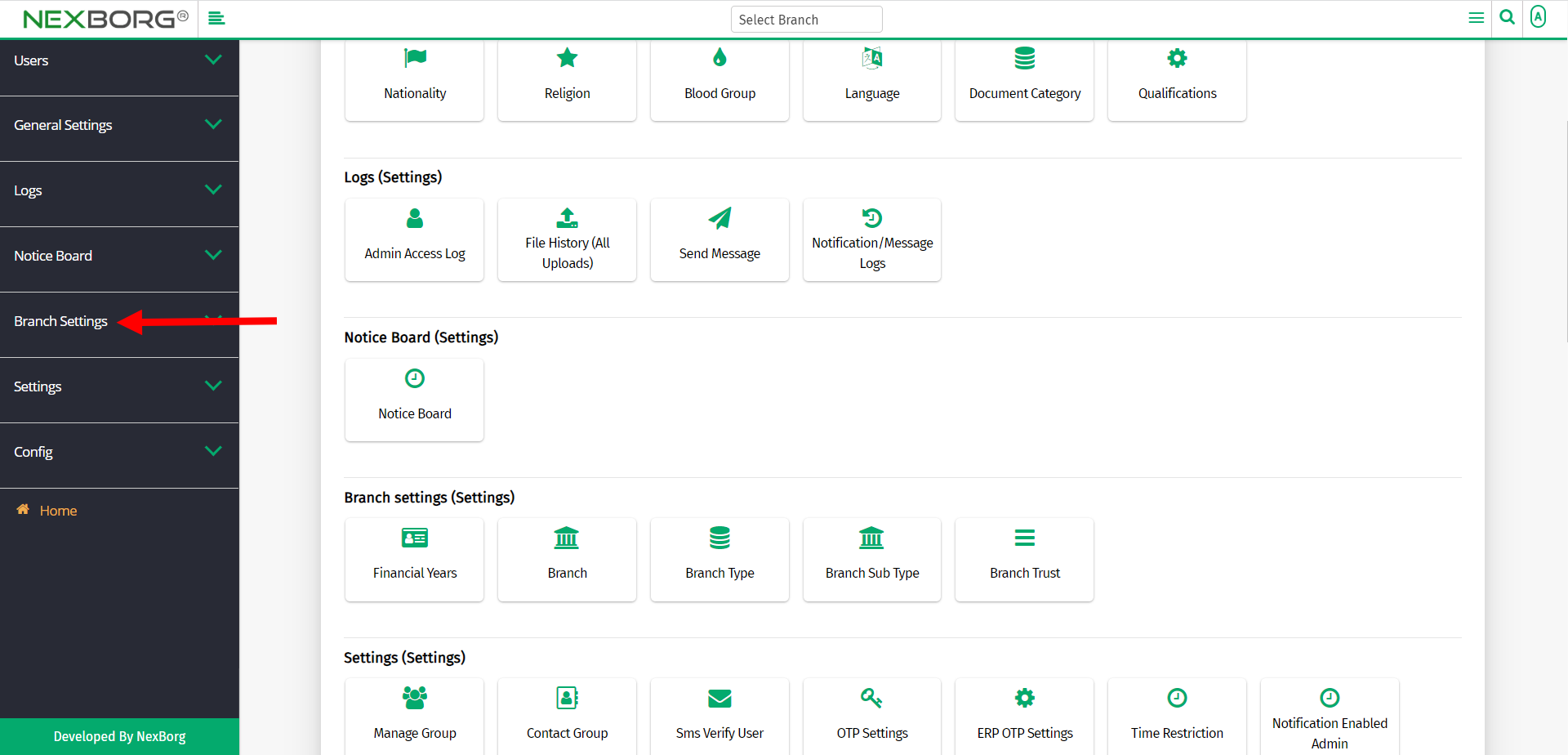
Select Financial Years.
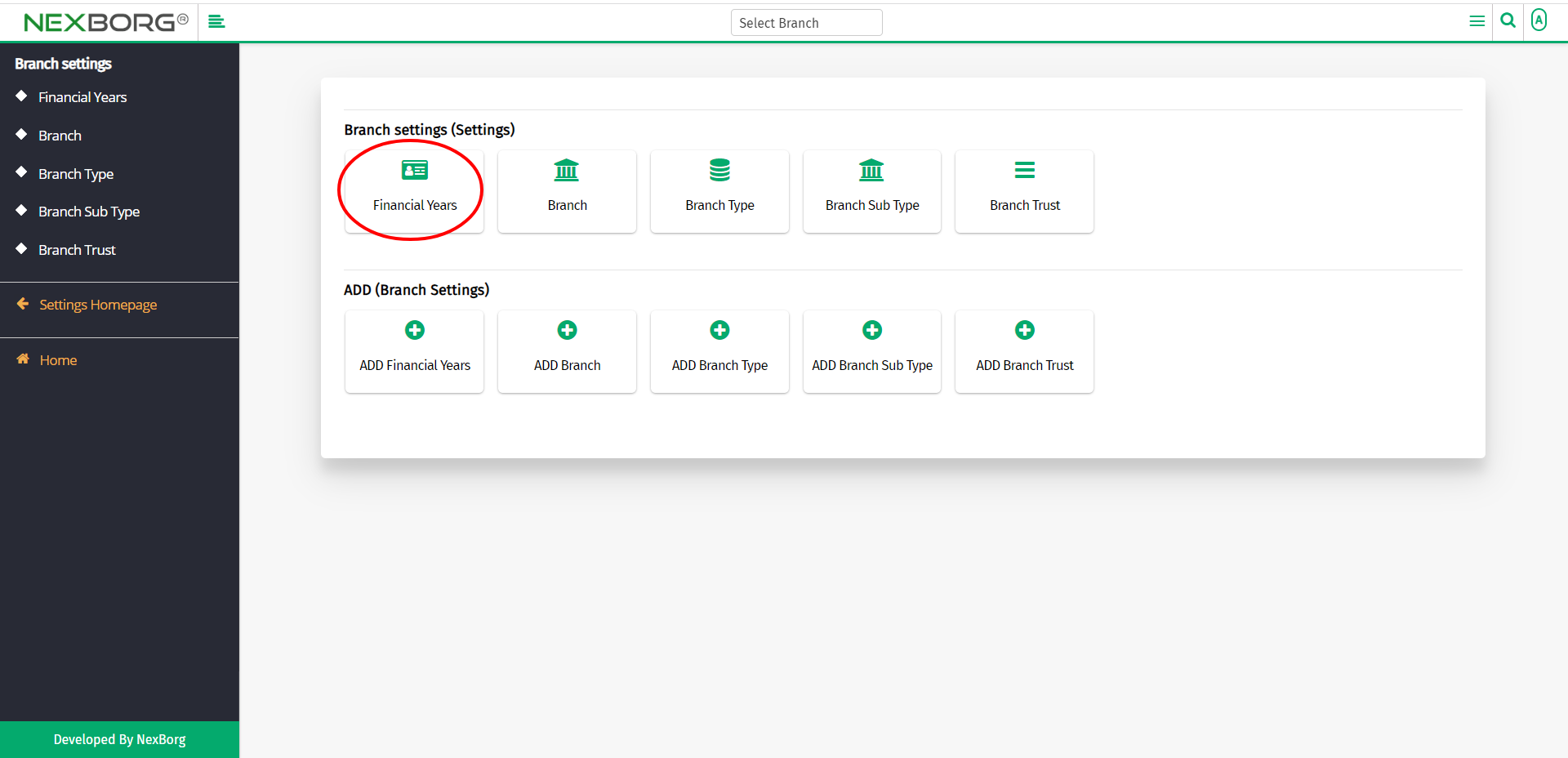
A preview of the Financial Years menu is shown below.
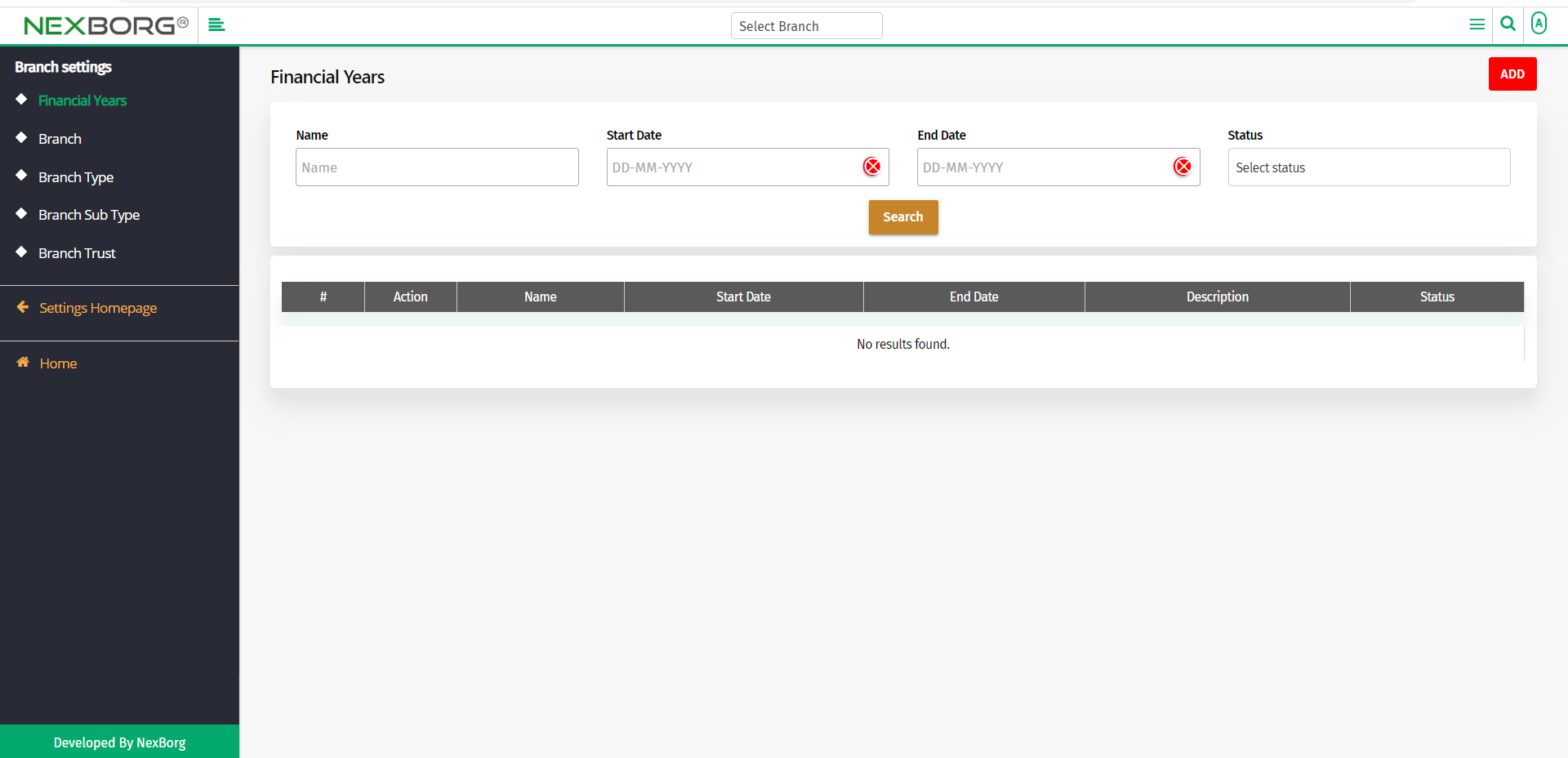
Click on the Search button to view all the financial years.
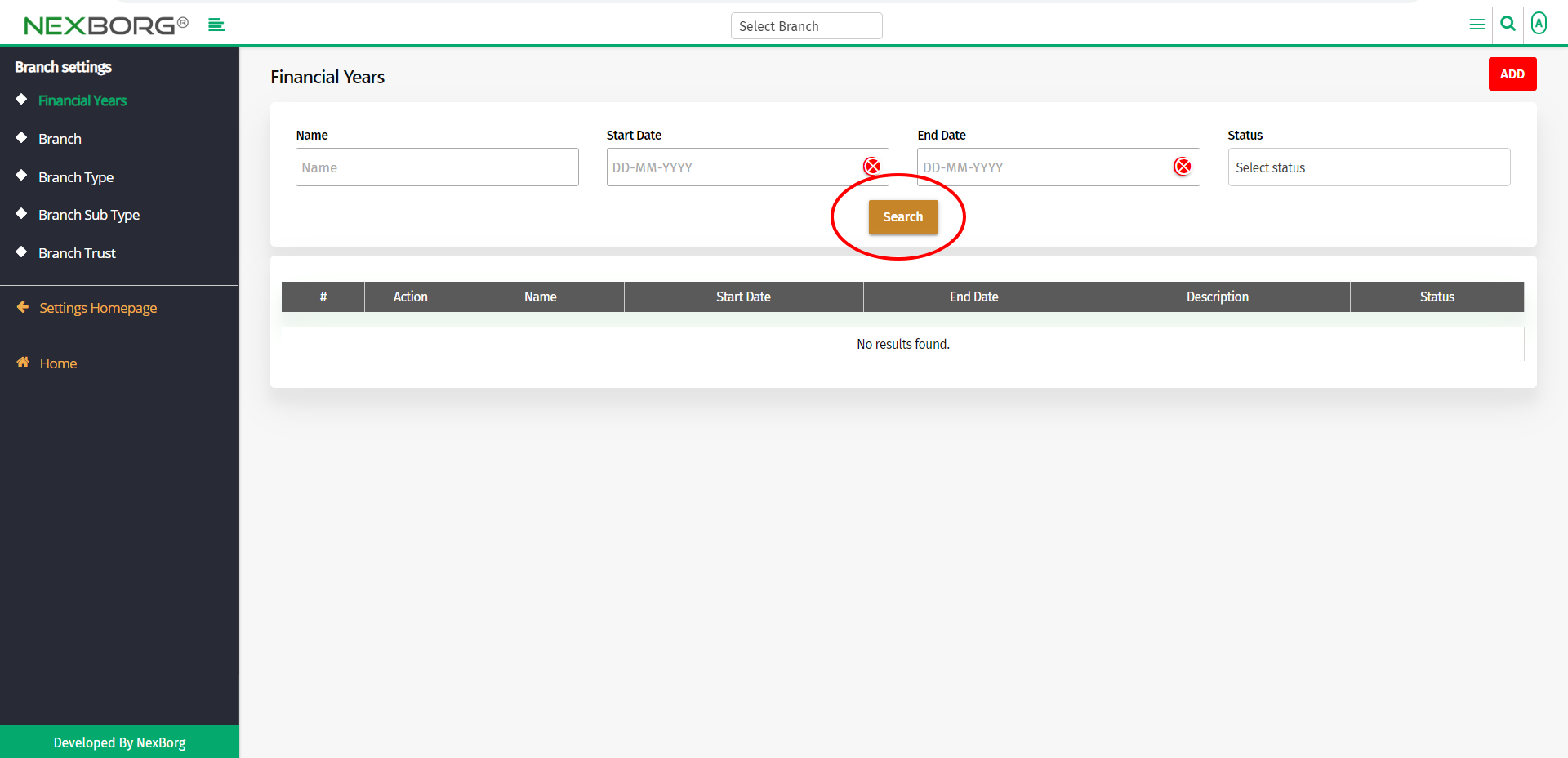
Now you can view all the financial years.
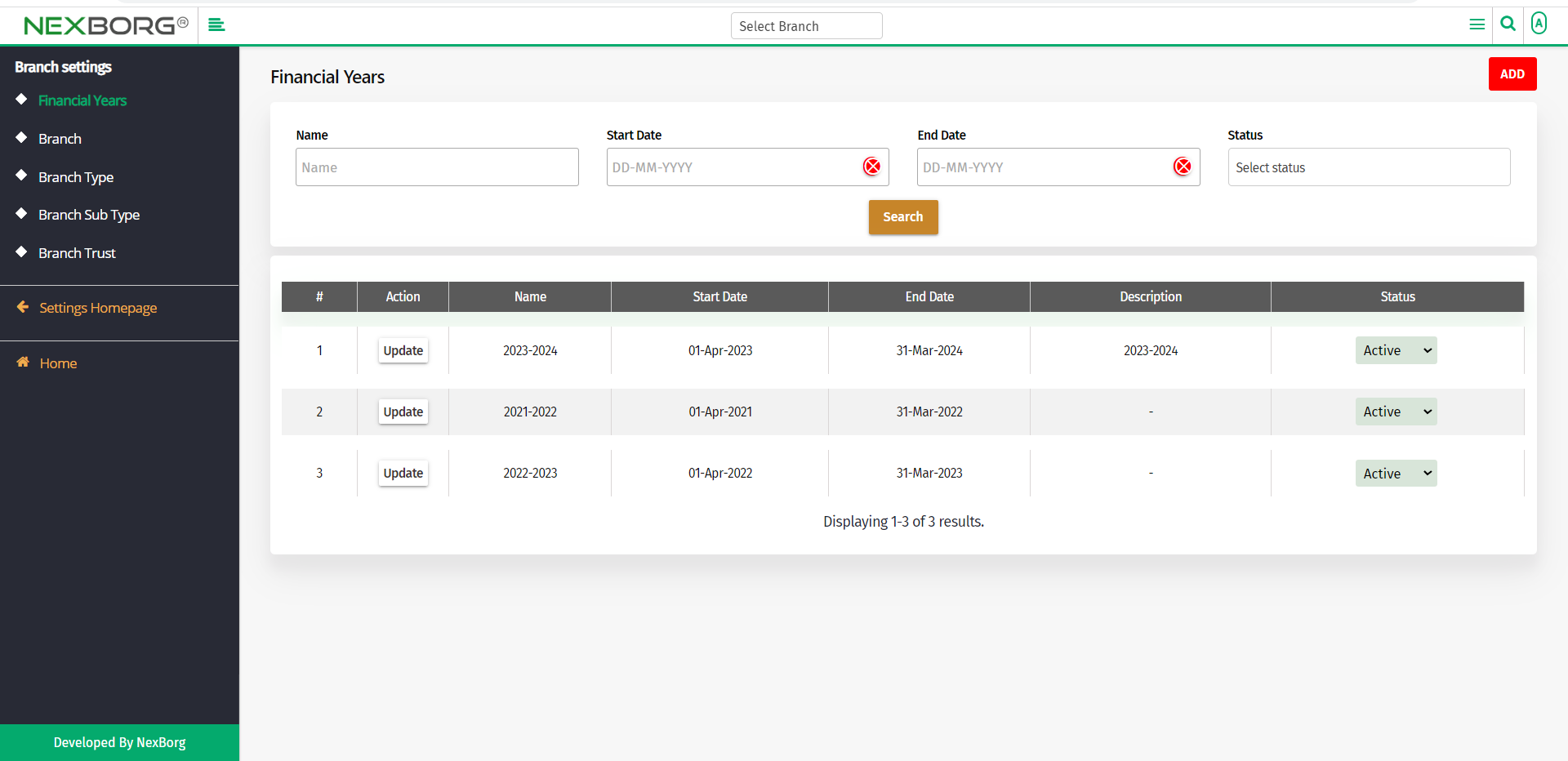
You can add/update financial years.
To add a new financial year:
To add a new financial year, go to the Settings homepage-->Add(Branch Settings)-->ADD Financial Years.
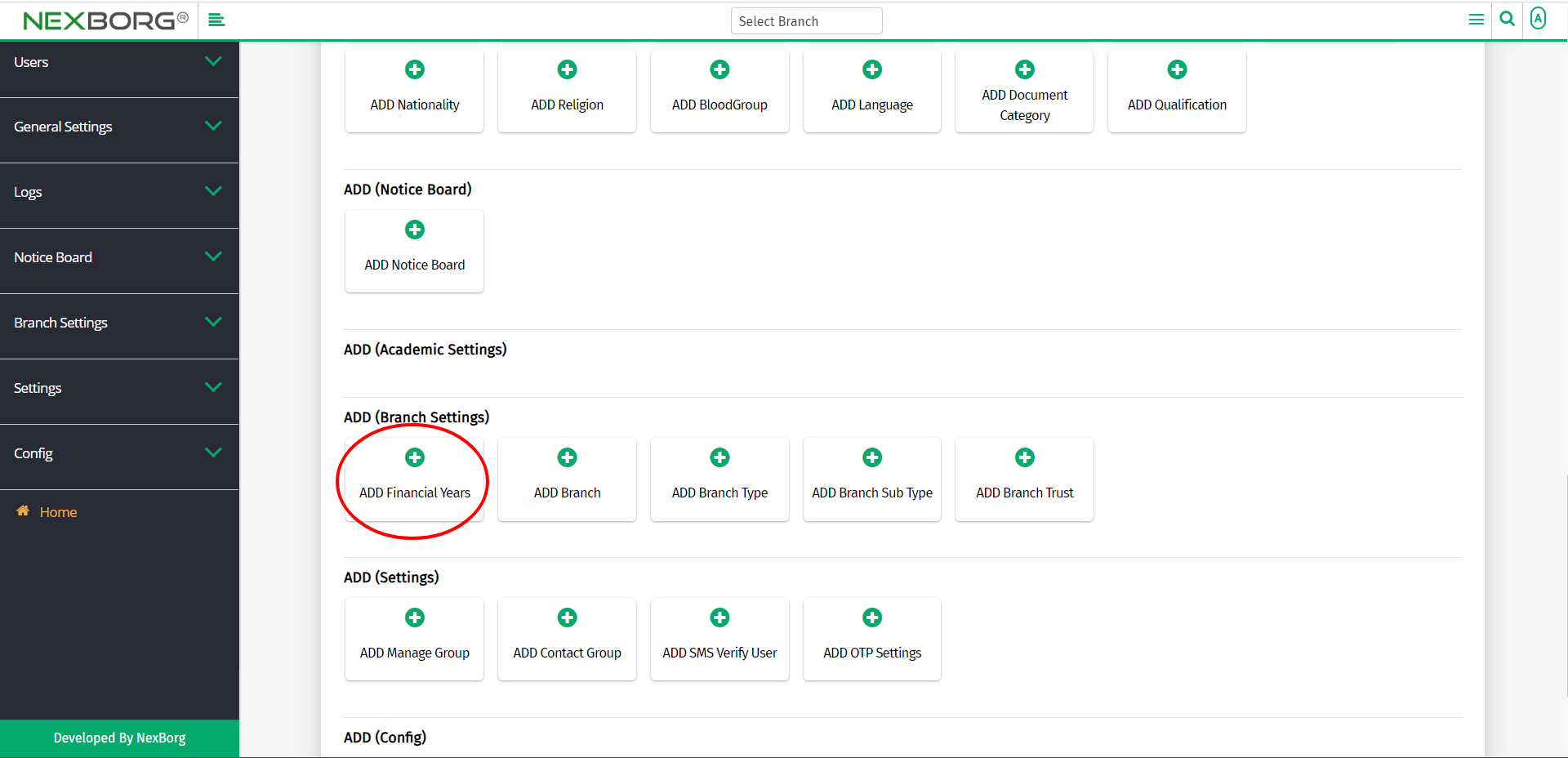
Or click the Add button in the top right corner of the Financial Years menu.
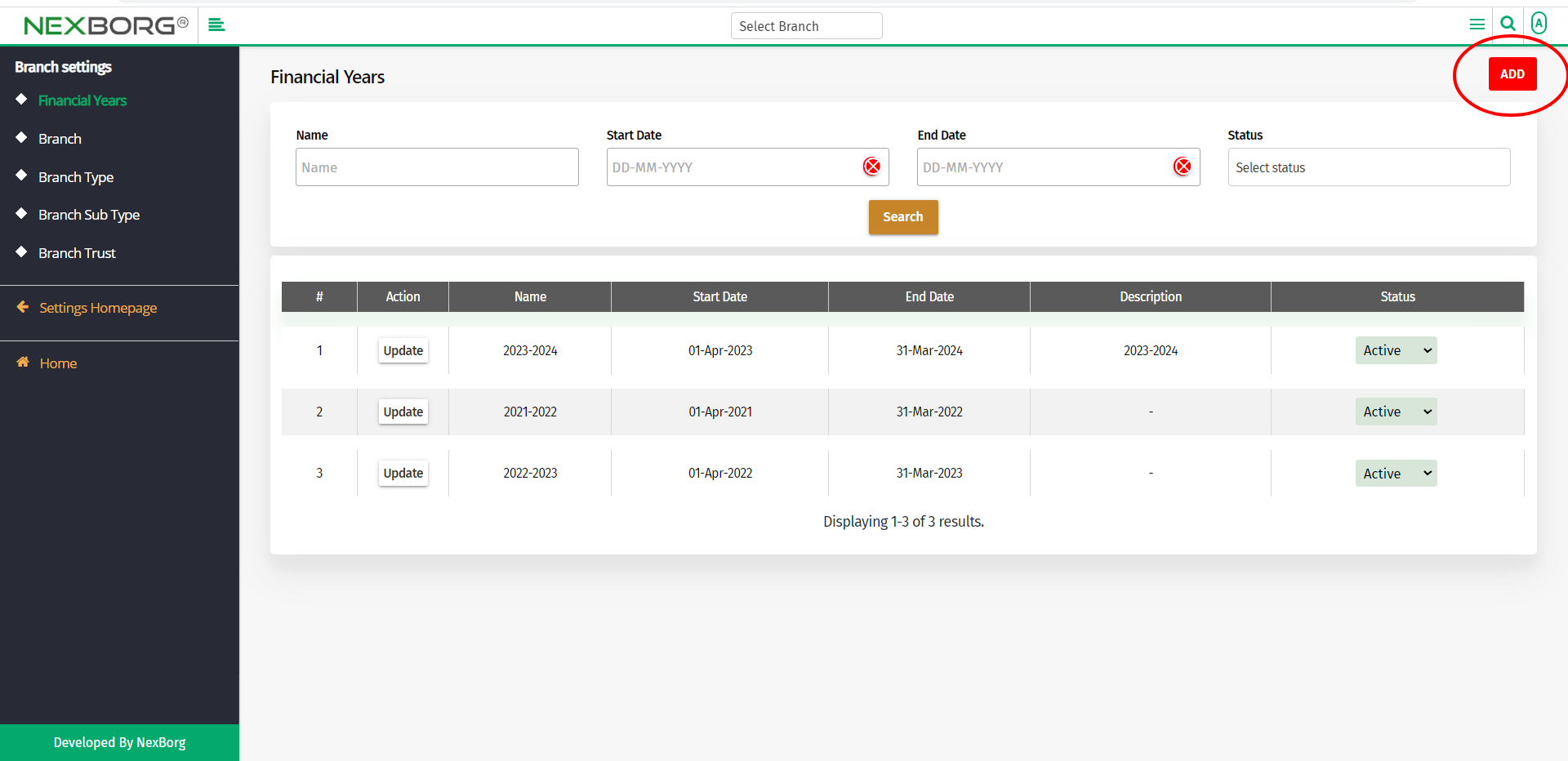
Now fill all the fields in the Add Financial Years menu.
The fields include,
- Name - Provide the name(Ex. 2023-2024)
- Order Number - Provide the order number.
- Start Date - Provide the start date. The start date of the financial year mostly starts on the first of April.
- End Date -Provide the end date. The end date of the financial year mostly occurs on the 31st of March.
- Description - Provide description if any.
Click on the Save button to save the changes.
If you need to add more than one financial year, then click on the Save & Continue button. Now you can add more financial years.
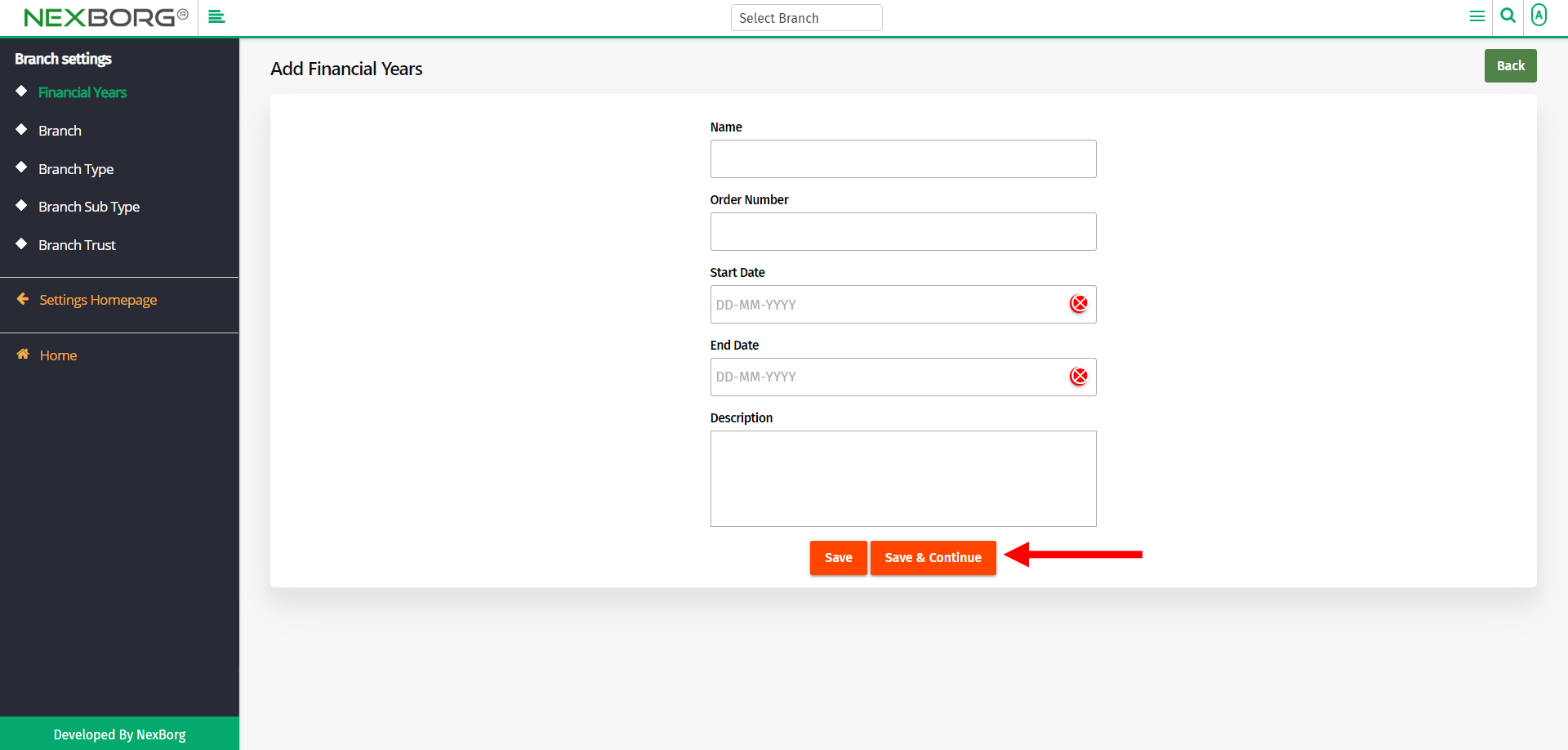
To update the existing financial year:
To update an already existing financial year, click on the Search button in the Financial Years menu.
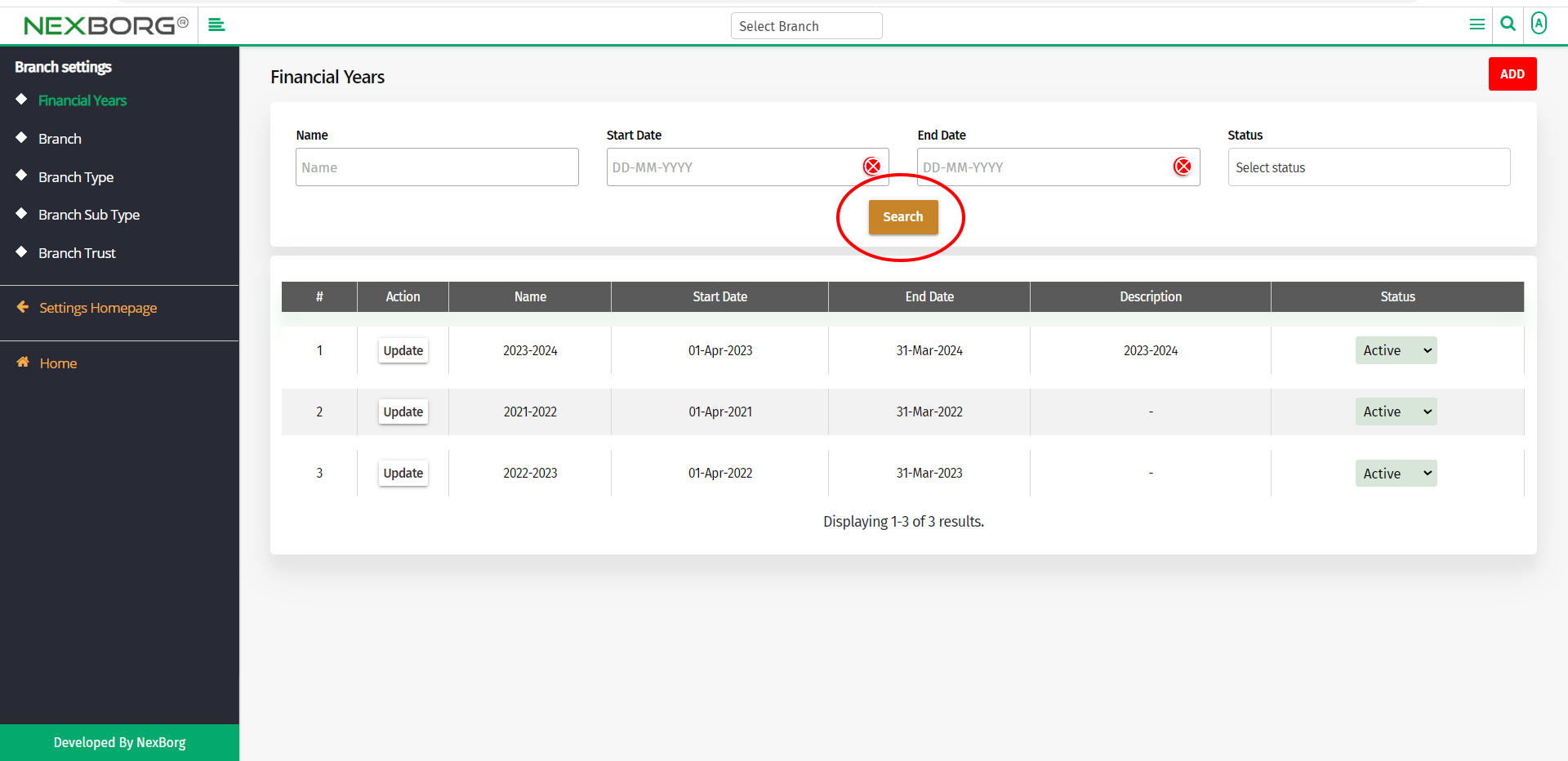
Click on the Update action to update a financial year.
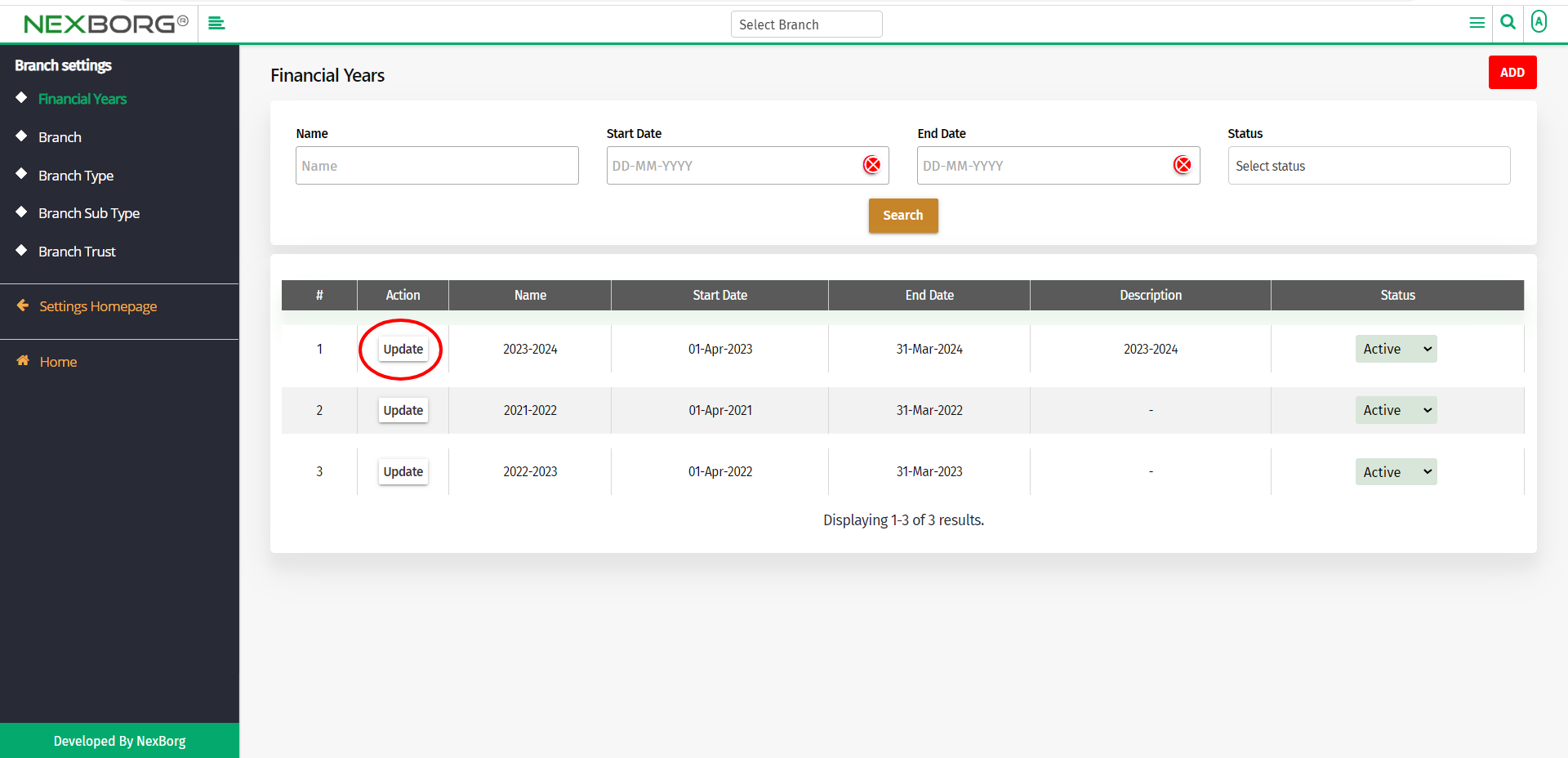
Update the details, and then click on the Update button to update the changes.
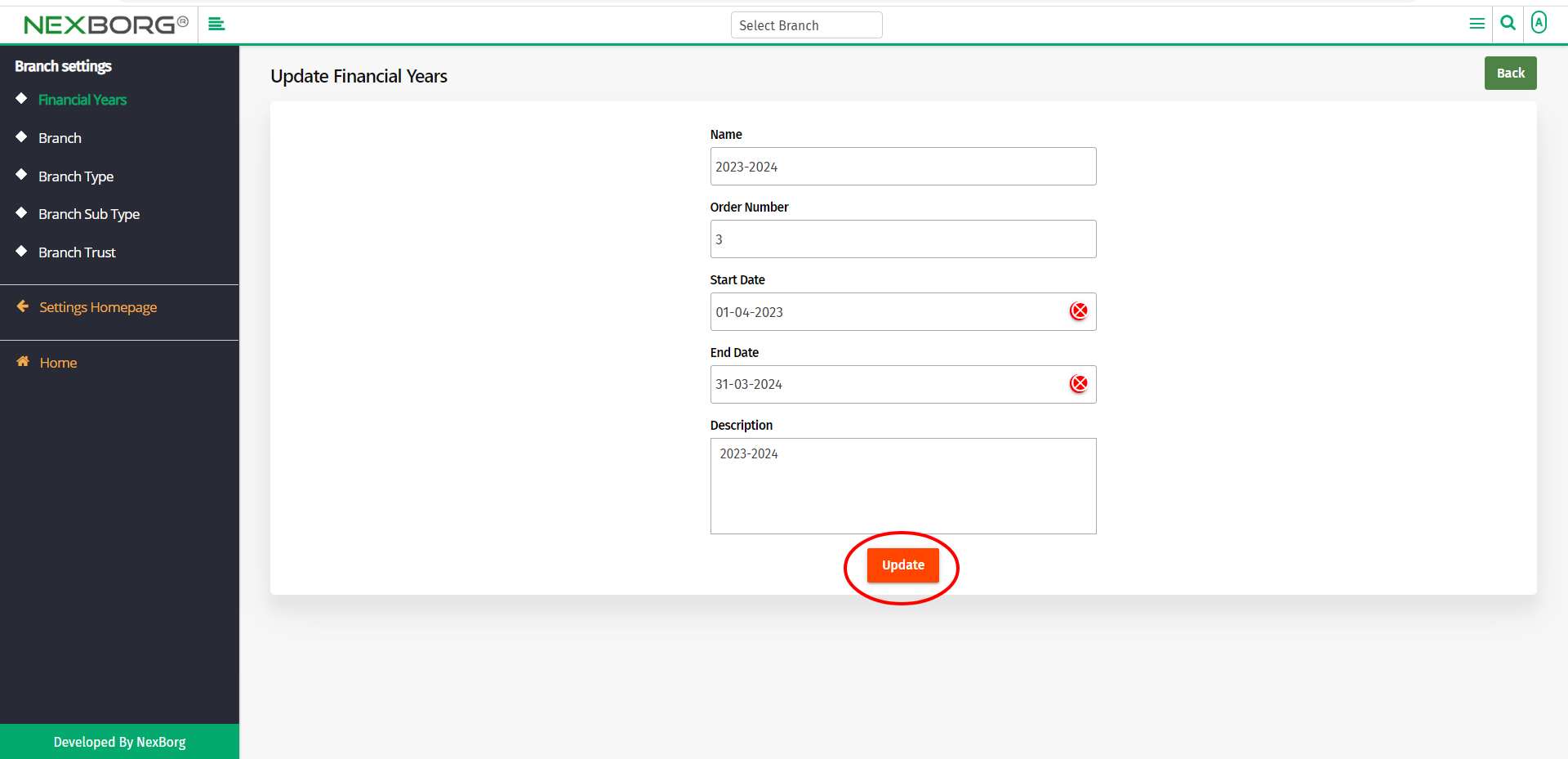
2. Through quick add
We can also use the Search menu for quick searches.
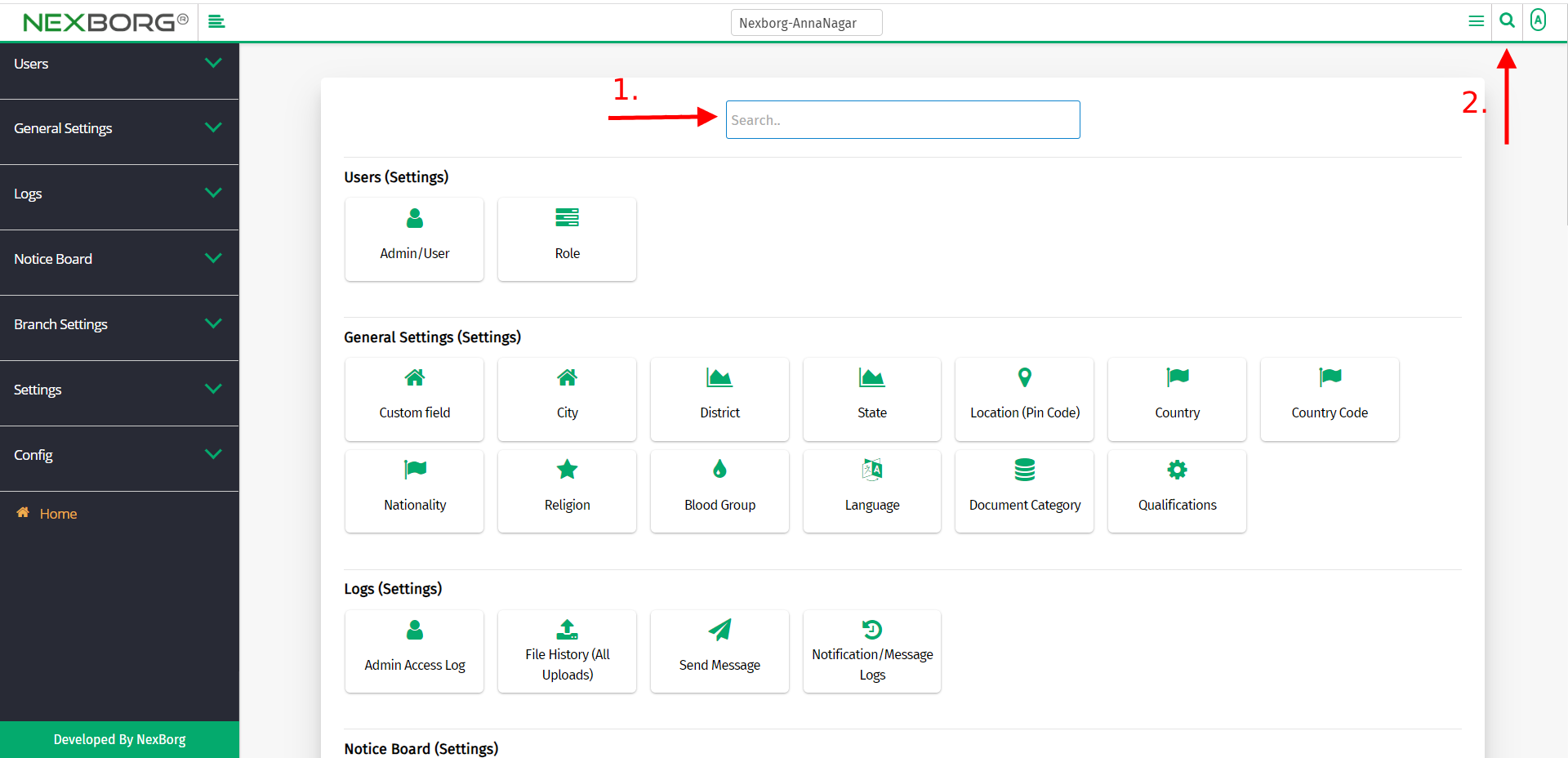
Use the keyword "financial" to find the Update Financial Years menu.