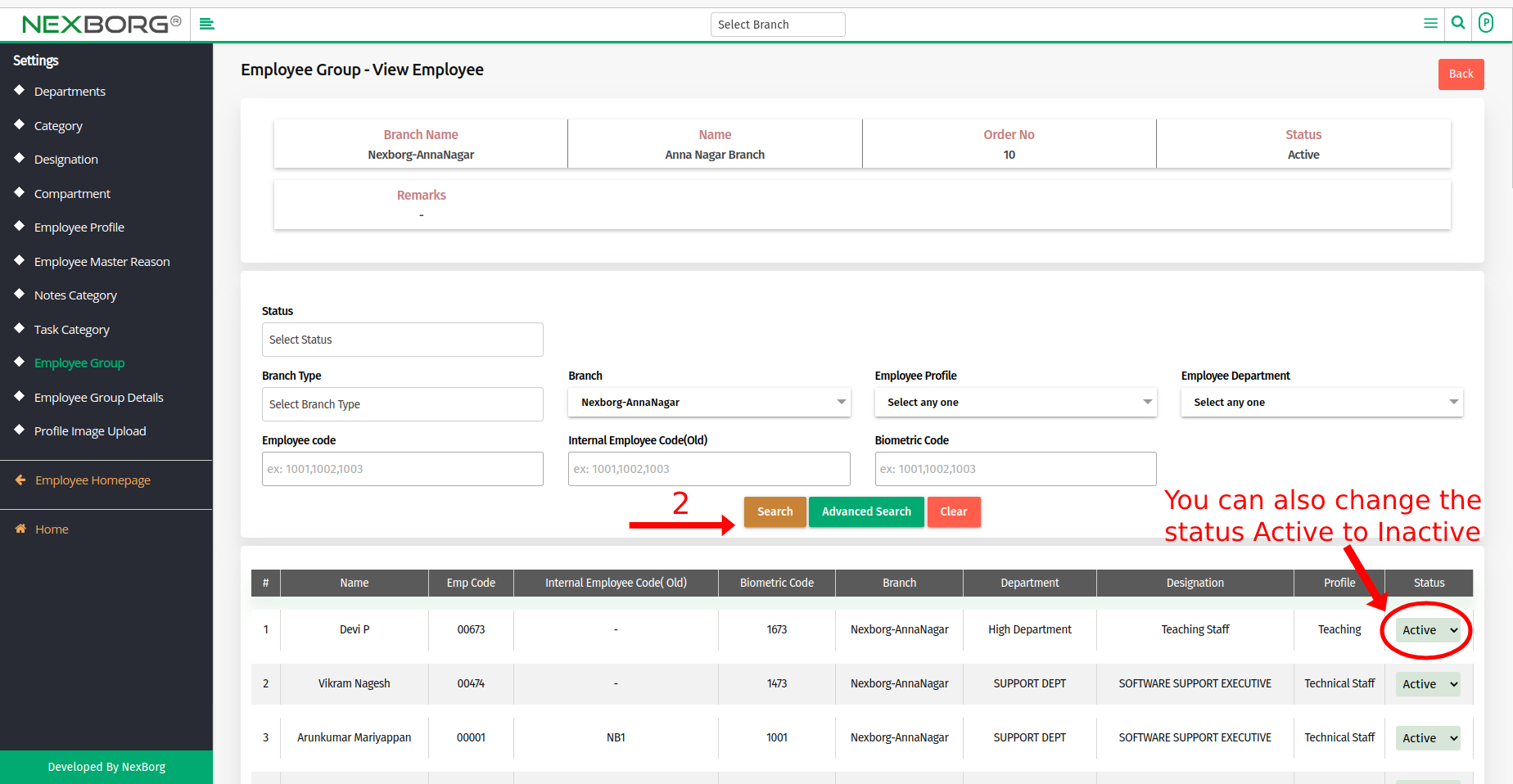To Add/Update/View Employee Group
To Add Employee Group:
Method 1: Go to the Employee module --> Click on Settings on the left navigation bar --> Select Employee Group or use the Employee Group button in the Settings(Employee) menu.
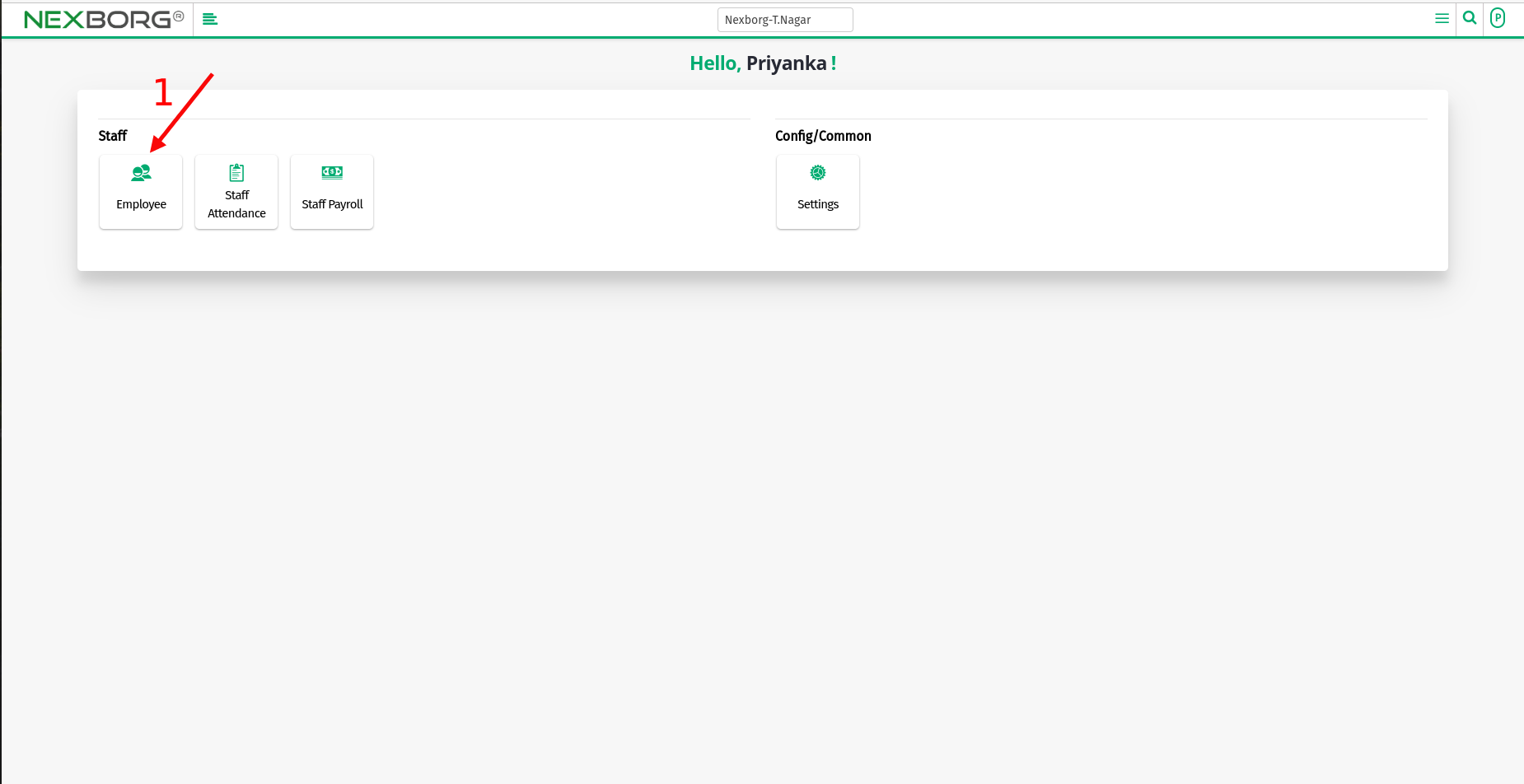
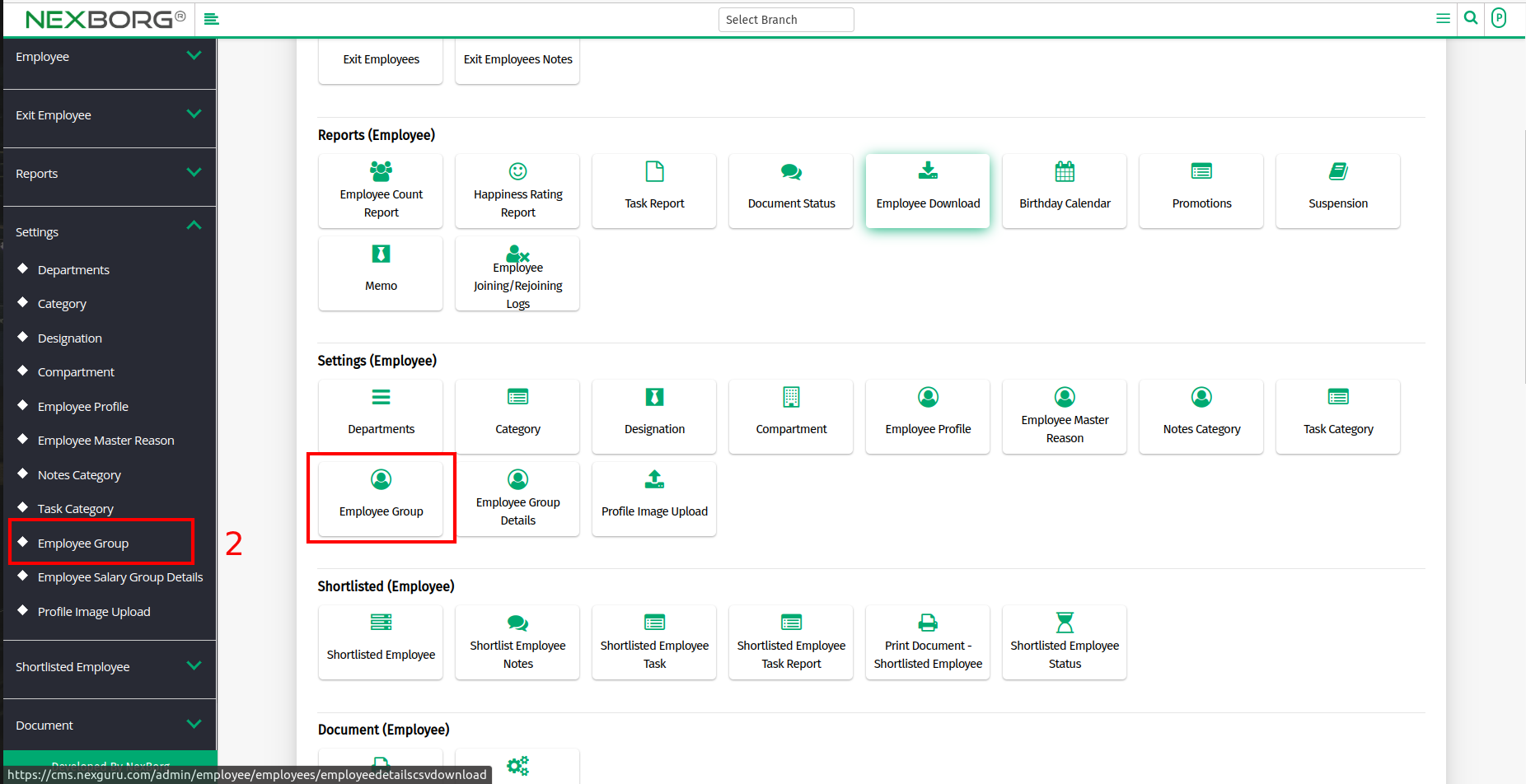
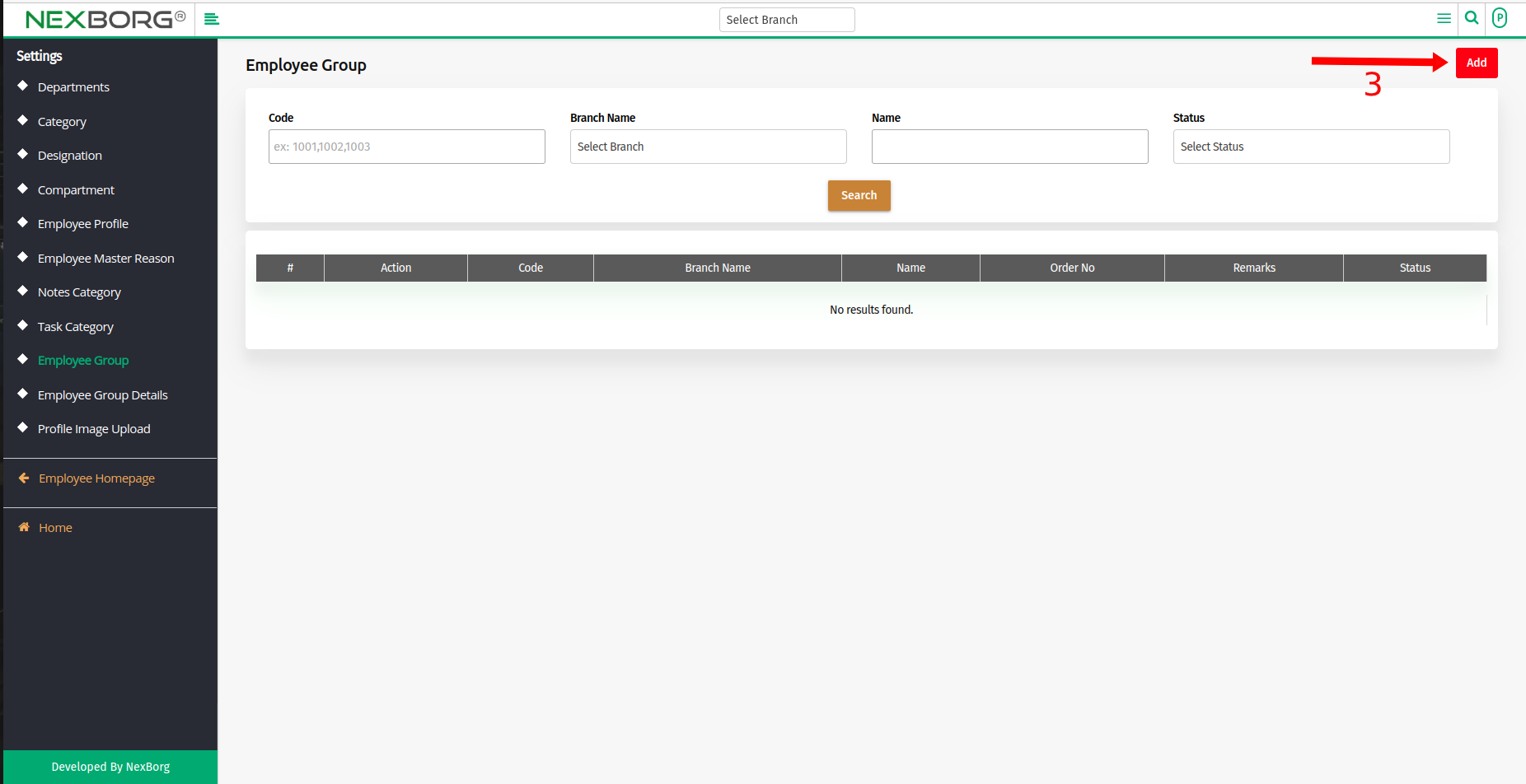
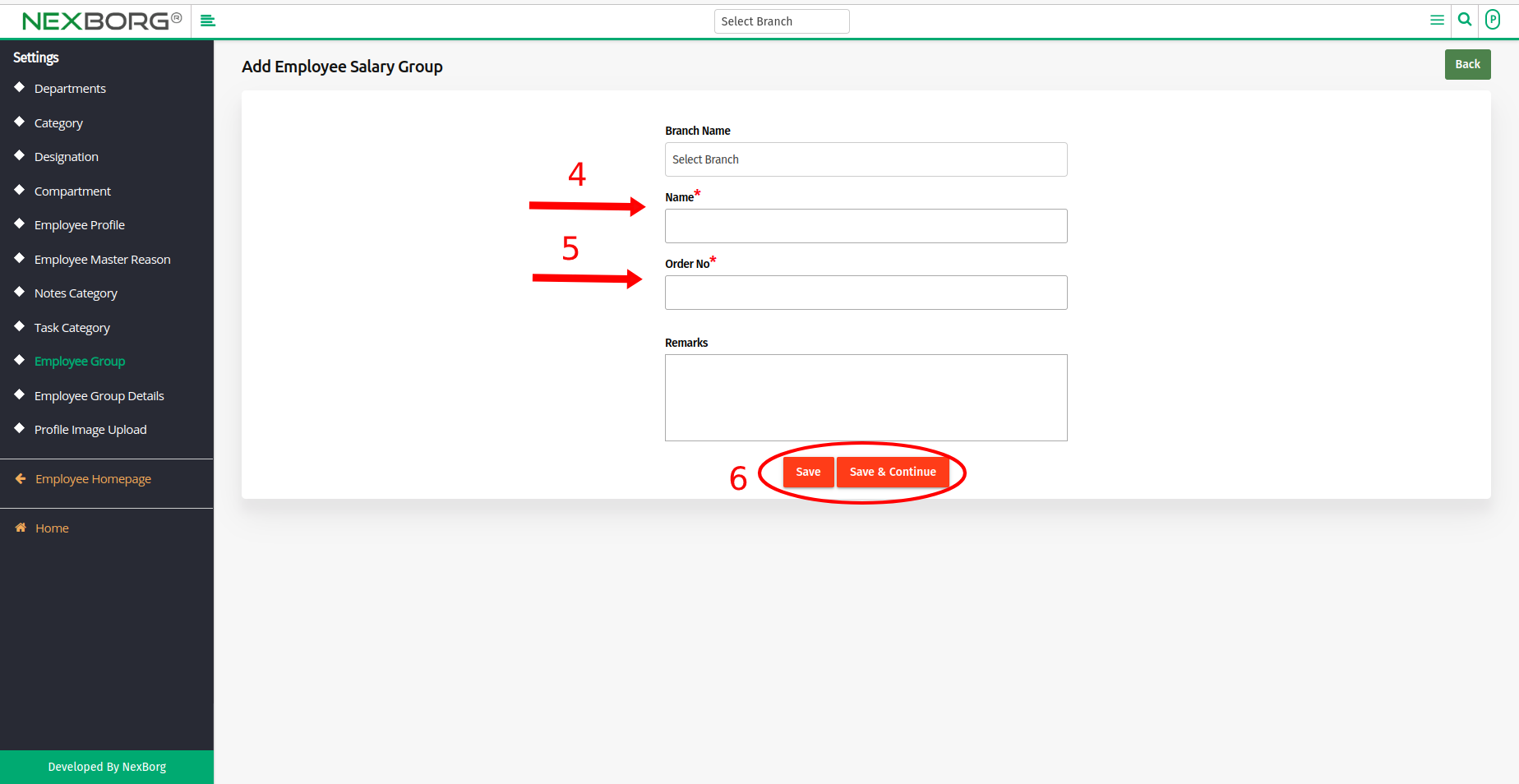
- Method 2: Click on the highlighted search box in the page's header or type in the item you want to access in the Search box and choose the filtered result. This will give you quick and easy access to the menu.
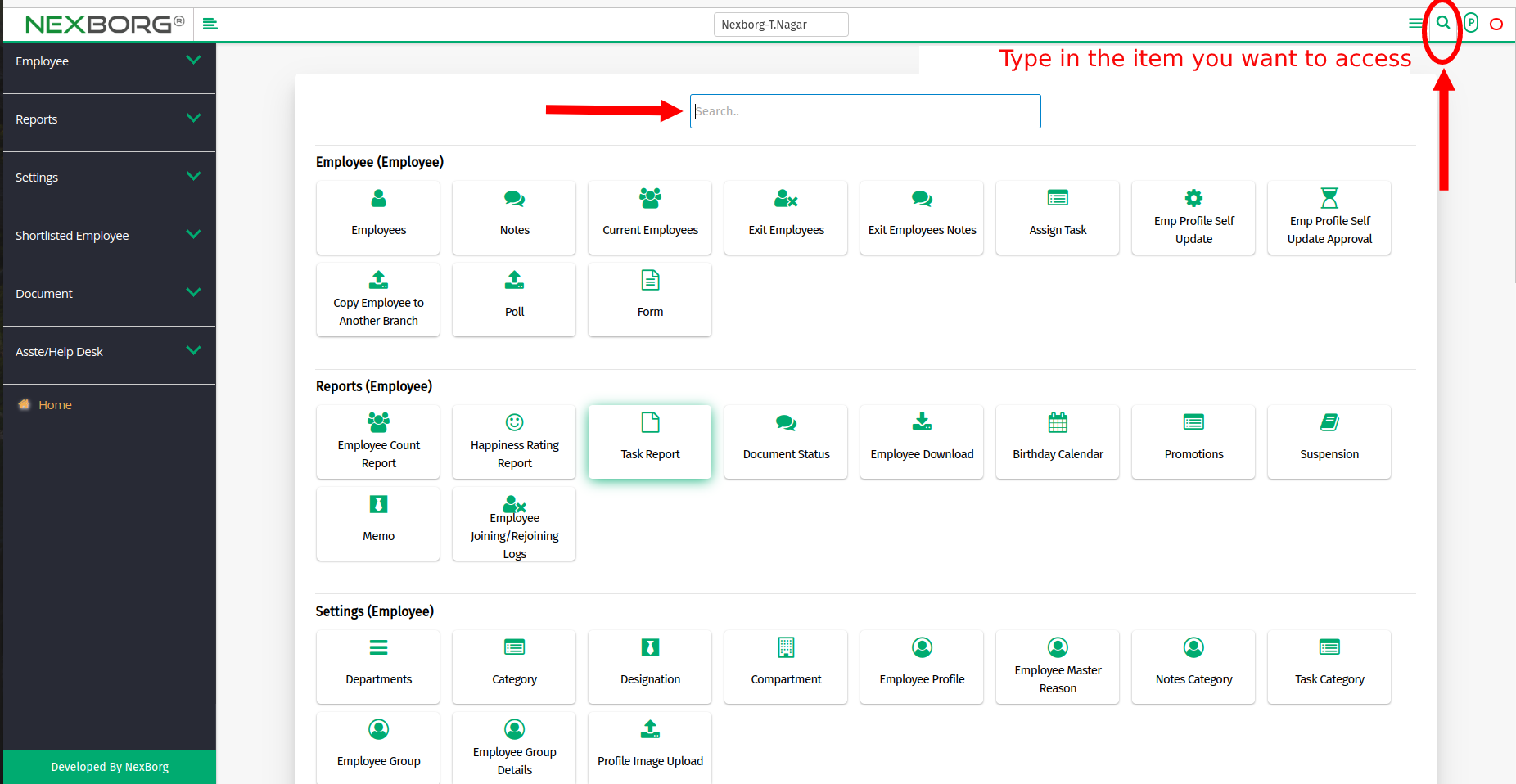
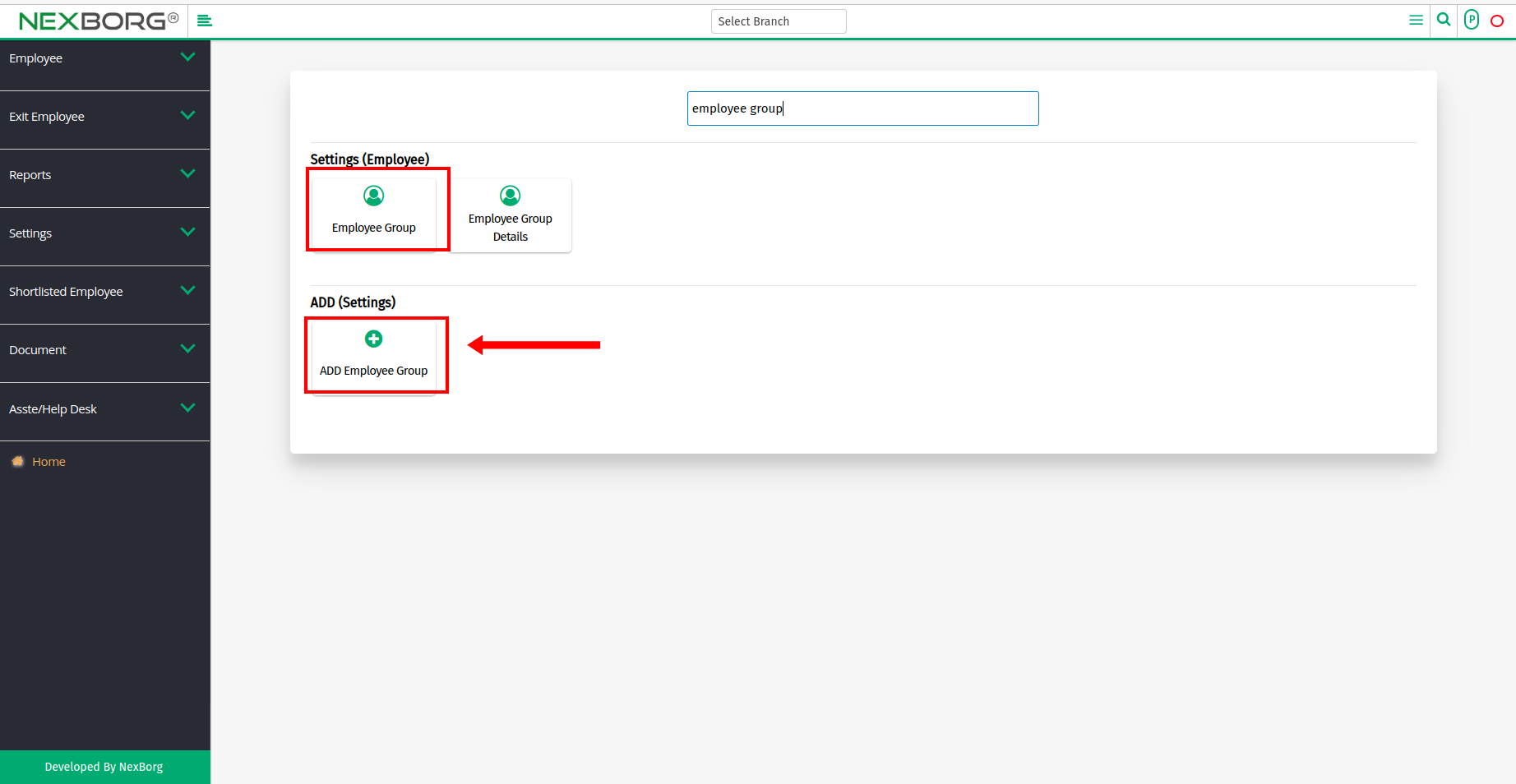
To Add Employee To a Group:
- Method 1: Go to the Employee module --> Click on Settings on the left navigation bar --> Select Employee Group or use the Employee Group button in the Settings(Employee) menu.
- Click on the "Search" button to view the list of Groups > click on the "Add Employee" button, and it navigates to the Add Employee page.
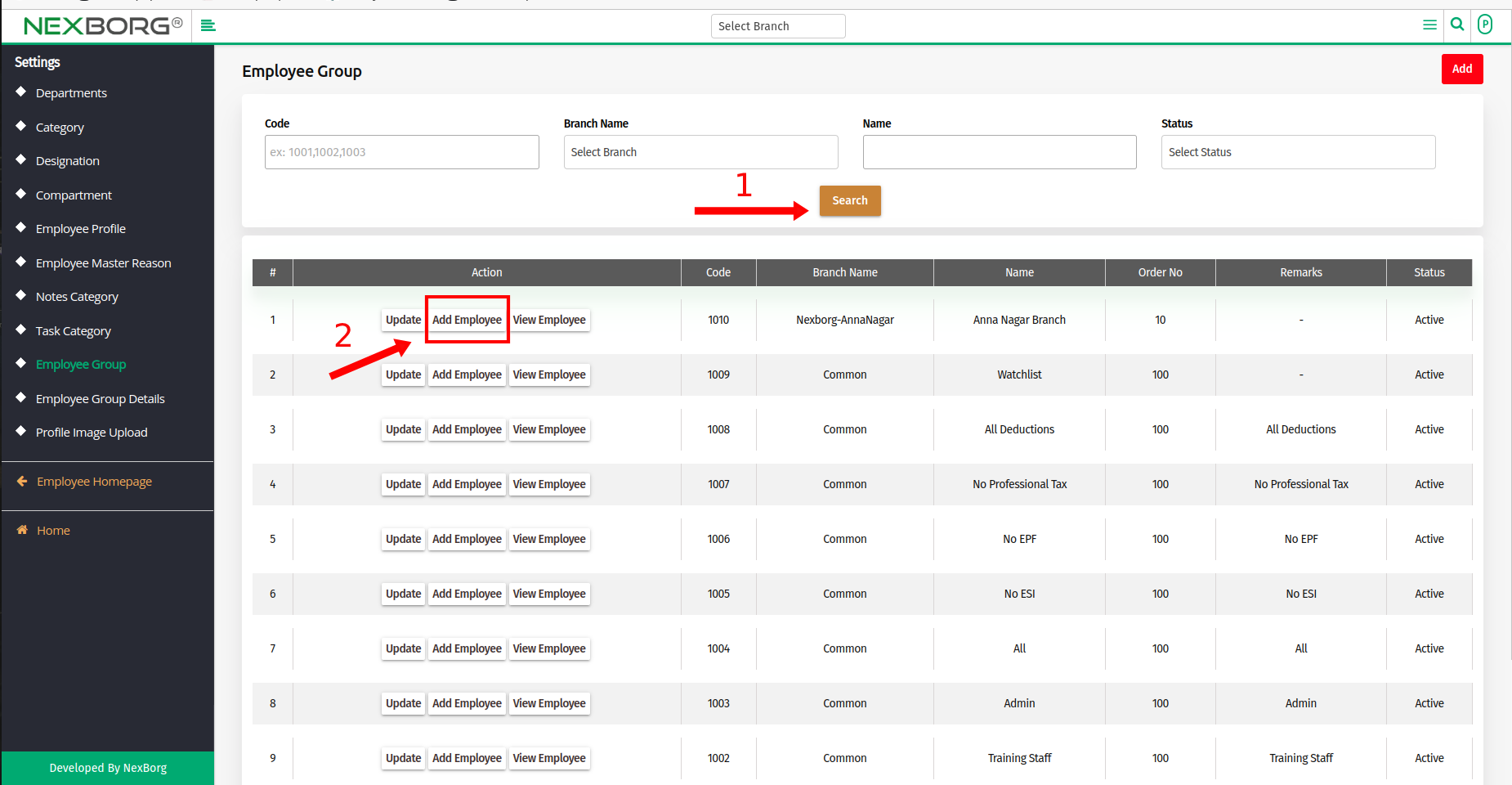
- Click on the "Search" button to view the list of employees > Select the employees using Checkbox.
- Scroll down and click on the "Save" button.
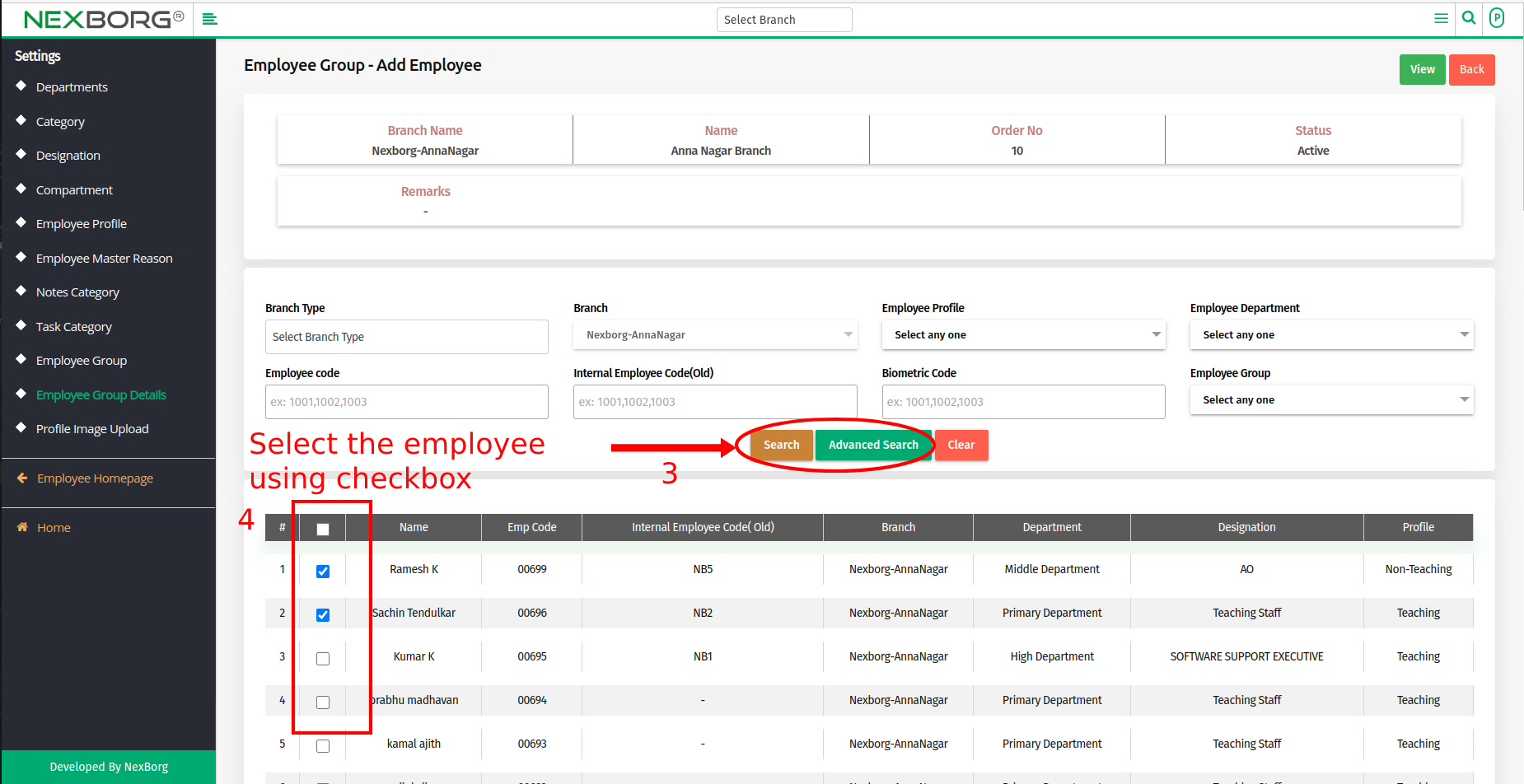
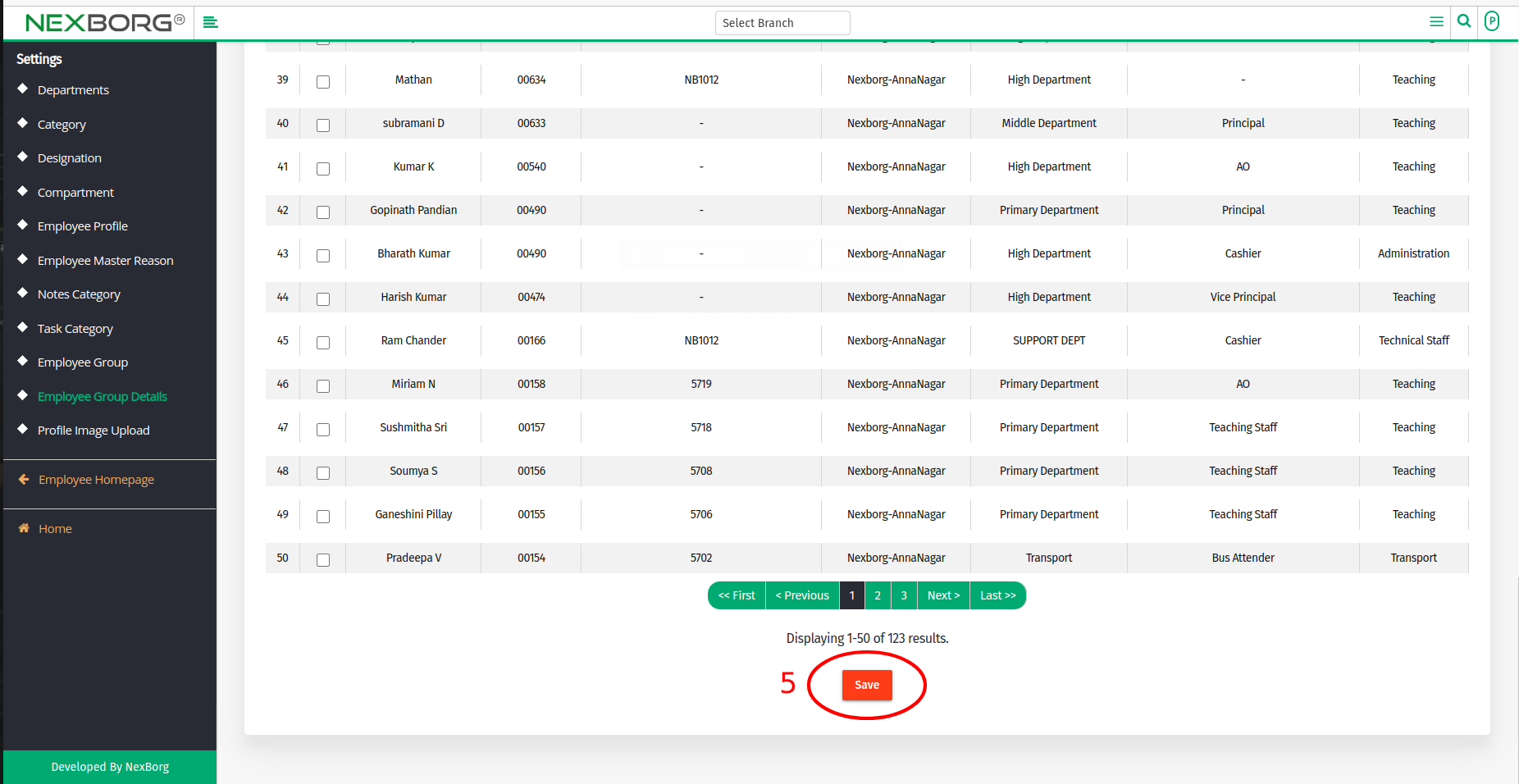
- Method 2: Go to the Employee module --> Click on Settings on the left navigation bar --> Select Employee Group Details or use the Employee Group Details button in the Settings(Employee) menu.
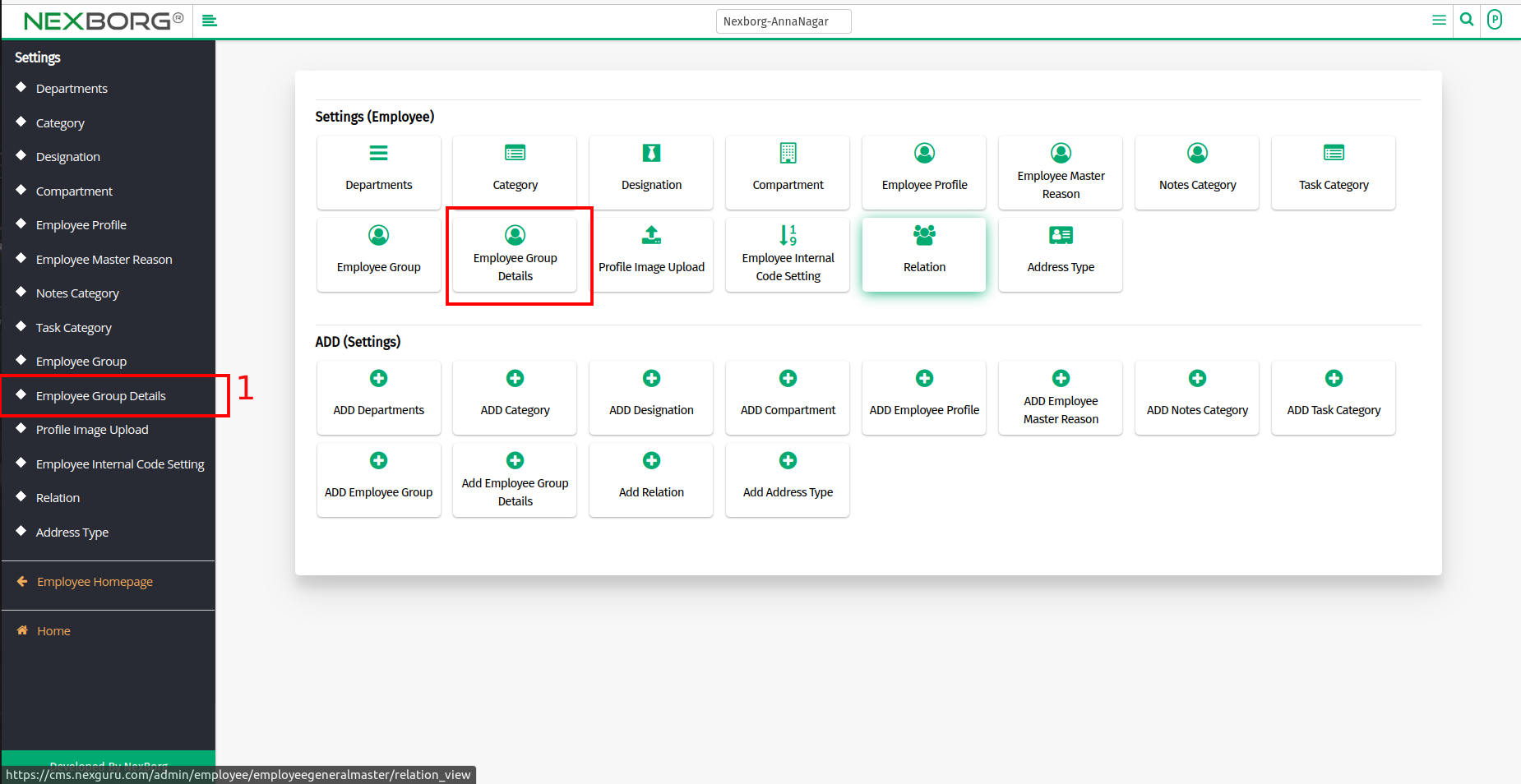
- Click on the "Add" button in the top right corner to Add employees to the group.
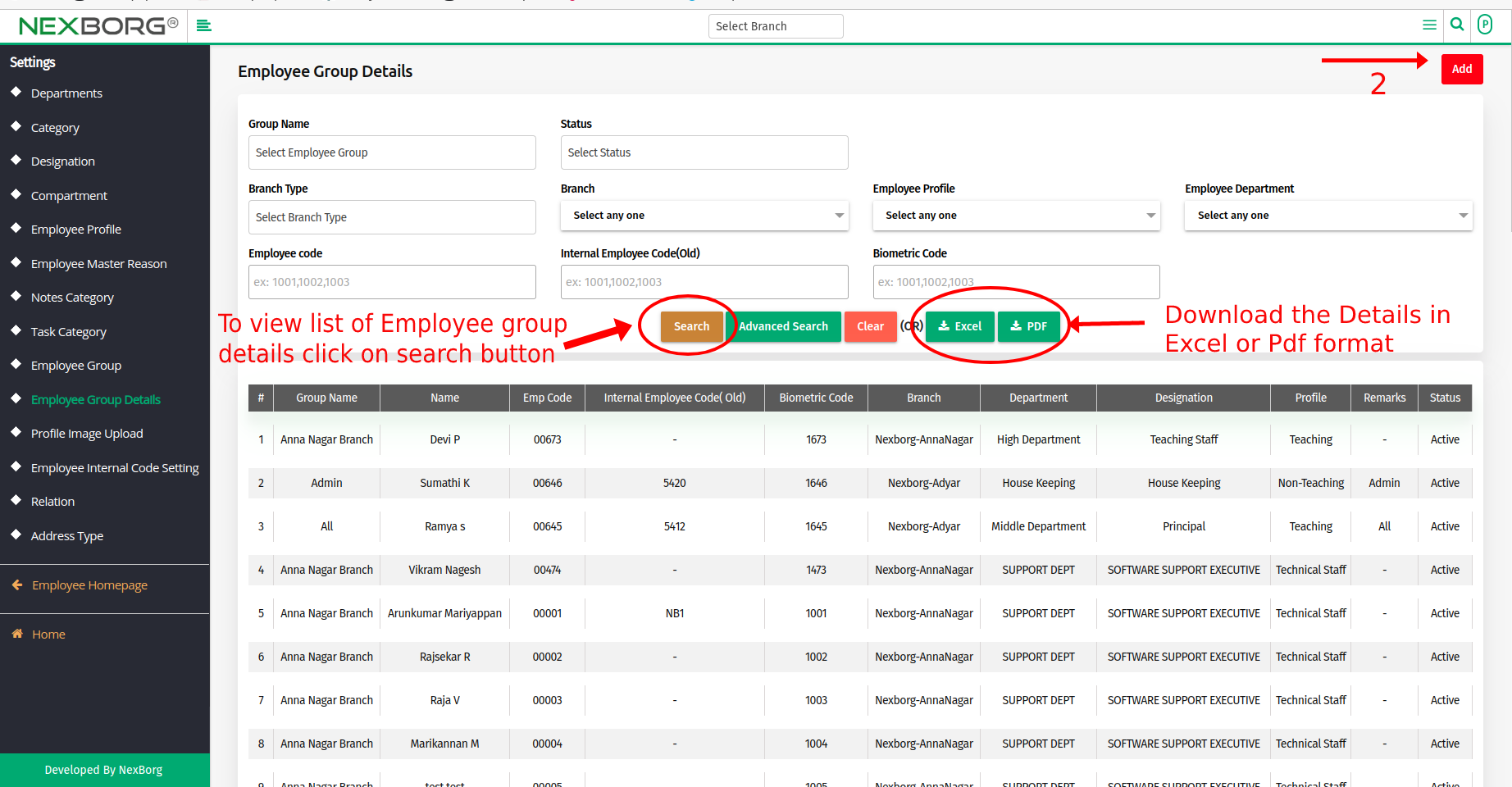
- Click on the "Search" button to view a list of Group details > Select the specific group using the "Select" action and it navigates to Add Employee page.
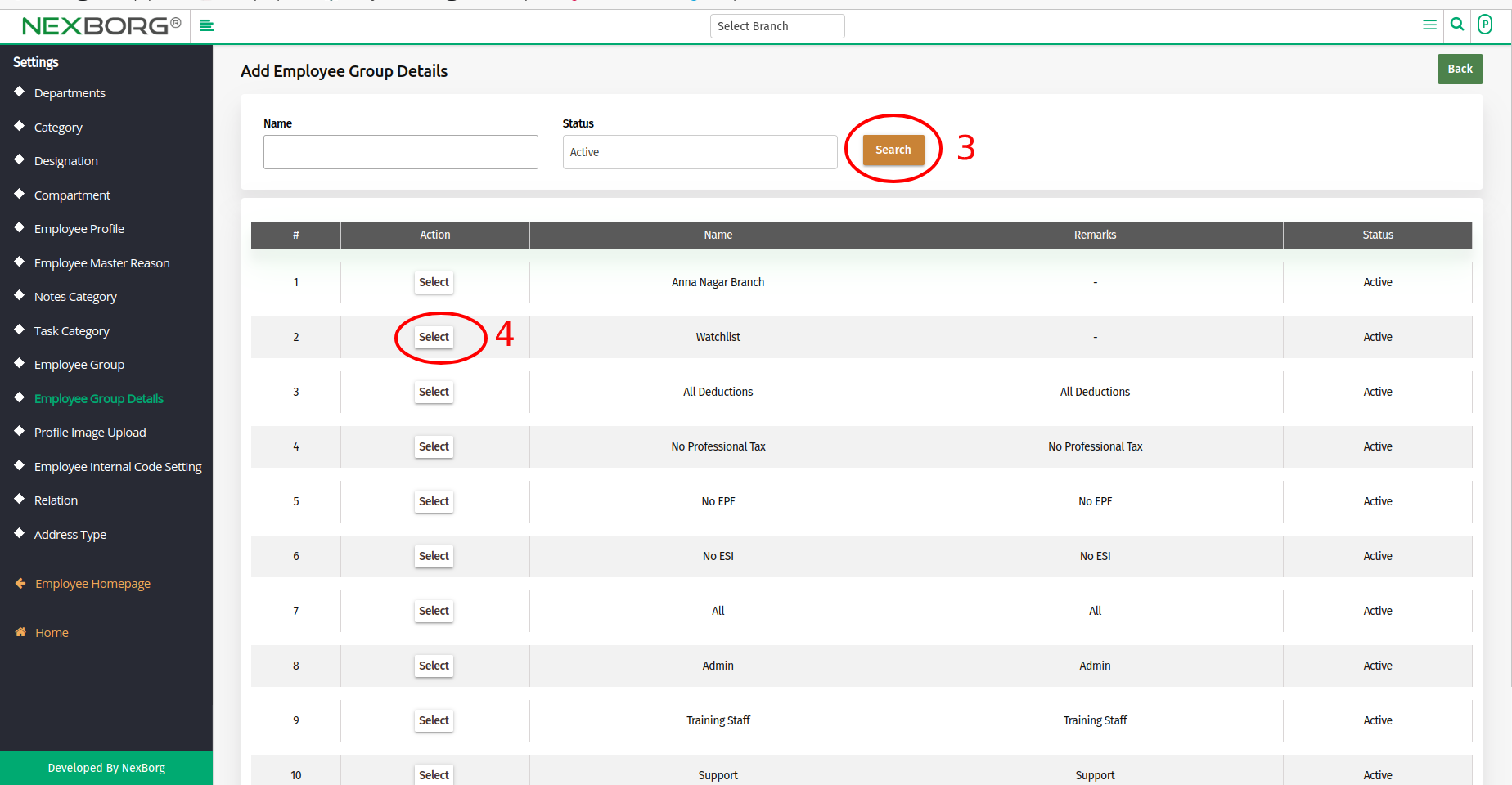
To Update Employees in a Group:
- Go to the Employee module --> Click on Settings on the left navigation bar --> Select Employee Group or use the Employee Group button in the Settings(Employee) menu.
- Click on the "Search" button to view the list of Groups > click on "Update", it navigates to the Update Employee Salary Group page.
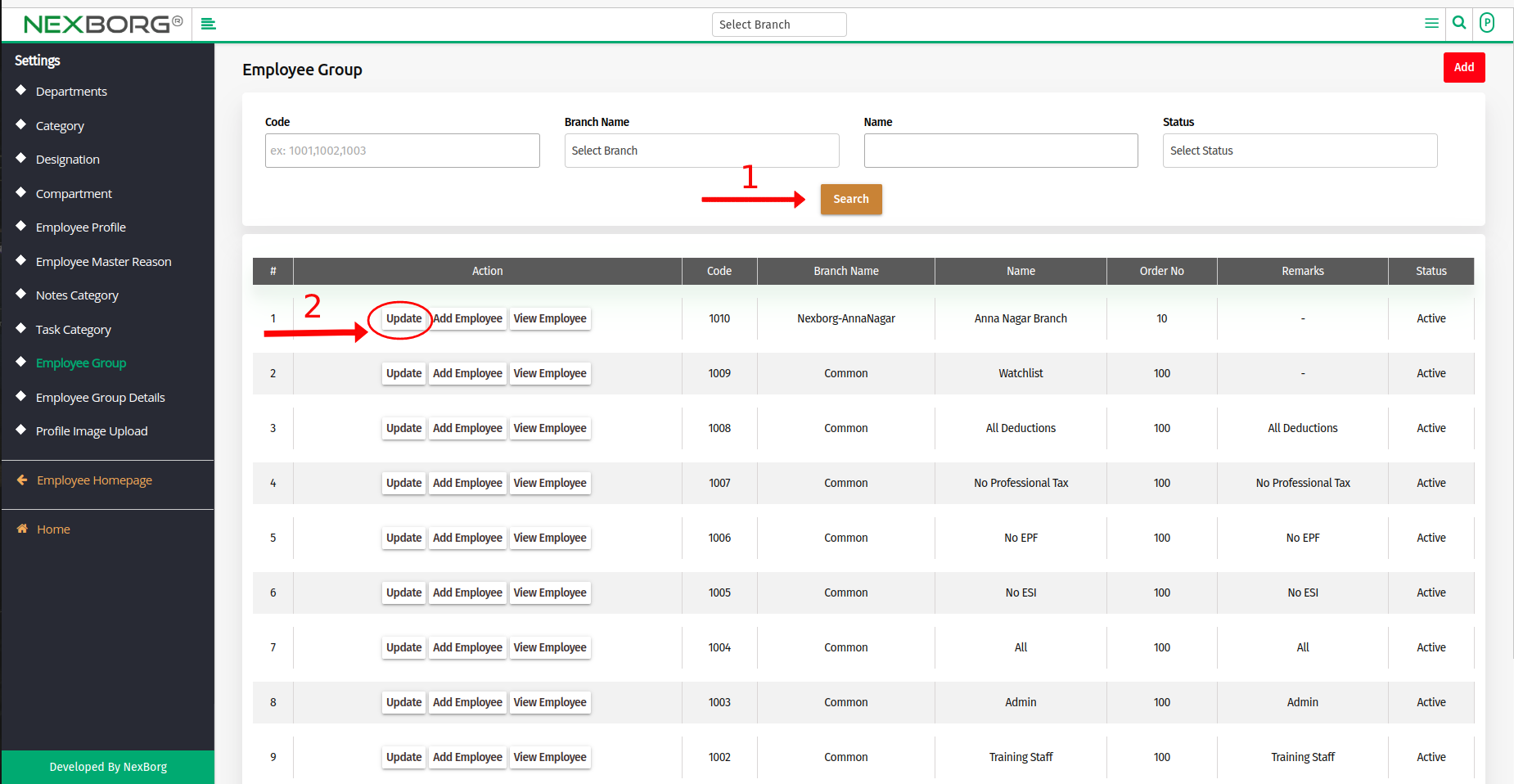
- Modify the changes and click on the "Update" button.
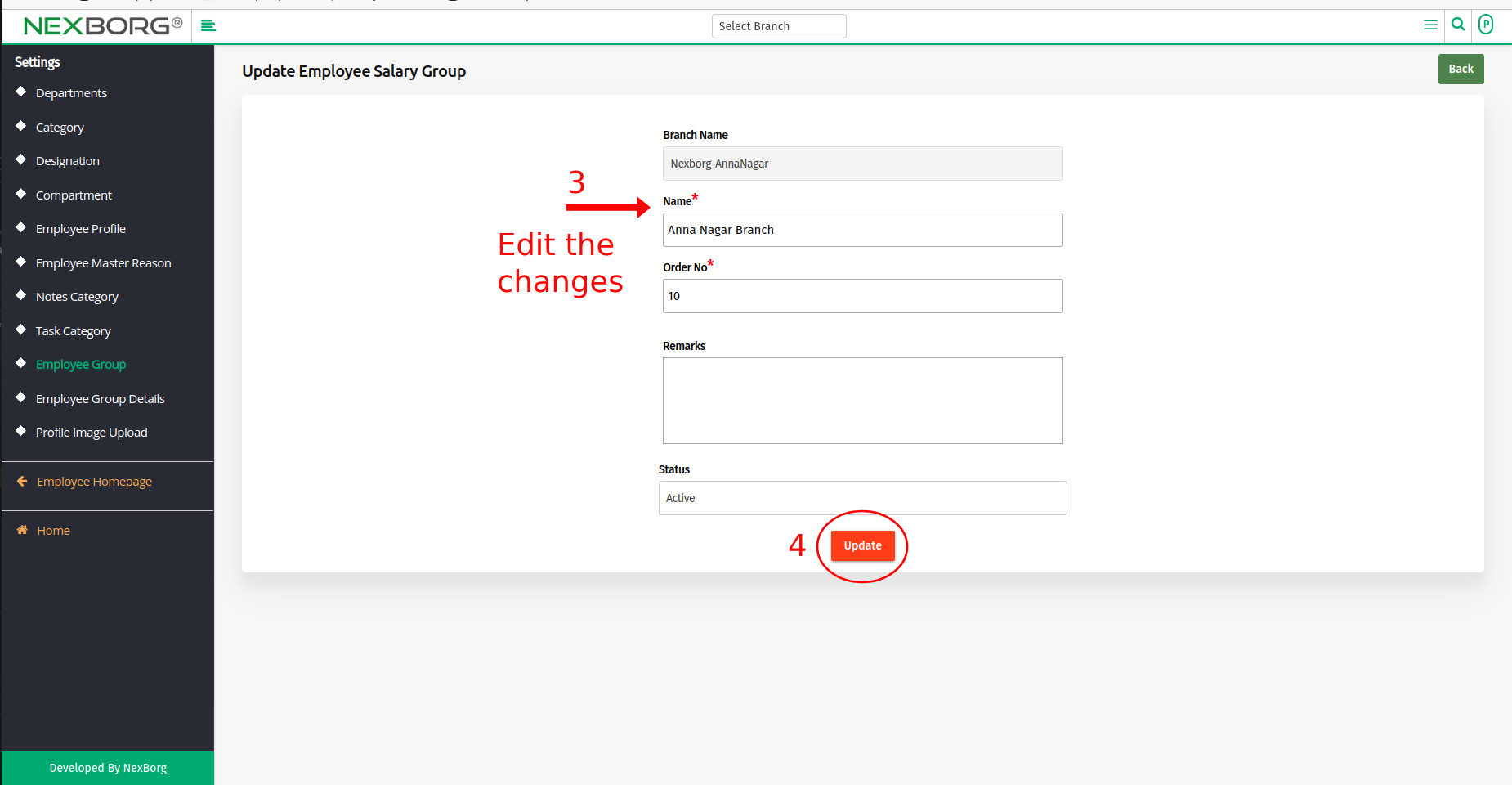
To View Employees in a Group:
- Go to the Employee module --> Click on Settings on the left navigation bar --> Select Employee Group or use the Employee Group button in the Settings(Employee) menu.
- Click on the "Search" button to view the list of Groups > click on "View Employee", it navigates to the Employee Group - View Employee page.