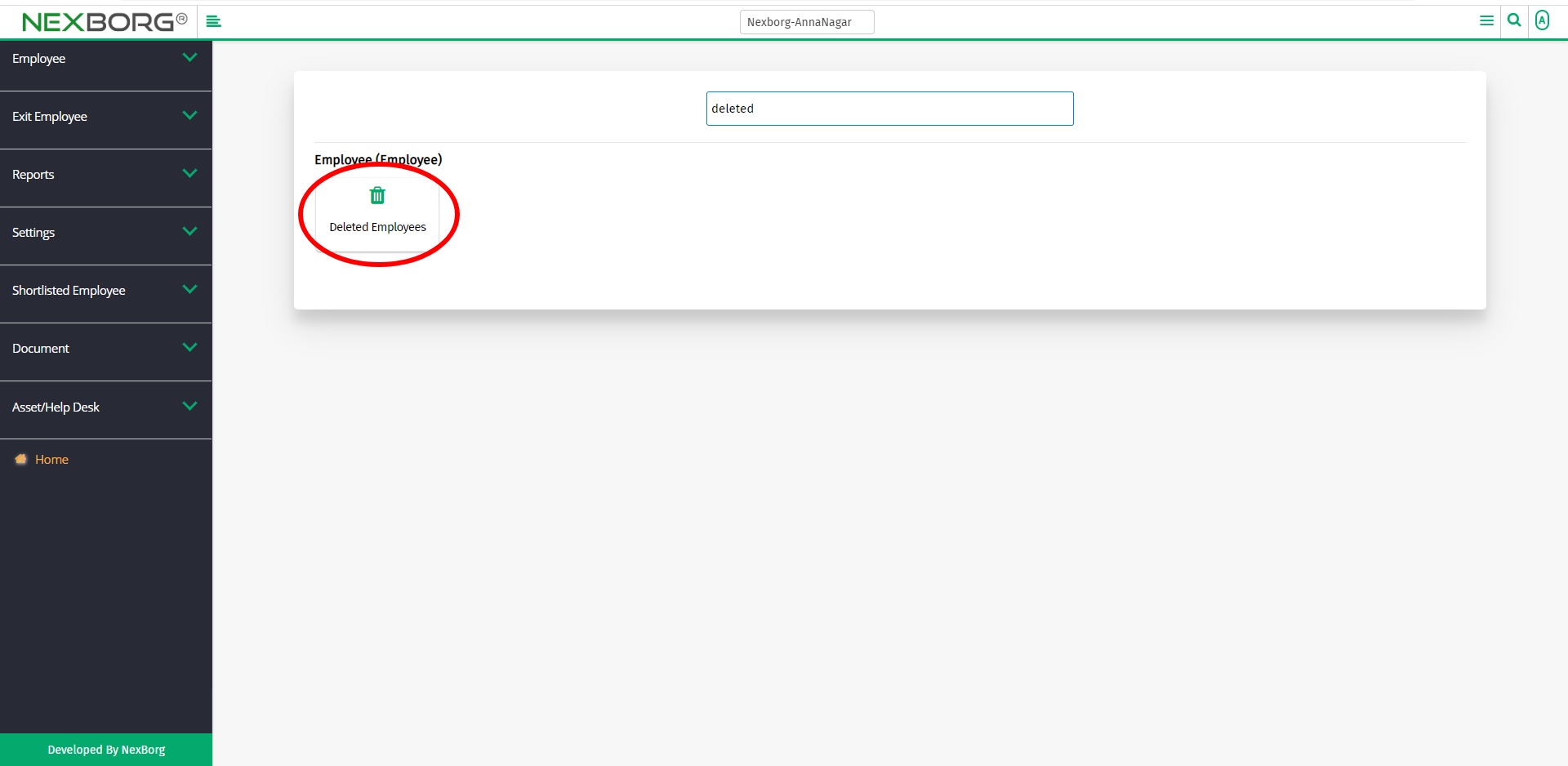To Add/View Deleted Employees
There are two ways to add/view deleted employees of the organization:
- Through Employee Module
- Through quick add
- Through Employee Module.
On the home page, go to Employee-->Employee-->Deleted Employees.
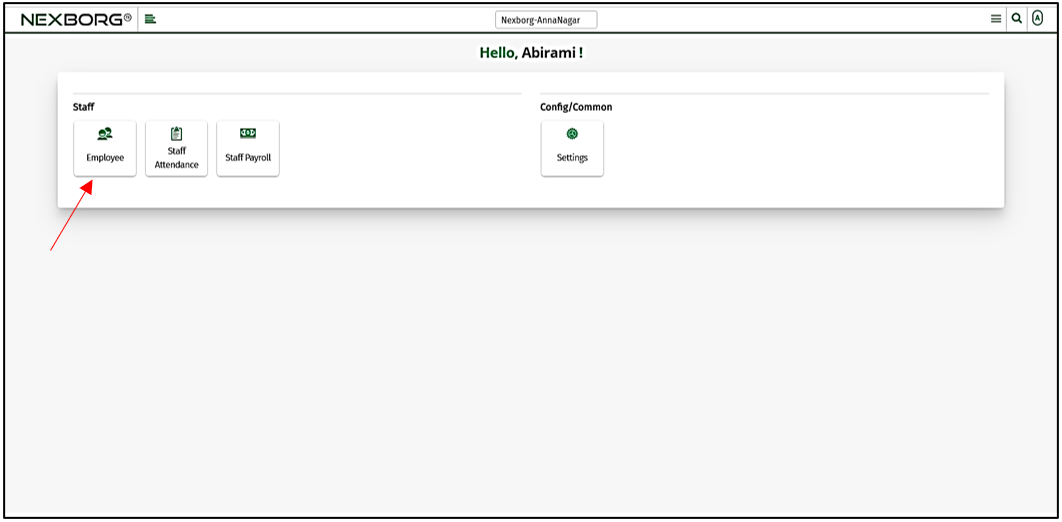
Click Employee --> Deleted Employees.
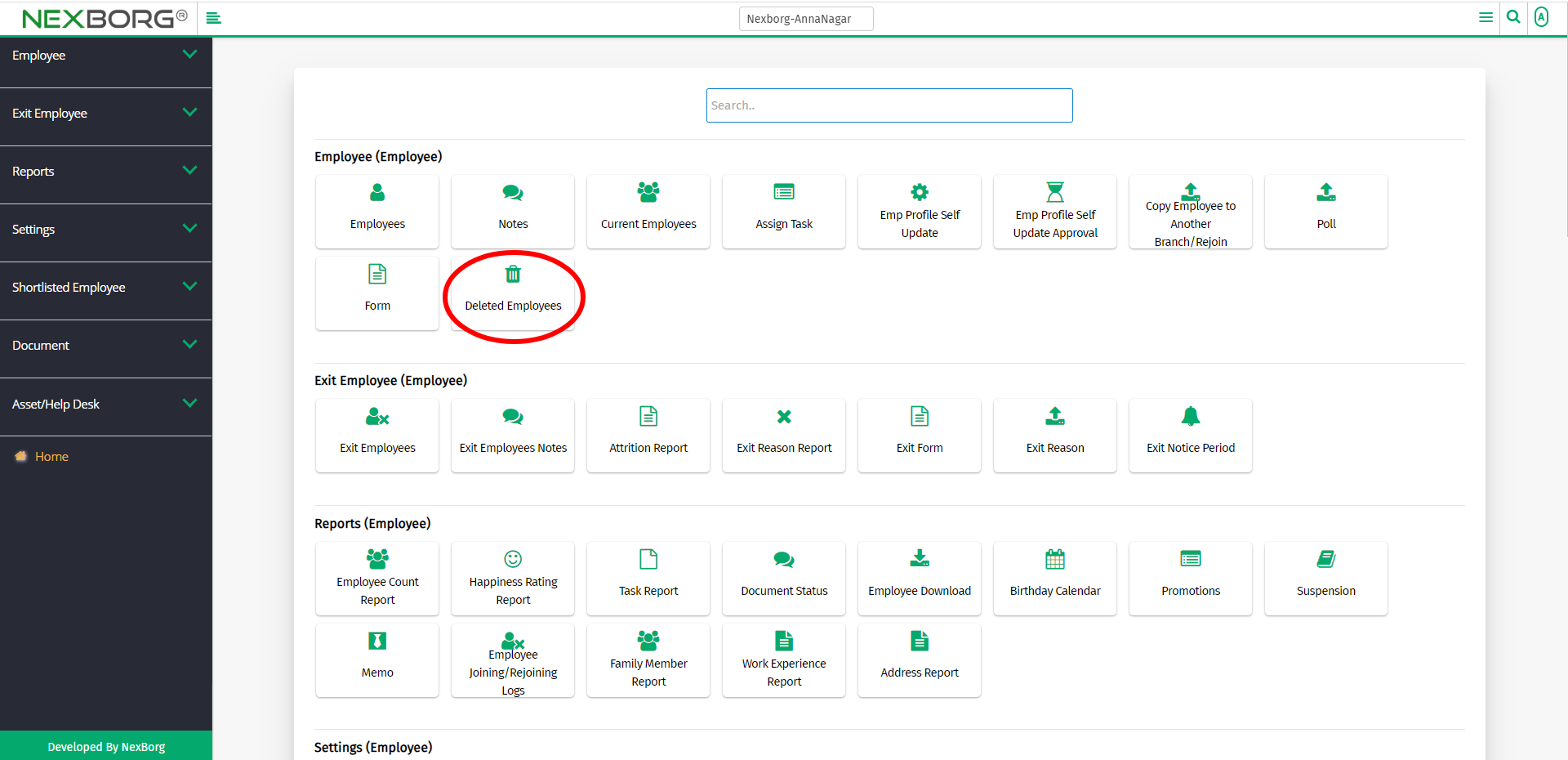
On the left navigation bar, select Employee.
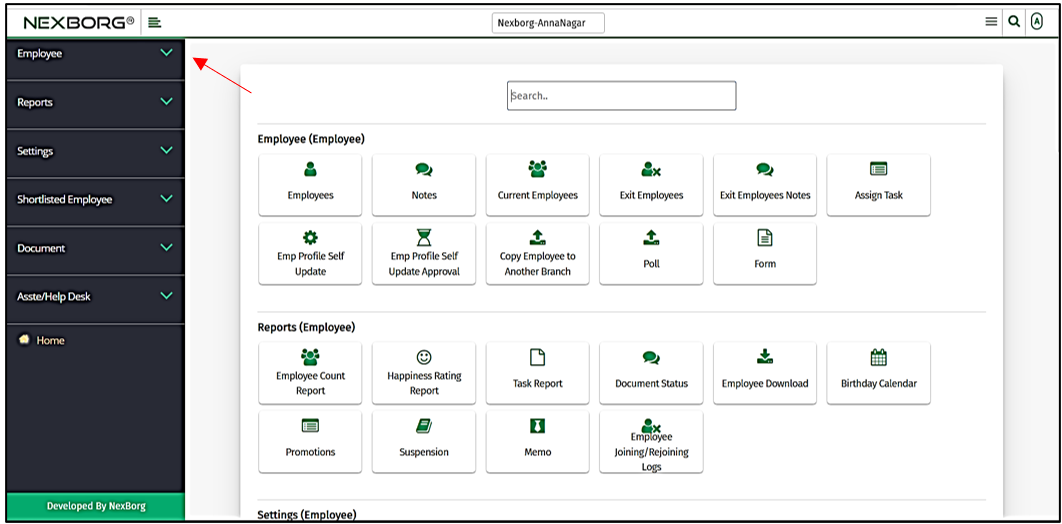
Select Deleted Employees.
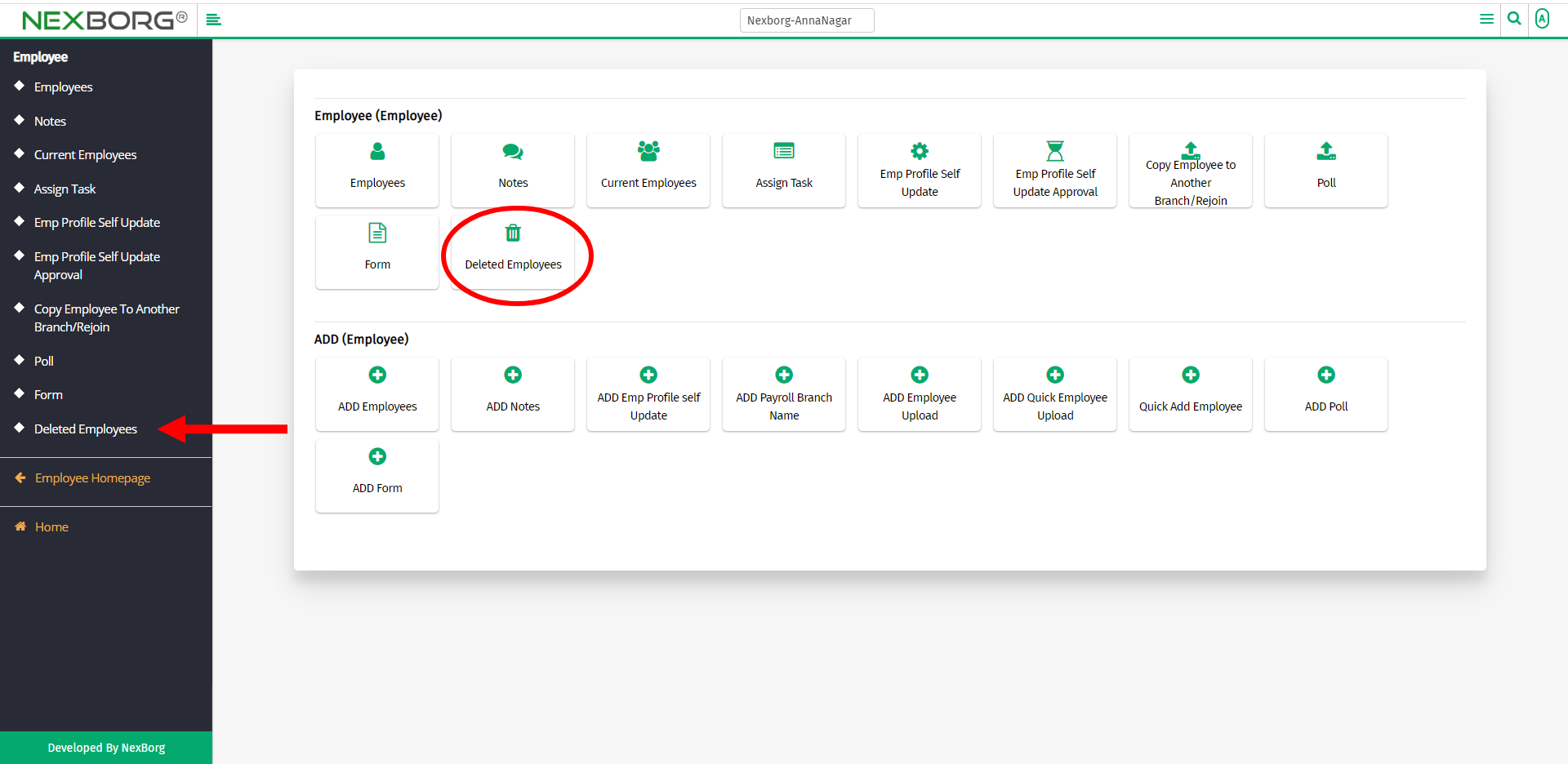
A preview of the Deleted Employees menu is shown below.
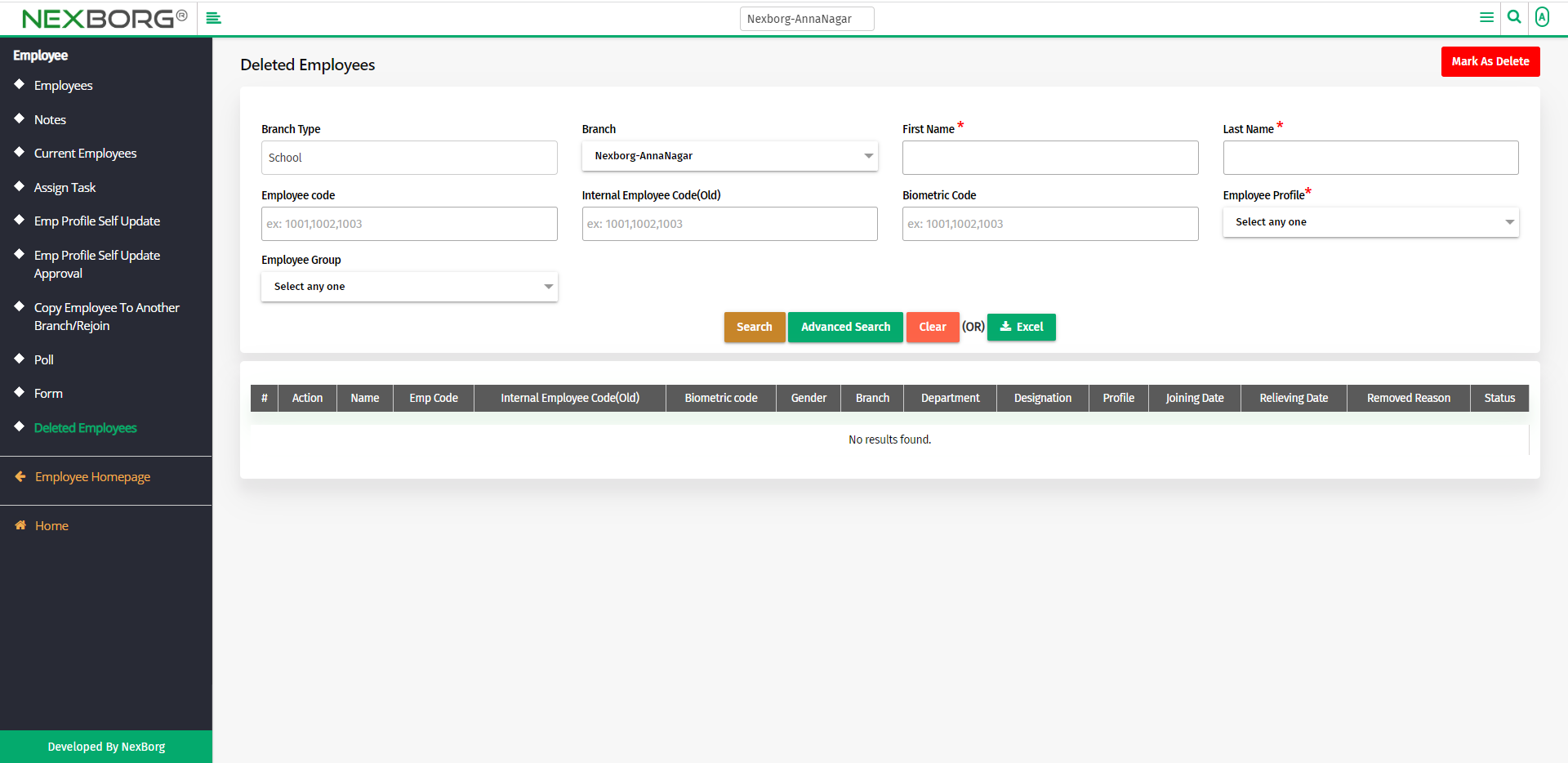
You can either mark an employee as a deleted employee or view the list of deleted employees.
To mark an employee as a deleted employee:
To mark an employee as a deleted employee, click on the Mark As Delete button in the top right corner.
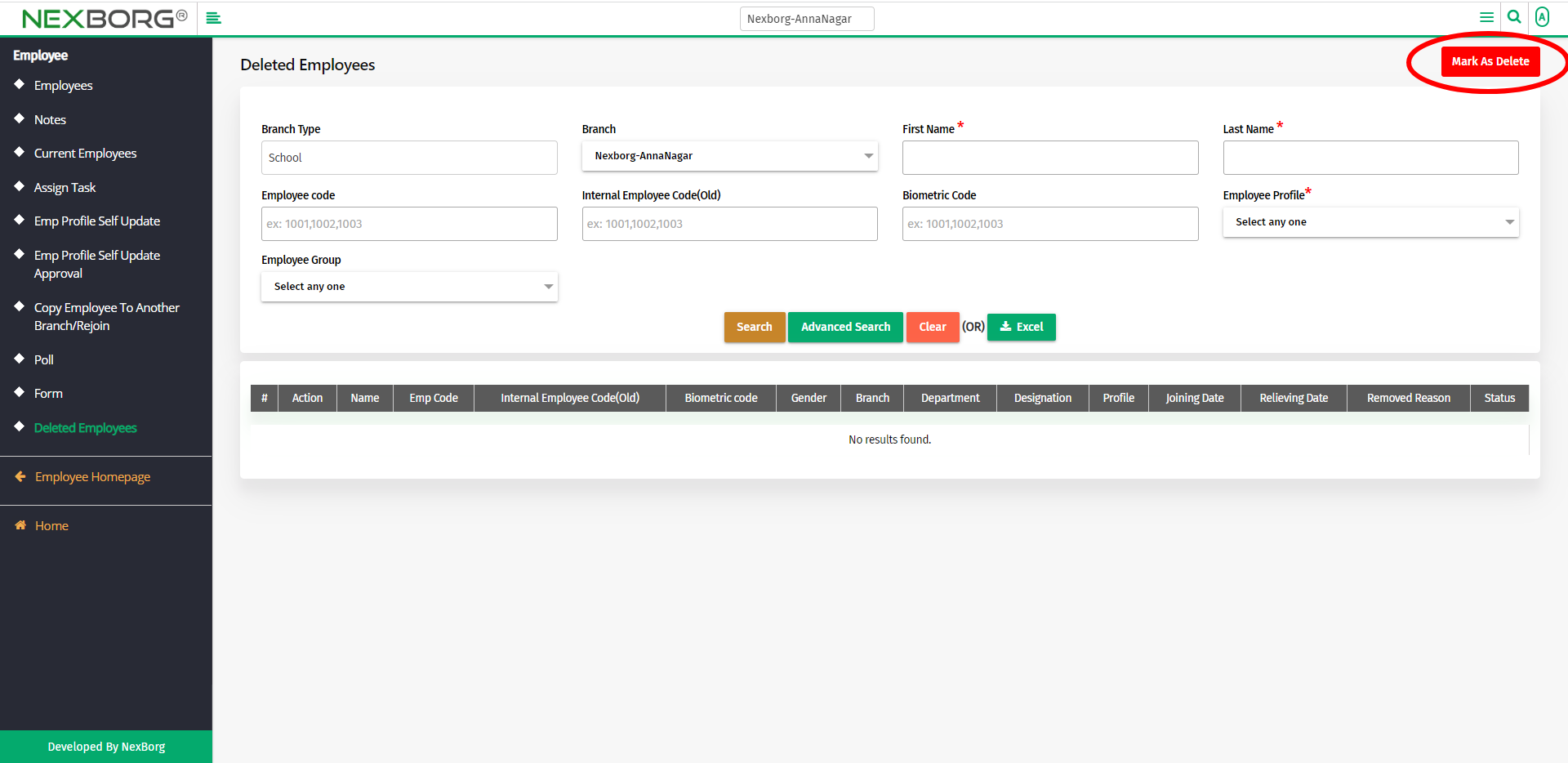
Click on the Search button to list all the employees.
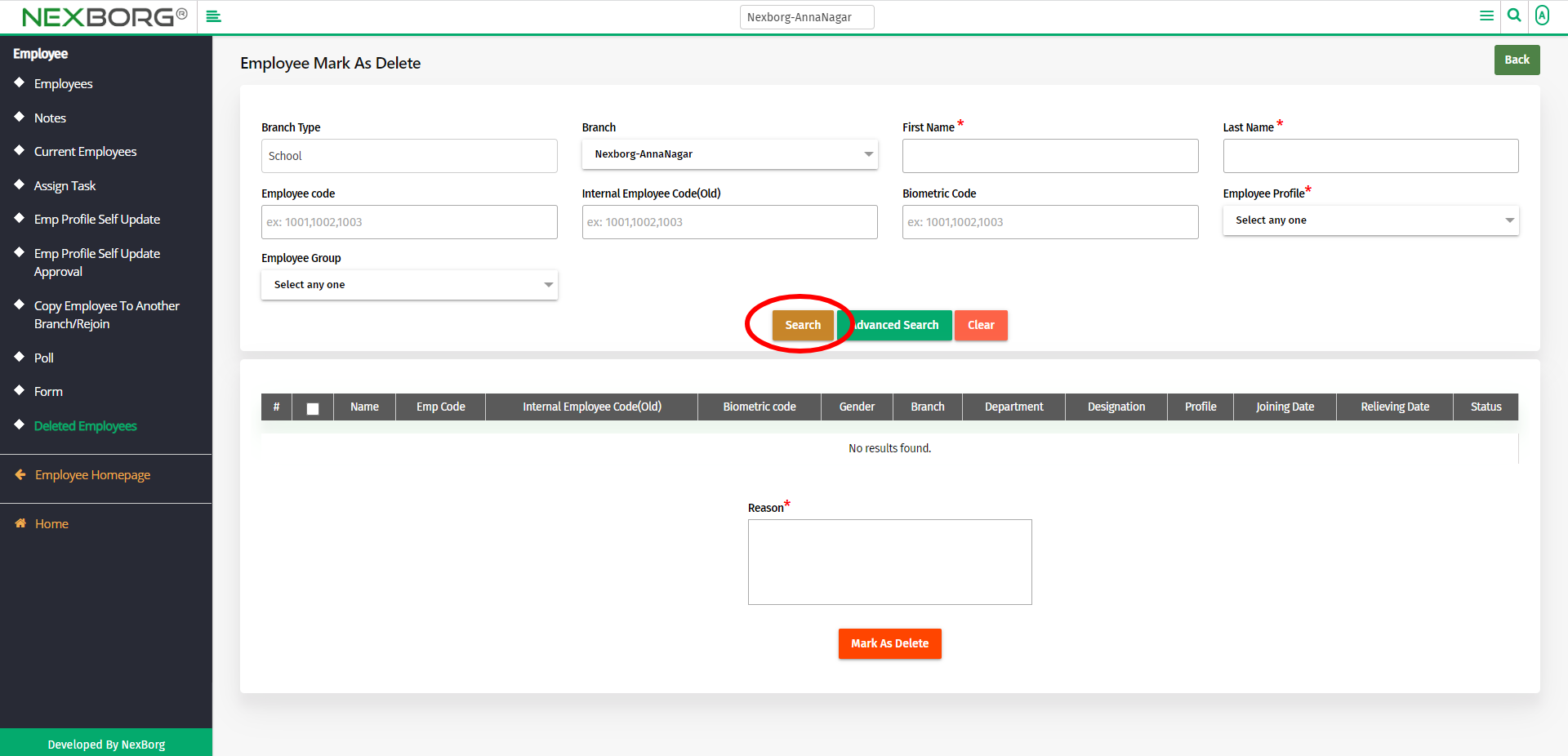
Select the employees to mark them as deleted employees.
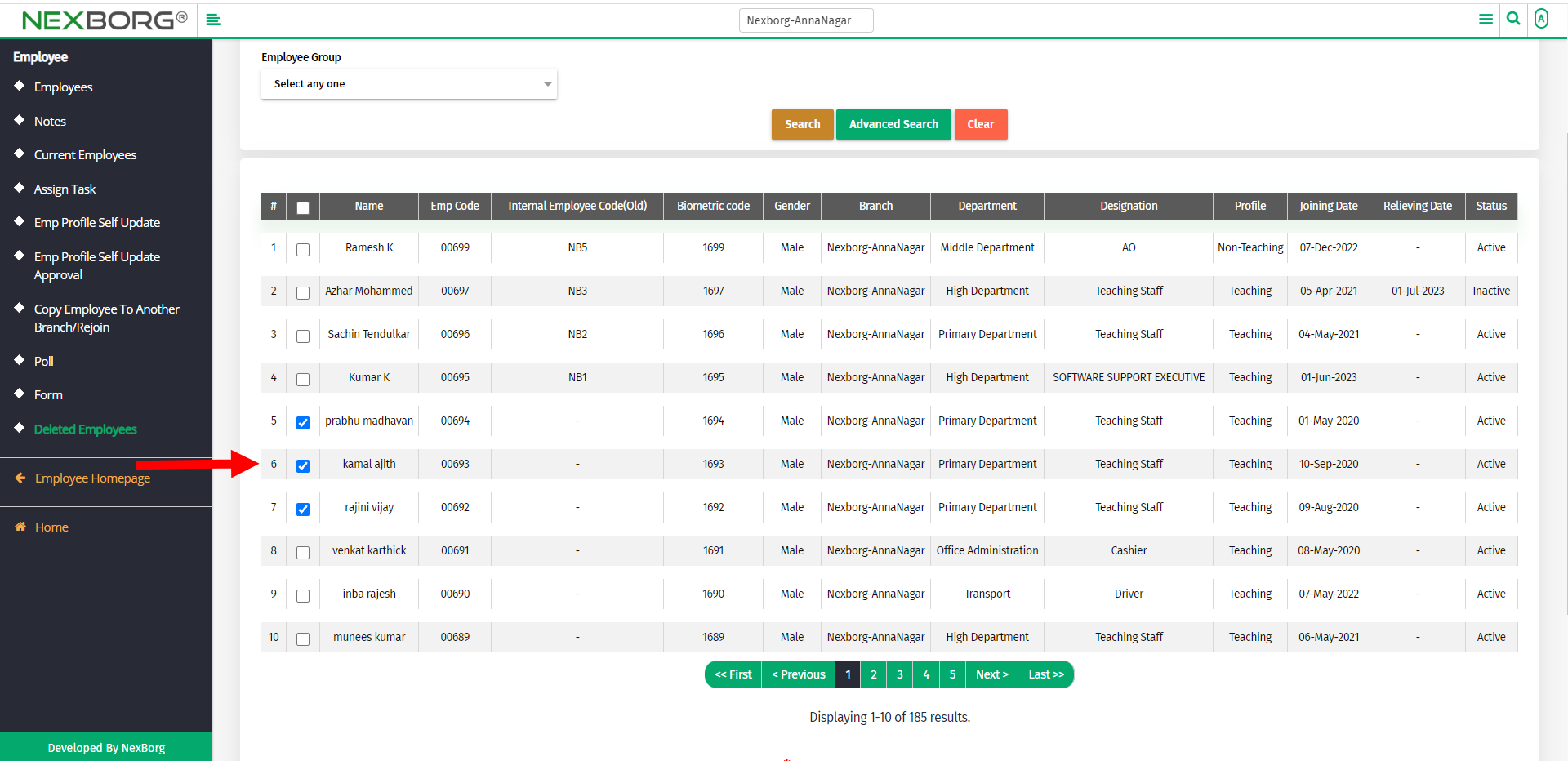
Provide the reason for making the employees as deleted employees.
Then click on the Mark As Delete button to make the selected employees as deleted employees.
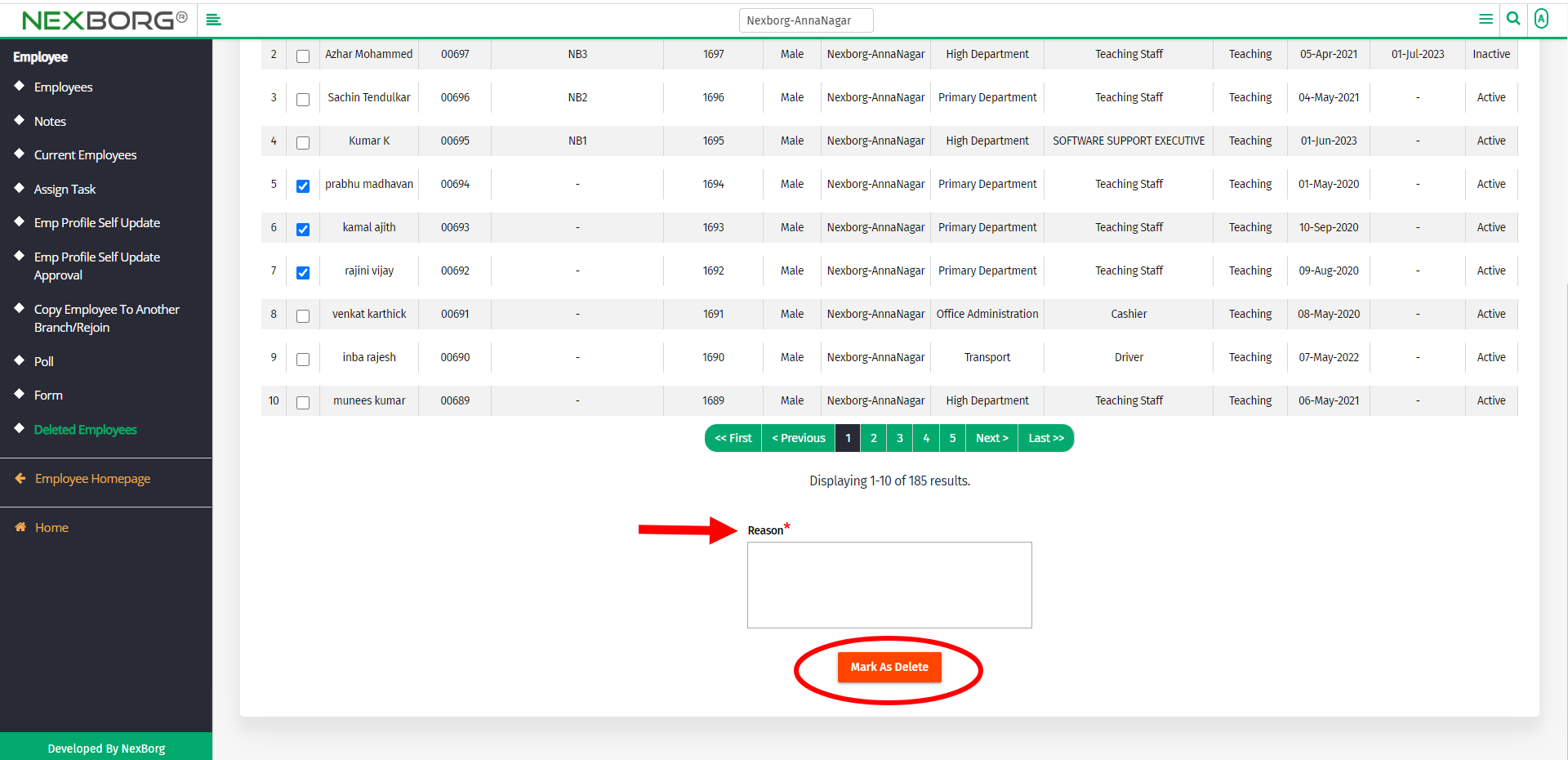
To view the list of deleted employees:
To view the list of deleted employees, click on the Search button in the Deleted Employees menu.
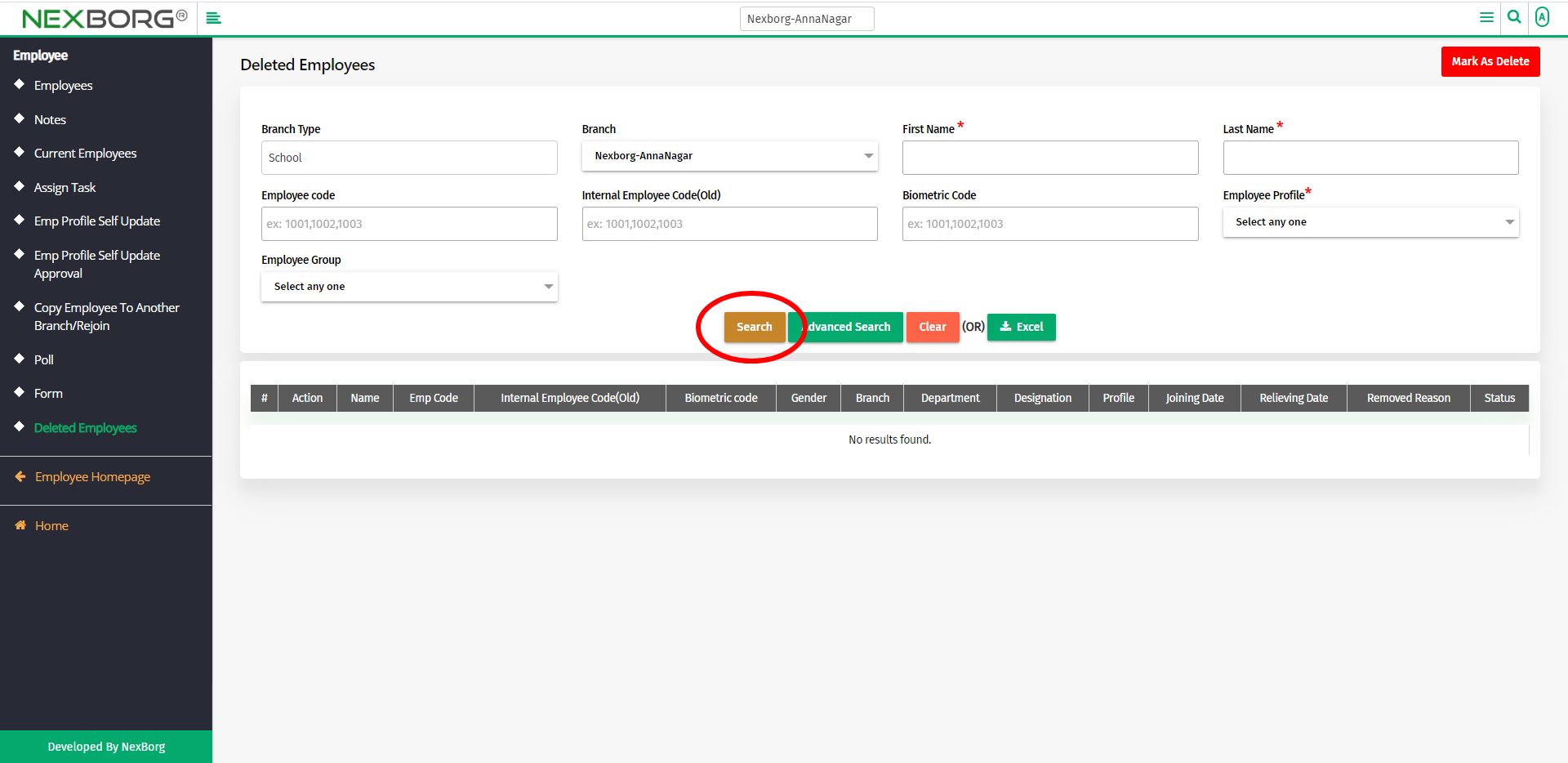
Now you can view the list of deleted employees.
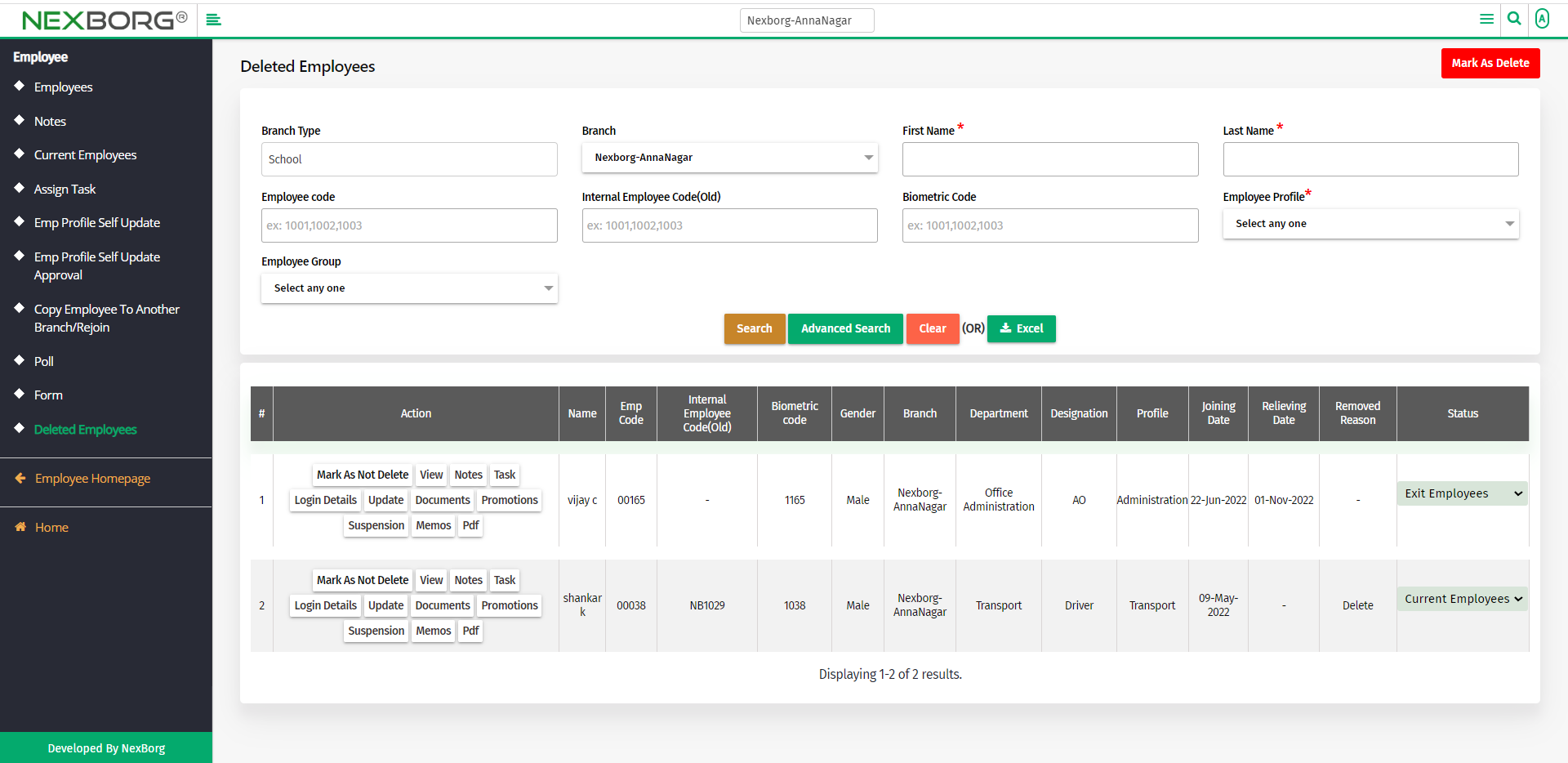
There are chances that employees might be deleted by mistake or we need to change the status of an employee from deleted employee to a current employee.
To do so, click on the Mark As Not Delete action from the employee list.
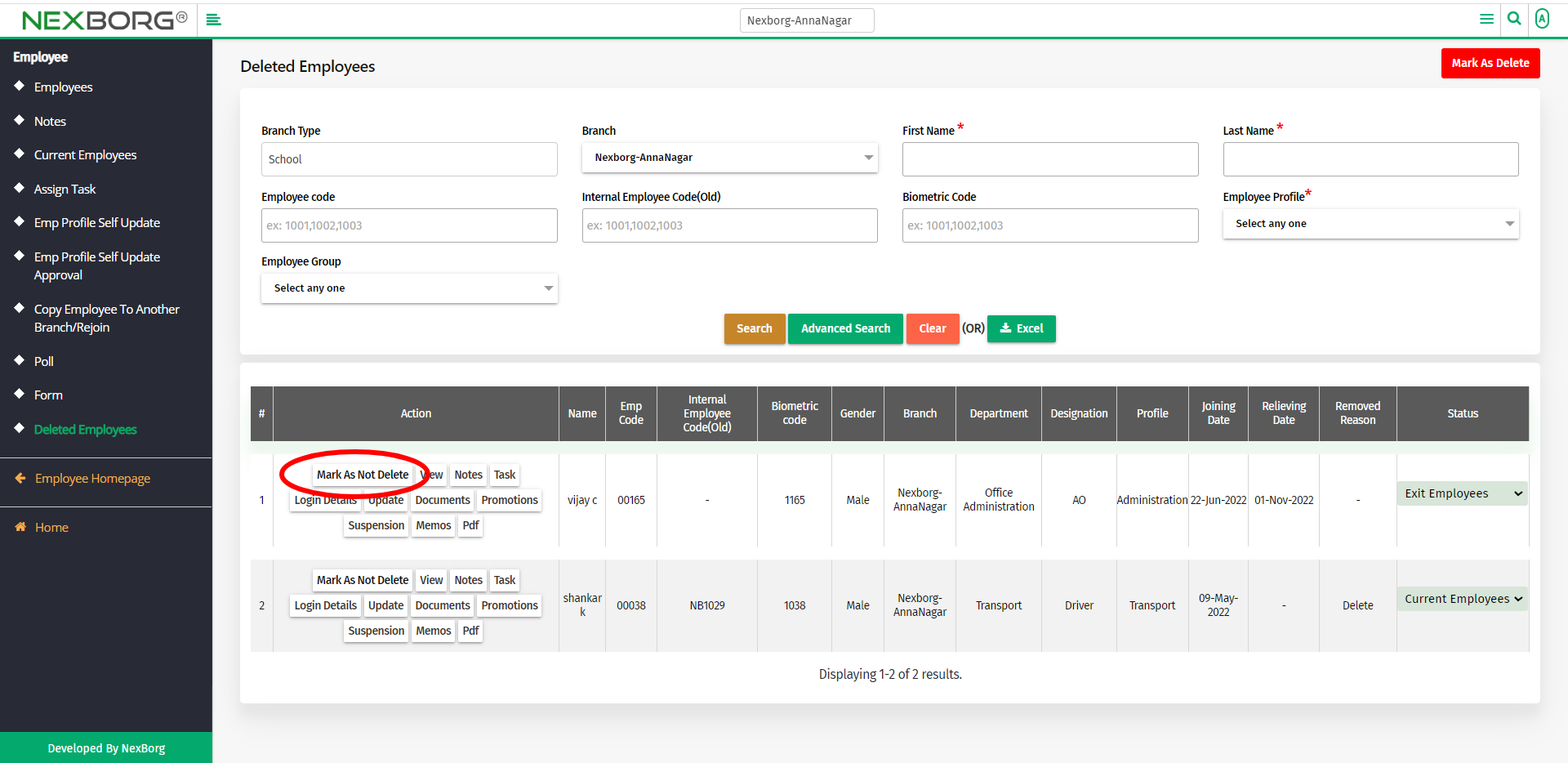
For other actions, refer to the Update Employee Details post.
2. Through quick add.
We can also use the Search menu for quick searches.

Use the keyword "deleted" to find the Deleted Employees menu.