To Share Form For Employee
Forms can be shared in two ways:
> By Share to Employee
> By Share to Group
> By Share to Employee
It can be done in 3 Methods:
Method 1: Go to Employee Module > Employees > Form menu in the left navigation bar or click on the "Form" button in the Employee menu.
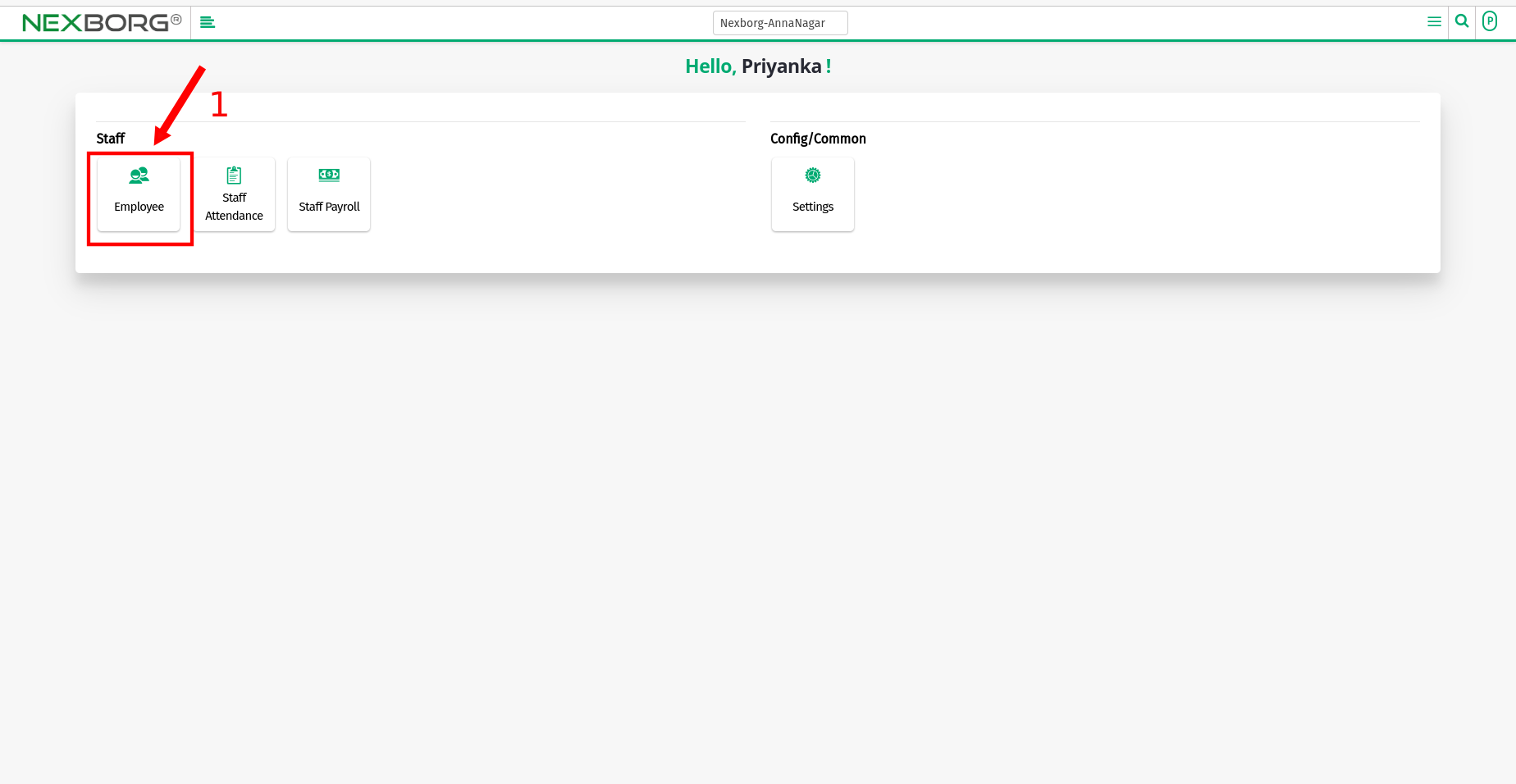
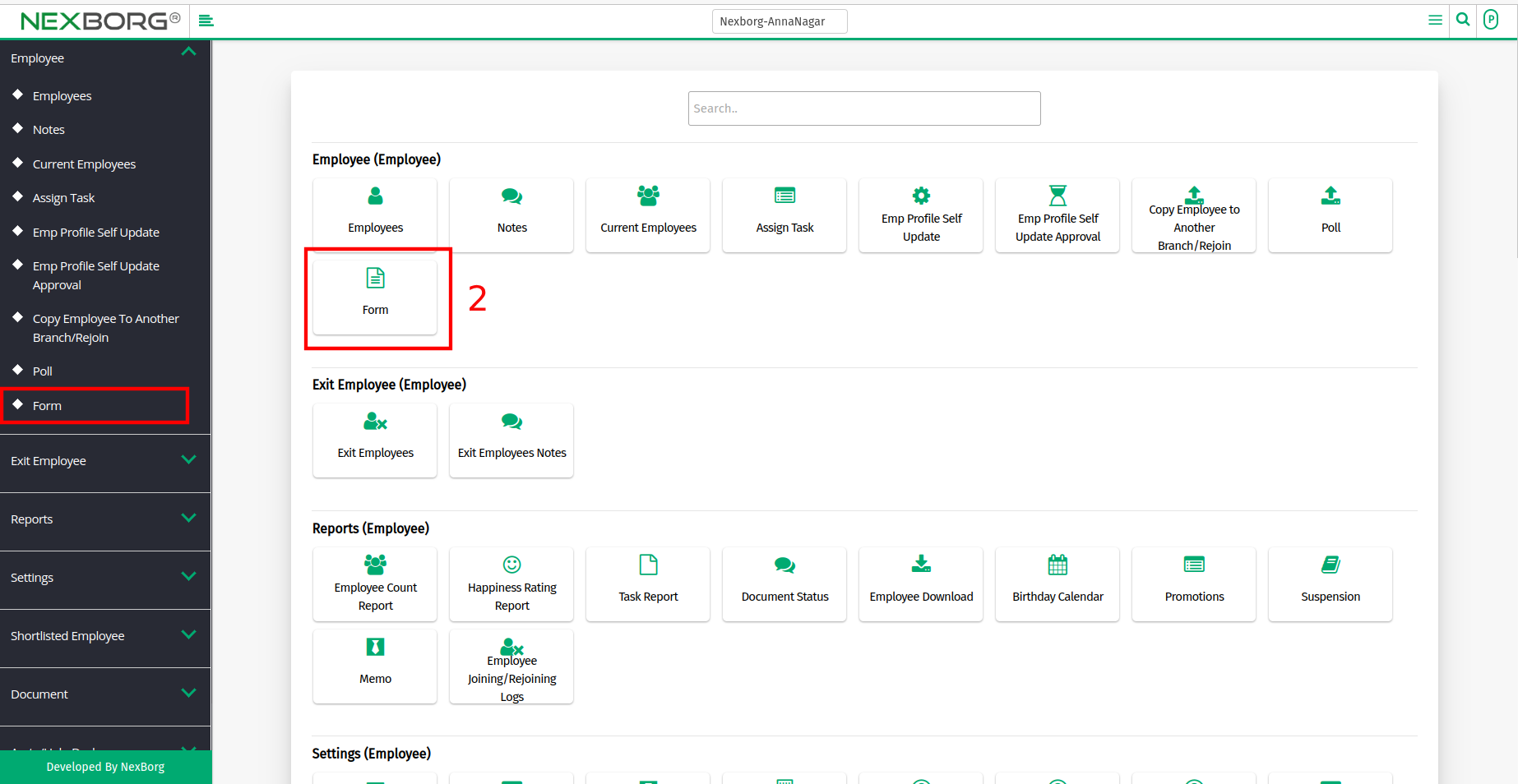
- Select the Form type as Common Form or Exit Form if needed. Click on the "Search" button, list of Form details are displayed.
- Select the Specific Form >> click the "Share to Employee" button it navigates to the Form Share to Employee page.
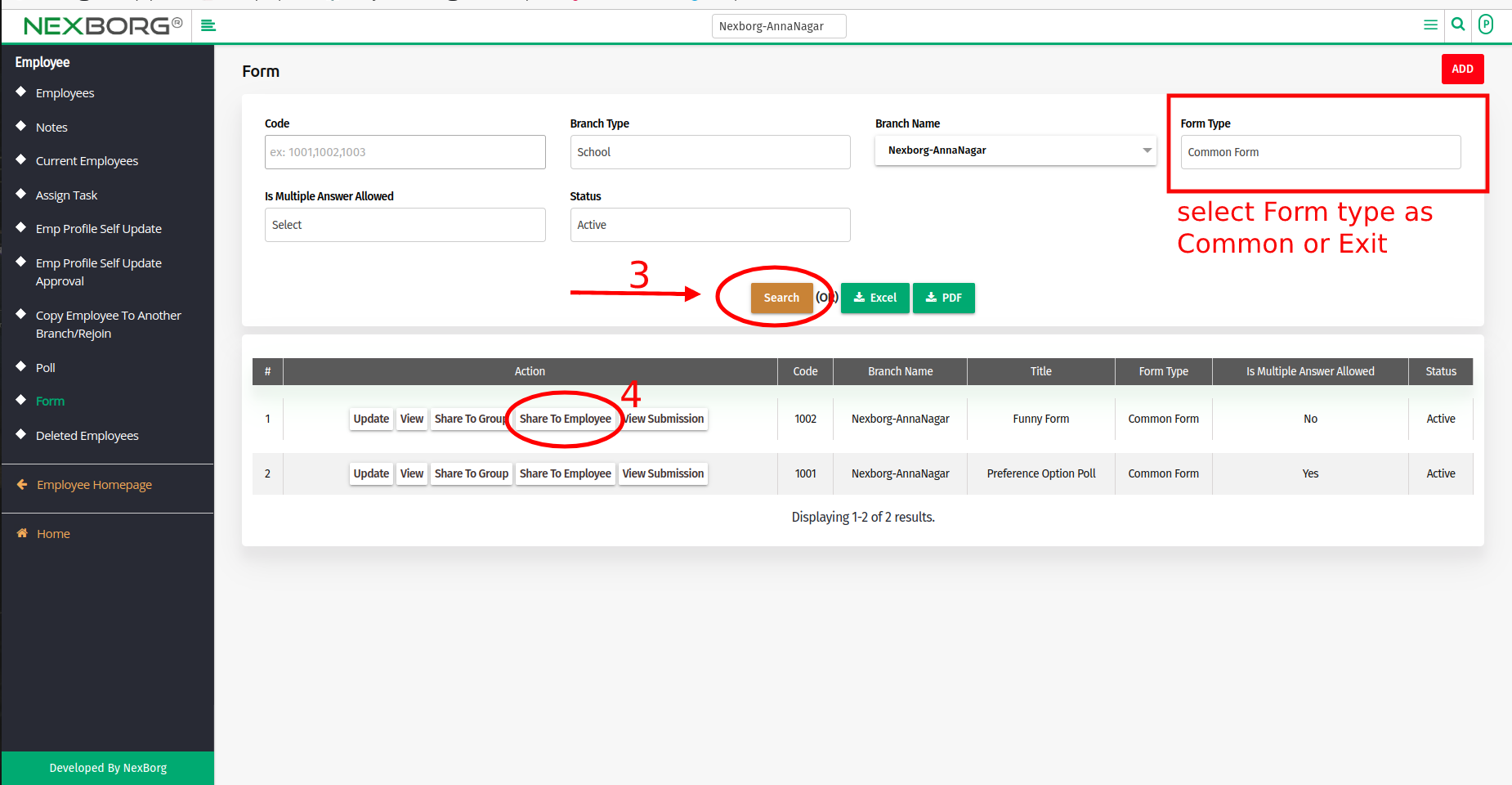
- Click the "Search" button to view the list of employees then select the specific employee using the checkbox.
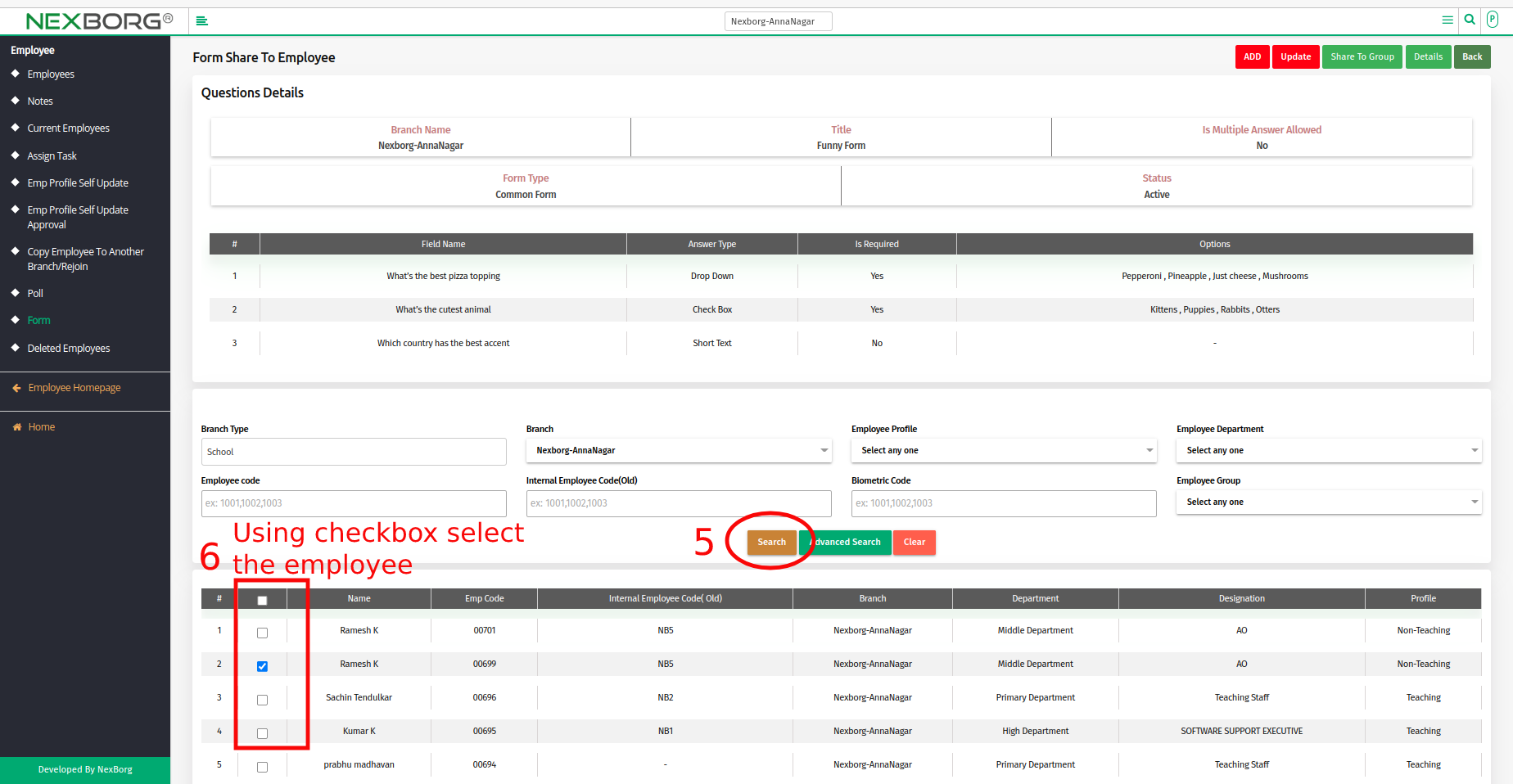
- Scroll down and Select the Start and End date.
- Click on the "Save" button.
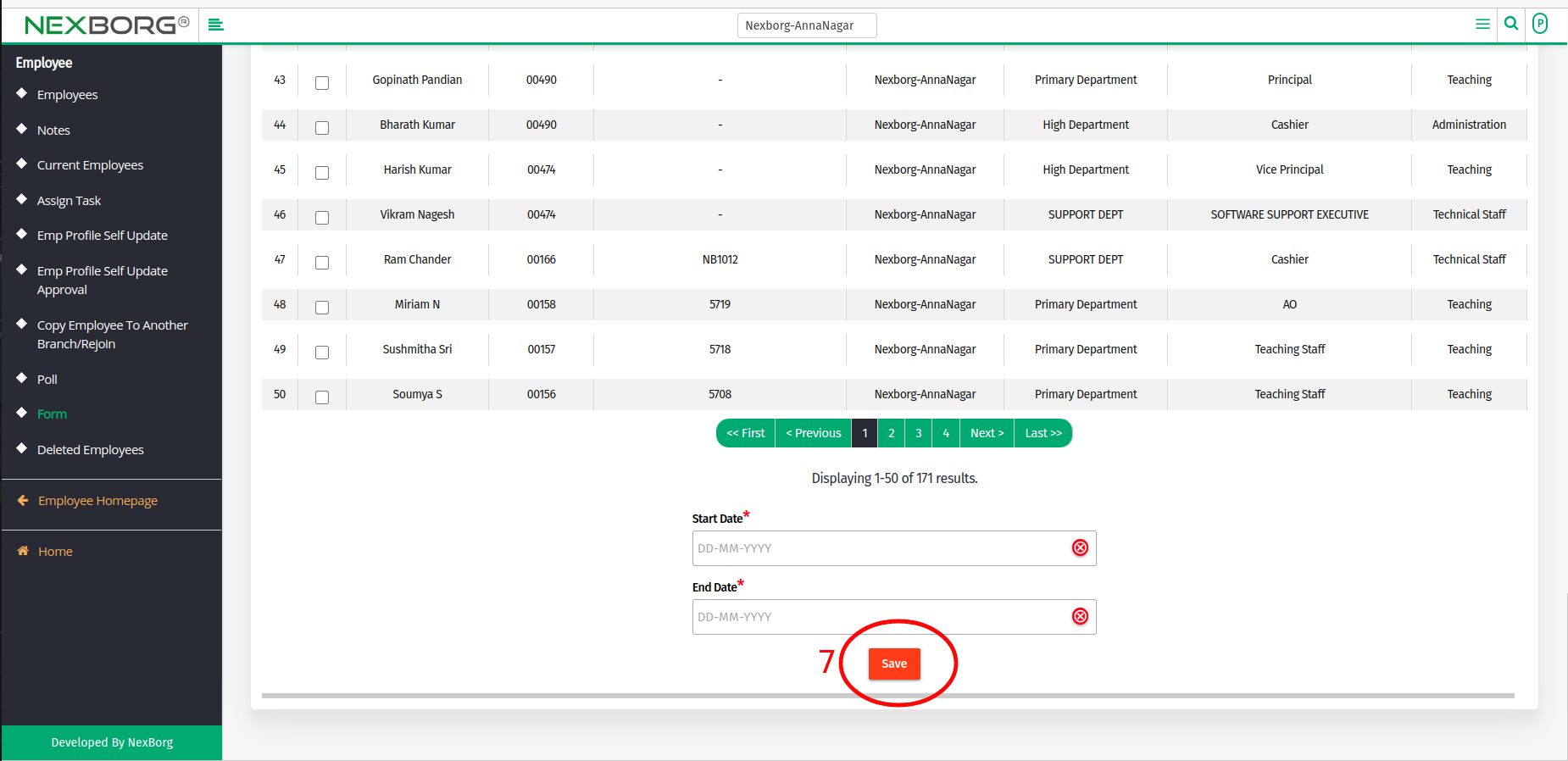
Method 2: Go to Employee Module > Employees > Form menu in the left navigation bar.
- Select the Form type as Common Form or Exit Form if needed. Click on the "Search" button, list of Form details are displayed.
- Select the Specific Form >> click the "Share to Group" button, it navigates to the Form Share to Employee Group page.
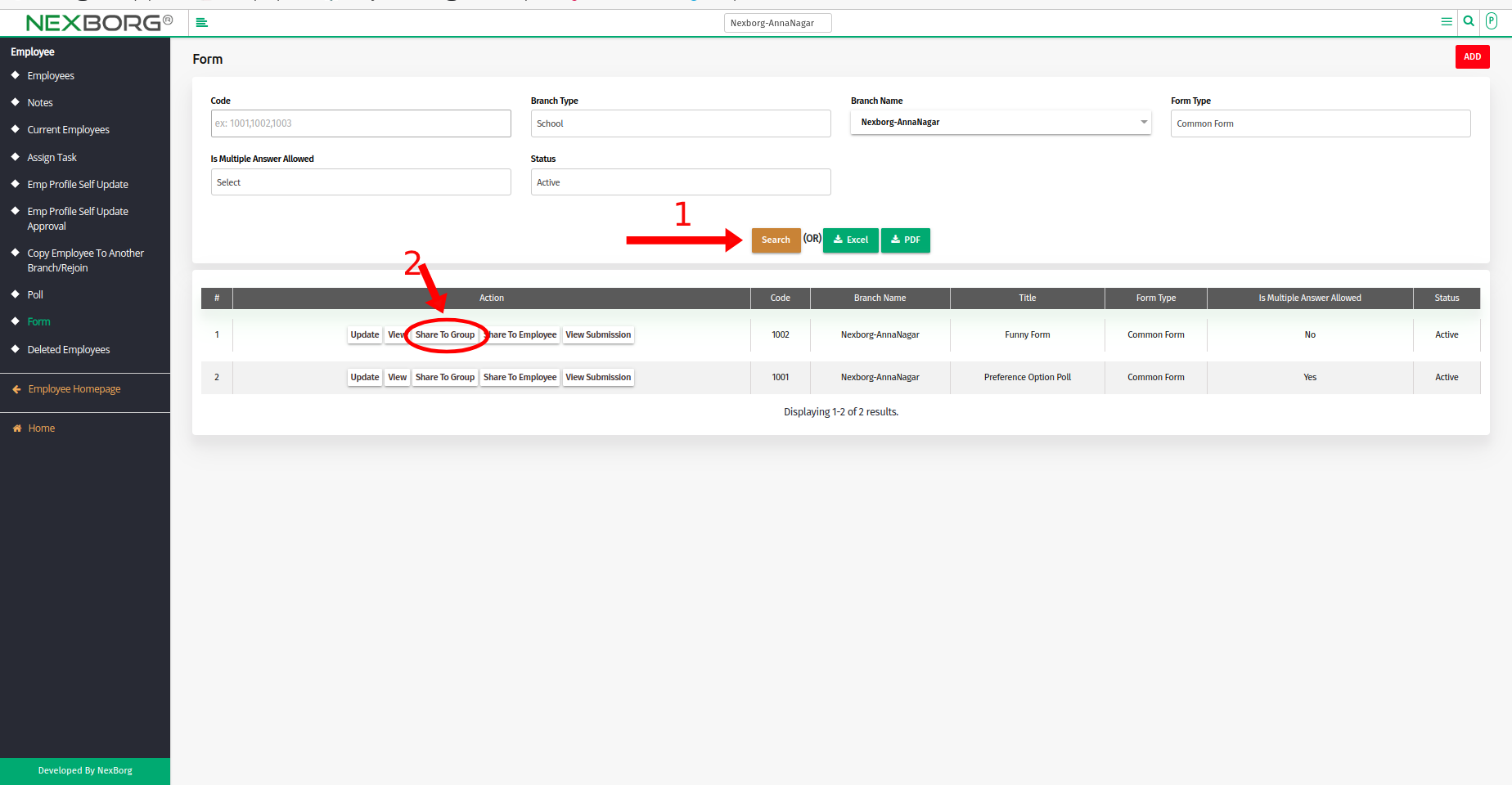
- Click the "Share to Employee" button in the top right corner.
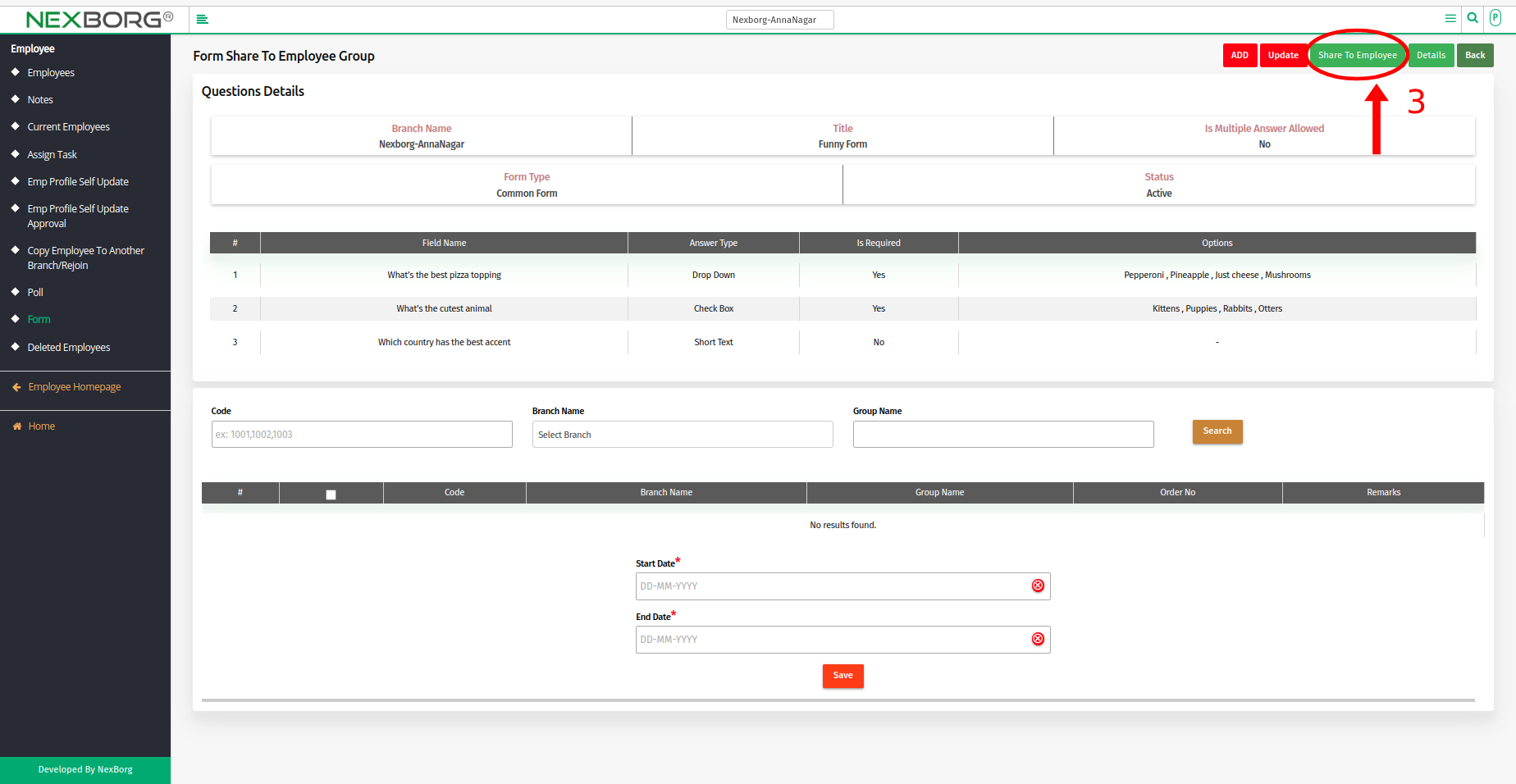
- Method 3: Click on the highlighted search box in the page's header or type in the item you want to access in the Search box and choose the filtered result. This will give you quick and easy access to the menu.

> By Share to Group
It can be done in 3 Methods:
Method 1: Go to Employee Module > Employees > Form menu in the left navigation bar or click on the "Form" button in the Employee menu.
- Select the Form type as Common Form or Exit Form if needed. Click on the "Search" button, list of Form details are displayed.
- Select the Specific Form >> click the "Share to Group" button it navigates to the Form Share to Employee Group page.
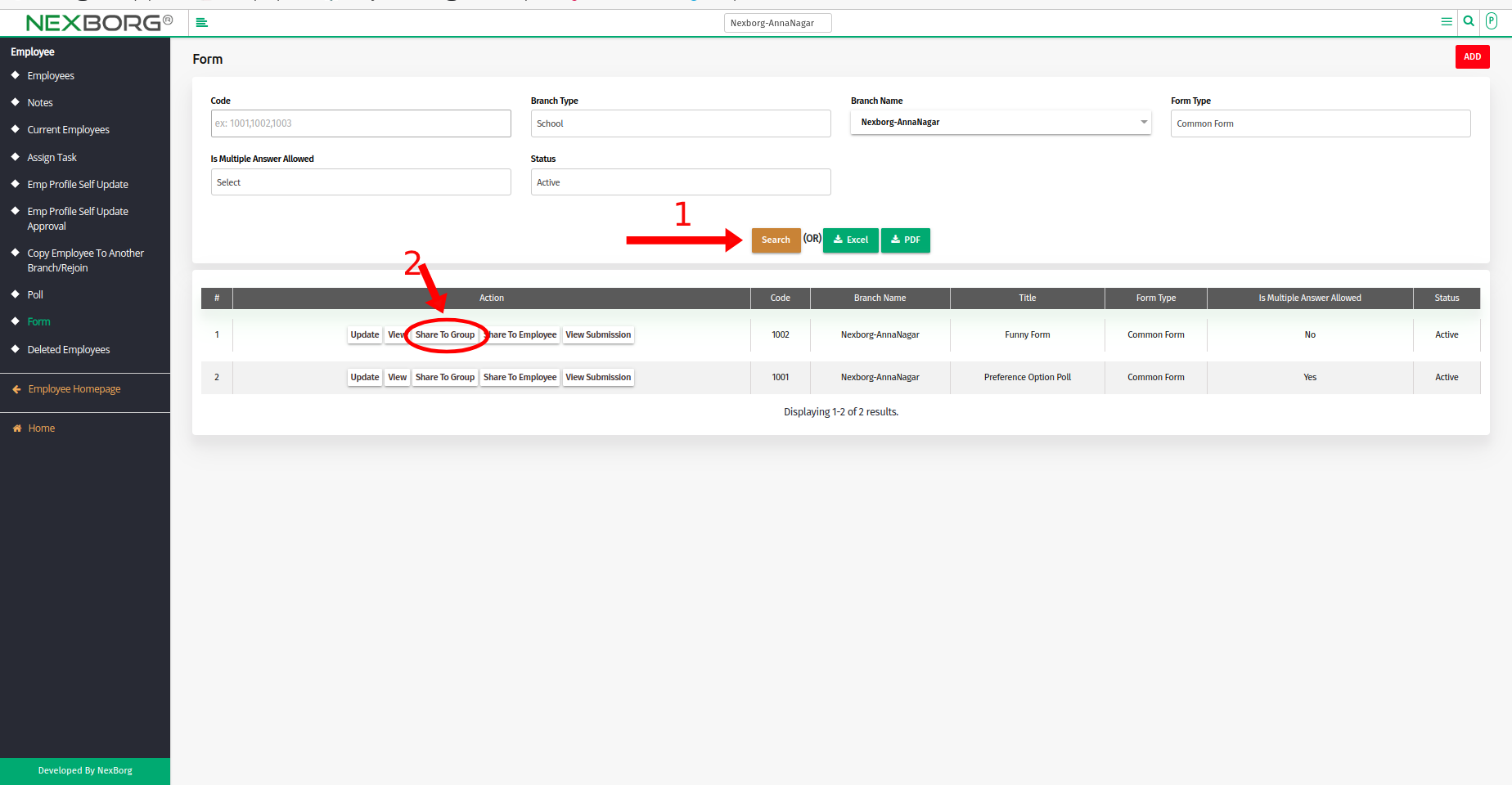
- Click the "Search" button to view the list of Groups then select the specific employee group using the checkbox.
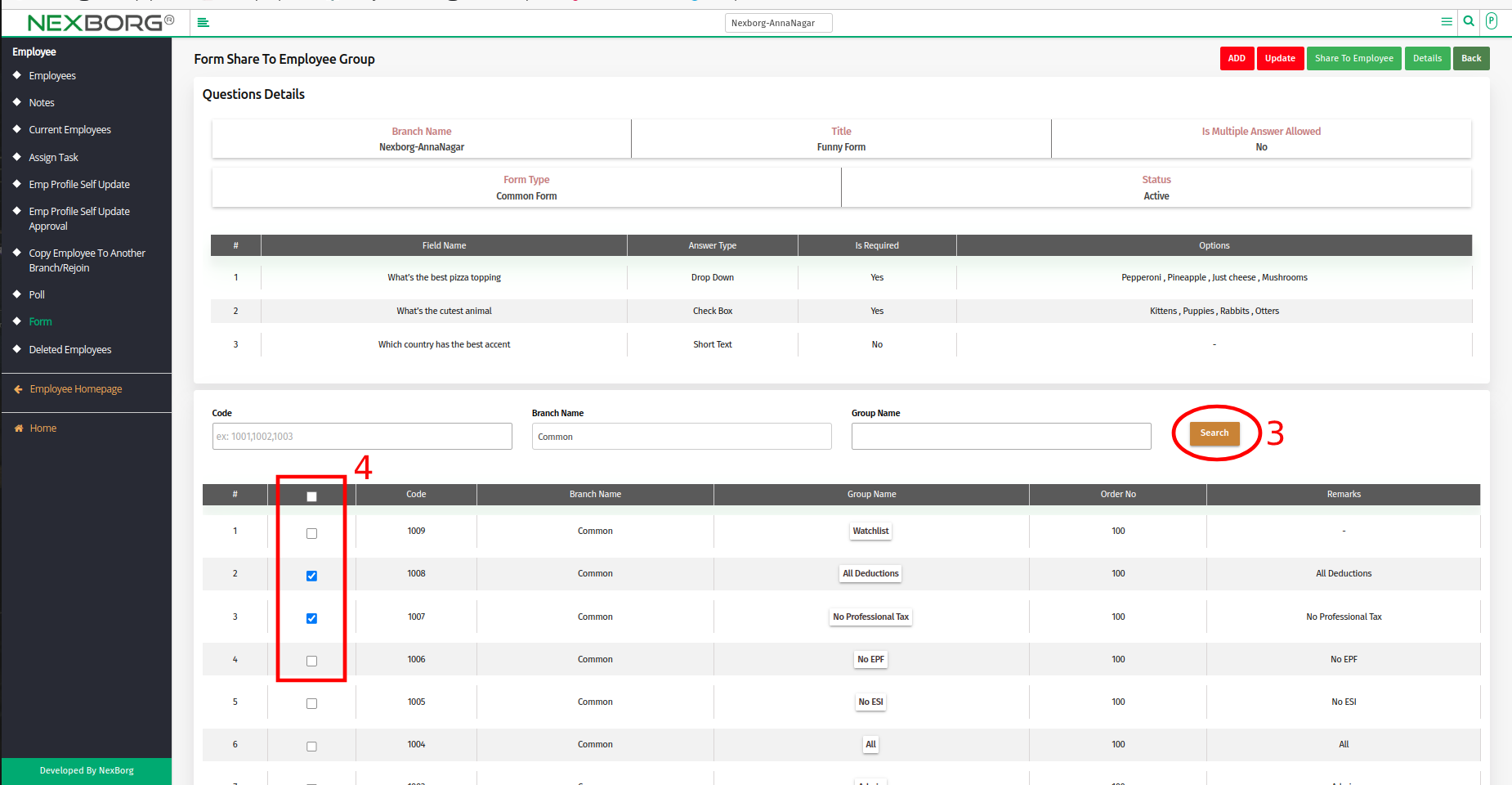
- Scroll down and Select the Start and End date.
- Click on the "Save" button.
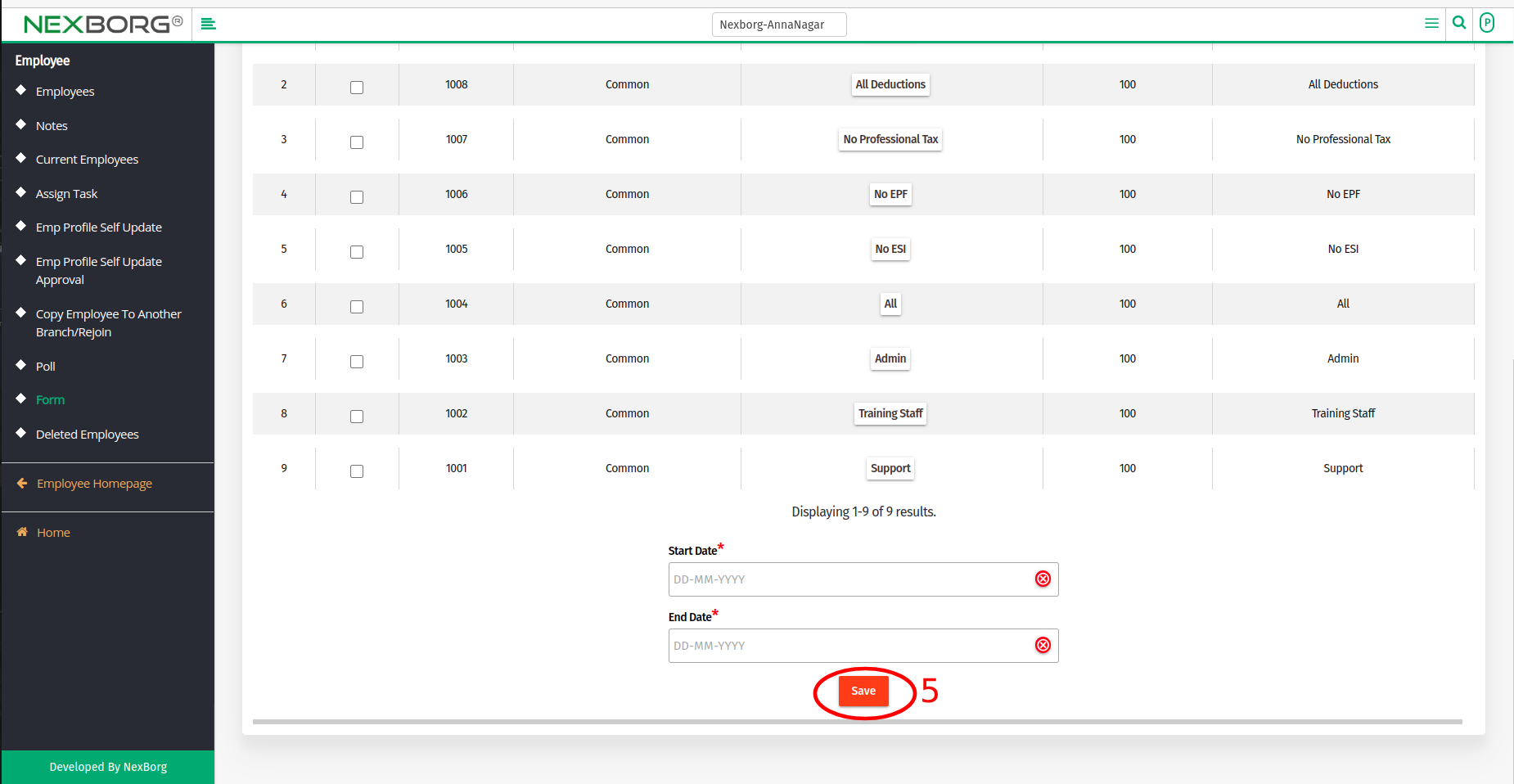
Method 2: Go to Employee Module > Employees > Form menu in the left navigation bar or click on the "Form" button in the Employee menu.
- Select the Form type as Common Form or Exit Form if needed. Click on the "Search" button, list of Form details are displayed.
- Select the Specific Form >> click the "Share to Employee" button it navigates to the Form Share to Employee page.
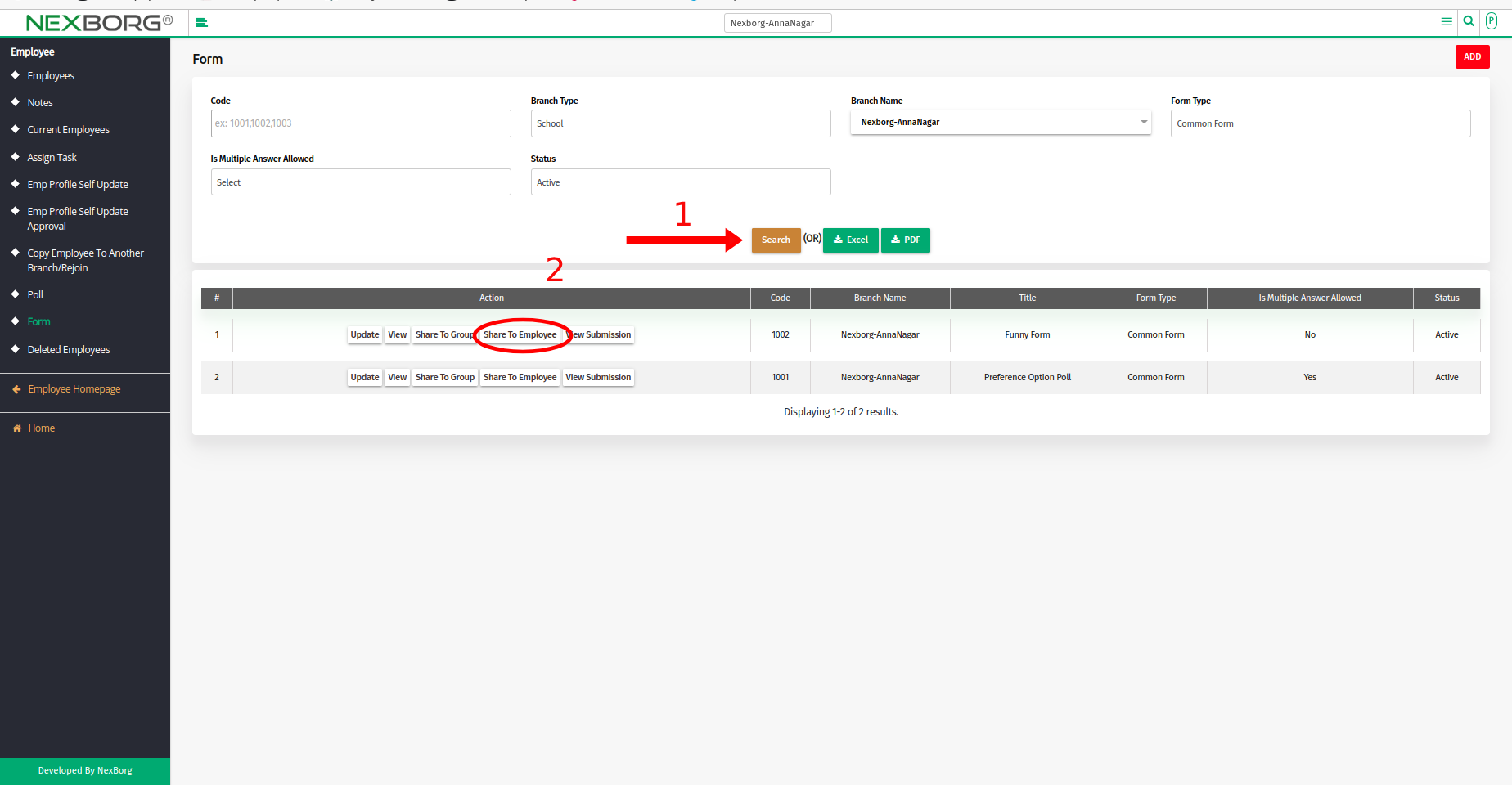
- Click the "Share to Group" button in the top right corner.
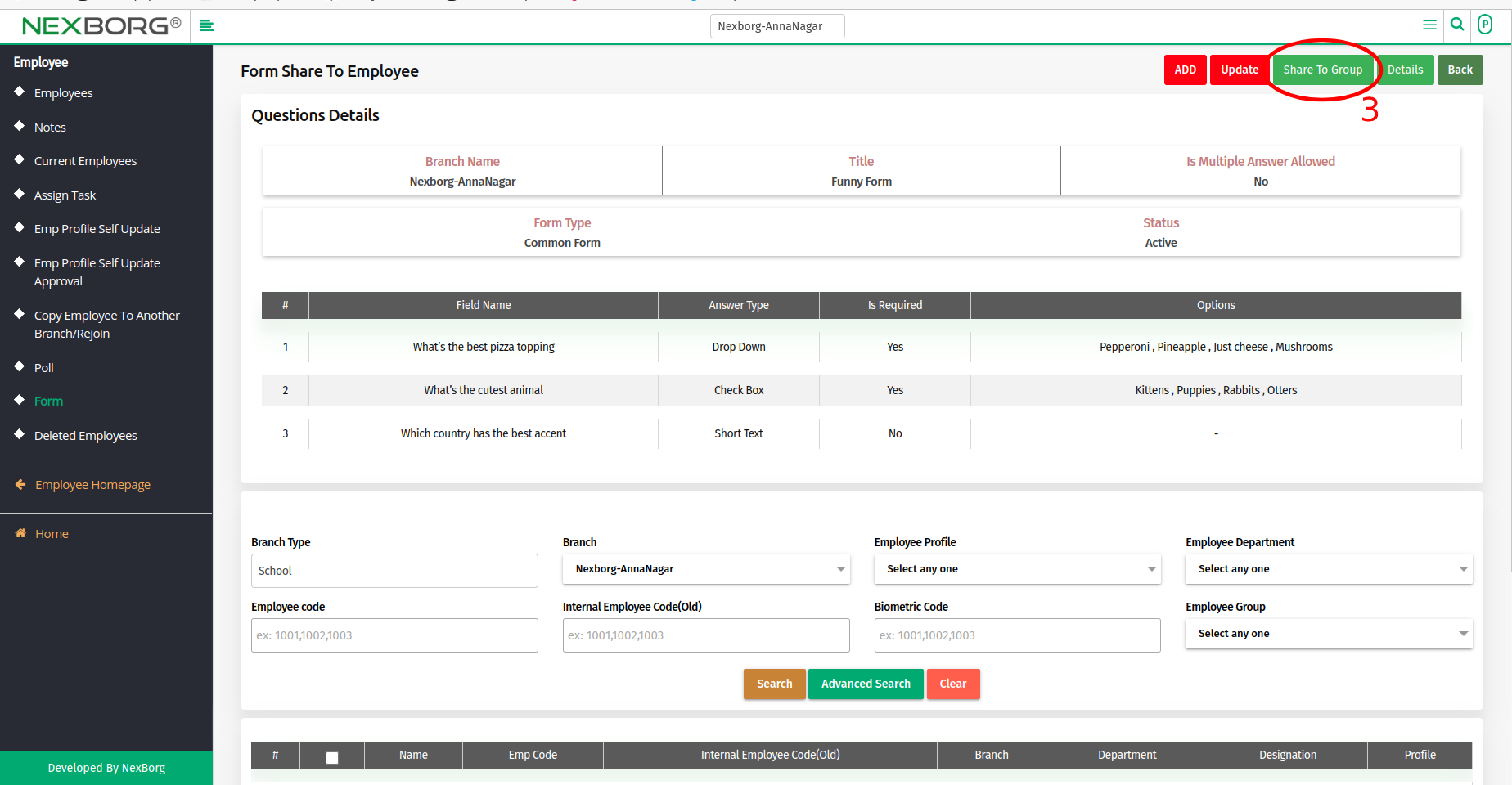
- Method 3: Click on the highlighted search box in the page's header or type in the item you want to access in the Search box and choose the filtered result. This will give you quick and easy access to the menu.

