To Add/View/Update Employee Loan Details
To Add/View/Update Loan Details
1)Through the Staff Payroll Module
2)Through quick search
1)Through the Staff Payroll Module
Go to Staff Payroll Module-->Payroll menu -->Loan.
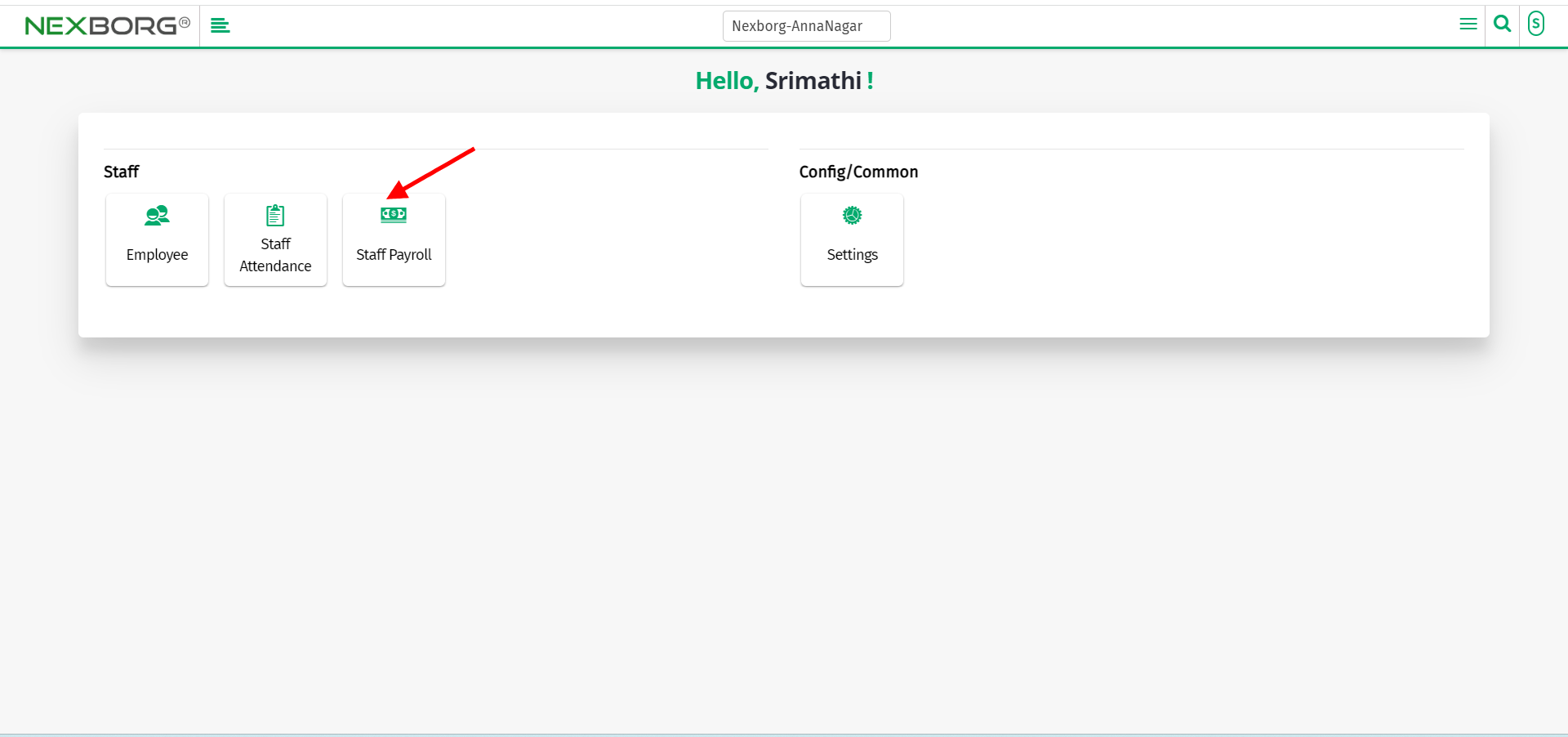
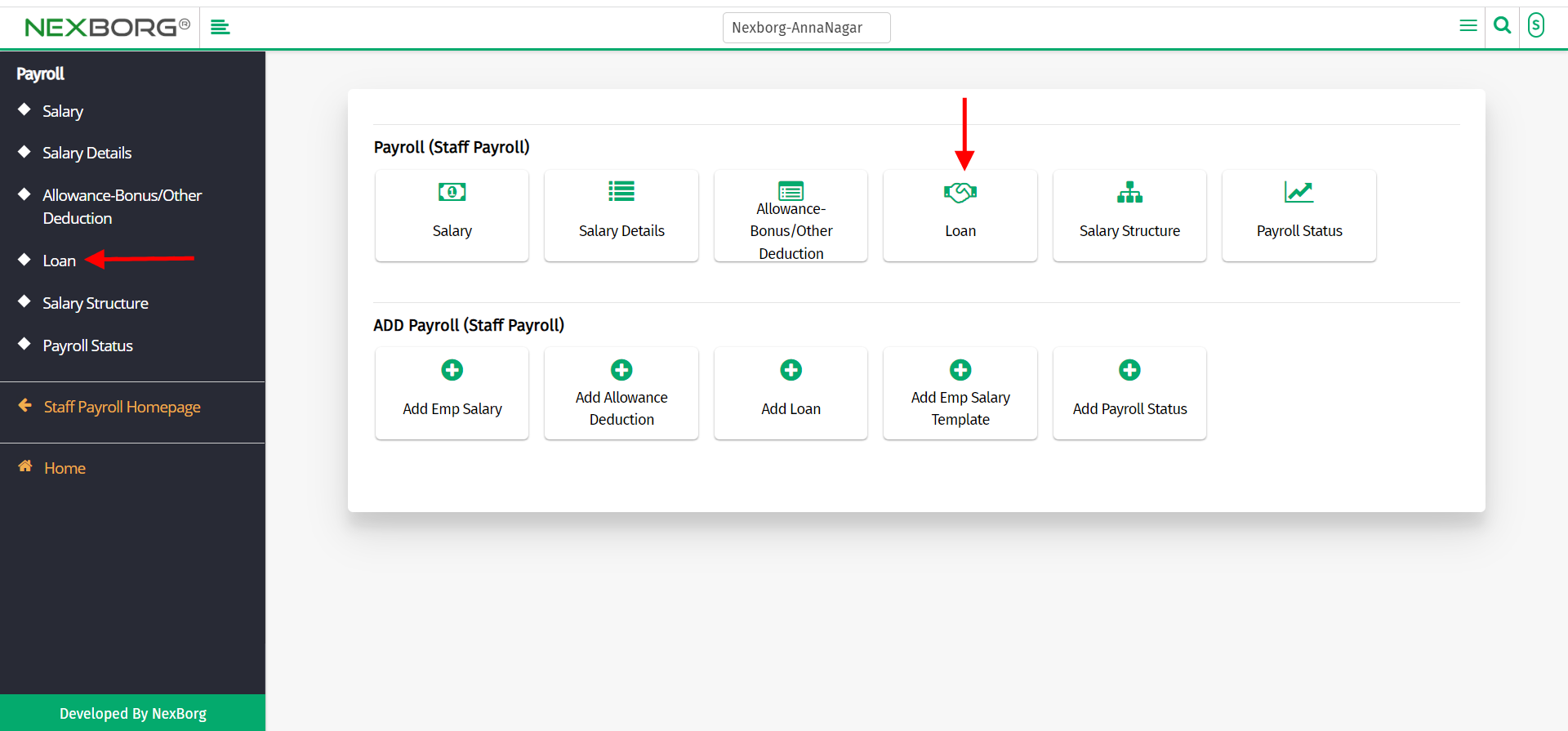
Click on the "Add" button on the top right corner of the page.
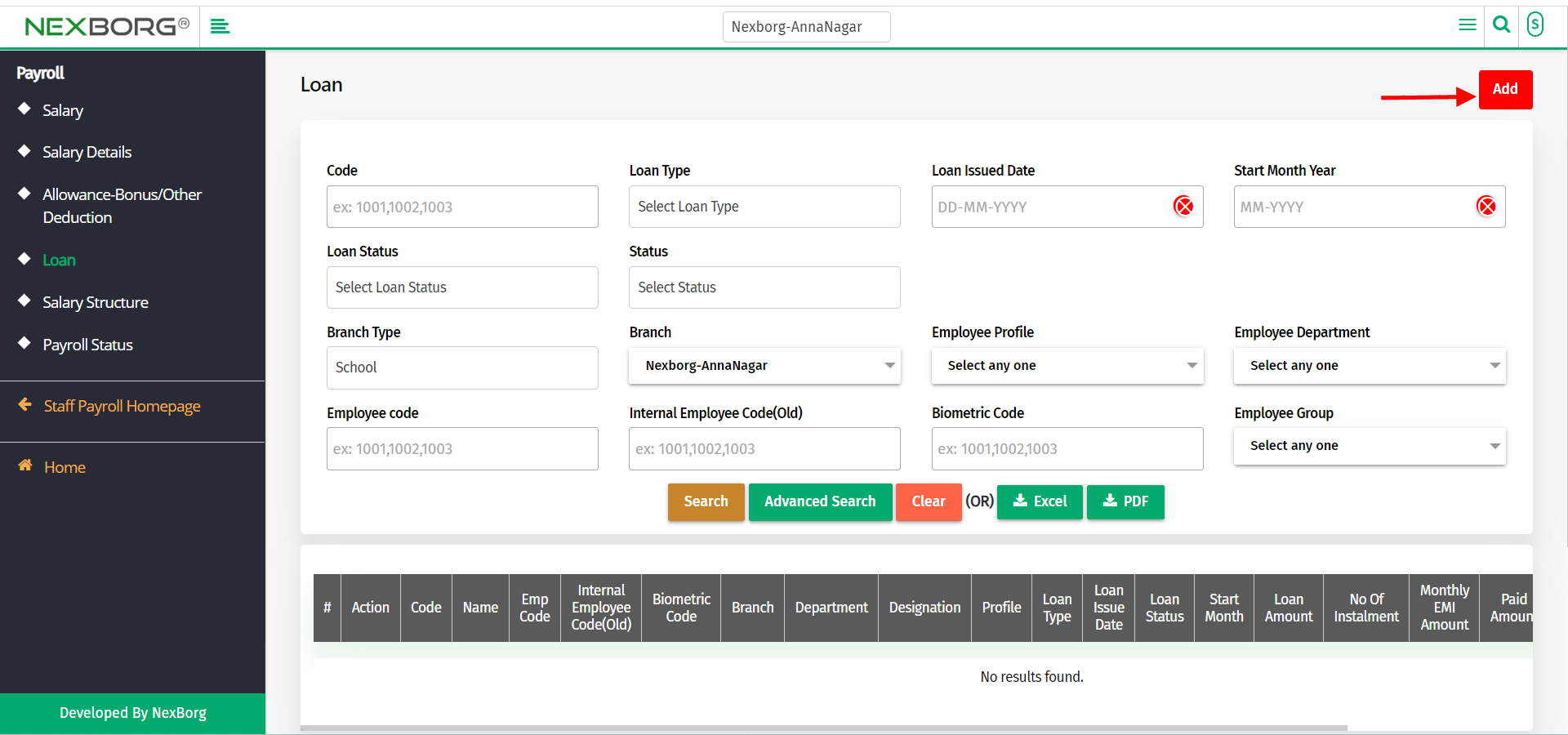
Click on the "Search" button which displays the list of employees.
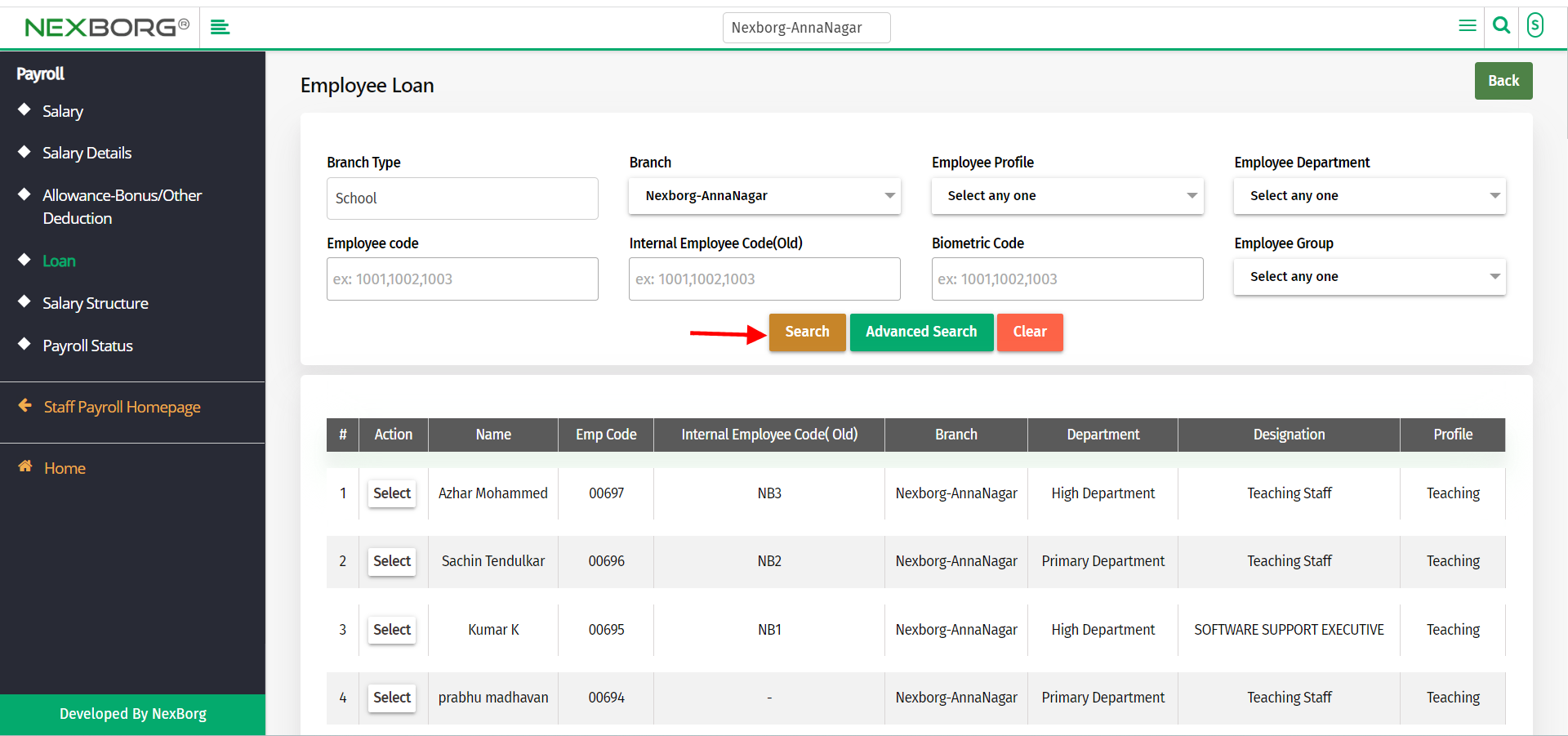
Click on the "Select" button on the particular employee to whom you want to provide a loan.
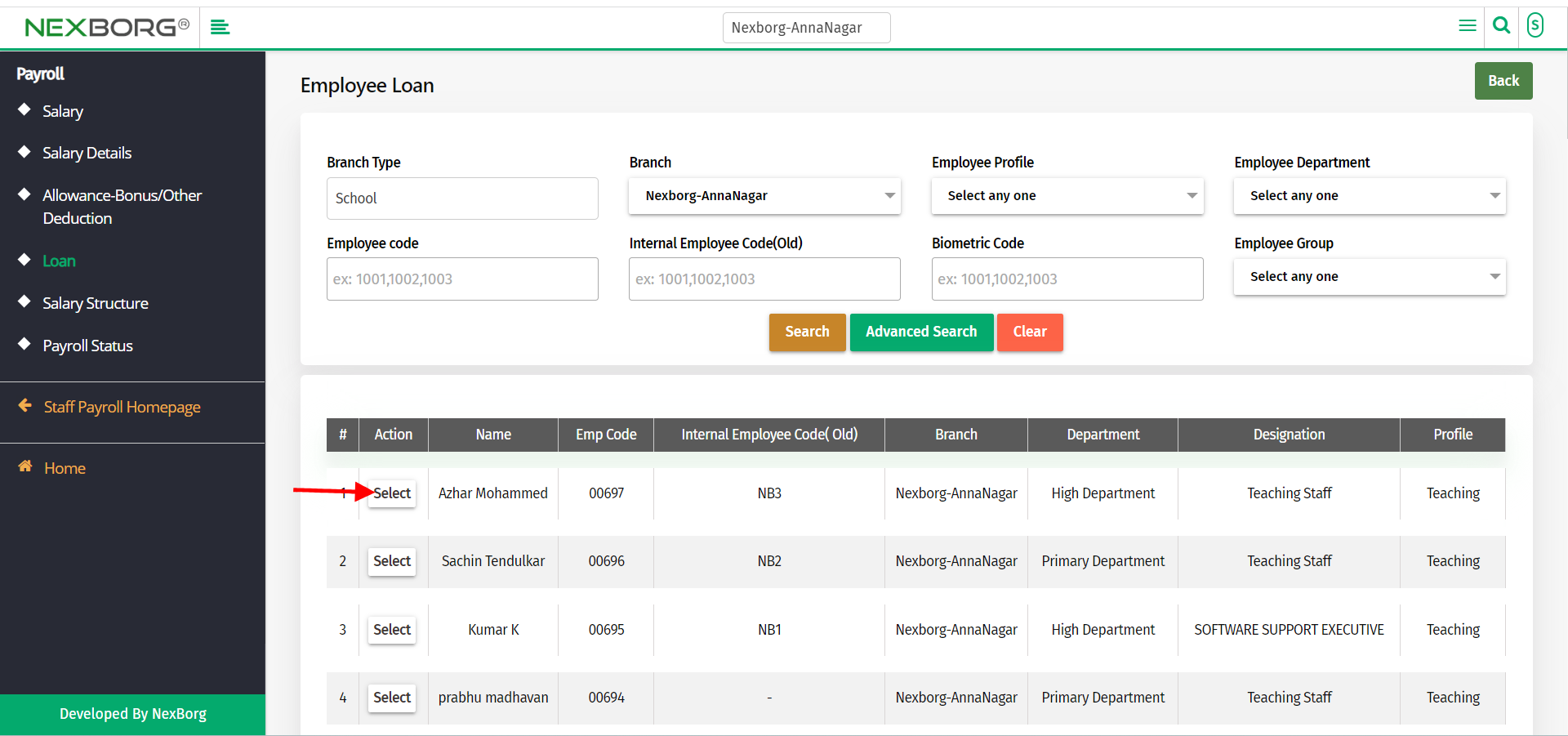
Fill in all mandatory fields like Loan Type, Loan Amount, Issue date, No of Installments, etc.
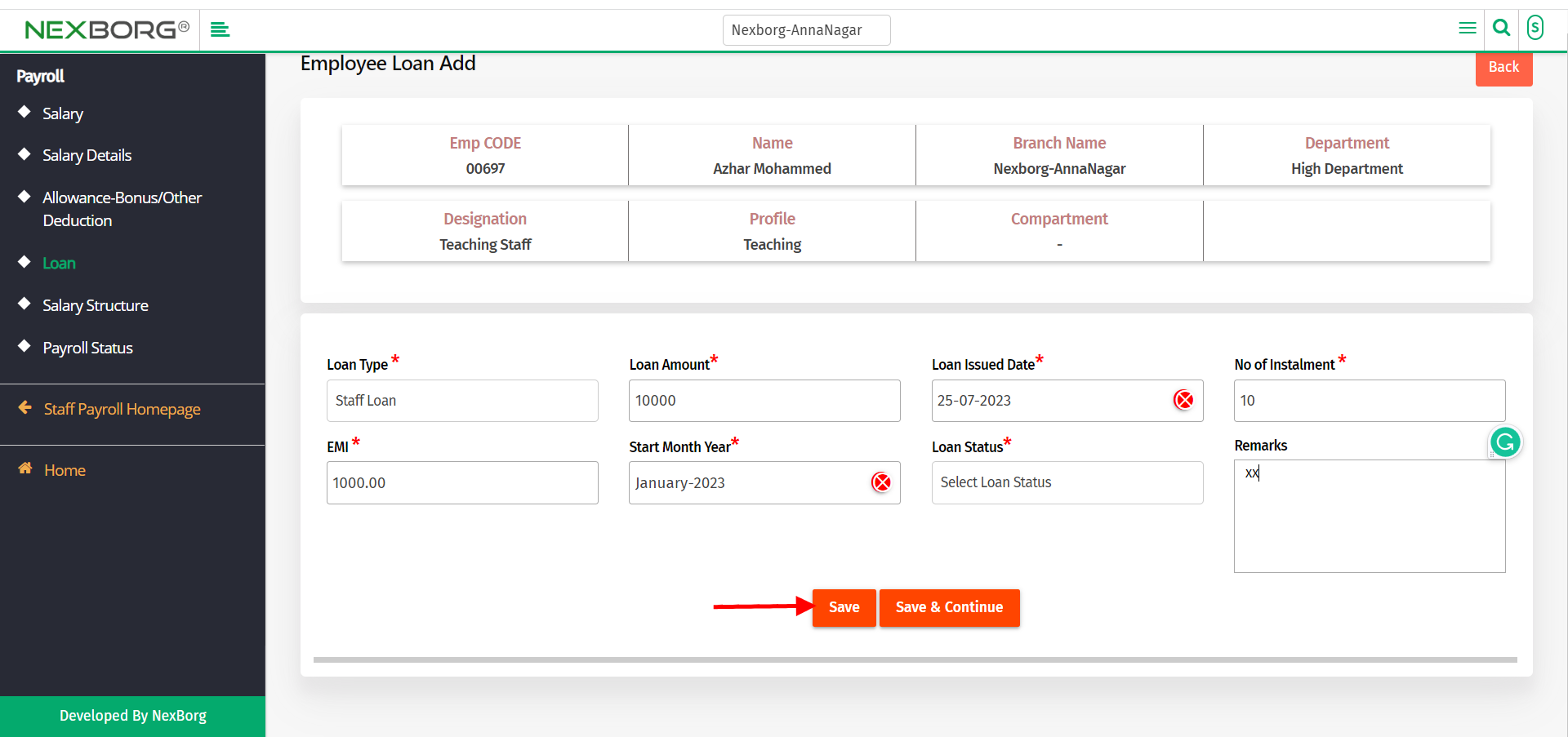
Click on "Save" or "Save &Continue" to save the details.
To Update the Loan details
Go to Staff Payroll Module-->Payroll menu -->Loan.
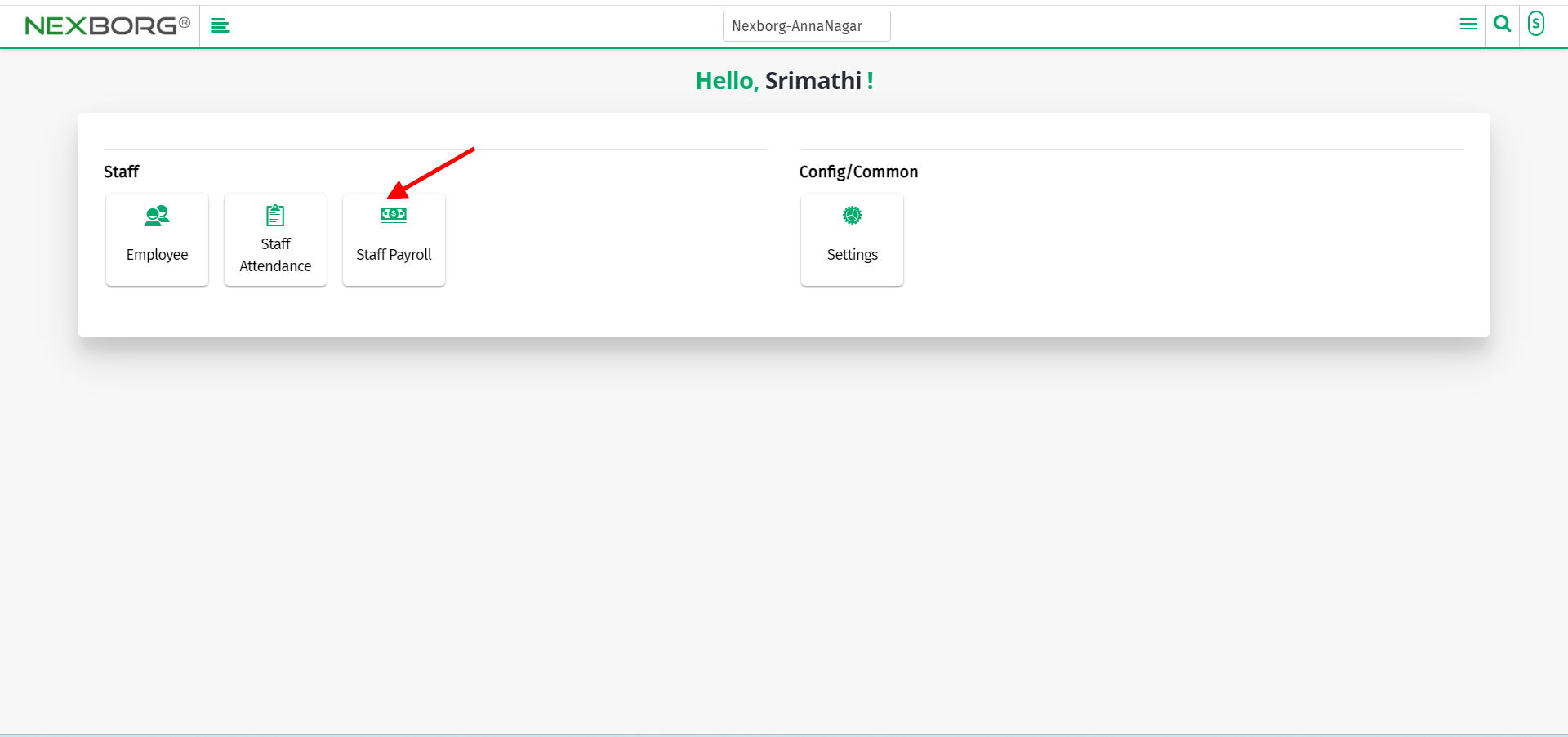
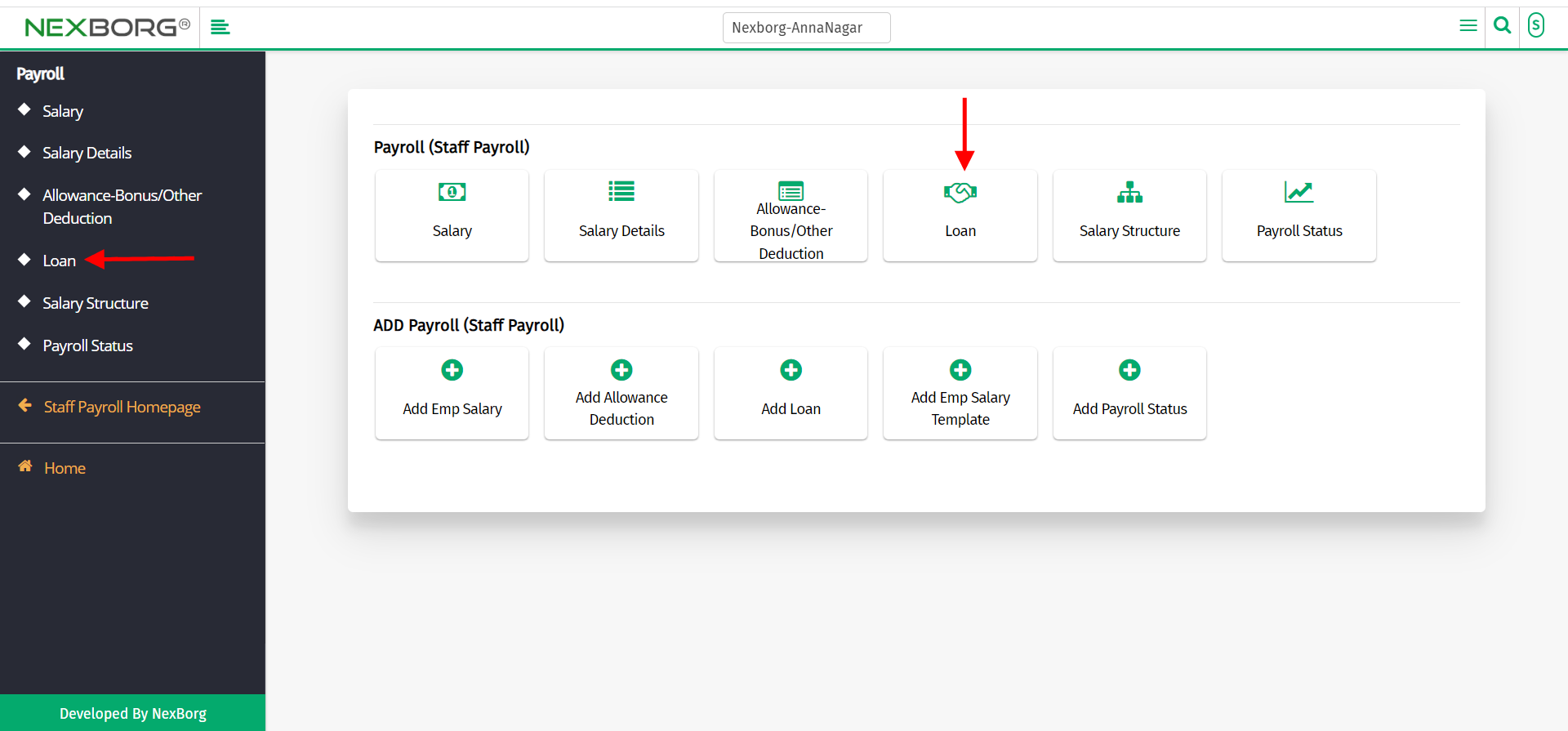
Click on the "Search" button which displays the list of employees.
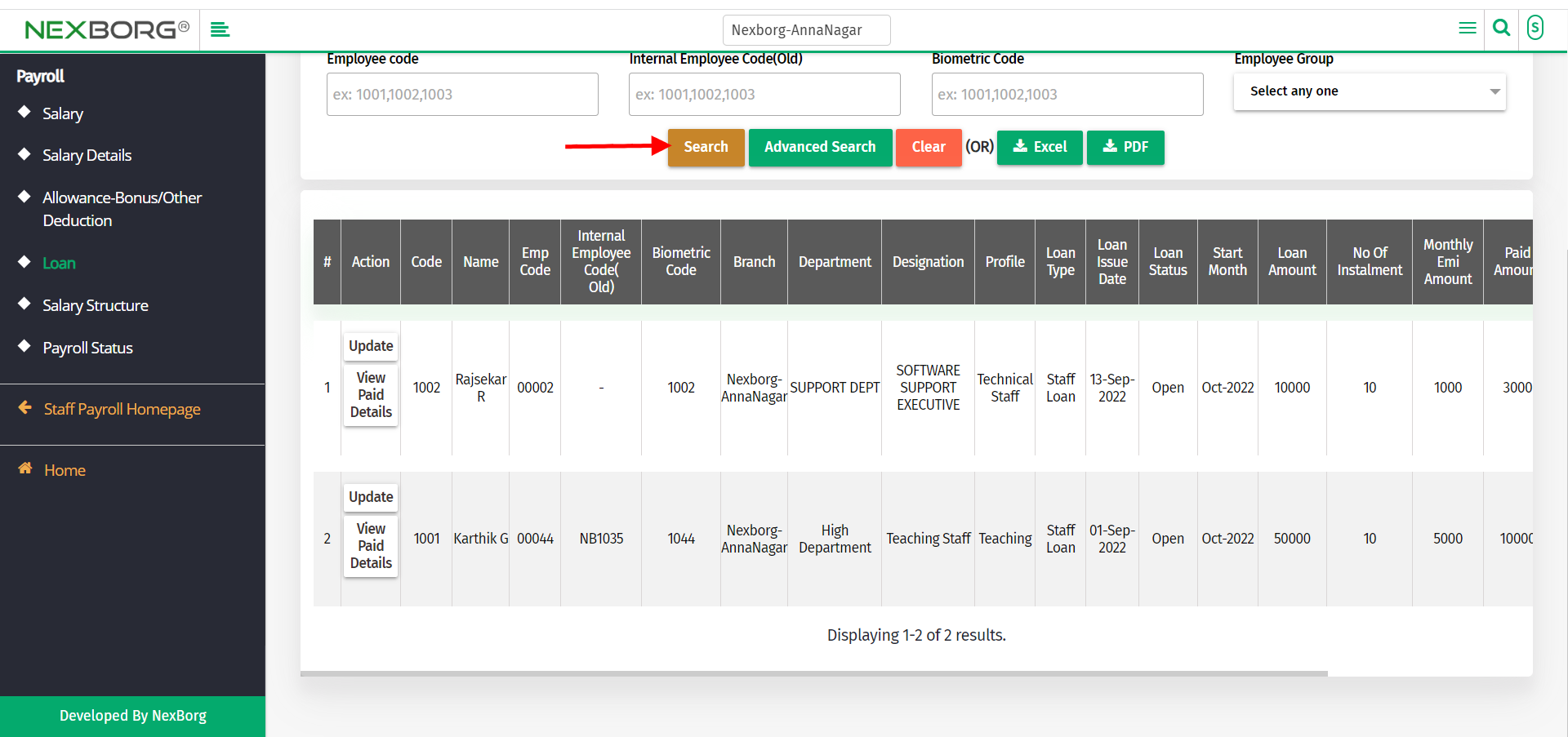
Click on the "Update" button to update the loan details of the employee.
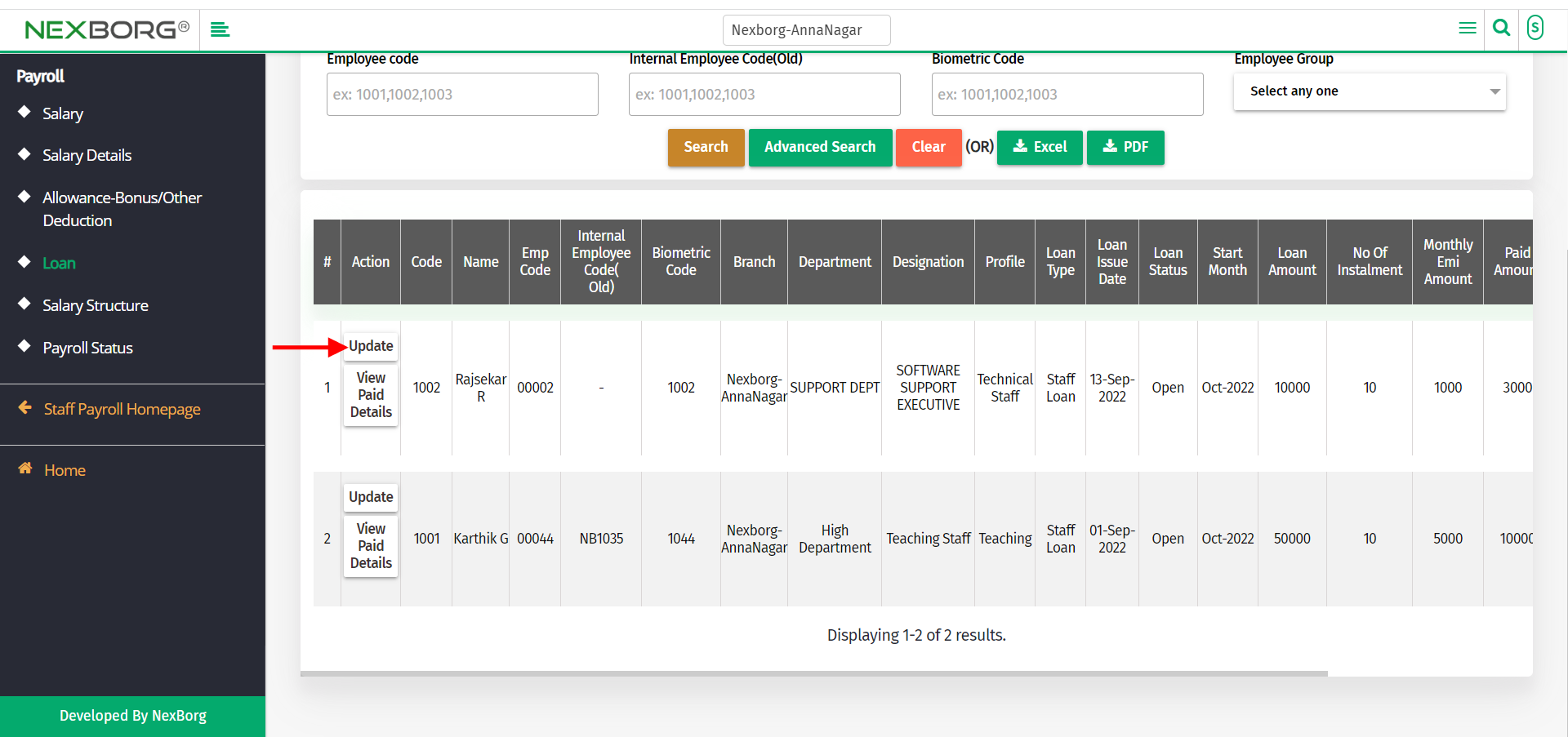
Update the required fields and click on the "Update" button.
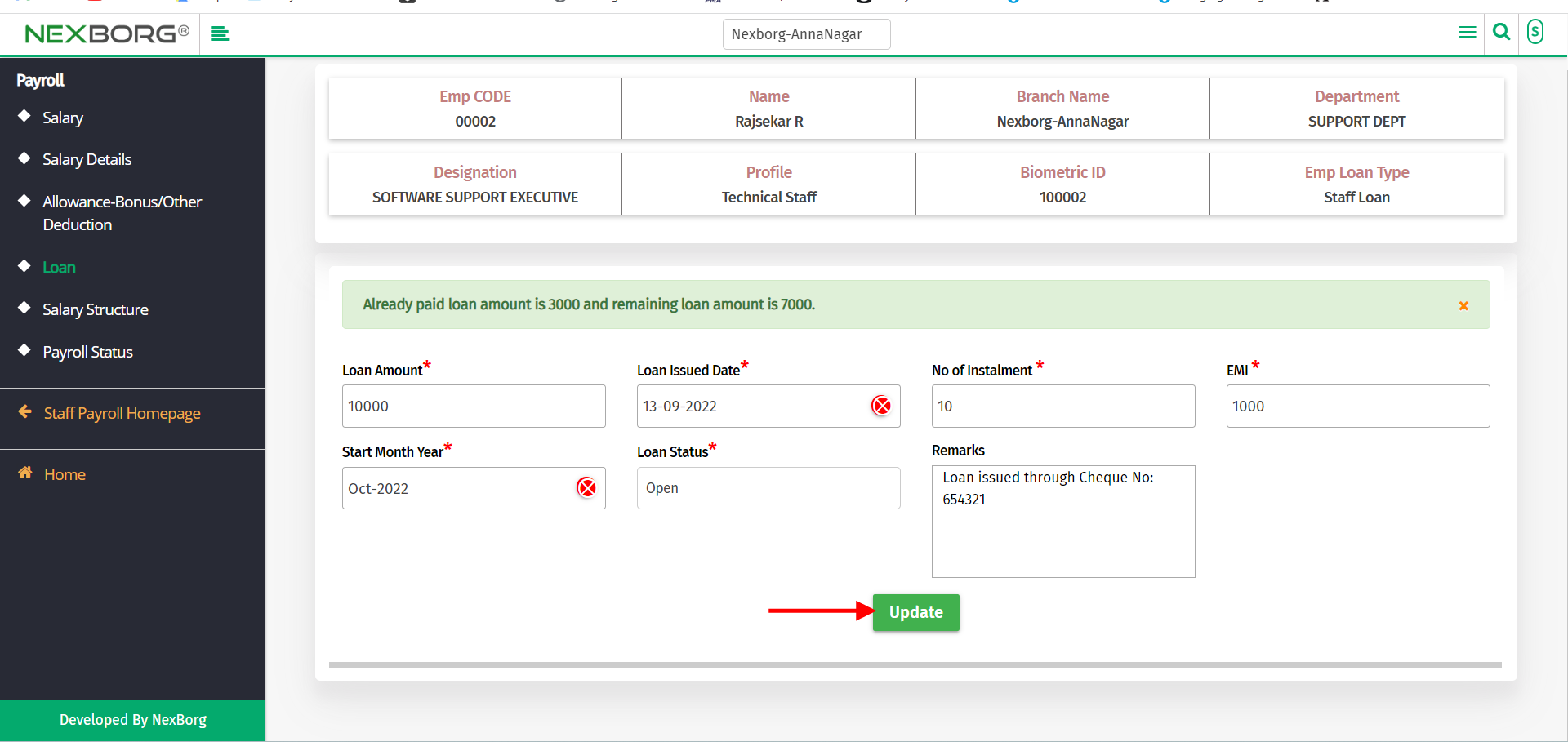
To View paid details
Go to Staff Payroll Module-->Payroll menu -->Loan.
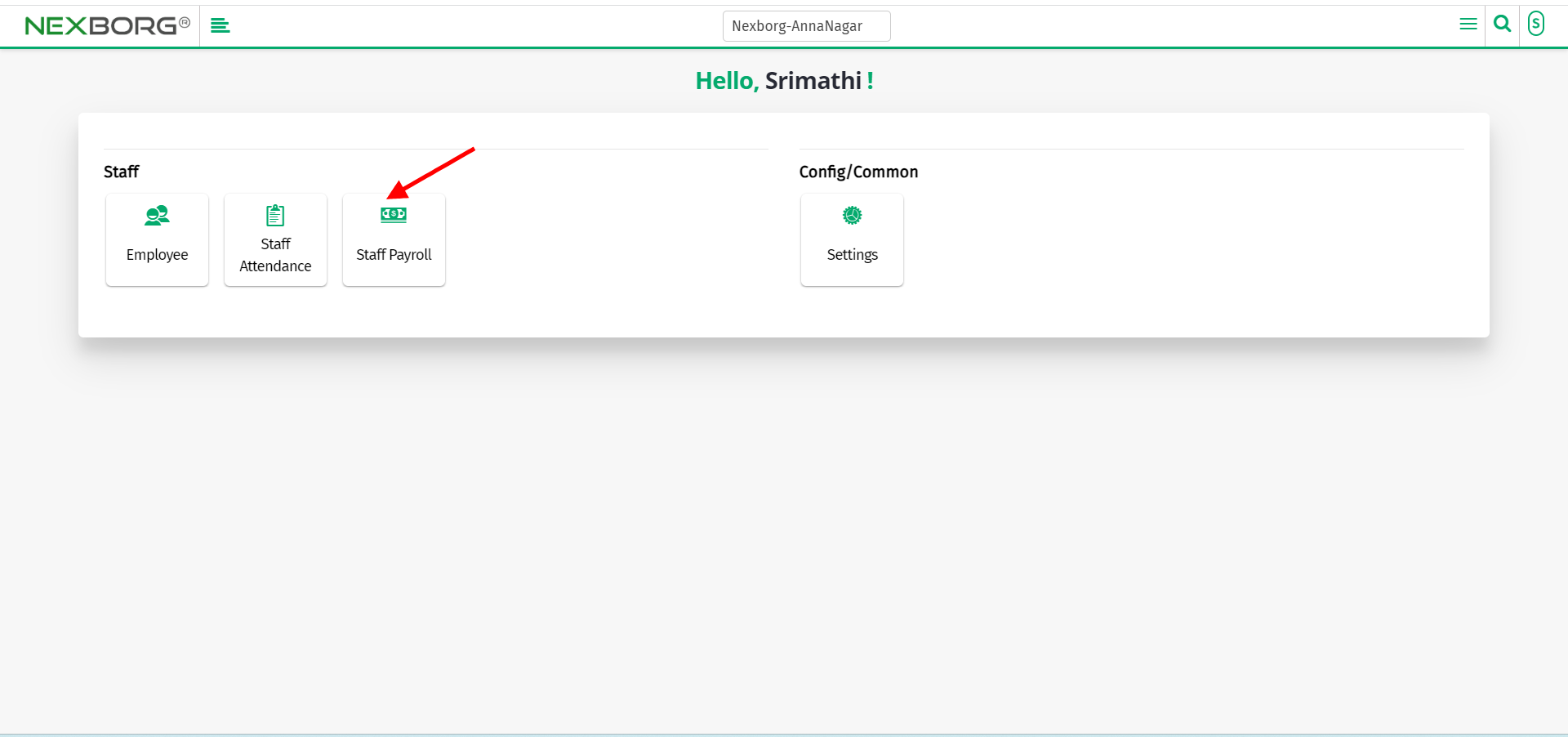
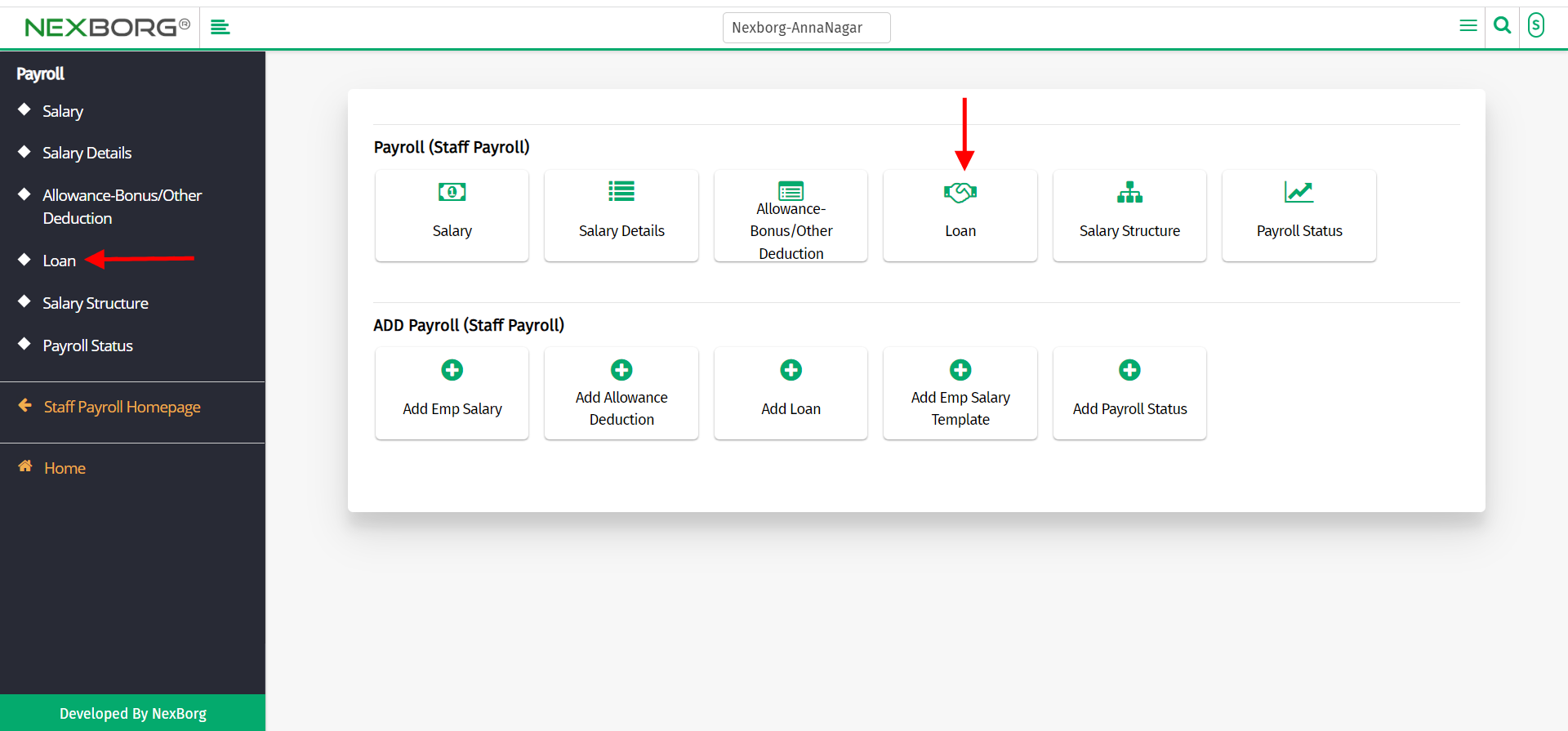
Click on the "Search" button which displays the list of employees.
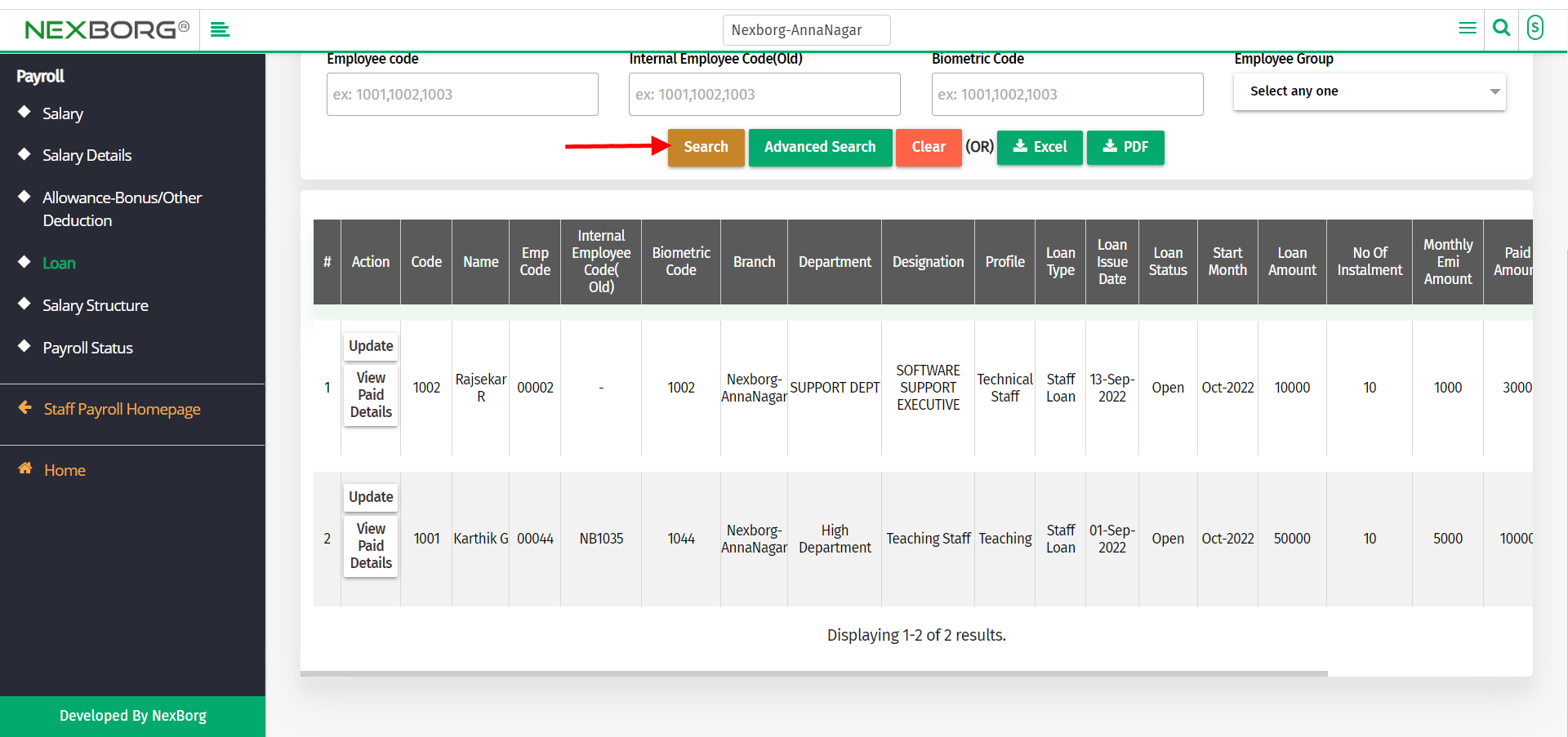
Click on the "view paid details" button to view the loan payment details of the employee.
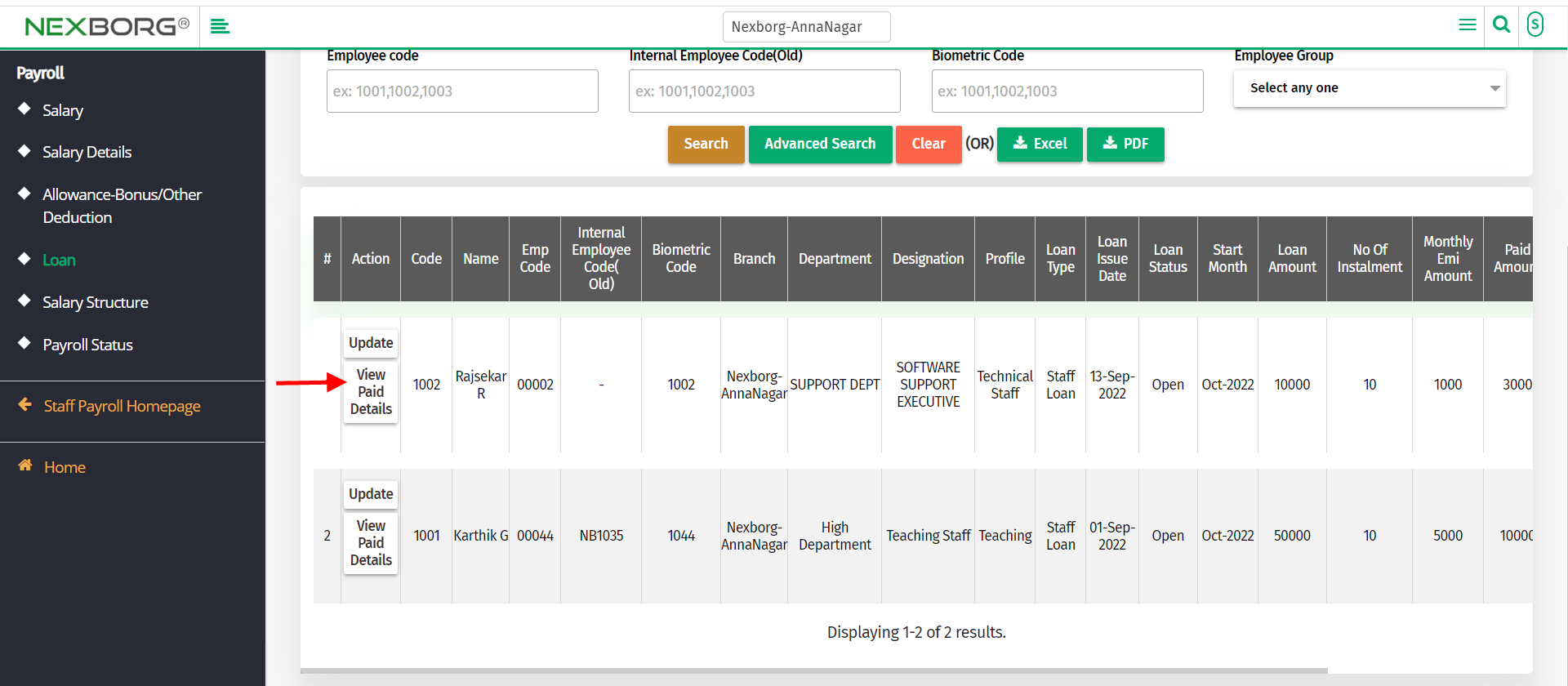
You can also customize the search and click on the "search" button.
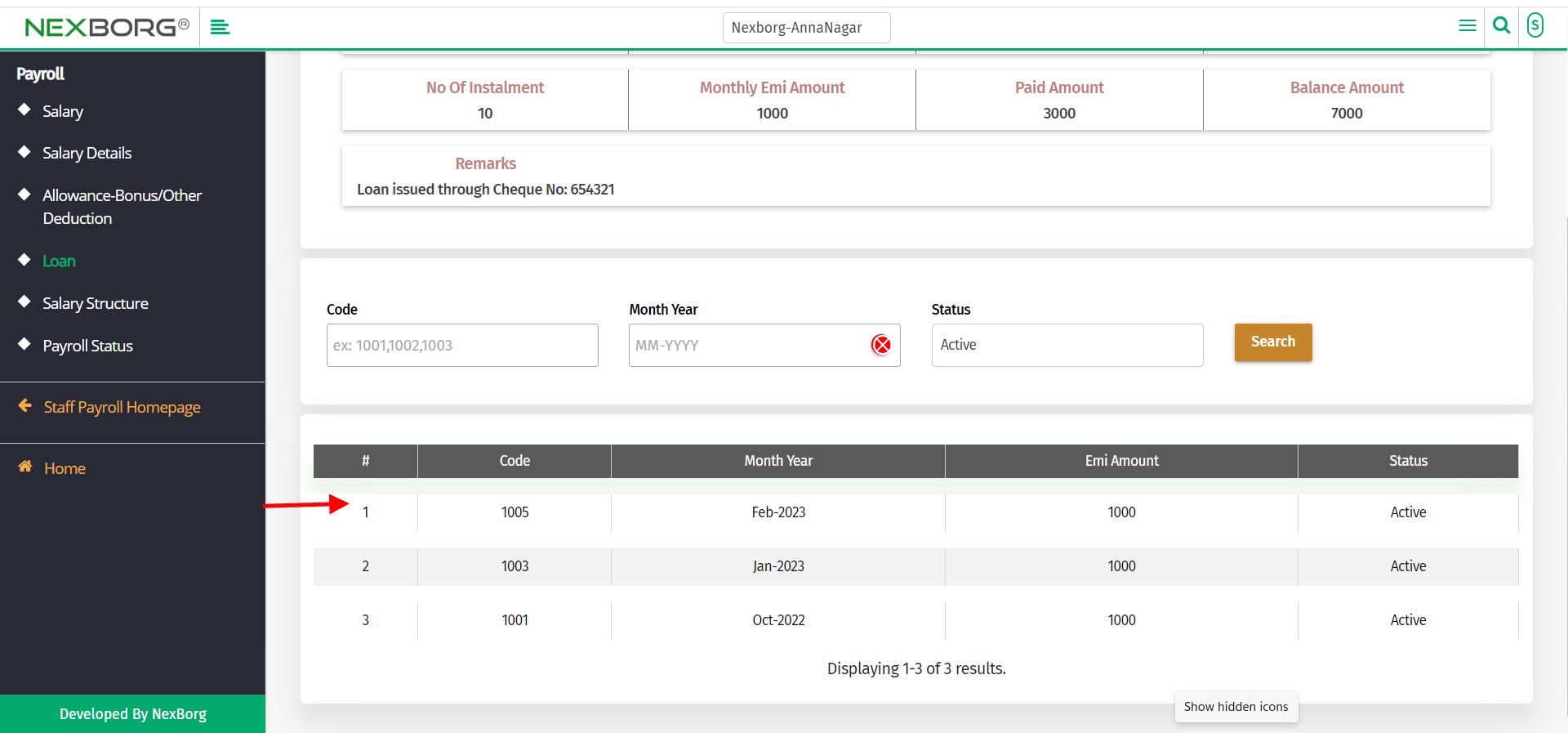
2)Through quick search
We can also use the Search menu for quick searches.
Use the keyword "loan " to view the loan button.
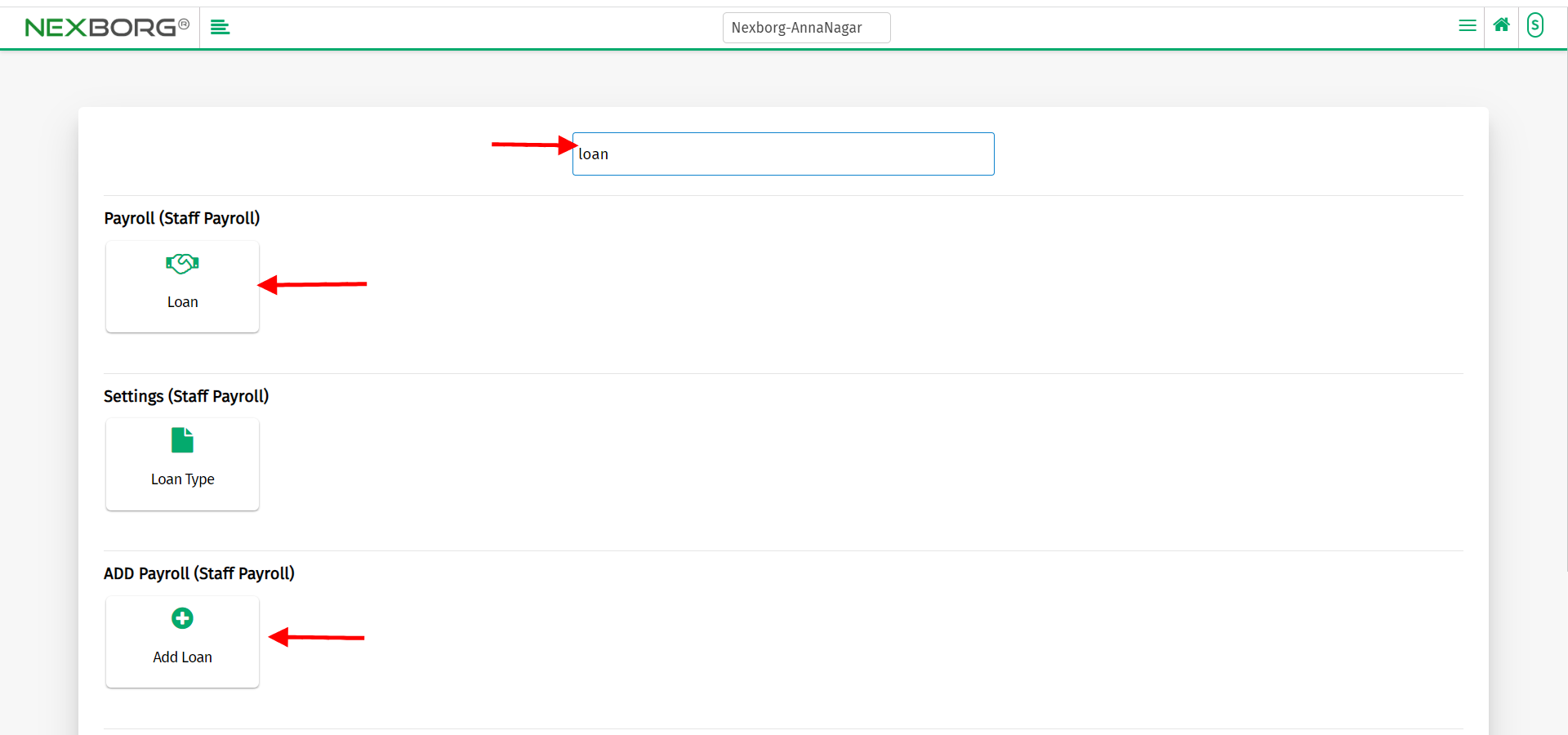
You can also see there appears an "Add loan" button
Click on the 2nd button to view or add loan button.
